Page 1
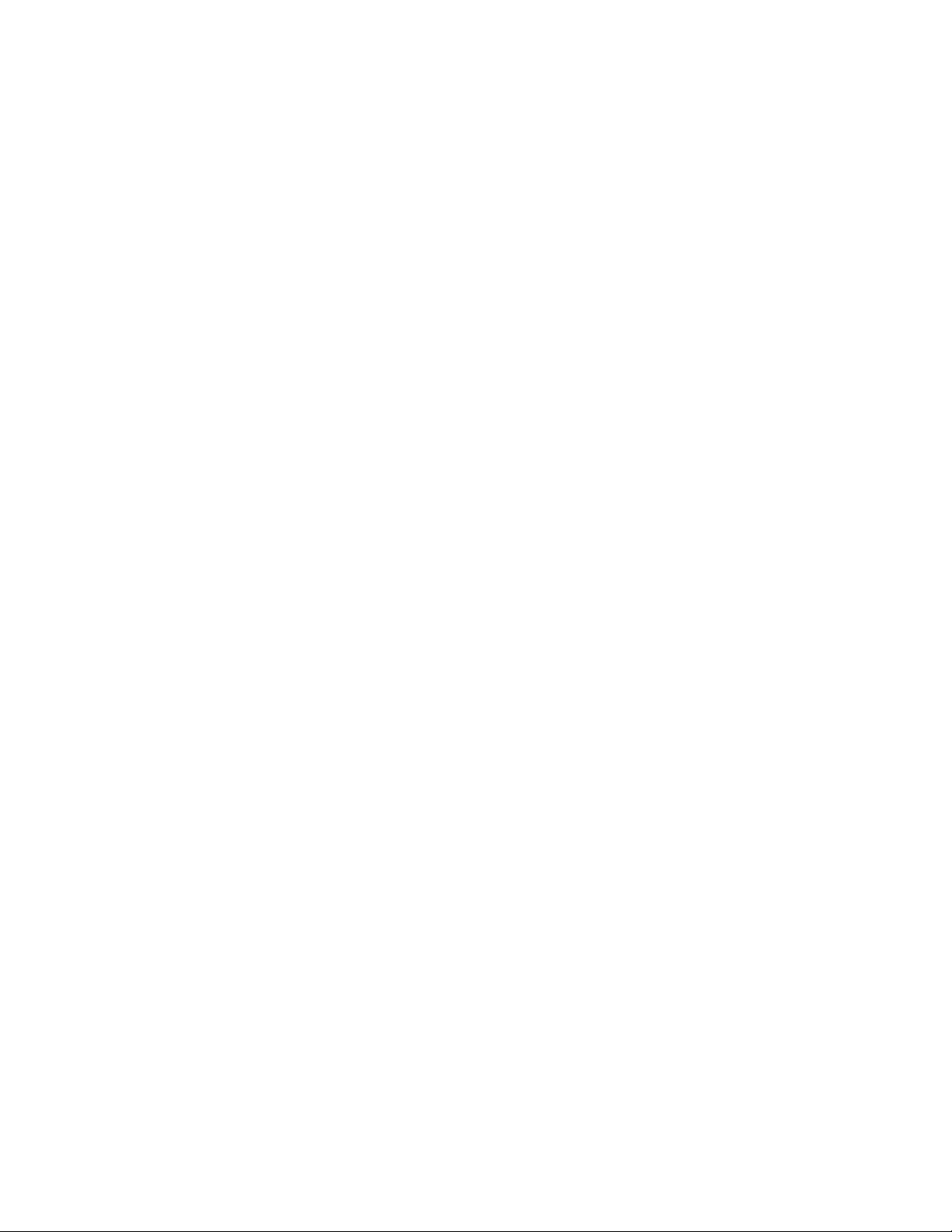
COBY TFTV1700
IMPORTANT PLEASE READ!
COMMON TROUBLESHOOTING ISSUES
ISSUE #1 WHY AM I RECEIVING A BLUE SCREEN ON THE TV TUNER
If you are receiving a blue screen while using the TV Tuner, the V-Chip Parental Lock (P.LOCK) feature may be
preventing you from viewing that particular show. To
1) Press the MENU button on the remote control
2) Press the “CH DOWN” button four times and then press ENTER to access the “ EXTRA” menu.
3) When the EXTRA menu appears, the “CLOSED CAPTION” will be highlighted.
4) Press the CH DOWN button once and then press ENTER to set the P.LOCK options. You will be prompted to enter a
password (the default password is “1234”).
5) Use the NUMERIC KEYPAD to enter the password, then press ENTER.
6) The P.LOCK menu will appear with the TV RATING highlighted, press ENTER. All rating levels will be displayed.
7) To remove all ratings, simply select each individual rating, press ENTER, and then select “NONE” using the VOL RIGHT
button.
8) Press the MENU button to exit.
ISSUE #2 CONNECTION USING THE COAXIAL CABLE “WITHOUT” A CAB LE RECEIVER BOX
If you do not have a cable box:
1) Connect your ANTENNA cable to the “Antenna In” jack located on the back of the TV.
2) Press the MODE button on the remote control until you are in “TV” mode (you should see a channel labele d AIR or CABLE).
3) Press the LCD SETUP button on the remote control (image menu should appear).
4) Press the DOWN directional button until you see “CHANNEL” and then press “OK “ on the remote control.
5) Once you are in the Channel setup page, you will need to select your antenna source (Air or Cable). Press the DOWN
directional button once to enter the “Antenna” source ” and then press LEFT arrow to make your selection (AIR or CABLE).
Once you made your selection, the channel setup menu will disappear.
6) Go back into the Channel Setup Menu and select “ Auto Search”. Press the LCD button; Press the Down directional button
until “Channel” appears. Press the “OK” button twice and your auto search should begin.
7) Once the auto search has been completed, simply change the channels by press the channel
“-/+” button on the remote control.
ISSUE #3 CONNECTION USING THE COAXIAL CABLE “WITH” A CABLE RECEIVER BOX
If you have a cable box:
1) Connect your ANTENNA cable into the “Antenna In” jack located on the back of the TV.
2) Press the MODE button on the remote control until you are in the “TV” mode (you should see a channel labeled AIR or
CABLE).
3) Press the
4) Set the TV to channel “ 3 ” and then turn your cable box on.
“-/--” on the remote control until you see a dash.
ISSUE #4 CONNECTION USING THE “RCA” CABLE
If you are using an RCA cable (Yellow, Red and White wire):
1) Connect the Yellow cable into the “VIDEO IN”, Red & white cable into the “AUDIO IN” located on the side of the TV.
2) Press the MODE button on the remote control until you are in the “VIDEO” mode.
ISSUE #5 CONNECTION USING THE “COMPONENT” CABLE
If you are using a COMPONENT cable (Blue, Green and Red):
1) Connect the Blue, Green and Red cable into the “ INTERLACE” located on the side of the TV.
2) Connect a Red & white cable into the “AUDIO IN” located on the side of the TV.
3) Press the MODE button on the remote control until you are in the “COMPONENT” mode.
ISSUE #6 CONNECTION USING THE “S-VIDEO” CABLE
If you are using the S-Video:
1) Connect the S-Video cable into the “ S-VIDEO” located on the side of the TV.
2) Connect a Red & white cable into the “AUDIO IN” located on the side of the TV.
3) Press the MODE button on the remote control until you are in the “S-VIDEO” mode.
4) Done
ISSUE #7 CONNECTION USING THE “VGA” CABLE
If you are using the VGA cable:
1) Connect the VGA cable into the “ VGA IN” located on the bottom of the TV.
2) Connect a Red & white cable into the “AUDIO IN” located on the side of the TV.
3) Press the MODE button on the remote control until you are in the “VGA” mode.
remove all V-Chip rating levels, please perform the following procedure:
Page 2
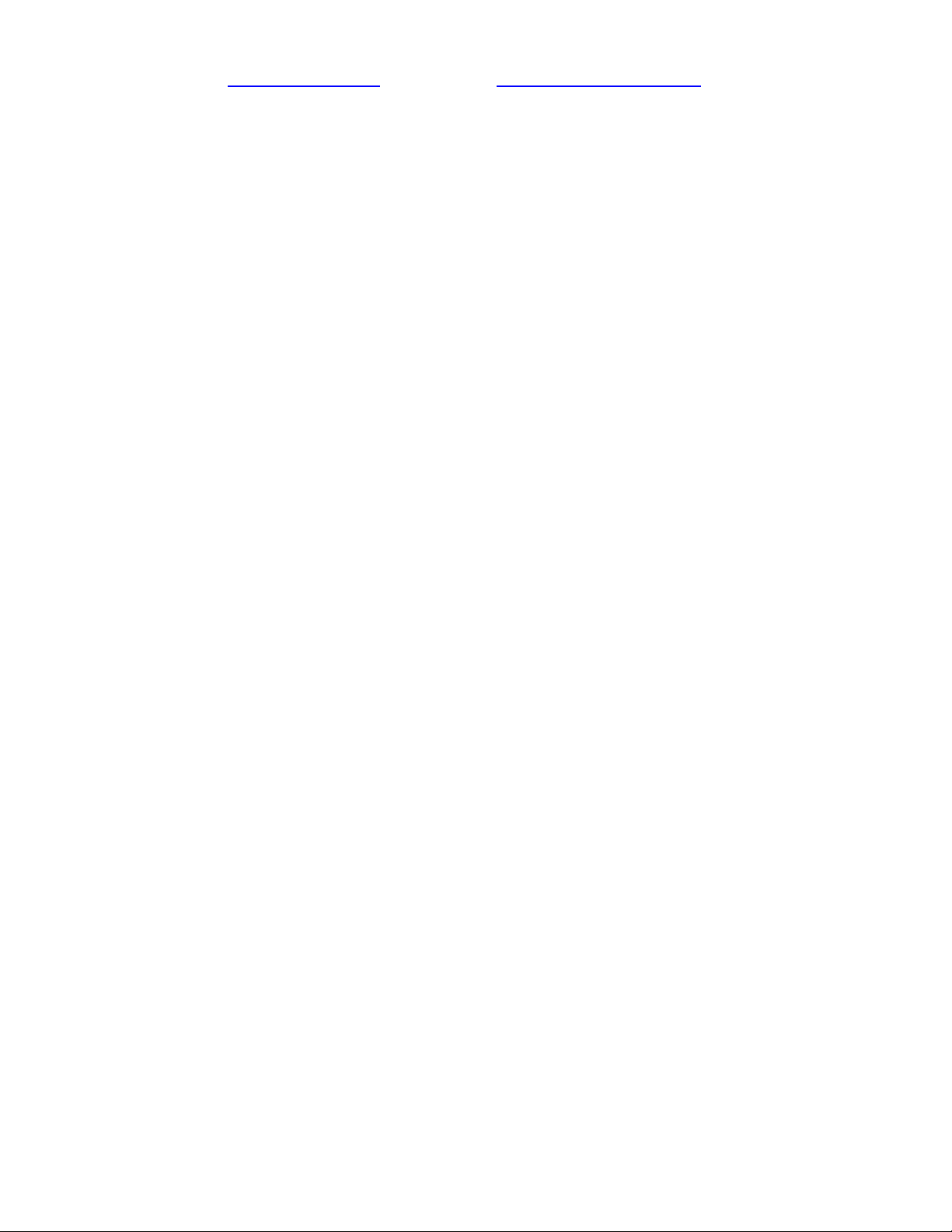
If you are still having difficulties setting up your new LCD TV, please contact Customer Care or Technical
Support, Monday-Friday 8:00 AM – 9:00 PM EST, Saturday and Sunday 9:00 AM – 5:30 PM EST. You can also
reach us on the web at wwww.cobyusa.com
OR email us at techsupport@cobyusa.com
1-800-681-2629 OR 718-416-3197
