Page 1
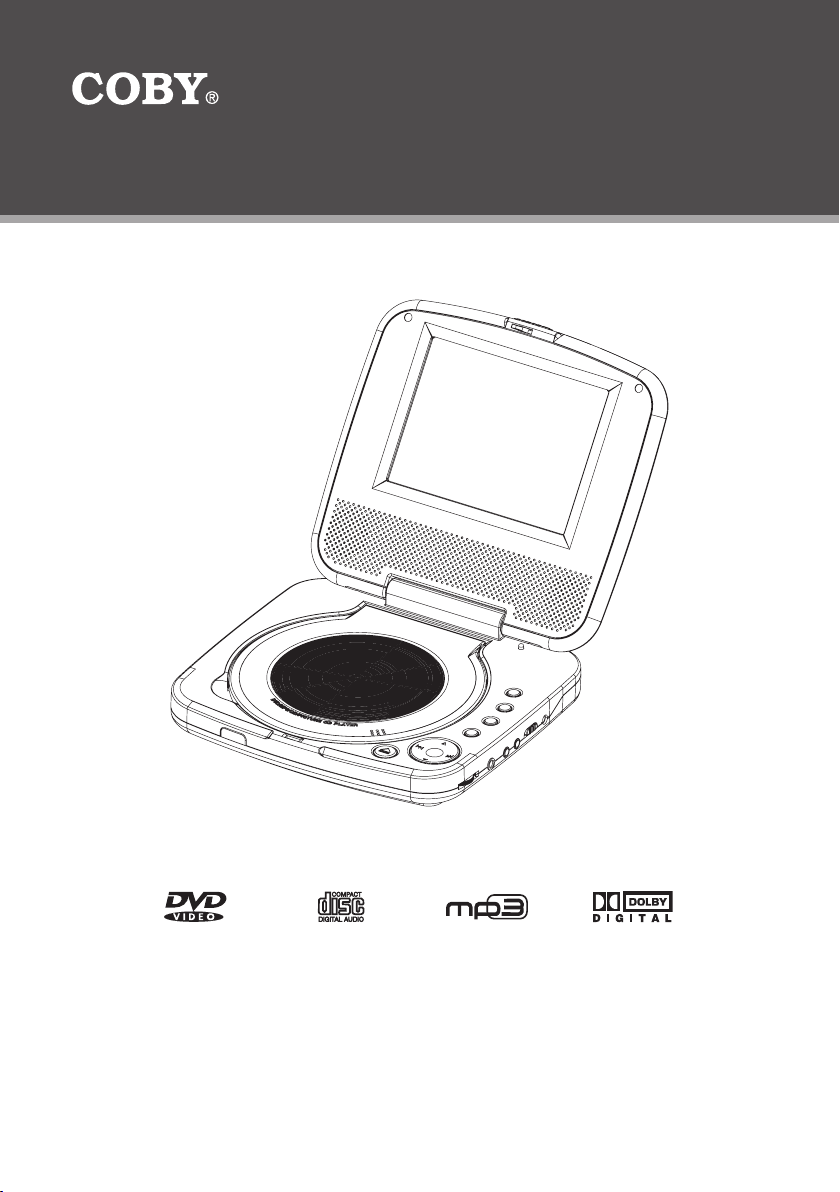
Instruction Manual
Please read this manual carefully before operation.
TF-DVD5605
5.6” TFT LED Portable DVD/CD/MP3 Player
Page 2
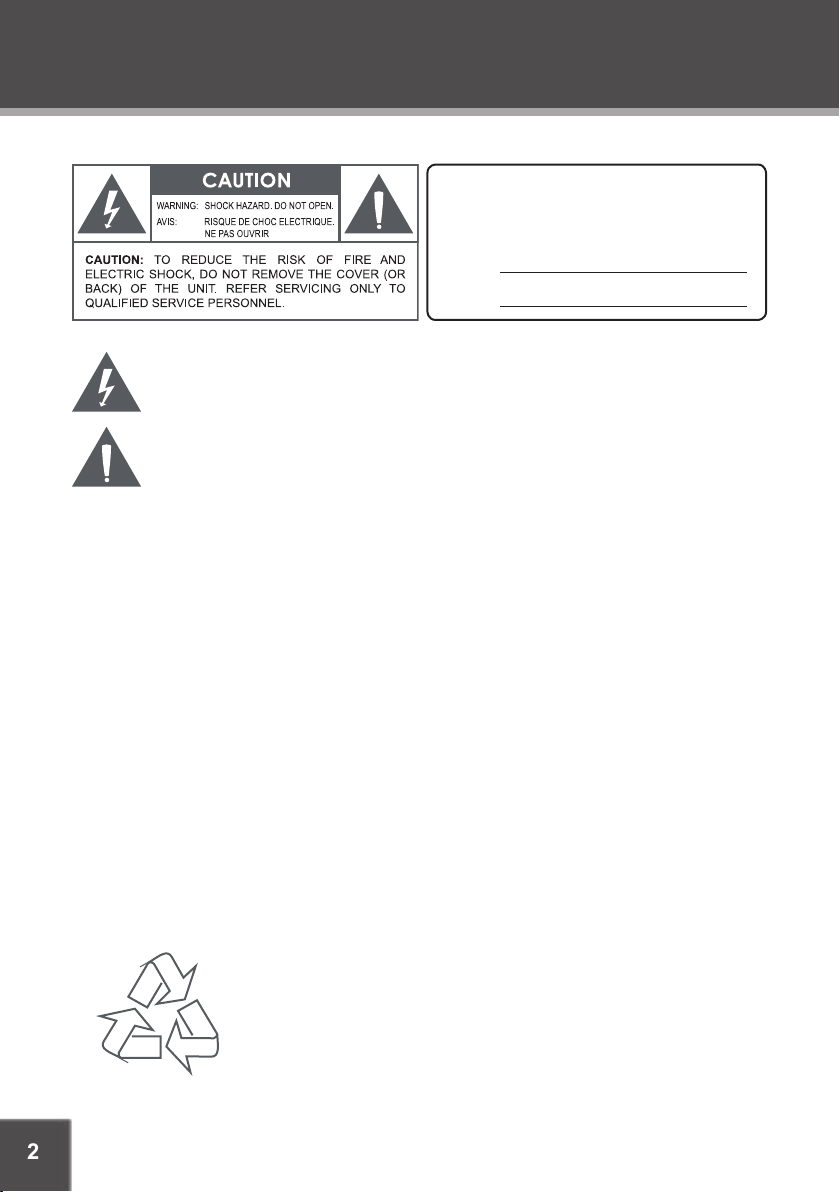
2
The lightning ash with arrowhead symbol within an equilateral triangle is intended to alert
the user to the presence of uninsulated “dangerous voltage” within the product’s enclosure
that may be of sufcient magnitude to c onstitute a risk of electric shock.
The exclamation point within an equilateral triangle is intended to alert the user to the
presenc e of impor tant operation and servicing instructions in the literature accompanying
the appliance.
WARNING:
To prevent re or sh ock hazard, do not expo se this devic e to rain or mo isture. Dan gerous high voltage is present ins ide the
enclos ure. Do not op en the cabinet.
CAUTION :
This Dig ital Vide o Disc player employs a las er system. To prevent direct expo sure to the laser beam, do not try to ope n the
enclos ure or defeat t he safety i nterlocks. When open and the inter locks are defeated, visible laser radiation is present.
Use of con trols, adj ustments , or perfo rmance of procedur es other than those spe cied herein may resul t in hazard ous radia tion exposure. DO NOT STARE INTO THE BEAM.
FCC Noti ce:
This equi pment has be en tested and found to com ply with th e limits for a C lass B digital device p ursuant wi th the FCC Rule s,
Part 15. Th ese limits are designed to provide r easonable protect ion against harmful in terference in a resi dential in stallati on.
This equi pment gene rates, uses, and can rad iate radio f requency e nergy, and if not installed a nd used in accordanc e with the
instru ctions may c ause harm ful inter ference to radio com munication.
WARNING:
Handlin g the cords on this prod uct will exp ose you to lead, a chemical known to th e State of Cal ifornia to cause can cer, and
birth defects or other repro ductive ha rm. Wash hands afte r handli ng.
CAUTION :
To prevent electric shoc k, match wide blade of plu g to wide slot of outlet and f ully inser t.
NOTICE:
This pro duct inco rporate s copyright protect ion technology that i s protecte d by U.S. patent s and other int ellectua l proper ty
rights . Use of this copyright p rotectio n technol ogy must be au thorized by Macrovis ion, and is intended for home and other
limited v iewing use s only unles s otherwise autho rized by Mac rovision. Reverse eng ineering o r disasse mbly is proh ibited.
PRECAUTIONS
For recycling or disposal information about this product, please
contact your local authorities or the Electronics Industries Alliance:
www.eiae.org.
For Customer Use:
Enter below the serial number that is located on the
bottom of the unit. Retain this information for future
reference.
Model No. TF-DVD5605
Serial No.
Page 3
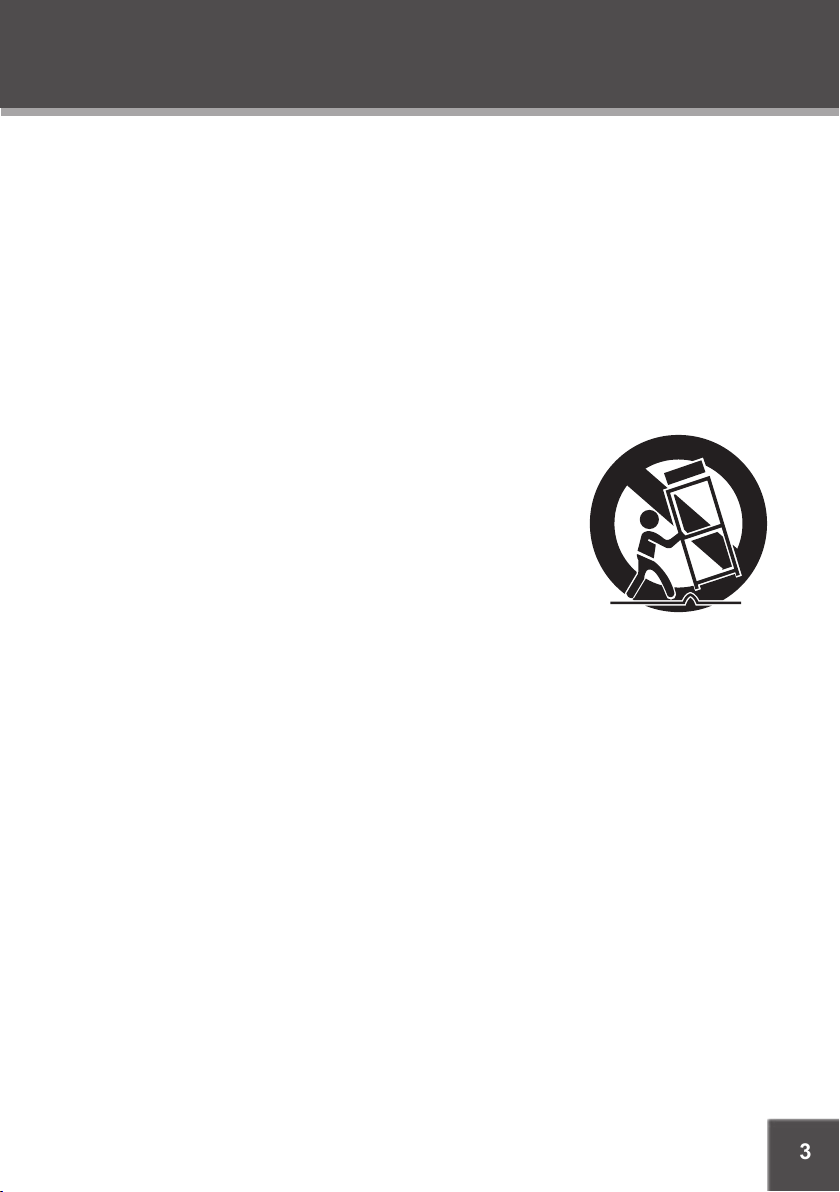
3
SAFETY INSTRUCTIONS
Read Instructions: All the safety and operating instructions should be read before the product
is operated.
Retain Instructions: The safety and operating instructions should be retained for future reference.
Heed Warnings: All warnings on the product and in the operating instructions should be
adhered to.
Follow Instructions: All operating and usage instructions should be followed.
Cleaning: Unplug this product from the wall outlet before cleaning. Do not use liquid cleaners
or aerosol cleaners. Use a damp cloth for cleaning.
Attachments: Use only attachments recommended by the manufacturer. Use of other attachments may be hazardous.
Water and Moisture: Do not use this product near water (e.g., near a bath tub, washbowl,
kitchen sink, laundry tub, in wet basements, or near a swimming pool and the like).
Accessories: Do not place this product on an unstable cart, stand, tripod, bracket, or table. Use only with carts, stands, tripods, brackets,
or tables recommended by the manufacturer or sold with the product. Any mounting of the product should follow the manufacturer’s
instructions and should use a mounting accessor y recommended
by the manufacturer.
A product and cart combination should be moved with care. Quick
stops, excessive force, and uneven surfaces may cause the product
and cart combination to overturn.
Ventilation: Slots and openings in the cabinet are provided for ventilation
to ensure reliable operation of the product and to protect it from overheating. These openings
should never be blocked by placing the product on a bed, sofa, rug, or other similar surface.
This product should not be placed in a built-in installation such as a bookcase or rack unless
proper ventilation is provided or the manufacturer instructions have been adhered to.
Power Sources: This product should be operated only from the type of power source indicated on the rating label. If you are not sure of the type of power supply to your home, consult
your product dealer or local power company. For products intended to operate from battery
power or other sources, refer to the operating instructions.
Grounding or Polarization: This product may be equipped with a polarized alternating-current
line plug that has one blade wider than the other. This plug will only t into the power outlet in
one direction. This is a safety feature. If you are unable to insert the plug fully into the outlet,
try reversing the direction of the plug. If the plug should still fail to t, contact an electrician to
replace the obsolete outlet. Do not defeat the safety purpose of the polarized plug.
Power-Cord Protection: Power supply cords should be routed so that they are not likely to
be walked on or pinched by items placed upon or against them, paying particular attention to
cords at plugs, convenience receptacles, and at the point which they exit from the product.
Protective Attachment Plug: The product may be equipped with an attachment plug with
overload protection. This is a safety feature. See the operating instructions for replacement
or directions to reset the protective device. If replacement of the plug is required, be sure the
service technician has used a replacement plug that has the same overload protection as the
original plug as specied by the manufacturer.
1.
2.
3.
4.
5.
6.
7.
8.
9.
10.
11.
12.
13.
14.
Page 4
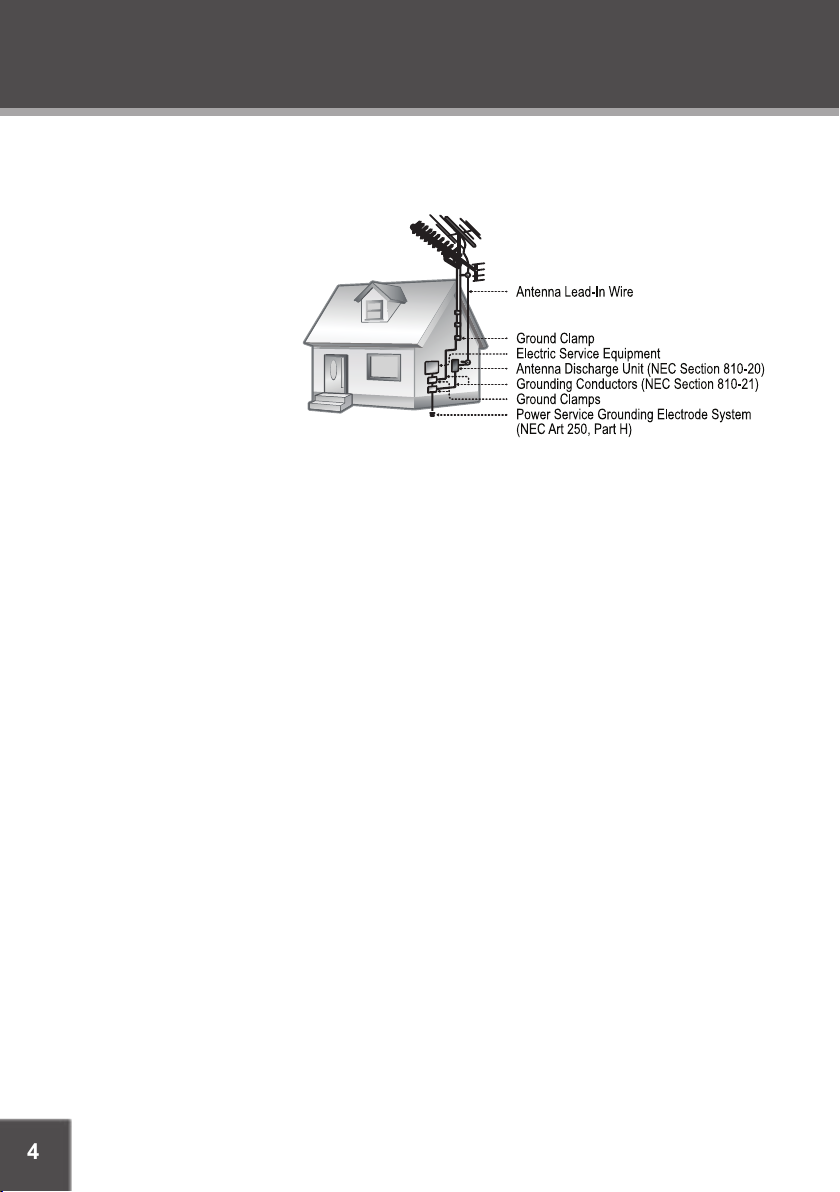
4
Outdoor Antenna Grounding: If an outside antenna is connected to the product, be sure the
antenna system is grounded so as to provide some protection against voltage surges and
built-up static charges. Ar ticle 810 of the National Electrical Code, ANS/NFPA 70 provides
information with regard
to proper grounding of
the mast and supporting structure, grounding
of the lead-in wire to
an antenna-discharge
unit, size of grounding
conductors, location of
antenna-discharge unit,
connection to grounding
electrodes, and requirements for the grounding
electrode (see gure).
Lightning: For added protection for this product, unplug it from the wall outlet and disconnect
the antenna or cable system during a lightning storm or when it is left unattended and unused
for long periods of time. This will prevent damage to the product due to lightning or power-line
surges.
Power Lines: An outside antenna system should not be located in the vicinity of overhead
power lines or other electric light or power circuits, or where it can fall into such power lines
or circuits. When installing an outside antenna system, extreme care should be taken to keep
from touching such power lines or circuits, as contact with them might be fatal.
Overloading: Do not overload wall outlets, extension cords, or integral convenience receptacles as this can result in a risk of re or electric shock.
Object and Liquid Entry: Never push objects of any kind into this product through openings
as they may touch dangerous voltage points or shout-out parts that could result in a re or
electric shock. Never spill liquid of any kind on the product.
Servicing: Do not attempt to service this product yourself as opening or removing covers may
expose you to dangerous voltage or other hazards. Refer all servicing to qualied service
personnel.
Damage Requiring Service: Unplug this product from the wall outlet and refer servicing to
qualied service personnel under the following conditions: a) when the power-supply or plug
is damaged; b) if liquid has been spilled or if objects have fallen into the product; c) if the
product has been exposed to rain or water; d) if the product does not operate normally by following the operating instructions. Adjust only those controls that are covered by the operating
instructions as improper adjustment of other controls may result in damage and will often
require extensive work by a qualied technician to restore the product to its normal operation;
e) if the product has been dropped or damaged in any way; f) when the product exhibits a
distinct change in performance —this indicates a need for service.
Replacement Parts: When replacement parts are required, be sure that your service technician has used replacement par ts specied by the manufacturer or have the same characteristics as the original part. Unauthorized substitutions may result in re, electric shock, or
other hazards.
Safety Check: Upon completion of any service or repairs to this product, ask the service technician to per form safety checks to ensure that the product is in proper operating condition.
15.
16.
17.
18.
19.
20.
21.
22.
23.
SAFETY INSTRUCTIONS
Page 5
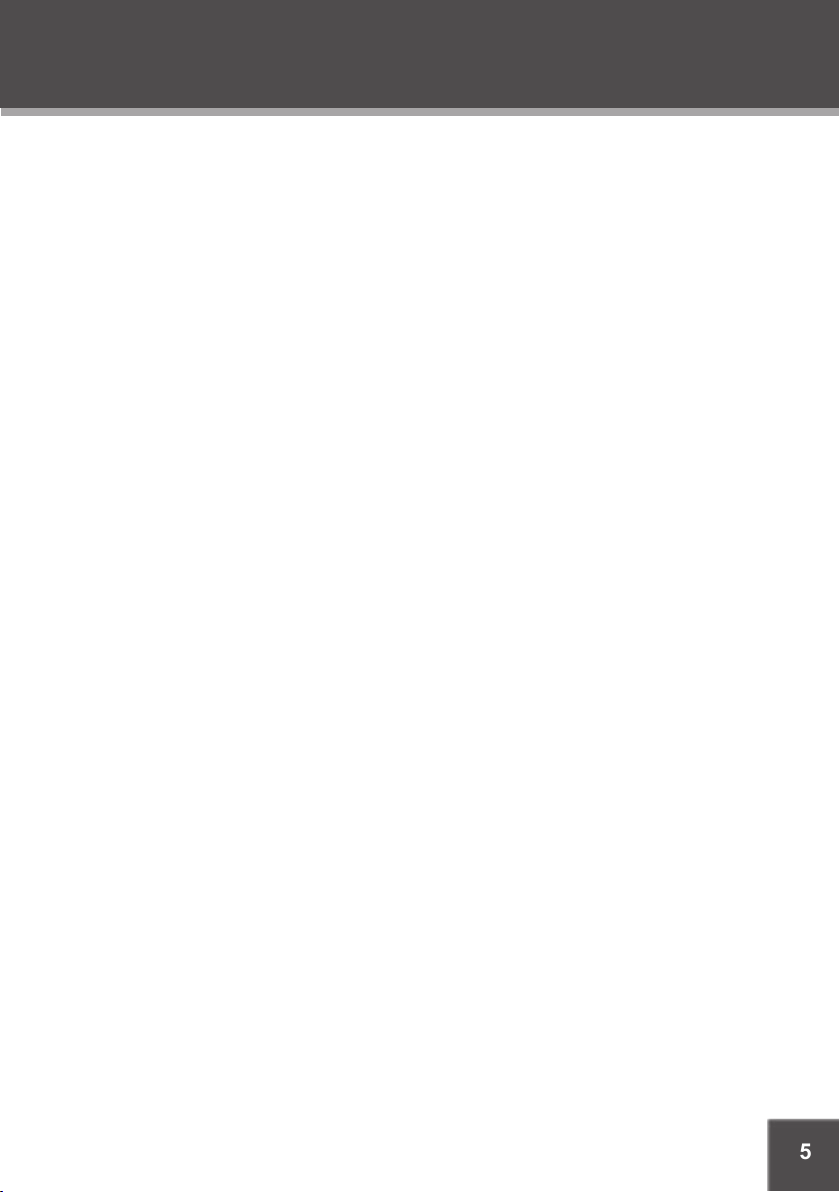
5
Wall or Ceiling Mounting: The product should be mounted to a wall or ceiling only as recommended by the manufacturer.
Heat: The product should be situated away from heat sources such as radiators, heat registers, stoves, or other products (including ampliers) that produce heat.
Note:
The main plug is used to disconnect the device. It should remain within reach and should not be
obstructed during intended use.
24.
25.
SAFETY INSTRUCTIONS
Page 6
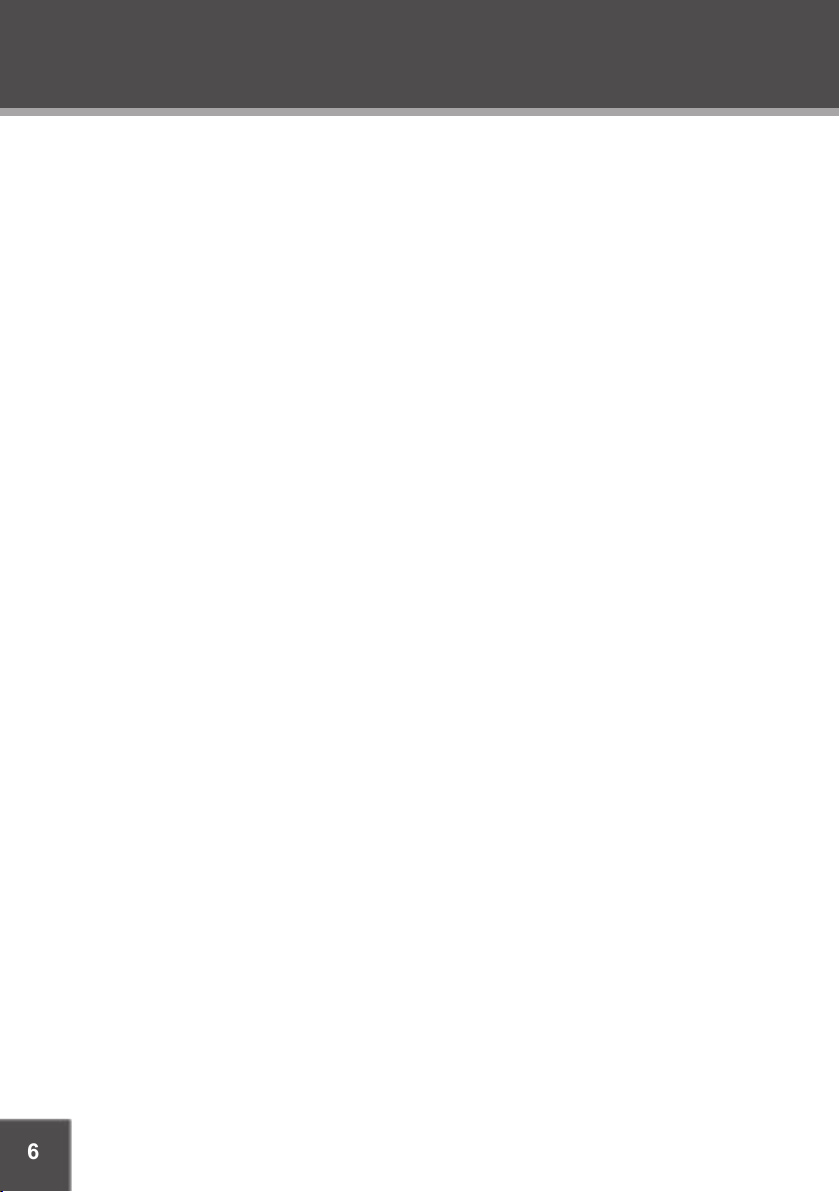
6
TABLE OF CONTENTS
PRECAUTIONS ................................................................................................................................. 2
SAFETY INSTRUCTIONS ................................................................................................................... 3
TABLE OF CONTENTS
...................................................................................................................... 6
PACKAGE CONTENTS
.................................................................................................................... 8
ABOUT OPTICAL DISCS ..................................................................................................................9
Disc Requirements ...................................................................................................................9
Disc Care and Maintenance ....................................................................................................9
Handling a Disc ................................................................................................................9
Cleaning a Disc ................................................................................................................9
LOCATION OF CONTROL S .......................................................................................................... 10
Main Unit ................................................................................................................................10
Remote Control ......................................................................................................................11
CONNECTIONS ............................................................................................................................ 12
Audio/Video (AV) Output .......................................................................................................12
GET TING STARTED ........................................................................................................................ 13
Remote Control ......................................................................................................................13
Power Supply .........................................................................................................................13
Using the AC Power Adapter .........................................................................................13
Using the DC (Car) Power Adapter................................................................................14
Using the Battery Pack (DC) .........................................................................................14
BASIC OPERATIONS ..................................................................................................................... 15
Basic Disc Playback ...............................................................................................................15
Play/Pause/Stop ............................................................................................................15
Previous/Next (Skip) ......................................................................................................15
Reverse/For ward (Search) ............................................................................................15
Slow ...............................................................................................................................15
Menu Navigation ....................................................................................................................16
Numeric Keypad.....................................................................................................................16
Adjusting the Volume .............................................................................................................16
Disc Error Messages .............................................................................................................16
Page 7
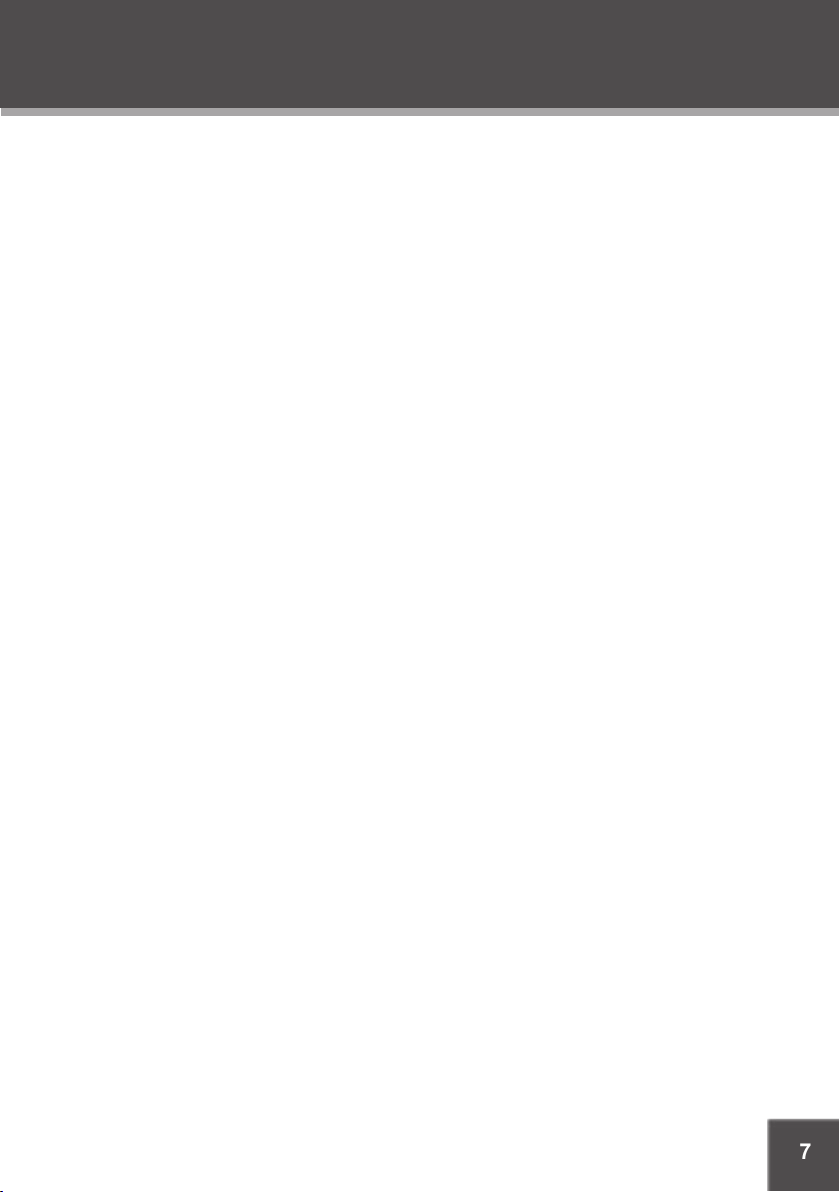
7
DVD/DISC FUNCTIONS ................................................................................................................ 17
Search .................................................................................................................................... 17
DVD Chapter/Title Search .............................................................................................17
DVD Time Search (within a specied title) ....................................................................17
CD Time Search: ...........................................................................................................17
Repeat Mode..........................................................................................................................17
Repeat A-B Mode ..................................................................................................................17
Multi-Angle/Subtitle/Audio .....................................................................................................18
Zoom ......................................................................................................................................18
Program .................................................................................................................................18
DVD Program Mode.......................................................................................................18
CD Program Mode .........................................................................................................19
MP3 Program Mode .......................................................................................................19
FUNCTION BUTTONS
....................................................................................................................20
LCD Mode ..............................................................................................................................20
Display ...................................................................................................................................20
DVD SETUP .................................................................................................................................... 21
Language Setup .....................................................................................................................21
Screen Setup .........................................................................................................................21
Custom Setup ........................................................................................................................22
SPECIFICATIONS ........................................................................................................................... 23
TROUBLESHOOTING ..................................................................................................................... 24
TABLE OF CONTENTS
Page 8
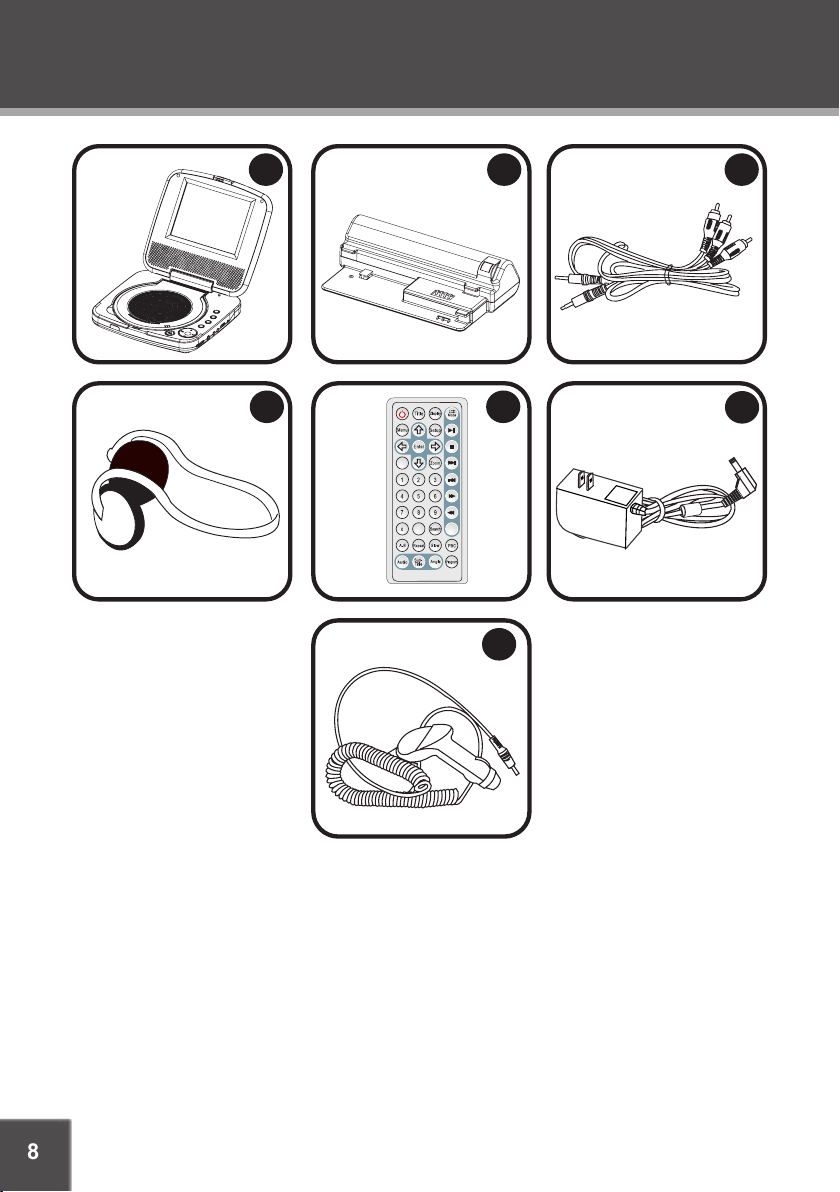
8
PACKAGE CONTENTS
7
1
2
3
6
4
5
Step
Clear
Mute
TF-DVD5605
Battery Pack
AV Cable
1.
2.
3.
Stereo Headphones
Remote Control
AC Adapter
4.
5.
6.
DC Car Adapter7.
Page 9
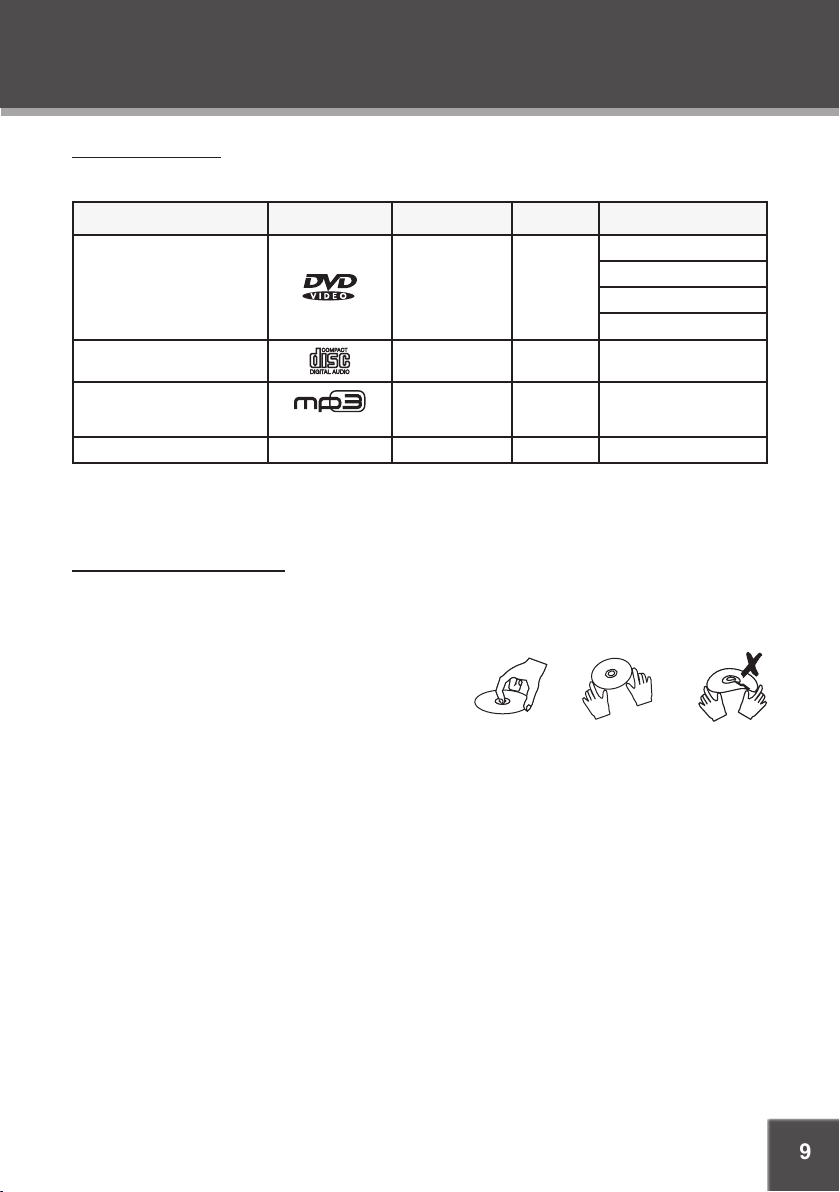
9
ABOUT OPTICAL DISCS
Disc Requirements
This DVD player supports playback of the following discs.
Type Disc Mark Content Type Disc Size Max. Playback Time
DVD-Video Discs
Audio + Video
(moving picture)
12 cm
133 min (SS- SL)
242 min (SS- DL)
266 min (DS-SL)
484 min (DS-DL)
Audio Compact Discs (CDs) Audio 12 cm 74 min
MP3 CDs
(CD-R, CD- RW)
Audio 12 cm ~14 hours
JPEG CDs -- Still Picture 12 cm --
This unit can play back CD-R and CD-RW discs that contain audio titles, MP3 les, or JPEG
picture les. Discs not listed above are not supported by this unit (e.g., PC CD-ROM, CD-Extra,
CD-G, CD-I, etc.)
Disc Care and Maintenance
Optical discs (DVDs, CDs) contain high-density compressed data and need proper handling.
Handling a Disc
Hold a DVD/CD by its edges. Avoid touching the recorded side of the disc. To remove a DVD/CD from
its storage case, press down on the center retention mechanism of the case and lift the disc out.
Do not subject discs to prolonged exposure to direct sunlight, high humidity, or high temperatures.
Do not bend or press discs.
To reduce the risk of scratches, always put discs back in their case after use. Store discs
vertically in a cabinet.
Do not place stickers or labels on either side of a disc.
Cleaning a Disc
Use a dry, soft cloth to wipe off any ngerprints and dusts from the playing surface of the disc.
Wipe in a straight line radially from the center to the outside edge of the disc. Small dust particles
and light stains will not affect playback quality.
Never use chemicals such as record sprays, anti-static sprays, benzene, or thinners to clean
a disc. Doing so will damage the surface of the disc permanently.
•
•
•
•
•
•
Page 10

10
LOCATION OF CONTROLS
6
7
4
5
8
2
1
3
10
9
11
12
13
14
15
16
17
19
D
V
D
/
M
P
3
/
C
D
/
P
I
C
T
U
R
E
C
D
P
L
A
Y
E
R
PLAY/PAUS E
SETUP
STOP
LCD MODE
21
20
18
Latch
TFT LED Display
Stereo Speakers
Remote Sensor
Power Indicator
Power In Jack (DC 9V)
Power Switch
Video Out Jack
Audio Out Jack
Headphone Jack
Volume Control Dial
LCD Mode
Setup
Stop
Play/Pause/Enter
1.
2.
3.
4.
5.
6.
7.
8.
9.
10.
11.
12.
13.
14.
15.
Up (Navigation)
Right (Navigation)
Next/Forward
Down (Navigation)
Left (Navigation)
Previous/Reverse
Disc Tray Lid
Disc Tray Open
16.
17.
18.
19.
20.
21.
Main Unit
Page 11

11
LOCATION OF CONTROLS
Step
Mute
Title
Power
Menu
Enter
Navigation Keys
Mute
Numeric Buttons
Repeat A-B
Clear
Repeat
Audio
Subtitle
Angle
Program
PBC
Slow
Search
Step
Forward /
Reverse (Search)
Next /
Previous (Skip)
Zoom
Stop
Play/Pause
Setup
LCD Mode
Display
Remote Control
Page 12

12
CONNECTIONS
Audio/ Video (AV) Output
Your player comes equipped with AV Output Jacks.
Use the AV Output connection to output your player’s DVD signal to an external display (e.g., a
TV or monitor).
NOTE:
Refer to your TVs instruction manual for more information on setting it to the proper AV
mode.
Be sure to turn off and unplug your player and TV before making these connections.
•
•
TV or monitor with Audio/Video Input
AUDIO OUT
VIDEO OUT
To Audio/Video
Input or Output
POWE R
ON. .O FF
VOLUM E DC 9VP HONE AU DIO VID EO
Page 13

13
Remote Control
Refer to the diagram. Remove the battery
compartment cover located on the rear of the
remote control. Insert batteries, making sure
to match their polarities (+/-) to the markings
on the inside of the compartment. Replace
the cover.
To use the remote, point it at the remote sensor of the player. Operate the remote within
15 feet of the sensor and at an angle of +/- 60
degrees.
Batteries in the remote will last for approximately 1 year. Replace the batteries if the
remote control does not work. Do not mix
old with new batteries, or different types of
batteries.
Remove the batteries from the remote if it will
not be used for a long period of time.
WARNING
The batter y used in this device may present a re or chemical burn if mistreated. Do not
recharge, disassemble, incinerate, or heat the battery (~212ºF).
Keep batteries away from children.
Power Supply
Using the AC Power Adapter
This AC adapter should be used with 100-240V
50/60Hz AC wall outlets.
DC Out: 9V
DC Current: 2.0A min.
Caution:
Do not connect the power plug to a power outlet other than that which is indicated here and
on the label as this may result in the risk of re
or electric shock.
Do not handle the power plug with wet hands. Doing so may cause electric shock.
Only use AC adapters of the type specied here. Failure to do so may case a re or damage
the player.
•
•
•
•
•
•
•
•
•
•
•
GETTING STARTED
2 x “AAA” 1.5V batteries
To DC 9V IN
To wall outlet
(100-240V 50/60Hz)
POWER
ON. .OFF
VOLUME DC 9VPHONE AUDIO VIDEO
Page 14

14
GETTING STARTED
Using the DC (Car) Power Adapter
This DC adapter should be used with DC car sockets.
The DC power adapter is for in-car use, only.
Using the Battery Pack (DC)
The rechargeable battery pack can be used for approximately 300 charge-cycles without any noticeable change in performance.
Impor tant: The batter y should be charged fully (minimum 4 hours) before its initial use to
ensure optimum lifetime per formance.
To install the batter y pack:
Place the battery into its cradle and align the battery
hook with its slot. Match and insert the Retention
Clips on the battery pack to the Retention Slots on
the bottom of the player.
While pressing the battery down to prevent it from
springing up, slide the batter y in the direction of the
arrow to lock it into place.
To release the battery, press the “Battery Release”
button and slide the battery out in the opposite direction of the arrow.
To charge the batter y pack:
While the battery pack is installed, connect the AC
power adapter to the Power In jack located on the
main unit.
Note:
When the battery charge level is low, the unit
will enter STANDBY mode automatically.
Use the supplied power adapter only.
Do not incinerate or heat up the battery.
Do not use in high temperatures or near heat sources.
Use of other types of batteries may present the possibility of explosion. Replace the battery with
the same or equivalent battery.
Power Management
If the player will not be in use for a long period of time, set the Power Switch to the OFF position,
remove the battery, and unplug the player.
•
1.
2.
3.
1.
To DC 9V IN
To DC Socket in Car
POWER
ON. .OFF
VOLUME DC 9VPHONE AUDI O VIDEO
NI-MH Rechargeable Battery Pack
ATTACH
Page 15

15
BASIC OPERATIONS
Basic Disc Playback
Open the player.
Slide the latch in the direction of the arrow to unlock the DVD player and unfold to open.
Prepare the power supply.
Set the Power Switch to the ON position to turn the player on.
Load a disc.
Press the Open button to open the disc compartment lid. Insert a disc with the label-side
up. Close the lid by hand (the lid will click into place).
If a single-sided disc is inserted upside-down, the player will display “NO DISC” or
“BAD DISC”.
Start playback.
Make sure the AV Switch is set to AV OUT to use the player’s built-in LCD screen. Press
PLAY to start playback (some discs may start playing automatically).
Play/Pause/Stop
Press to play the disc for the rst time.
Press during playback to pause. Press again to resume playback.
Press during playback to stop the disc (“Pre- Stop”). Press to resume playback at the
time-point at which the disc was stopped.
Press when the disc is “Pre-Stopped” to stop playback completely. (When is pressed,
the disc will start playing from the beginning.)
Previous/Next (Skip)
Press to skip back one track (DVD, CD, MP3, etc).
Press to skip forward one track (DVD, CD, MP3, etc).
Reverse/Forward (Search)
Normal
x2 x4 x8 x16 x32
Press to reverse through the disc. Each successive press of will change the rate of
reverse playback.
Press to fast-forward through the disc. Each successive press of will change the rate
of forward playback.
Slow
Normal
x1/2 x1/4 x1/8 x1/16 x1/32
Press SLOW for slow-motion playback. Each successive press of SLOW will change the rate
of slow-motion playback. Press to resume normal playback.
Press STEP frame-by-frame playback. Each successive press of STEP will advance the
video one frame. Press to resume normal playback.
Note:
Audio will be muted during fast-forward, fast-reverse, and slow-motion playback.
1.
2.
3.
•
3.
•
•
•
•
•
•
•
•
•
•
Page 16

16
BASIC OPERATIONS
Menu Navigation
To navigate DVD disc menus or the player’s setup menus:
Use the Navigation keys (Up/Down/Left /Right) to select a desired feature
or option in the menu.
Press ENTER to conrm a selection in the menu.
For some menu options, you may be able to use the numeric key-
pad to input data.
Press
Clear
to cancel an entry.
Numeric Keypad
Use the numeric keypad to skip directly to a DVD chapter or CD track.
Use the numeric keypad to input numeric data in menu option elds when possible.
Adjusting the Volume
Turn the Volume Control dial to adjust the volume level up or down.
Press MUTE to turn the volume off completely; press mute again to restore the volume to its
previous level.
Disc Error Messages
The following messages will be displayed on-screen if there is a problem with the format of the
loaded disc.
WRONG REGIONAL DISC. The region code of the disc does not match the player’s region
code (Region 1).
WRONG PASSWORD. The parental rating level of the disc is higher than the parental rating
level setting of the player. The player will not play the disc.
WRONG DISC. The player is equipped with automatic disc quality detection software. If the
player detects a disc that is damaged or has a format problem, it may play the disc at a lower
quality or stop play completely, depending on how damaged the disc is.
DVD disc production quality may vary; some discs may deviate from the industry
standard. Some incorrectly-formatted discs may still play, however, the playback and
operational quality of the disc may be substandard.
•
•
•
•
•
•
•
•
•
•
•
Page 17

17
DVD/DISC FUNCTIONS
Search
Press SEARCH to go directly to a desired point of a disc (e.g., Title, Chapter, Time).
DVD Chapter/Title Search
Press SEARCH once to display the Chapter/Title Search Bar.
Press the LEFT/RIGHT navigation keys to
select (highlight) an entry eld.
Use the Numeric keypad to input the desired chapter/title number, or press the UP/DOWN
navigation keys to increase/decrease the chapter/title number.
Press ENTER to conrm and execute the search or press SEARCH to exit search mode.
DVD Time Search (within a specied title)
Press SEARCH twice to display the Time
Search Bar.
Use the Numeric keypad to input the desired
time (hours, minutes, seconds).
Press CLEAR to cancel any input errors.
Press ENTER to conrm and execute the search or press SEARCH to exit search mode.
CD Time Search:
Press SEARCH once to display the CD Time Search
Bar shown to the right.
Use the Numeric keypad to input the desired time
(hours, minutes, seconds).
Press CLEAR to cancel any input errors.
Press ENTER to conrm and execute the search or press SEARCH to exit search mode.
Repeat Mode
Press REPEAT to change the repeat mode of the player. Each successive press of REPEAT will
change the mode as follows:
Note:
Some DVD discs do not allow Repeat mode.
Repeat A-B Mode
To repeat playback of a specic section of a disc (loop):
Press A- B to set the desired start point (“A”) of the section to be repeated.
Press A- B again to set the desired end point (“B” of the section to be repeated.
The section “A-B” will now play repeatedly as a loop. Press A- B again to resume normal
playback.
•
•
•
•
•
•
•
•
•
•
•
•
1.
2.
3.
0 03 30
Second
Minute
Hour
Track Disc Off
Track Folder Off
Disc
Chapter Title Disc Off
Page 18

18
DVD/DISC FUNCTIONS
Multi-Angle/Subtitle/Audio
During playback of a DVD that has been mastered with multiple angles, press ANGLE to view
the available alternate camera angles. (A DVD may have up to 9 selectable angles.)
During playback of a DVD that has been mastered with subtitles, press SUBTITLE to view the
available subtitle tracks. (A DVD may have up to 32 selectable subtitles.)
During playback of a DVD that has been mastered with alternate language/audio tracks, press
AUDIO to hear the alternate tracks. (A DVD may have up to 8 selectable audio tracks.)
During CD or MP3- CD playback, press AUDIO to change between stereo, left-chan-
nel, and right-channel audio (the default setting is stereo).
Zoom
Press ZOOM to change the magnication level of the picture.
During DVD playback, each successive press of ZOOM will change the level of magnication
to: Zoom 2x, Zoom 4x, Normal.
During JPEG CD playback, each successive press of ZOOM will change the level of magnication to: 25%, 50%, 100%, 150%, 200%.
When the magnication level is greater than Normal/100%, use the navigation keys (UP/DOWN/
LEFT/RIGHT) to pan around the magnied picture.
Note: The picture quality will decrease as the zoom level increases.
Program
Enter Program mode to create a custom sequence of tracks to be played.
(Program mode is available only when the player is in NAVIGATE OFF mode. Press the PBC
button to set the player to NAVIGATE OFF mode.)
Note:
You can also use the numeric keypad to enter numbers directly in the elds. Use the navigation
keys to move between entr y elds.
DVD Program Mode
Load a DVD and press PROGRAM.
Press the RIGHT navigation key to select the
“Title” column; press the UP/DOWN navigation
keys to select a title.
Press RIGHT to select the “Chapter” column;
press UP/DOWN to select a chapter.
Press ENTER to conrm the selection.
Repeat steps 2-4 until you have nished programming your selections or when you have
programmed the maximum 20 tracks.
Press PLAY to start playback. Press PROGRAM to cancel.
•
•
•
•
•
•
1.
2.
3.
4.
5.
6.
Title Chapter
Page 19

19
DVD/DISC FUNCTIONS
CD Program Mode
Load a CD and press PROGRAM.
Press the RIGHT navigation key to select the
“Track” column; press the UP/DOWN navigation keys to select a track.
Press ENTER to conrm the selection.
Repeat steps 2-3 until you have nished programming your selections or when you have
programmed the maximum 20 tracks.
Press PLAY to start playback. Press PROGRAM to cancel.
MP3 Program Mode
Load an MP3 -CD and press PROGR AM.
Use the navigation keys to select the desired le.
To navigate through subfolders: press the
LEFT/RIGHT navigation keys to enter/exit
a folder.
Press RIGHT to conrm. The conrmed le will
be marked as a programmed le.
Repeat steps 2-3 until you have nished programming your selections or when you have
programmed the maximum 20 tracks.
Press ENTER to conrm the selection.
Press PLAY to start playback. Press PROGRAM to cancel.
1.
2.
3.
4.
5.
1.
2.
•
3.
4.
5.
6.
Page 20

20
FUNCTION BUTTONS
LCD Mode
Press the LCD MODE button to adjust the brightness, contrast, and color of the LCD screen.
Press the UP/DOWN navigation keys to select the desired setting to adjust. From top to
bottom, the settings are: Screen, Brightness, Contrast, Color, and Reset.
Press the LEFT/RIGHT navigation keys to adjust the selected setting.
Use the BRIGHTNESS adjustment to make the screen
brighter or darker.
Use the CONTRAST adjustment to display a picture
with higher or lower contrast.
Use the COLOR adjustment to display a picture with
higher or lower color saturation.
Select RESET and press ENTER to return the LCD
mode adjustments to their factory-default settings.
Display
Press the DISPLAY button once to show time information on-screen; press it twice to show
status information on-screen; press it a third time to exit the on-screen display mode.
1.
2.
•
•
•
•
•
SC REE N S ETU P
RE SET
Page 21

21
DVD SETUP
Enter DVD Setup mode to adjust the various internal DVD settings of the player. Make sure the
player has been completely stopped before entering Setup mode.
Press SETUP while the player is in DVD mode to
access the DVD Setup menu.
Use the NAVIGATION keys to select a desired
item.
Press ENTER to conrm a selection.
Press SETUP to exit Setup mode (or select EXIT
and press ENTER).
Language Setup
Use the NAVIGATION keys to highlight the desired language selection and press ENTER to conrm.
Item Description Options (Default is in Bold)
OSD
Sets the language of the player’s onscreen display.
English, French, German, Spanish
Menu
Sets the default menu language of
loaded DVDs.
English, Chinese, Japanese, French,
German, Italian, Spanish, Portuguese, Hindi, Thai, Russian, Korean,
Others
Audio
Sets the default language audio track
of loaded DVDs.
English, Chinese, Japanese, French,
German, Italian, Spanish, Portuguese, Hindi, Thai, Russian, Korean,
Others
Subtitle
Sets the default subtitle track of
loaded DVDs.
English, Chinese, Japanese, French,
German, Italian, Spanish, Portuguese, Hindi, Thai, Russian, Korean,
Others
Screen Setup
Use the NAVIGATION keys to highlight the desired screen selection and press ENTER to conrm.
Item Description Options (Default is in Bold)
TV Type Sets the aspect ratio of the display.
4:3 (PS) - Pan & Scan
4:3 (LB) - Letterbox
16:9 - Widescreen
Screen Saver
The screensaver prevents burn-in
damage to the player’s screen.
On, Off
TV System
Sets the player’s Video Out signal type.
Set this to correspond with your TV.
NTSC, PAL, Auto
1.
2.
3.
4.
LANGUAGE SETUP
OSD
MENU
AUDIO
SUBTITLE
: Move : Select SETUP : Quit
Page 22

22
DVD SETUP
Custom Setup
Use the NAVIGATION keys to highlight the desired Custom Setup selection and press ENTER to
conrm.
Item Description Options (Default is in Bold)
Parental Ctrl
Sets the maturity rating level of the
player. The player will not play any
discs rated higher than this setting.
This setting is password protected
(the default password is: 8888).
Levels 1 to 8. (8: ADULT is default)
Password
Change the Parental Ctrl password. Enter the old password, the new password, and then the new password again to verify. DO NOT FORGET THE
PASSWORD; this password cannot be reset.
Angle Mark
Displays an on-screen prompt whenever an alternate angle becomes
available for viewing (press ANGLE
to view).
On, Off
Default
Resets all settings to their factorydefault state. This will not reset the
Parental Ctrl password.
Read
Page 23

23
SPECIFICATIONS
Power Supply DC: 9V, 2A
AC: 100-240V Adapter
Power Consumption ≤ 9W
Video Signal System NTSC / PAL
Video Output 3.5mm mini-jack to Composite Video
Audio Output 3.5mm Stereo Headphone
3.5mm Stereo Line-Out
Optical Out
S/N Ratio 90dB Typical
Dynamic Range (Audio) 90dB Typical
Display Type 5.6” TFT LED
Display Resolution 320 x 240
Operating Temperature 32ºF - 95ºF
Unit Dimensions 7.36” x 1.97” x 6.69” (WHD) (Main Unit + Battery)
Weight 2.1 lbs (Main Unit + Batter y)
Specications and manual are subject to change without prior notice.
Page 24

24
TROUBLESHOOTING
If you have a problem with this player, please read the troubleshooting guide below and check
our website at www.cobyusa.com for Frequently Asked Questions (FAQs) and rmware updates.
If these resources do not resolve the problem, please contact Technical Support.
There is no power to the device.
Ensure that the Power Switch is physically set to the ON position.
Ensure that the AC adapter cord is securely connected to the player and the proper wall outlet.
Ensure that the battery pack is fully charged.
The device does not play.
Ensure that a supported disc is loaded in the player label-side up.
Ensure that the disc’s rating level does not exceed the player’s.
Ensure that the disc is not damaged or too dirty. Clean the disc or try another disc.
Moisture may have condensed inside the player. Remove the disc and leave the player on for
1-2 hours and then try again.
There is no picture.
Ensure that the AV switch is set to the correct mode (AV IN or AV OUT).
Ensure that the T V set has been powered on and is set to the correct AV mode.
Ensure that the connections between the player and the TV are secure and correct.
Check if the connection cables are damaged.
The picture is noisy or distorted.
The disc may be damaged or dirty. Clean the disc or try another one.
Reset your TV’s color system.
Ensure that the player is connected directly to the TV (and not through a VCR, cable box,
satellite receiver, etc.)
There is no sound or distorted sound.
Ensure that the T V and amplier have been turned on and properly set up.
Ensure that the T V and amplier connections are secure and correct.
Try a different Audio track of the DVD by pressing AUDIO.
Ensure that the MUTE function of the TV, Amplier, or Player is not engaged.
•
•
•
•
•
•
•
•
•
•
•
•
•
•
•
•
•
•
COBY Electronics Technical Support
56- 65 Rust Street
Maspeth, NY 11378
Hours: Monday to Friday, 8:30 AM–11:00 PM EST
Saturday to Sunday, 9:00 AM–11:00 PM EST
Email: techsupport@cobyusa.com
Phone: 800-681-2629 or 718-416-3197
Web: www.cobyusa.com
Page 25

25
TROUBLESHOOTING
The remote control doesn’t work.
Ensure that the Power Switch has been physically set to the ON position.
Ensure that there are no obstacles between the remote and the player.
Point the remote at the remote sensor on the main unit.
Ensure that the batteries in the remote retain a charge and have been installed correctly.
Try replacing the remote’s batteries.
The player has malfunctioned.
Unplug the player and remove the battery pack for 30 minutes. After that, reinstall the battery
and plug in the player. Power on the player -- the restore function should reset the player.
•
•
•
•
•
•
Page 26

26
NOTES
Page 27

27
NOTES
Page 28

COBY Electronics Corp.
56- 65 Rust Street
Maspeth, NY 11378
ww w.cobyusa.com
ww w.ecoby.com
