Page 1
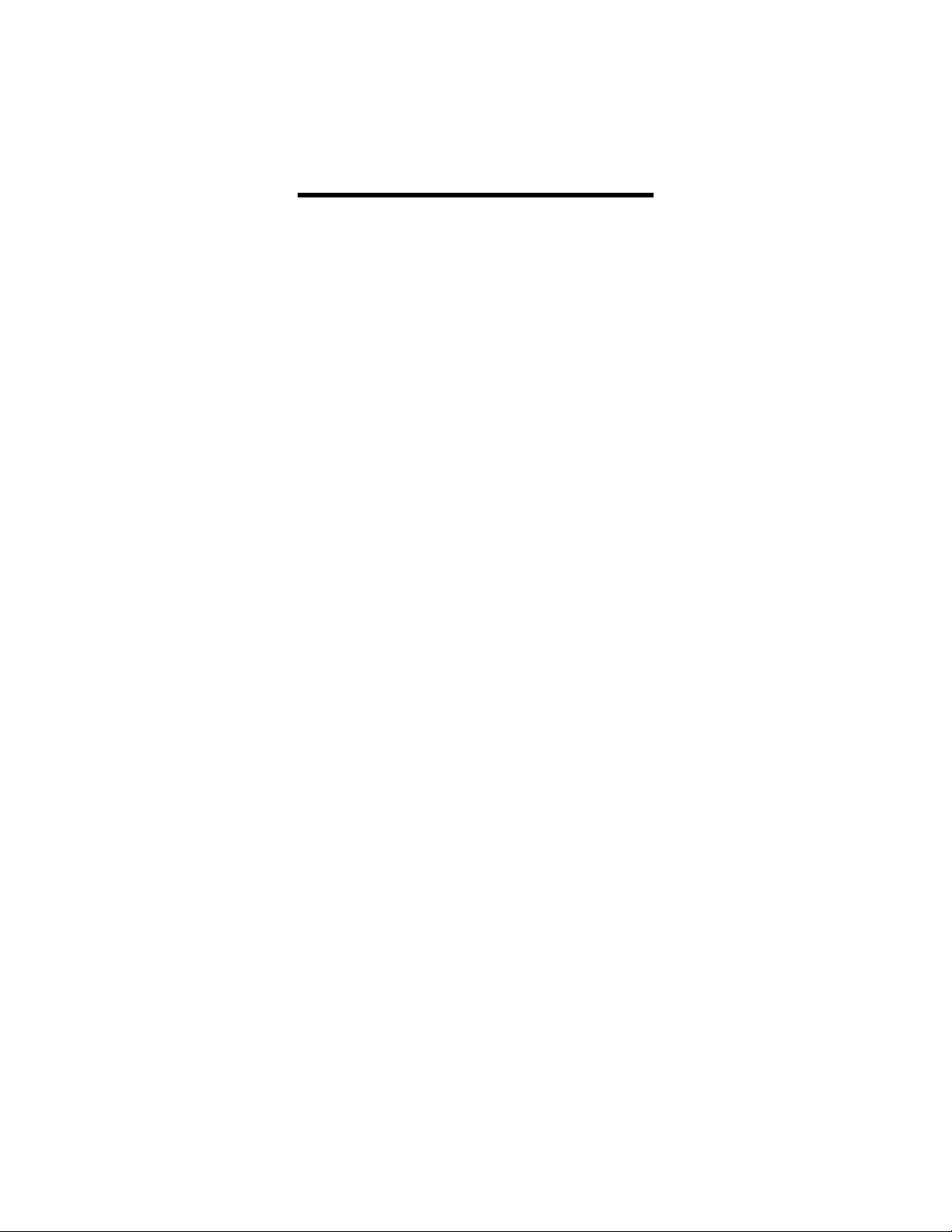
MPC-756
Quick Setup Guide
Connecting the player to your PC:
1) Make sure the player is turned on.
2) Connect the player to your computer with the supplied USB cable.
3) Go to “ MY COMPUTER” to confirm the player has been installed.
4) PC will automatically detect the player as a “REMOVABLE DISK”.
Transferring your “AUDIO” MP3 or WMA files into
the player:
1) Make sure the player is turned on and connected to your computer.
2) Copy and Paste or Drag and Drop your MP3 or MWA files into the MP3
player (REMOVABLE DISK) “
3) Disconnect the player from your computer. The files will appear on the player
menu.
4) Press the “PLAY” button to play the selected file.
NOTE:
• You CANNOT directly download an MP3 or MWA file from a
• You CANNOT play a Copyright MP3 or MWA files. The
Music Folder”.
website into the MP3 player. The files need to be saved on
your computer first.
player will display the Copyright files but it will NOT play
the files.
Page 2
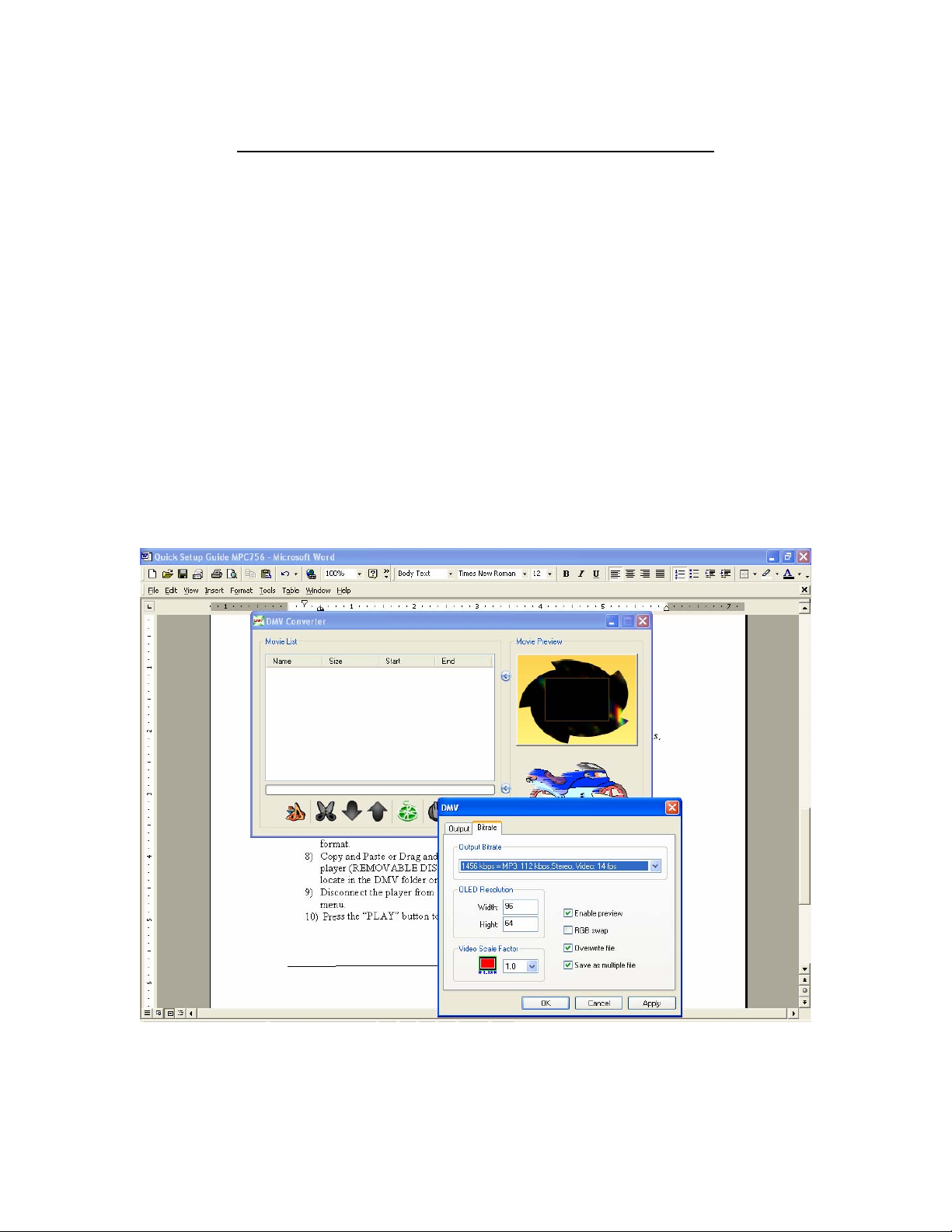
Windows XP Operating System
Transferring your “MUSIC VIDEO” files into the
player:
1) Insert the Driver CD. A window should appear which contains the following
folders, DICT, ID3Edit, WIN98 Drivers, DMV TOOLS and Update files.
2) Open the DMV TOOLS folder. You should have three sub-folder “DMV Tools,
DMV TOOLS1.7 and DMV TOOLS 2.4”
3) Open the DMV Tools folder and select the “dmvII.exe” file.
4) This will install the DMV conversion software.
5) On your desktop, select the “DMV Tools II” icon. This will launch the DMV
converter program.
6) On DMV converter, go to “settings” and set the Bit rate to 1456 kbps = MP3:
112 kbps, Stereo, Video 14fps
7) Drag and Drop your MUSIC VIDEO file into the DMV Converter and then click
on the “Make” button. The MUSIC VIDEO file is being converter into DMV
format.
Page 3

8) Copy and Paste or Drag and Drop the converter Music Video files into the MP3
player (REMOVABLE DISK) “ DMV” folder. The converted DMV files will be
locate in the DMV folder on the root directory on your hard drive(C:\DMVSetup)
9) Disconnect the player from your computer. The files will appear on the player
menu.
10) Press the “PLAY” button to play the selected file.
Page 4

Windows 2000 Operating System
Please make sure you have the following installed on your
computer:
Windows Media Player version 9
DirectX Version 9
If you do not have the following installed on your computer, please
click on the below link to download:
Windows Media Player version 9
http://www.microsoft.com/downloads/genuineValidation.aspx?familyid=e0175119-9a5b44c3-b1de-9b2a9aa6cff6&displaylang=en
DirectX Version 9
http://www.microsoft.com/downloads/genuineValidation.aspx?familyid=0a9b6820-bfbb4799-9908-d418cdeac197&displaylang=en
Page 5

Transferring your “MUSIC VIDEO” files into the
player:
1) Insert the Driver CD. A window should appear which contains the following
folders, DICT, ID3Edit, WIN98 Drivers, DMV TOOLS and Update files.
2) Open the DMV TOOLS folder. You should have three sub-folder “DMV Tools,
DMV TOOLS1.7 and DMV TOOLS 2.4”
3) Open the DMV Tools folder and select the “dmvII.exe” file.
4) This will install the DMV conversion software.
5) On your desktop, select the “DMV Tools II” icon. This will launch the DMV
converter program.
6) On DMV converter, go to “settings” and set the Bit rate to 1456 kbps = MP3:
112 kbps, Stereo, Video 14fps
7) Drag and Drop your MUSIC VIDEO file into the DMV Converter and then click
on the “Make” button. The MUSIC VIDEO file is being converter into DMV
format.
8) Copy and Paste or Drag and Drop the converter Music Video files into the MP3
player (REMOVABLE DISK) “ DMV” folder. The converted DMV files will be
locate in the DMV folder on the root directory on your hard drive(C:\DMVSetup)
Page 6

9) Disconnect the player from your computer. The files will appear on the player
menu.
10) Press the “PLAY” button to play the selected file.
