Coby Electronics DVD-627 Owners manual
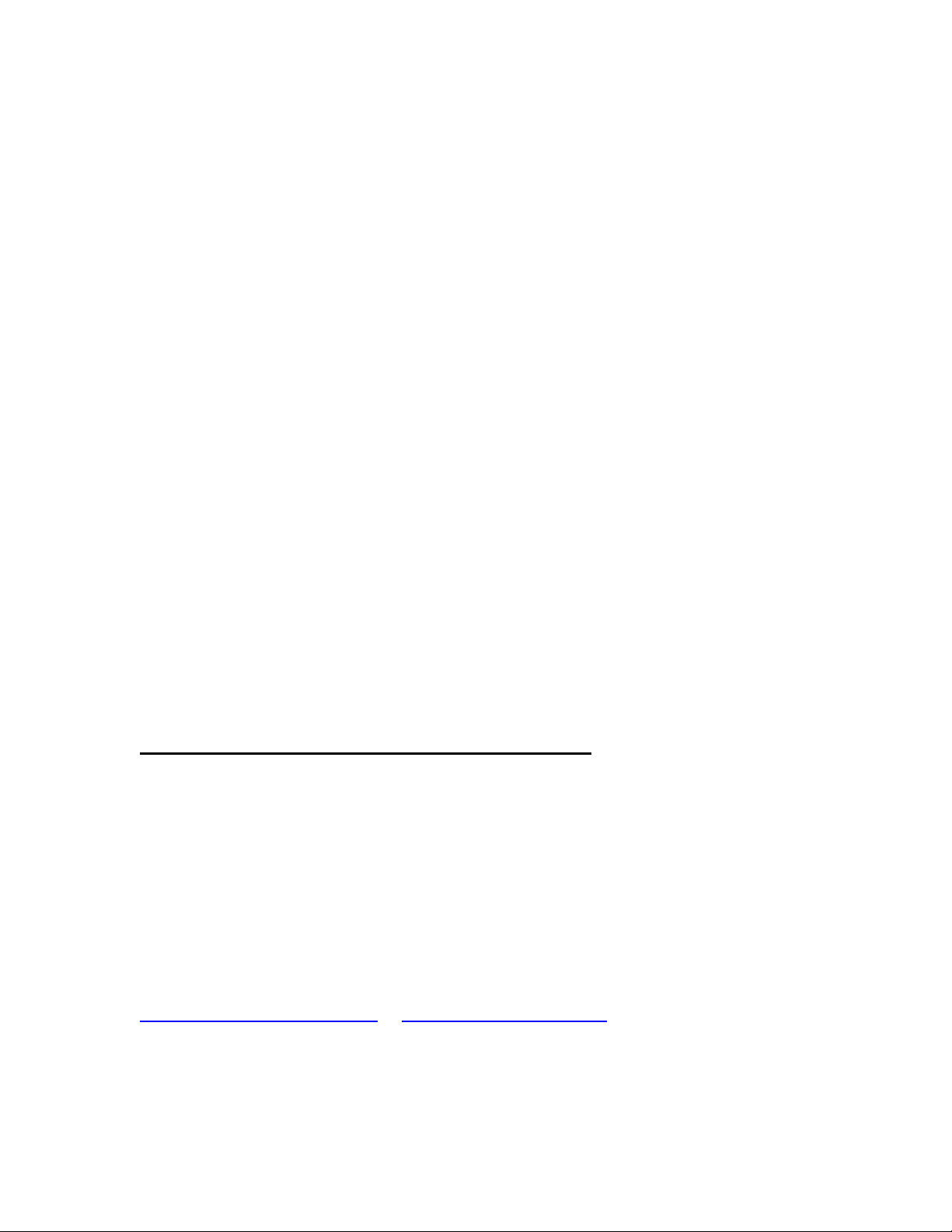
COBY DVD627
IMPORTANT PLEASE READ!
COMMON TROUBLESHOOTING ISSUES
ISSUE #1 NO PICTURE
Make sure your TV is turned to the correct Video line (AV Input/Video Input 1,2,3.etc). Consult the TV
manufacture if you need help setting the TV to the correct Video line. If you are going through a cable box,
contact your cable provider or the cable manufacture. Once your TV is turned to the correct video line, you
should see the “COBY” logo.
ISSUE #2 ROLLING, COLORLESS SCREEN
The DVD has been set to the incorrect broadcast system. Press the N/P button 2-3 times on the remote to
select the correct broadcast system. NTSC is for the United States TV system.
ISSUE #3 NO SOUND
Make sure the Red and White wire is connected into the FL & FR.
Make sure the Red and White wire is connected into your TV “AUDIO IN”.
ISSUE #4 PICTURE FADES DARK TO LIGHT
You cannot connect the DVD through your VCR, TV/VCR combo, Cable or Satellite.
If you cannot connect directly to the TV via a yellow video input, then you will need to purchase an RF
Modulator and a four-foot coaxial wire at your local electronics store.
ISSUE #5 WHY CANT I GET THE MICROPHONE TO WORK
1) Connect the Microphone into Mic1or MIC2 (located in front of the DVD player)
2) Adjust the MIC and Volume knob to “MAX” (located in front of the DVD player)
3) Turn the microphone switch to the “ON” position (switch located on the microphone)
4) Done.
ISSUE #6 HAD PICTURE, NOW RECEIVING A BLACK OR BLUE SCREEN
The DVD player may be set to Progressive Scan Mode. You will need to change it to Video Mode by using
the remote control. Point the remote control directly at the DVD player, and then press the
PSCAN/NORMAL button (2-3 times) until the COBY logo appears on your TV screen. If you are still
encountering problems with the DVD player, reset the unit back to the default setting.
RESET THE DVD PLAYER BACK TO THE DEFAULT SETTING
Make sure you do not have a disk in the tray. Using the DVD player remote control:
1) Press the “Setup” button.
2) On the “Down” arrow, press it three times.
3) On the “Right’ arrow, press it once.
4) On the “Down” arrow, press it three times.
5) On the “Right” arrow, press it once and then press “Play” button.
6) Press the Setup button to exit.
*The default setting will take affect as soon as you exit the setup menu (step 6).
If you are still having difficulty setting up your new DVD player, please contact Customer
Service or Technical Support, Monday-Friday 8:00 AM – 11:00 PM EST, Saturday and
Sunday 9:00 AM – 11:00 PM EST. You can also reach us online at
customerservice@cobyusa.com
or techsupport@cobyusa.com
1-800-681-2629 OR 718-416-3197
