Coby Electronics DVD-202 Owners manual
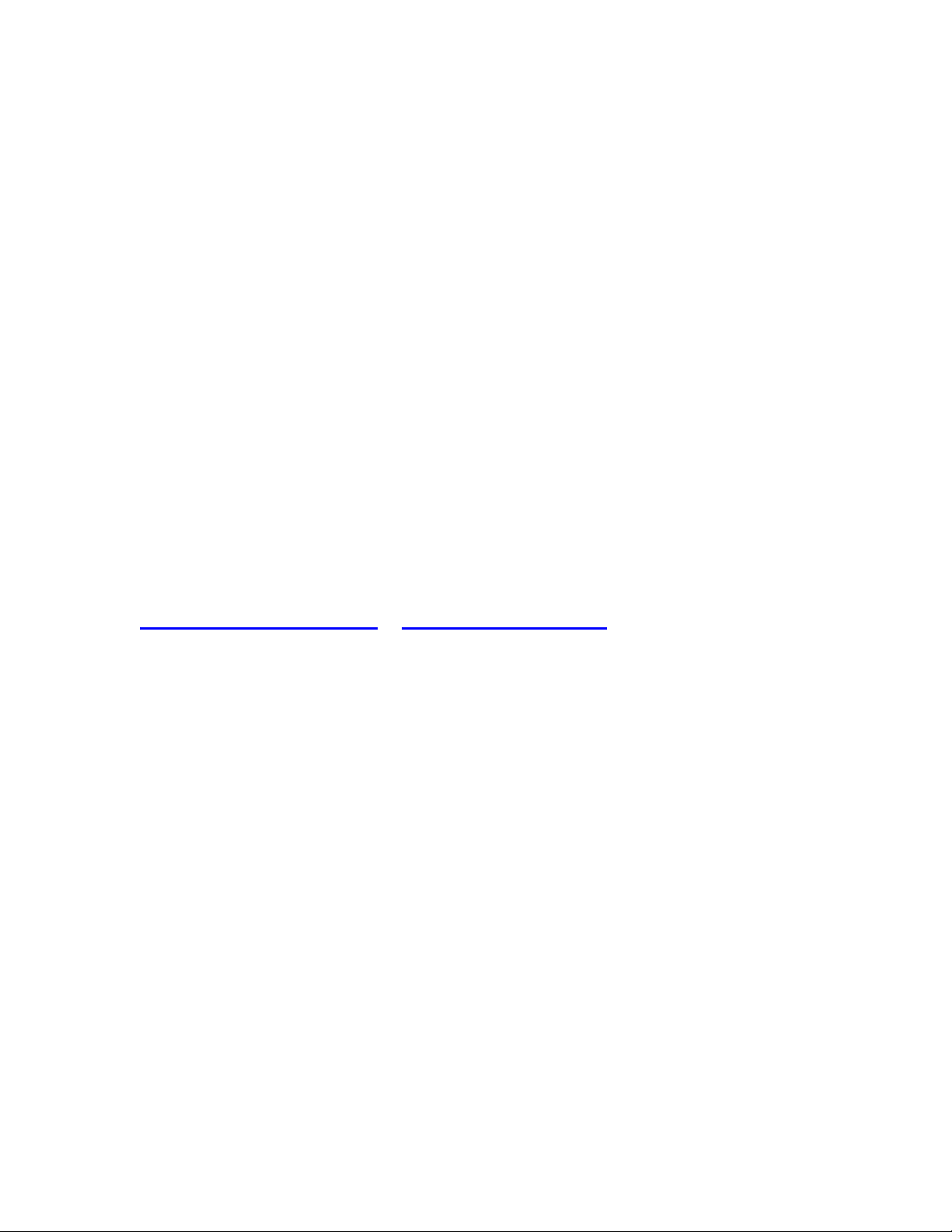
COBY DVD202
IMPORTANT PLEASE READ!
COMMON TROUBLESHOOTING ISSUES
ISSUE #1 NO PICTURE
Make sure your TV is turned to the correct Video line (AV Input/Video Input 1,2,3.etc). Consult the TV
manufacture if you need help setting the TV to the correct Video line. If you are going through a cable box,
contact your cable provider or the cable manufacture. Once your TV is turned to the correct video line, you
should see the “COBY” logo.
ISSUE #2 NO SOUND
Make sure the Red and White wire is connected into the L & R.
Make sure the Red and White wire is connected into your TV “AUDIO IN”.
ISSUE #3 HAD A COLOR PICTURE, NOW RECEIVING A BLACK AND WHITE ROLLING
SCREEN
The DVD has been set to the incorrect broadcast system. Press the P/N button on the remote to select the
correct broadcast system. NTSC is for the United States TV system.
ISSUE #4 PICTURE FADES FROM DARK TO LIGHT
You cannot connect the DVD player through your VCR, TV/VCR combo, Cable or Satellite.
If you cannot connect directly to the TV via a yellow video input, then you will need to purchase an RF
Modulator and a four-foot coaxial cable at your local electronics store.
If you are still having difficulty setting up your new DVD player, please contact Customer
Service or Technical Support, Monday-Friday 8:00 AM – 11:00 PM EST, Saturday and
Sunday 9:00 AM – 11:00 PM EST. You can also reach us online at
customerservice@cobyusa.com or techsupport@cobyusa.com
1-800-681-2629 OR 718-416-3197
