Page 1
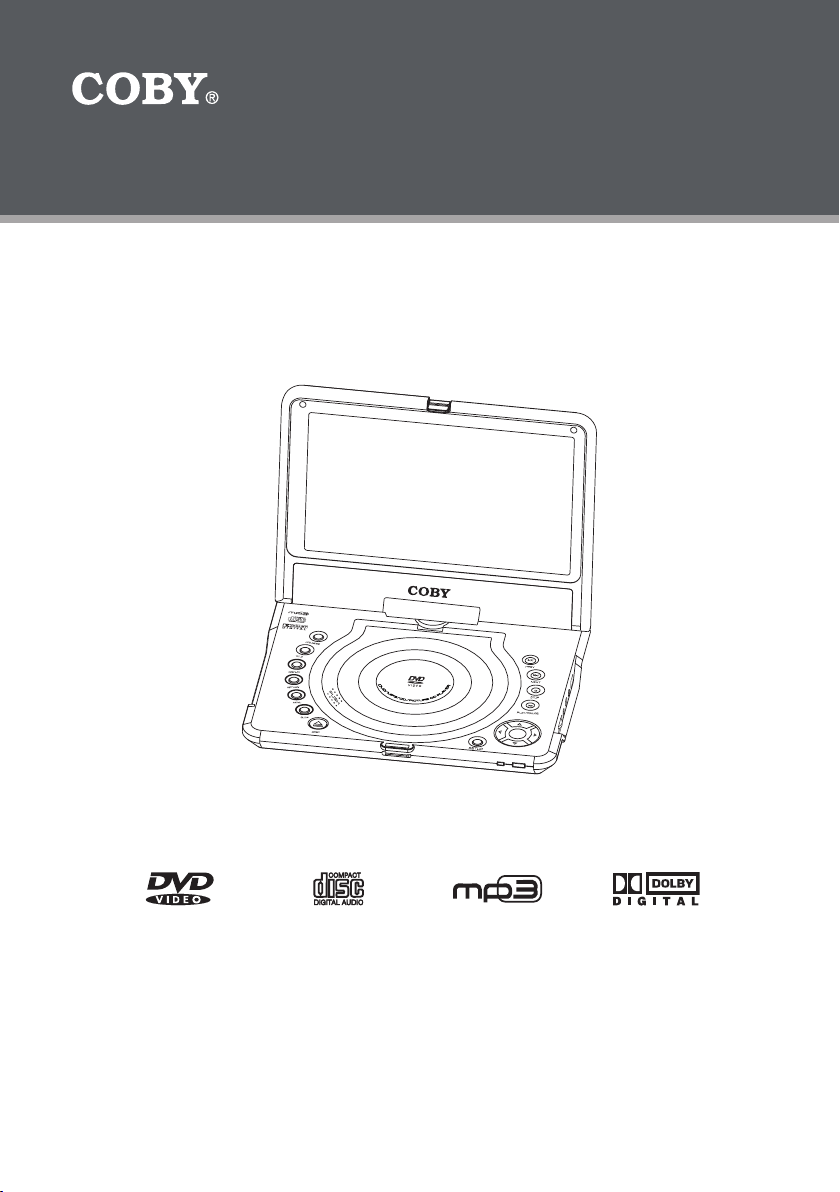
TF-DVD8501
E
N
T
E
R
Portable MP3 Micro System with
8.5” Widescreen TFT LCD
256MB Integrated Flash Memory and SD/MMC Card Slot
Portable DVD/CD/MP3 Player with Swivel Screen
Instruction Manual
Instruction Manual
Please read this manual carefully before operation.
Please read this manual carefully before operation.
Page 2
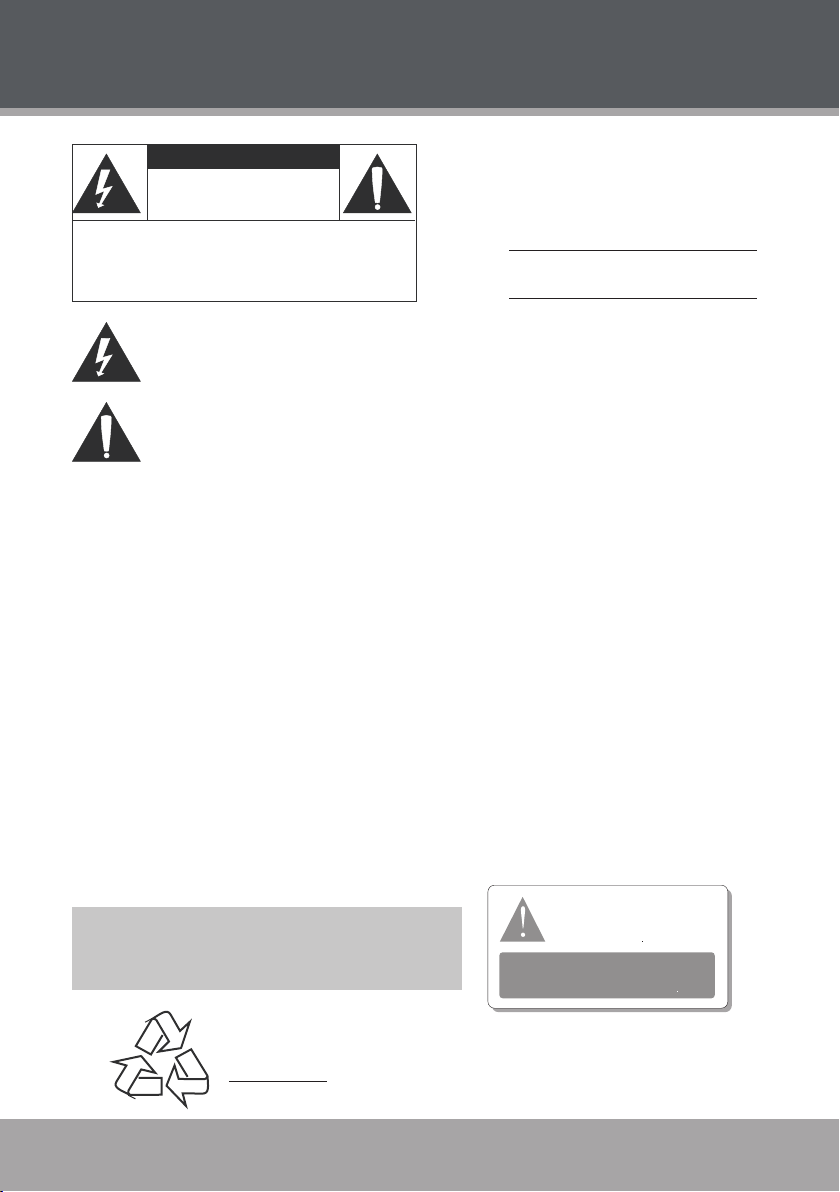
Page 2 Coby Electronics Corporation
www.cobyusa.com Page 3
PRECAUTIONS
CAUTION
RISK OF E LECTRIC S HOCK
DO NOT OPEN
CAUTION : TO REDUCE THE RISK OF FIRE AND ELECTRIC SHOCK , DO NOT R EMOVE THE COVER (OR BACK)
OF THE UNIT. REFER SERVICING ONLY TO QUALIFI ED
SERVIC E PERSONN EL.
For Customer Use:
Enter below the serial number that is located on the
bottom of the unit. Retain this information for future
reference.
Model No. TF-DVD8501
Serial No.
The lightning ash with arrowhead symbol within an equilateral triangle is intended to aler t
the user to the presence of uninsulated “dangerous voltage” within the product’s enclosure
that may be of sufcient magnitude to c onstitute a risk of electric shock.
The exclamation point within an equilateral triangle is intended to alert the user to the presence of important operation and servicing instructions in the literature accompanying the
applianc e.
WARNING:
To prevent re or sh ock hazard, do not expo se this devic e to rain or mo isture. Dan gerous high voltage is present ins ide the
enclos ure. Do not op en the cabinet.
CAUTION :
This Dig ital Vide o Disc player employs a las er system. To prevent direct expo sure to the laser beam, do not try to ope n the
enclos ure or defeat t he safety i nterlocks. When open and the inter locks are defeated, visible laser radiation is present.
Use of con trols, adj ustments , or perfo rmance of procedur es other than those spe cied herein may resul t in hazard ous radia -
tion exposure. DO NOT STARE INTO THE BEAM.
FCC Noti ce:
This equi pment has be en tested and found to com ply with th e limits for a C lass B digital device p ursuant wi th the FCC Rule s,
Part 15. Th ese limits are designed to provide r easonable protect ion against harmful in terference in a resi dential in stallati on.
This equi pment gene rates, uses, and can rad iate radio f requency e nergy, and if not installed a nd used in accordanc e with the
instru ctions may c ause harm ful inter ference to radio com munication.
WARNING:
Handlin g the cords on this prod uct will exp ose you to lead, a chemical known to th e State of Cal ifornia to cause can cer, and
birth defects or other repro ductive ha rm. Wash hands afte r handli ng.
CAUTION :
To prevent electric shoc k, match wide blade of plu g to wide slot of outlet and f ully inser t.
NOTICE:
This pro duct inco rporate s copyright protect ion technology that i s protecte d by U.S. patent s and other int ellectua l proper ty
rights . Use of this copyright p rotectio n technol ogy must be au thorized by Macrovis ion, and is intended for home and other
limited v iewing use s only unles s otherwise autho rized by Mac rovision. Reverse eng ineering o r disasse mbly is proh ibited.
This player has built- in copy-
right protection technology
Manufactured und er license from Dolby L aboratories. Dol by and the
double -D symbo l are trade marks of Dolby Laborat ories.
Condential Unpu blished Wor ks.
© 1992-1997 Dol by Laborat ories. All rights re served.
that prevents copying from a
DVD disc to any media.
If a video re corder is c onnected to the
player, th e video output image will b e
distor ted durin g recordi ng.
For recycling or disposal information about this product, please
contact your local authorities or the Electronics Industries Alliance:
www.eiae.org.
Page 3
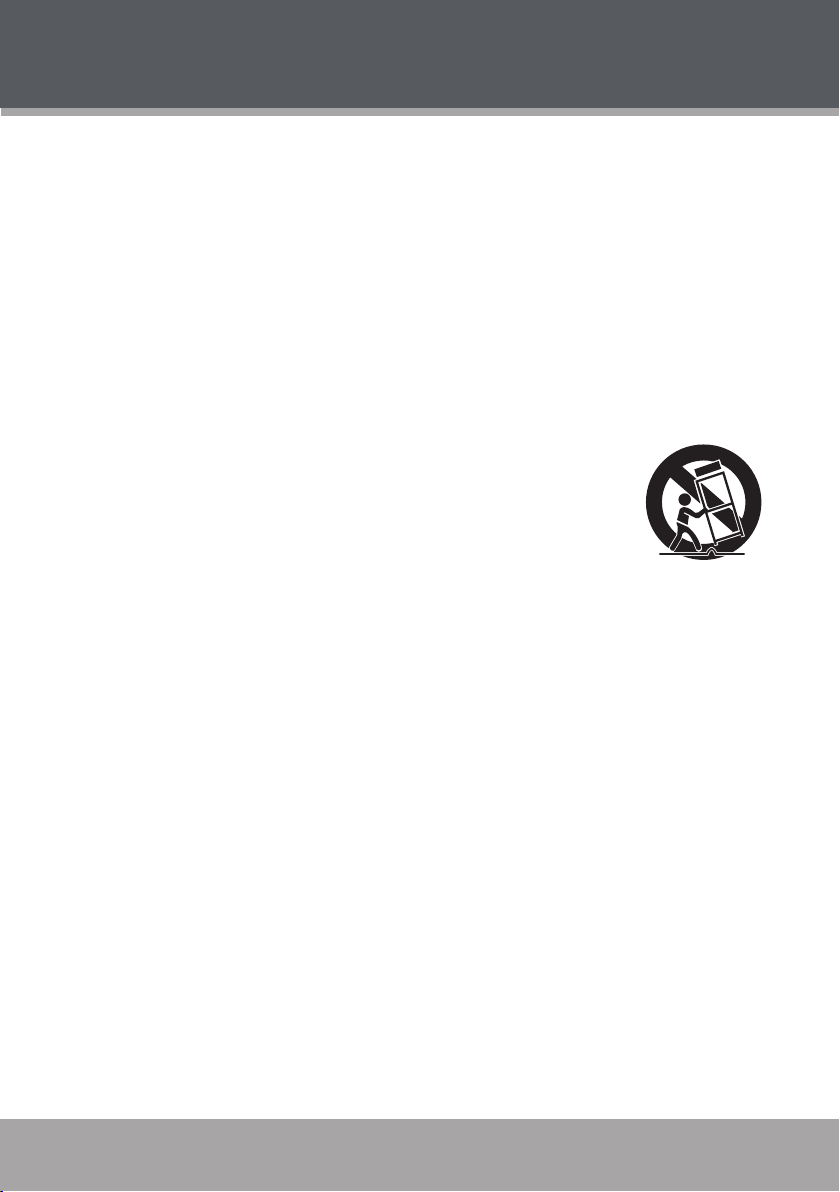
IMPORTANT SAFETY INSTRUCTIONS
Read Instructions: All the safety and operating instructions should be read before the product
1.
is operated.
Retain Instructions: The safety and operating instructions should be retained for future refer-
2.
ence.
Heed Warnings: All warnings on the product and in the operating instructions should be
3.
adhered to.
Follow Instructions: All operating and usage instructions should be followed.
4.
Cleaning: Unplug this product from the wall outlet before cleaning. Do not use liquid cleaners
5.
or aerosol cleaners. Use a damp cloth for cleaning.
Attachments: Use only attachments recommended by the manufacturer. Use of other attach-
6.
ments may be hazardous.
Water and Moisture: Do not use this product near water (e.g., near a bath tub, washbowl,
7.
kitchen sink, laundry tub, in wet basements, or near a swimming pool and the like).
Accessories: Do not place this product on an unstable cart, stand, tripod,
8.
bracket, or table. Use only with carts, stands, tripods, brackets, or tables
recommended by the manufacturer or sold with the product. Any mount-
ing of the product should follow the manufacturer’s instructions and
should use a mounting accessory recommended by the manufacturer.
A product and cart combination should be moved with care. Quick stops,
9.
excessive force, and uneven surfaces may cause the product and cart
combination to overturn.
Ventilation: Slots and openings in the cabinet are provided for ventilation to ensure reliable
10.
operation of the product and to protect it from overheating. These openings should never
be blocked by placing the product on a bed, sofa, rug, or other similar surface. This product
should not be placed in a built-in installation such as a bookcase or rack unless proper
ventilation is provided or the manufacturer instructions have been adhered to.
Power Sources: This product should be operated only from the type of power source indi-
11.
cated on the rating label. If you are not sure of the type of power supply to your home, consult
your product dealer or local power company. For products intended to operate from battery
power or other sources, refer to the operating instructions.
Grounding or Polarization: This product may be equipped with a polarized alternating-current
12.
line plug that has one blade wider than the other. This plug will only t into the power outlet in
one direction. This is a safety feature. If you are unable to insert the plug fully into the outlet,
try reversing the direction of the plug. If the plug should still fail to t, contact an electrician to
replace the obsolete outlet. Do not defeat the safety purpose of the polarized plug.
Power-Cord Protection: Power supply cords should be routed so that they are not likely to
13.
be walked on or pinched by items placed upon or against them, paying particular attention to
cords at plugs, convenience receptacles, and at the point which they exit from the product.
Protective Attachment Plug: The product may be equipped with an attachment plug with
14.
overload protection. This is a safety feature. See the operating instructions for replacement
or directions to reset the protective device. If replacement of the plug is required, be sure the
service technician has used a replacement plug that has the same overload protection as the
original plug as specied by the manufacturer.
www.cobyusa.com Page 3
Page 4
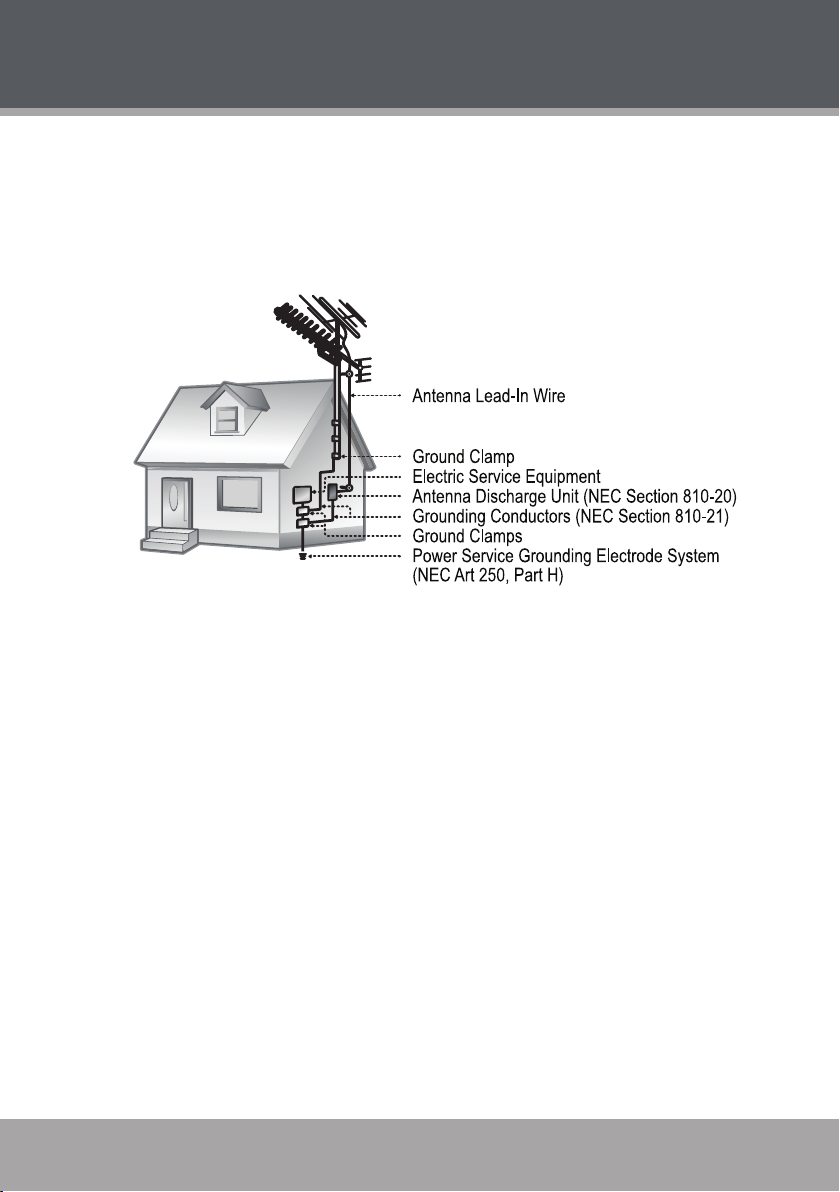
Page 4 Coby Electronics Corporation
www.cobyusa.com Page 5
IMPORTANT SAFETY INSTRUCTIONS
Outdoor Antenna Grounding: If an outside antenna is connected to the product, be sure the
15.
antenna system is grounded so as to provide some protection against voltage surges and
built-up static charges. Ar ticle 810 of the National Electrical Code, ANS/NFPA 70 provides
information with regard to proper grounding of the mast and supporting structure, ground-
ing of the lead-in wire to an antenna-discharge unit, size of grounding conductors, location
of antenna-discharge unit, connection to grounding electrodes, and requirements for the
grounding electrode (see gure).
Lightning: For added protection for this product, unplug it from the wall outlet and disconnect the
16.
antenna or cable system during a lightning storm or when it is left unattended and unused for long
periods of time. This will prevent damage to the product due to lightning or power-line surges.
Power Lines: An outside antenna system should not be located in the vicinity of overhead
17.
power lines or other electric light or power circuits, or where it can fall into such power lines
or circuits. When installing an outside antenna system, extreme care should be taken to keep
from touching such power lines or circuits, as contact with them might be fatal.
Overloading: Do not overload wall outlets, extension cords, or integral convenience recep-
18.
tacles as this can result in a risk of re or electric shock.
Object and Liquid Entry: Never push objects of any kind into this product through openings
19.
as they may touch dangerous voltage points or shout-out parts that could result in a re or
electric shock. Never spill liquid of any kind on the product.
Servicing: Do not attempt to service this product yourself as opening or removing covers may
20.
expose you to dangerous voltage or other hazards. Refer all servicing to qualied service
personnel.
Damage Requiring Service: Unplug this product from the wall outlet and refer servicing to
21.
qualied service personnel under the following conditions: a) when the power-supply or plug
is damaged; b) if liquid has been spilled or if objects have fallen into the product; c) if the
product has been exposed to rain or water; d) if the product does not operate normally by following the operating instructions. Adjust only those controls that are covered by the operating
instructions as improper adjustment of other controls may result in damage and will often
require extensive work by a qualied technician to restore the product to its normal operation;
e) if the product has been dropped or damaged in any way; f) when the product exhibits a
distinct change in performance —this indicates a need for service.
Page 5
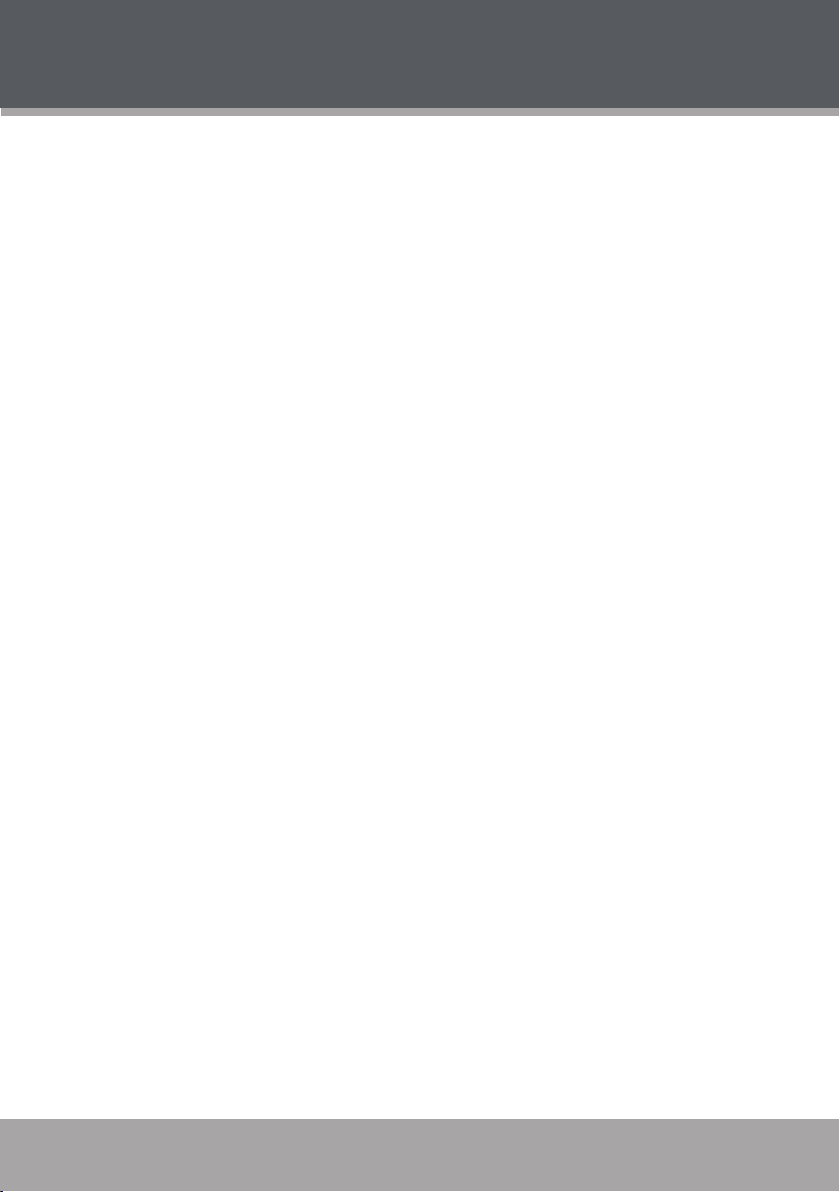
IMPORTANT SAFETY INSTRUCTIONS
Replacement Parts: When replacement parts are required, be sure that your service techni-
22.
cian has used replacement par ts specied by the manufacturer or have the same characteristics as the original part. Unauthorized substitutions may result in re, electric shock, or
other hazards.
Safety Check: Upon completion of any service or repairs to this product, ask the service tech-
23.
nician to per form safety checks to ensure that the product is in proper operating condition.
Wall or Ceiling Mounting: The product should be mounted to a wall or ceiling only as recom-
24.
mended by the manufacturer.
Heat: The product should be situated away from heat sources such as radiators, heat regis-
25.
ters, stoves, or other products (including ampliers) that produce heat. Read these instructions carefully. Keep these instructions for future reference.
Note:
The rating label is located on the rear panel of the device.
www.cobyusa.com Page 5
Page 6
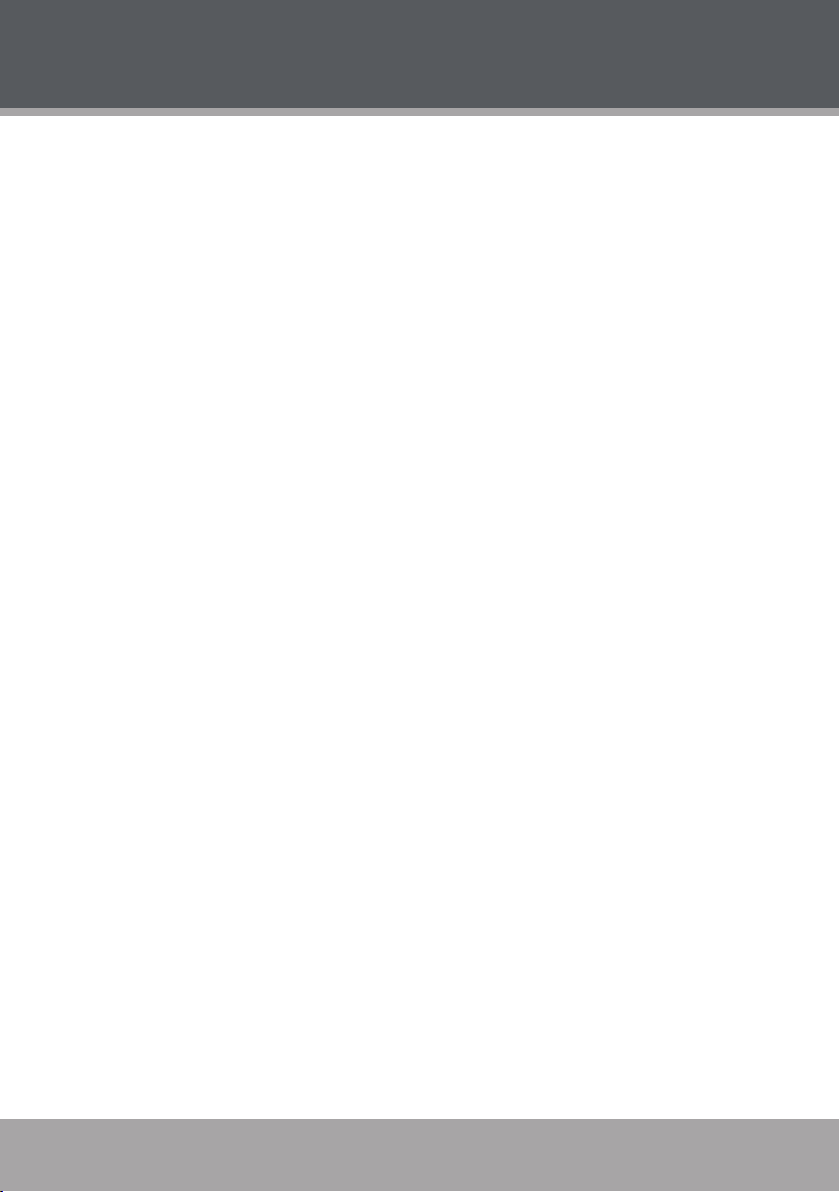
Page 6 Coby Electronics Corporation
www.cobyusa.com Page 7
TABLE OF CONTENTS
PRECAUTIONS ................................................................................................................................. 2
IMPORTANT SAFETY INSTRUCTIONS ............................................................................................. 3
TABLE OF CONTENTS
ABOUT OPTICAL DISCS
Disc Requirements ...................................................................................................................8
Disc Care and Maintenance ....................................................................................................8
Handling a Disc ................................................................................................................8
Cleaning a Disc ................................................................................................................8
PACKAGE CONTENTS
LOCATION OF CONTROL S .......................................................................................................... 10
Main Unit ................................................................................................................................10
Swivel Screen ........................................................................................................................11
Remote Control ...................................................................................................................... 11
CONNECTIONS ............................................................................................................................ 12
Standard Connection to a TV (AV Out) .................................................................................12
Optical Audio (5.1-Channel) Out ............................................................................................ 13
Connection to an External Device (AV In) .............................................................................14
Remote Control ...................................................................................................................... 15
Power Supply .........................................................................................................................15
Using the AC/DC Adapter ..............................................................................................15
Using the Battery Pack (DC) .........................................................................................16
Power Management .......................................................................................................16
BASIC OPERATIONS ..................................................................................................................... 17
Basic Playback .......................................................................................................................17
Play/Pause/Stop ............................................................................................................17
Previous/Next (Skip) ......................................................................................................17
Forward/Reverse (Search) ............................................................................................17
Slow ...............................................................................................................................17
Menu Navigation ....................................................................................................................18
Numeric Keypad.....................................................................................................................18
Adjusting the Volume .............................................................................................................18
Disc Error Messages .............................................................................................................18
...................................................................................................................... 6
.................................................................................................................. 8
.................................................................................................................... 9
FUNCTION BUTTONS .................................................................................................................... 19
LCD Mode ..............................................................................................................................19
Display ...................................................................................................................................19
Menu / Title ............................................................................................................................19
Setup ......................................................................................................................................19
Page 7
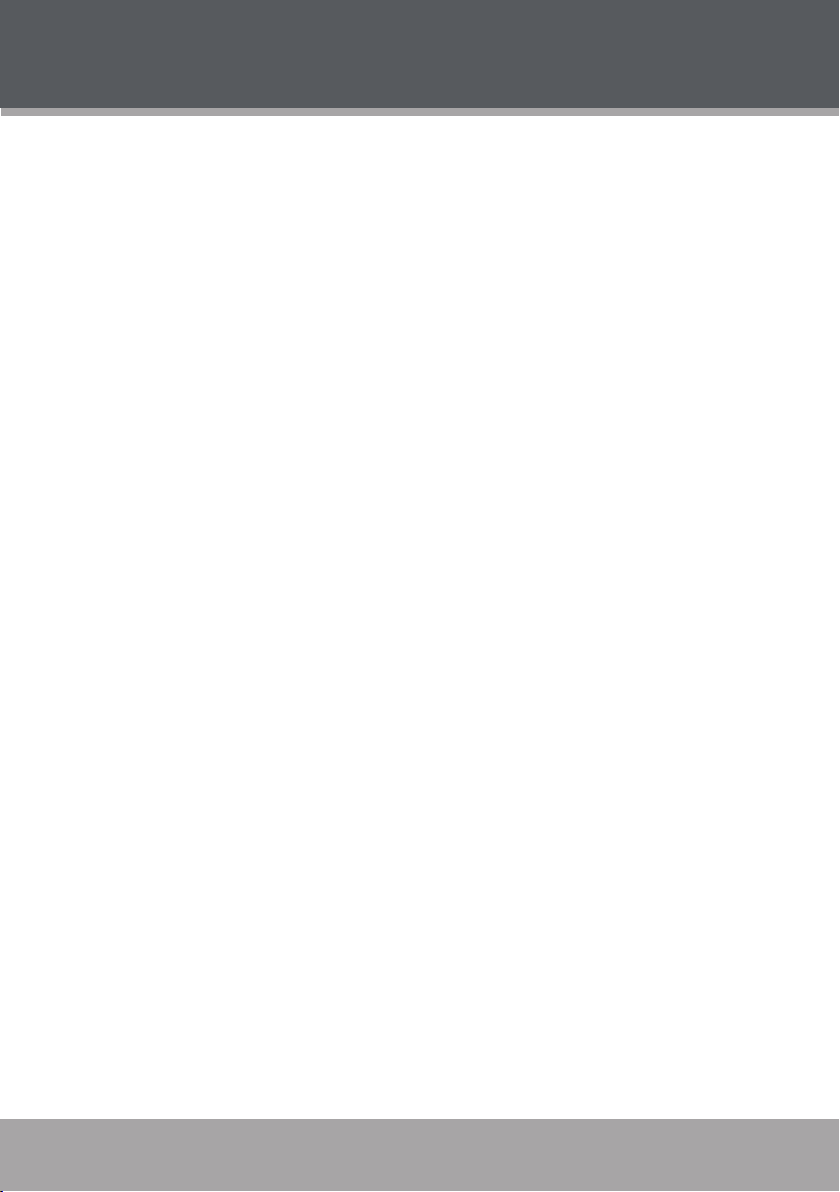
TABLE OF CONTENTS
MORE FUNCTIONS .......................................................................................................................20
Search ....................................................................................................................................20
DVD Chapter/Title Search: ............................................................................................20
DVD Time Search (within a specied title): ...................................................................20
CD Time Search: ...........................................................................................................20
Repeat Mode..........................................................................................................................20
Repeat A-B Mode ..................................................................................................................21
Multi-Angle/Subtitle/Audio .....................................................................................................21
Zoom ......................................................................................................................................21
Program .................................................................................................................................22
DVD Program Mode.......................................................................................................22
CD Program Mode .........................................................................................................22
MP3 Program Mode .......................................................................................................23
SETUP .............................................................................................................................................24
Language Setup .....................................................................................................................24
Screen Setup .........................................................................................................................24
Audio Setup ............................................................................................................................25
Custom Setup ........................................................................................................................25
TROUBLESHOOTING ..................................................................................................................... 26
SPECIFICATIONS ...........................................................................................................................28
www.cobyusa.com Page 7
Page 8
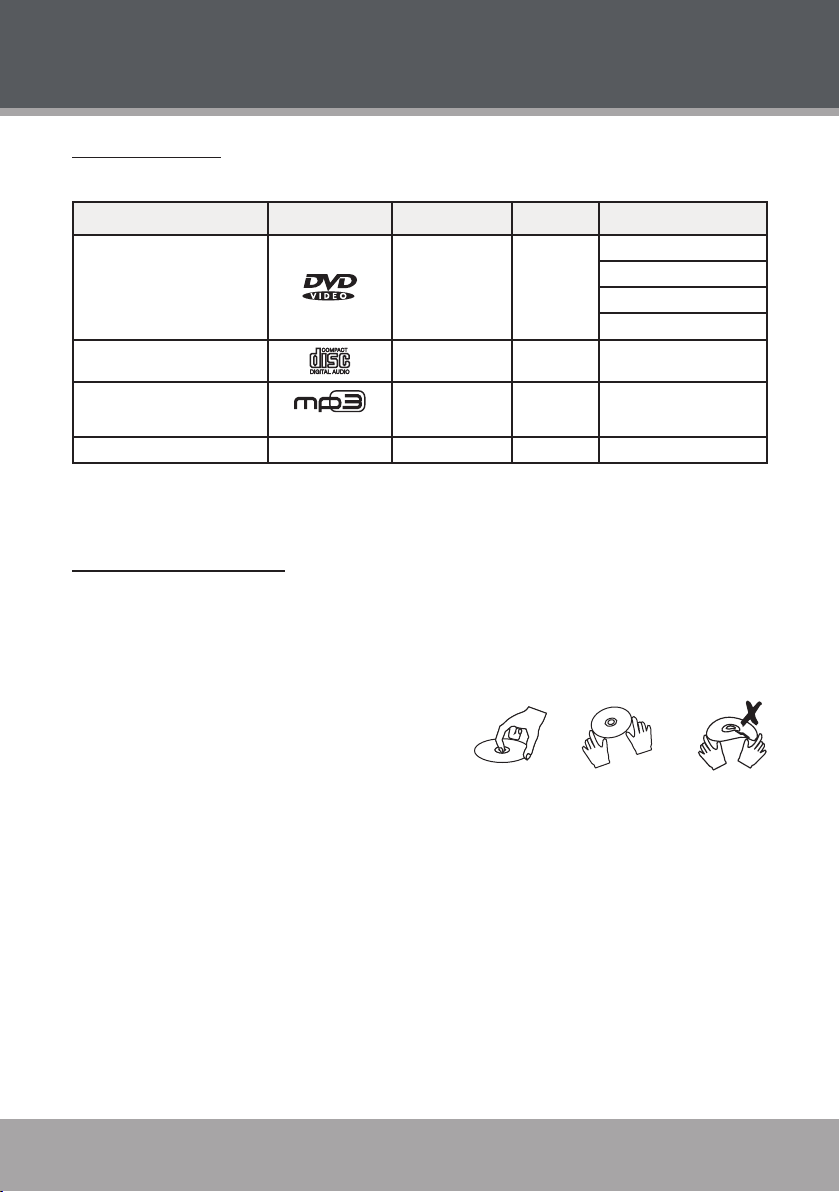
Page 8 Coby Electronics Corporation
www.cobyusa.com Page 9
ABOUT OPTICAL DISCS
Disc Requirements
This DVD player supports playback of the following discs.
Type Disc Mark Content Type Disc Size Max. Playback Time
133 min (SS- SL)
DVD-Video Discs
Audio Compact Discs (CDs) Audio 12 cm 74 min
Audio + Video
(moving picture)
12 cm
242 min (SS- DL)
266 min (DS-SL)
484 min (DS-DL)
MP3 CDs
JPEG CDs -- Still Picture 12 cm --
(CD-R, CD- RW)
Audio 12 cm ~14 hours
This unit can play back CD-R and CD-RW discs that contain audio titles, MP3 les, or JPEG
picture les. Discs not listed above are not supported by this unit (eg, PC CD-ROM, CD-Extra,
CD-G, CD-I, etc.)
Disc Care and Maintenance
Optical discs (DVDs, CDs) contain high-density compressed data and need proper handling.
Handling a Disc
Hold a DVD/CD by its edges. Avoid touching the recorded side of the disc. To remove a
•
DVD/CD from its storage case, press down on the center retention mechanism of the case
and lift the disc out.
Do not subject discs to prolonged exposure to di-
•
rect sunlight, high humidity, or high temperatures.
Do not bend or press discs.
•
To reduce the risk of scratches, always put discs back in their case after use. Store discs
•
vertically in a cabinet.
Do not place stickers or labels on either side of a disc.
•
Cleaning a Disc
Use a dry, soft cloth to wipe off any ngerprints and dusts from the playing surface of the disc.
Wipe in a straight line radially from the center to the outside edge of the disc. Small dust particles
and light stains will not affect playback quality.
Never use chemicals such as record sprays, anti-static sprays, benzene, or thinners to clean
•
a disc. Doing so will damage the surface of the disc permanently.
Page 9
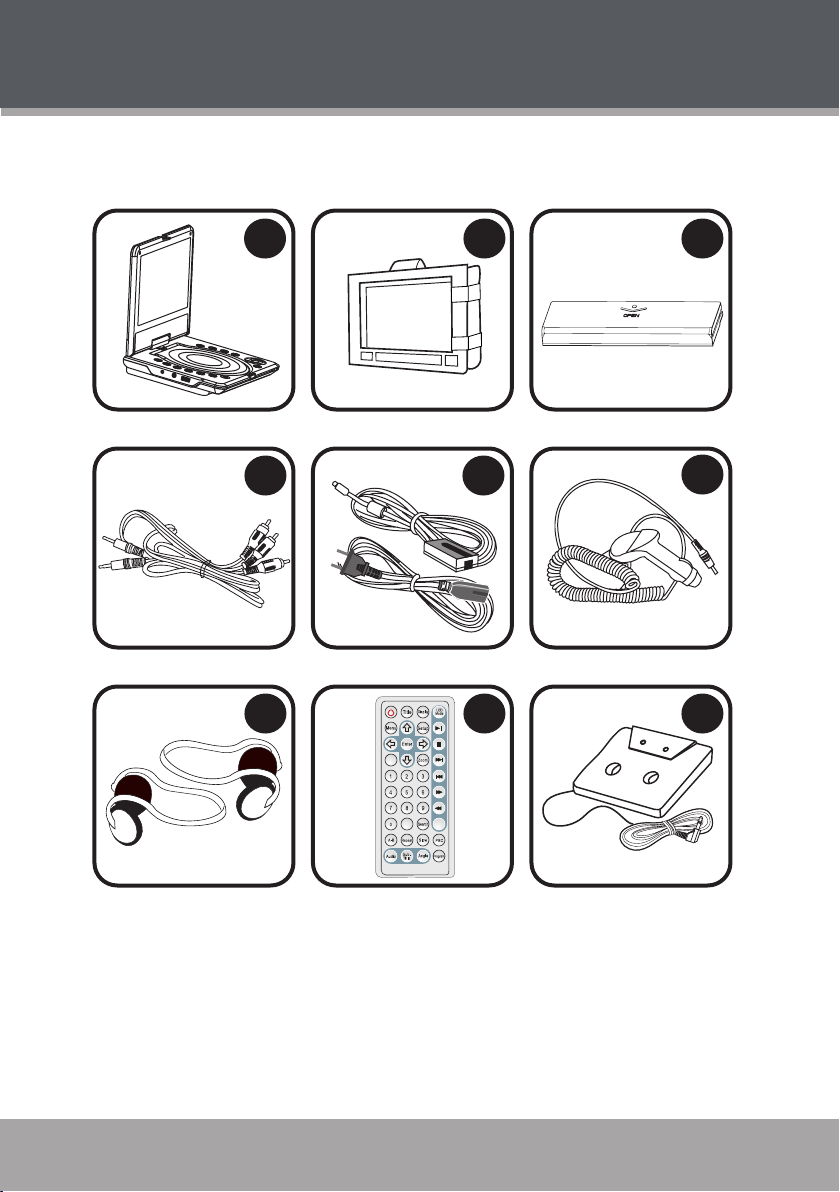
PACKAGE CONTENTS
Step
Clear
Mute
1
2
3
6
9
8
7
4
5
Please make sure that the following items are included in the package with your DVD player.
Should any of these items be missing, please contact your local dealer.
TF-DVD8501
1.
Mounting Bag
2.
Battery
3.
4.
5.
6.
www.cobyusa.com Page 9
AV Cable
AC Adapter + Cord
DC Car Adapter
Headphones (2)
7.
Remote Control
8.
Cassette Adapter
9.
Page 10
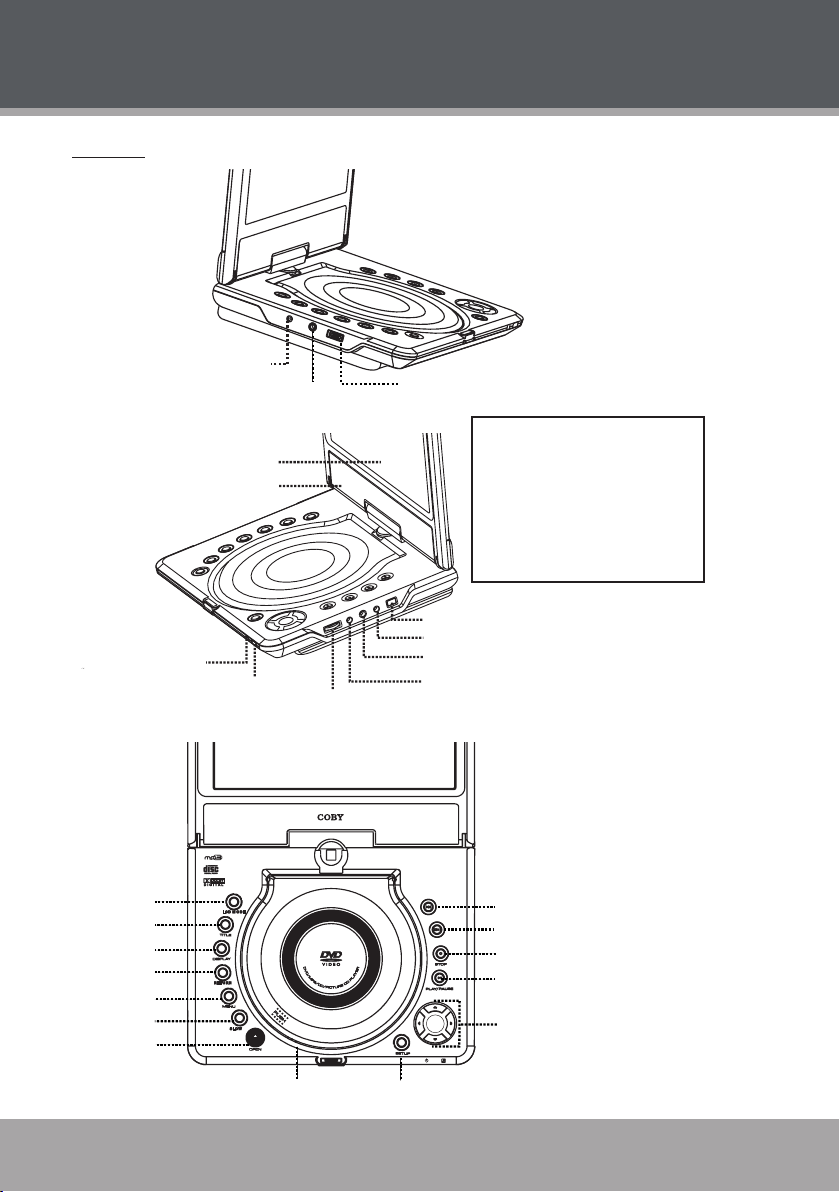
Page 10 Coby Electronics Corporation
www.cobyusa.com Page 11
PREV
LCD M O D E
RET UR N
SLOW
ENTER
NEXT
Speakers
OPEN
SETUP
PLAY/PAUSE
STOP
PREV
NEXT
NAVIGATION KEYS /
ENTER
SLOW
RETURN
DISPLAY
LCD MODE
TITLE
MENU
Disc Compartment
Cover
LCD Display
Video Jack (In/Out)
AV Switch (In/Out)
Optical/Audio Jack
(In/Out)
Headphone Out
Volume control
Power
Indicator
Remote
Sensor
DC 9V IN
POWER Switch
Headphone Jack
Main Unit
LOCATION OF CONTROLS
Note:
The Power Indicator lights green
during normal playback, and red
when in Standby mode.
The Batter y C harge Indicator lights
red while the battery is c harging,
and green when it is fully charged.
Page 11

LOCATION OF CONTROLS
Step
Clear
Mute
Swivel Screen
The TF-DVD8501 comes equipped with a screen
that can swivel 180 degrees for your convenience.
You may also transform the TF-DVD8501 into a
tablet-style player for simple mounting on a car
headrest with the included mounting bag.
Open the screen.
1.
Swivel the screen 180- degrees.
2.
Close the screen with the display facing up.
3.
Make sure to secure the screen with the latch.
Remote Control
www.cobyusa.com Page 11
Page 12

Page 12 Coby Electronics Corporation
www.cobyusa.com Page 13
CONNECTIONS
(TV or Monitor with Audio/Video Input)
Audio/Video (AV) Cable
(supplied)
To Optical/Audio
In/Out
To Video In/Out
To Audio/Video
Input
Set the AV Switch to
the OUT position
Standard Connection to a TV (AV Out)
Your player can output audio and video to play DVDs on an external display (e.g., a television).
Using the supplied AV patch cable, connect the player’s Video In/Out jack to your TV’s Com-
•
posite Video In jack (yellow).
Using the supplied AV patch cable, connect the player’s Audio In/Out jack to your TV’s RCA
•
Stereo In jack (red and white).
Set the AV Switch to the OUT position.
•
Refer to your TV’s instruction manual for more information on setting it to the
proper AV mode.
Be sure to turn off and unplug your player and TV before making these connections.
Page 13

CONNECTIONS
Optical Audio (5.1-Channel) Out
Your player can output 5.1-channel surround sound audio through the Optical/Audio jack. You will
need a Dolby Pro Logic Surround amplier and an optical cable to use this feature.
Note:
Please refer to your receiver’s instruction manual for more information on how to properly set up your surround sound system.
www.cobyusa.com Page 13
Page 14

Page 14 Coby Electronics Corporation
www.cobyusa.com Page 15
Connection to an External Device (AV In)
External Device with AV Output
(VCR, Cable, Game Console, etc.)
Audio/Video (AV) Cable
(supplied)
To Optical/Audio
In/Out
To Video In/Out
To Audio/Video
Output
Set the AV Switch to
the IN position
Your player can accept input from an external device with AV output jacks (e.g., a VCR, cable
box/antenna, game console).
Using the supplied AV patch cable, connect the player’s Video In/Out jack to the external
•
device’s Composite Video Out jack (yellow).
Using the supplied AV patch cable, connect the player’s Audio In/Out jack to the external
•
device’s RCA Stereo Out jack (red and white).
Set the AV Switch to the IN position.
•
Page 15

GETTING STARTED
2 x “AAA” 1.5V batteries
To DC 9V IN
To wall outlet
(100-240V 50/60Hz)
Remote Control
Refer to the diagram. Remove the bat-
•
tery compartment cover located on the
rear of the remote control. Insert batter-
ies, making sure to match their polarities (+/-) to the markings on the inside of
the compartment. Replace the cover.
To use the remote, point it at the remote
•
sensor of the player. Operate the remote within 15 feet of the sensor and at
an angle of +/- 60 degrees.
Batteries in the remote will last for ap-
•
proximately 1 year. Replace the batteries if the remote control does not work.
Do not mix old with new batteries, or
different types of batteries.
Remove the batteries from the remote
•
if it will not be used for a long period
of time.
The battery used in this device may present a re or chemical burn if mistreated. Do
not recharge, disassemble, incinerate, or heat the battery (~212○F).
Keep batteries away from children.
Power Supply
Using the AC/DC Adapter
This AC/DC adapter should be used with
100-240V 50/60Hz AC wall outlets.
DC Out: 9V
•
DC Current: 2.0A min.
•
Do not connect the power plug to a power outlet other than that which is indicated
here and on the label as this may result in the risk of re or electric shock.
Do not handle the power plug with wet hands. Doing so may cause electric shock.
www.cobyusa.com Page 15
Only use AC adapters of the type specied here. Failure to do so may case a re or
damage the player.
Page 16

Page 16 Coby Electronics Corporation
www.cobyusa.com Page 17
GETTING STARTED
Li-ion Polymer Rechargeable Battery Pack
7.4V 3000mA/h
Using the Battery Pack (DC)
The rechargeable battery pack can be used for approximately 300 charge-cycles without any
noticeable change in per formance.
The battery should be charged fully (minimum 4 hours) before its initial use to
ensure optimum lifetime per formance.
To install the batter y pack:
Place the battery pack into it’s cradle
1.
located on the bottom of the player.
Slide the battery in until it clicks into
2.
place..
To release the batter y, press the battery
3.
release button and slide the battery out.
To charge the battery pack:
Install the battery in the manner de-
1.
scribed above.
Connect the player’s DC-In jack to an AC
2.
power source with the AC/DC adapter
as described previously. (The Batter y
Charge indicator will light red while it is
charging; it will light green when the bat-
tery is fully charged.)
When the battery charge level is
low, the unit will enter STANDBY
mode automatically.
Power Management
If the player will not be in use for a long period of time, set the Power Switch to the OFF position,
remove the battery, and unplug the player.
Page 17

BASIC OPERATIONS
Basic Playback
Prepare the connections and power supply.
1.
Set the Power Switch to the ON position to turn the player on.
Load a disc.
2.
Press the Open/Close button to open the disc compartment cover. Insert a disc with the
label-side up. Close the cover by hand (make sure the cover clicks into place).
If a single-sided disc is inserted upside-down, the player will display “NO DISC” or
•
“BAD DISC”.
Start playback.
3.
Press to start playback (some discs may start playing automatically).
Play/Pause/Stop
Press to play the disc for the rst time.
•
Press during playback to pause. Press again to resume playback.
•
Press during playback to stop the disc (“Pre-Stop”). Press to resume playback at the
•
time-point at which the disc was stopped.
Press when the disc is “Pre-Stopped” to stop playback completely. (When is pressed,
•
the disc will start playing from the beginning.)
If a DVD disc menu appears on the screen, use the Navigation Keys to select a
menu option and then press ENTER to conrm.
Previous/Next (Skip)
Press to skip to the next track (DVD, CD, etc).
•
Press to return to the previous track (DVD, CD, etc).
•
Forward/Reverse (Search)
Press and hold to fast forward through the current track. Continue holding to change
•
the rate of for ward playback.
Normal
Press and hold to reverse through the current track. Continue holding to change the
•
rate of reverse playback.
Normal
Slow
Press SLOW for slow-motion playback. Each successive press of SLOW will change the
•
rate of slow-motion playback. Press to resume normal playback.
Normal
Press STEP frame-by-frame playback. Each successive press of STEP will advance the
video one frame. Press to resume normal playback.
www.cobyusa.com Page 17
x2 x4 x8 x16 x32
x2 x4 x8 x16 x32
x1/2 x1/4 x1/8 x1/16 x1/32
Audio will be muted during fast-forward, fast-reverse, and
slow-motion playback.
Page 18

Page 18 Coby Electronics Corporation
www.cobyusa.com Page 19
BASIC OPERATIONS
Menu Navigation
To navigate DVD disc menus or the player’s setup menus:
Press the NAVIGATION keypads to select a desired feature or option
•
in the menu.
Press ENTER to conrm a selection in the menu.
•
For some menu options, you may be able to use the numeric
•
keypad to input data.
Clear
Press
•
Numeric Keypad
Use the numeric keypad to skip directly to a DVD chapter or CD track.
•
Use the numeric keypad to input numeric data in menu option elds
•
when possible.
Adjusting the Volume
Press VOL+ or VOL- to adjust your player’s volume level output.
•
Press MUTE to turn the volume off completely; press mute again to restore the volume to its
•
previous level.
Disc Error Messages
The following messages will be displayed on-screen if there is a problem with the format of the
loaded disc.
WRONG REGIONAL DISC. The region code of the disc does not match the player’s region
•
code (Region 1).
WRONG PASSWORD. The parental rating level of the disc is higher than the parental rating
•
level setting of the player. The player will not play the disc.
WRONG DISC. The player is equipped with automatic disc quality detection software. If the
•
player detects a disc that is damaged or has a format problem, it may play the disc at a lower
quality or stop play completely, depending on how damaged the disc is.
to cancel an entry.
DVD disc production quality may vary; some discs may deviate from the industry
standard. Some incorrectly-formatted discs may still play, however, the playback and
operational quality of the disc may be substandard.
Page 19

FUNCTION BUTTONS
SC REE N 1 6 : 9 4 : 3
RE SET
LCD Mode
Press the LCD MODE button to adjust the brightness, contrast, and color of the LCD screen.
Press the up/down NAVIGATION keys to select the desired setting to adjust. From top to
1.
bottom, the settings are: Screen, Brightness, Contrast, Color, and Reset.
Press the lef t/right NAVIGATION keys to adjust the selected setting.
2.
Adjust the SCREEN to switch between 4:3 (standard)
•
and 16:9 (wide screen) aspect ratios.
Adjust the BRIGHTNESS to make the screen brighter
•
or darker.
Adjust the CONTRAST to display a picture with higher
•
or lower contrast.
Adjust the COLOR to display a picture with higher or
•
lower color saturation.
To return the LCD mode adjustments to their factory-default settings, select RESET
•
and then press ENTER to conrm.
Display
Press the DISPLAY button once to show time information on-screen; press it twice to show
•
status information on-screen; press it a third time to exit the on-screen display mode.
When the player is in AV IN mode, press the DISPL AY button to toggle between TV System
•
modes (NTSC or PAL).
Menu / Title
Press the MENU button during DVD playback to return to the DVD’s Main menu.
•
Press the TITLE button during DVD playback to return to the DVD’s Title menu.
•
Setup
Press the SETUP button to enter the player’s setup menu. Enter the Setup menu to adjust the
player’s internal settings; please see the SETUP section for more details.
www.cobyusa.com Page 19
Page 20

Page 20 Coby Electronics Corporation
www.cobyusa.com Page 21
MORE FUNCTIONS
Search
Press SEARCH to go directly to a desired point of a disc (eg, Title, Chapter, Time).
DVD Chapter/Title Search:
Press SEARCH once to display the Chapter/Title Search Bar shown below.
•
Press the lef t/right NAVIGATION keys to select (highlight) an entry eld.
•
Use the Numeric keypad to input the desired chapter/title number, or press the up/down
•
NAVIGATION keys to increase/decrease the chapter/title number.
Press ENTER to conrm and execute the search or press SEARCH to exit search mode.
•
DVD Time Search (within a specied title):
Press SEARCH twice to display the Time Search Bar shown below.
•
Use the Numeric keypad to input the desired time (hours, minutes, seconds).
•
Press CLEAR to cancel any input errors.
•
Press ENTER to conrm and execute the search or press SEARCH to exit search mode.
•
CD Time Search:
Press SEARCH once to display the CD Time Search Bar shown below.
•
Hour
Use the Numeric keypad to input the desired time (hours, minutes, seconds).
•
•
Press ENTER to conrm and execute the search or press SEARCH to exit search mode.
•
Repeat Mode
Press REPEAT to change the repeat mode of the player. Each successive press of REPEAT will
change the mode as follows:
0 03 30
Minute
Press CLEAR to cancel any input errors.
Second
Note:
Some DVD discs do not
allow Repeat mode.
Page 21

MORE FUNCTIONS
Repeat A-B Mode
To repeat playback of a specic section of a disc (loop):
Press A- B to set the desired start point (“A”) of the section to be repeated.
1.
Press A- B again to set the desired end point (“B” of the section to be repeated.
2.
The section “A-B” will now play repeatedly as a loop. Press A- B again to resume normal
3.
playback.
Multi-Angle/Subtitle/Audio
During playback of a DVD that has been mastered with multiple angles, press ANGLE to view
•
the available alternate camera angles. (A DVD may have up to 9 selectable angles.)
During playback of a DVD that has been mastered with subtitles, press SUBTITLE to view the
•
available subtitle tracks. (A DVD may have up to 32 selectable subtitles.)
During playback of a DVD that has been mastered with alternate language/audio tracks, press
•
AUDIO to hear the alternate tracks. (A DVD may have up to 8 selectable audio tracks.)
Zoom
Press ZOOM to change the magnication level of the picture.
During DVD playback, each successive press of ZOOM will change the level of magnication
•
to: Zoom x2, Zoom x4, Zoom x1 (Normal).
During JPEG CD playback, each successive press of ZOOM will change the level of magni-
•
cation to: 25%, 50%, 100%, 150%, 200%.
When the magnication level is greater than 100% (Normal), use the NAVIGATION keypad to pan
around the magnied picture.
The picture quality will decrease as the zoom level increases.
www.cobyusa.com Page 21
Page 22

Page 22 Coby Electronics Corporation
www.cobyusa.com Page 23
MORE FUNCTIONS
Program
Enter Program mode to create a custom sequence of tracks to be played.
(Program mode is available only when the player is in NAVIGATE OFF mode. Press the PBC
key to set the player to NAVIGATE OFF mode.)
You can also use the numeric keypad to enter numbers directly in the elds. Use the
navigation keys to move between entry elds.
DVD Program Mode
Load a DVD and press PROGRAM.
1.
Press the right DIRECTION key to select the
2.
“Title” column; press the up/down DIRECTION
keys to select a title.
Press the right NAVIGATION key to select the
3.
“Chapter” column; press the up/down NAVIGA-
TION keys to select a chapter.
Press PLAY (or ENTER) to conrm the selec-
4.
tion.
Repeat steps 2-4 until you have nished pro-
5.
gramming your selections or when you have
programmed the maximum 20 tracks.
Press PLAY to start playback. Press PRO-
6.
GRAM to cancel.
Title Chapter
CD Program Mode
Load a CD and press PROGRAM.
1.
Press the right NAVIGATION key to select the
2.
“Track” column; press the up/down NAVIGATION keys to select a track.
Press PLAY (or ENTER) to conrm the selec-
3.
tion.
Repeat steps 2-3 until you have nished pro-
4.
gramming your selections or when you have
programmed the maximum 20 tracks.
Press PLAY to start playback. Press PRO-
5.
GRAM to cancel.
Page 23

MP3 Program Mode
Load an MP3 -CD and press PROGR AM.
1.
Use the NAVIGATION keys to select the de-
2.
sired le.
To navigate through subfolders: press the
•
left/right NAVIGATION keys to enter/exit a
folder.
Press the right NAVIGATION key to conrm.
3.
The conrmed le will be marked as a programmed le.
Repeat steps 2-3 until you have nished pro-
4.
gramming your selections or when you have
programmed the maximum 20 tracks.
Press PLAY (or ENTER) to conrm the selec-
5.
tion.
Press PLAY to start playback. Press PRO-
6.
GRAM to cancel.
www.cobyusa.com Page 23
Page 24

Page 24 Coby Electronics Corporation
www.cobyusa.com Page 25
SETUP
Enter Setup mode to adjust the various internal settings of the player. Make sure the player has
been completely stopped before entering Setup mode.
Press SETUP to enter Setup mode.
1.
Use the Navigation keys (arrows) to select a desired item.
2.
Press ENTER to conrm a selection.
3.
Press SETUP to exit Setup mode (or select EXIT and press ENTER).
4.
Language Setup
Use the DIRECTION keys to highlight the desired language selection and press ENTER to conrm.
Item Description Default Option
OSD Sets the language of the player’s on-screen display. English
Menu Sets the default menu language of loaded DVDs. English
Audio Sets the default language audio track of loaded DVDs. English
Subtitle Sets the default subtitle track of loaded DVDs. English
Screen Setup
Use the DIRECTION keys to highlight the desired screen selection and press ENTER to conrm.
Item Description Default Option
Sets the aspect ratio of the display.
4:3 PS (Pan & Scan) is used with discs formatted
•
for standard displays.
4:3 LB (Letterbox) is used with discs formatted for
TV Type
Screen Saver
TV System
•
standard displays.
16:9 (Wide Screen) is used with discs formatted
•
for widescreen displays.
Note: Some discs are mastered for one aspect ratio,
only. Changing this setting will not affect these discs.
The screensaver prevents burn-in damage to the
player’s screen.
Sets the player’s Video Out signal type. Set this to correspond with your TV.
Note: NTSC is the standard used in North America.
16:9 (Wide Screen)
On
NTSC
Page 25

SETUP
Audio Setup
Use the DIRECTION keys to highlight the desired audio selection and press ENTER to conrm.
Item Description Default Option
Sets the player’s Optical Out (audio) signal. For use with
Digital Out
Custom Setup
Use the DIRECTION keys to highlight the desired Custom Setup selection and press ENTER to
conrm.
Item Description Default Option
Parental Ctrl
Password
Angle Mark
Default
5.1-channel receivers (see your receiver’s manuals for
more details).
Note: When a digital connection is not in use, this option
should be set to “Off ” to minimize circuit inter ference.
Sets the maturity rating level of the player. The player
will not play any discs rated higher than this setting.
This setting is password protected (the default password is: 8888).
Change the Parental Ctrl password. Enter the old password, the new pass-
word, and then the new password again to verify.
DO NOT FORGET THE PASSWORD; this password cannot be
reset.
Displays an on-screen prompt whenever an alternate
angle becomes available for viewing (press ANGLE to
view).
Resets all settings to their factory- default state.
This will not reset the Parental Ctrl
password.
SPDIF/RAW
8: ADULT
On, Off
Read
www.cobyusa.com Page 25
Page 26

Page 26 Coby Electronics Corporation
www.cobyusa.com Page 27
TROUBLESHOOTING
If you have a problem with this player, please read the troubleshooting guide below and check
our website at www.cobyusa.com for Frequently Asked Questions (FAQs) and rmware updates.
If these resources do not resolve the problem, please contact Technical Support.
COBY Electronics Technical Support
56- 65 Rust Street
Maspeth, NY 11378
Hours: 8:00 AM–11:00 PM EST, seven days a week.
Email: techsupport@cobyusa.com
Phone: 718-416-3197, 800-681-2629, or 800-727-3592
Web: www.cobyusa.com
There is no power to the device.
Ensure that the player has been powered on.
•
Ensure that the AC adapter cord is securely connected to the player and the proper wall outlet.
•
Ensure that the battery pack is fully charged.
•
The device does not play.
Ensure that a supported disc is loaded in the player label-side up.
•
Ensure that the disc’s rating level does not exceed the player’s.
•
Ensure that the disc is not damaged or too dirty. Clean the disc or try another disc.
•
Moisture may have condensed inside the player. Remove the disc and leave the player on for
•
1-2 hours and then try again.
There is no picture.
Ensure that the T V set has been powered on and is set to the correct AV mode.
•
Ensure that the connections between the player and the TV are secure and correct.
•
Check if the connection cables are damaged.
•
The picture is noisy or distorted.
The disc may be damaged or dirty. Clean the disc or try another one.
•
Reset your TV’s color system.
•
Ensure that the player is connected directly to the TV (and not through a VCR, cable box,
•
satellite receiver, etc.)
There is no sound or distorted sound.
Ensure that the T V and/or amplier have been turned on and properly set up.
•
Ensure that the T V and/or amplier connections are secure and correct.
•
Try a different Audio track of the DVD by pressing AUDIO.
•
Ensure that the MUTE function of the TV, Amplier, or Player is not engaged.
•
Page 27

TROUBLESHOOTING
The remote control doesn’t work.
Ensure that the player has been powered on.
•
Ensure that there are no obstacles between the remote and the player.
•
Point the remote at the remote sensor on the main unit.
•
Ensure that the batteries in the remote retain a charge and have been installed correctly.
•
Try replacing the remote’s batteries.
•
The player has malfunctioned.
Unplug the player and remove the battery pack for 30 minutes. After that, reinstall the battery
•
and plug in the player. Power on the player -- the restore function should reset the player.
www.cobyusa.com Page 27
Page 28

Page 28 Coby Electronics Corporation
www.cobyusa.com Page 29
SPECIFICATIONS
Power Supply AC: 100 -240V UL Listed Adapter
Power Consumption ≤ 9.8W
Video Signal System NTSC / PAL
Video Output 3.5mm mini-jack to RCA Composite Video
Audio Output 3.5mm Stereo Headphone
Video Input 3.5mm mini-jack to RCA Composite Video
Audio Input 3.5mm Audio Line-In
S/N Ratio 90dB Typical
Dynamic Range (Audio) 90dB Typical
Display Type 8.5” TFT LCD (16:9 Widescreen)
Display Resolution 480 x 234
Unit Dimensions 8.86” x 1.10” x 6.66” (WHD)
Weight 1.82 lbs (main unit)
DC: 9V, 2A
3.5mm Optical / Audio Line-Out
Page 29

NOTES
www.cobyusa.com Page 29
Page 30

Page 30 Coby Electronics Corporation
www.cobyusa.com Page 31
NOTES
Page 31

NOTES
www.cobyusa.com Page 31
Page 32

COBY Electronics Corp.
56- 65 Rust Street
Maspeth, NY 11378
ww w.cobyusa.com
ww w.ecoby.com
Portable MP3 Micro System with
256MB Integrated Flash Memory and SD/MMC Card Slot
