Page 1
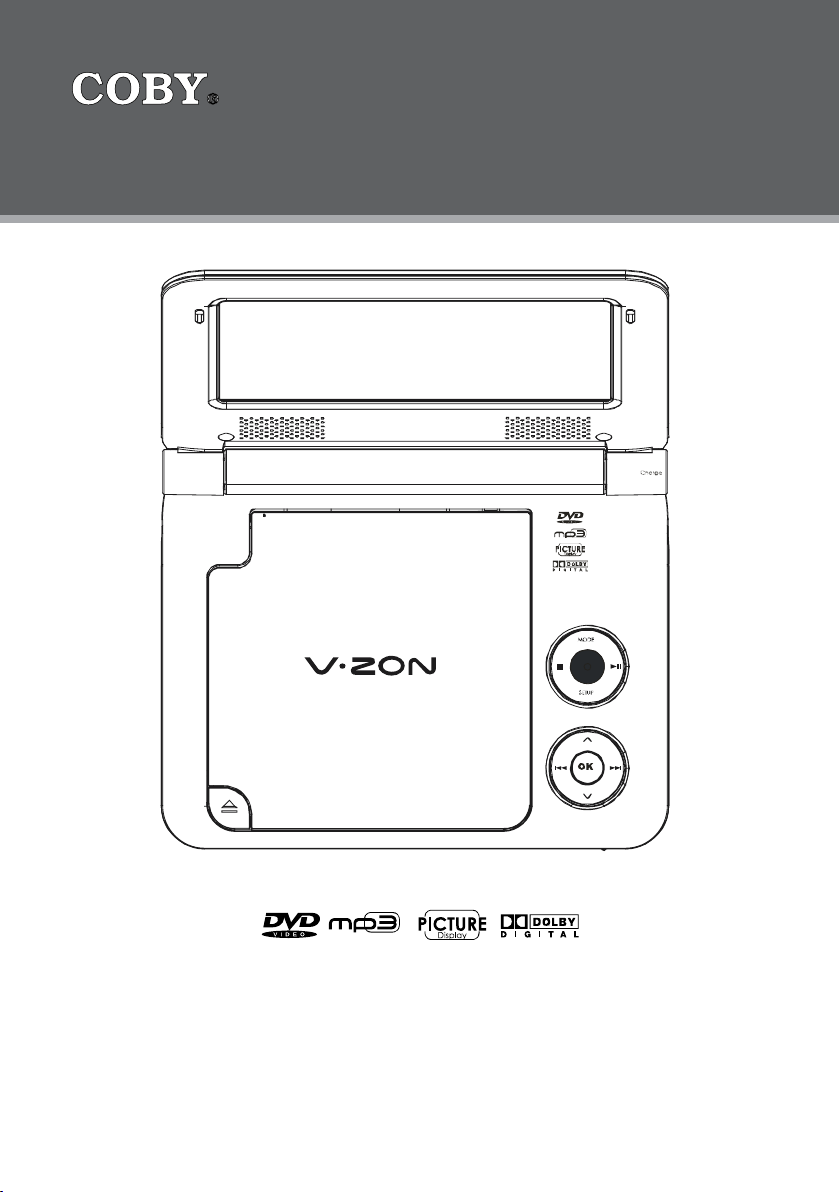
Portable DVD Player
TF-DVD7009
7″ Widescreen TFT LCD Por table DVD/CD/MP3 Player
7009ZR
Instruction Manual
Please read this manual carefully before operation.
Page 2
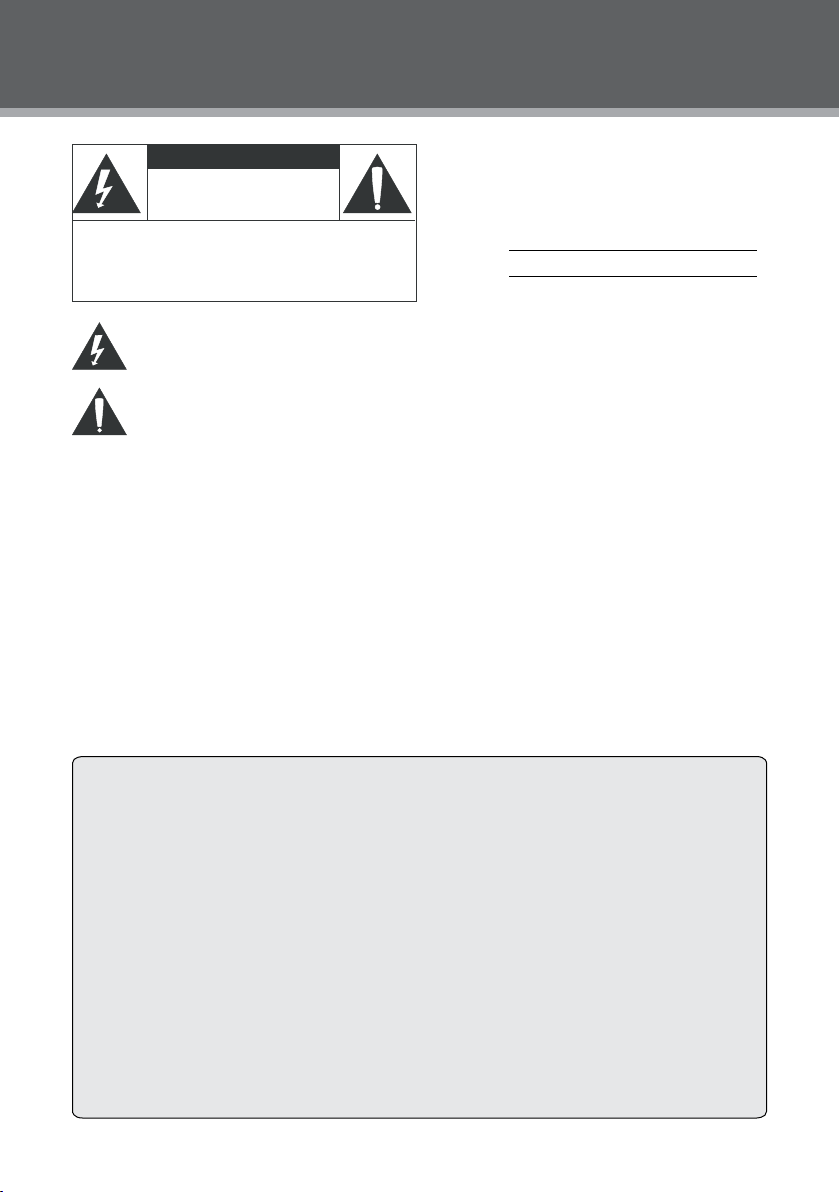
2
PRECAUTIONS
CAUTION
RISK O F ELECTRI C SHOCK
DO NOT OPE N
CAUTION: TO REDUCE THE RISK OF FIRE AND ELECTRIC SHOCK , DO NOT R EMOVE THE COVER (OR BACK)
OF THE UNIT. REFER SERVI CING ONLY TO QUALIFIED
SERVIC E PERSONNEL.
For Customer Use:
Enter below the serial number that is located on the
bottom of the unit. Retain this information for future
reference.
Model No. TF-DVD7009
Serial No.
The lightning ash with arrowhead symbol within an equilateral triangle is intended to alert
the user to the presence of uninsulated “dangerous voltage” within the product’s enclosure
that may be of sufcient magnitude to constitute a risk of electric shock.
The exclamation point within an equilateral triangle is intended to alert the user to the presence of important operation and servicing instruc tions in the literature acc ompanying the
appliance.
WARNING:
To prevent re or sho ck hazard, do n ot expose t his device to r ain or moisture. Dangero us high volta ge is prese nt inside the
enclos ure. Do not open the cabinet.
Handling th e cords on this product will expose yo u to lead, a chemical known to the State of California to c ause cancer, and
birth defects or o ther reproductive harm. Wash hands a fter han dling.
CAUTION :
This Digit al Video Disc player empl oys a laser system. To prevent dire ct exposure to the las er beam, do not t ry to open t he
enclos ure or defeat t he safety interlocks. When open and the interlocks ar e defeated, visible lase r radiation is present.
To prevent elec tric shock, match wide b lade of plug to wide slot of outlet and fully in sert.
Use of cont rols, adjus tments, or p erformance of procedures oth er than thos e specie d herein may re sult in hazardous radiation
exposure. DO NOT STAR E INTO THE BE AM.
NOTICE:
This product incorporates co pyright protection technology that is protected by U.S. p atents and o ther intellectual propert y
rights. Use of this copyright prote ction tec hnology mu st be authorized by Macrovision, and is intended for home and othe r
limited viewing uses only unless ot herwise a uthorized by M acrovision. Reverse engineering o r disasse mbly is prohibited.
FCC Noti ce:
FCC Statement:this device complies with Part 15 of the FCC Rules. Operation is subject to the following two conditions:
(1) This device may not cause harmful interference, and(2) This device must accept any interference
received, including interference that may cause undesired operation.
Note: This equipment has been tested and found to comply with the limits for Class B digital devic -
es, pursuant to Par t 15 of the FCC rules. These limits are designed to provide reasonable protection
against har mful inter ference in a residential installation. This equipment generates, uses and can radiate radio frequency energy and, if not installed and used in accordance with the instructions, may cause
harmful interference to radio communications. However, there is no guarantee that interference will not
occur in a particular installation. If this equipment does cause harmful interference to radio or television
reception, which can be determined by turning the equipment off and on, the user is encouraged to try
to correct the interference by one or more of the following measures:
- Reorient or relocate the receiving antenna.- Increase the separation between the equipment and
receiver.- Connect the equipment into an outlet on a circuit different from that to which the receiver is
connec ted.- Consult the dealer or an experienced radio/T V technician for help.
Use of shielded cable is required to comply with Class B limits in Subpart B of Part 15 of the FCC
rules.
Page 3
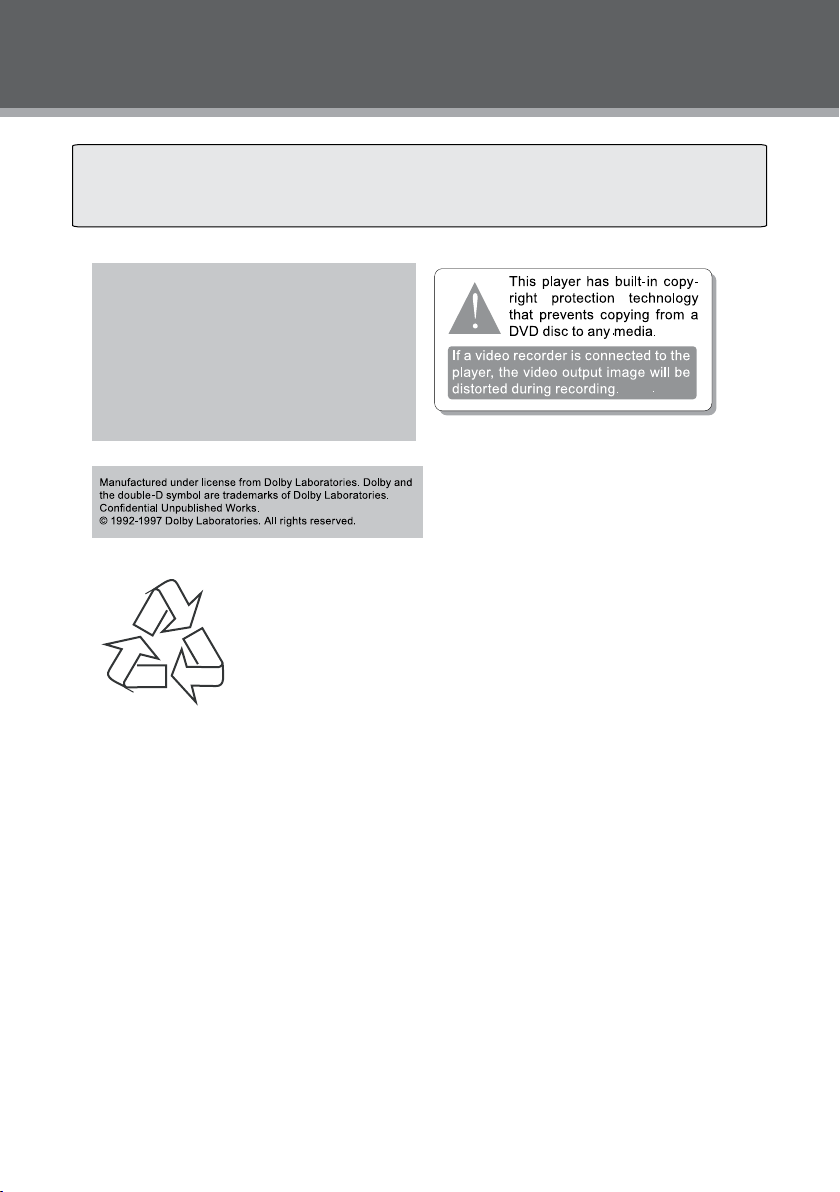
3
PRECAUTIONS
Do not make any changes or modifications to the equipment un less othe rwise speci fied in
the manual. If such changes or modifications shoul d be made, you could be required to stop
operation of the equipment.
CPRM
Content Protection for Removable
Media (CPRM) is a hardware-based
technology designed to enforce copy
protection restrictions through builtin mechanisms in storage media
that would prevent unauthorized le
copying.
For recycling or disposal information about this product, please
contact your local authorities or the Electronics Industries Alliance:
www.eiae.org.
Page 4
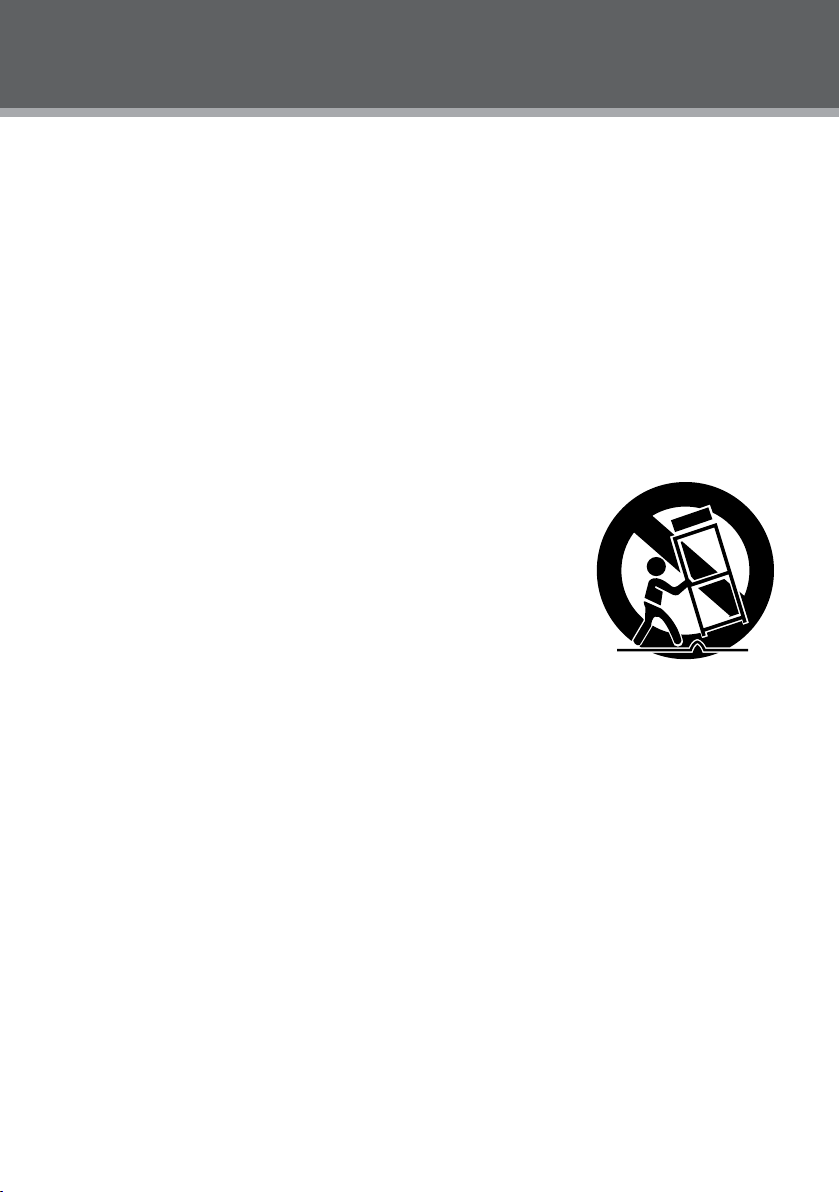
4
IMPORTANT SAFETY INSTRUCTIONS
Read Instructions: All the safety and operating instructions should be read before the product 1.
is operated.
Retain Instructions: The safety and operating instructions should be retained for future refer-2.
ence.
Heed Warnings: All warnings on the product and in the operating instructions should be 3.
adhered to.
Follow Instructions: All operating and usage instructions should be followed.4.
Cleaning: Unplug this product from the wall outlet before cleaning. Do not use liquid cleaners 5.
or aerosol cleaners. Use a damp cloth for cleaning.
Attachments: Use only attachments recommended by the manufacturer. Use of other attach-6.
ments may be hazardous.
Water and Moisture: Do not use this product near water (e.g., near a bath tub, washbowl, 7.
kitchen sink, laundry tub, in wet basements, or near a swimming pool and the like).
Heat: The product should be situated away from heat sources such as radiators, heat regis-8.
ters, stoves, or other products (including ampliers) that produce heat.
Accessories: Do not place this product on an unstable car t, stand, tri-9.
pod, bracket, or table. Use only with carts, stands, tripods, brackets,
or tables recommended by the manufacturer or sold with the product. Any mounting of the product should follow the manufacturer’s
instructions and should use a mounting accessor y recommended
by the manufacturer.
A product and cart combination should be moved with care. Quick 10.
stops, excessive force, and uneven surfaces may cause the product
and cart combination to overturn.
Ventilation: Slots and openings in the cabinet are provided for ventilation 11.
to ensure reliable operation of the product and to protect it from overheating. These openings
should never be blocked by placing the product on a bed, sofa, rug, or other similar surface.
This product should not be placed in a built-in installation such as a bookcase or rack unless
proper ventilation is provided or the manufacturer instructions have been adhered to.
Power Sources: This product should be operated only from the type of power source indi-12.
cated on the rating label. If you are not sure of the type of power supply to your home, consult
your product dealer or local power company. For products intended to operate from battery
power or other sources, refer to the operating instructions.
Power Sources: 13. Do not connect the power plug to a power outlet other than that which is
indicated here and on the label as this may result in the risk of re or electric shock. Do not
handle the power plug with wet hands. Doing so may cause electric shock.
Power Lines: An outside antenna system should not be located in the vicinity of overhead 14.
power lines or other electric light or power circuits, or where it can fall into such power lines
or circuits. When installing an outside antenna system, extreme care should be taken to keep
from touching such power lines or circuits, as contact with them might be fatal.
Battery: Danger of explosion if battery is incorrectly replaced. Replace only with the same or 15.
equivalent type. Battery pack or batteries installed shall not be exposed to excessive heat
such as sunshine, re or the like.
12V Car Power Adaptor: 16. Disconnect this car power adaptor when not in use. Not for use in
24V vehicles.
Using the unit in a Vehicle 17. : On no account should this unit be used by the driver of a moving
Page 5
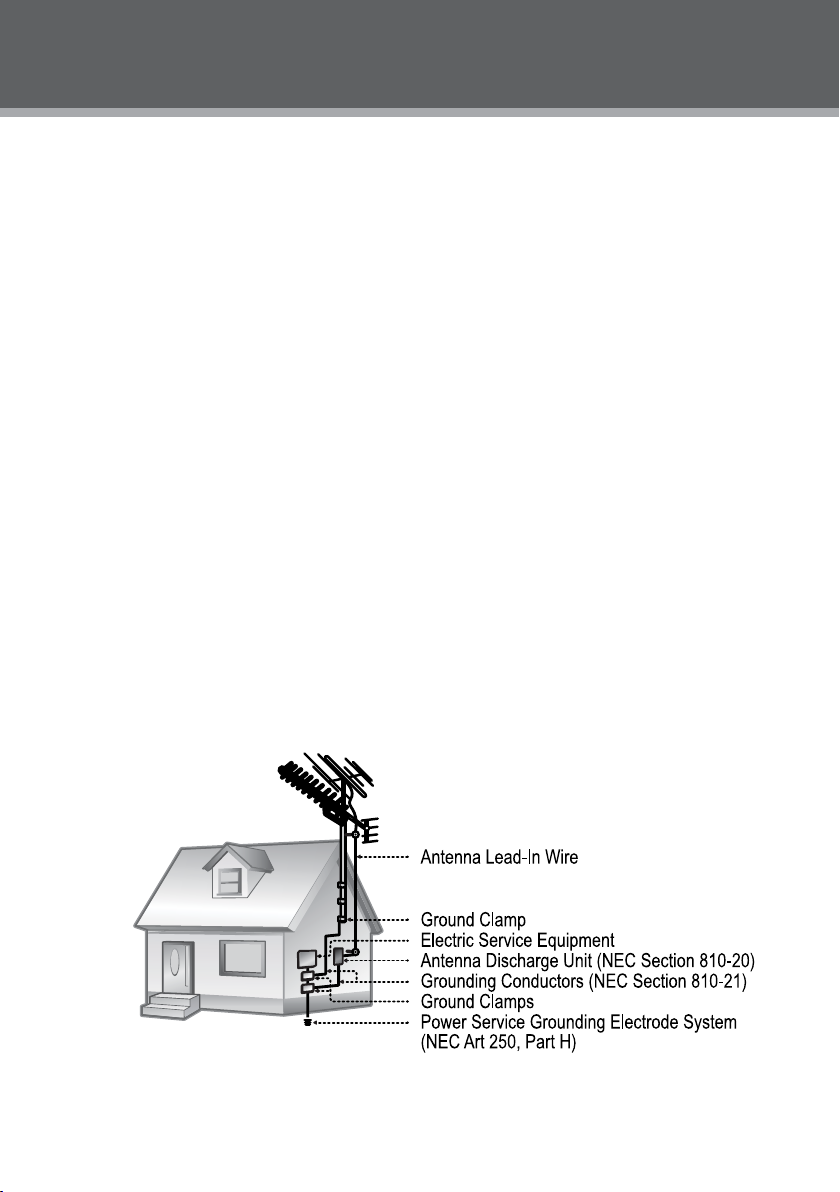
5
IMPORTANT SAFETY INSTRUCTIONS
motor vehicle, or left unsecured in the vehicle whilst driving. If this unit is being used by a
passenger in your vehicle, be sure that it is secured or held safely, and does not obstruct any
safety device (i.e. airbag, seat belt etc.) that is tted. All passengers should wear seat belts
when using this unit in a moving vehicle. If in doubt, please contact your vehicle manufacturer
for further advice. Using other car power adaptors could damage the unit.
Using 18. Headphones or Earphones: Hearing experts advise against the constant use of per-
sonal stereos played at high volume. Constant high volume use can lead to hearing loss.
If you experience ringing in the ears or hearing loss, discontinue use and seek medical
advise.
Grounding or Polarization: This product may be equipped with a polarized alternating-current 19.
line plug that has one blade wider than the other. This plug will only t into the power outlet in
one direction. This is a safety feature. If you are unable to insert the plug fully into the outlet,
try reversing the direction of the plug. If the plug should still fail to t, contact an electrician to
replace the obsolete outlet. Do not defeat the safety purpose of the polarized plug.
Power-Cord Protection: Power supply cords should be routed so that they are not likely to 20.
be walked on or pinched by items placed upon or against them, paying particular attention to
cords at plugs, convenience receptacles, and at the point which they exit from the product.
Protective Attachment Plug: The product may be equipped with an attachment plug with 21.
overload protection. This is a safety feature. See the operating instructions for replacement
or directions to reset the protective device. If replacement of the plug is required, be sure the
service technician has used a replacement plug that has the same overload protection as the
original plug as specied by the manufacturer.
Outdoor Antenna Grounding: If an outside antenna is connected to the product, be sure the 22.
antenna system is grounded so as to provide some protection against voltage surges and
built-up static charges. Article 810 of the National Electrical Code, ANS/NFPA 70 provides
information with regard to proper grounding of the mast and supporting structure, grounding of the lead-in wire to an antenna-discharge unit, size of grounding conductors, location
of antenna-discharge unit, connection to grounding electrodes, and requirements for the
grounding electrode (see gure).
Lightning: For added protection for this product, unplug it from the wall outlet and disconnect 23.
the antenna or cable system during a lightning storm or when it is left unattended and unused
Page 6
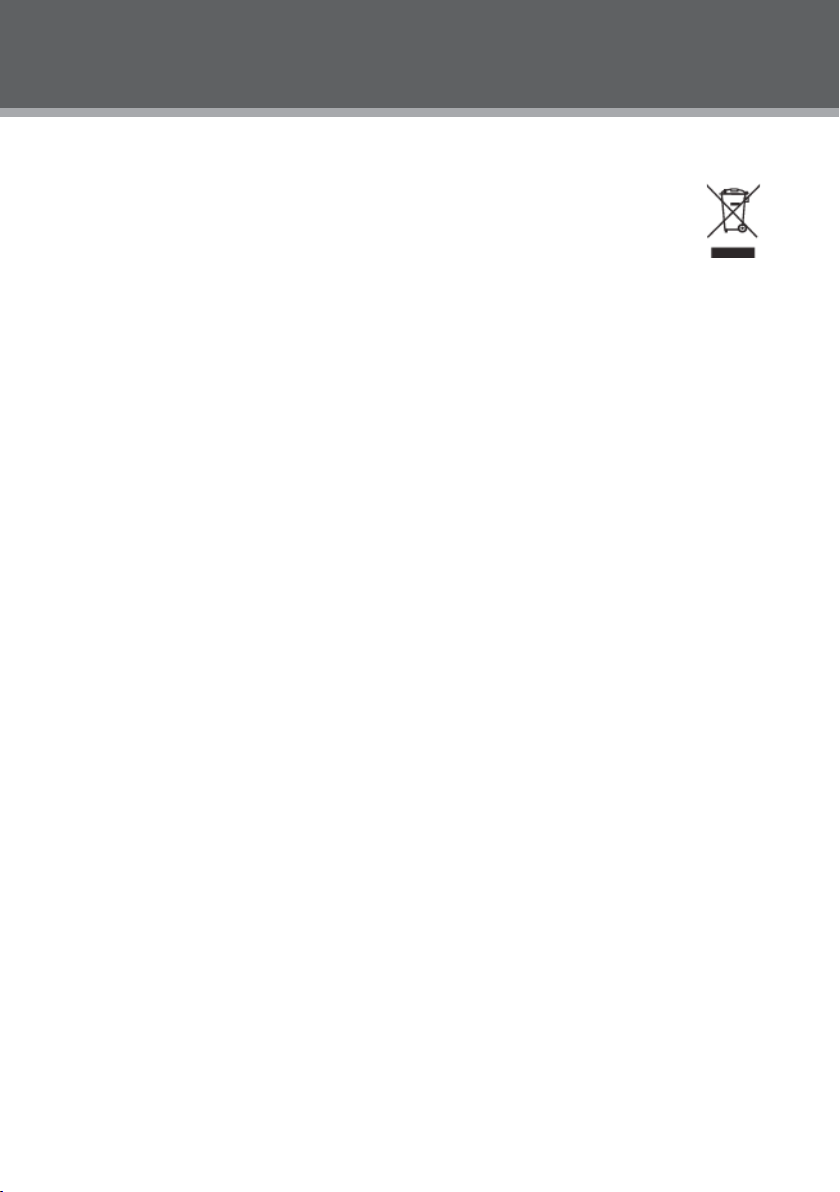
6
IMPORTANT SAFETY INSTRUCTIONS
for long periods of time. This will prevent damage to the product due to lightning or power-line
surges.
If at any time in the future you should need to dispose of this product please note24.
that Waste electrical products should not be disposed of with household waste.
Please recycle where facilities exist. Check with your Local Authority or retailer for
recycling advice.(Waste Electrical and Electronic Equipment Directive)
Overloading: Do not overload wall outlets, extension cords, or integral convenience 25.
receptacles as this can result in a risk of re or electric shock.
Object and Liquid Entry: Never push objects of any kind into this product through openings 26.
as they may touch dangerous voltage points or shout-out parts that could result in a re or
electric shock. Never spill liquid of any kind on the product.
Servicing: Do not attempt to service this product yourself as opening or removing covers may 27.
expose you to dangerous voltage or other hazards. Refer all servicing to qualied service
personnel.
Damage Requiring Service: Unplug this product from the wall outlet and refer ser vicing to 28.
qualied service personnel under the following conditions: a) when the power-supply or plug
is damaged; b) if liquid has been spilled or if objects have fallen into the product; c) if the
product has been exposed to rain or water; d) if the product does not operate normally by following the operating instructions. Adjust only those controls that are covered by the operating
instructions as improper adjustment of other controls may result in damage and will often
require extensive work by a qualied technician to restore the product to its normal operation;
e) if the product has been dropped or damaged in any way; f) when the product exhibits a
distinct change in per formance—this indicates a need for service.
Replacement Parts: When replacement parts are required, be sure that your service techni-29.
cian has used replacement parts specied by the manufacturer or have the same characteristics as the original part. Unauthorized substitutions may result in re, electric shock, or
other hazards.
Safety Check: Upon completion of any service or repairs to this product, ask the service tech-30.
nician to perform safety checks to ensure that the product is in proper operating condition.
Wall or Ceiling Mounting: The product should be mounted to a wall or ceiling only as recom-31.
mended by the manufacturer.
Page 7
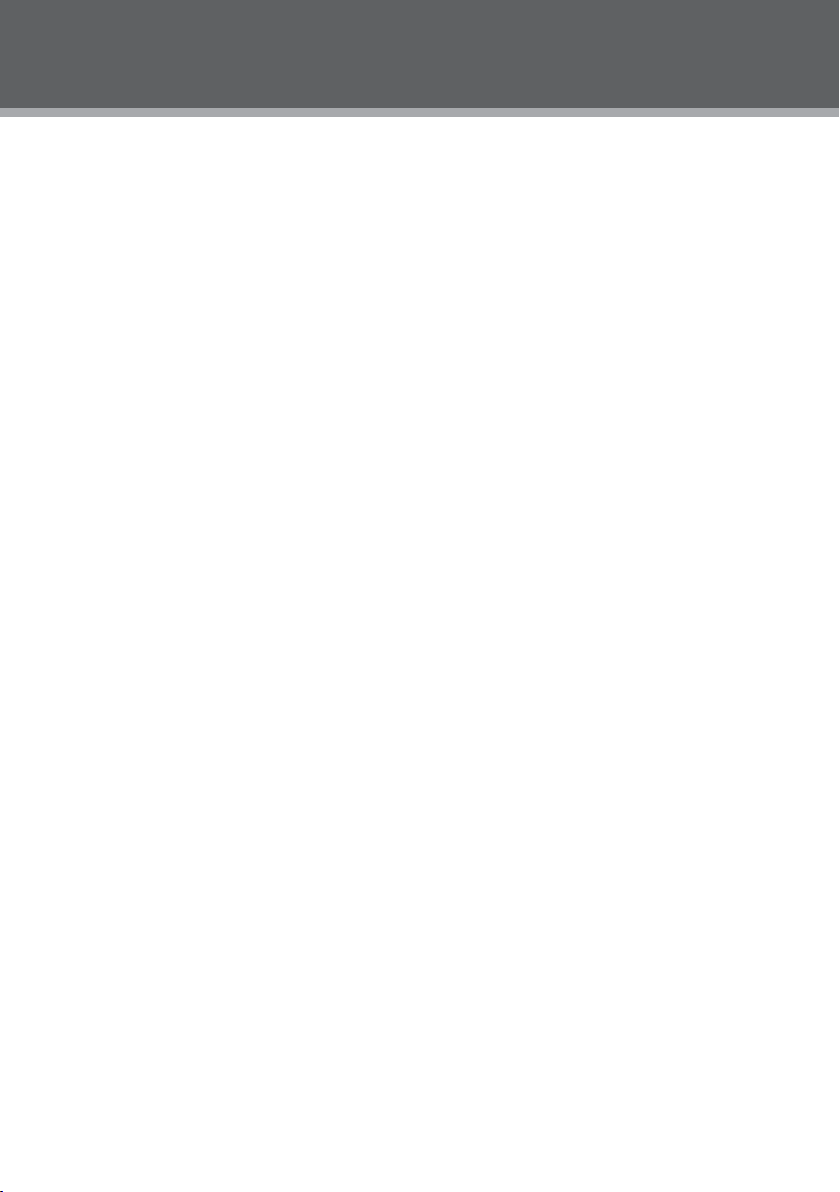
7
TABLE OF CONTENTS
PRECAUTIONS ...............................................................................................................................2
IMPORTANT SAFETY INSTRUCTIONS ........................................................................................4
TABLE OF CONTENTS ...................................................................................................................7
PACKAGE CONTENTS ...................................................................................................................9
ABOUT OPTICAL DISCS ..............................................................................................................10
Disc Requirements.................................................................................................................10
Disc Care and Maintenance ..................................................................................................10
Handling a Disc ..............................................................................................................10
Cleaning a Disc ..............................................................................................................10
LOCATION OF CONTROLS .......................................................................................................... 11
Front View ..............................................................................................................................11
Right View .............................................................................................................................. 12
Left View ................................................................................................................................12
Bottom View ...........................................................................................................................12
Remote Control ...................................................................................................................... 13
CONNECTIONS ............................................................................................................................14
Audio & Video Connections ................................................................................................... 14
USB Connection ....................................................................................................................14
Headphone Connection ......................................................................................................... 14
Power Connection .................................................................................................................15
Connecting to the wall outlet .........................................................................................15
Using the car plug ..........................................................................................................15
Using the Built- in batter y ......................................................................................................15
GETTING STARTED .....................................................................................................................16
Using the Remote Control .....................................................................................................16
Power Supply .........................................................................................................................16
BASIC OPER ATIONS ....................................................................................................................17
Basic Playback .......................................................................................................................17
Play/Pause/Stop ....................................................................................................................17
Next /Previous (Skip) .............................................................................................................17
Forward/Reverse (Search) ....................................................................................................17
Slow........................................................................................................................................17
Menu Navigation ....................................................................................................................17
Numeric Keypad ....................................................................................................................18
Adjusting the Volume .............................................................................................................18
Disc Error Messages .............................................................................................................18
Power Management ............................................................................................................... 18
FUNCTION BUTTONS ..................................................................................................................19
Display / Setup .......................................................................................................................19
Zoom ......................................................................................................................................19
Multi- Subtitle / Audio / Angle .................................................................................................19
Menu / Title ............................................................................................................................19
Page 8
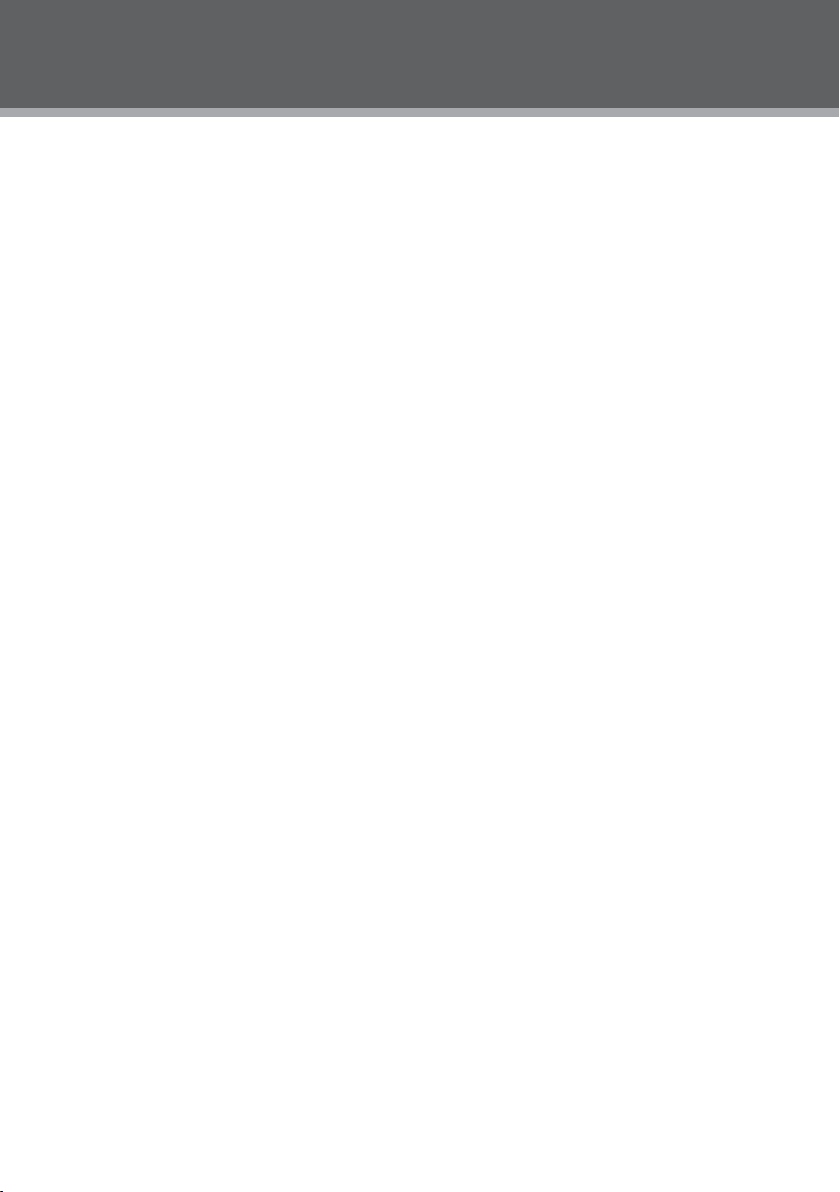
8
TABLE OF CONTENTS
Repeat A-B Mode ..................................................................................................................19
Repeat Playback of a chapter / Title / All of a Disc ..............................................................19
LCD Menu ..............................................................................................................................20
SETUP ...........................................................................................................................................21
Language ...............................................................................................................................21
Video ......................................................................................................................................21
Audio ......................................................................................................................................22
Rating .....................................................................................................................................22
Misc ........................................................................................................................................22
SPECIFICATIONS .........................................................................................................................23
TROUBLESHOOTING ...................................................................................................................24
Page 9
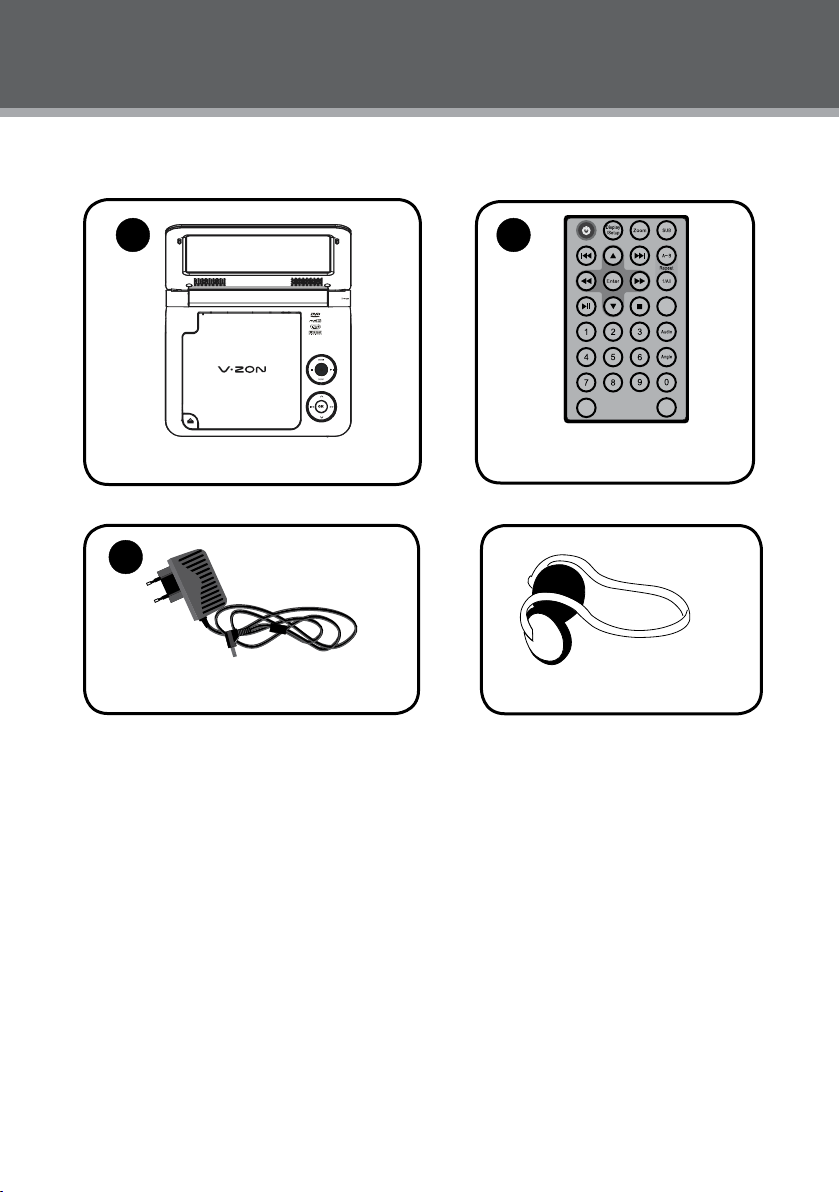
9
PACKAGE CONTENTS
Please make sure the following items are included in the package. If any items are missing, please
contact your local dealer.
1 2
Menu
TF-DVD7009
LCD
Mode
Remote Control
Title
3
AC Adapter
HHeadphones or Earphones
Page 10

10
ABOUT OPTICAL DISCS
Disc Requirements
This DVD player supports playback of the following discs.
Typ e Disc Mar k Content Type Disc Size Max. Playback Time
133 min (SS- SL)
DVD-Video Disc s
Audio + Video
(moving picture)
12 cm
242 min (SS- DL)
266 min (DS-SL)
484 min (DS-D L)
Audio Compact Discs (CDs)
JPEG CDs -- Still Picture 12 cm --
This unit can play back CD-R and CD -RW discs that contain JPEG picture les. Discs not listed
above are not supported by this unit (eg, PC CD- ROM, CD -Extra, CD-G, CD -I, etc.)
Disc Care and Maintenance
Optical discs (DVDs, CDs) contain high-density compressed data and need proper handling.
Handling a Disc
Hold a DVD/CD by its edges. Avoid touch-•
ing the recorded side of the disc. To remove
a DVD/CD from its storage case, press down
on the center retention mechanism of the case
and lift the disc out.
Do not subject discs to prolonged exposure to direct sunlight, high humidity, or high tem-•
peratures.
Do not bend or press discs. •
To reduce the risk of scratches, always put discs back in their case after use. Store discs •
vertically in a cabinet.
Do not place stickers or labels on either side of a disc.•
Cleaning a Disc
Use a dry, soft cloth to wipe off any ngerprints and dusts from the playing surface of the disc.
Wipe in a straight line radially from the center to the outside edge of the disc. Small dust particles
and light stains will not affect playback quality.
Never use chemicals such as record sprays, anti-static sprays, benzene, or thinners to clean •
a disc. Doing so will damage the surface of the disc permanently.
Audio 12 cm 74 min
Page 11

11
LOCATION OF CONTROLS
Open Button
Front View
LCD Mode
Briey press this button to display the LCD •
menu.
Brightness
Contrast
Color
Mode : 16:9
Reset
Press up/down direction but ton to highlight 1.
item and then make adjustment by left/right
direction button.
Press up/down direction button to select Mode 2.
and then press the Enter button to toggle the
screen dimension between 16:9 and 4:3.
Select RESET and press ENTER to return the 3.
settings of brightness, contrast and color to
their fac tory default settings.
Play/Pause button
To start/pause playback of a loaded disc.
Setup
To access the setup menu which various features
of the player c an be adjusted in.
Stop
Press once to prestop the playback, press twice
to stop completely.
0
0
0
7″ TFT LCD
Speaker
Charge
LCD Mode Button
Play/Pause Button
Setup Button
Stop Button
Direction Buttons
Next (Right) Button
Enter Button
Previous (Left) Button
Direc tion / Enter buttons
Press the direction buttons to select an item and
press the Enter button to conrm.
Fast Forward /Reverse
Press the Next button for a long time to skip
forward one track.
Press the Previous button for a long time to skip
back one track.
Press and hold the NEXT / PREVIOUS button
to fast forward/reverse during video / audio
playback.
Page 12

12
LOCATION OF CONTROLS
DC 9V in Jack
Video Jack
Audio Jack
Headphone Jack
Volume Dial
Ventilation Slots
Right View
DC 9V IN Jack
To connect to the AC Adapter / DC 16V Car adapter for power supply.
Video Jack
To connect to an external T V screen by the AV cable.
Audio Jack
To connect to an external speaker system by the AV cable.
Headphone Jack
Volume Dial
To Adjust the Volume Level.
Botto m View
Ventilation Slots
Battery compartment
Front View
Power Switch
To turn on/off the unit.
Remote Sensor
Batter y Compartment
Remote Sensor
Power Switch
Page 13

13
Remote Control
LOCATION OF CONTROLS
Display/Setup
Power
Direction Buttons
Previous
Enter
Fast Reverse
Play/Pause
Numeric Buttons
LCD Mode
LCD
Mode
Menu
Title
Zoom
Subtitle
Next
Repeat A-B
Fast Forward
Repeat All
Menu
Audio
Angle
Title
Page 14

14
CONNECTIONS
Audio and Video Connections
Refer to the owner’s manual of the exter nal device as well.1.
Before connecting the power source, 2. ensure that all the connections are properly done.
Headphone Connection
Be sure that your unit is at low volume level before connecting the headphones. Increase the volume gradually
for your comfortable listening.
CAUTIO N:
Hearing experts advise against the constant use of per-
sonal stereos played at high volume. Constant high volume use can lead to hearing loss. If you experience ringing in the ears or hearing loss, discontinue use and seek
medical advise.
To Headphone J ack
Page 15

15
Power Connections
Connecting to the wall outlet•
Caution:
Do not connect the power plug to a •
power outlet other than that which
is indicated here and on the label
as this may result in the risk of re
or electric shock.
Do not handle the power plug with •
wet hands. Doing so may cause
electric shock.
Only use AC adapters of the type •
specied here. Failure to do so may
case a re or damage the player.
Using the car plug•
CONNECTIONS
To DC 9V in Jack
AC adapter :
This AC adap ter operate s on
100-24 0V~~50/60 Hz 0.3A MA X
DC OUT: 9V
DC curre nt: 1.0A MAX
To DC 9V in
To the cigaret te
lighter s ocket.
Disconnect this car power adaptor when not in use. Not for use in 24V vehicles.
Using the Built- in battery
The unit has a built-in rechargeable battery (lithium-polymer). Charge the built-in battery before using it for the
rst time. It takes about 4 hours to fully charge the battery.
Make sure that the power switch is set to the Off position before charging.•
To charge the built- in battery, just c onnect the AC adapter to the player and a specied wall outlet. See •
above. (The Batter y Charge indicator will light red while it is charging; it will go off when the battery is
fully charged.)
The built-in rechargeable battery can be used for approximately 300 charge-cycles without any notice-•
able change in performance.
When the built-in battery power is low, the low battery icon will ash on the upper right corner of the •
screen for a while, and then the player will turn itself off automatically.
Note:
Use the specied charger. •
Never dispose of in re or heat up. •
Do not use in high temperature or near heat sources. •
Do not open the cover. •
Refer ser vicing only to qualied service personnel. •
To get the longest servic e life of the built-in battery, charge at indoor-temperature.•
Page 16

16
GETTING STARTED
Using the Remote Control
To load a batter y in the remote:
Pull in the direction of the arrow.1.
Slide the compar tment out.2.
Place the battery in the compartment with the positive side ( + ) facing up.3.
Push the compartment in to close.4.
Point the remote at the remote sensor of the photo frame at a distance of no more than 15″ •
and at an angle no greater than 60 degrees.
Batteries will last for about one year under typical usage. •
Replace the batteries if the remote is no longer working.•
Do not spill water on the remote control.•
Do not use the remote control for other equipment at the same time.•
Remove the batteries if the remote control will not be in use for an extended period of time.•
See Power Connections section.
.
Page 17

17
BASIC OPERATIONS
Prepare the connec tions and power supply.
1.
Load a disc.
2.
Press the Open button to open the disc compartment lid. Load a disc with the label-side facing up. Close
the lid manually. If a single-sided disc is loaded upside -down, the player will display “BAD DISC”.
3.
Start playback.
Press Play/Pause button to start playback (some discs may st art playing automatically).
Play/Pause/Stop
to play the disc for the rst time.
Press •
during playback to pause. Press again to resume playback.
Press •
during playback to stop the disc (“ Pre-Stop”). Press to resume playback.
Press •
when the disc is “Pre-Stopped” to stop playback completely. (When is pressed, the
Press •
disc will start playing from the beginning.)
Next /Previous (Skip)
Forwa rd/Reverse (Search)
Press
Slow
To slow-for ward/reverse through the disc, press the DOWN/UP direction button.
to skip for ward one track (DVD, CD, MP3, etc).
Press •
to skip back one track (DVD, CD, MP3, etc).
Press •
/ to fast-forward / reverse through the disc.
Each successive press of • / will change the rate of fast-for ward / reverse playback.
Each successive press of DOWN/UP direction button will change the rate of slow-motion •
playback.
Press • to resume normal playback.
Page 18

18
BASIC OPERATIONS
Adjust ing the Volume
Turn the Volume Control dial to adjust the volume level up or down.•
Disc Error Messages
The following messages will be displayed on -screen if there is a problem with the format of the loaded disc.
WRONG REGIONAL DISC. • The region code of the disc does not match the player’s region code (Region
1).
WRONG PASSWORD. • The parental rating level of the disc is higher than the parental rating level setting
of the player. The player will not play the disc.
BAD DISC. T• he player is equipped with automatic disc quality detection software. If the player detects
a disc that is damaged or has a for mat problem, it may play the disc at a lower quality or stop play completely, depending on how damaged the disc is.
Note:
DVD disc production quality may vary; some discs may deviate from the industr y standard.
Some inc orrectly-for matted discs may still play, however, the playback and operational quality of the disc may
be substandard.
Power Management
If the player will not be in use for a long period of time, set the Power Switch to the OFF position and unplug
the player.
Page 19

19
FUNCTION BUTTONS
Display/Setup
Press the DISPLAY button once to show playback information.•
Press it twice to enter the player’s setup menu. Enter the Setup menu to adjust the player’s •
internal settings, please see the SETUP section for more details.
Zoom
Press ZOOM to change the magnication level of the picture.
During DVD playback, each successive press of ZOOM will change the level of magnication •
to:
Zoom 1x, Zoom 2x, Zoom 3x, Zoom Off.
In picture mode, each successive press of ZOOM will change the level of magnication to: •
Zoom 1x, Zoom 2x, Zoom 3x, Zoom Off.
When the magnic ation level is greater than Normal/100%, use the direction keys to pan around
the magnied picture.
Note: The picture quality will decrease as the zoom level increases.
Multi-Subtitl e / Audio / Angle
During playback of a DVD that has been mastered with subtitles, press SUBTITLE to view the •
available subtitle tracks. (A DVD may have up to 32 selectable subtitles.)
During playback of a DVD that has been mastered with alternate language/audio tracks, press •
AUDIO to hear the alternate tracks. (A DVD may have up to 8 selectable audio trac ks.)
During playback of a DVD that has been mastered with multiple angles, press ANG LE to view •
the available alternate camera angles. (A DVD may have up to 9 selectable angles.)
Menu
Title
Menu / Title
Press the MENU button during DVD playback to return to the DVD’s Main menu.
Press the TITLE button during DVD playback to return to the DVD’s Title menu.
Repeat A-B Mode
To repeat playback of a specic section of a disc (loop):
Press A-B to set the desired start point (“A”) of the section to be repeated.1.
Press A-B again to set the desired end point (“B” )of the section to be repeated.2.
The section “A -B” will now play repeatedly as a loop. Press A-B again to resume normal 3.
playback.
Repeat Playback of Chapter/Title/ALL of a Disc
Press REPEAT to change the repeat mode of the player. Each successive press of REPEAT will
change the mode as follows:
Repeat Chapter
Repeat Title Repeat Disc Repeat Of f
Page 20

20
FUNCTION BUTTONS
LCD
Mode
LCD Menu
Briey press this button to display the LCD menu.
Brightness
Contrast
Color
0
0
0
Mode : 16:9
Reset
Press up/down direction button to highlight item and then make adjustment by left/right direc-1.
tion but ton.
Press up/down direc tion but ton to select Mode and then press the Enter button to toggle the 2.
screen dimension between 16:9 and 4:3.
Select RESET and press ENTER to return the settings of 3. brightness, contrast and color to
their fac tory default settings.
Page 21

21
Language
SETUP
Various features of the player can be adjusted in the SETUP menu.
1. Press twice to enter the player’s setup menu.
2. Press the direction buttons to select the desired item.
3. Press ENTER to conrm.
English
English
English
English
Video
Page 22

22
Rating
Misc
Channel Output
Parental Control
Set Password
SETUP
Sets the matur ity rating level of the player.
The player will not play any disc s rated
higher than this setting.
This setting is password protected (the
default password is: 8888).
Change the Parental Ctrl password. Enter the old password, and
then the new password.
DO NOT FORGET THE PASSWORD; this password cannot
be reset.
Levels 1 to 8.
(8: A DULT is de fault)
Use Default
Settings
Screen saver
Disc Resume
Resets all settings to their factory default
state. This will not reset the Parental Control
password.
The screen saver prevents burn-in damage
to the player ’s screen.
To set the Disc Resume on/off
Read
On
On
Page 23

23
SPECIFICATIONS
1
6W
/PAL
251x208x59mm
700g
Specications and manual are subject to change without prior notice.
Page 24

24
TROUBLESHOOTING
If you have a problem with this unit, please read the troubleshooting guide below and check our website at www.
cobyusa.com for Frequently Asked Questions (FAQs) and rmware updates. If these resources do not resolve
the problem, please contact Technical Support.
COBY Elec tronics Technical Support
56- 65 Rust Street
Maspeth, NY 11378
Email: techsuppor t@cobyusa.com
Web: www.cobyusa.com
Phone: 80 0-727-3592: Monday to Friday, 8:30AM–9:00PM EST
Saturday, 9:00 AM-5:30PM EST
718-416-3197: Monday to Friday, 8:00AM–5:30PM EST
There is no power to the device.
Ensure that the Power Switch on the main unit is physically set to the ON position.•
Ensure that the AC adapter cord is securely connected to the player and the proper wall outlet.•
The device will not play the disc.
Ensure that a supported disc is loaded in the player label-side up.•
Ensure that the disc’s rating level does not exceed the player’s parental rating level.•
Ensure that the disc is not damaged or too dirty. •
Clean the disc or tr y another disc.Moisture may have condensed inside the player. Remove the disc and •
leave the player on for 1-2 hours and then try again.
There is no picture.
Ensure that the TV set has been powered on and is set to the correct AV mode. •
Ensure that the connections between the player and the T V are secure and cor rect.•
Check if the connection cables are damaged.•
The picture is noisy or distort ed.
The disc may be damaged or dirty. Clean the disc or try another one.•
Reset your T V’s color system.•
Ensure that the player is connected directly to the TV (and not through a VCR, cable box, satellite re-•
ceiver, etc.)
The picture is not full- screen.
Change the aspect ratio setting of your player from the Setup menu.•
Select a different aspect ratio option from the DVD disc menu.•
There is no sound or distor ted sound.
Ensure that the TV and amplier have been turned on and properly set up.•
Ensure that the TV and amplier connections are secure and correct.•
Try a different Audio track of the DVD by pressing AUDIO.•
Ensure that the MUTE function of the TV, Amplier, or Player is not engaged.•
Page 25

25
TROUBLESHOOTING
The remote cont rol doesn’t work.
Ensure that the Power Switch has been physically set to the ON position.•
Ensure that there are no obstacles between the remote and the player.•
Point the remote at the remote sensor on the main unit.•
Ensure that the batter ies in the remote retain a charge and have been installed correctly.•
Try replacing the remote’s batteries.•
Cannot t urn the player on using battery power
To activate the battery power: • Turn off the player and then charge the battery by the AC adapter for about
10 seconds.
See • Using the Built- in battery section on Page 15.
Page 26

26
NOTE
Page 27

27
NOTE
Page 28

COBY Electronics Corp.
56- 65 Rust Street
Maspeth, NY 11378
ww w.cobyusa.com
ww w.ecoby.com
