Page 1
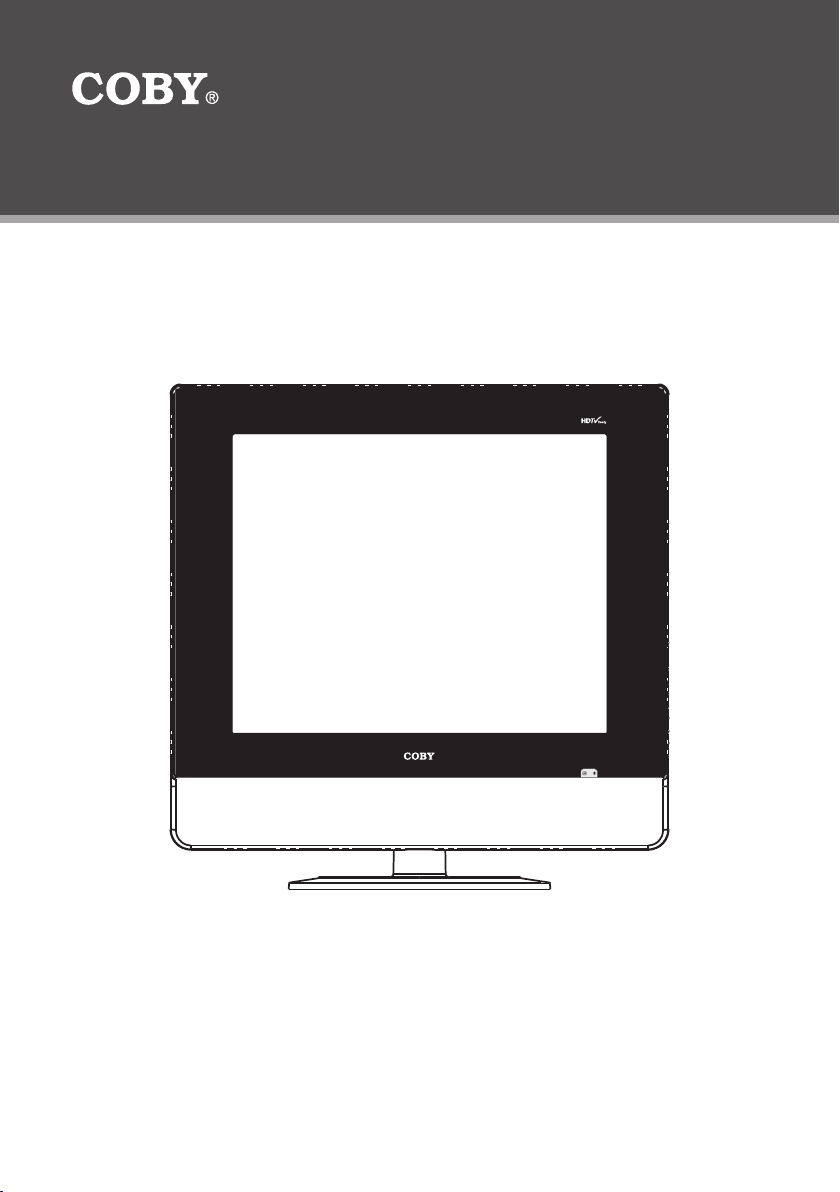
TF-DVD1971
19” TFT LCD FLATSCREEN TELEVISION with
SLOT-LOADING DVD PLAYER
Instruction Manual
Please read this manual carefully before operation.
Page 2
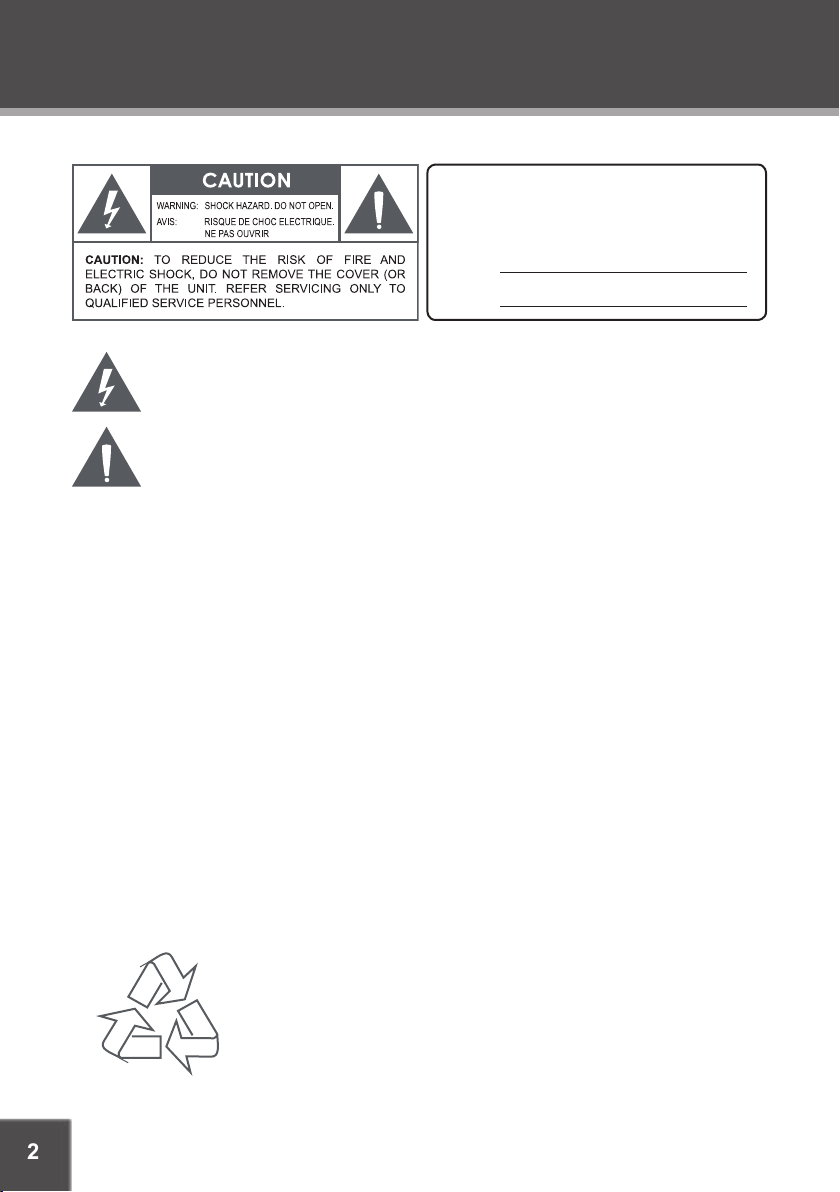
2
PRECAUTIONS
For Customer Use:
Enter below the serial number t hat is located on the
bottom of the unit. Retain this information for future
reference.
Model N o. TF-DVD1971
Serial N o.
The lightning ash with arrowhead symbol within an equilateral triangle is intended to alert
the user to the presence of uninsulated “dangerous voltage” within the product’s enclosure
that may be of sufcient magnitude to c onstitute a risk of electric shock.
The exclamation point within an equilateral triangle is intended to alert the user to the
presenc e of impor tant operation and servicing instructions in the literature accompanying
the appliance.
WARNING:
To prevent re or sh ock hazard, do not expo se this devic e to rain or mo isture. Dan gerous high voltage is present ins ide the
enclos ure. Do not op en the cabinet.
FCC Noti ce:
This equi pment has be en tested and found to com ply with th e limits for a C lass B digital device p ursuant wi th the FCC Rule s,
Part 15. Th ese limits are designed to provide r easonable protect ion against harmful in terference in a resi dential in stallati on.
This equi pment gene rates, uses, and can rad iate radio f requency e nergy, and if not installed a nd used in accordanc e with the
instru ctions may c ause harm ful inter ference to radio com munication.
CAUTION :
To prevent electric shoc k, match wide blade of plu g to wide slot of outlet and f ully inser t.
NOTE:
Before plugging the power cord into an AC outlet, make sure that all the con nection s have been made.
Copyright Prot ection:
Unautho rized copying, broadc asting, public perfor mance, and len ding of disks ar e prohi bited. T his pro duct in corpor ates co pyright prote ction techn ology that is protec ted by method claims of cer tain U.S. patents and other intellectual property rights owned
by Macrovision C orporat ion and ot her rights owners . Use of th is copyr ight prote ction te chnolog y must be authorize d by Macrovision Corporatio n, and is intended for ho me and other limited viewing us es only unles s othe rwise author ized by Macr ovision
Corpo ration. Reve rse engineering or di sassemb ly is prohib ited.
NOTE:
The LCD panel use d in this televisio n contains mil lions of thin lm transistors th at have been manufac tured using a high -technology proc ess to deli ver a crisp, cl ear, and detailed picture. Occasionally, a few of thes e transist ors may become stuck or n on-ac tive; plea se note that t his does not a ffect th e performance of t he televisi on.
For recycling or disposal infor mation about this product, please contact your
local authorities or the Electronics Industries Alliance: w ww.eiae.org.
For information regarding disposal and recycling in the state of California,
please visit the eRecycle website at: www.eRecycle.org.
Page 3
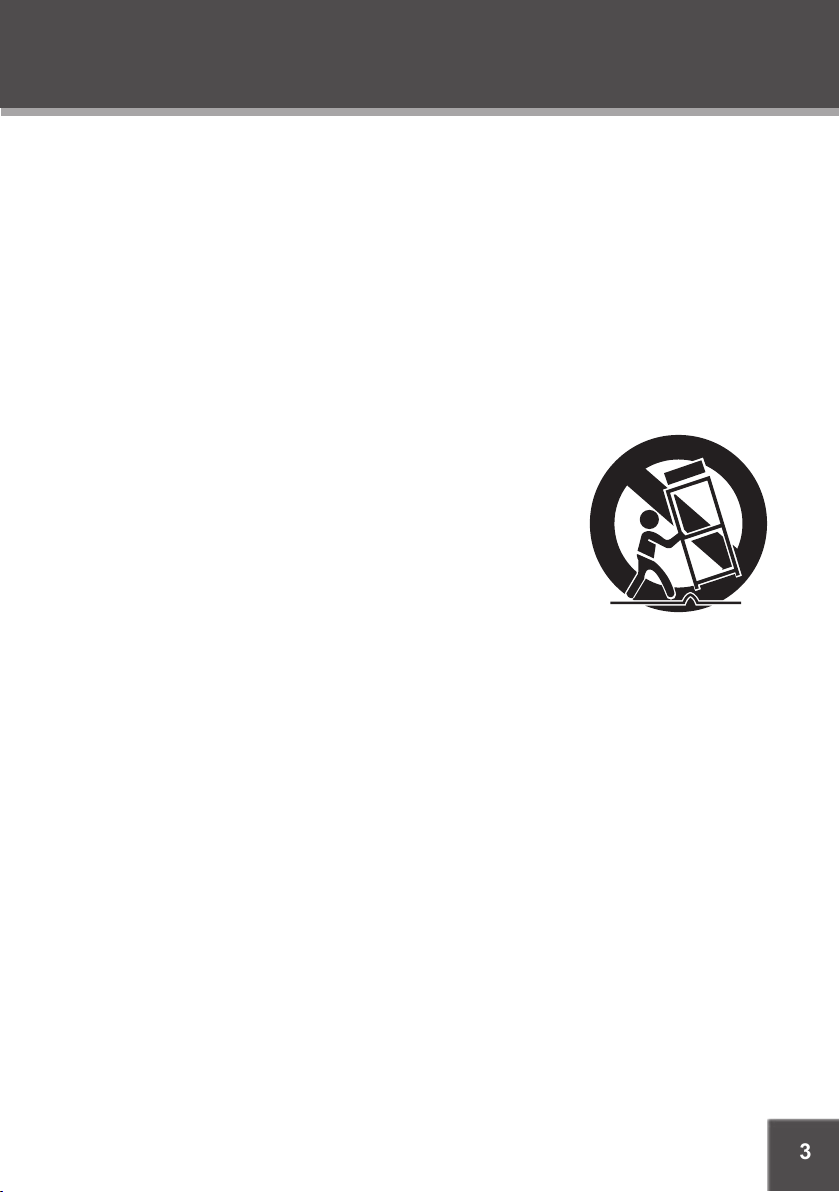
3
SAFETY INSTRUCTIONS
Read Instructions: All the safety and operating instructions should be read before the product
1.
is operated.
Retain Instructions: The safety and operating instructions should be retained for future refer-
2.
ence.
Heed Warnings: All warnings on the product and in the operating instructions should be
3.
adhered to.
Follow Instructions: All operating and usage instructions should be followed.
4.
Cleaning: Unplug this product from the wall outlet before cleaning. Do not use liquid cleaners
5.
or aerosol cleaners. Use a damp cloth for cleaning.
Attachments: Use only attachments recommended by the manufacturer. Use of other attach-
6.
ments may be hazardous.
Water and Moisture: Do not use this product near water (e.g., near a bath tub, washbowl,
7.
kitchen sink, laundry tub, in wet basements, or near a swimming pool and the like).
Accessories: Do not place this product on an unstable cart, stand, tri-
8.
pod, bracket, or table. Use only with carts, stands, tripods, brackets,
or tables recommended by the manufacturer or sold with the product. Any mounting of the product should follow the manufacturer’s
instructions and should use a mounting accessor y recommended
by the manufacturer.
A product and cart combination should be moved with care. Quick
9.
stops, excessive force, and uneven surfaces may cause the product
and cart combination to overturn.
Ventilation: Slots and openings in the cabinet are provided for ventilation
10.
to ensure reliable operation of the product and to protect it from overheating. These openings
should never be blocked by placing the product on a bed, sofa, rug, or other similar surface.
This product should not be placed in a built-in installation such as a bookcase or rack unless
proper ventilation is provided or the manufacturer instructions have been adhered to.
Power Sources: This product should be operated only from the type of power source indi-
11.
cated on the rating label. If you are not sure of the type of power supply to your home, consult
your product dealer or local power company. For products intended to operate from battery
power or other sources, refer to the operating instructions.
Grounding or Polarization: This product may be equipped with a polarized alternating-current
12.
line plug that has one blade wider than the other. This plug will only t into the power outlet in
one direction. This is a safety feature. If you are unable to insert the plug fully into the outlet,
try reversing the direction of the plug. If the plug should still fail to t, contact an electrician to
replace the obsolete outlet. Do not defeat the safety purpose of the polarized plug.
Power-Cord Protection: Power supply cords should be routed so that they are not likely to
13.
be walked on or pinched by items placed upon or against them, paying particular attention to
cords at plugs, convenience receptacles, and at the point which they exit from the product.
Protective Attachment Plug: The product may be equipped with an attachment plug with
14.
overload protection. This is a safety feature. See the operating instructions for replacement
or directions to reset the protective device. If replacement of the plug is required, be sure the
service technician has used a replacement plug that has the same overload protection as the
original plug as specied by the manufacturer.
Page 4
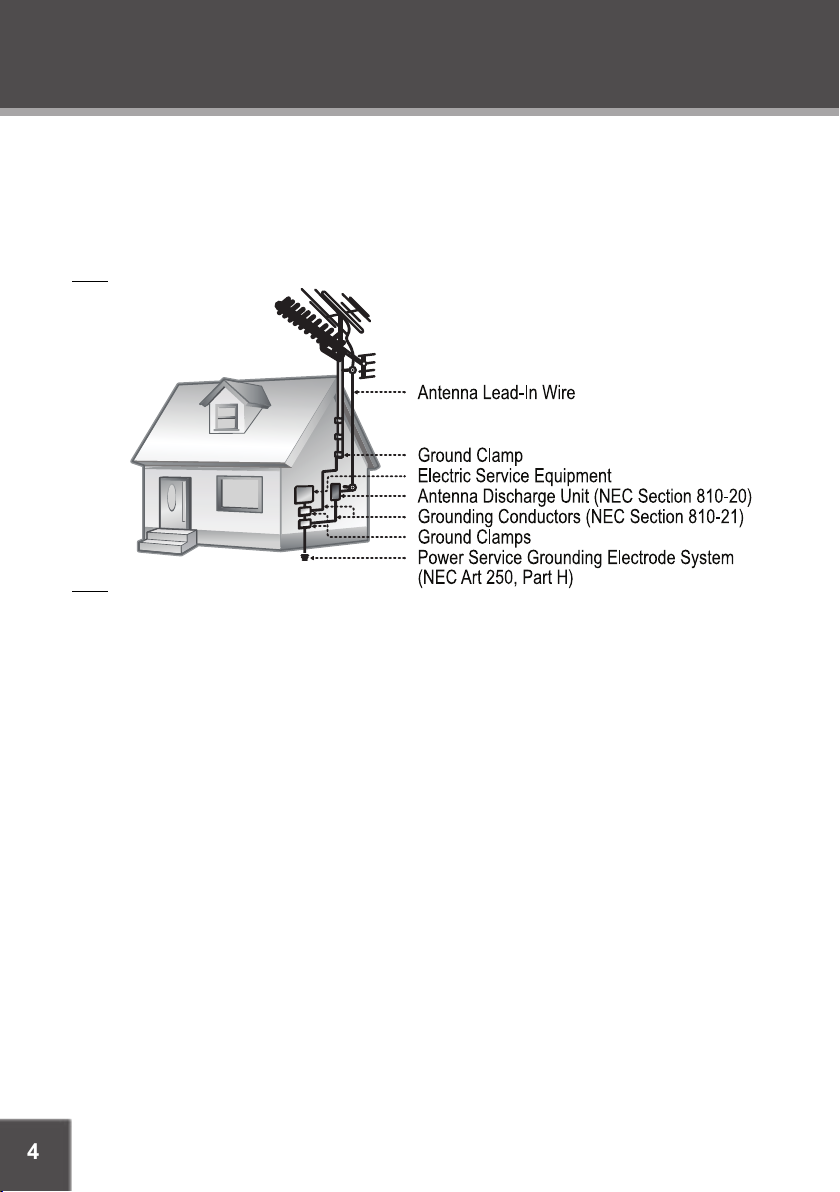
4
SAFETY INSTRUCTIONS
Outdoor Antenna Grounding: If an outside antenna is connected to the product, be sure the
15.
antenna system is grounded so as to provide some protection against voltage surges and
built-up static charges. Ar ticle 810 of the National Electrical Code, ANS/NFPA 70 provides
information with regard to proper grounding of the mast and supporting structure, grounding of the lead-in wire to an antenna-discharge unit, size of grounding conductors, location
of antenna-discharge unit, connection to grounding electrodes, and requirements for the
grounding electrode (see gure).
Lightning: For added protection for this product, unplug it from the wall outlet and disconnect
16.
the antenna or cable system during a lightning storm or when it is left unattended and unused
for long periods of time. This will prevent damage to the product due to lightning or power-line
surges.
Power Lines: An outside antenna system should not be located in the vicinity of overhead
17.
power lines or other electric light or power circuits, or where it can fall into such power lines
or circuits. When installing an outside antenna system, extreme care should be taken to keep
from touching such power lines or circuits, as contact with them might be fatal.
Overloading: Do not overload wall outlets, extension cords, or integral convenience recep-
18.
tacles as this can result in a risk of re or electric shock.
Object and Liquid Entry: Never push objects of any kind into this product through openings
19.
as they may touch dangerous voltage points or shout-out parts that could result in a re or
electric shock. Never spill liquid of any kind on the product.
Servicing: Do not attempt to service this product yourself as opening or removing covers may
20.
expose you to dangerous voltage or other hazards. Refer all servicing to qualied service
personnel.
Damage Requiring Service: Unplug this product from the wall outlet and refer servicing to
21.
qualied service personnel under the following conditions: a) when the power-supply or plug
is damaged; b) if liquid has been spilled or if objects have fallen into the product; c) if the
product has been exposed to rain or water; d) if the product does not operate normally by following the operating instructions. Adjust only those controls that are covered by the operating
instructions as improper adjustment of other controls may result in damage and will often
require extensive work by a qualied technician to restore the product to its normal operation;
e) if the product has been dropped or damaged in any way; f) when the product exhibits a
distinct change in performance —this indicates a need for service.
Page 5
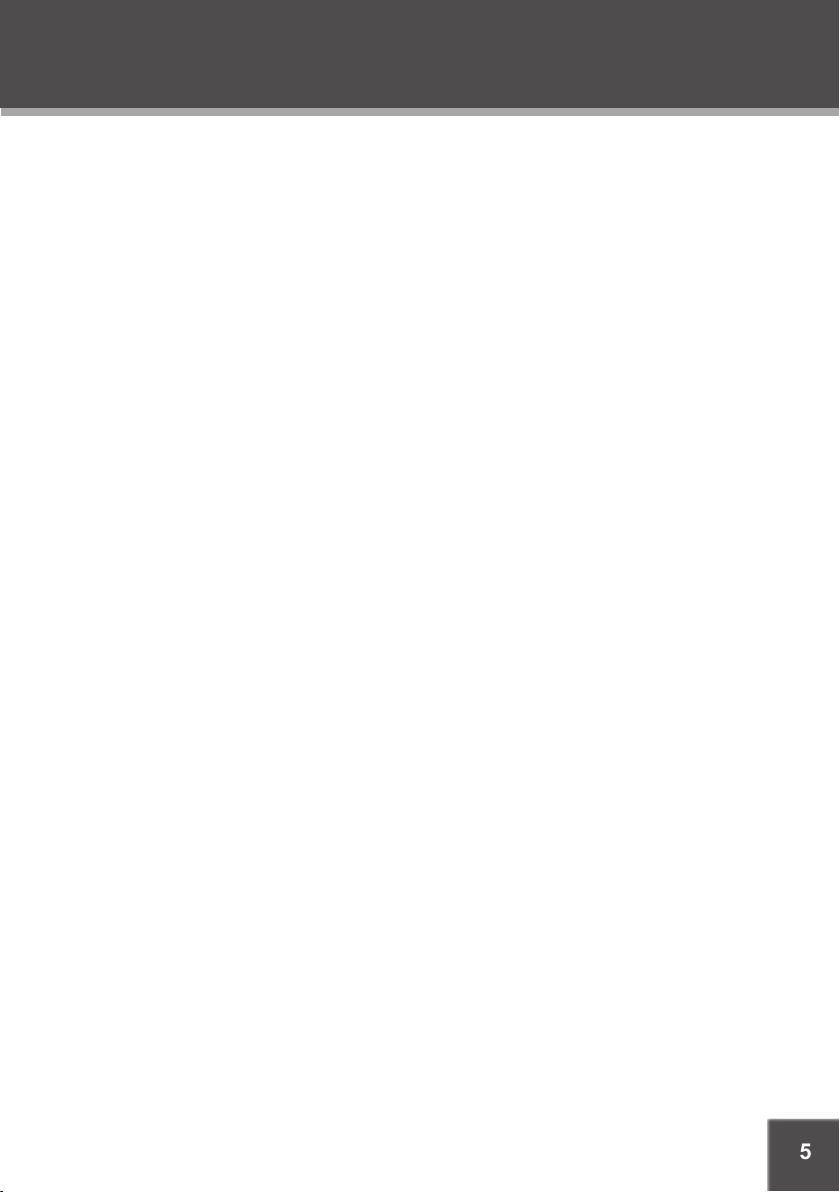
5
SAFETY INSTRUCTIONS
Replacement Parts: When replacement parts are required, be sure that your service techni-
22.
cian has used replacement par ts specied by the manufacturer or have the same characteristics as the original part. Unauthorized substitutions may result in re, electric shock, or
other hazards.
Safety Check: Upon completion of any service or repairs to this product, ask the service tech-
23.
nician to per form safety checks to ensure that the product is in proper operating condition.
Wall or Ceiling Mounting: The product should be mounted to a wall or ceiling only as recom-
24.
mended by the manufacturer.
Heat: The product should be situated away from heat sources such as radiators, heat regis-
25.
ters, stoves, or other products (including ampliers) that produce heat.
Page 6
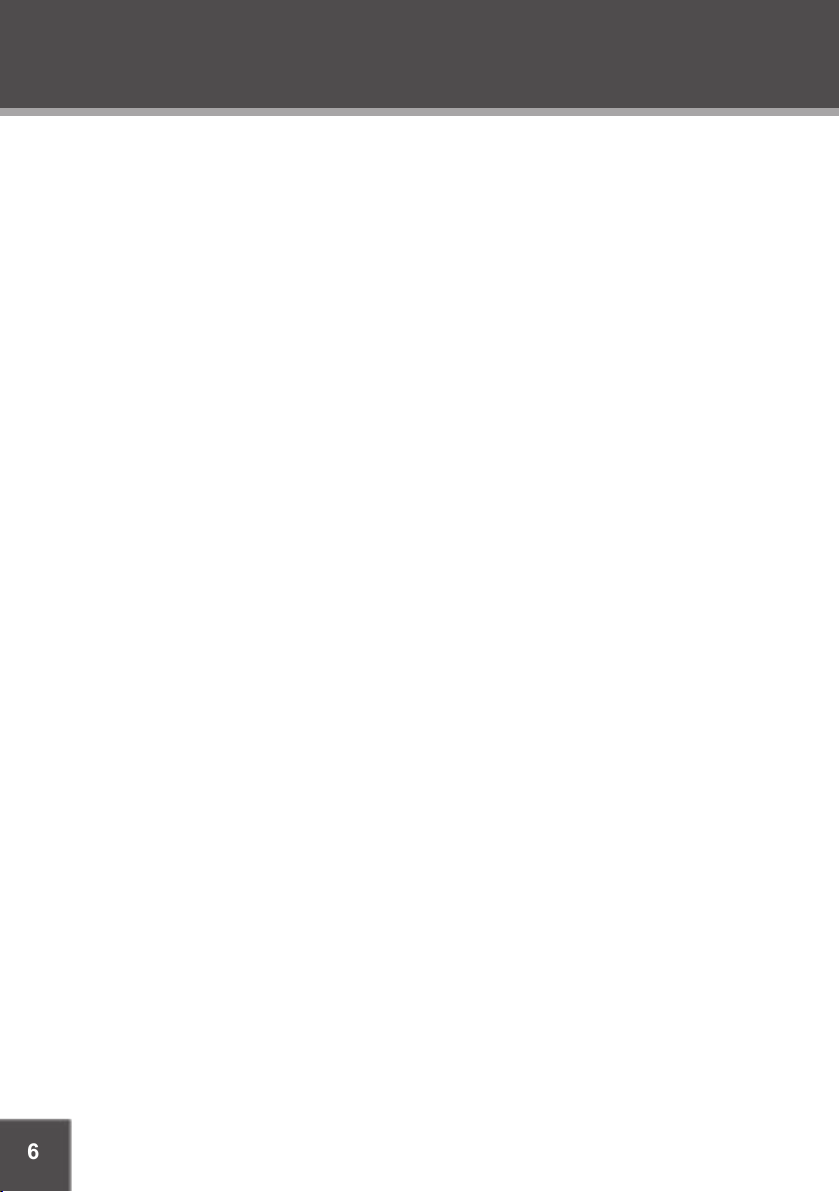
6
TABLE OF CONTENTS
PRECAUTIONS ................................................................................................................................. 2
SAFETY INSTRUCTIONS ................................................................................................................... 3
TABLE OF CONTENTS
FEATURES ......................................................................................................................................... 8
ABOUT OPTICAL DISCS ..................................................................................................................9
Disc Requirements ...................................................................................................................9
Disc Care and Maintenance ....................................................................................................9
Handling a Disc ................................................................................................................9
Cleaning a Disc ................................................................................................................9
PACKAGE CONTENTS ..................................................................................................................10
LOCATION OF CONTROL S ...........................................................................................................11
Front View ..............................................................................................................................11
Right Panel View ....................................................................................................................11
Rear Panel View ....................................................................................................................12
Remote Control ......................................................................................................................13
GET TING STARTED ........................................................................................................................ 14
Cable Connections ................................................................................................................14
Coaxial Digital Connection ............................................................................................15
Remote Control ......................................................................................................................15
Power Management ...............................................................................................................15
TV FUNCTION ................................................................................................................................ 16
Basic Operation .....................................................................................................................16
LCD Setup (TV) .....................................................................................................................16
Menu Navigation ............................................................................................................16
Picture Setup .................................................................................................................17
Sound Setup ..................................................................................................................17
Channel Setup ...............................................................................................................18
Display Setup .................................................................................................................18
Parental Control Setup ..........................................................................................................19
TV Rating .......................................................................................................................20
Movie Rating ..................................................................................................................20
Blocked Program Notication ........................................................................................20
...................................................................................................................... 6
AV FUNCTION ............................................................................................................................... 21
Basic Operation .....................................................................................................................21
AV Setup Menu ......................................................................................................................21
Menu Navigation ............................................................................................................21
Image Position (Y-Cb/Pb-Cr/Pr and DVD Mode Only) .................................................22
Sound (VIDEO or S-VIDEO Mode Only) .......................................................................2 2
Page 7
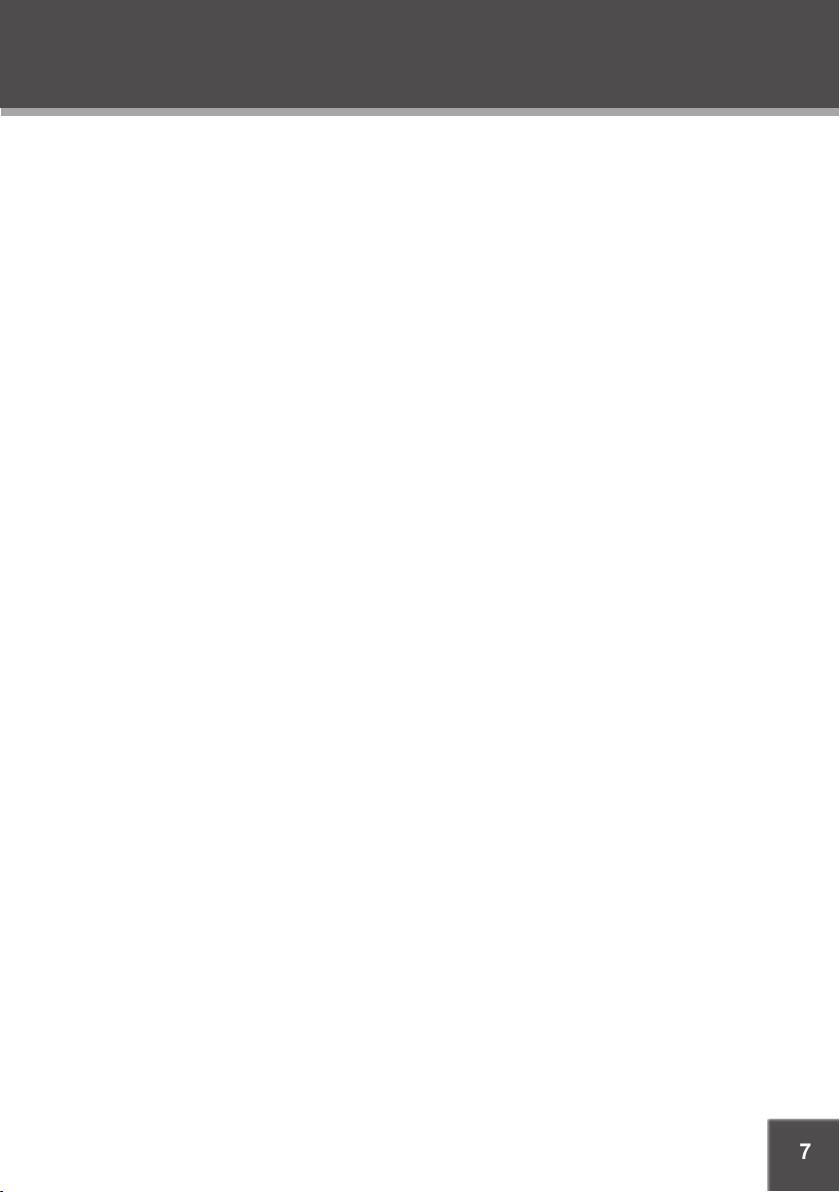
7
TABLE OF CONTENTS
DVD FUNCTION ............................................................................................................................23
Basic Operation .....................................................................................................................23
Play/Pause/Stop ............................................................................................................23
Previous/Next (Skip) ......................................................................................................23
Reverse/For ward (Scan) ................................................................................................23
Slow ...............................................................................................................................23
Zoom ..............................................................................................................................24
Repeat Mode .................................................................................................................24
A-B Repeat Mode ..........................................................................................................24
GOTO (Search) ..............................................................................................................24
Program .........................................................................................................................25
DVD Program Mode.......................................................................................................25
Sound .............................................................................................................................25
DVD Functions .......................................................................................................................26
Menu ..............................................................................................................................26
Audio ..............................................................................................................................26
Subtitle ...........................................................................................................................26
Angle .............................................................................................................................26
CD Playback Functions ..........................................................................................................26
JPEG Playback Functions .....................................................................................................26
Normal Playback ............................................................................................................26
Picture Rotation .............................................................................................................27
Zoom .............................................................................................................................27
DVD Setup Menu ...................................................................................................................27
System ...........................................................................................................................27
Language .......................................................................................................................28
Audio ..............................................................................................................................28
Video ..............................................................................................................................28
TROUBLESHOOTING ..................................................................................................................... 29
SPECIFICATIONS ........................................................................................................................... 31
Page 8
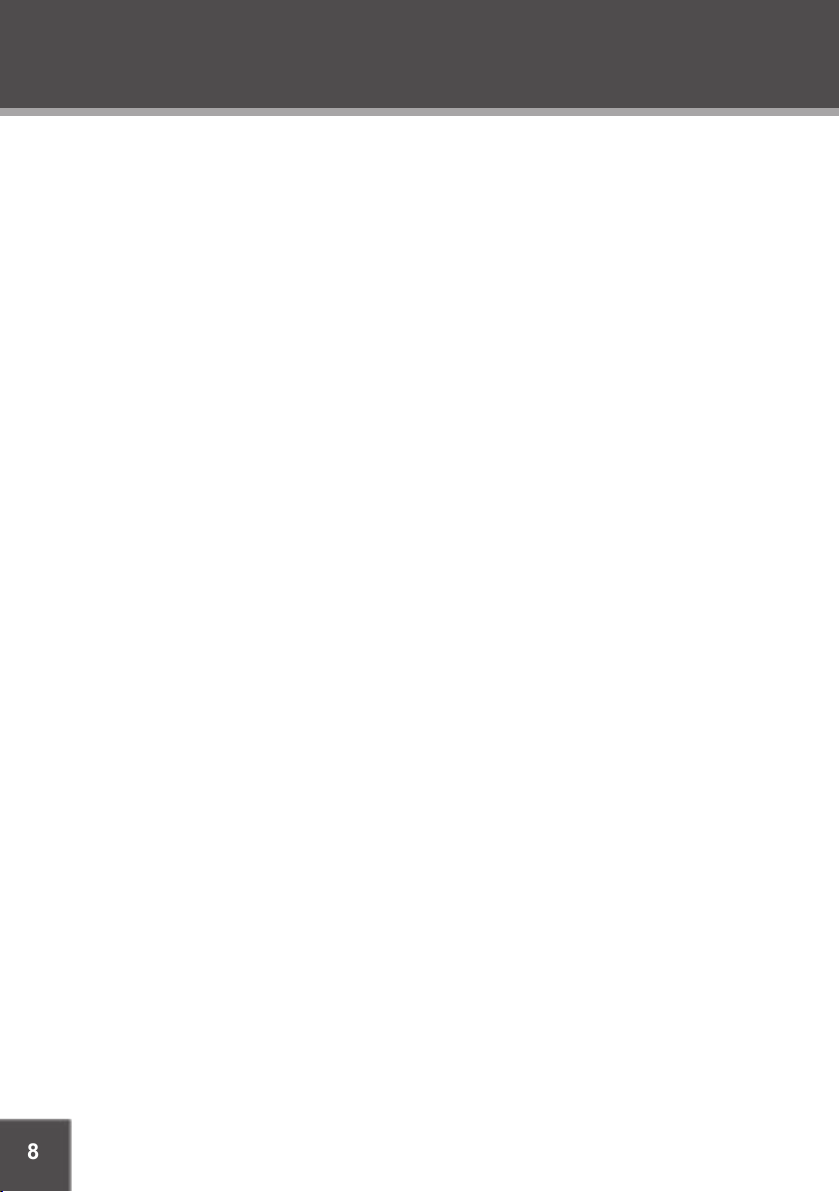
8
FEATURES
Your TF-DVD1971 integrates a DVD player with and LCD display and an NTSC T V Tuner.
Multiple Modes
DVD
•
TV
•
VIDEO (Composite)
•
S-VIDEO
•
Y Cb/Pb Cr/Pr (Component Video: Accepts 480i, 480p, 576i, 576p, 720i, 720p, and 1080i
•
signals)
High-Resolution
Utilizes MPEG-2 decoding to achieve over 500 lines of horizontal resolution.
•
Advanced Liquid Crystal Display Technology delivers crisp, detailed images.
•
Standard 4:3 aspect ratio display.
•
Superior Sound
Built-in Dolby Digital decoder outputs high-quality sound ef fects.
•
Stereo Amplier
•
Integrated stereo speakers
•
Advanced Playing Features
DVD, DVD±R/RW, CD, CD-R/RW, and JPEG disc compatible.
•
Zoom function magnies the screen picture for your enjoyment.
•
Time search function allows you to search discs via time code.
•
Multiple angle/language/subtitle feature support.
•
Page 9
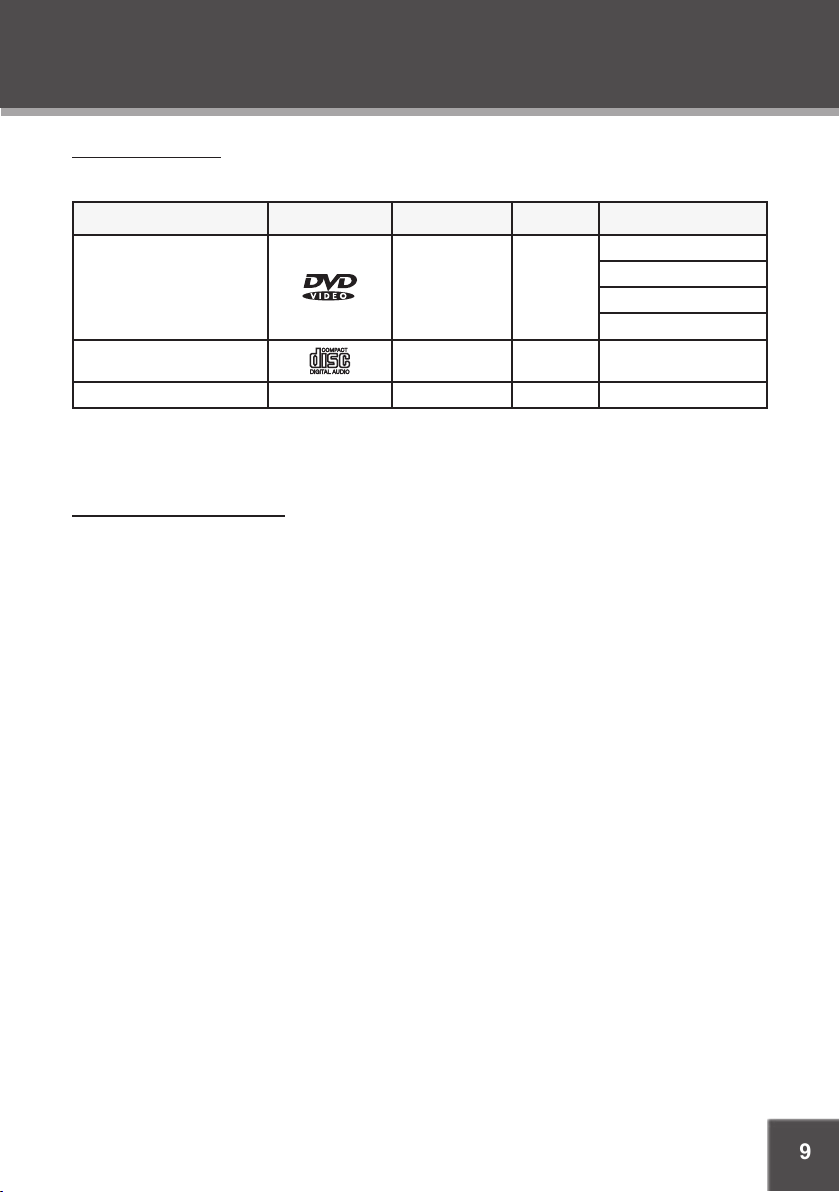
9
ABOUT OPTICAL DISCS
Disc Requirements
This DVD player supports playback of the following discs.
Type Disc Mark Content Type Disc Size Max. Playback Time
133 min (SS- SL)
DVD-Video Discs
Audio Compact Discs (CDs) Audio 12 cm 74 min
JPEG CDs -- Still Picture 12 cm --
This unit can play back CD-R and CD-RW discs that contain audio titles or JPEG picture les.
Discs not listed above are not supported by this unit (e.g., PC CD-ROM, CD-Extra, CD-G, CD-I,
etc.)
Disc Care and Maintenance
Optical discs (DVDs, CDs) contain high-density compressed data and need proper handling.
Handling a Disc
Hold a DVD/CD by its edges. Avoid touching the recorded side of the disc. To remove a DVD/CD
•
from its storage case, press down on the center retention mechanism of the case and lift the disc
out.
Do not subject discs to prolonged exposure to direct sunlight, high humidity, or high tempera-
•
tures.
Do not bend or press discs.
•
To reduce the risk of scratches, always put discs back in their case after use. Store discs
•
vertically in a cabinet.
Do not place stickers or labels on either side of a disc.
•
Audio + Video
(moving picture)
12 cm
242 min (SS- DL)
266 min (DS-SL)
484 min (DS-DL)
Cleaning a Disc
Use a dry, soft cloth to wipe off any ngerprints and dusts from the playing surface of the disc.
Wipe in a straight line radially from the center to the outside edge of the disc. Small dust particles
and light stains will not affect playback quality.
Never use chemicals such as record sprays, anti-static sprays, benzene, or thinners to clean
•
a disc. Doing so will damage the surface of the disc permanently.
Page 10
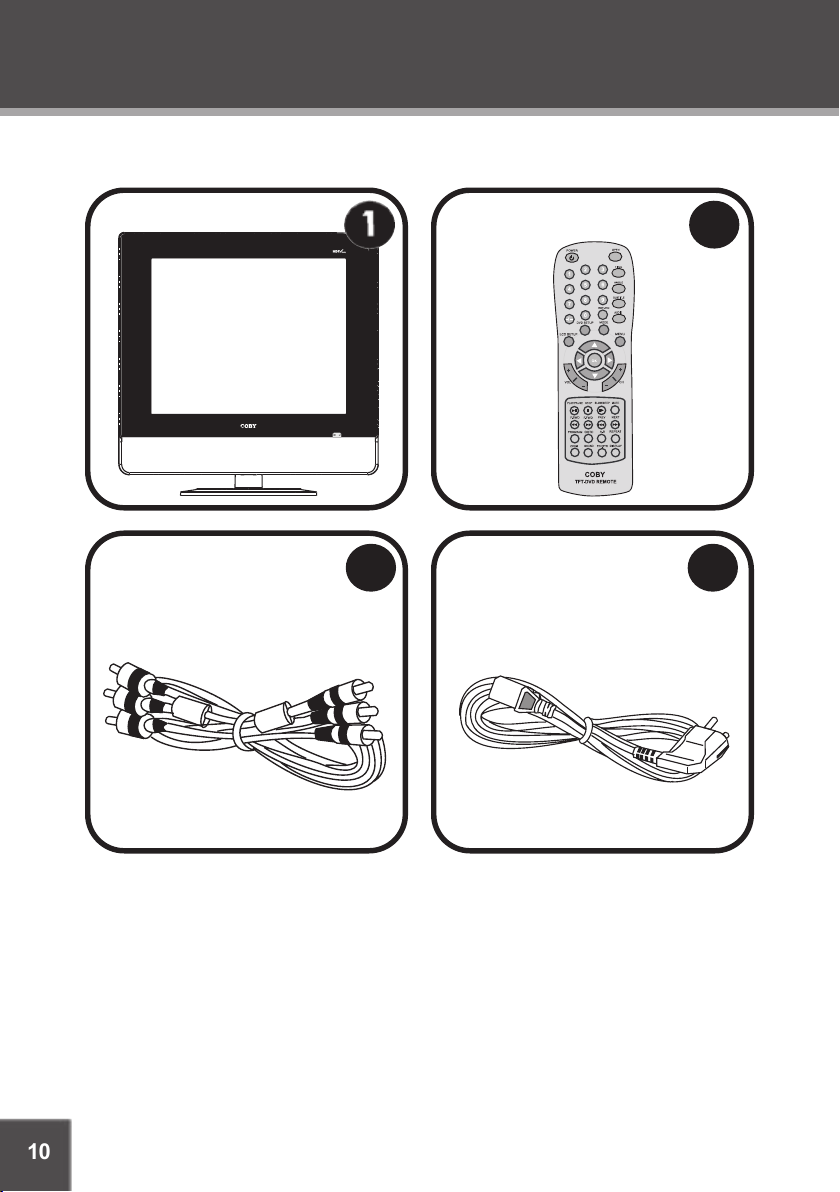
10
PACKAGE CONTENTS
2
3
4
Please make sure the following items are included with your LCD TV/monitor. If any items are
missing, contact your local dealer.
TF-DVD1971
1.
Remote Control
2.
AV Cable
3.
AC Power Cord
4.
Page 11

11
LOCATION OF CONTROLS
4
2
1
5
6
7
8
10
9
11
12
14
13
15
3
Front View
TFT LCD Display
1.
Stereo Speakers
2.
Remote Sensor
3.
Power Indicator
4.
Right Panel View
DVD/CD Disc Slot
5.
Open/Close Button
6.
Play/Pause Button
7.
Stop Button
8.
Volume Up Button
9.
Volume Down Button
10.
Channel Up Button
11.
Channel Down Button
12.
LCD Setup Button
13.
Mode/Enter Button
14.
Power Button
15.
Page 12

12
LOCATION OF CONTROLS
21
22
20
19
18
17
16
Rear Panel View
16.
17.
18.
19.
20.
21.
22.
AC 110 -240V Power In Jack
Component Video Input Jacks
S-Video Input Jack
Composite Video Input Jack
RCA Stereo Audio Input Jacks
Coaxial Digital Audio Output Jack (DVD)
Coaxial TV Antenna Input Jack
Page 13

13
LOCATION OF CONTROLS
Remote Control
Power
1.
Turn the TV On/Off
Open
2.
Eject the DVD/CD Disc
Title
3.
Access the DVD Title Menu
Angle
4.
Select a DVD camera angle (if available)
Subtitle
5.
Select a DVD subtitle track (if available)
Audio
6.
Select a DVD audio track (if available)
Menu
7.
Access the DVD Root Menu
Mode
8.
Select a TV/DVD Mode (DVD, Composite
Video, S-Video, TV, Component Video)
DVD Setup (DVD mode)
9.
Access the DVD Setup menu
LCD Setup
10.
Access the LCD TV Setup menu
Navigation Keypad (Up/Down/Left /Right)
11.
Use the keypad to move the menu selection cursor
OK
12.
Conrm a menu selection
Numeric Keypad
13.
Input numeric values
-/-- (TV Mode)
14.
Enables numeric input mode to use the
numeric keypad to enter a channel.
Channel + / - (T V Mode)
15.
Adjust the channel up or down.
Volume + / -
16.
Adjust the volume level up or down.
Play/Pause
17.
Stop
18.
Reverse (Scan)
19.
Forward (Scan)
20.
Slow/Step
21.
Mute
22.
Previous (Skip)
23.
Next (Skip)
24.
Program
25.
Zoom
26.
GOTO
27.
A-B (Repeat)
28.
Repeat
29.
Display
30.
Sound
31.
Select the Sound output mode.
P/N.SYS (PAL/NTSC System)
32.
Toggle between PAL and NTSC video
system mode
Return
33.
Return to a previously viewed channel.
Page 14

14
GETTING STARTED
External Video Source
(DVD, VCR, Cable Box)
TV Antenna
(Cable Line, Antenna)
Cable Connections
Do not connect the power until the rst 3 connections have been made.
Connect T V RF sources to the coaxial TV antenna jack. TV RF sources may include: Over-
1.
the-Air receiving antennas or cable lines. You can use a 75 ohm coaxial cable to connect
an outdoor antenna.
Connect Audio sources to the RCA Stereo Input jacks. Audio sources may include: DVD
2.
players, VCRs, or camcorders. Match the red and white ends of the RCA AV cable to the
Red “L” and White “R” jacks on the rear panel of the TV.
Connect video sources to the Video Input jacks. Video sources may include: DVD players,
3.
VCRs, or camcorders.
Choose one of 3 connections:
Composite Video (standard quality). Match the yellow end of the RCA AV cable to the
•
yellow Video jack on the rear panel of the TV .
S-Video (better quality). If the video source has an S-Video output jack, use an S-Video
•
cable to connect it to the S-Video input jack on the rear panel of the TV.
Component Video (best quality). The component vid-
•
eo connection must be used for high-denition video
(480i/p, 576i/p, 720i/p, 1080i). If the video source has
component video output jacks, use component video
cables to connect them to the component video input
jacks on the rear panel of the TV.
Insert one end of the AC power cord to the Power input
4.
jack on the rear panel of the TV and the other end to
an AC 100-240V wall outlet.
Page 15

15
GETTING STARTED
2 x “AAA” 1.5V batteries
To Coaxial Digital Audio Out
Coaxial Cable
(not supplied)
Dolby Pro Logic Surround Amplifier
To Coaxial Audio
Input
Coaxial Digital Connection
Your player can output 5.1-channel surround sound audio through the Coaxial Digital Audio Out jack.
You will need a Dolby Pro Logic Surround amplier and an coaxial adapter cable to use this feature.
Remote Control
Refer to the diagram. Remove the battery com-
•
partment cover located on the rear of the remote
control. Insert 2 x “AAA” batteries, making sure to
match their polarities (+/-) to the markings on the
inside of the compartment. Replace the cover.
To use the remote, point it at the remote sensor of
•
the player. Operate the remote within 15 feet of the
sensor and at an angle of +/- 60 degrees.
Batteries in the remote will last for approximately 6
•
months under normal use. Replace the batteries if
the remote control does not work. Do not mix old
with new batteries, or dif ferent types of batteries.
Remove the batteries from the remote if it will not
•
be used for a long period of time.
The battery used in this device may present a re or chemical burn if mistreated.
Do not recharge, disassemble, incinerate, or heat the battery (~212ºF).
Keep batteries away from children.
Power Management
If the player will not be in use for a long period of time, set the Power Switch to the OFF position,
remove the battery, and unplug the player.
Page 16

16
TV FUNCTION
Use the TV function to watch television broadcasts.
Basic Operation
Prepare the antenna and power connections (see the Getting Started section for details).
1.
Press POWER to turn the TV on.
2.
Press MODE to set the TV to “TV” mode. You should see the antenna signal on-screen.
3.
Press CH+/CH - to change the channel.
4.
LCD Setup (TV)
The TV setup menu contains the following items: Picture, Sound, Channel, Display, and Parental
Controls setup. LCD Setup may be accessed from T V, AV, or DVD modes.
Press LCD SETUP. The Picture Setup menu will appear on-screen.
1.
Use the Navigation keypad (Up or Down) to select another item.
2.
Press OK to enter the selected item.
3.
Menu Navigation
To navigate the TV menu:
Use the Navigation keypad (Up or Down) to move the selection cursor to select a desired
•
feature or option in the menu.
Press OK to conrm a selection to adjust.
•
For items with a control bar:
•
Fine Tune
Select the item and press OK. An enlarged control bar will be displayed.
1.
Use the Navigation keypad (Left or Right) to adjust.
2.
Press LCD SETUP to return when you have completed the adjustment.
3.
Page 17

17
TV FUNCTION
Picture Setup
Item Description
Picture Mode Set the Picture Mode preset (Normal, User, Bright, Soft)
Brightness Set the brightness of the display screen.
Contrast Set the contrast of the display screen.
Color Set the color of the display screen.
Tint Set the tint of the display screen.
Sharpness Set the sharpness of the display screen.
Sound Setup
Item Description
Bass Set the amount of Bass in the audio mix.
Treble Set the amount of Treble in the audio mix.
Balance Set the left/right channel balance of the audio mix.
MTS Set the MTS audio option.
Page 18

18
TV FUNCTION
Channel Setup
Item Description
Auto Searching Select to search and store all available broadcast channels.
Source Select antenna system (Air/Cable)
Channel Skip Select On/Of f to skip unwanted channels
Fine Tuning Select to ne-tune a channel
AFC Off Select AFC On/Off
Display Setup
Item Description
Language Select the OSD menu language
Transparency Adjust the menu transparency effect
Factory Reset Reset to the factory-default settings
Captions Select Caption mode (CC1, CC2, CC3, CC4, T1, T2, T3, T4, OFF)
Page 19

19
TV FUNCTION
Parental Control Setup
The Parental Control menu is password-protected. When
the Parental Control menu is selected:
Press OK
1.
Use the Numeric keypad to enter a 4-digit code
2.
(default password is: 1111) and press then press OK. If
the password is correct, the menu below will appear.
Item Description
Parental Lock Set the Parental Lock function On or Off
Clear All Remove current Parental Lock restrictions
TV Rating Set TV rating restrictions
Movie Rating Set Movie rating restrictions
Change Password
Change the Parental Ctrl password. Enter a new password, and
then enter the new password again to verify. DO NOT FORGET
THE PASSWORD; this password cannot be reset.
Page 20

20
TV FUNCTION
Image Is Blocked
Enter Password - - - Settings:
MPAA : G
USTV : TV-Y
CE : E
CF : E
Received: USTV TV-PG
TV Rating
TV broadcasts include a signal that classies the contents of the program. When the TV Rating control is set,
TV broadcasts that have been classied with a higher rating will be blocked.
None: no restrictions (lowest rating)
•
TV-Y: All children
•
TV-Y7: For children aged 7 and above
•
TV-G: General Audience
•
TV-PG: Parental Guidance suggested
•
TV-14: Not intended for ages under 14
•
TV-MA: For mature audiences only (highest rating).
•
TV Ratings can be further divided and restricted by the following sub-categories:
D: Suggestive dialogue
•
L: Indecent language
•
S: Sexual situations
•
V: Violence
•
Movie Rating
TV broadcasts include a signal that classies the contents of the program. When the Movie Rating control is
set, movie broadcasts that have been classied with a
higher rating will be blocked.
NA: no restrictions (lowest rating)
•
G: General Audience
•
PG: Parental Guidance suggested
•
PG-13: Not intended for ages under 13
•
R: Restricted
•
NC-17: Not intended for ages under 17
•
X: For adults only (highest rating).
•
Blocked Program Notication
When a locked program is detected, the TV will display the screen
shown to the right.
You may release the lock by entering the 4- digit code.
•
Page 21

21
AV FUNCTION
Use the AV Function modes to enjoy programs from external video input sources.
Basic Operation
Prepare the AV Input and power connections (see the Getting Started section for details).
1.
Press POWER to turn the TV on.
2.
Press MODE to set the TV to the mode that corresponds with the Video Input jack that is in
3.
use [i.e., Video (Composite), S-Video, or Y-Cb/Pb-Cr/Pr (Component Video)].
You should see the Video Input signal on-screen.
AV Setup Menu
The AV setup menu contains the following items: Picture, Sound, and Display.
When the Mode is set to VIDEO or S-VIDEO, the AV setup menu will also contain the item
•
“Parental Controls”.
When the Mode is set to Y-Cb/Pb-Cr/Pr or DVD, the AV setup menu will contain the item
•
“Image Position”.
Press LCD SETUP. The Picture Setup menu will appear on-screen.
1.
Use the Navigation keypad (Up or Down) to select another item.
2.
Press OK to enter the selected item.
3.
Please refer to the T V FUNCTION > LCD Setup section for more setup option details.
Menu Navigation
To navigate the AV Setup menu:
Use the Navigation keypad (Up or Down) to select (highlight) a desired feature or option in
•
the menu.
Press OK to conrm a selection to adjust.
•
For items with a control bar:
•
Fine Tune
Select the item and press OK. An enlarged control bar will be displayed.
1.
Use the Navigation keypad (Left or Right) to adjust.
2.
Press LCD SETUP to return when you have completed the adjustment.
3.
Page 22

22
AV FUNCTION
Image Position (Y-Cb/Pb-Cr/Pr and DVD Mode Only)
Item Description
Image Position
Sound (VIDEO or S-VIDEO Mode Only)
Adjust the horizontal and ver tical position of the image from
+10 to -10
Please refer to the T V FUNCTION > LCD Setup section for more Sound, Picture, and Display option details.
Page 23

23
DVD FUNCTION
Use the DVD function to play DVD, CD, and JPEG discs with the integrated DVD player.
Basic Operation
Prepare the connections (see the Getting Started section for details).
1.
Press POWER to turn the TV on.
2.
Press MODE to set the TV to “DVD” mode. You should see the DVD signal on-screen.
3.
Load a disc into the player.
4.
Gently insert the disc into the slot.
•
Do not insert objects other than
discs compatible with your DVD
player.
The disc label should face the front
•
of the television.
Play/Pause/Stop
Press to play the disc for the rst time.
•
Press during playback to pause. Press again to resume playback.
•
Press during playback to stop the disc (“Pre-Stop”). Press to resume playback at the
•
time-point at which the disc was stopped.
Press when the disc is “Pre-Stopped” to stop playback completely. (When is pressed,
•
the disc will start playing from the beginning.)
Previous/Next (Skip)
Press to skip back one track (DVD, CD, etc).
•
Press to skip forward one track (DVD, CD, etc).
•
Reverse/Forward (Scan)
Press to reverse through the disc. Each successive press of will change the rate of
•
reverse playback.
Press to fast-forward through the disc. Each successive press of will change the rate
•
of forward playback.
Slow
Press SLOW for slow-motion playback. Each successive press of SLOW will change the rate
•
of slow-motion playback. Press to resume normal playback.
Note:
Audio will be muted during fast-forward, fast-reverse, and slow-motion playback.
Page 24

24
DVD FUNCTION
Zoom
Press ZOOM to change the magnication level of the picture.
During DVD playback, each successive press of ZOOM will change the level of magnication
•
to: Zoom 2x, Zoom 3x, Zoom 4x, Zoom 1/2x, Zoom 1/3x, Zoom 1/4x, Normal.
Repeat Mode
Press REPEAT to change the repeat mode of the player. Each successive press of REPEAT will
change the mode as follows:
DVD Playback: Repeat Chapter, Repeat Title, Off
•
CD Playback: Repeat 1, Repeat All, Repeat Off
•
Note:
Some DVD discs do not support Repeat mode.
A-B Repeat Mode
To repeat playback of a specic section of a disc (loop):
Press A- B to set the desired start point (“A”) of the section to be repeated.
1.
Press A- B again to set the desired end point (“B” of the section to be repeated.
2.
The section “A-B” will now play repeatedly as a loop. Press A- B again to resume normal
3.
playback.
GOTO (Search)
Press GOTO to go directly to a desired point of a disc.
Press GOTO once to display the Search Bar shown.
1.
Press the LEFT/RIGHT navigation keys to select (highlight) an entry eld.
2.
For DVD discs: use the Numeric keypad to input the desired chapter, title, or time
•
code. Press CLEAR to cancel any input errors.
For CD discs: use the Numeric keypad to input the desired track number or time
•
code. Press CLEAR to cancel any input errors.
Press OK to conrm and execute the search or press GOTO to exit search mode.
3.
Note:
Some DVD discs do not support GOTO (Search).
Page 25

25
DVD FUNCTION
Program
Enter Program mode to a custom sequence of up to 16 tracks to be played.
DVD Program Mode
Press PROGRAM to display the Program screen.
1.
Use the Navigation keypad to select (highlight) an entry eld.
2.
For DVD discs: use the Numeric keypad to input the desired Title (T) or Chapter (C) in
•
each Program Sequence eld. Press CLEAR to cancel any input errors.
For CD discs: use the Numeric keypad to input the desired track number in each
•
Program Sequence eld. Press CLEAR to cancel any input errors.
To reset all Program Sequence elds to blank, use the Navigation keypad to select CLEAR
3.
and press OK to conrm.
To start Program playback, use the Navigation keypad to select PLAY and press OK to
4.
conrm.
Sound
Press Sound to select a digital equalizer preset: Standard, Classic, Rock, Jazz, Pop, or User.
Page 26

26
DVD FUNCTION
DVD Functions
Menu
DVD discs usually contain several titles and chapters.
Press MENU to access the root (top-level) menu
•
Use the Navigation Keypad to select the desired title/chapter and then press OK to conrm.
•
Press MENU during DVD playback to return to the DVD’s start menu.
•
Audio
Press AUDIO to select an audio language track for multi-language DVD discs. There may be up
to 8 audio languages on a DVD disc.
Subtitle
Press SUBTITLE to select a subtitle language for multi-subtitle DVD discs.
Angle
Press ANGLE to select an alternate angle for multi-angle DVD discs. A DVD may contain scenes
recorded from various camera positions to allow you to enjoy the same scene from different perspectives.
DVDs that contain multiple angles are usually noted as such on the DVD case.
•
CD Playback Functions
Your player will play all audio tracks of a CD disc by default.
JPEG Playback Functions
JPEG is a common picture format that requires small amounts of storage per image with only a
small sacrice of resolution. Hundreds of pictures may be stored on a disc in this format. In order
to view JPEG photo albums, you may ask your lm development company to create a “PICTURE
CD” when they develop your lm.
Normal Playback
Load a JPEG disc into the player.
1.
Use the Navigation keypad (Up/Down) to select a submenu and press OK to conrm.
2.
Use the Navigation keypad (Up/Down) to select the contents.
3.
Press STOP to return to the previous menu during playback.
4.
Page 27

27
DVD FUNCTION
Picture Rotation
Use the Navigation keypad to rotate a picture while it is displayed. There are four kinds of rotational modes:
UP: Inversion (Reect Horizontal)
•
DOWN: Enantiomorphism (Reect Vertical)
•
LEFT: Rotate Left
•
RIGHT: Rotate Right
•
Zoom
Press ZOOM to magnify a picture while it is displayed. Each successive press of ZOOM will
change the magnication level.
Use the Navigation keypad to pan around a magnied picture.
•
NOTE:
The JPEG disc must be mastered with Picture Rotation and Zoom function suppor t .
DVD Setup Menu
The DVD setup menu contains the following items: System, Language, Audio, and Video Setup.
Press DVD SETUP while in DVD mode. The DVD Setup menu will appear on-screen.
1.
Use the Navigation keypad to select an item.
2.
Press OK to enter the selected item.
3.
To exit the DVD Setup menu, press DVD SETUP.
4.
System
Item Description
TV System
Screen Saver
TV Type
Rating
Password
Default
NTSC/PAL/AUTO.
NTSC is the TV System used in North America.
ON/OFF
The screensaver prevents burn-in damage to the player’s screen.
4:3 PS (Pan & Scan) / 4:3 LB (Letterbox) / 16:9 (Widescreen)
Sets the aspect ratio of the display.
LEVEL 1 to LEVEL 8
Sets the maturity rating level of the player. The player will not play any
discs rated higher than this setting.
This setting is password protected (the default password is: 8888).
Change the Parental Ctrl password. Enter the old password, the new
password, and then the new password again to verify. DO NOT FOR-
GET THE PASSWORD; this password cannot be reset.
Resets all settings to their factory- default state. This will not reset the
Parental Ctrl password.
Page 28

28
DVD FUNCTION
Language
Item Description
OSD Lang Sets the language of the player’s on-screen display.
Menu Lang Sets the default menu language of loaded DVDs.
Audio Lang Sets the default language audio track of loaded DVDs.
Subtitle Lang Sets the default subtitle track of loaded DVDs.
Audio
Item Description
SPDIF/OFF, SPDIF/RAW, SPDIF/PCM
Sets the player’s Coaxial Digital Audio Out signal. For use with 5.1channel receivers (see your receiver’s manuals for more details).
Use SPDIF/OFF when the coaxial digital audio connection is not in
Audio Out
•
use to minimize circuit interference.
Use SPDIF/R AW when connected to a 5.1-channel system.
•
Use SPDIF/PCM when connected to a 2-channel system.
•
Video
Item Description
Brightness Adjust the screen’s brightness.
Contrast Adjust the screen’s contrast.
Hue Adjust the screen’s hue.
Saturation Adjust the screen’s color saturation.
Sharpness Adjust the screen’s sharpness.
Page 29

29
TROUBLESHOOTING
If you have a problem with this TV, please read the troubleshooting guide below and check our
website at www.cobyusa.com for Frequently Asked Questions (FAQs) and rmware updates. If
these resources do not resolve the problem, please contact Technical Support.
COBY Electronics Technical Support
56- 65 Rust Street
Maspeth, NY 11378
Hours: Monday to Friday, 8:30 AM–11:00 PM EST
Email: techsupport@cobyusa.com
Phone: 800-681-2629 or 718-416-3197
Web: www.cobyusa.com
There is no power to the device.
•
•
•
The device does not play.
•
•
Saturday to Sunday, 9:00 AM–11:00 PM EST
Ensure that the Power Switch is physically set to the ON position.
Ensure that the power cord is securely connected to the TV and the proper wall outlet.
Ensure that the main power has been switched on.
Ensure that the T V, Movie, or DVD rating levels does not exceed the player’s rating level.
Moisture may have condensed inside the player. Remove the disc and leave the player on for
1-2 hours and then try again.
There is no picture.
Ensure that the TV set has been powered on and is set to the correct mode (Composite, S-
•
Video, Component Video, etc.)
Ensure that the connections are secure and correct.
•
Check if the connection cables are damaged.
•
The picture is noisy or distorted.
Reset your TV’s color system (NTSC).
•
If an antenna is in use, try repositioning it for better reception.
•
There is no sound or distorted sound.
Ensure that the T V and amplier have been turned on and properly set up.
•
Ensure that the T V and amplier connections are secure and correct.
•
Ensure that the MUTE function of the TV or Amplier is not engaged.
•
The remote control doesn’t work.
Ensure that there are no obstacles between the remote and the player.
•
Point the remote at the remote sensor on the main unit.
•
Ensure that the batteries in the remote retain a charge and have been installed correctly.
•
Try replacing the remote’s batteries.
•
Page 30

30
TROUBLESHOOTING
The unit has malfunctioned.
Unplug the TV and let it rest for 30 minutes. Plug it back in, and the restore function should
•
reset the TV.
Page 31

31
SPECIFICATIONS
Display Type 19” TFT LCD
Display Resolution 1280 x 1024
Display Pixel Pitch 0.264mm
Display Contrast 500:1
Display Brightness 250 cd/m
TV System NTSC-M
TV Tuning system FS with PLL
VHF-L: 55.25MHZ ~ 160.00 MHZ
VHF-H: 160.00 MHZ ~ 442.00 MHZ
UHF: 442.00 ~ 801.25 MHZ
Power Supply AC: 110-240V 50/60Hz
Power Consumption Working: 40W (max)
Standby: <2W
Video Input Component Video
S-Video
Composite Video
Audio Input RCA Stereo Audio
Audio Output Coaxial Digital Audio
Integrated Stereo Speakers (5W x 2)
Operating Temperature 50ºF - 104º F
Unit Dimensions 19.92” x 15.47” x 6.1” (WHD)
Weight 11.7 lbs
2
Specications and manual are subject to change without prior notice.
Page 32

COBY Electronics Corp.
56- 65 Rust Street
Maspeth, NY 11378
ww w.cobyusa.com
ww w.ecoby.com
