Page 1
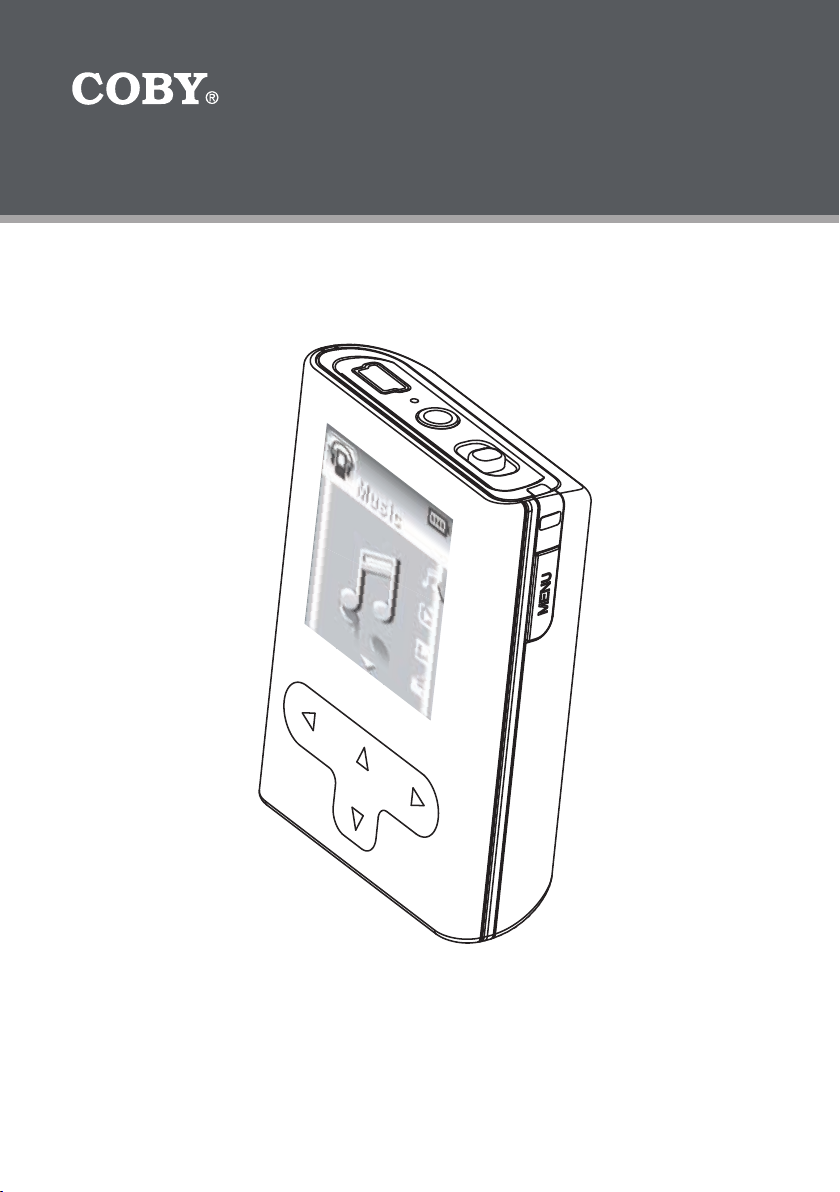
4GB MICRO HARD DISK MP3 PLAYER with
VIDEO PLAYBACK
MP-C945
Instruction Manual
Please read this manual carefully before operation.
Page 2
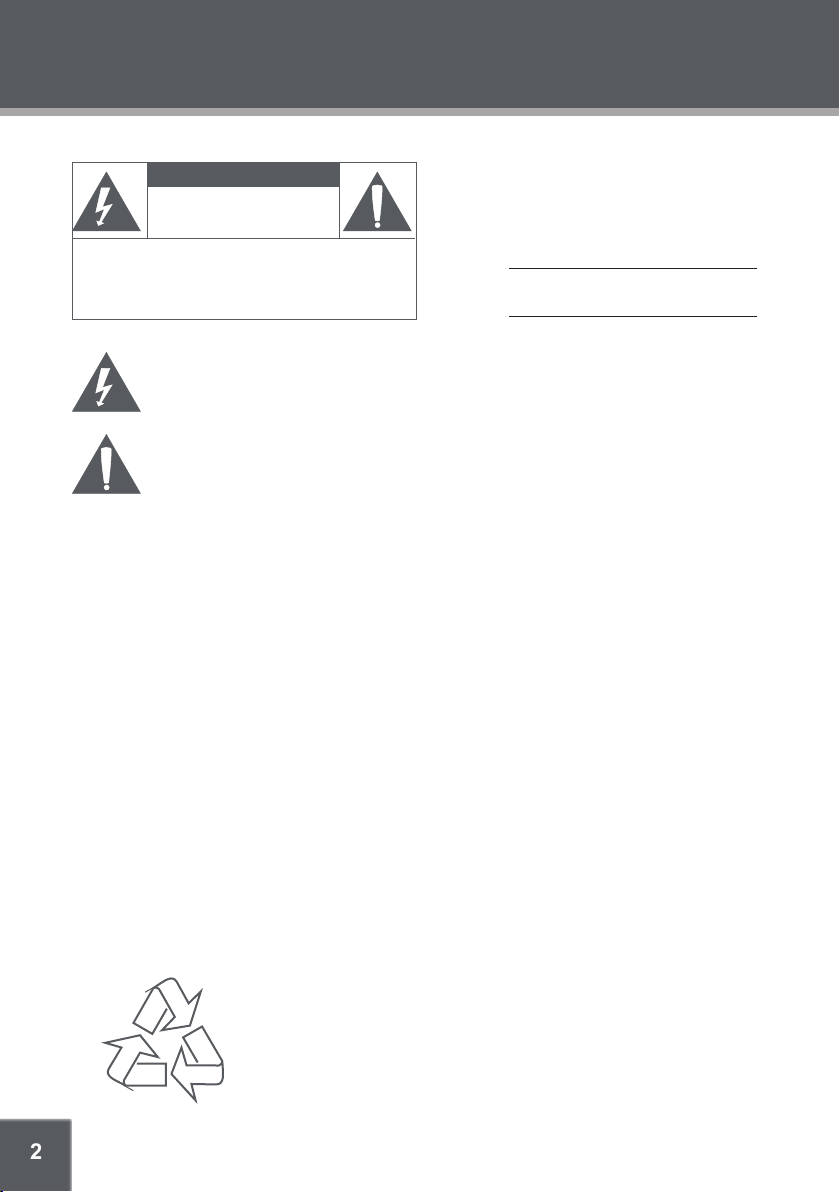
2
PRECAUTIONS
CAUTION
RISK OF E LECTRIC S HOCK
DO NOT OPEN
CAUTION : TO REDUCE THE RISK OF FIRE AND ELECTRIC SHOCK , DO NOT R EMOVE THE COVER (OR BACK)
OF THE UNIT. REFER SERVICING ONLY TO QUALIFI ED
SERVIC E PERSONN EL.
The lightning ash with arrowhead symbol within an equilateral triangle is intended to aler t
the user to the presence of uninsulated “dangerous voltage” within the product’s enclosure
that may be of sufcient magnitude to c onstitute a risk of electric shock.
The exclamation point within an equilateral triangle is intended to alert the user to the presence of important operation and servicing instructions in the literature accompanying the
applianc e.
WARNING:
To prevent re or sh ock hazard, do not expo se this devic e to rain or mo isture. Dan gerous high voltage is present ins ide the
enclos ure. Do not op en the cabinet.
CAUTION :
To prevent electric shoc k, match wide blade of plu g to wide slot of outlet and f ully inser t.
WARNING:
Handlin g the cords on this prod uct will exp ose you to lead, a chemical known to th e State of Cal ifornia to cause can cer, and
birth defects or other repro ductive ha rm. Wash hands afte r handli ng.
NOTICE:
This pro duct is prot ected by cer tain intellectual proper ty rig hts of Microsoft. Us e or distri bution of su ch technology outside of
this pro duct is prohibited without a license from Microsof t.
Protec t your hea ring:
Hearing expert s advise against the co nstant use of personal stereos played at high volume. Const ant exposure to high volumes can lead to hear ing loss. If y ou should exp erienc e ringing in t he ears or he aring los s, discontinue use and s eek medic al
advice.
For Customer Use:
Enter below the serial number that is located on the
bottom of the unit. Retain this information for future
reference.
Model No. MP-C945
Serial No.
For recycling or disposal information about this product, please
contact your local authorities or the Electronics Industries Alliance:
www.eiae.org.
Page 3
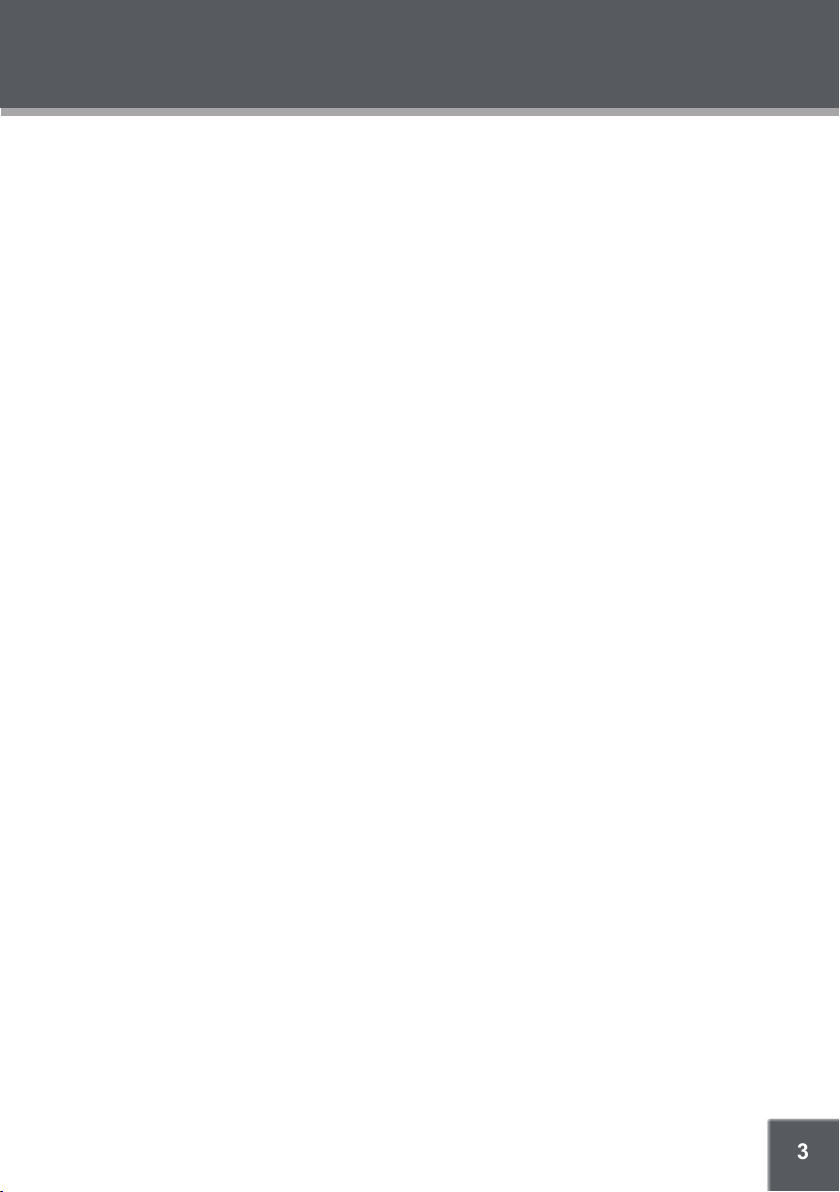
3
PRECAUTIONS
Regulatory Information
This device complies with part 15 of FCC rules. Operation is subject to the following two conditions:
This device may not cause harmful interference, and
1.
This device must accept any inter ference received, including interference that may cause
2.
undesired operation.
FCC Notice:
This equipment has been tested and found to comply with the limits for a Class B digital device,
pursuant to par t 15 of the FCC Rules. These limits are designed to provide reasonable protection
against harmful interference in a residential installation. This equipment generates, uses, and can
radiate radio frequency energy and, if not installed and used in accordance with the instructions,
may cause harmful interference to radio communications. However, there is no guarantee that
interference will not occur in a par ticular installation. If this equipment does cause harmful interference to radio and television reception, which can be determined by turning the equipment of f
and on, the user is encouraged to try to correct the interference by one or more of the following
measures:
Reorient or relocate the receiving antenna.
•
Increase the separation between the equipment and receiver.
•
Connect the equipment into an outlet on a circuit different from that to which the receiver is
•
connected.
Consult the dealer or an experienced radio/ TV technician for help.
•
If the product suddenly has no response or powers off, an electrostatic discharge may be the
cause. In this circumstance, please follow the procedures below for recovery:
Turn off the unit by pushing and holding the slide button at the right (Power off position) for
•
15 seconds.
Turn on the unit again
•
Page 4
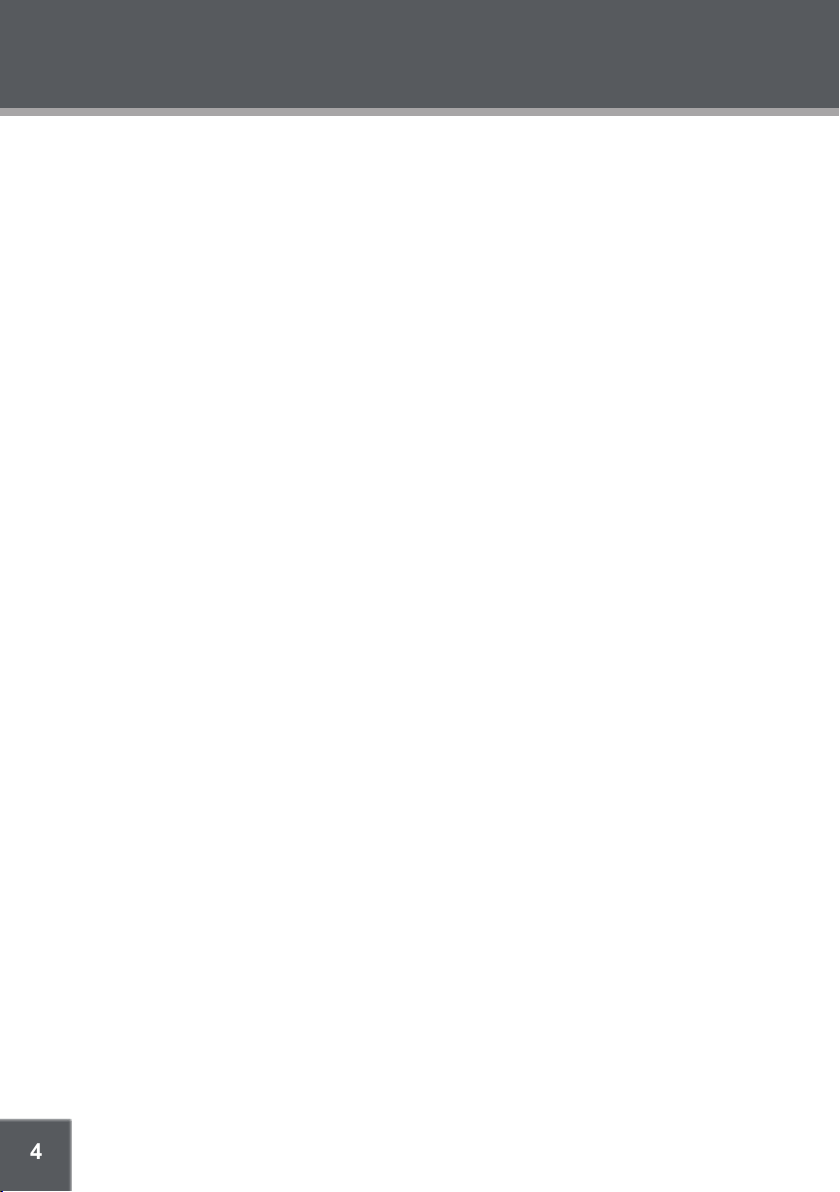
4
IMPORTANT SAFETY INSTRUCTIONS
In addition to the careful attention devoted to quality standards in the manufacture of this device,
safety is a major factor in the design of every instrument. However, safety is your responsibility,
too. This sheet lists important information that will help to assure your enjoyment and proper use
of this device and accessory equipment. Please read this carefully before operation and use of
your device.
Read these instructions carefully. Keep these instructions for future reference.
1.
Heed all warnings and follow all instructions.
2.
Do not expose to water or moisture.
3.
Clean only with a dry cloth.
4.
This device should be operated only from the type of power source indicated on the rating
5.
label. If you are not sure of the type of power supply to your home, consult your video
dealer or local power company. For devices intended to operate from battery power or other
sources, refer to the operating instructions.
Do not overload wall outlets or extension cords as this can result in a risk of re or electric
6.
shock. Overloaded AC outlets, extension cords, frayed power cords, damaged or cracked
wire insulation, and broken plugs are dangerous. They may result in a shock or re hazard.
Examine the cord periodically, and if its appearance indicates damage or deteriorated
insulation, have it replaced by a ser vice technician.
Do not force the power plug into a wall outlet. If the plug provided does not t into your
7.
outlet, consult an electrician for replacement of the obsolete outlet. (A polarized plug has
two blades where one is wider than the other; the wide blade is provided for your safety.)
Do not place heavy objects on the power cord. Protect the cord from being walked on,
8.
pinched by objects, or torn and exposed to liquids (especially at plugs, convenience
receptacles, and the point at which they exit from the device).
Do not use this device near water. Do not place objects lled with liquids (e.g., vases) on the
9.
device. Never spill liquid of any kind on the device.
Do not drop or otherwise subject the device to impact. Keep objects away from ventilation
10.
openings. Do not block ventilation openings at any time.
This device should be kept away from strong magnets (e.g., speaker systems are large CRT
11.
televisions).
Never push objects of any kind into this device through openings as they may touch
12.
dangerous voltage points or short out parts that could result in a re or electric shock.
Do not install near any apparatus that produces heat such as stoves, radiators, ampliers, etc.
13.
Use only with attachments/accessories specied by the manufacturer. Use of attachments/
14.
accessories not recommended by the product manufacturer may be hazardous.
Unplug the device during lightning storms. Unplug the device and remove any batteries
15.
when the device will be unused for long periods of time.
Do not open or attempt to repair this device. Refer all repairs to authorized service personnel.
16.
When replacements parts are required, be sure the service technician has used replace-
17.
ment parts specied by the manufacturer or that have the same characteristics as the
original part. Unauthorized substitutions may result in re, electric shock, or other hazards.
Upon completion of any service or repairs to this device, ask the service technician to
18.
perform safety checks to determine that the device is in proper operating condition.
Page 5
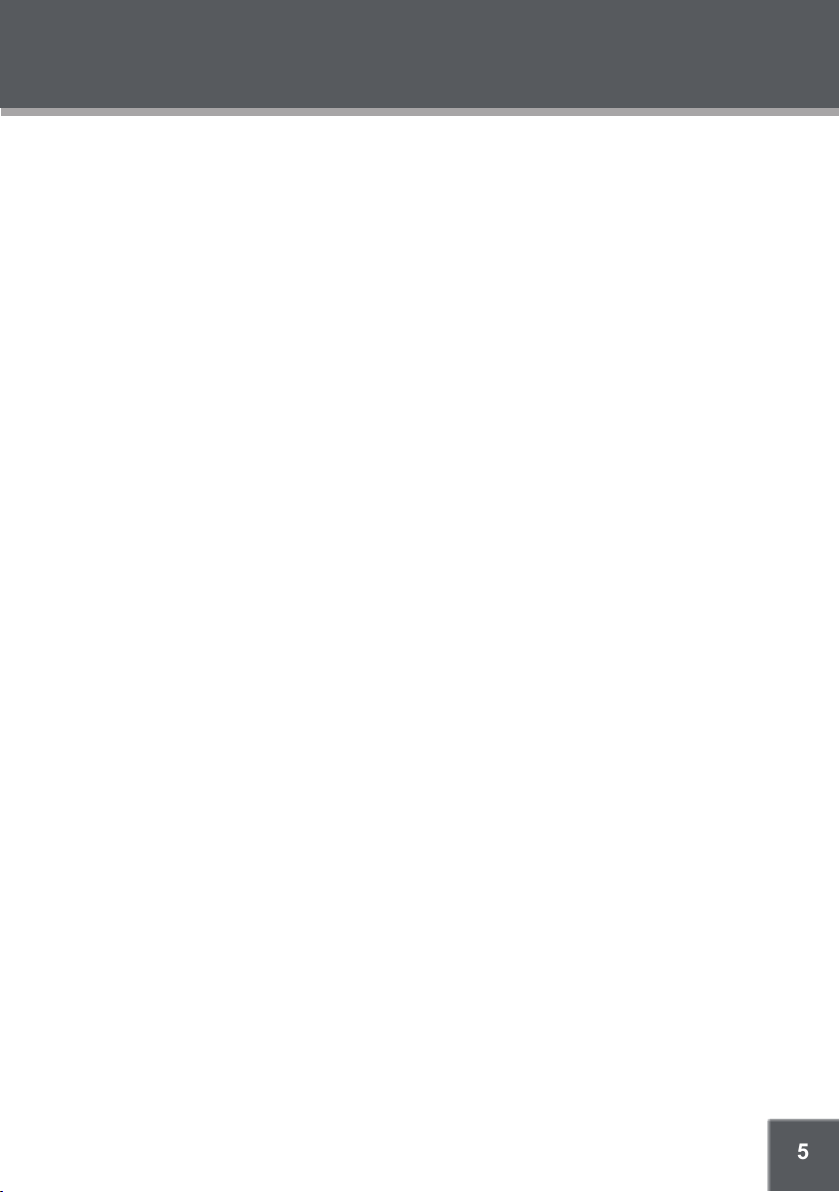
5
FEATURES
Integrated 4GB 1” Micro Hard Drive
•
Touchpad control with LED backlight
•
1.5” advanced OLED color display
•
Plays MP3, WMA, and WAV digital audio les
•
Music library groups music les by album name, artist name, song title, genre, year and
•
playlist
Playlist support (WMP format)
•
Quick Play gives you access to your most recently downloaded songs with a single click
•
Voice recording through an integrated microphone
•
Plays MPEG-4 videos
•
View photos and slideshows while enjoying your music collection
•
USB 2.0 high-speed transfers
•
20 hours of music playback
•
Page 6
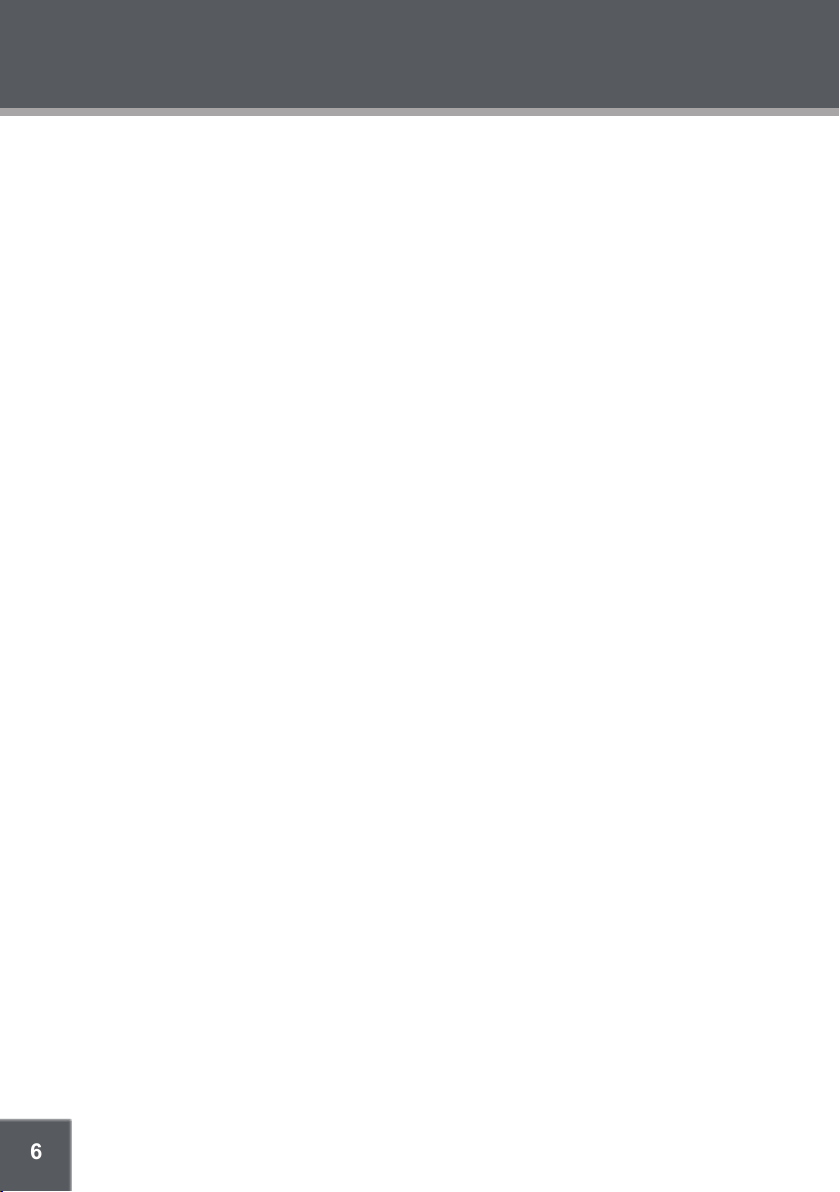
6
TABLE OF CONTENTS
PRECAUTIONS ................................................................................................................................. 2
IMPORTANT SAFETY INSTRUCTIONS ............................................................................................. 4
FEATURES ......................................................................................................................................... 5
TABLE OF CONTENTS
PACKAGE CONTENTS .................................................................................................................... 8
POWERING YOUR PLAYER ............................................................................................................. 9
Charging the Battery ................................................................................................................9
Turning Your Player On/Off ......................................................................................................9
Locking/Unlocking Your Player’s Keys (Hold) ....................................................................... 10
Resetting Your Player ............................................................................................................10
LOCATION OF CONTROL S ...........................................................................................................11
Top View.................................................................................................................................11
Front View ..............................................................................................................................11
Side View ...............................................................................................................................11
DISPLAY OVERVIEW ..................................................................................................................... 12
BASIC OPERATIONS ..................................................................................................................... 13
Using the Touchpad Controls ................................................................................................13
Using the Controls to Navigate ..............................................................................................13
Main Menu Overview .............................................................................................................13
Smart Menu Options ..............................................................................................................14
Browsing/Playback ........................................................................................................14
Volume ........................................................................................................................... 15
EQ (Equalizer) ................................................................................................................15
Repeat ............................................................................................................................15
Shufe ............................................................................................................................16
Backlight ........................................................................................................................16
MUSIC MODE ................................................................................................................................ 17
Browsing Your Music Library .................................................................................................17
Play All ...........................................................................................................................17
Playlists .......................................................................................................................... 17
Music Playback Controls .......................................................................................................17
...................................................................................................................... 6
QUICK PLAY .................................................................................................................................. 18
Quick Play Controls ...............................................................................................................18
PHOTO MODE ............................................................................................................................... 19
Browsing Your Photo Library .................................................................................................19
Displaying Your Photos as a Slideshow ........................................................................19
VIDEO MODE ................................................................................................................................ 20
Browsing Your Video Library ................................................................................................20
Page 7
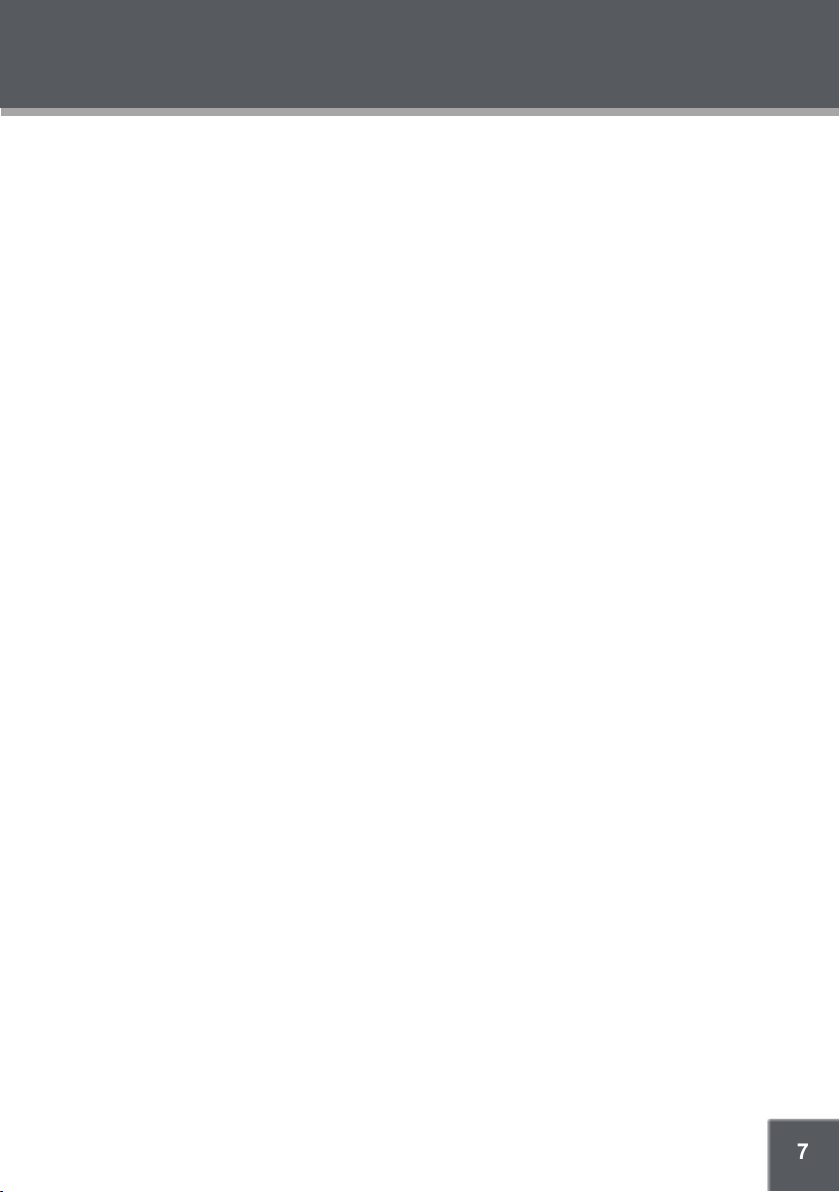
7
TABLE OF CONTENTS
RECORD MODE ............................................................................................................................ 21
Voice Recording .....................................................................................................................21
SET TING MODE
USB CONNECTIONS
Minimum PC Requirements ...................................................................................................23
USB Mode Auto-Detection (MSC/MTP) ................................................................................23
USB Driver Installation (Required for Windows 98 SE Only) ................................................24
Connecting to a Computer .....................................................................................................25
Transferring Files ...................................................................................................................26
Disconnecting from a Computer ............................................................................................28
VIDEO CONVERSION
Installation ..............................................................................................................................29
Converting Video ...................................................................................................................29
WINDOWS MEDIA PLAYER .......................................................................................................... 31
Windows Media Player 9 (WMP9) ......................................................................................... 31
Windows Media Player 10 (WMP10) .....................................................................................32
TROUBLESHOOTING ..................................................................................................................... 3 8
............................................................................................................................. 22
..................................................................................................................... 23
USB- MTP Mode ............................................................................................................25
USB- MSC Mode ............................................................................................................26
USB- MTP Mode ............................................................................................................27
USB- MSC Mode ............................................................................................................27
USB- MTP Mode ............................................................................................................28
USB- MSC Mode ............................................................................................................28
Build Music Library (USB-MSC Mode Only) .................................................................28
................................................................................................................... 29
Music File Transfers .......................................................................................................31
Music File Transfers .......................................................................................................32
Creating Playlists ...........................................................................................................33
Automatic Windows Media Playlist Synchronization.....................................................35
SPECIFICATIONS ........................................................................................................................... 40
Page 8
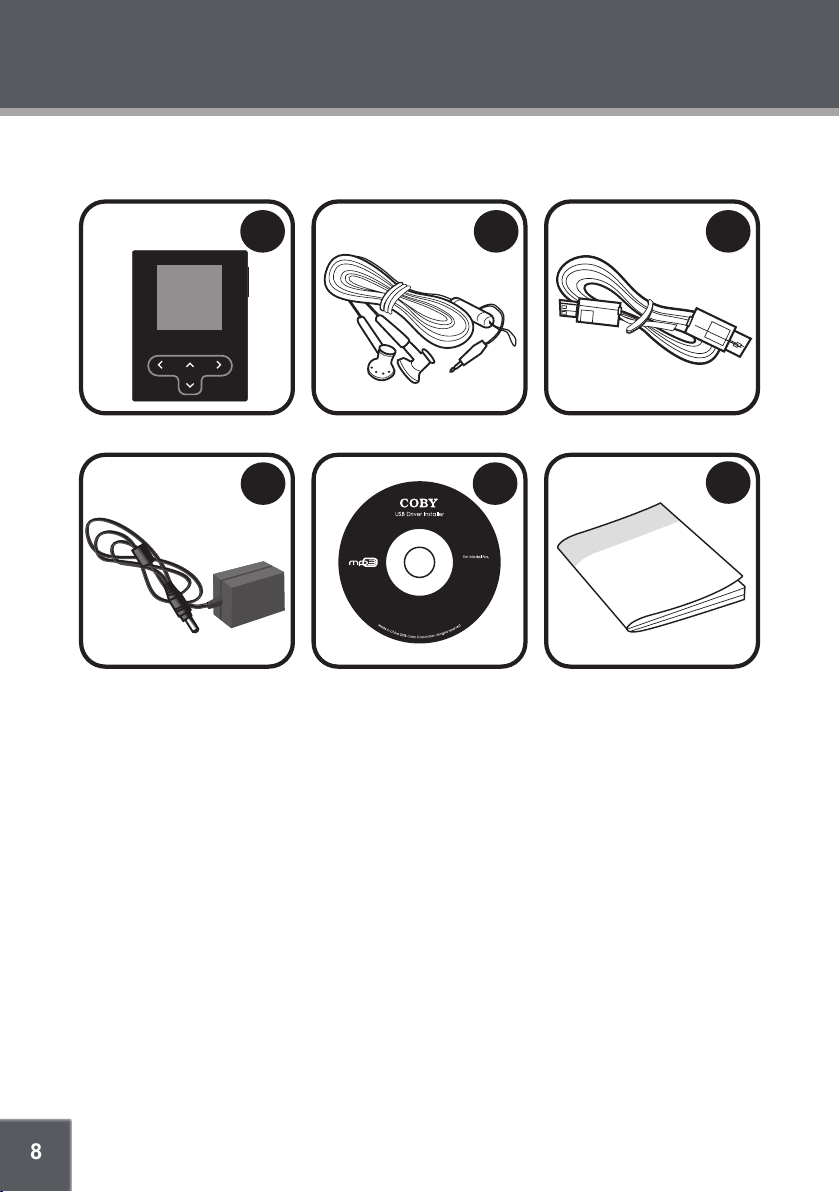
8
PACKAGE CONTENTS
1
2
3
6
4
5
MP-C951
No installation required for
Windows ME/2K/XP or Mac OS X
for Windows 98 SE
Please make sure that the items shown below are included in the package. Should an item be
missing, please contact the local retailer from which you purchased this product.
COBY MP-C945 4GB MP3 Player
1.
Professional Stereo Earphones
2.
USB Cable
3.
AC Adapter
4.
Installation CD
5.
Instruction Manual
6.
Page 9
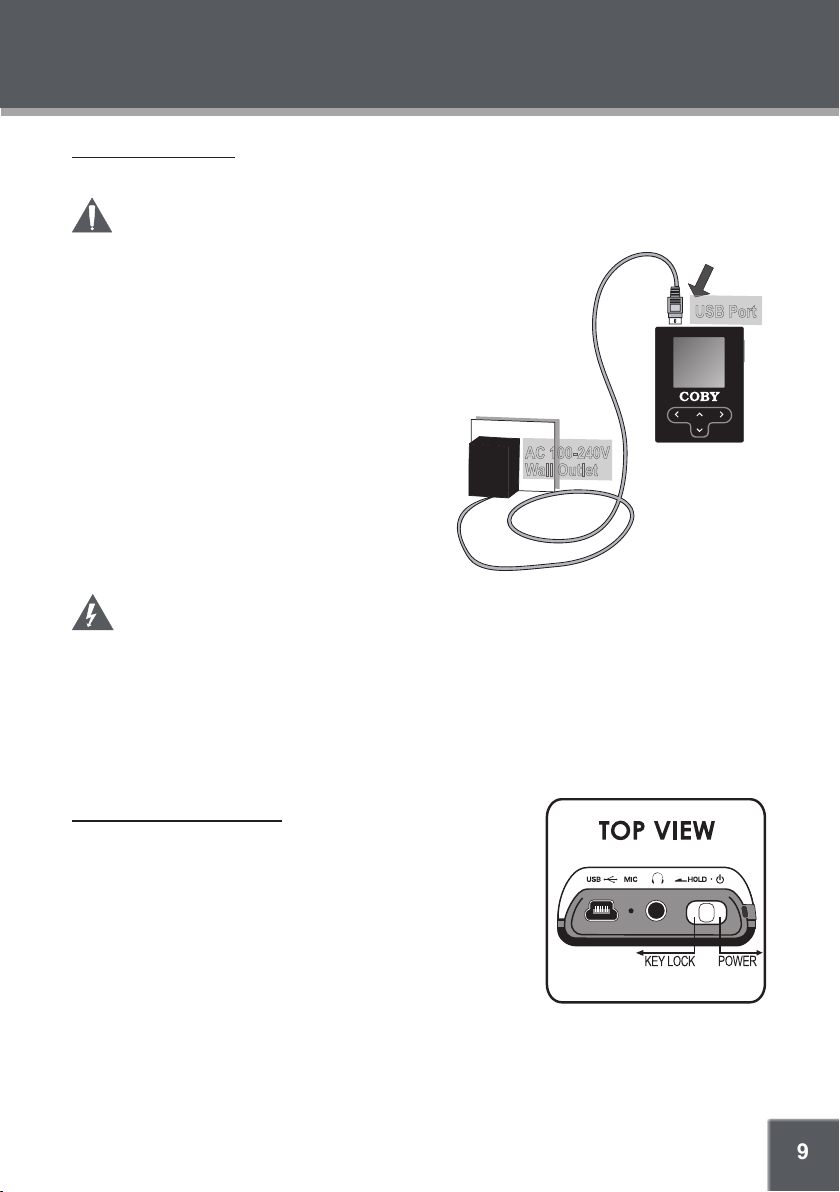
9
POWERING YOUR PLAYER
AC 100-240V
Wall Outlet
USB Port
Charging the Battery
Your player has an integrated rechargeable battery that will provide up to 20 hours of music play time.
The battery should be charged fully (minimum 4 hours) before its initial use to ensure
optimum lifetime performance.
To charge your player:
AC Charge: Plug one end of the supplied AC Adapter into the
•
player’s USB port and plug the other end into a 100-240V wall
outlet.
USB Charge: Your player can be charged through a PC USB
•
connection. USB charging will take longer than charging with
the AC Adapter.
Plug one end of the USB cable into the player’s
USB port and plug the other end into the USB
port of a powered-on computer.
When connected to a USB hub, the hub
•
must be self-powered to charge the
player’s battery.
File transfers will extend the charging
•
time.
WARNING:
The batter y used in this device may present a re or chemical burn if mistreated. Do not
•
disassemble, incinerate, or heat the battery.
Do not connect the power plug to a power outlet other than that which is indicated here or on
•
the label as this may result in the risk of re or electric shock.
Do not handle the power plug with wet hands. Doing so may cause electric shock.
•
Use only AC adapters of the type specied here. Failure to do so may case a re or damage
•
the player.
Turning Your Player On/Off
To turn the player on, slide and hold the Power/Key Lock
•
switch to the right until you see the “Initializing” screen.
To turn the player off, slide and hold the Power/Key Lock
•
switch to the right until the player turns off.
Page 10
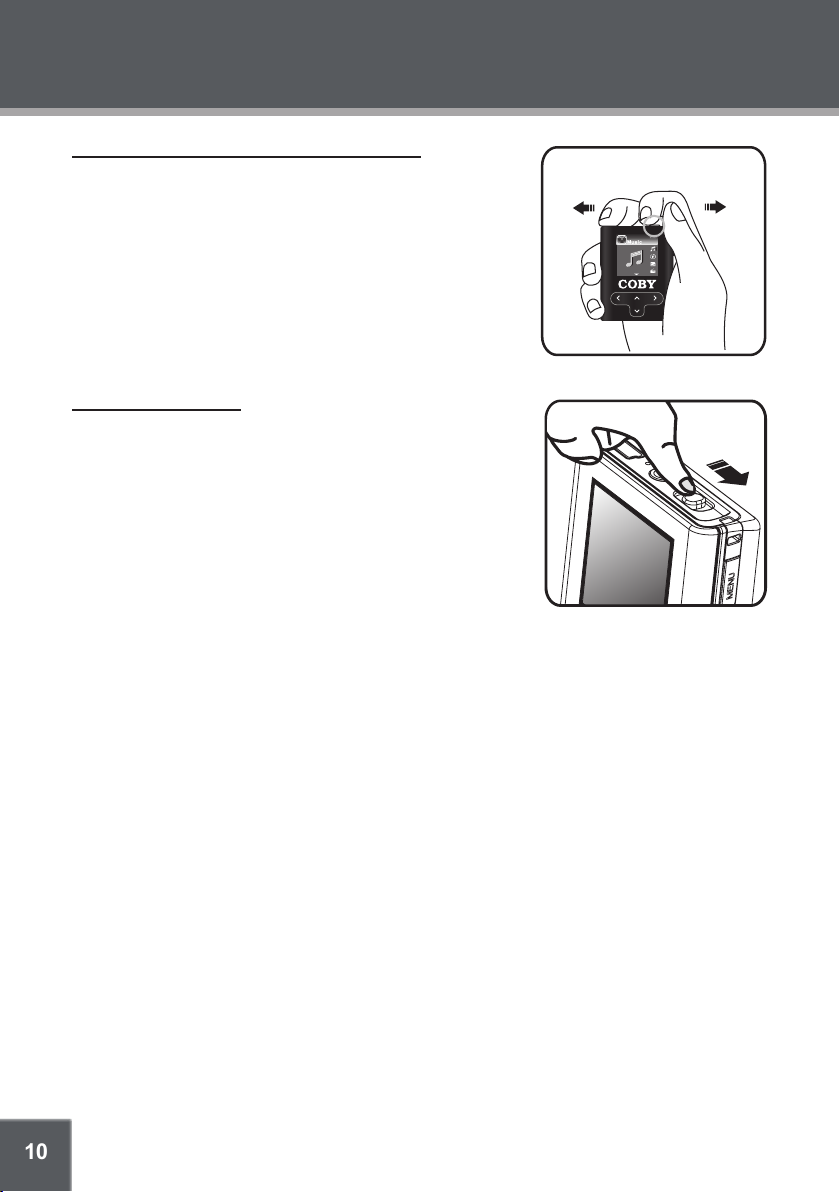
10
POWERING YOUR PLAYER
Slide Left to Lock
Slide Right to Unlock
Slide and Hold Right
to turn On or Off
Locking/Unlocking Your Player’s Keys (Hold)
When engaged, the Key Lock feature disables your player’s
controls to prevent accidental key presses when it is in your
pocket or bag.
To lock the player, slide the Power/Key Lock switch to
•
the left (it will click into place). The Lock icon will appear
on-screen.
To unlock the player, slide the Power/Key Lock switch to
•
the right to release it from the Lock position.
Resetting Your Player
Reset your player if it should freeze and not respond or otherwise malfunction.
Disconnect your player if it is connected to a computer.
1.
Connect your player to a 100-240V AC wall outlet with the
2.
AC Adapter to ensure that your player has power.
Slide and hold the Power/Key Lock switch to the right for 15
3.
seconds. The touchpad keys will light up to indicate that the
player has been reset.
Page 11
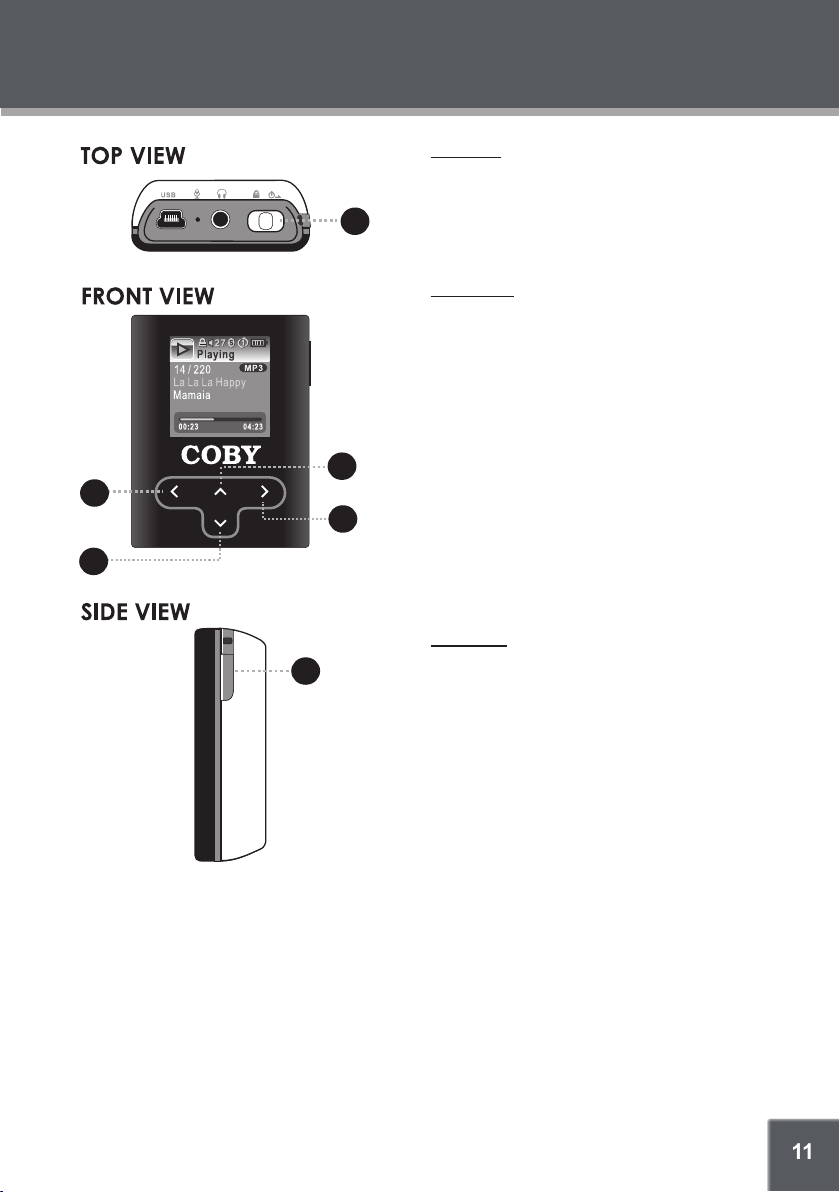
11
LOCATION OF CONTROLS
MEN U
MEN U
1
4
5
2
3
6
Top View
Power / Key Lock Switch
1.
Power: Slide switch to the right
Key Lock: Slide switch to the left
Reset: Slide switch to the right and hold
for 15 seconds
Front View
Left Arrow
2.
Navigation Left
Reverse / Previous Track
Previous Page
Cancel
Down Arrow
3.
Navigation Down
Volume Adjustment (during playback)
Up Arrow
4.
Navigation Up
Play / Pause (during playback)
Right Arrow
5.
Navigation Right
Forward / Next Track
Conrm / Toggle Option
Side View
Menu Key
6.
Smart Menu: Press key once
Return to Main Menu: Press and hold key
To use the touchpad interface, press lightly on
the backlit arrows to activate the control.
Page 12
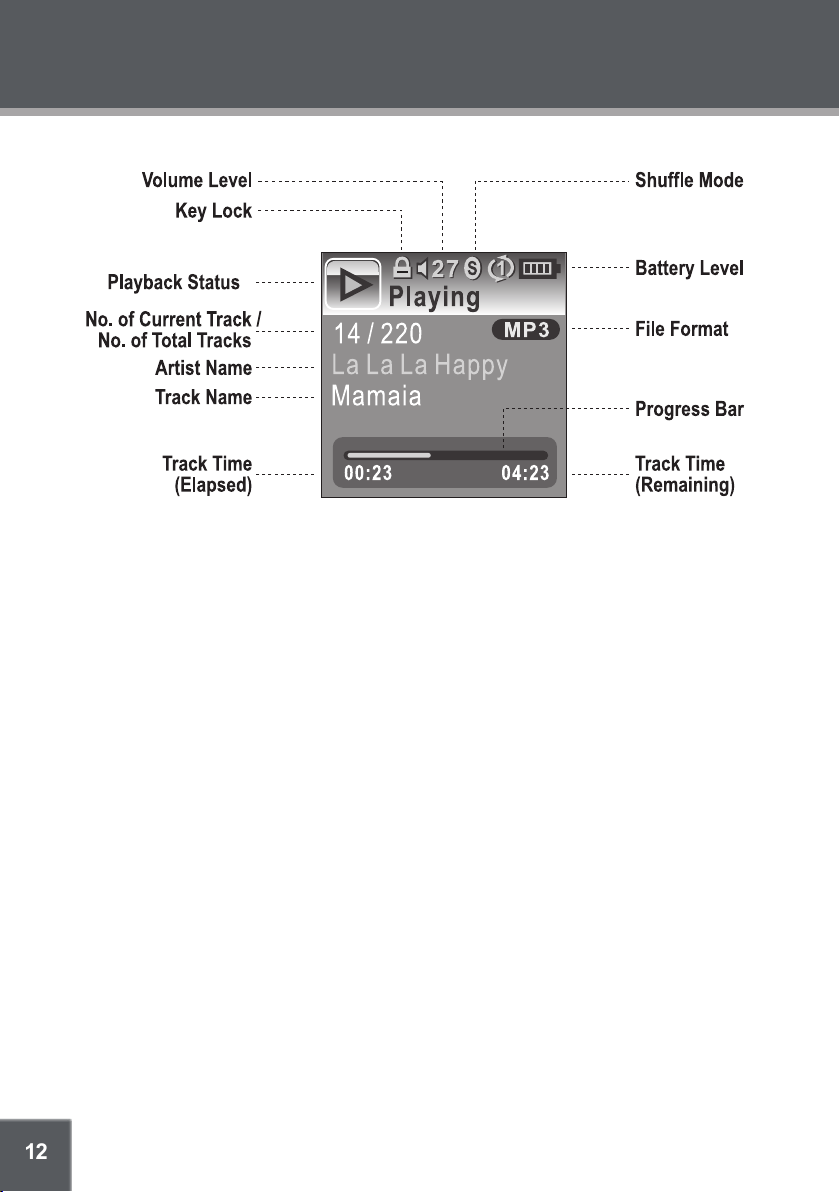
12
DISPLAY OVERVIEW
Page 13
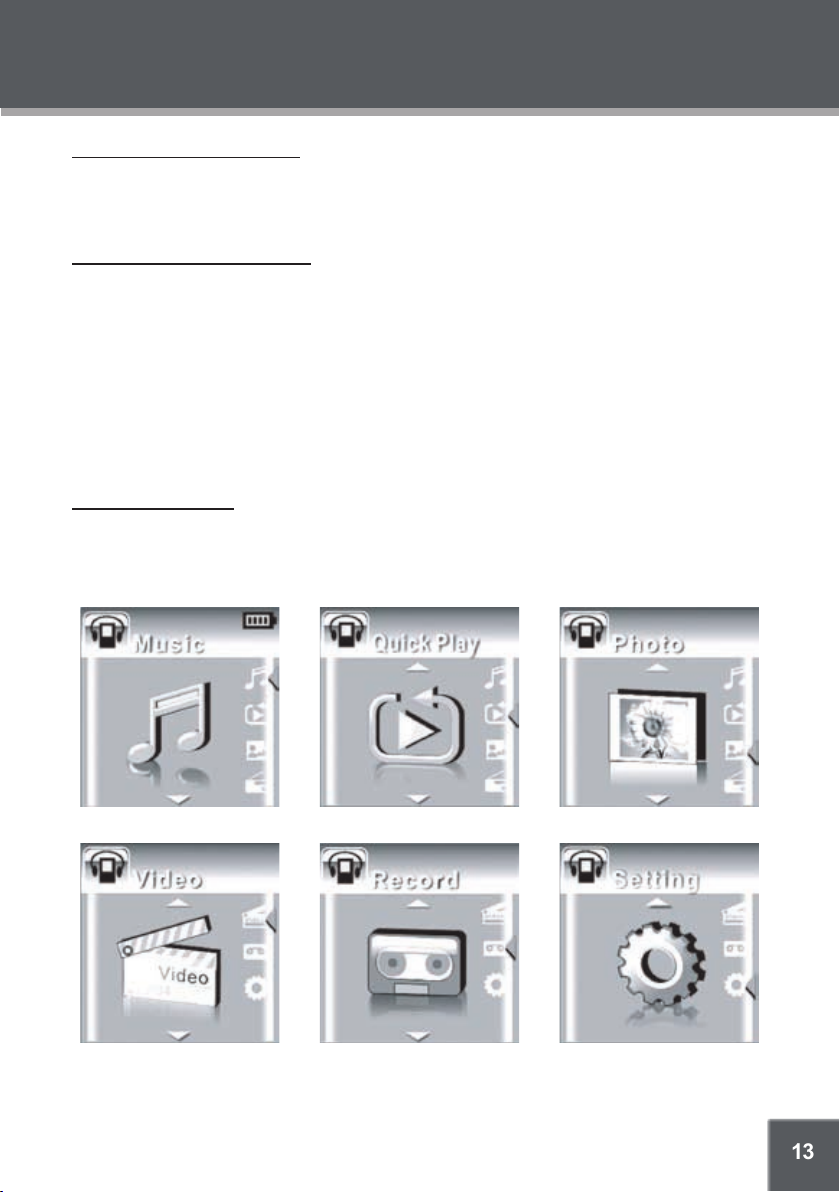
13
BASIC OPERATIONS
Using the Touchpad Controls
Your player comes equipped with a touch-sensitive control pad. To use the controls, touch the arrow keys on the front of the player lightly just as you would a button and the controls will light up.
If you touch and hold a key, it will register as a continuous button press.
Using the Controls to Navigate
To navigate through the different menu options and les on your player:
Touch the Arrow keys to move the selection in the direction of the arrow.
•
UP: Moves the selection up.
•
DOWN: Moves the selection down.
•
RIGHT: Enter a selection (i.e., conrm the selection)
•
LEFT: Go back to the previous screen (i.e., “Cancel”).
•
Press the MENU button to view the Smart Menu.
•
Press and hold MENU to return to the Main Menu at any time.
•
Main Menu Overview
The Main Menu gives you access to the different function modes of your player. To access the
Main Menu at any time, press and hold the MENU button.
Press UP or DOWN to select a mode and then press RIGHT to Enter.
•
Page 14

14
BASIC OPERATIONS
Playback Controls
Select a track and press RIGHT to start playback (see the Music Mode or Video Mode section for
more information). While the track is playing:
Press RIGHT to play the next track.
•
Press LEFT to play the previous track.
•
Press and hold RIGHT to fast forward through the track.
•
Press and hold LEFT to reverse through the track.
•
Press UP to pause playback. Press UP again to resume playback
•
Press DOWN to display the Volume Bar.
•
Smart Menu Options
The Smart Menu gives you quick access to your player’s option settings. To access the Smart
Menu at any time, press the Menu button.
The Smart Menu options are Browsing/Playback, Volume, EQ, Repeat, Shufe, and Backlight.
Browsing/Playback
This option allows you to browse your media library while a song is being played in the background. Whether this option appears as “Browsing” or “Playback” depends on what you were
doing when you accessed the Smart Menu.
From the “Playing” screen, select “Browsing” to browse your media library.
•
You can also press and hold MENU to return to the Main menu to enter another mode
•
(e.g., you can enter Photo mode to view pictures while music is playing).
To return to the “Playing” screen, select “Playback” from the Smart Menu.
•
Page 15

15
BASIC OPERATIONS
Volume
Display the Volume Bar to adjust the volume level.
Select Volume from the Smart Menu. The Volume Bar will appear on the screen.
1.
While the Volume Bar is on-screen:
2.
To raise the volume level, press UP.
•
To lower the volume level, press DOWN.
•
When you have nished adjusting the volume, press LEFT to return to the previous screen.
3.
Set the volume to the lowest level before headphone use to avoid damage to your hearing or to your headphones.
EQ (Equalizer)
The Equalizer option optimizes the way your player processes audio signals. The Equalizer options are Normal, Rock, Jazz, Classic, Pop, and User. Select the option which best suits the music
you are listening to.
To change the Equalizer options:
Highlight EQ in the Smart Menu.
1.
Press RIGHT to change the Equalizer setting.
2.
The User EQ setting can be customized in the “Setting” menu; please see the Setting
Mode section for more information.
Repeat
The Repeat options can set your player to play tracks again.
To change the Repeat options
Highlight Repeat in the Smart Menu.
1.
Press RIGHT to change the Repeat setting (Of f, One, All).
2.
Page 16

16
BASIC OPERATIONS
Shufe
The Shufe options can set your player to play tracks in a random order.
To change the Shufe options
Highlight Shufe in the Smart Menu.
1.
Press RIGHT to change the Shufe setting (Off, On).
2.
Backlight
The Backlight options sets the duration of time your player will keep the display backlight on after
a key press. A smaller time setting allows the player to conserve more battery power.
To change the Backlight options
Highlight Backlight in the Smart Menu.
1.
Press RIGHT to change the Backlight setting (10, 30, or 60 seconds).
2.
Page 17

17
MUSIC MODE
Enter Music mode to play your MP3, WMA, or WAV audio les.
To enter Music mode, select and conrm MUSIC in the Main menu.
Browsing Your Music Library
Upon entering Music mode, you will be able to browse your music library by the following categories: Artist, Album, Song, Genre, Year, and Playlist.
Press the UP/DOWN keys to highlight a category and press RIGHT to enter.
•
Within a category, highlight a track and press RIGHT to begin play.
•
To arrange your music in these categories, the MP-C945 reads information (metadata) stored in
each of your music les. Many media management programs (e.g., Windows Media Player 10) can
generate this information automatically from the internet. You can also enter information manually
on your computer if necessary.
If a music le has no associated category information, it will be listed by its le name
under the “Song” category.
Play All
The rst item within a category is “Play All”. “Play All” will play all tracks within the current category.
Playlists
Playlists are an easy way to organize and store your favorite music mixes so you can listen to them
whenever you want.
Playlists can be created with Windows Media Player (please see the Windows Media Player
•
section for more information).
After a playlist is synchronized with your player using Windows Media Player, it can be ac-
•
cessed by browsing the Playlist category.
Music Playback Controls
Please refer to “Playback Controls” in the Basic Operations section for instructions.
Page 18

18
QUICK PLAY
Enter Quick Play mode to play your 20 most recently added MP3, WMA, or WAV audio
les.
To enter Quick Play mode, select and conrm QUICK PLAY in the Main menu. Your player will
immediately start playback.
Quick Play Controls
Quick Play controls are the same as in Music Mode. Please refer to Music Mode as well as “Playback Controls” in the Basic Operations section for instructions.
Page 19

19
PHOTO MODE
Enter Photo mode to display your JPEG photo les.
To enter Photo mode, select and conrm PHOTO in the Main menu.
Browsing Your Photo Library
Upon entering Photo mode, you will see a list of all JPEG photos
on your player.
Press the UP/DOWN keys to highlight a photo and press
•
RIGHT to display.
While a photo is displayed:
•
Press DOWN to display the next photo in the list
•
Press UP to display the previous photo in the list
•
Press LEFT to return to the photo list.
•
Displaying Your Photos as a Slideshow
The rst item in the photo list is “Slideshow”. Selecting “Slideshow” will automatically display all
your photos in sequence. Each photo will be displayed for 3 seconds before the next photo is
displayed.
Page 20

20
VIDEO MODE
Enter Video mode to play your XviD-encoded AVI video les.
The MP-C945 supports playback of XviD-encoded AVI les. Please see the Video Conversion section for details on how to create video les that are compatible with your player.
To enter Video mode, select and conrm VIDEO in the Main menu.
Browsing Your Video Librar y
Upon entering Video mode, you will see a list of all AVI videos on your player.
Press the UP/DOWN keys to highlight a video and press RIGHT to play it.
•
While a video is playing:
•
Press UP to pause playback. Press UP again to resume playback.
•
Press RIGHT to play the next track.
•
Press LEFT to play the previous track.
•
Press and hold RIGHT to fast forward through the track.
•
Press and hold LEFT to reverse through the track.
•
To return to the video list, pause playback and press LEFT.
•
Page 21

21
RECORD MODE
Enter Record mode to make voice recordings through the integrated microphone located
on the top of your player.
To enter Record mode, select and conrm RECORD in the Main menu.
Voice Recording
Upon entering RECORD mode, you will see a list of previously recorded les (if available).
Press MENU to start re-
•
cording through the microphone.
Press MENU again to stop
•
and save the recording.
The recorded le will be named
“VORCXXX.WAV” where XXX
corresponds to the numerical
sequence in which the recording was made (numbering starts
from 001.)
You can play your recorded les using the same controls as you would in Music mode.
Page 22

22
SETTING MODE
Enter the Setting mode to set your player’s system options.
To enter Setting mode, select and conrm SETTING in the Main menu.
Press UP/DOWN to select a setting and press RIGHT to change the setting option.
The Setting Mode options are:
Brightness
1.
Controls the brightness of the display (this option can also be set from the Smar t Menu)
EQ
2.
Sets the equalizer preset
When the “User” option is selected, press MENU to enter a custom preset
•
Press RIGHT to change the active equalizer band (the active band will turn red).
•
Press UP/DOWN to raise or lower the level of the active equalizer band.
•
Press LEFT to return to the previous screen.
•
Repeat
3.
Sets the Repeat mode (this option can also be set from the Smart Menu)
Shufe
4.
Sets the Shuf e mode (this option can also be set from the Smart Menu)
Backlight
5.
Sets the duration of time (in seconds) that the LCD backlight remains on after a key-press
(this option can also be set from the Start Menu)
Free Capacity
6.
Displays the used and total amount of memory
Version
7.
Displays the rmware software version.
Connection
8.
Sets the USB mode
Auto: Auto-detect USB mode (MSC or MTP)
•
MSC: Use USB-MSC connection only.
•
Language
9.
Sets the language the menus appear in.
Page 23

23
USB CONNECTIONS
Minimum PC Requirements
You can connect the MP-C945 to a computer with the USB 2.0 cable provided to transfer les
to your player or to charge its battery. The minimum requirements listed below will allow you to
perform basic le management functions; advanced features will require a faster PC and Windows
conguration.
MS Windows 98SE (Service Pack 1) or ME [USB-MSC];
•
MS Windows 2000 (Service Pack 3 or above) with Windows Media Player 9 [USB- MSC];
MS Windows XP (Service Pack 1 or above) with Windows Media Player 10 [USB-MTP]
Pentium 166 MMX processor
•
96MB RAM
•
50MB of available hard drive space
•
Internet connection
•
MS Internet Explorer 5.5
•
Video Display card
•
Sound card
•
USB 1.0 port (a USB 2.0 port will enable le transfers up to 40 times faster)
•
USB Mode Auto-Detection (MSC/MTP)
The MP-C945 comes equipped with a dual-mode USB 2.0 port. Your player will auto-detect the
type of computer system that it is connected to and will automatically switch to either USB-Mass
Storage Class (USB-MSC) mode or USB-Media Transfer Protocol (USB-MTP) mode. Both
USB modes allow for simple, high-speed transfers of les between your player and a computer,
and allow you to use your computer’s operating system to view, manage, and transfer les to your
player from your computer
There are, however, a few differences to take note of.
USB-MSC
Simple plug-and-play support for all major
operating systems (Microsoft Windows
98SE/ME/2000, Macintosh OS X, Linux)
Supports Windows Media DRM 9 Supports Windows Media DRM 9 (WMDRM9)
-- Windows Media Playlist support
USB 2.0 high-speed le transfers USB 2.0 high-speed le transfers
Database rebuild required after each USB
connection
Simple plug-and-play support for Microsof t
Windows XP with Service Pack 1 and Windows Media Player 10 (or newer)
Supports Windows Media DRM 10 (WM -
DRM10) -- requires Windows XP and Windows Media Player 10 or newer
Database rebuild not required
USB-MTP
Page 24

24
USB CONNECTIONS
In general, USB-MSC mode enjoys wider compatibility with different computers and operating
systems, while USB-MTP mode enables advanced features (e.g., playlist synchronization), but
requires Windows XP SP1 and Windows Media Player 10 or newer.
You may set the MP-C945 to always use MSC mode or to auto-detect the connection
under Setup > Connections (refer to the Setup section for more information).
To transfer and synchronize encrypted WMDRM10 les, USB-MTP mode (in conjunction with
Windows XP and Windows Media Player 10) is required. Most online music stores and subscription services use WMDRM10 les*. Please refer to the documentation of either Microsoft
or the store from which you purchased your music for more information and support.
WMDRM9 may be used for music purchases, only. WMDRM10 is necessary for subscription-
based services.
Content owners use Windows Media digital rights management technology (WMDRM) to
protect their intellectual property, including copyrights. This device uses WMDRM software
to access WMDRM-protected content. If the WMDRM software fails to protect the content,
content owners may ask Microsoft to revoke the software’s ability to use WMDRM to play or
copy protected content. Revocation does not affect unprotected content. When you download licenses for protected content, you agree that Microsoft may include a revocation list with
the licenses. Content owners may require you to upgrade WMDRM to access their content.
If you decline an upgrade, you will not be able to access content that requires the upgrade.
* A few examples of online music stores that support WMDRM are: AOL Music Now,
Napster To Go, URGE, Virgin Digital, and Y! Music (Yahoo! Music).
Music purchased and downloaded from the iTunes music store are AAC les encrypted
with Apple Fairplay DRM. The MP-C945 does not support AAC le playback. Please use
only MP3, WMA, or WAV music les with your player.
USB Driver Installation (Required for Windows 98 SE Only)
It is not necessary to install the USB driver if your computer is running Microsoft Windows
ME/2000/XP or newer, or Macintosh OS X. Computers running these operating systems will recognize your player automatically when connected.
If your computer is running Windows 98 SE:
Insert the Installation CD into your computer’s CD or DVD drive. Make sure to place the
1.
mini-CD in the center, recessed well of the drive tray.
Navigate to MY COMPUTER and double-click on the CD/DVD drive icon (usually “D:”).
2.
Double-click on the folder “Win98 USB Drivers” and then on the folder “english”.
3.
Double-click on the SETUP icon (SETUP.EXE) to start the USB driver installation program.
4.
Follow the on-screen instructions to complete the installation and then restart your computer.
5.
Note:
Mini- CDs should only be used in normal tray-loading CD/DVD drives. Mini-CDs may be used in
slot-loading drives with the proper adapter; please contact your computer or drive manufacturer
for more information.
Page 25

25
Perception
Digital
USB CONNECTIONS
MP-C951
Connecting to a Computer
Connect the player to your computer with the supplied USB cable.
USB-MTP Mode
When the MP-C945 is connected under USB-MTP mode:
Your computer will automatically recognize the player as an MTP Device. An icon represent-
•
ing your player will appear under “Audio Devices” when you open “My Computer”.
It may take Windows several minutes to recognize and set up the device the rst time it is
•
connected depending on your hardware conguration.
Page 26

26
MP-C951
USB CONNECTIONS
USB-MSC Mode
When the MP-C945 is connected under USB-MSC mode:
Your computer will automatically recognize the player as an MTP Device. An icon represent-
•
ing your player will appear as a “Removable Disk” when you open “My Computer”.
It may take Windows several minutes to recognize and set up the device the rst time it is
•
connected depending on your hardware conguration.
Transferring Files
The USB 2.0 High-Speed connection makes it easy to transfer music, video, photo, and text les
(or any other data) quickly between the player and your computer. Simply use the player as you
would a oppy disk using basic operating system commands.
If you need further assistance with transferring les, please refer to your operating system’s instruction manual or on-screen help. If you are using media management software such as iTunes,
Winamp, or Windows Media Player, please refer to their documentation for support.
Do not disconnect or otherwise interrupt the player during transmission - this could damage
or corrupt the player’s rmware or your les. If the player is accidentally disconnected and is
not working properly, reset your player (see the Powering Your Player section for details).
Page 27

27
USB CONNECTIONS
USB-MTP Mode
Files transferred under USB-MTP mode will not be available when using a USB-MSC connec tion (and vice versa).
When the MP-C945 is connected under USB-MTP mode:
Double-click the “My Computer” icon on your desktop and then double-click the MP-C945
1.
icon (MTP HD Multimedia Player).
Your player contains two folders: Data and Media.
2.
Drag your media les to the Media folder (e.g., MP3, AVI, JPG, WAV, WMA les).
•
Drag all other types of les to the Data folder for storage (e.g., TXT, DOC, XLS, etc).
•
Data les are only visible from a computer; these les will not be available from within
the player itself.
USB-MSC Mode
Files transferred under USB-MSC mode will not be available when using a USB-MTP connec tion (and vice versa).
When the MP-C945 is connected under USB-MSC mode:
Double-click the “My Computer” icon on your desktop and then double-click the MP-C945
1.
icon (Removable Disk).
Drag your media les (or other les) to the Removable Disk.
2.
You may choose to use folders/subfolders to organize your media and data.
•
Page 28
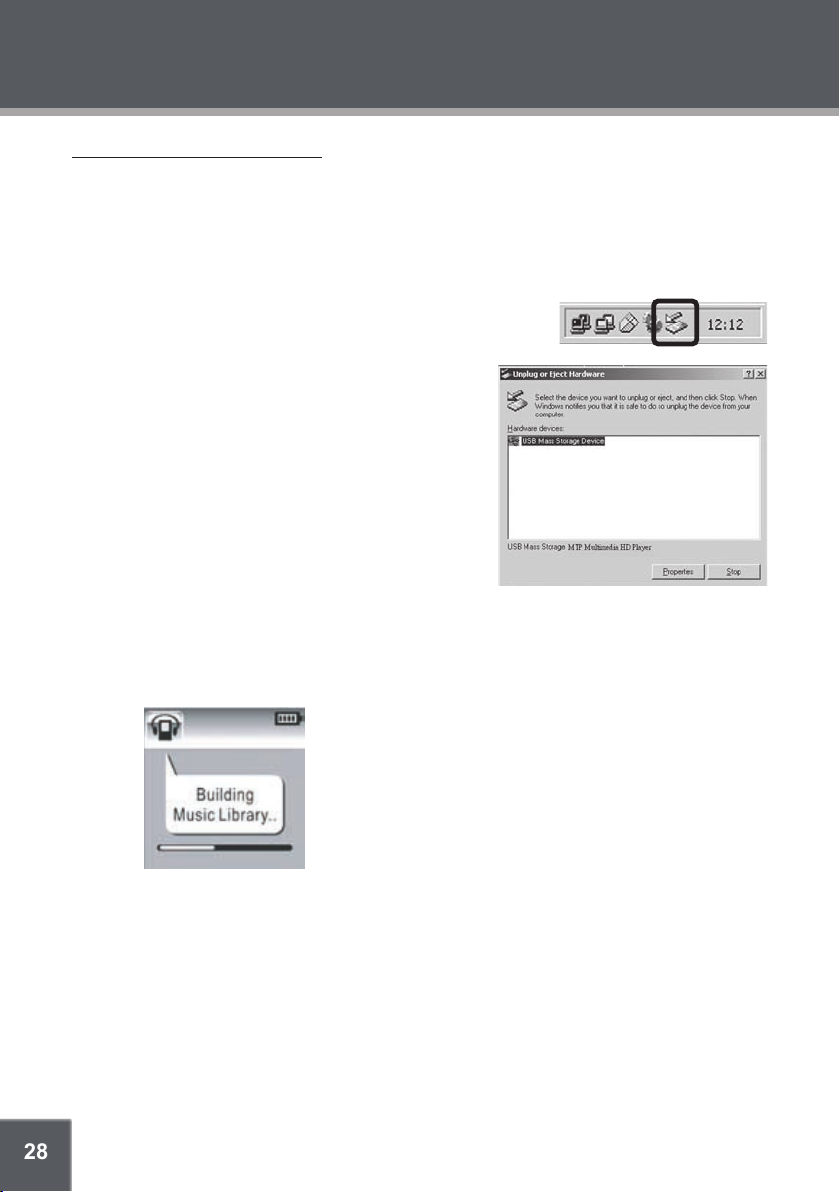
28
USB CONNECTIONS
Disconnecting from a Computer
Disconnect your player as instructed below to prevent data loss or le/rmware corruption.
USB-MTP Mode
If you are using a USB-MTP connection, you can simply disconnect the cable from your player.
USB-MSC Mode
Double-click the green arrow in the taskbar located on the
1.
lower-right side of the computer screen (Safely Remove
Hardware).
Safely Remove Hardware: Select “USB Mass
2.
Storage Device” from the list that appears and then
click on “Stop”.
Stop a Hardware Device: Select “USB Mass
Storage Device” from the list that appears and then
click on “OK”.
Select “USB Mass Storage Device” from the list
that appears and then click on “OK”.
When the “Safe to Remove Hardware” window ap-
3.
pears, click the OK button and disconnect the USB
cable from the player and your computer.
Build Music Librar y (USB- MSC Mode Only)
After disconnecting from a computer, your player will take a few moments to rebuild the music
library (le database).
Page 29

29
VIDEO CONVERSION
Use the video conversion software utility included on the Installation CD to create video les that
are suitable for playback on the MP-C945.
Your player supports XviD -encoded AVI les with the following specications:
128 x 128 resolution at 15 frames per second (fps)
•
Note:
The video conversion sof tware is included for your convenience and is compatible with Microsoft
Windows operating systems only. There are many other video conversion utilities available for
download or purchase on the internet.
Because the program is licensed free of charge, there is no warranty for the program, to the extent
permitted by applicable law. Except when otherwise stated in writing the copyright holders and/or
other parties provide the program “as is” without warranty of any kind, either expressed or implied,
including, but not limited to, the implied warranties of merchantability and tness for a par ticular
purpose. The entire risk as to the quality and performance of the program is with you. Should the
program prove defective, you assume the cost of all necessary servicing, repair or correction.
In no event unless required by applicable law or agreed to in writing will any copyright holder, or
any other party who may modify and/or redistribute the program as permitted above, be liable to
you for damages, including any general, special, incidental or consequential damages arising out
of the use or inability to use the program (including but not limited to loss of data or data being
rendered inaccurate or losses sustained by you or third parties or a failure of the program to operate with any other programs), even if such holder or other party has been advised of the possibility
of such damages.
Installation
Please refer to the Installation CD for soft ware installation procedures.
Converting Video
Select the source video le to convert. The source le must be a generic AVI or MPEG-1
1.
format.
Start the video conversion soft ware. Click “Add” and choose the source le (you can
2.
preview the video in the right panel) and then click “Next”.
Page 30

30
VIDEO CONVERSION
Select the destination folder that the converted le will be saved to. You may also choose to
3.
preserve the original aspect ratio.
Start the conversion.
4.
When the conversion is complete, copy the converted les to your player for playback.
Page 31

31
WINDOWS MEDIA PLAYER
Windows Media Player 9 (WMP9)
You can use Windows Media Player 9 (WMP9) and a USB-MSC connection to manage your music
media library with Microsoft Windows 98SE/ME/2000.
Music File Transfers
To transfer les using WMP9:
Run Window Media Player 9
1.
Connect your player to the computer
2.
Select “Copy to CD or Device”.
3.
Drag the desired songs, photos, or converted video les from the PC to the left pane.
4.
Select “Removable Disk”.
5.
Click “Copy”.
6.
Page 32

32
WINDOWS MEDIA PLAYER
Windows Media Player 10 (WMP10)
You can use Windows Media Player 10 (WMP10) and a USB-MTP connection to manage your
music media library with Microsoft Windows XP or newer.
Music File Transfers
To transfer les using WMP10:
Run Window Media Player 10
1.
Connect your player to the computer. A “Device Setup” window will appear.
2.
In the ‘Device Setup” window, choose “Synchronize this device with this library for this
3.
session only” and click “Finish”.
Select “Sync”. There are 2 ways to sync your les with your player:
4.
Drag your songs, photos, or converted video les to the sync list on the lef t
•
hand side. Click “Start Sync” to start transferring the selected les.
Page 33

33
WINDOWS MEDIA PLAYER
Select a playlist from the “Sync List” drop-down menu. Click “Start Sync” to start
•
transferring the les in the selected playlist.
For more information and support regarding music transfer and synchronization with
Windows Media Player (WMP), please see the help section included with WMP (click Help
> Synchronizing Content to Devices).
Creating Playlists
Playlists are an easy way to organize and store your favorite music mixes so you can listen to them
whenever you want.
When a playlist is transferred using Windows Media Player, every song in the playlist will be
transferred as well.
Page 34

34
WINDOWS MEDIA PLAYER
To create playlists using WMP10:
Run Window Media Player 10
1.
Select “Library” and then drag the desired song(s) to the “Now Playing List” on the right side.
2.
Highlight all of the songs in the “Now Playing List” and then use the mouse to right-click the
3.
list. Choose “Add to” and then “Additional Playlists...”
An “Add to Playlist” window will appear.
Page 35

35
WINDOWS MEDIA PLAYER
Select “New” and enter the playlist name, then click “OK”. A new playlist will be created.
4.
Automatic Windows Media Playlist Synchronization
By default, WMP is set to transfer and synchronize les manually. You can choose to have Windows Media Player automatically synchronize your playlists when you connect your player to the
computer.
To change the synchronization settings:
Connect your player with the computer and run Window Media Player 10.
1.
In the SYNC menu, click the “Set up Sync” button. A “Synchronization Settings” window will
2.
appear.
Check “Synchronize device automatically” and check the playlist(s) you want to sync.
3.
Page 36

36
Click “OK” to start the synchronization.
4.
When synchronization is complete, disconnect your player from the computer.
5.
Turn on your player and select “Music”.
6.
The synchronized playlist(s) from WMP will have been added under the “Playlist” category.
7.
Page 37

37
FIRMWARE UPDATES
From time to time, COBY may release rmware updates to improve MP-C945 performance or to
add additional features. Please check the COBY website at www.cobyusa.com periodically to see
if new rmware (and update instructions) have been released for your player.
If you are experiencing abnormal behavior with your player, you may choose to rst restore (format) the player and then update its rmware.
Page 38

38
TROUBLESHOOTING
If you have a problem with this player, please read the troubleshooting guide below and check
our website at www.cobyusa.com for Frequently Asked Questions (FAQs) and rmware updates.
If these resources do not resolve the problem, please contact Technical Support.
COBY Electronics Technical Support
Hours: Monday to Friday, 8:30 AM–11:00 PM EST
Email: techsupport@cobyusa.com
Phone: 800-681-2629 or 718-416-3197
Web: www.cobyusa.com
The player does not turn on.
•
•
•
The player does not turn charge when connected to a computer (USB charge).
•
There is no sound during playback.
•
•
Saturday to Sunday, 9:00 AM–11:00 PM EST
The battery level may be too low. Try charging the player or operate the player on AC power.
Ensure that the Lock switch is disengaged.
Reboot the player (slide and hold the Power/Lock switch to the right for several seconds) and
try again.
Reboot the player (slide and hold the Power/Lock switch to the right for several seconds) and
try again.
Check the volume level.
Ensure that the headphones are attached securely to the player.
The sound quality of the music is poor.
Try playing the le on your computer. If the sound quality is still poor, try downloading the le
•
again or re-encoding the le yourself.
Ensure that the bit rate of the le is not too low. The higher the bit rate of the le, the better it
•
will sound. The minimum recommended bitrate is 128kbps for MP3s and 96kbps for WMAs.
Ensure that the headphones are attached securely to the player.
•
The buttons do not work.
Ensure that battery is charged or that the player is operating on AC power.
•
Ensure that the Lock switch is disengaged.
•
The player will not play my music le.
Ensure that the le is in a compatible format (MP3, WMA, or WAV).
•
The le may be copy-protected. Use Windows Media Player to transfer the le.
•
The le may be copy-protected. Ensure that the license has not expired.
•
The LCD characters are corrupted.
Ensure that the correct language has been selected. Try transferring some songs and restart
•
the player to automatically rebuild the Music Library.
Page 39

39
TROUBLESHOOTING
The player will not play my video le.
Ensure that the video le will play on your computer using Windows Media Player 10. If the
•
le works on the computer, use the same computer to convert the video.
I cannot transfer les to the player.
Ensure that your computer is running a supported operating system.
•
If you are running Microsoft Windows 98 SE, ensure that the USB driver has been properly
•
installed.
Ensure that the supplied USB cable is securely attached to the player and the PC, or try using
•
another USB cable.
If you have connected the player through a USB hub, tr y connecting the player directly to
•
your computer.
Ensure that the player’s memory capacity is not full.
•
Ensure that there are less than 2500 items loaded on the player.
•
I transferred les to my player but they are missing from the Music Library
Ensure that the le in a supported format (MP3, AVI, JPG, WAV, WMA).
•
Ensure that there are less than 2500 items loaded on the player.
•
If the player is in MTP mode, ensure that there are less than 2500 items loaded on the
•
player.
I cannot see some les on my computer.
Ensure that the correct USB mode is in use (MSC or MTP). Files transferred in one mode will
•
not be seen when connected in another mode.
The player has malfunctioned.
Reboot the player (slide and hold the Power/Lock switch to the right for several seconds).
•
Try updating the player’s rmware. Please refer to the Firmware Update section of this man-
•
ual for detailed instructions.
Page 40

40
SPECIFICATIONS
Display Type 1.5” True-Color OLED
Display Resolution 128 x 128
Memory 4GB 1” Micro -HDD
Audio Format Support MP3, WMA, WAV
Video Format Support MPEG- 4 (XviD): 128 x 128, 15fps
Photo Format Support JPEG
Song Info Support ID3, Windows Media
PC Interface USB 2.0 High-Speed Dual-Mode (MSC and MTP)
DRM Support Windows Media DRM 10
Plug and Play Support Windows 98SE/2000/ME/ XP or newer
Audio Output 3.5mm Stereo (Headphone)
Audio Input Integrated Microphone
Menu Language Support English, Spanish, Portuguese
Power Supply Integrated Rechargeable Lithium-ion Battery
Unit Dimensions 2.48” x 1.85” x 0.73” (WHD)
Weight 2.1 oz
2500 le/folder system limit
(Requires Windows XP and Windows Media Player 10
or higher)
Windows Media DRM 9
(Requires Windows 98SE and Windows Media Player 9
or higher)
100-240V AC Adapter
USB Charge
Specications are subject to change without notice.
Page 41

41
NOTES
Page 42

COBY Electronics Corp.
COBY Electronics Corp.
56- 65 Rust Street
56- 65 Rust Street
Maspeth, NY 11378
Maspeth, NY 11378
ww w.cobyusa.com
ww w.cobyusa.com
ww w.ecoby.com
ww w.ecoby.com
