Page 1
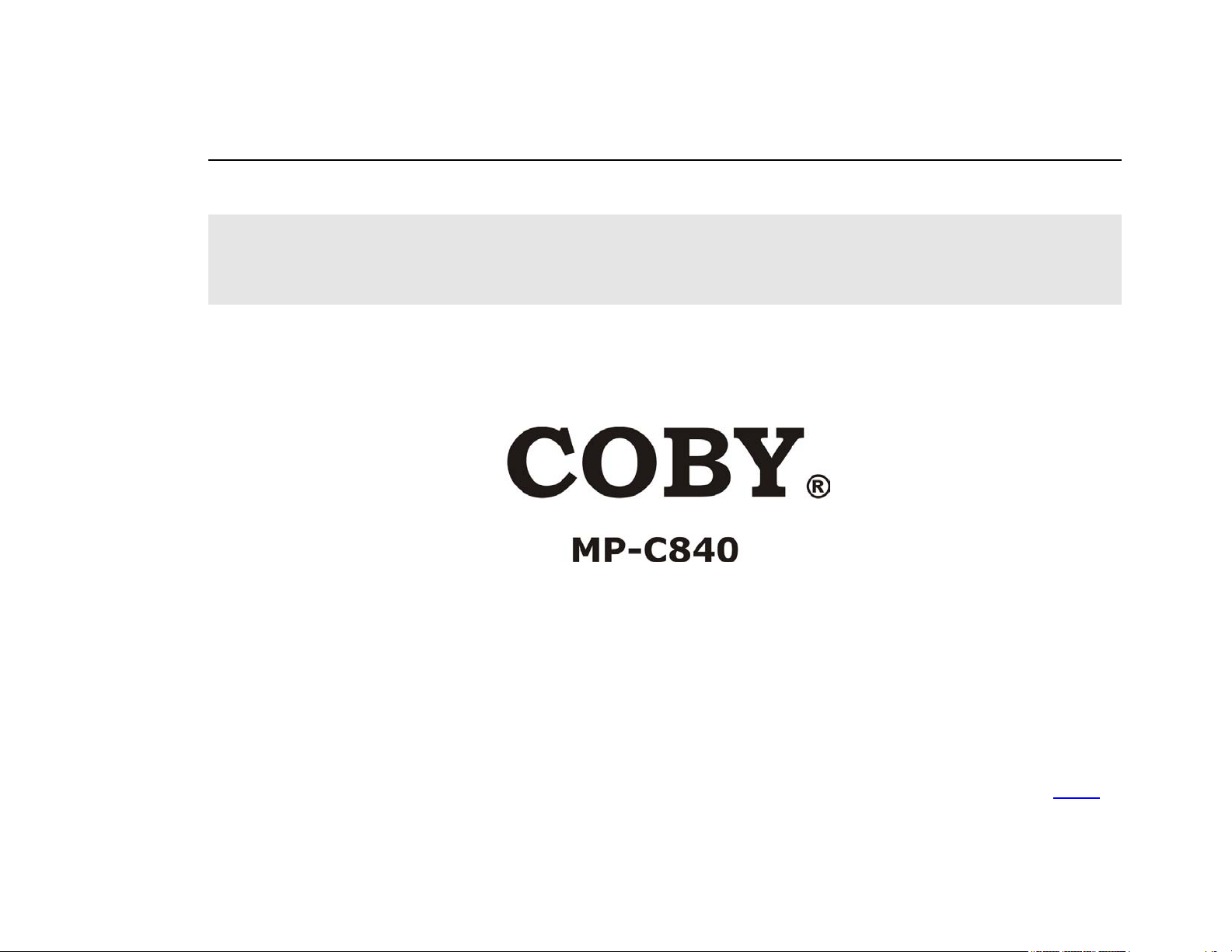
User’s Manual
Portable MP3/WMA Player
User's Manual
1 Index
Page 2
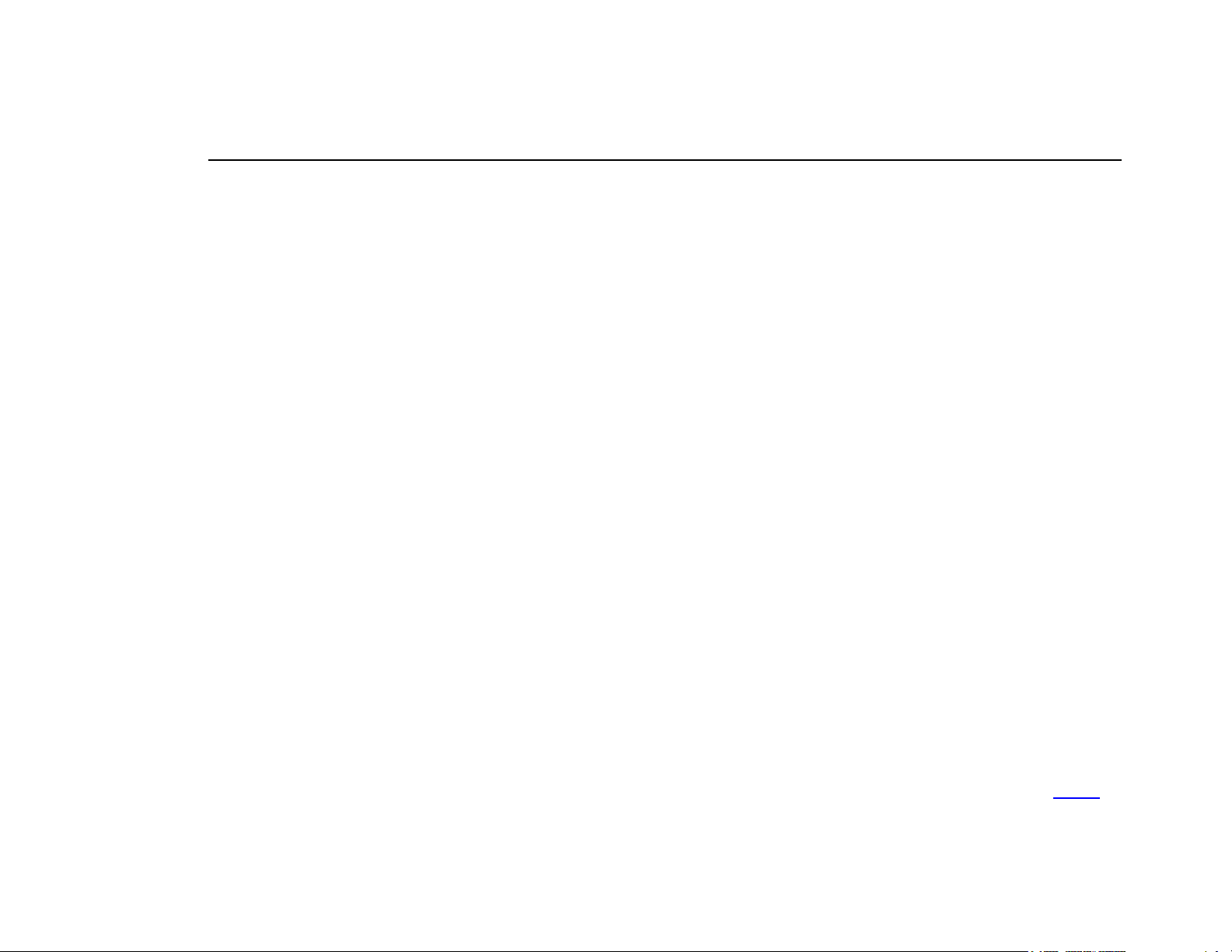
User’s Manual
Portable MP3 PLAYER User’s Manual
Introduction
Installing the MP3 PLAYER
Transfer data to and from the MP3 PLAYER
Listening to your WMA/MP3 music
MP3 PLAYER Controls
LCD Display
Voice Recorder
Advanced Settings
The Menu
Player Format
Frimware Upgrade
Removing the MP3 PLAYER from your computer
Specifications
………………………………………………………………………. 3
………………………………………………………………………. 4
………………………………………………………………………. 5
………………………………………………………………………. 6
………………………………………………………………………. 7
………………………………………………………………………. 8
………………………………………………………………………. 9
………………………………………………………………………. 10
………………………………………………………………………. 15
………………………………………………………………………. 17
………………………………………………………………………. 18
………………………………………………………………………. 18
………………………………………………………………………. 19
2 Index
Page 3
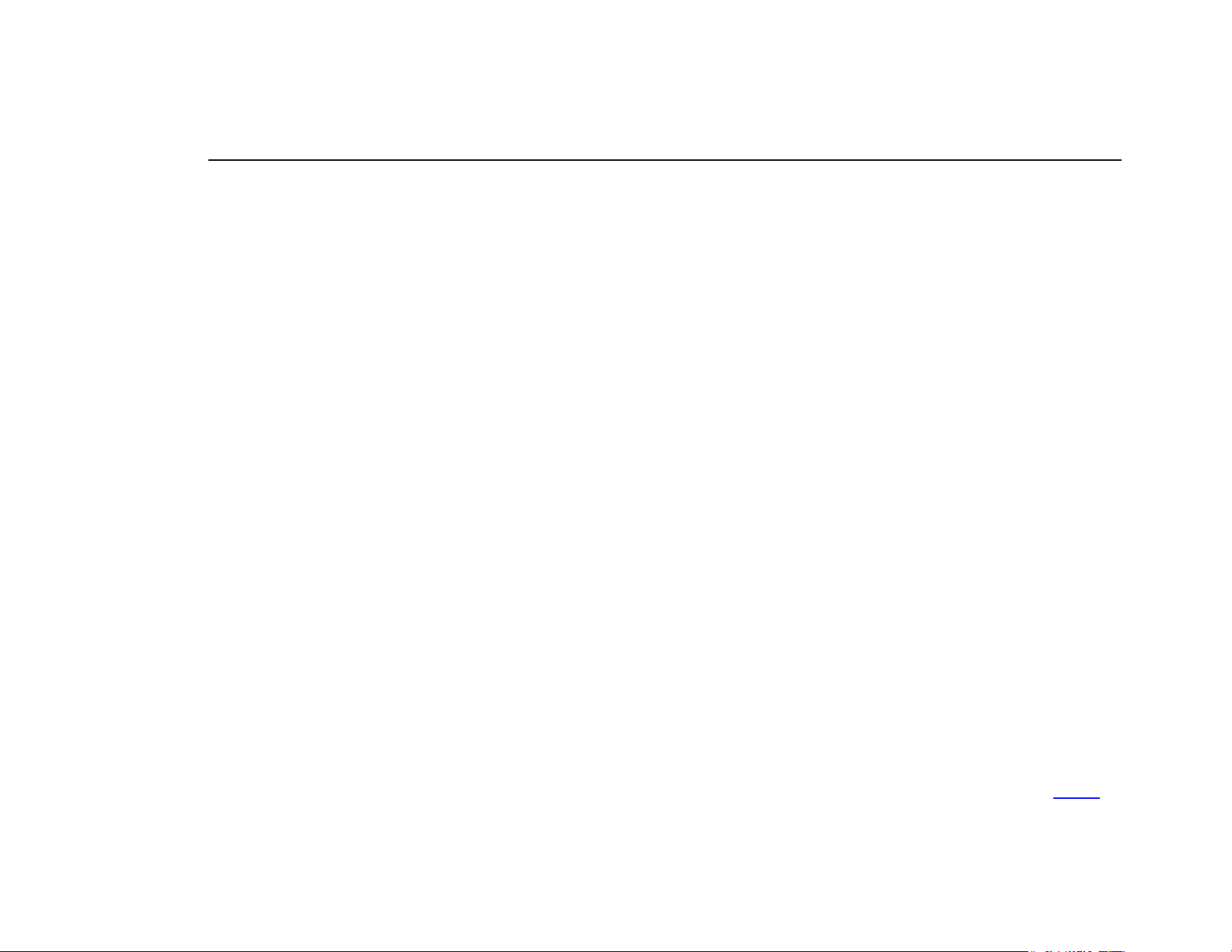
User’s Manual
Introducing the MP3 PLAYER.
The MP3 PLAYER incorporates a portable WMA/MP3 Player, Voice Recorder and USB Mass Storage Device.
MP3 PLAYER Features:
WMA/MP3 player
WMA DRM Support
Voice recorder
USB mass storage device.
Integrated USB connector.
Superb audio quality.
No cable required.
Requires 1 AAA / LR03 battery (supplied).
Systems support:
Supports Windows Me/2000/XP with no additional software to install.
Note for Windows Me/2000/XP users: Installation of software is required only if you wish to reformat the player.
Supports Windows 98 after installation of software (see below).
3 Index
Page 4
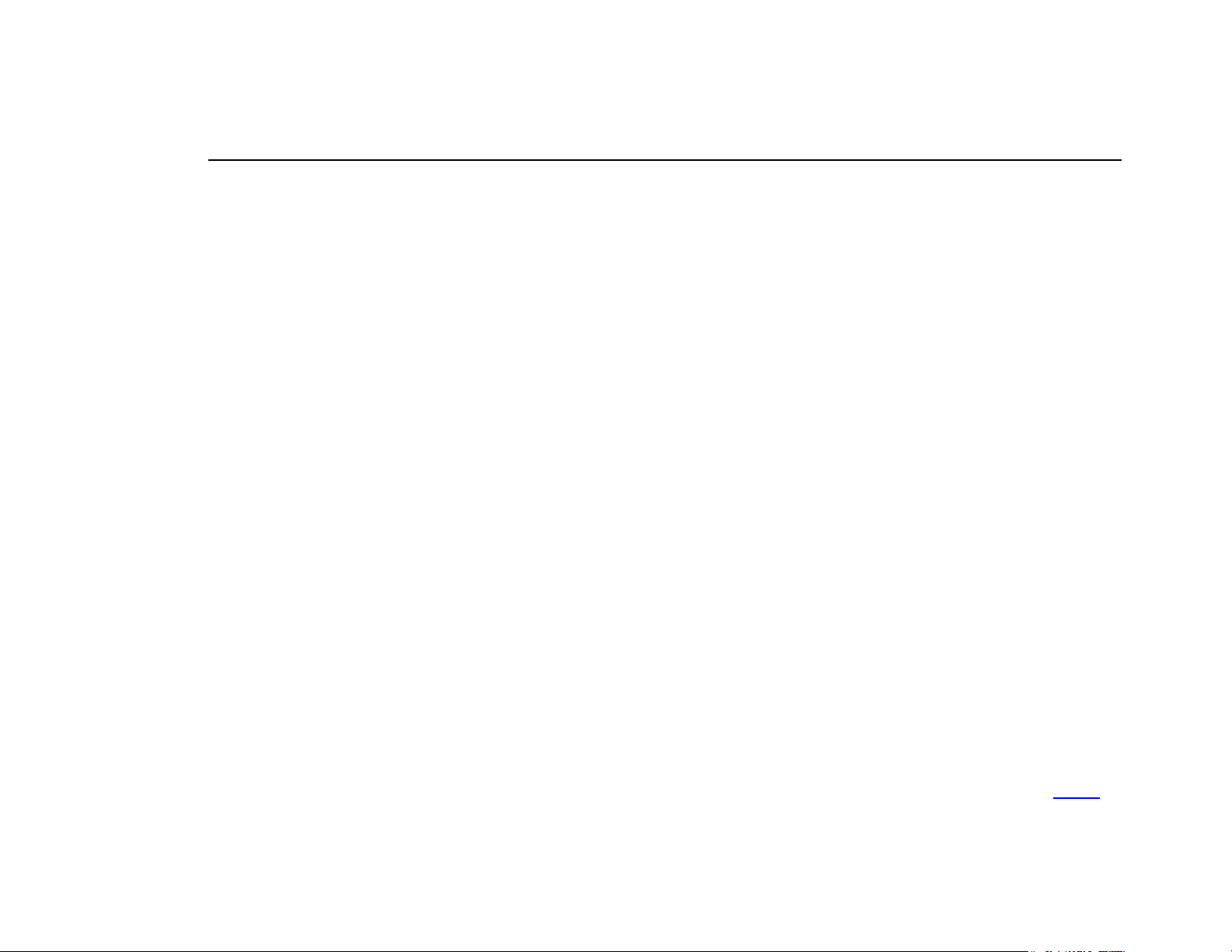
User’s Manual
Installing the MP3 PLAYER
The MP3 PLAYER does not require installation for computers using Windows Me/2000/XP.
However, Windows 98 users will need to install the MP3 PLAYER on their system.
Make sure that you first start the software setup on the provided CD before you connect your MP3 player with the USB port!
Connection before setting up the device driver will invoke ‘Add New Hardware Wizard’ of Windows 98/98SE. The MP3
player driver and utility cannot fully setup using the ‘Add New Hardware Wizard’!
1. Insert the provided MANUAL disc into the CD-ROM drive, wait for a few seconds and a dialogue will pop up on the computer
screen.
2. Click Product Model and select. Then click Language List and select your language.
3. Click [Setup Driver] to install the driver.
4. In ‘Welcome to the Install Shield Wizard for … ‘window, click [OK].
5. Click [Next] in the series of windows that appear. Sometimes a POP-UP window including the “Windows Logo Test” attention
appears. This software does not impair or destabilize the correct operation of your system. Click [Continue Anyway].
6. After completing the installation, please click check box [Yes, I want to restart my computer now] and click [Finish] to restart
your computer. (Windows98)
4 Index
Page 5
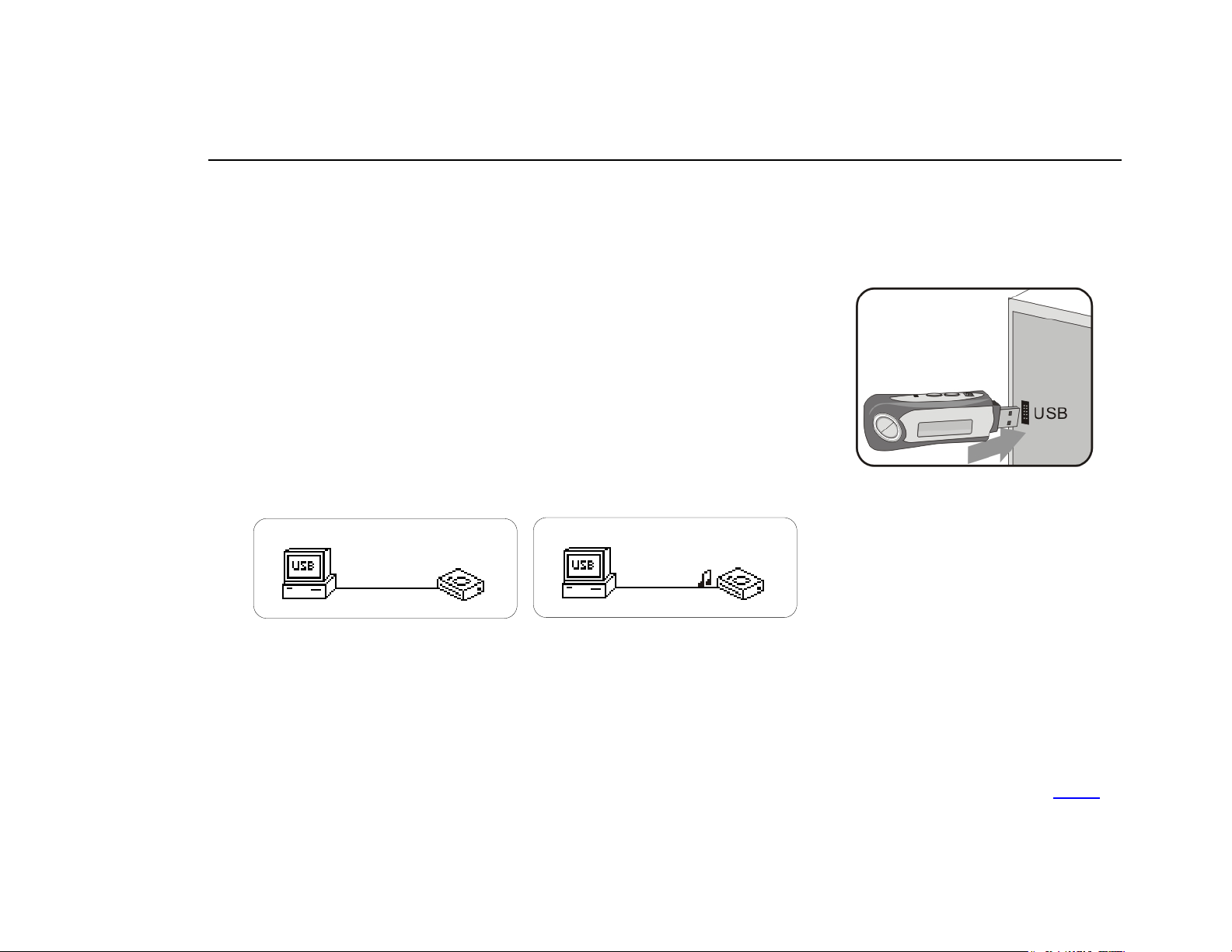
User’s Manual
Transfer data to and from the MP3 PLAYER.
1. Make sure that the MP3 PLAYER is turned off.
2. Remove the USB port cover.
3. Plug the MP3 PLAYER into the USB port of your computer. The built-in LCD
displays "READY", indicating that the MP3 PLAYER is in USB mode. The MP3
PLAYER is then automatically recognized (in 'My Computer') as a removable
media device. (NOTE: DISCONNECT THE EARPHONES FROM THE PLAYER
BEFORE CONNECTING USB)
4. Transfer files to or from the internal Flash RAM using Windows explorer.
5. Unplug the MP3 PLAYER from your computer, WMA/MP3 files can now be
listened to and all data stored can be transferred to another computer.
READY
FS
WRITING
FS
5 Index
Page 6
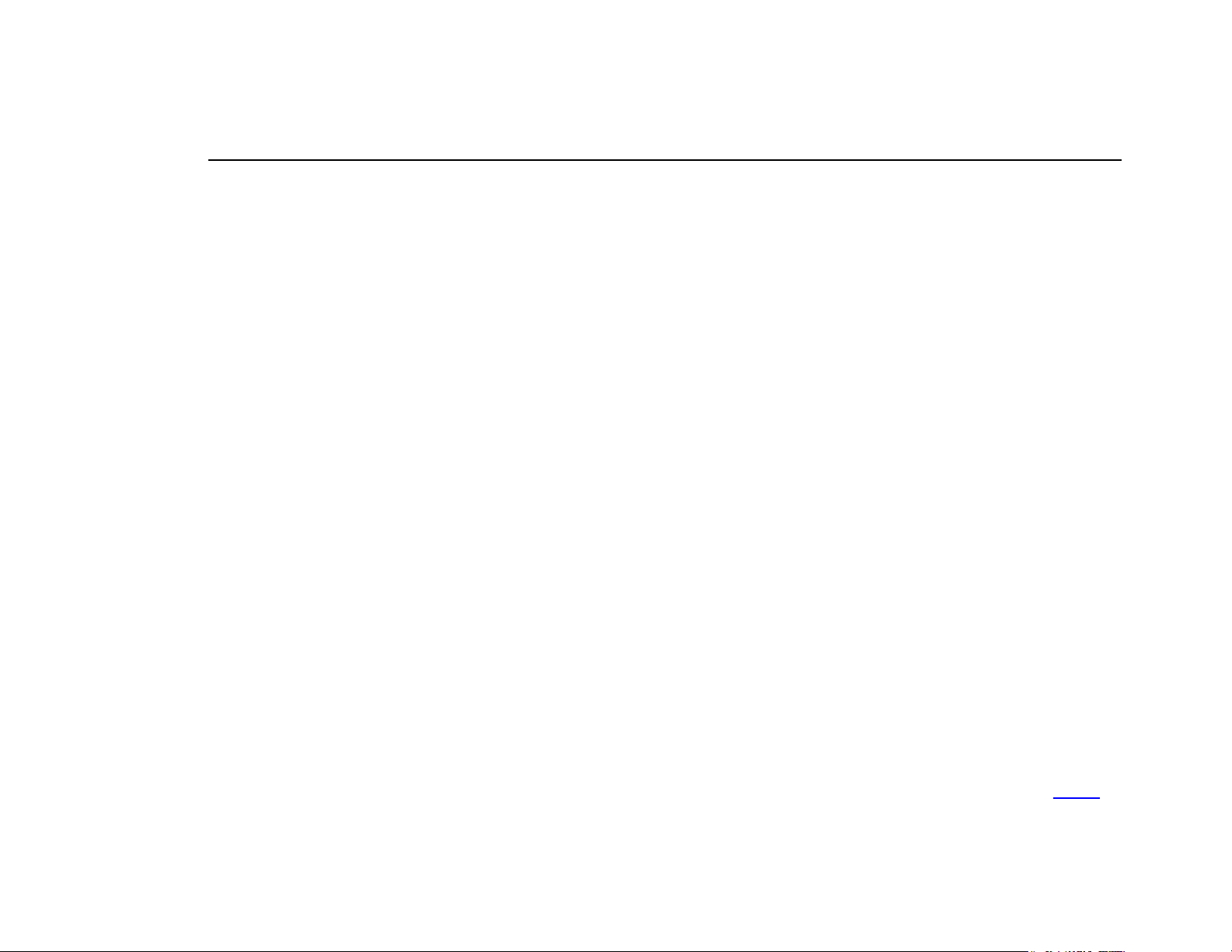
User’s Manual
Listen to WMA/MP3 music files with the MP3 PLAYER.
1. Follow the instructions for the transfer of data to and from the MP3 PLAYER to copy WMA/MP3 music files to the MP3
PLAYER.
2. Install 1 AAA/LR03 battery into the battery compartment.
3. Connect the supplied headphones to the headphone socket.
4. Press the Play button.
5. Use the MP3 PLAYER to adjust playback and volume level to listen to your WMA/MP3 music.
6 Index
Page 7

User’s Manual
MP3 PLAYER Controls
1 Power On/Play/Pause
2 Power Off/Stop
LCD Display
3
4 Skip Next
5 Skip Previous
6 A-B/Menu Button
7 Earphone Socket
8 Microphone
9 Volume Up
10 Volume Down
11 Hold Switch
12 USB Port Cover
7 Index
Page 8

User’s Manual
LCD-Display
a Track Number / Total Tracks
b Repeat all
c Shuffle
d Hold
e Play/Pause/Stop/Rec.
f Music Type
g File name display.
h Elapsed Time/ Track Time
i Music Mode/ Voice Mode
j Repeat one
k Equalizer
l Battery Indicator
n A-B Repeat
8 Index
j
b
c
n
dk
a
i
e
f
001/009
A-B
02:23/04:32
I’ m r i g h t R i c h a r d
LCD Display
l
h
g
Page 9

User’s Manual
Voice Record
Record voice
1. Select Record in the LCD menu list to begin recording.
2. Press the Stop or Menu button to stop the recording and enter Voice mode.
The voice recording will have been saved as a file named Vxxx.WAV in the Voice folder.
Note that the LCD display will read MEMORY FULL when all available memory has been used.
Playback Voice
This operation is similar to the playback of music.
1. Select Voice in the LCD menu to enter Voice mode.
2. Select a recording to listen to by pressing the Skip button.
3. Press the Play button to playback the recording.
9 Index
Page 10

User’s Manual
Hold Function
Use the Hold function to deactivate the MP3 PLAYER controls (to avoid accidental activation).
1. To activate the Hold function, slide the Hold switch.
2. Slide the Hold switch back to turn off the Hold function.
Advanced Settings
To navigate the settings menu.
1. Press and hold the Menu button to enter the settings menu.
2. Press the Skip button to choose a setting.
3. Press the Menu button to select that setting.
10 Index
Settings
Erase Files
Page 11

User’s Manual
Equalizer Setting
The Equalizer (Eq) setting is to adjust the music playback effect. There are six Eq presets
available: Normal, X-Bass, Rock, Jazz, Classical and Pop.
Eq
1. Select Equaliser in the settings menu.
2. Press the Skip button to select a preset Eq.
3. Press the Menu button to activate and exit the menu.
Playmode Setting
The available Play modes are:
Normal
Repeat Track
Repeat All
Shuffle
Shuffle Repeat
1. In the settings menu, select Play Mode.
2. Press the Skip button to select a play mode.
Pl ayMode
Nor mal
XBa s s
11 Index
Page 12

User’s Manual
Adjust LCD Contrast
To adjust the LCD contrast
Contrast
1. In the settings menu, select Contrast.
2. Press the Skip button to adjust the contrast level.
Backlight
LEVEL 60%
To adjust the backlight
1. In the settings menu, select Back Light.
2. Press the Skip buttons to adjust the delay before the backlight is switched off.
Note: Selecting "Disable" would turn off the backlight. Selecting "On" would always turn on the
backlight.
Power Savings
Use the Power Saving function to automatically turn the MP3 PLAYER off after a predetermined
length of inactivity.
1. In the settings menu, select Power Savings.
2. Press the Skip button to select time.
12 Index
Cont r a s t
Backlight
5 s ec.
10 sec.
Di s a b l e
1 min
Page 13

User’s Manual
Record Setting
A high record sampling frequency brings an increase in sound quality but also a corresponding increase in memory usage.
1. In the settings menu, select Record settings.
2. Press the Menu button repeatedly to cycle through the available Recording Sampling Frequencies: 8000Hz, 11025Hz,
16000Hz, 22050Hz and 32000Hz .
Erase Files
Warning: Erased files cannot be recovered.
1. Stop playback or recording before attempting to erase files.
2. Press the Menu button to enter menu and select Erase Files.
3. There are two options to choose from. To erase music files, select Music. To erase voice recordings, select Voice.
4. You will be asked if you are sure you want to erase the listed music file or voice memo.
5. If you are sure you want to erase the listed file, press the Skip button to choose Yes. Then press the Menu button to
confirm.
6. The file is erased. Another file will be listed on the screen and you will be asked again if you want to erase this file.
7. When you have finished erasing the file, the player will automatically exit to Erase Files screen.
8. Select Exit to exit to menu list.
13 Index
Page 14

User’s Manual
Delete ?
Yes
No
Back In My Life:
About
Information is available regarding the firmware version, built-in memory size and free memory size.
Version: 1.108
Int Media: 120MB
1. Select About in menu list.
2. Press any key to exit to menu list screen.
Free: 82MB
14 Index
Page 15

User’s Manual
The Menu
Remark
Music Go to Play Music
Record Go to Record Voice memo.
Voice Go to Play Voice
Settings Adjust the player settings
Eq
Normal Normal effect
XBass Extra bass effect
Rock Rock music effect
Jazz Jazz music effect
Classical Classical music effect
Pop Pop music effect
PlayMode
Normal No repeat
Repeat Track Play current music repeatedly
Repeat All Play all music repeatedly
Shuffle Random play music and stop
Shuffle Repeat Random play music repeatedly
Contrast Adjust the LCD screen contrast value
BackLight
Disable The backlight is off.
3 sec The backlight time
5 sec The backlight time
10 sec The backlight time
15 Index
Page 16

User’s Manual
15 sec The backlight time
On The backlight is on.
Disable No power saving function.
1 min The player shuts off time (How long the player is idle)
Power Savings
2 mins The player shuts off time (How long the player is idle)
5 mins The player shuts off time (How long the player is idle)
10 mins The player shuts off time (How long the player is idle)
15 mins The player shuts off time (How long the player is idle)
Source Microphone Record Settings
Rate 8000Hz / 11025Hz / 16000Hz / 22050Hz/ 32000Hz
Load default
Exit Exit to Menu screen
Erase
Files
Music Choose one music to erase.
Voice Choose one voice memo to erase.
Exit Exit to Menu screen.
About Displays the Firmware version, Media capacity and Free space.
Exit Exit to previous mode.
16 Index
Page 17

User’s Manual
Player Format
1. Connect the MP3 player to the computer.
2. You can format your player such as format the Removable disk with format tool of Windows.
Select FAT
3. Do not remove the player while it is being formatted.
4. After the player has been formatted, click on the Close button to exit.
17 Index
Page 18

User’s Manual
Firmware Upgrade
Note for Windows Me/2000/XP users: Please note that the MP3 PLAYER software drivers must be installed before using these
features. (Windows 2000 should upgrade to SP3 before the driver installation can be completed)
The firmware in the player will be able to update through the Player Update utility running on your PC. To update the firmware, run
the Firmware Download utility.
.
1. Press-and-hold the "Play" button. Do not release it yet
2. Connect the player to the PC. Wait for approximately 5 seconds, then release "Play" button.
3. On the computer go to: Start > All Programs > SigmaTel MSCN Audio Player > Firmware Download.
4. The Firmware Download window appears. Click [Start] to refresh the firmware.
5. When the download is completed, the Firmware refresh is finished.
Removing MP3 PLAYER from your computer.
1. Click on the Safely Remove Hardware icon
in the taskbar (next to the clock).
2. Click on Safely remove USB storage device.
3. Wait until a Safe to Remove Hardware message is displayed.
4. Remove the MP3 PLAYER.
18 Index
Page 19

User’s Manual
Technical Specifications
• Size (W x H x D) (Approximation)
o About 29 x 91 x 17mm
• Memory
o Built-in Memory : 128MB / 256MB
o No Memory Expansion Slot
• Interface
o Full Speed: USB 2.0
• Power
o 1 x AAA Battery
o Up to 8 hours continuous playing time
• Equalizer
o Normal, X-Bass, Rock, Classic, Pop, Jazz
• Display
o 128 x 32 dots Dot-Matrix LCD
o EL type backlight (Blue)
o English and European ID3 Tag display
o ID3 Tag ver2: Album, Artist, Title
o Displays audio format, play mode, current track
number, battery status, volume level, equalizer,
record status, lock, USB connection, elapsed time,
total time, menu settings, etc.
• Buttons & Switches
o Power On/ Play /Pause
o Stop /OFF button
o Skip Next button
o Skip Previous button
• Processor
• Audio Playback
• Voice Recording
• Signal to Noise Ratio
• Frequency Response
• Output
• Total Harmonic Distortion Output
• Ports
• Firmware
o A-B/Menu button
o Volume + button
o Volume – button
o Hold Switch
o 75 MIPS DSP
o Windows Media Audio (WMA) decode
o MPEG Audio Layer 3 (MP3) decode
o IMA-ADPCM encoding.
o About 8 hours recording @ 128MB Memory (using
default setting).
o > 90 dB
o 20 Hz ~ 20 KHz
o 5mW (each output)
o 0.01% ~ 0.1%
o USB Port
o Phone Out
o
Flash based. User upgradeable.
19 Index
