Page 1

SUPER-SLIM MP3 and VIDEO PLAYER with
TOUCHPAD CONTROL
MP-C7085
Instruction Manual
Please read this manual carefully before operation.
Page 2

www.cobyusa.com Page 3
PRECAUTIONS
2
CAUTION
RISK OF E LECTRIC S HOCK
DO NOT OPEN
CAUTION : TO REDUCE THE RISK OF FIRE AND ELECTRIC SHOCK , DO NOT R EMOVE THE COVER (OR BACK)
OF THE UNIT. REFER SERVICING ONLY TO QUALIFI ED
SERVIC E PERSONN EL.
The lightning ash with arrowhead symbol within an equilateral triangle is intended to aler t
the user to the presence of uninsulated “dangerous voltage” within the product’s enclosure
that may be of sufcient magnitude to c onstitute a risk of electric shock.
The exclamation point within an equilateral triangle is intended to alert the user to the presence of important operation and servicing instructions in the literature accompanying the
applianc e.
WARNING:
To preve nt r e or shock hazard, do not expose t his device to rain or moisture. Dangerous high vol tage is present inside t he
enclos ure. Do not op en the cabinet.
CAUTION :
To prevent electric shoc k, match wide blade of plu g to wide slot of outlet and f ully inser t.
WARNING:
Handlin g the cords on this product will expo se you to lead, a chemic al known to the Sta te of California to cause canc er, and birth
defect s or other reproducti ve harm. Wash h ands after handling.
NOTICE:
This product is protected by certain intellectu al proper ty rights of Mic rosoft. Use or distribution of such tech nology out side of this
produc t is prohibi ted witho ut a license f rom Micr osoft.
Content owners use Window s Media digital rights management technolo gy (WM DRM) to pr otect their intelle ctual propert y,
includi ng copyrig hts. This devic e uses WMDRM sof tware to acc ess WMDR M-protected content. If the WMDR M softwar e fails to
protect the content, content owners may a sk Microsoft to revo ke the soft ware’s abili ty to use W MDRM to pl ay or copy protected
content . Revo cation does not affect unprotected content. When you download licenses fo r pro tected conten t, yo u agree th at
Microsoft may include a revoca tion lis t with t he licen ses. Content owne rs may require you to upgr ade WMD RM to ac cess t heir
content . If you decline an upgrad e, you will not b e able to acc ess conte nt that requi res the upgrade.
Protec t your hea ring:
Hearing expert s advise against the constant use of personal ste reos played at h igh volume. C onstant exp osure to high vo lumes
can lead t o hearing l oss. If you should exper ience rin ging in the ea rs or hearing loss, discontinu e use and seek m edical ad vice.
For Customer Use:
Enter below the serial number that is located on the
bottom of the unit. Retain this information for future
reference.
Model No. MP-C70 85
Serial No.
For recycling or disposal information about this product, please
contact your local authorities or the Electronics Industries Alliance:
www.eiae.org.
Page 2 Coby Electronics Corporation
Page 3

PRECAUTIONS
Regulatory Information
This device complies with part 15 of FCC rules. Operation is subject to the following two conditions:
This device may not cause harmful interference, and
1.
This device must accept any inter ference received, including interference that may cause
2.
undesired operation.
FCC Notice:
This equipment has been tested and found to comply with the limits for a Class B digital device,
pursuant to par t 15 of the FCC Rules. These limits are designed to provide reasonable protection
against harmful interference in a residential installation. This equipment generates, uses, and can
radiate radio frequency energy and, if not installed and used in accordance with the instructions,
may cause harmful interference to radio communications. However, there is no guarantee that
interference will not occur in a par ticular installation. If this equipment does cause harmful interference to radio and television reception, which can be determined by turning the equipment of f
and on, the user is encouraged to try to correct the interference by one or more of the following
measures:
Reorient or relocate the receiving antenna.
•
Increase the separation between the equipment and receiver.
•
Connect the equipment into an outlet on a circuit different from that to which the receiver is
•
connected.
Consult the dealer or an experienced radio/ TV technician for help.
•
If the product suddenly has no response or powers off, an electrostatic discharge may be the
cause. In this circumstance, please follow the procedures below for recovery:
Turn off the unit by pushing and holding the slide button at the right (Power off position) for
•
15 seconds.
Turn on the unit again
•
www.cobyusa.com Page 3
Page 4

www.cobyusa.com Page 5
IMPORTANT SAFETY INSTRUCTIONS
Read Instructions: All the safety and operating instructions should be read before the product
1.
is operated.
Retain Instructions: The safety and operating instructions should be retained for future refer-
2.
ence.
Heed Warnings: All warnings on the product and in the operating instructions should be
3.
adhered to.
Follow Instructions: All operating and usage instructions should be followed.
4.
Cleaning: Unplug this product from the wall outlet before cleaning. Do not use liquid cleaners
5.
or aerosol cleaners. Use a damp cloth for cleaning.
Attachments: Use only attachments recommended by the manufacturer. Use of other attach-
6.
ments may be hazardous.
Water and Moisture: Do not use this product near water (e.g., near a bath tub, washbowl,
7.
kitchen sink, laundry tub, in wet basements, or near a swimming pool and the like).
Accessories: Do not place this product on an unstable cart, stand, tripod,
8.
bracket, or table. Use only with carts, stands, tripods, brackets, or tables
recommended by the manufacturer or sold with the product. Any mount-
ing of the product should follow the manufacturer’s instructions and
should use a mounting accessory recommended by the manufacturer.
A product and cart combination should be moved with care. Quick
9.
stops, excessive force, and uneven surfaces may cause the product
and cart combination to overturn.
Ventilation: Slots and openings in the cabinet are provided for ventilation to ensure reliable
10.
operation of the product and to protect it from overheating. These openings should never
be blocked by placing the product on a bed, sofa, rug, or other similar surface. This product
should not be placed in a built-in installation such as a bookcase or rack unless proper
ventilation is provided or the manufacturer instructions have been adhered to.
Power Sources: This product should be operated only from the type of power source indi-
11.
cated on the rating label. If you are not sure of the type of power supply to your home, consult
your product dealer or local power company. For products intended to operate from battery
power or other sources, refer to the operating instructions.
Grounding or Polarization: This product may be equipped with a polarized alternating-current
12.
line plug that has one blade wider than the other. This plug will only t into the power outlet in
one direction. This is a safety feature. If you are unable to insert the plug fully into the outlet,
try reversing the direction of the plug. If the plug should still fail to t, contact an electrician to
replace the obsolete outlet. Do not defeat the safety purpose of the polarized plug.
Power-Cord Protection: Power supply cords should be routed so that they are not likely to
13.
be walked on or pinched by items placed upon or against them, paying particular attention to
cords at plugs, convenience receptacles, and at the point which they exit from the product.
Protective Attachment Plug: The product may be equipped with an attachment plug with
14.
overload protection. This is a safety feature. See the operating instructions for replacement
or directions to reset the protective device. If replacement of the plug is required, be sure the
service technician has used a replacement plug that has the same overload protection as the
original plug as specied by the manufacturer.
4
Page 4 Coby Electronics Corporation
Page 5

IMPORTANT SAFETY INSTRUCTIONS
Outdoor Antenna Grounding: If an outside antenna is connected to the product, be sure the
15.
antenna system is grounded so as to provide some protection against voltage surges and
built-up static charges. Ar ticle 810 of the National Electrical Code, ANS/NFPA 70 provides
information with regard to proper grounding of the mast and supporting structure, ground-
ing of the lead-in wire to an antenna-discharge unit, size of grounding conductors, location
of antenna-discharge unit, connection to grounding electrodes, and requirements for the
grounding electrode (see gure).
Lightning: For added protection for this product, unplug it from the wall outlet and disconnect
16.
the antenna or cable system during a lightning storm or when it is left unattended and unused
for long periods of time. This will prevent damage to the product due to lightning or power-line
surges.
Power Lines: An outside antenna system should not be located in the vicinity of overhead
17.
power lines or other electric light or power circuits, or where it can fall into such power lines
or circuits. When installing an outside antenna system, extreme care should be taken to keep
from touching such power lines or circuits, as contact with them might be fatal.
Overloading: Do not overload wall outlets, extension cords, or integral convenience recep-
18.
tacles as this can result in a risk of re or electric shock.
Object and Liquid Entry: Never push objects of any kind into this product through openings
19.
as they may touch dangerous voltage points or shout-out parts that could result in a re or
electric shock. Never spill liquid of any kind on the product.
Servicing: Do not attempt to service this product yourself as opening or removing covers may
20.
expose you to dangerous voltage or other hazards. Refer all servicing to qualied service
personnel.
Damage Requiring Service: Unplug this product from the wall outlet and refer servicing to
21.
qualied service personnel under the following conditions: a) when the power-supply or plug
is damaged; b) if liquid has been spilled or if objects have fallen into the product; c) if the
product has been exposed to rain or water; d) if the product does not operate normally by following the operating instructions. Adjust only those controls that are covered by the operating
instructions as improper adjustment of other controls may result in damage and will often
require extensive work by a qualied technician to restore the product to its normal operation;
e) if the product has been dropped or damaged in any way; f) when the product exhibits a
distinct change in performance —this indicates a need for service.
www.cobyusa.com Page 5
Page 6

www.cobyusa.com Page 7
IMPORTANT SAFETY INSTRUCTIONS
Replacement Parts: When replacement parts are required, be sure that your service techni-
22.
cian has used replacement par ts specied by the manufacturer or have the same characteristics as the original part. Unauthorized substitutions may result in re, electric shock, or
other hazards.
Safety Check: Upon completion of any service or repairs to this product, ask the service tech-
23.
nician to per form safety checks to ensure that the product is in proper operating condition.
Wall or Ceiling Mounting: The product should be mounted to a wall or ceiling only as recom-
24.
mended by the manufacturer.
Heat: The product should be situated away from heat sources such as radiators, heat regis-
25.
ters, stoves, or other products (including ampliers) that produce heat.
6
Page 6 Coby Electronics Corporation
Page 7

TABLE OF CONTENTS
PRECAUTIONS ................................................................................................................................. 2
IMPORTANT SAFETY INSTRUCTIONS ............................................................................................. 4
TABLE OF CONTENTS
PACKAGE CONTENTS
FEATURES ....................................................................................................................................... 10
POWERING YOUR PLAYER ............................................................................................................11
Charging the Battery .............................................................................................................. 11
Turning Your Player On/Off ....................................................................................................11
Locking/Unlocking Your Player’s Keys (Hold) ....................................................................... 11
Resetting Your Player ............................................................................................................11
LOCATION OF CONTROL S .......................................................................................................... 12
DISPLAY OVERVIEW ..................................................................................................................... 13
BASIC OPERATIONS
Using the Touchpad Controls ................................................................................................14
Using the Controls to Navigate ..............................................................................................14
Main Menu Overview .............................................................................................................14
Music Playback Controls .......................................................................................................15
Smart Menu Options ..............................................................................................................15
Repeat ............................................................................................................................15
Equalizer ........................................................................................................................16
Speed .............................................................................................................................16
Browsing ........................................................................................................................16
PHOTO MODE ............................................................................................................................... 17
Photo Controls .......................................................................................................................17
VIDEO MODE ................................................................................................................................ 18
Video Controls ......................................................................................................................18
...................................................................................................................... 7
.................................................................................................................... 9
..................................................................................................................... 14
FM RADIO MODE ......................................................................................................................... 19
Normal (Manual Tuning) ........................................................................................................19
Preset (Preset Tuning) ...........................................................................................................19
Auto-Save Preset Stations ....................................................................................................19
Smart Menu Option (Preset Actions) .....................................................................................19
Add Preset (Manual) ......................................................................................................19
Del Preset ......................................................................................................................20
Start Record ...................................................................................................................20
E-BOOK MODE ............................................................................................................................. 21
www.cobyusa.com Page 7
Page 8

www.cobyusa.com Page 9
TABLE OF CONTENTS
RECORD MODE ............................................................................................................................ 22
Playing Recorded Files ..........................................................................................................22
Smart Menu Options ..............................................................................................................22
Repeat ............................................................................................................................22
Speed .............................................................................................................................23
Start Record ...................................................................................................................23
BROWSER MODE ..........................................................................................................................24
Smart Menu Options ..............................................................................................................24
Delete Controls ..............................................................................................................24
Power .....................................................................................................................................25
Power Off .......................................................................................................................25
Sleep ..............................................................................................................................25
Language ...............................................................................................................................25
Display ...................................................................................................................................25
Brightness ......................................................................................................................25
Backlight ........................................................................................................................26
Record ....................................................................................................................................26
Sys Tools ................................................................................................................................26
Format ............................................................................................................................26
Reset ..............................................................................................................................26
Sys Info ..........................................................................................................................26
Time .......................................................................................................................................27
USB Mode ..............................................................................................................................27
USB CONNECTIONS
USB Driver Installation (Required for Windows 98 SE Only) ................................................28
Connecting to a Computer .....................................................................................................28
Transferring Files ...................................................................................................................29
Microsoft Windows ........................................................................................................29
Macintosh OS X .............................................................................................................29
Disconnecting from a Computer ............................................................................................30
Microsoft Windows ........................................................................................................30
Macintosh OS X .............................................................................................................30
..................................................................................................................... 28
8
VIDEO CONVERSION ................................................................................................................... 31
Installation ..............................................................................................................................31
Converting Video ...................................................................................................................31
WINDOWS MEDIA PLAYER .......................................................................................................... 33
Windows Media Player 10 (WMP10) .....................................................................................33
Music File Transfers .......................................................................................................33
Creating Playlists ...........................................................................................................35
TROUBLESHOOTING ..................................................................................................................... 37
SPECIFICATIONS ........................................................................................................................... 39
Page 8 Coby Electronics Corporation
Page 9

PACKAGE CONTENTS
Please make sure that the items shown below are included in the package. Should an item be
missing, please contact the local retailer from which you purchased this product.
COBY MP-C7085 MP3 Player
1.
USB Cable
2.
Instruction Manual
3.
Professional Stereo Earphones
4.
AC Adapter
5.
Installation CD
6.
www.cobyusa.com Page 9
Page 10

www.cobyusa.com Page 11
FEATURES
Integrated 1GB Flash Memory
•
Touchpad control with LED backlight
•
1.66” TFT LCD Full-color display
•
Plays Music, Video, Photos and Text
•
Plays Digital Music from most online stores and subscription services*
•
ID3 and LRC Support for song and synchronized lyric information display
•
Integrated FM Radio and Recorder
•
Voice recording through an integrated microphone
•
USB 2.0 high-speed transfers
•
10
* Music Se rvice must suppor t Windows Media DR M (WMD RM). WMD RM10 requir es Windows X P and Windows Media Player
10 or newer.
Page 10 Coby Electronics Corporation
Page 11

POWERING YOUR PLAYER
POW ER B utto n
TOP VIEW
HOL D Swit ch
TOP VIEW
USB Port
USB Port
Computer
Charging the Battery
Your player has an integrated rechargeable battery that will provide up to 20 hours of music play time.
The battery should be charged fully (minimum 4 hours) before its initial use to ensure optimum lifetime per formance.
To charge your player:
USB Charge: Your player can be charged
•
through a PC USB connection.
Plug one end of the USB cable into the
player’s USB port and plug the other
end into the USB port of a powered-on
computer.
When connected to a USB hub, the
•
hub must be self-powered to charge
the player’s battery.
File transfers will extend the charging time.
•
The battery used in this device may present a re or chemical burn if mistreated.
Do not disassemble, incinerate, or heat the battery.
Do not connect the player to a power source other than that which is indicated here
or on the label as this may result in the risk of re or electric shock.
Do not handle the power plug with wet hands. Doing so may
cause electric shock.
Turning Your Player On/Off
To turn the player on, press and hold the POWER button until you
•
see the “Initializing” screen.
To turn the player off, press and hold the POWER button until you
•
see “Good Bye!”.
Locking/Unlocking Your Player’s Keys (Hold)
When engaged, the Key Lock feature disables your player’s controls to
prevent accidental key presses when it is in your pocket or bag.
To lock the player, slide the HOLD switch to right. The Lock icon will appear on-screen.
•
To unlock the player, slide the HOLD switch to the left from the Lock position.
•
Resetting Your Player
Reset your player if it should freeze and not respond or otherwise malfunction.
www.cobyusa.com Page 11
Page 12

www.cobyusa.com Page 13
LOCATION OF CONTROLS
Top
Fron t
Bott om
Back
1
2
3
4
5
6
7
8
9
10
11
12
12
1.
2.
3.
4.
5.
6.
7.
8.
9.
10.
11.
12.
Page 12 Coby Electronics Corporation
HOLD Switch
Power On/Off
MENU
UP / Volume up
Left / Previous
DOWN / Volume down
Option
Play / Pause
Right / Previous
USB Port
Headphone Jack
Reset
Page 13
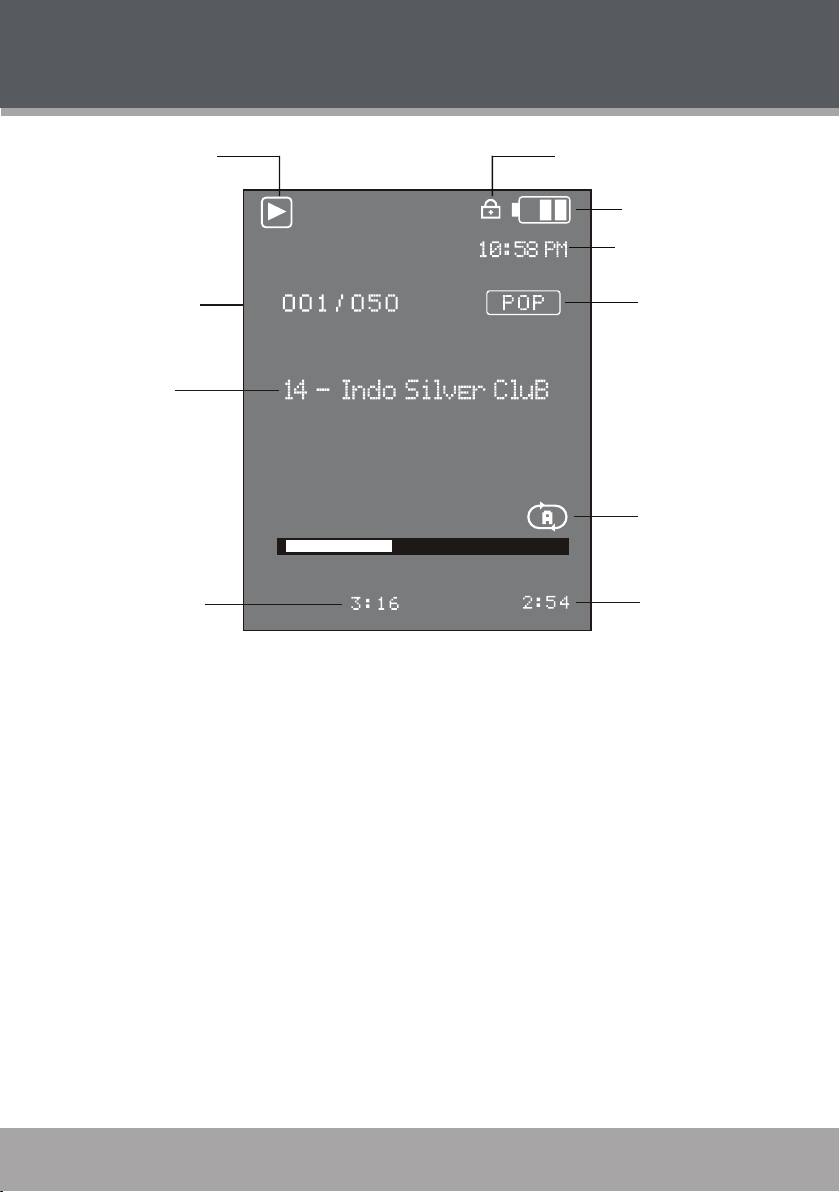
DISPLAY OVERVIEW
Plays Stat us
Cu rren t track/
Total track
Ti me
El aps ed
Time Clock
Pl ay M ode
Ti me
Re mai nin g
Music Playing Mode
Batter y Le vel
Lock ico n
Equa lizer
Song n ame
www.cobyusa.com Page 13
Page 14
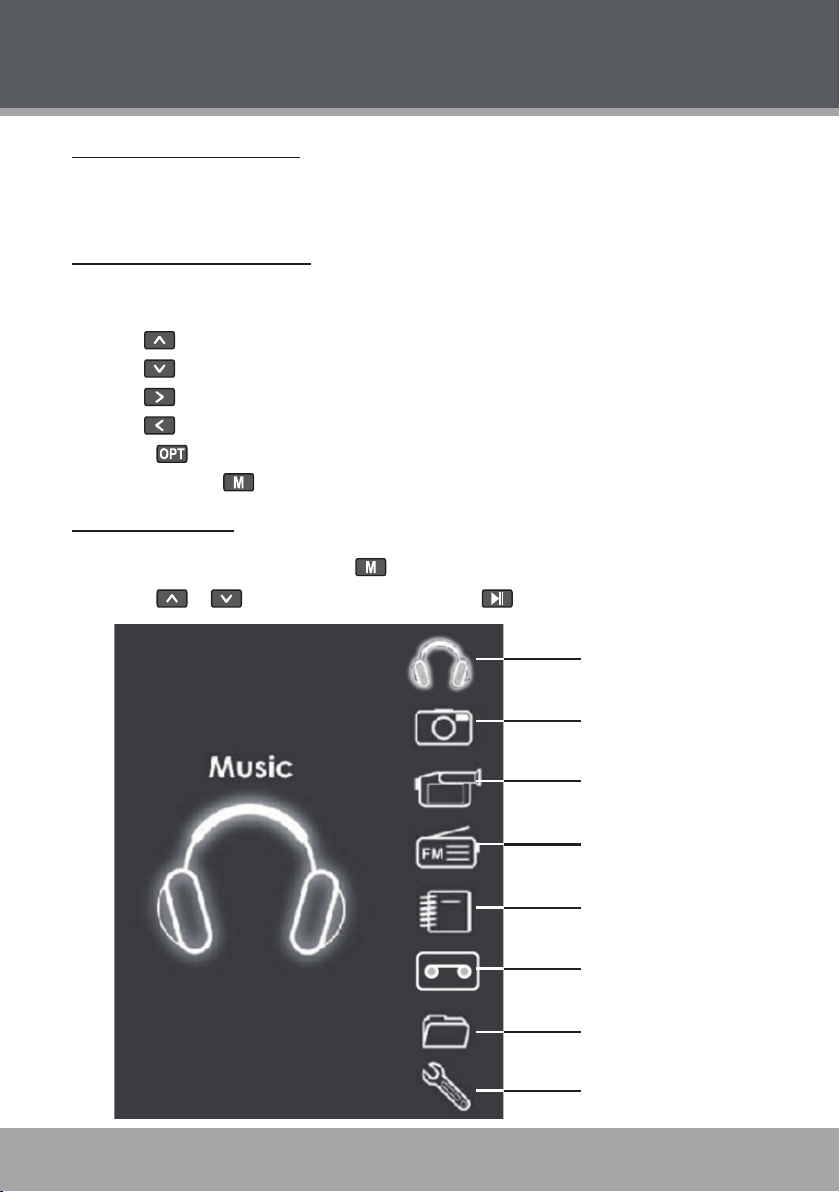
www.cobyusa.com Page 15
BASIC OPERATIONS
Music
Photo
Movie
FM Radio
E-Book
Record
Browser
Setup
Using the Touchpad Controls
Your player comes equipped with a touch-sensitive control pad. To use the controls, touch the arrow keys on the front of the player lightly just as you would a button and the controls will light up.
If you touch and hold a key, it will register as a continuous button press.
Using the Controls to Navigate
To navigate through the different menu options and les on your player:
Touch the Arrow keys to move the selection in the direction of the arrow.
•
•
•
•
•
Touch to view the Smar t Menu.
•
Touch and hold to return to the Main Menu at any time.
•
Main Menu Overview
The Main Menu gives you access to the different function modes of your player. To access the
Main Menu at any time, touch and hold .
Touch or to select a mode and then touch to conrm.
•
Moves the selection up.
Moves the selection down.
Select the next selection.
Select the previous selection.
14
Page 14 Coby Electronics Corporation
Page 15

MUSIC MODE
Enter Music mode to play your MP3, WMA, or WAV audio les.
To enter MUSIC mode, select and conrm from the Main Menu.
Upon entering Music mode, you will see a list of all available musics that located on your player.
Music Playback Controls
Select a track and touch to start playback.
While the track is playing:
Touch to play the next track.
•
Touch to play the previous track.
•
Touch and hold to fast forward through the track.
•
Touch and hold to reverse through the track.
•
Touch to pause playback. Touch again to resume playback
•
Touch or to adjust the volume level.
•
Smart Menu Options
The Smart Menu gives you quick access to your player’s option settings. To access the Smart
Menu, touch .
The Smart Menu options are Repeat, Equalizer, Speed and Browsing.
Touch or to select an option.
•
Touch when you are nished to save.
•
Touch to return to the Music mode without saving.
•
Repeat
Adjust the Repeat settings to change the order in which tracks are played. The Repeat options are:
No Repeat, One, All, Random All, DirRepOne, DirRep and DirRanAll.
No Repeat Play tracks once in sequential order.
One Play the current track repeatedly.
All Play all tracks repeatedly.
Random All Play all tracks in random order.
DirRepOne Repeat all tracks in the current folder.
DirRep Repeat all tracks in all folder.
DirRanAll Play folders in random order.
www.cobyusa.com Page 15
Page 16

www.cobyusa.com Page 17
MUSIC MODE
Equalizer
The Equalizer option optimizes the way your player processes audio signals. Select the option
which best suits the music you are listening to. The options are Normal, Pop, Rock, Classic, Jazz
and Bass.
Speed
Use the Speed function to adjust playback tempo. The Play options are: 70% (Slowest), 80%,
100% (Normal), 120% and 130% (Fastest).
Browsing
This option allows you to browse your music library to select another track during music playback.
Touch to move the selection up;
•
Touch to move the selection down;
•
Touch to play a selection;
•
Touch to return to the Music mode.
•
16
Page 16 Coby Electronics Corporation
Page 17
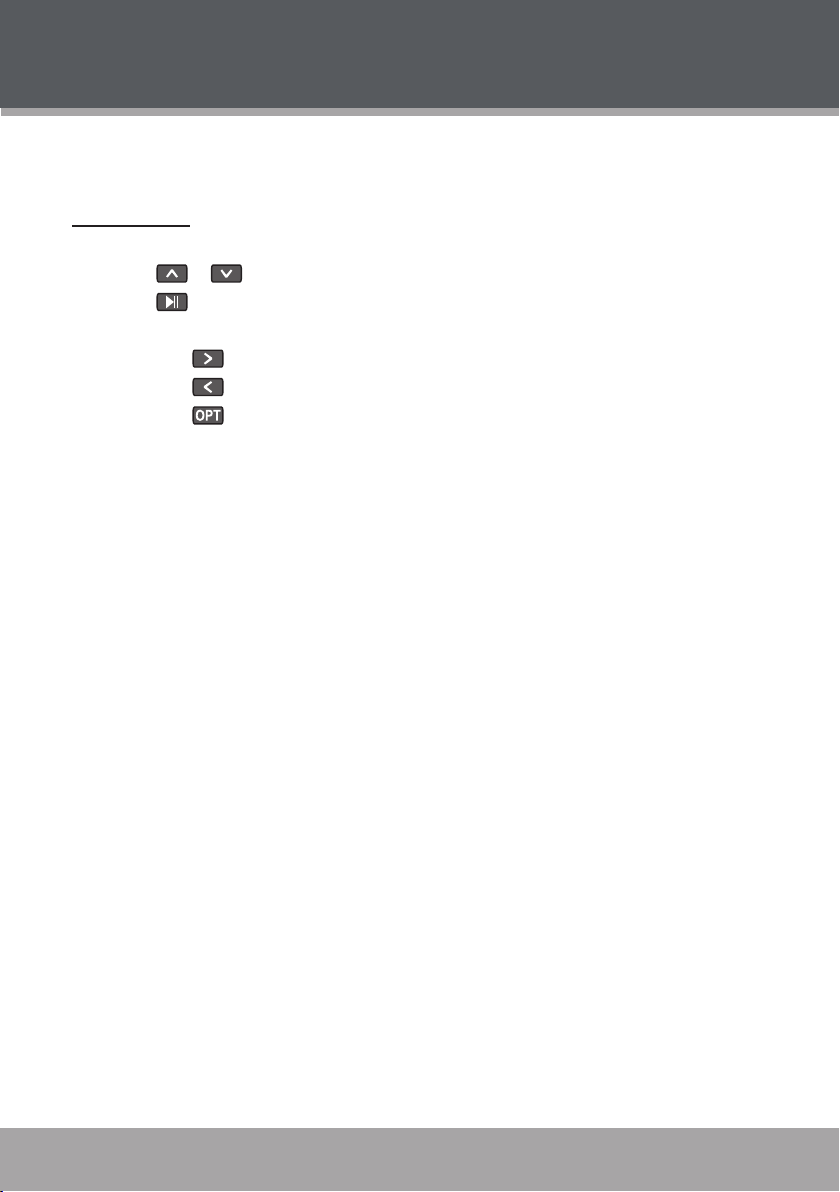
PHOTO MODE
Enter Photo mode to display your JPEG photo les.
To enter Photo mode, select and conrm PHOTO in the Main menu.
Photo Controls
Upon entering Photo mode, you will see a list of all photos that located on your player.
Touch or to move the selection up or down.
•
Touch to conrm and display a selection.
•
While a photo is displayed:
•
Touch to display the next photo in the list.
•
Touch to display the previous photo in the list.
•
Touch to return to the photo list.
•
www.cobyusa.com Page 17
Page 18
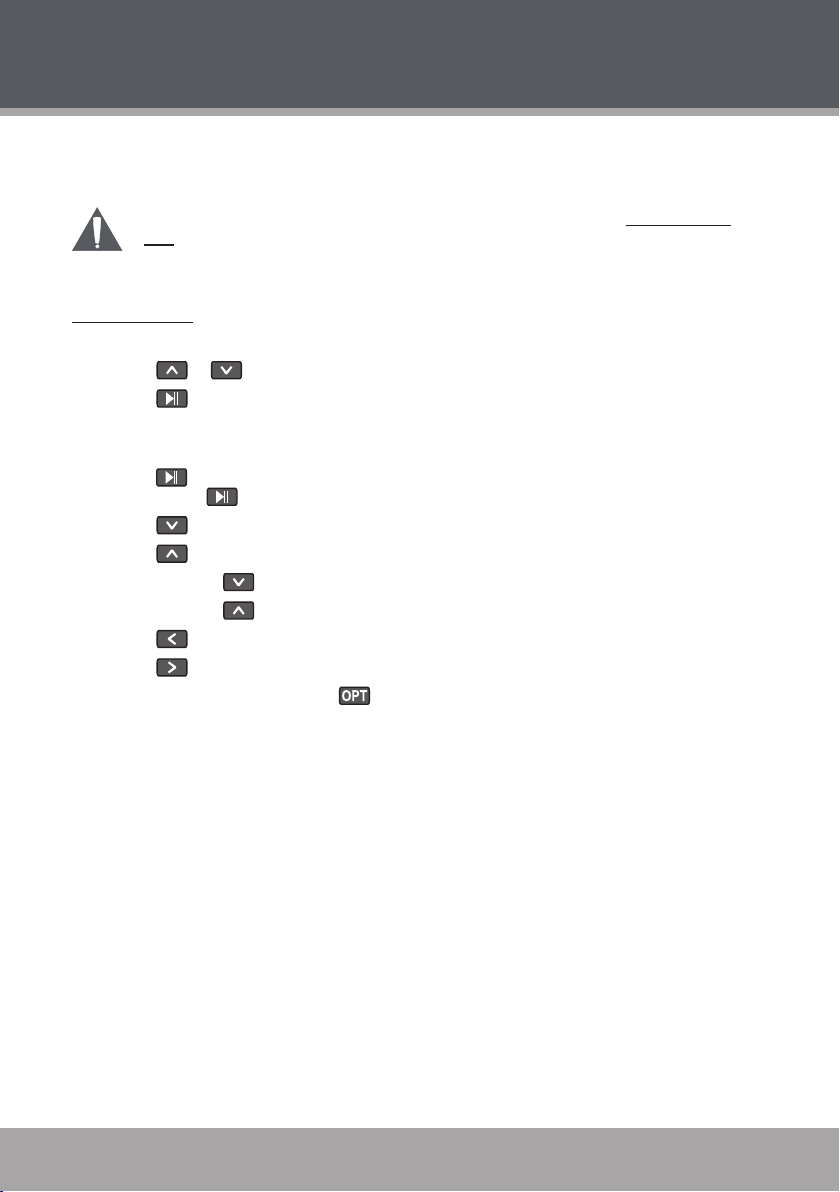
www.cobyusa.com Page 19
VIDEO MODE
Enter Video mode to play your MTV video les.
To enter Video mode, select and conrm VIDEO in the Main menu.
The MP-C7085 supports playback of MTV les. Please see the Video Conversion section for details on how to create video les that are compatible with your
player.
Video Controls
Upon entering Video mode, you will see a list of all videos that located on your player.
Touch or to move the selection up or down.
•
Touch to conrm or play a selection.
•
While a video is playing:
Touch to pause playback and display the elapsed time, total time, current track and total
•
tracks. Press again to resume playback.
Touch to play the next track.
•
Touch to play the previous track.
•
Touch and hold to fast forward through the track.
•
Touch and hold to reverse through the track.
•
Touch to decrease the volume level.
•
Touch to increase the volume level.
•
To return to the video list, press .
•
18
Page 18 Coby Electronics Corporation
Page 19

FM RADIO MODE
Enter FM Radio Mode to listen the FM Radio broadcasts.
You must have a pair of headphones connected to the headphone jack to receive
FM broadcasts; your player will utilize the headphone cord as an antenna.
To enter FM Radio Mode, select and conrm FM Radio from the Main Menu.
Upon entering FM Radio mode, you can tune into stations manually (Normal) or by using preset
stations (Preset).
Touch to toggle between these Normal and Preset tuning modes.
•
Touch or to decrease or increase volume level.
•
Normal (Manual Tuning)
The Normal mode allows you to manually scan and tune to all radio frequencies.
Touch to increase the station frequency.
•
Touch to decrease the station frequency.
•
Preset (Preset Tuning)
Preset mode allows you to tune to your preset stations.
Touch to tune to the next preset station.
•
Touch to tune to the previous preset station.
•
Auto- Save Preset Stations
Scan for all stations in broadcast reception range and automatically save them as Preset stations.
This will overwrite all previously saved Preset stations.
Set the tuning mode to Normal.
•
Touch and hold . The player will automatically scan and store available Preset stations.
•
Smart Menu Option (Preset Actions)
The Smart Menu gives you quick access to your player’s option settings. To access the Smart
Menu, touch .
The Smart Menu options are: Del/Add Preset and Start Record.
Add Preset (Manual)
Manually save the current station as a Preset station.
Make sure the player is in Normal tuning mode.
Tune to the station you want to store and then touch to access the Smart Menu.
1.
Touch or to select “Add Preset”, and touch to conrm.
2.
“Preset conrm Save” will appear on screen.
•
Touch to conrm and save.
3.
www.cobyusa.com Page 19
Page 20

www.cobyusa.com Page 21
FM RADIO MODE
Del Preset
Delete a Preset station.
Make sure the player is in Preset tuning mode.
Tune to a Preset station that you want to delete and then touch to access the Smart
1.
Menu.
Touch or to select “Del Preset”, and touch to conrm.
2.
“Preset conrm Delete” will appear on screen.
•
Touch to conrm and delete.
3.
Start Record
Make digital recordings of FM radio broadcasts.
Tune to the broadcast you wish to record and then touch to access the Smart Menu.
1.
Touch or to select “Start Record” and touch to conrm. FM Recording will
2.
start immediately.
During recording:
3.
Touch to pause recording; touch again to resume recording.
•
Touch to stop and save the recording. The recorded le will be named “FMXX XX.
•
WAV” where XXXX corresponds to the numerical sequence in which the recording
was made (numbering starts from 0001).
20
Page 20 Coby Electronics Corporation
Page 21

E-BOOK MODE
Enter E-BOOK mode to read TXT E-book les.
To enter E-BOOK mode, select and conrm E-BOOK from the Main Menu.
Upon entering E-BOOK mode, you will see a list of all text les that located on your player.
Touch or to move the selection up or down.
•
Touch to conrm and play a selection.
•
While a text le is displayed:
•
Touch to skip backward one page; touch to skip for ward one page.
•
Touch to return to the E-BOOK le list.
•
www.cobyusa.com Page 21
Page 22

www.cobyusa.com Page 23
RECORD MODE
Enter Record mode to make voice recordings through the integrated Microphone or play
Recordings.
To enter Record mode, select and conrm RECORD in the Main menu.
Playing Recorded Files
Upon entering RECORD mode, touch to play recently recorded les.
While a track is playing:
Touch to play the next track.
•
Touch to play the previous track.
•
Touch and hold to fast forward through the track.
•
Touch and hold to reverse through the track.
•
Touch pause playback. Touch again to resume playback
•
Touch or to adjust the volume level.
•
Smart Menu Options
The Smart Menu gives you quick access to your player’s option settings. To access the Smart
Menu, touch .
The Smart Menu options are Repeat, Speed, and Start Record.
Repeat
Adjust the Repeat settings to change the order in which tracks are played. The Repeat options are:
No Repeat, One, All, Random All, DirRepOne, DirRep and DirRanAll.
No Repeat Play tracks once in sequential order.
One Play the current track repeatedly.
All Play all tracks repeatedly.
Random All Play all tracks in random order.
DirRepOne Repeat all tracks in the current folder.
DirRep Repeat all tracks in all folder.
DirRanAll Play folders in random order.
22
Touch or to select a Repeat option.
•
Touch when you are nished to save.
•
Touch to return to the Music mode without saving.
•
Page 22 Coby Electronics Corporation
Page 23

RECORD MODE
Speed
Use the Speed function to adjust playback tempo. The Play options are: 70%, 80%, 100%, 120%
and 130%.
Touch or to select a Speed option.
•
Touch when you are nished to save.
•
Touch to return to the Music mode without saving.
•
Start Record
Select to making recordings through the integrated microphone.
During the recording:
Touch to pause recording; touch again to resume recording.
•
Touch to stop and save the recording. The player will return to Recording Playback
•
mode.
The recorded le will be named “MICXXXX.WAV” where XXXX corresponds to the
•
numerical sequence in which the recording was made (numbering starts from 0001).
www.cobyusa.com Page 23
Page 24

www.cobyusa.com Page 25
BROWSER MODE
Enter Browser mode to manage (Delete) the les on your player.
To enter Browser mode, select and conrm BROWSER from the Main Menu. Upon entering
Browser mode, you will see a “tree view” which will display all of the folders on your player.
Touch or to select a folder and press to view its contents.
•
Touch to access the Smart Menu Options.
•
If there are no les in a selected folder, the player will not
enter the folder.
Smart Menu Options
The Smart Menu gives you quick access to your player’s option settings. To access the Smart
Menu, touch .
Access the Smart Menu to delete les from the browser list.
Delete Controls
Delete the le(s) from your player.
Highlight and select a le that you wish to delete.
1.
Touch .
2.
Touch or to select “Yes” or “No” and touch to conrm.
3.
If you select “Yes” and touch , the le will be deleted.
•
24
Page 24 Coby Electronics Corporation
Page 25

SETTING MODE
Enter the Setting mode to set your player’s system options.
To enter Setting mode, select and conrm SETTING in the Main menu.
Upon entering Setting mode, you will have the following options: Power, Language, Display, Record, Sys Tools, Time, and USB Mode.
Touch or to select a setting and then press to conrm. Press to return to a
previous menu screen.
Power
This setting contains two options: Power Off and Sleep.
Power Off
Set the duration of time (in minutes) until the player turns off automatically. A setting of “Off” will
disable this power-saving feature.
Touch or to adjust the Power Off option.
•
Touch when you are nished to save.
•
Touch to return to the Setting menu without saving.
•
Sleep
Set the duration of time (in minutes) that your player will shut off after the preset time is due. A
setting of “off” will disable this power-saving feature.
Touch or to adjust the Sleep option.
•
Touch when you are nished to save.
•
Touch to return to the Setting menu without saving.
•
Language
Set the language that the menus appear in. The language options are: CHI (Trad), CHI(Simp),
English, German, Spanish, Por tuguese and French.
Touch or to select a Language option.
•
Touch when you are nished to save.
•
Touch to return to the Setting menu without saving.
•
Display
Set the Brightness and Backlight.
Brightness
Set the Brightness (Contrast) level of the display.
Touch or to adjust the Brightness level.
•
Touch when you are nished to save.
•
Touch to return to the Display menu without saving.
•
www.cobyusa.com Page 25
Page 26

www.cobyusa.com Page 27
SETTING MODE
Backlight
Set the duration of time until the LCD screen turns off when your player is idle. The options are: 1s,
2s, 3s, 4s, 5s, 6s, 7s, 8s, 9s and On. A setting of “On” will disable this power-saving feature.
Touch or to adjust the Screen option.
•
Touch when you are nished to save.
•
Touch to return to the Display menu without saving.
•
Record
Set the Recording quality level for Voice and FM recordings. The options are: Low, Normal and
High. Lower quality recordings will take up less memory than higher quality recordings.
Touch or to select a Record option.
•
Touch when you are nished to save.
•
Touch to return to the Setting menu without saving.
•
Sys Tools
There are 3 options in Sys Tools setting: Format, Reset and Sys Info.
Format
It may become necessary to format your player if data or les become corrupt. You have two types
to format your player: Quick and Complete. Quick formatting will take up less time than Complete
formatting.
Touch or to select a Format option and touch to conrm.
•
Touch or to select “Yes” or “No” and touch to conrm and format your player.
•
Touch to return to the Sys Tools menu without formatting.
•
26
Formatting will destroy all the data on your player permanently! Make sure to back
up your data before formatting the player.
Reset
Return all of your player’s internal options to their factory-default settings.
Touch or to select “Yes” or “No” and then touch to conrm.
•
Touch to return to the Sys Tools menu without saving.
•
Sys Info
View the Firmware, date, and memor y information of your player.
Page 26 Coby Electronics Corporation
Page 27

SETTING MODE
Time
Set the internal clock of your player.
Touch or to select eld to adjust.
•
The clock elds (from left to right) are Hour, Minutes, Seconds, and AM/PM.
•
Touch or to adjust the value of the selected eld.
•
Touch or when you are nished to save.
•
USB Mode
Set the USB Mode to MSC or MTP that when you connect your player to a computer.
MSC. The player will connect as a USB-MSC device. This setting enables the widest com-
•
patibility with all systems, and allows the player to be used as a removable storage device.
MTP: The player will connect as a USB-MTP device. This setting enables advanced synchroni-
•
zation features if you are using Windows Media Player 10 (WMP10) or newer.
To set the USB mode of your player:
Touch or to select MSC mode or MTP mode.
•
Touch when you are nished to save.
•
Touch to return to the Setting menu without saving.
•
www.cobyusa.com Page 27
Page 28

www.cobyusa.com Page 29
USB CONNECTIONS
USB Port
USB Port
Computer
Connect the MP-C7085 to a computer with the USB 2.0 cable provided to:
Transfer les to and from your player
•
Perform basic le management functions.
•
USB Driver Installation (Required for Windows 98 SE Only)
It is not necessary to install the USB driver if your computer is running Microsoft Windows ME/2000/
XP or newer, or Macintosh OS X. Computers running these operating systems will recognize your
player automatically when connected.
If your computer is running Windows 98 SE:
Inser t the Installation CD into your computer’s CD or DVD drive. Make sure to place the
1.
mini-CD in the center, recessed well of the drive tray.
Navigate to MY COMPUTER and double-click on the CD/DVD drive icon (usually “D:”).
2.
Double-click on the folder “Win98 USB Drivers” to open it.
3.
Find out and double-click on the SETUP icon (Win98Driver.EXE) to start the USB driver
4.
installation program.
Follow the on-screen instructions to complete the installation and then restart your computer.
5.
Mini- CDs should only be used in normal tray-loading CD/DVD drives. Mini-CDs
may be used in slot-loading drives with the proper adapter; please contact your
computer or drive manufacturer for more information.
Connecting to a Computer
Connect the player to your computer with the supplied USB cable. Upon connection:
Your comp uter will autom atic ally recognize the player as an MTP Devic e. An ico n
•
representing your player will appear under “Audio Devices” when you open “My Computer ”.
It may take Windows several minutes to recognize and set up the device the rst time it is
•
connected depending on your hardware conguration.
28
For more information and support regarding music transfer and synchronize with
Windows Media Player (WMP), please see the help section including wiht WMP
(Click Help > Synchronizing Content to Devices).
Page 28 Coby Electronics Corporation
Page 29
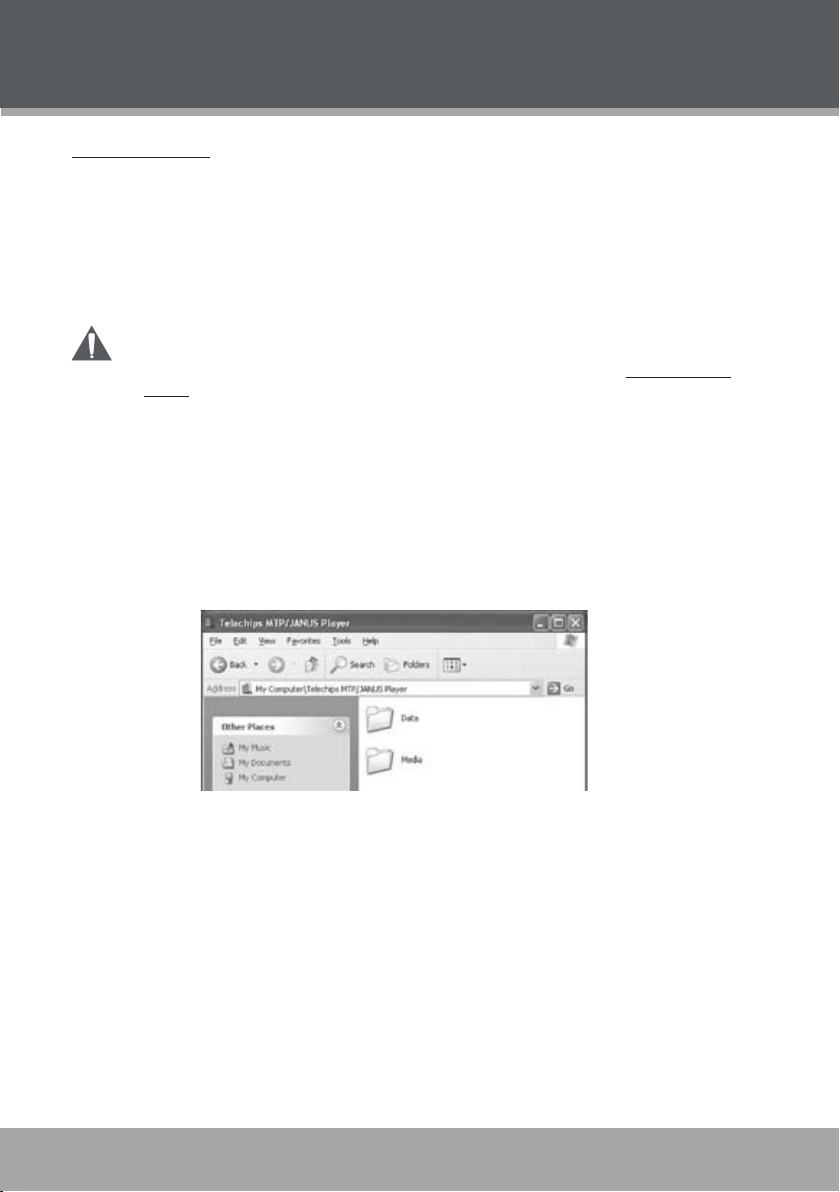
USB CONNECTIONS
Transferring Files
The USB 2.0 Hi-Speed connection makes it easy to transfer music, video, photo, and text les (or
any other data) quickly between the player and your computer. Simply use the player as you would
a oppy disk using basic operating system commands.
If you need further assistance with transferring les, please refer to your operating system’s instruction manual or on-screen help. If you are using media management software such as iTunes,
Winamp, or Windows Media Player, please refer to their documentation for support.
Do not disconnect or otherwise interrupt the player during transmission - this could
damage or corrupt the player’s rmware or your les. If the player is accidentally
disconnected and is not working properly, reset your player (see the Powering Your
Player section for details).
Microsoft Windows
Double-click the “My Computer” icon on your desktop and then double-click the MP-C7085
1.
icon (MTP Multimedia Player).
Your player contains two folders: Data and Media.
2.
Drag your media les to the Media folder (e.g., MP3, WMA les).
•
Drag all other types of les to the Data folder for storage. Data les are only visible
•
from a computer; these les will not be available from within the player itself.
Macintosh OS X
Open a nder window. Located the les you would like to transfer from your computer.
1.
Select the les/folders with the mouse and press APPLE-C (copy) on the keyboard.
Click on the Removable Disk icon located on the left side of the nder window. The com-
2.
puter will display all les and folders currently stored in the player.
Press APPLE-V (paste) on the keyboard to transfer the les you selected in Step 1 to the
3.
player.
www.cobyusa.com Page 29
Page 30

www.cobyusa.com Page 31
USB CONNECTIONS
Disconnecting from a Computer
Disconnect your player as instructed below to detect data loss or le/rmware corruption.
Microsoft Windows
Double-click the green arrow in the taskbar located on the
1.
lower-right side of the computer screen (Safely Remove
Hardware).
Safely Remove Hardware:
2.
Select “USB Mass Storage Device” from the list
that appears and then click on “Stop”.
Stop a Hardware Device: Select “USB Mass
Storage Device” from the list that appears and then
click on “OK”.
When the “Safe to Remove Hardware” window ap-
3.
pears, click the OK button and disconnect the USB
cable from the player and your computer.
Macintosh OS X
On the left side of the Finder Window, identify the appropriate
1.
Removable Disk icon.
Click on the “Eject” arrow on the right of the Removable Disk
2.
icon.
Disconnect the USB cable from the player and your computer.
3.
30
Page 30 Coby Electronics Corporation
Page 31

VIDEO CONVERSION
Use the video conversion software utility included on the Installation CD to create video les that
are suitable for playback on the MP-C7085.
Your player supports MTV les with the following specications:
160 x 128 resolution at 15 frames per second (fps)
•
Note:
The video conversion sof tware is included for your convenience and is compatible with Microsoft
Windows operating systems only. There are many other video conversion utilities available for
download or purchase on the internet.
Because the program is licensed free of charge, there is no warranty for the program, to the extent
permitted by applicable law. Except when otherwise stated in writing the copyright holders and/or
other parties provide the program “as is” without warranty of any kind, either expressed or implied,
including, but not limited to, the implied warranties of merchantability and tness for a par ticular
purpose. The entire risk as to the quality and performance of the program is with you. Should the
program prove defective, you assume the cost of all necessary servicing, repair or correction.
In no event unless required by applicable law or agreed to in writing will any copyright holder, or
any other party who may modify and/or redistribute the program as permitted above, be liable to
you for damages, including any general, special, incidental or consequential damages arising out
of the use or inability to use the program (including but not limited to loss of data or data being
rendered inaccurate or losses sustained by you or third parties or a failure of the program to operate with any other programs), even if such holder or other party has been advised of the possibility
of such damages.
Installation
Please refer to the Installation CD for soft ware installation procedures.
Converting Video
Select the source video le to convert. The source le must be one of the following video
1.
types: AVI (*.avi), WMV (*.wmv, *.asf), MPEG-1 (*.mpg), QuickTime (*.mov, *.qt), MPEG-2
(*.vob), RealMedia (*.rm, *.rmvb), MPEG- 4, or 3GP (*.3gp).
DirectX 9.0, Media Player 9.0, and other codecs must be installed to support all media
•
types.
Select the destination folder that the converted le will be saved to.
2.
Click “Start Conversion” to start the conversion process.
3.
When the conversion is complete, copy the converted les to your player for playback.
4.
www.cobyusa.com Page 31
Page 32

www.cobyusa.com Page 33
Seeki ng bar for p re view and ti me selec tion.
Start an d end poi nt ti me inp ut fi eld.
Selec t t he size o f the conve rt ed fil e.
Selec t t he video fi le to con ve rt
Selec t t he direc to ry tha t the conve rted fil e w ill be sa ve d to
Video pr eview wi ndow
VIDEO CONVERSION
32
Page 32 Coby Electronics Corporation
Page 33

WINDOWS MEDIA PLAYER
Windows Media Player 10 (WMP10)
You can use Windows Media Player 10 (WMP10) and a USB-MTP connection to manage your
music media library with Microsoft Windows XP or newer.
Music File Transfers
To transfer les using WMP10:
Run Window Media Player 10
1.
Connect your player to the computer. A “Device Setup” window will appear.
2.
In the ‘Device Setup” window, choose “Synchronize this device with this library for this
3.
session only” and click “Finish”.
Select “Sync”. There are 2 ways to sync your les with your player:
4.
Drag your songs, photos, or converted video les to the sync list on the lef t
•
hand side. Click “Start Sync” to start transferring the selected les.
www.cobyusa.com Page 33
Page 34

www.cobyusa.com Page 35
WINDOWS MEDIA PLAYER
Select a playlist from the “Sync List” drop-down menu. Click “Start Sync” to start
•
transferring the les in the selected playlist.
For more information and support regarding music transfer and synchronization with
Windows Media Player (WMP), please see the help section included with WMP (click Help
> Synchronizing Content to Devices).
34
Page 34 Coby Electronics Corporation
Page 35

WINDOWS MEDIA PLAYER
Creating Playlists
Playlists are an easy way to organize and store your favorite music mixes so you can listen to them
whenever you want.
When a playlist is transferred using Windows Media Player, every song in the playlist will be
transferred as well.
To create playlists using WMP10:
Run Window Media Player 10
1.
Select “Library” and then drag the desired song(s) to the “Now Playing List” on the right side.
2.
www.cobyusa.com Page 35
Page 36

www.cobyusa.com Page 37
WINDOWS MEDIA PLAYER
Highlight all of the songs in the “Now Playing List” and then use the mouse to right-click the
3.
list. Choose “Add to” and then “Additional Playlists...”
An “Add to Playlist” window will appear.
Select “New” and enter the playlist name, then click “OK”. A new playlist will be created.
4.
36
Page 36 Coby Electronics Corporation
Page 37

TROUBLESHOOTING
If you have a problem with this player, please read the troubleshooting guide below and check our
website at www.cobyusa.com for Frequently Asked Questions (FAQs) and rmware updates. If
these resources do not resolve the problem, please contact Technical Support.
COBY Electronics Technical Support
Hours: Monday to Friday, 8:30 AM–11:00 PM EST
Email: techsupport@cobyusa.com
Phone: 800-681-2629 or 718-416-3197
Web: www.cobyusa.com
The player does not turn on.
•
•
•
The player does not turn charge when connected to a computer (USB charge).
•
There is no sound during playback.
•
•
Saturday to Sunday, 9:00 AM–11:00 PM EST
The battery level may be too low. Try charging the player or operate the player on AC power.
Ensure that the Lock switch is disengaged.
Reset the player (use a pin to press the Reset button on the rear of the player) and try
again.
Reset the player (use a pin to press the Reset button on the rear of the player) and try
again.
Check the volume level.
Ensure that the headphones are attached securely to the player.
The sound quality of the music is poor.
Try playing the le on your computer. If the sound quality is still poor, try downloading the le
•
again or re-encoding the le yourself.
Ensure that the bit rate of the le is not too low. The higher the bit rate of the le, the better it
•
will sound. The minimum recommended bitrate is 128kbps for MP3s and 96kbps for WMAs.
Ensure that the headphones are attached securely to the player.
•
The buttons do not work.
Ensure that battery is charged or that the player is operating on AC power.
•
Ensure that the Lock switch is disengaged.
•
The player will not play my music le.
Ensure that the le is in a compatible format (MP3, WMA, or WAV).
•
The le may be copy-protected. Use Windows Media Player to transfer the le.
•
The le may be copy-protected. Ensure that the license has not expired.
•
www.cobyusa.com Page 37
Page 38

www.cobyusa.com Page 39
TROUBLESHOOTING
The LCD characters are corrupted.
Ensure that the correct language has been selected. Try transferring some songs and restart
•
the player to automatically rebuild the Music Library.
The player will not play my video le.
Ensure that the video le will play on your computer using Windows Media Player 10. If the
•
le works on the computer, use the same computer to convert the video.
I cannot transfer les to the player.
Ensure that your computer is running a supported operating system.
•
If you are running Microsoft Windows 98 SE, ensure that the USB driver has been properly
•
installed.
Ensure that the supplied USB cable is securely attached to the player and the PC, or try using
•
another USB cable.
If you have connected the player through a USB hub, tr y connecting the player directly to
•
your computer.
Ensure that the player’s memory capacity is not full.
•
Ensure that there are less than 2500 items loaded on the player.
•
I transferred les to my player but they are missing from the Music Library
Ensure that the le in a supported format (MP3, MTV, JPG, WAV, WMA).
•
Ensure that there are less than 2500 items loaded on the player.
•
If the player is in MTP mode, ensure that there are less than 2500 items loaded on the
•
player.
38
I cannot see some les on my computer.
Ensure that the correct USB mode is in use (MSC or MTP). Files transferred in one mode will
•
not be seen when connected in another mode.
The player has malfunctioned.
Reset the player (use a pin to press the Reset button on the rear of the player) and try
•
again.
Page 38 Coby Electronics Corporation
Page 39

SPECIFICATIONS
Display Type 1.66” Full-Color TFT
Display Resolution 160 x 128
Memory 1GB Flash
Audio Format Support MP3, WMA, DRM-WMA, WAV
Video Format Support MTV: 160 x 128, 15fps
Photo Format Support JPEG
Song Info Support ID3, Windows Media
PC Interface USB 2.0 High-Speed Dual-Mode (MSC and MTP)
DRM Support Windows Media DRM 10
Plug and Play Support Windows 98SE/2000/ME/ XP or newer
Audio Output 3.5mm Stereo (Headphone)
Audio Input Integrated Microphone
Menu Language Support Chinese (Trad), Chinese (Simp), English, German, Span-
Power Supply Integrated Rechargeable Lithium-ion Battery
Unit Dimensions 1.6” x 3.7” x 0.35” ( WHD)
Weight 2.1 oz
(Requires Windows XP and Windows Media Player 10
or higher)
ish, Portuguese, French
USB Charge
7085ALD10Specications and manual are subject to change without notice.
www.cobyusa.com Page 39
Page 40

COBY Electronics Corp.
COBY Electronics Corp.
56- 65 Rust Street
56- 65 Rust Street
Maspeth, NY 11378
Maspeth, NY 11378
ww w.cobyusa.com
ww w.cobyusa.com
ww w.ecoby.com
ww w.ecoby.com
