Page 1
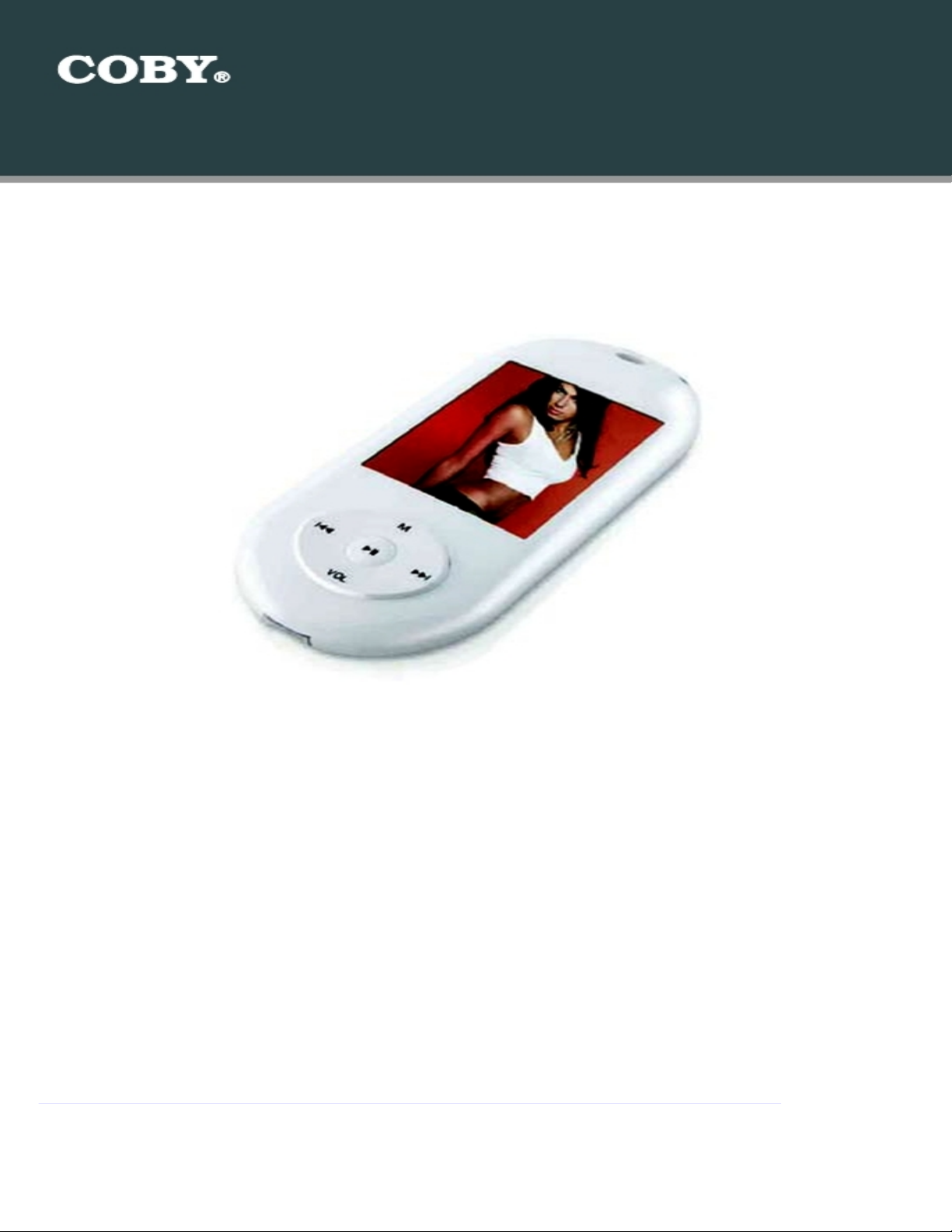
Setup Guide
Thank you for choosing a COBY MP3 player
!
~
This guide will cover how to
transfer your music CD’s into
your COBY
MP3
player
using Windows Media Player 11.
~
This guide will also provide common troubleshooting solutions for your
C
OBY MP3 player.
COBY MPC
7082
Requirements
Windows Media Player 11 (WMP11)
If your computer does not have Windows Media Player installed, please download the
latest version of Windows Media Player (WMP) from Microsoft’s website
www.microsoft.com/windows/windowsmedia/player/download/download.aspx
The directions in this guide are given for Windows Media Player 11 (WMP11)
Page 2
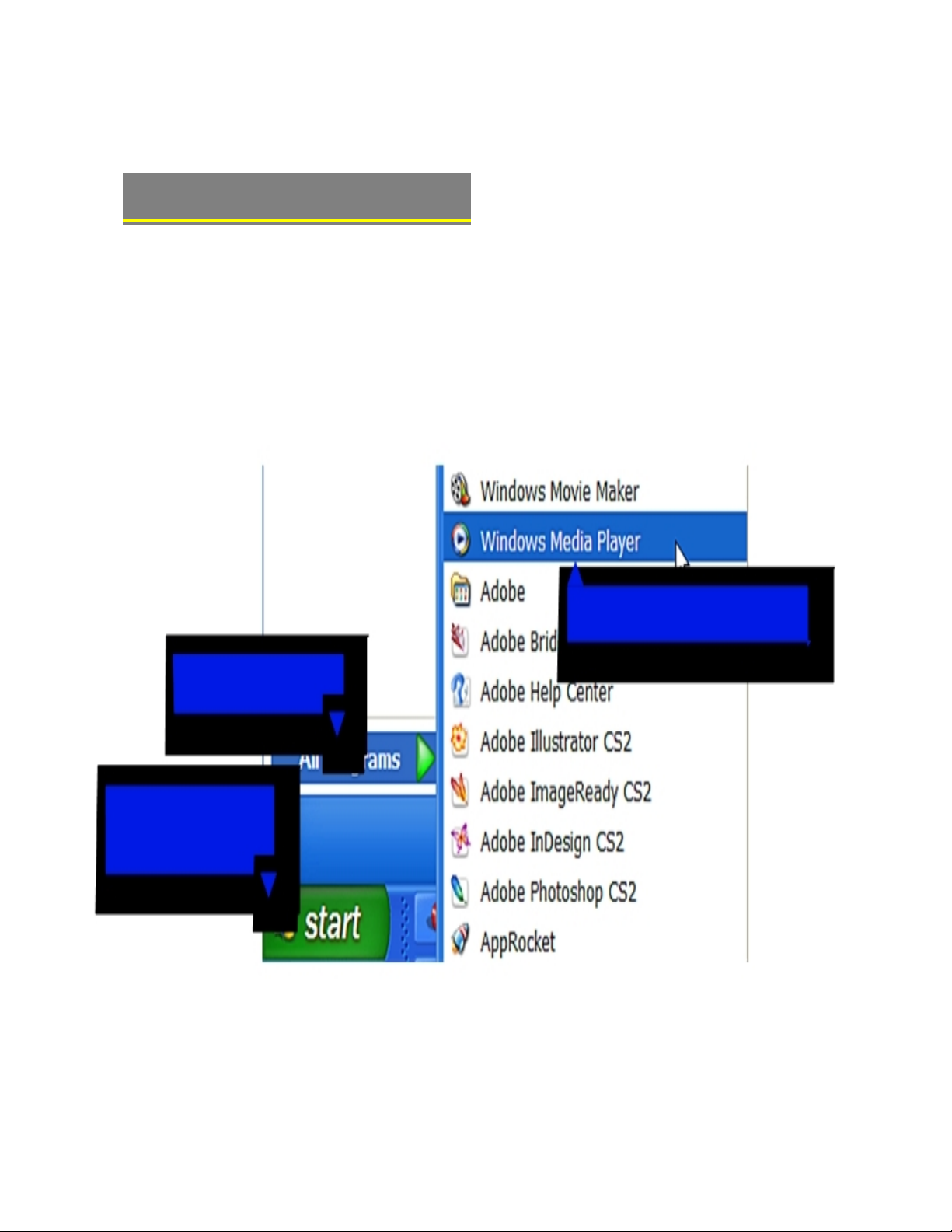
1b. Click
“
All Programs
”
1a. Click
“Start Menu”
button
1c. Click on
“
Windows Media Player”
AUDIO TRANSFER
–
Getting Started
Transfer your Music CD’s into your COBY MP3 player
1) Launch the WMP11 program.
Page 3
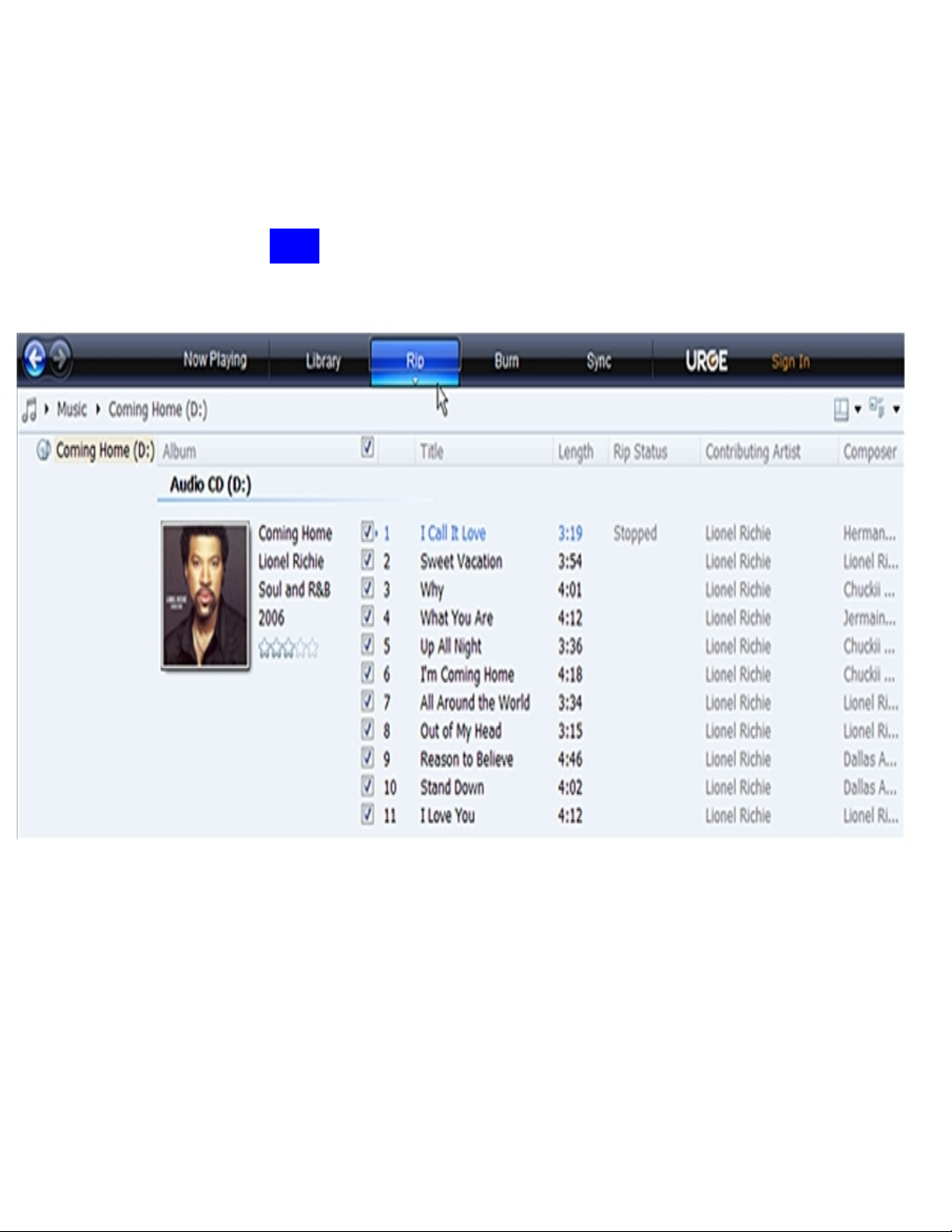
ª
2) Put an audio CD into the CD-ROM drive of your computer.
If your computer has an internet connection,
WMP will automatically retrieve and display
the album information.
ª
Click the
“
Rip
”
tab and
select which “Title” to rip.
To rip the entire album
, check all of the check
_
Page 4
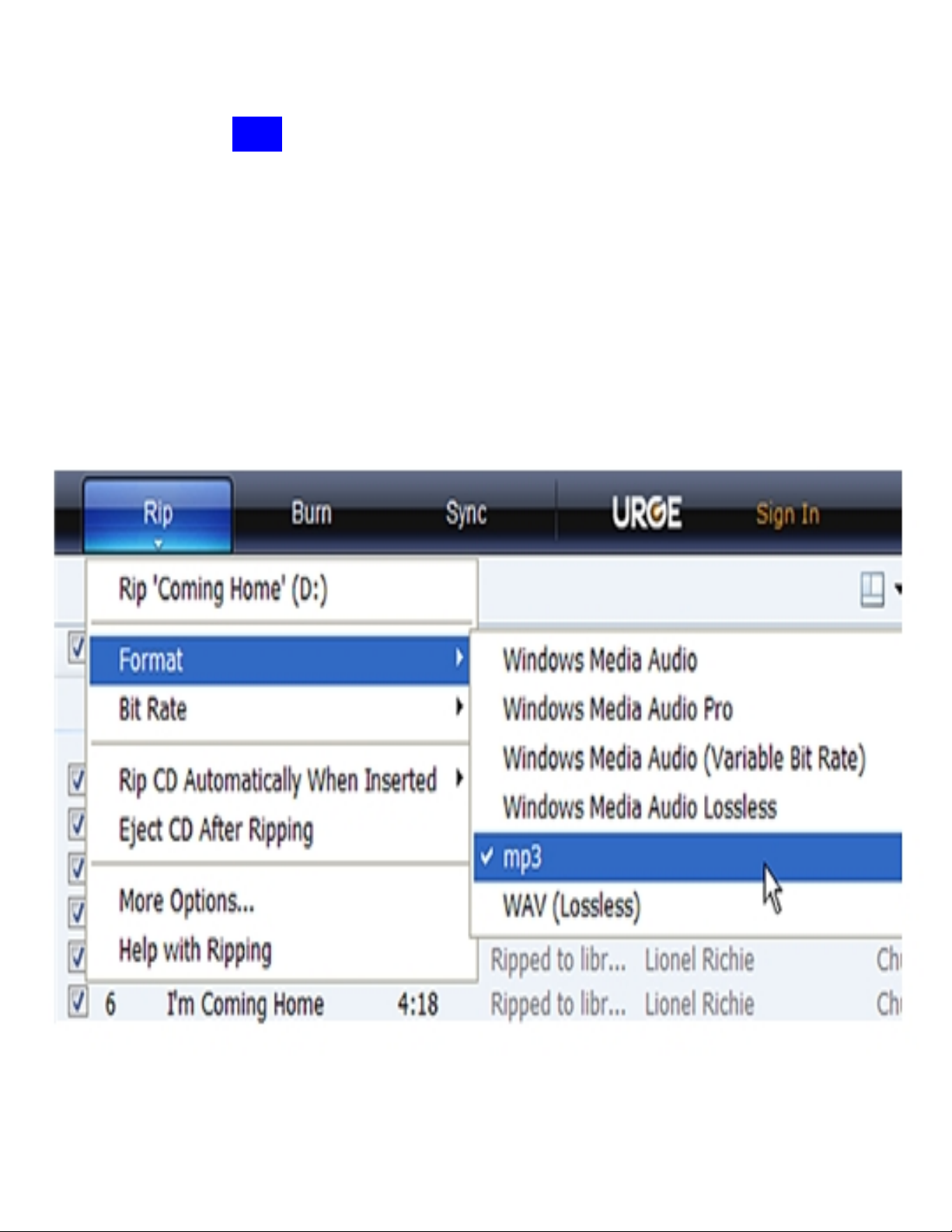
3) Set the Rip Options (optional).
ª
Click the
“
Rip
”
button to set the Rip options. The recommended Rip settings are:
²
Select “Format > mp3”
²
Select “Bit Rate > 128 Kbps”
Select “More Options” to change the directory to which WMP saves
your ripped
²
music les. WMP will save your music to your “My
Documents > My Music” folder by default.
_
Page 5

4) Start ripping the CD.
ª
Click the
“
Rip
”
button and select “Rip” to start converting the audio
CD to MP3/WMA
The ripping proces
s will take a few minutes to complete. WMP will
save the converted
music files in
your “My Documents > My Music”
folder by default.
_
Page 6

Transfer MP3/WMA Files to Your COBY Player
Once you have MP3 or WMA digital music
files
on
your computer, transfer t
hem to your COBY player
in order to listen to music anywhere.
Use WMP11 to transfer (sync) music from your computer to your COBY MP3 player.
1) Launch the WMP11 program.
2) Connect your COBY player to a USB port on the computer.
ª
WMP11 will detect your COBY player automatically.
Page 7

3) Browse your music library to choose songs to sync.
3a. Click
“Sync”
3b. Double-click an
icon to choose
a
view of your
Music Library
Page 8

4
) Select songs to sync to your COBY player.
4a. Type in the Search
bar to
quickly find a
song.
4c. Drag the selected
tracks h
ere to
add
them to the Sync List.
4
b. Click on
a
track to
select
it
for
synchronization.
To select multiple
tracks, hold
the
CTRL or SHIFT and
click on the tracks
.
4d. Click “Start
Sync” to
transfer
the Sync List
to your COBY player.
11
Page 9

5) Disconnect your COBY player from the computer.
Once the sync process is complete, unplug your
player from the USB port of the computer. Now
you’re ready to listen to music on your COBY
player.
Page 10

VIDEO
TRANSFER
–
Getting Started
Converting your
VIDEO
files and transferring it into your player.
Install the Conversion Utility
1. Insert the driver CD
2. Double click on the “MP3set_V4.11” folder
3. Double
click on the “setup” file.
4. Accept the agreement to install the Video Conversion utility.
Run the Conversion Utility
1. Go to
your “Start Menu”
2. Select “All Programs”
3. Select “MP3 Player Utilities 4.11”
4. Select “AMV Converter”
Converting Video (See Below)
1.a
Find and Select the video files to convert in the INPUT Field
1.b
Select the directory where you want to save the converted file
1.
c Start the conversion process
When the conversion is completed, copy and
paste or drag and drop the converted files to
your MP3 player.
Done!!
Page 11

Page 12

Common Troubleshooting
Problems
Possible Solutions
*
The power switch
is located on the back of the unit, ensure
that the switch is set to the "
ON
" position.
No Power
*The Battery level may be too low. Charge the unit.
*Make sure your WMA file(s) are not DRM protected.
*The file(s) are corrupted or damaged.
*Unsupported file format (ACC, WAV, M4A…Etc.)
*Unknown File (WMA file with DRM).
Music does NOT play or
Freezes
*Request DRM Time ( WMA file with DRM).
*Ensure that the headphones are attached securely to the
player.
*Make sure your WMA file(s) are not DRM protected.
No sound after file transfer
*Unsupported file format (ACC, WAV, M4A…Etc.)
*Check the connections.
*Switch USB ports
MP3 Player not recognized
by the Computer
*Go into the player
MP3 player “SETTINGS”
and
change
the "Online Device" from Media Device
to USB
Disk.
*Ensure that the original file
(s) plays on your computer
. If
not, then you will need to obtain the codec for that file
(s).
Video Conversion Error
*Unsupported format
If
you are still having difficulty with your MP3 player, please contact Customer Care,
Hours of operation, Monday-Friday 8:00 AM – 8:30:00 PM EST, Saturday and Sunday
customerservice@cobyusa
9:00 AM – 5:30 PM EST. You can also reach us online at
.com
or
techsupport@cobyusa.com
1-
800-727- 3592
