Page 1

DVD 5.1 HOME THEATER SYSTEM
DVD-958
Page 2
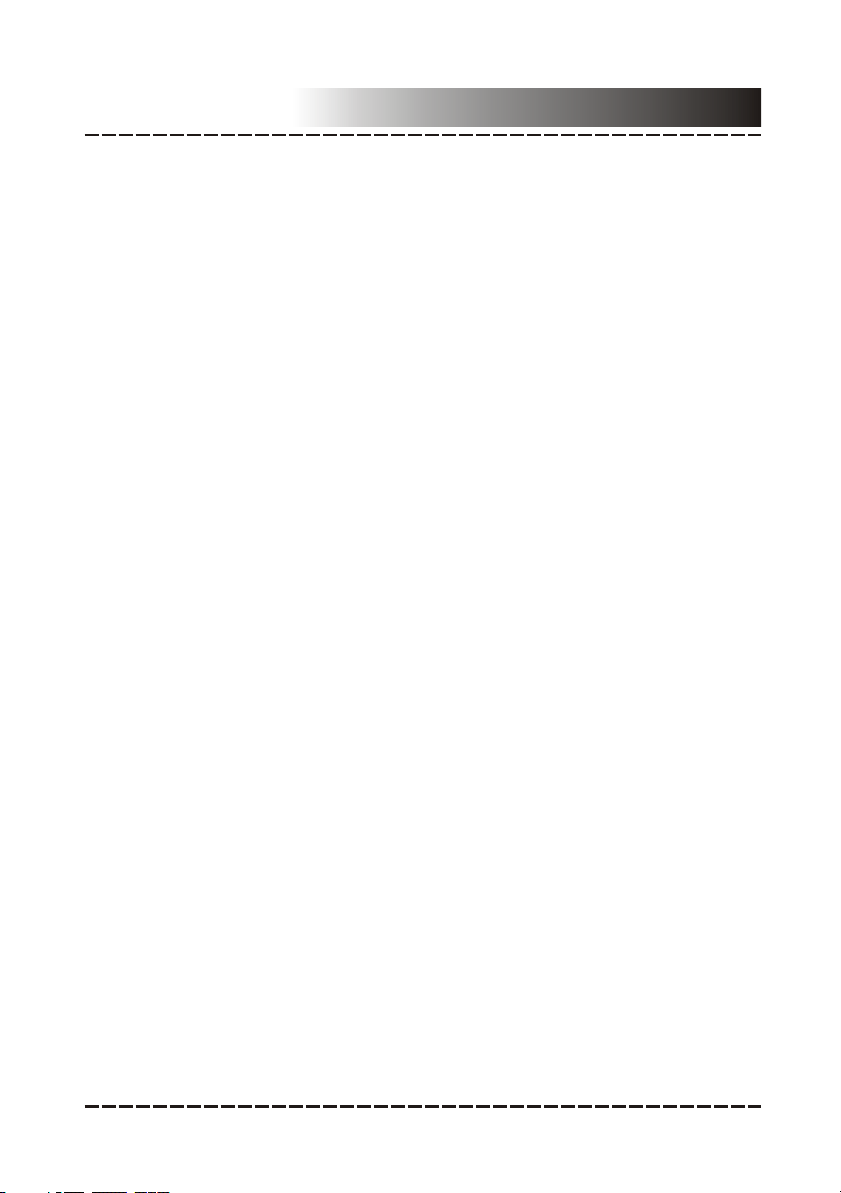
Contents
Features & Package Contents.........................................................2
For your Attention........................................................................3-4
Panel............................................................................................5
Connections...............................................................................6-7
System Setup...........................................................................8-14
Remote Control............................................................................15
Remote Control Function..........................................................16-18
Playback.....................................................................................19
Troubleshooting..........................................................................20
Specifications.............................................................................21
-1-
Page 3
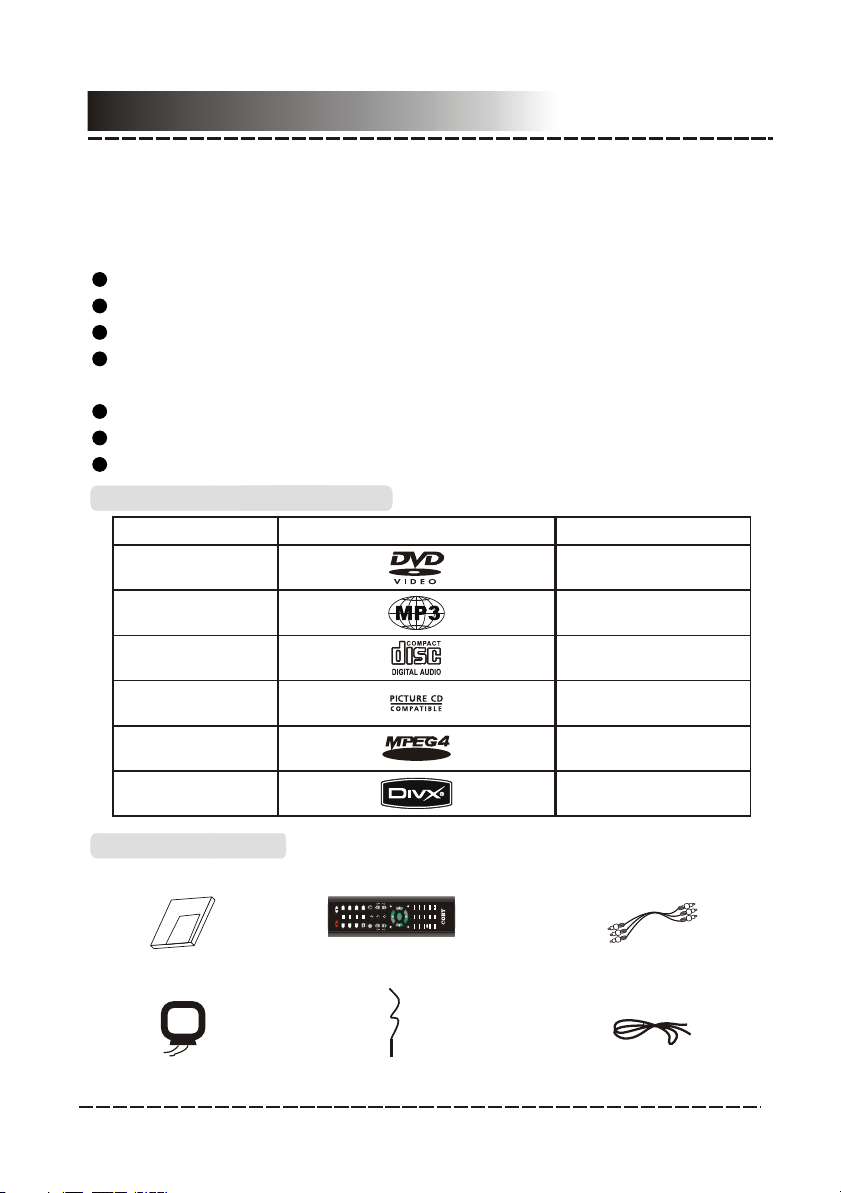
Features &Package Contents
Thank you for purchasing our product. Please read this manual carefully
before connection and operation and keep it for future reference.
This DVD player is a next generation home player that can produce high
quality video and audio for your continued enjoyment.
Built in Dolby D , LPCM, MPEG etc. digital audio decoder
igital
HiFi, 96kHz/24bit audio digital processor
COAXIAL
digital audio output
Compatible with DVD, CD, DVD+R/RW, DVD-R/RW, MP3, MPEG4, JPEG,
etc.
Full function remote control
AM/FM stereo
tuning system
High quality amplifier
Playable Disc and Media Types:
Symbol ContentsDisc types
DVD
MP3
CD-DA
Picture CD
MPEG-4
DivX
V I D E O
Audio + Video
Audio
Audio
JPEG Photo CD
Audio + Video
Audio + Video
Package Contents:
User Manual
ual
n
a
m
er
s
U
AM Antenna
Remote Control
RADIOSEARCH
9
3
6
MENU
MODE
10+
SUBTITLE
OPEN/
CLOSE
2
5
1
4
STANDBY
V-MODE
MO/ST
8
VOL
OSD
0/10
ANGLE
ENTER
AM/FM AUTO
MEMORY
7
PROG
A-MODE
TITLE
AUDIO
FM Antenna
-2-
A/V Cable
TONE
ZOOM
A-BREPEAT
STEP
CH-LEVEL
DVD-958
S.EFFECT
Speaker Cable
Page 4
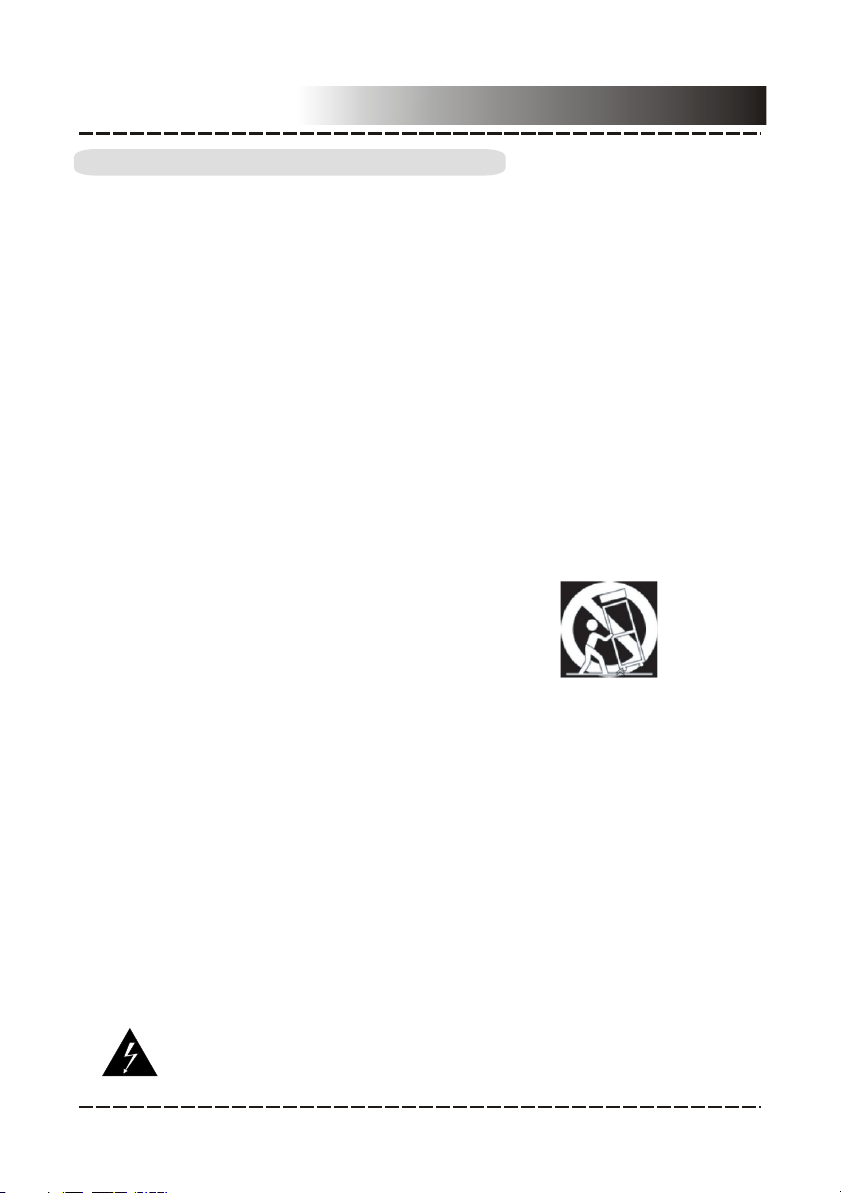
For Your Attention
IMPORTANT SAFETY INSTRUCTIONS
1. Read these instructions.
2. Keep these instructions.
3. Heed all warnings.
4. Follow all instructions.
5. Do not use this apparatus near water.
6. Clean only with a dry cloth.
7. Do not block any ventilation openings. Install in accordance with the
manufacturer's instructions.
8. Do not install near any heat sources such as radiators, heat registers,
stoves, or other apparatus (including amplifiers) that produce heat.
9. Do not defeat the safety purpose of the polarized or grounding-type plug. A
polarized plug has two blades with one wider than the other. A grounding
type plug has two blades and a third grounding prong. The wider blade or
the third prong is provided for your safety. If the provided plug does not fit
into your outlet, consult an electrician for replacement of the obsolete
outlet.
10. Protect the power cord from being walked on or pinched particularly at
plugs, convenience receptacles, and the point where they exit from the
apparatus.
11. Only use attachments/accessories specified by the manufacturer.
12. Use only with the cart, stand, tripod, bracket, or
table specified by the manufacturer, or sold with
the apparatus. When a cart is used, use caution
when moving the cart/apparatus combination to
avoid injury from tip-over.
13. Unplug this apparatus during lightning storms or when unused for long
periods of time.
14. Refer all servicing to qualified service personnel. Servicing is required
when the apparatus has been damaged in any way, such as power-supply
cord or plug is damaged, liquid has been spilled or objects have fallen into
the apparatus, the apparatus has been exposed to rain or moisture, does
not operate normally, or has been dropped.
15. Where the mains plug or an appliance coupler is used as the disconnect
device, the disconnect device shall remain readily operable.
IMPORTANT INFORMATION
To reduce risk of fire or electric shock, do not expose this
WARNING
apparatus to rain or moisture.
The apparatus must not be exposed to dripping or splashing.
Objects filled with liquids, such as vases or drinking glasses, must
never be placed on the apparatus.
This symbol indicates "dangerous voltage" inside the
product that presents a risk of electric shock or personal
injury.
-3-
Page 5
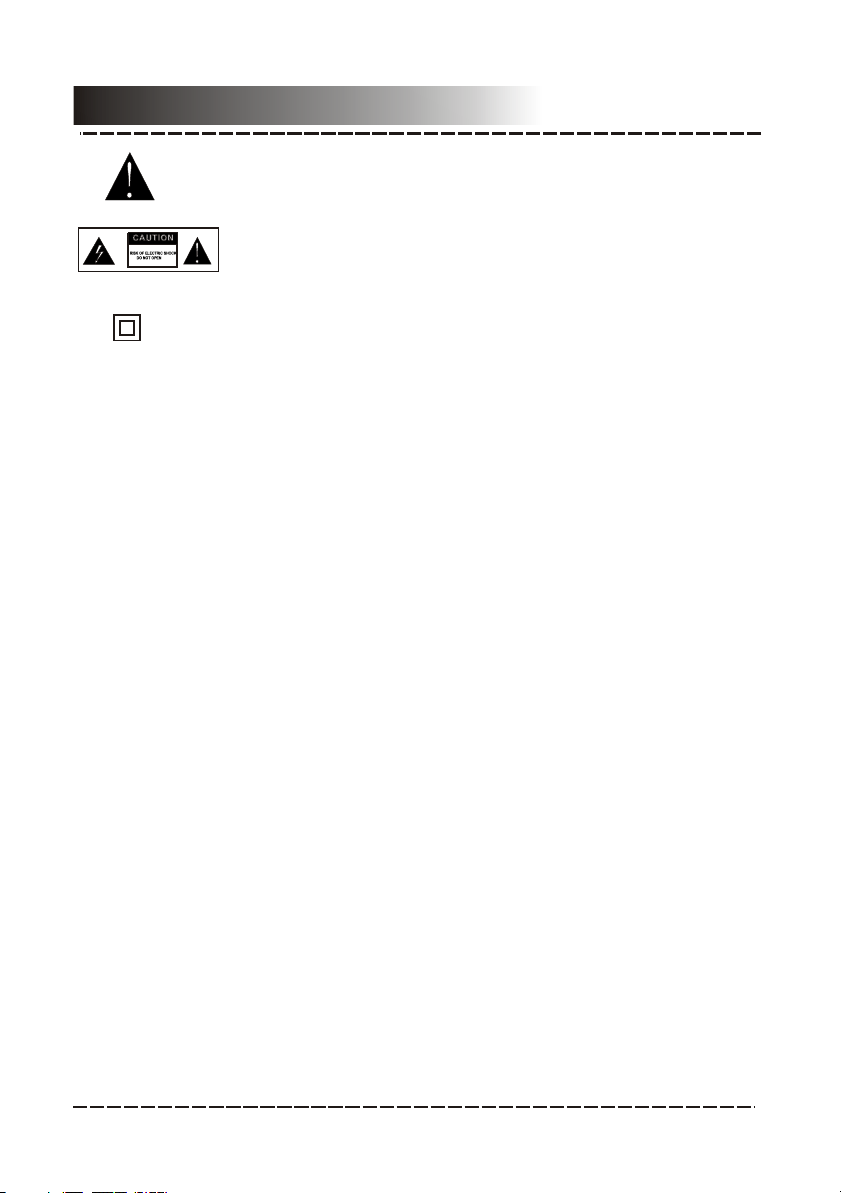
For Your Attention
This symbol indicates important instructions accompanying the
product.
Caution: To reduce the risk of electric shock, do not remove
cover (or back). No user serviceable parts inside, Refer
servicing to qualified service personnel.
This symbol indicates that this product incorporates double
insulation between hazardous maims voltage are user accessible
parts. When servicing use only identical replacement parts.
FCC Statement:
This device complies with Part 15 of the FCC Rules. Operation is subject to
the following two conditions:
(1) This device may not cause harmful interference, and
(2) This device must accept any interference received, including interference
that may cause undesired operation.
Note:
This equipment has been tested and found to comply with the limits for Class
B digital devices, pursuant to Part 15 of the FCC rules. These limits are
designed to provide reasonable protection against harmful interference in a
residential installation. This equipment generates, uses and can radiate radio
frequency energy and, if not installed and used in accordance with the
instructions, may cause harmful interference to radio communications.
However, there is no guarantee that interference will not occur in a particular
installation. If this equipment does cause harmful interference to radio or
television reception, which can be determined by turning the equipment off
and on, the user is encouraged to try to correct the interference by one or more
of the following measures:
- Reorient or relocate the receiving antenna.
- Increase the separation between the equipment and receiver.
- Connect the equipment into an outlet on a circuit different from that to which
the receiver is connected.
- Consult the dealer or an experienced radio/TV technician for help
Use of shielded cable is required to comply with Class B limits in Subpart B of
Part 15 of the FCC rules.
Do not make any changes or modifications to the equipment unless otherwise
specified in the manual. If such changes or modifications should be made, you
could be required to stop operation of the equipment.
-4-
Page 6
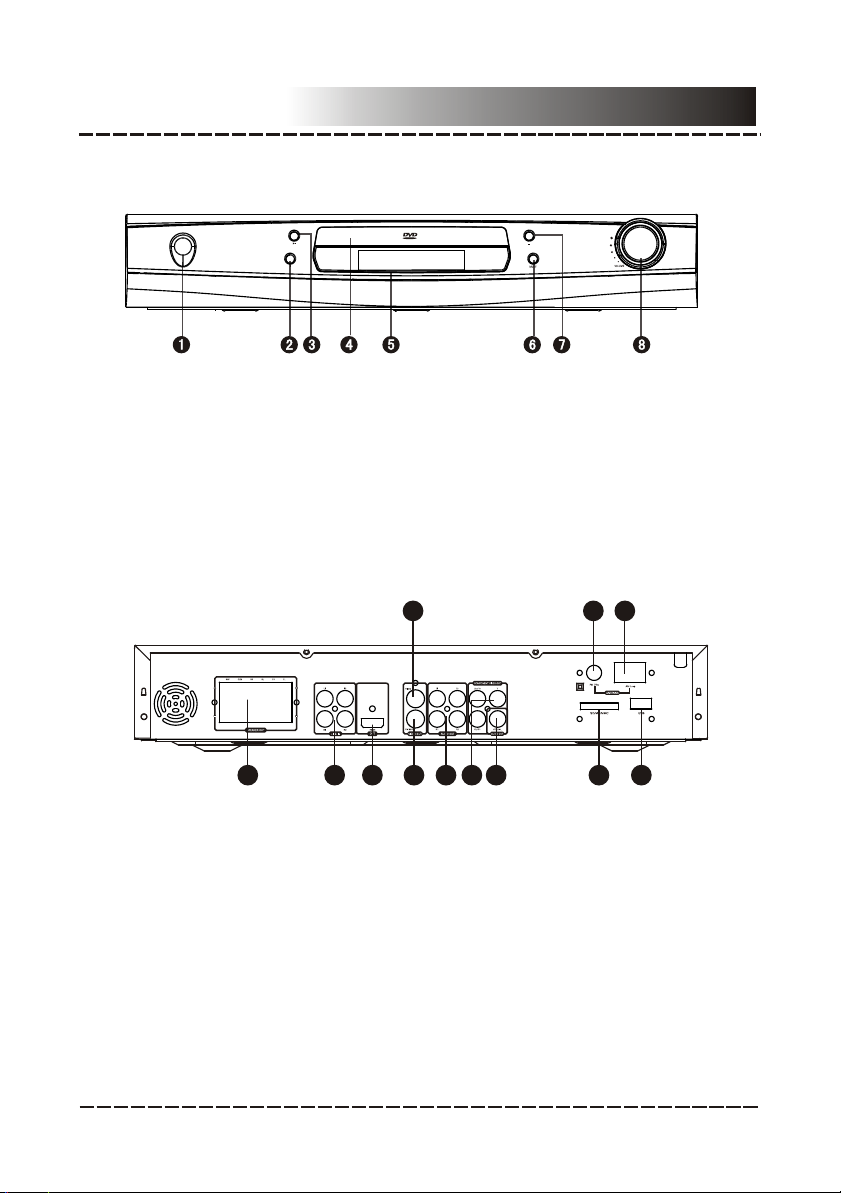
FRONT PANEL:FRONT PANEL:
POWER
Panel
1. POWER BUTTON
2. STOP BUTTON
3. PLAY/PAUSE BUTTON
4. DISC DOOR
REAR PANEL:
1. SPEAKER OUTPUT
2. LINE INPUT
3. HDMI OUTPUT
4. S-VIDEO OUTPUT
5. 2-CH AUDIO OUTPUT
6. COMPONENT VIDEO OUTPUT
11 22
5. DISPLAY SCREEN
6. MODE BUTTON
7. OPEN/CLOSE BUTTON
8. VOLUME KNOB
1212
33
55
77
66
44
7. COAXIAL DIGITAL AUDIO OUTPUT
8. SD/MS/MMC CARD PORT
9. USB PORT
10. AM ANTENNA JACK
11. FM ANTENNA JACK
12. COMPOSITE VIDEO OUTPUT
1111
88 99
1010
-5-
Page 7
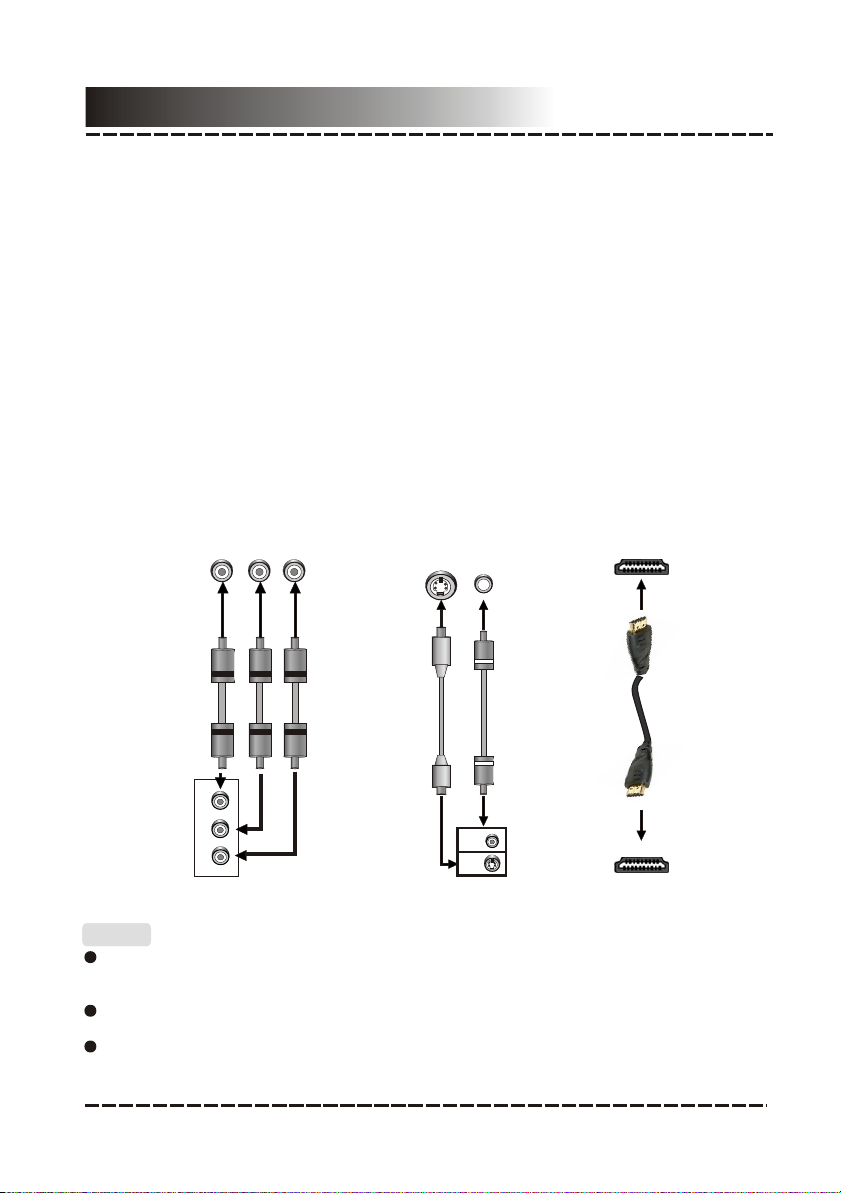
Connections
TV/Monitor Video Input
TV/Monitor Video Input
TV/Monitor Video Input
TV/Monitor Video Input
TV/Monitor Video Input
TV/Monitor Video Input
VIDEO
1 VIDEO SYSTEM CONNECTION
The following video outputs are available for this unit .
1.1 Composite Video
Use the cable with yellow plug of an AV cable to connect the composite video
output of this unit to the video input of a TV/monitor.
1.2 S-Video
Use a S-Video cable to connect the S-Video output of this unit to the S-Video
input of a TV/monitor.
1. 3 Component Video
Use a 3-core AV cable to connect the component outputs of this unit to the
corresponding inputs of a TV/monitor.
1. 4 HDMI
HDMI output presents the highest possible resolutions and video quality. If an
HDMI socket is present on your television, use it. Use an HDMI cable to
connect the HDMI output of this unit to the HDMI input of a TV/monitor.
TV/Monitor Video Input
Component Video Input
Y U/Pb V/Pr
Composite Video and S-Video Input
S-VIDEO
VIDEO
HDMI Input
Y
Cr/Pb
Cr/Pr
Component Video Output
DVD Player Video Output
Composite Video and S-Video Output
VIDEO
S-VIDEO
HDMI Output
Notes:
Of the above video outputs, the HDMI is the best, Component Video is the second best,
S-VIDEO is good and the composite video is standard. Use the best available video
connection.
Don’t make all the connections above at one time, otherwise the produced pictures
will be affected.
Only when the video settings conform to the actual video system connections does the
player produce the corresponding video output. (Please refer to the Video Setup in
System Setup).
-6-
Page 8

Connections
SUBWOOFER
FR SPEAKER
SL SPEAKER
SR SPEAKER
CENTER SPEAKER
Speaker Output
FL SPEAKER
Connections
TV/Monitor/Amplifier Audio Input
SUBWOOFER
FR SPEAKER
SL SPEAKER
SR SPEAKER
CENTER SPEAKER
Speaker Output
FL SPEAKER
COAXIAL
Digital Audio Input
R
L
Connections
SUBWOOFER
FR SPEAKER
SL SPEAKER
SR SPEAKER
CENTER SPEAKER
Speaker Output
FL SPEAKER
COAXIAL
Digital Audio Input
2 AUDIO SYSTEM CONNECTION (OPTIONAL)
In addition to the 5.1-channel sound provided by this unit, the following optional
audio outputs are available (2.1 - 2.3).
2.1 Stereo Audio
Use a pair of cables (red for
right /white for left) to connect the
stereo audio output of this unit to
other stereo audio input.
audio
TV/Monitor/Amplifier Audio Input
2CH Audio Input
L
R
Digital Audio Input
COAXIAL
2.2 Coaxial Digital Audio
Use a coaxial cable to connect
the coaxial output of this unit to
the coaxial input of a power
amplifier.
2.3 Speaker Output
Use speaker cables to connect
the speaker output terminals of
this unit to the corresponding
speakers.
2.4 Line Input
This unit has two groups of extra
audio input terminals. You can
input the analog stereo audio
signals from extra devices such
as VCD, CD, VCR player, etc.
Use the audio cable (red for right,
white for left) to connect the
stereo audio output terminals of a
VCD, CD, VCR player to the
stereo input terminals of this unit.
After the connections have been
correctly made, press [MODE] to
switch the corresponding signal
source to enjoy the audio from the
connected extra device.
R1/2
L1/2
2CH Audio Output
COAXIAL
Digital Audio Output
DVD Audio Output
Audio Output of Extra Devices
2-CH AUDIO OUTPUT
LL RR
L1L1 R1R1
L L R R
L2L2 R2R2
++
CENTER SPEAKER
SWSW CENCEN SRSR SLSL
8 8 8 8 88
SR SPEAKER
FRFR FLFL
SPEAKERS OUT
Speaker Output
++
----
FR SPEAKER
SL SPEAKER
SUBWOOFER
FL SPEAKER
LINE1 IN
Notes:
The audio settings should conform to the practical audio system connections. Please
DVD Audio Input
LINE2 IN
refer to the Audio Setup in System Setup.
-7-
Page 9

System Setup
MENU OPERATION:
1. In DVD mode, press [SETUP] on the remote control to display the setup menu.
2. Press [ ]/[ ] to select an item. The submenu of the selected item will be displayed
below instantly.
3. Press [ ]/[ ] to select an item you desire to set in the submenu, then press [ENTER]
/[ ]to enter. Use [ ]/[ ] to select an option, then press [ENTER] to confirm it, or press
[ ] to cancel.
4. Then you can press [ ]/[ ] to continue to set other items in the submenu.
5. Press [ ] to go back to the superior menu of the current one.
6. Press [SETUP] again to exit the setup menu. Alternately, move the highlight to ,
then press [ENTER] to exit the setup menu.
1 GENERAL SETUP PAGE
1.1 TV DISPLAY
If the unit is connected to a conventional TV set, you are supposed to select 4:3 PAN
SCAN or 4:3 LETTER BOX.
4:3 PAN SCAN: The wide-screen image will be displayed on the screen in its native
aspect ratio with some part on the left and right cut off.
4:3 LETTERBOX: The wide-screen image will be displayed in its native aspect ratio
with black borders on the top and the bottom side.
16: 9: If the unit is connected to a wide-screen TV set, you are supposed to select this
option.
The wide-screen image will be displayed in full screen in its native aspect ratio while
the 4:3 image will be stretched out horizontally to fit in the screen.
1.2 ANGLE MARK
Set this item to ON. When a disc with multiple camera angles is playing, an angle
mark will display on the screen. Then you can view the video of different camera
angles by pressing [ANGLE] on the remote control.
Set this item to OFF to hide the angle mark.
1.3 OSD (On-Screen Display) LANGUAGE
Set the on-screen display language in this item.
1.4 CLOSED CAPTIONS
Set this item to ON to show the closed captions. Set it to OFF to hide it.
This function only work with those discs encoded with closed captions.
NOTE:
1.5 SCREEN SAVER
ON: If the image remains motionless on the screen, for example the disc is paused,
stopped e
press any key or button except [STANDBY] to wake it up.
The unit will go into the standby mode after about 20 minutes being in the screen
saver mode. You can press [STANDBY] to switch it on.
OFF: Disable the screen saver function.
tc, for several minutes, a screen saver will appear on the screen. You can
-8-
Page 10

System Setup
1.6 LAST MEMORY
ON: Each time you turn off the unit or stop the disc, it will memorize the last play time.
Next time you turn on the unit and play the same disc, the unit will play from that
memorized point.
OFF: Disable the last memory function.
2 AUDIO SETUP PAGE
There are eight items in the AUDIO SETUP PAGE. They are ANALOG AUDIO,
DIGITAL AUDIO, DOLBY DIGITAL, CHANNEL DELAY, EQUALIZER, 3D
PROCESSING and HDCD.
2.1 ANALOG AUDIO SETUP
2.1.1 DOWNMIX
LT/RT: The 5.1-channel audio is mixed into left channel and right channel and is
output via the FL and FR speaker respectively.
STEREO: The 5.1-channel audio is mixed into stereo signal and is output via the FL
and FR speaker.
3D SURROUND: This mode creates a virtual surround effect from stereo or multichannel audio contents.
5.1CH: Turn off the DOWNMIX mode. If a 5.1CH disc is playing or the unit is
connected to 5.1-channel amplifier, this item should be selected.
NOTE: This function only applies to the Dolby AC -3 encoded 5.1-channel discs.
2.1.2 FRONT, CENTER, REAR SPEAKER and SUB-WOOFER
Only when the DOWNMIX mode is turned off (DOWNMIX is set to 5.1CH), the
CENTER SPEAKER and REAR SPEAKER are activated. The FRONT SPEAKER can
be set to LARGE or SMALL. The CENTER SPEAKER, REAR SPEAKER can be set
to LARGE, SMALL or OFF and the SUBWOOFER can be set to ON or OFF.
NOTE:
If the speaker is set to LARGE, the output level will be higher than that of SMALL.
If the speaker is set to SMALL, the output level will be lower than that of LARGE.
If a speaker is set to OFF, no audio is outputted from it.
If the sound from your speakers is distorted, try setting the speaker size to SMALL.
2.1.3 DIALOG
When DOWNMIX is set to LT/RT or STEREO, this item is available.
Adjust the value of this item to control the dialog volume.
NOTE: When playing 5.1CH disc, this item can be used to adjust the volume of the
speakers.
2.1.4 D.R.C.(Dynamic Range Control)
You can set this item to ON, OFF or AUTO.
2.2. DIGITAL AUDIO SETUP
2.2.1 DIGITAL OUTPUT
SPDIF/ OFF: There will be no digital audio signal output. (Coaxial off)
ALL: The digital audio signal output will be in its raw format.
PCM only: The digital audio signal output will be in PCM format.
-9-
Page 11

System Setup
2.2.2 LPCM OUTPUT
When DIGITAL OUTPUT is set to PCM ONLY, this item is available.
Select a sample rating for the analog audio output. There are two options, 48KHz and
96KHz.
NOTE: Some amplifiers don't support 96KHz sampling which will affect the coaxial
output.
2.3 DOLBY DIGITAL SETUP
2.3.1 DUAL MONO
STEREO: The player outputs the left-channel audio and right-channel audio via the
FL and FR speaker respectively.
L-MONO: The player outputs the left-channel audio only via both the FL and FR
speaker.
R- MONO: The player outputs the right-channel audio only via both the FL and FR
speaker.
MIX- MONO: The player outputs the average signal of the left-channel and rightchannel audio via the FL speaker and the FR speaker
NOTE: This function only applies to the Dolby AC -3 encoded 2-channel discs.
2.3.2 DYNAMIC
When you watch films with large dynamic scope in low volume, for example at night,
you can adjust the dynamic value up to avoid losing sound details resulted from the
low volume.
2.4 CHANNEL DELAY
This item is used to set the delay time for the center, rear speakers and the subwoofer.
The delay is to compensate for the audio propagation time difference caused by the
distance difference of the speakers to the listener.
Use the direction key [ ]/[ ] to select the center speaker, subwoofer, left surround
speaker or right surround speaker.
Then use the direction key [ ]/[ ] to set the distance difference.
NOTE:
The unit does not support delays when the
distance between the center or surround speakers
and the listener are longer than that between the
front speakers and the listener.
In case the channel delay settings cannot match
your speaker configuration, please set all
distance difference to 0cm. If possible, use your
receiver/amplifier to set the channel delay.
2.5 EQUALIZER
2.5.1 SOUND MODE
There are 8 kinds DSP mode for you to choose. They are NORMAL, ROCK, POP,
LIVE, DANCE, TECHNO, CLASSIC and SOFT.
2.5.2 BASS BOOST
Set it to ON to boost the bass sound.
-10-
Page 12

System Setup
2.5.3 SUPER BASS
Set it to ON to get the super bass sound effect.
2.5.4 TREBLE BOOST
Set it to ON to boost the treble sound.
2.6 3D PROCESSING
2.6.1 PRO LOGIC II
Pro Logic II: This unit allows you to configure Dolby Pro Logic II to expand 2-channel
source audio into full 5.1-channel surround sound.
NOTE: Pro Logic II functionality is effective only when DOWNMIX is set to 5.1CH and
DIGITAL OUTPUT is set to ALL.
2.6.1.1 PRO LOGIC II
This item is used to turn on or off the Pro Logic II processing.
ON: Pro Logic II processing is always on.
OFF: Pro Logic II processing is disabled
AUTO: Pro Logic II processing is on only when Dolby Pro Logic II encoded content is
detected.
2.6.1.2 MODE
This item is used to set the processing mode of Pro Logic II and is available only when
the Pro Logic II processing is turned on.
MUSIC: Sound from all speakers arrive at the same time with no delay.
MOVIE: 10ms delay is added to the surround channels.
PRO LOGIC: Earlier version of Dolby Pro Logic processing.
AUTO: Automatically selects processing mode based on the input format.
2.6.1.3 PANORAMA
This item is used to turn on/off panorama mode and is available only when MODE is
set to MUSIC.
When panorama mode is turned on, the front stereo audio is partially fed into the
surround channels for an enveloping effect.
2.6.1.4 DIMENSION
This item is available only when MODE is set to MUSIC.
This item allows gradual adjustment of the soundfield either towards the front or
towards the rear. This is useful in setting a more even balance from all speakers with
some rooms.
2.6.1.5 CENTER WIDTH
This item is available only when MODE is set to MUSIC.
This item can be used to control the width of the center channel sound effect by
blending the center speaker to the left and right speakers. As the level number
increases, the center channel sound moves toward the left and right speakers.
2.6.2 REVERB MODE
You can select a reverb mode (NORMAL, CONCERT, LIVING ROOM, HALL,
BATHROOM, CAVE, ARENA or CHURCH) in this item.
2.7 HDCD(High Definition Compatible digital)
HDCD (High Definition Compatible digital) is a patented encode/decode process for
delivering the full richness and details of the sound from HDCD-encoded CDs.
2.7.1 FILTER
You can select the digital filter at 2x, 1x or OFF.
-11-
Page 13

System Setup
3 VIDEO SETUP PAGE
There are five items in the VIDEO SETUP PAGE. They are VIDEO OUTPUT, TV
MODE, HD MODE, COLOR SETTING, and HDMI SETUP.
3.1 VIDEO OUTPUT
OFF: Set video output to the CVBS (composite video).
YUV: Set video output in analog component video format when the component video
outputs are used.
NOTE: If the video setting differs from the physical video connection, the TV set may
have poor picture. Press [V-MODE] on the remote control repeatedly to switch to an
appropriate video output mode.
3.2 TV MODE
When HDMI is set to OFF and when VIDEO OUTPUT is set to YUV, this item is
available.
PROGRESSIVE: The video will be output in the form of progressive scanning.
INTERLACE: The video will be output in the form of interlaced scanning.
3.3 HD MODE (High Definition Mode)
When HDMI is set to OFF and when VIDEO OUTPUT is set to YUV, this item is
available.
Select a HD mode: OFF, 720p or 1080i.
NOTE: This item requires that your TV support HD input and output.
3.4 COLOR SETTING
3.4.1 SHARPNESS
There are three options (HIGH, MEDIUM and LOW) for you to choose in this item.
3.4.2 BRIGHTNESS, CONTRAST, HUE and SATURATION
Enter these items respectively, use direction key [ ]/[ ] to adjust the value, then
press [ENTER] to confirm it.
3.4.3 GAMMA
There are four options (HIGH, MEDIUM, LOW and NONE) for you to choose in this
item.
3.4.4 LUMA DELAY
There are two options (0T and 1T) for you to choose in this item.
-12-
Page 14

System Setup
3.5 HDMI SETUP
About HDMI
HDMI (High-Definition Multimedia Interface) is the newest interface for audiovisual
equipment such as high-definition television and home theater systems. With 19
wires wrapped in a single cable that resembles a USB wire, HDMI is able to carry a
bandwidth of 5 Gbps (gigabits per second). This is more than twice the bandwidth
needed to transmit multi-channel audio and video, future-proofing HDMI for some
time to come. This and several other factors make HDMI much more desirable than
its predecessors, component video, S-Video and composite video.
HDMI is an uncompressed, all-digital signal, while the aforementioned interfaces are
all analog. With an analog interface, a clean digital source is translated into less
precise analog, sent to the television, then converted back to a digital signal to
display on screen. At each translation, the digital signal loses integrity, resulting in
some distortion of picture quality. HDMI preserves the source signal, eliminating
analog conversion to deliver the sharpest, richest picture possible.
HDMI supports standard video formats, enhanced video and high-definition. It is also
backwards compatible with DVI (Digital Video Interface). High-end graphics cards
featuring a DVI port can connect to a HDMI interface via a DVI/HDMI cable. This is
simply a cable with a DVI connector on one end and a HDMI connector on the other.
As a rule, HDMI cables should not run longer than 15 feet (5 meters), or degradation
of the signal could occur.
3.5.1 HDMI
You can set it to ON or OFF.
NOTE: When HDMI is set to ON, the items VIDEO OUTPUT, TV MODE , HD MODE
and TV TYPE are unavailable.
3.5.2 RESOLUTION
This item is available when HDMI is set to ON.
Select a resolution: 720p(50Hz) or 1080i(50Hz).
3.6 DIVX VOD (DivX Video-on-Demand)
The registration code for DivX Video-on-Demand (VOD) service can be available in
this item. Enter this item and press [ENTER] to get the registration code from the
brought up information box. Press [ENTER] to quit.
With the registration code you can rent and purchase movies using the DivX Videoon-Demand (VOD) service offered by DIVX official website. Then burn the video onto
a disc and playback it with this player.
4 PREFERENCE PAGE
If there's no disc in the disc tray, the disc tray is open or the disc in the disc tray is
stopped, this item is available.
There are seven items in the PREFERENCE SETUP PAGE. They are TV TYPE, PBC,
AUDIO, SUBTITLE, DISC MENU, PARENTAL and DEFAULT.
4.1 TV TYPE
This product supports both NTSC (National Television System Committee) and PAL
(Phase Alternating Line) television broadcasting standards.
-13-
Page 15

System Setup
NTSC: If the connected TV is NTSC system which is used in Taiwan, America and
Canada, etc, select this mode. It will change the video signal of a PAL disc and output
in NTSC format.
PAL : If the connected TV is PAL system which is used in China, Hongkong and
Europe, etc, select this mode. It will change the video signal of a NTSC disc and
output in PAL format.
MULTI: If the connected TV is multi system, select this mode. The output format video
signal of the disc will be in accordance with the video signal of the disc.
Note: If a wrong selection is made, the viewing image will be very poor. In such a case,
change the option in this item to fix the error.
4.2 PBC (Play Back Control)
ON: Activate the PBC function.
OFF: Disable the PBC function.
NOTE: This function only works with those discs encoded with PBC function DVD,
CD-DA and M P3 disc have no PBC menu.
4.3 AUDIO, SUBTITLE and DISC MENU
Select a preferred audio language, subtitle language and disc menu language in
these items.
You can also make selection of the audio language by using the [AUDIO] and the
subtitle language by the [SUBTITLE] on the remote control.
NOTE: If the selected language is not available for the currently playing disc, the
disc's default audio, subtitle, disc menu language setting works.
4.4 PARENTAL
This item allows the user to set a maximum rating of the movies that can be viewed
without inputting the correct password. Movies rated higher than the level set for the
parental lock can not be viewed. What's more, to key in the correct password is
needed to reset the level. The default password is 136900.
NOTE: This function only works with those discs with parental function.
4.5 DEFAULT
Restore all the default settings except the settings in PARENTAL and PASSWORD
MODE item.
5 PASSWORD SETUP PAGE
5.1 PASSWORD MODE
You can switch on/off the password function in this item.
NOTE: You must key in the correct password and press [ENTER] before you change
the option in this item. The default password is 136900.
5.2 PASSWORD
You can reset the password in this item.
NOTE: The default password (136900) is always active even if the password has
been reset. So if you forget your reset password, use it.
-14-
Page 16

Remote Control
OPEN/
2
5
8
0/10
AM/FM AUTO
ENTER
MEMORY
A-MODE
S.EFFECT
ANGLE
STEPTONE
REPEAT OSD
CLOSE
3
6
9
10+
SOURCE
RADIO
MENU
SUBTITLE
MO/ST
V-MODE
PROG
A-B
ZOOM
1
2
3
4
5
6
7
8
9
10
11
12
13
14
15
STANDBY
1
4
7
SEARCH
TITLE
AUDIO
VOL+
VOL-
MUTE
CH-LEVEL
1. STANDBY
16
2. DIGIT KEYS
3. GOTO
4. SETUP
5. PLAY/PAUSE
6. FAST FORWARD/ REWIND
17
18
7. TITLE
19
8. AUDIO
20
9. VOLUME+
21
22
10. SOUND EFFECT
23
11. VOLUME -
12. MUTE
24
25
13. STEP
26
27
14. TONE
28
29
15. CH-LEVEL
30
31
32
16. OPEN/CLOSE
17. USB
18. SOURCE
19. STOP
20. NEXT/ PREVIOUS
21. MENU
22. ENTER
23. DIRECTION KEYS
24. SUBTITLE
25. A-MODE
26. V-MODE
27. PROGRAM
28. ANGLE
29 .A-B REPEAT
30. ZOOM
31. REPEAT
32. OSD (On-screen Display)
TUNER PART
DVD-958
6. SEARCH+/-
7. AM/FM
8. MEMORY
Remote Control Operation
Install two AAA/1.5V batteries into the remote control. Point the remote
control at the remote sensor on the front panel. The remote control works
20. RADIO+/21 .AUTO
24 .MO/ST
within about 8 metres from the sensor and within an angle of about 30
degrees from the left and right side.
Battery Installation
1. Remove the battery compartment cover on the back of the remote control.
2. Load the batteries into the battery compartment making sure that the
batteries have been inserted with the correct polarities matching the
symbols +, - as indicated inside the battery compartment.
3. Replace the cover.
NOTE:
Remove the batteries when you do not intend to use it for a long time.
Do not mix the new and the used batteries, or the different types of batteries.
Weak batteries can leak and severely damage the remote control.
Be environmentally friendly and dispose of batteries according to your government
regulations.
-15-
Page 17

Remote Control Function
STANDBY
SOURCE
SETUP
OPEN/CLOSE
3
1
2
5
6
4
7
8
9
0/10
10+
ENTER
GOTO
PROGRAM
Press to switch on the unit. Press it again to put the unit in standby mode.
Press repeatedly to select a video/audio source among TUNER, LINE 1,
LINE 2 and DVD.
Press to enter/exit the setup menu.
Press to open /close the disc tray.
The digit keys can be used to input numbers or make selection of a track
or a chapter, etc.
Press to enter an item in the menu or to confirm and execute a selection.
The direction keys can be used to move the highlight in the menu.
Press to enter the GOTO menu. Use the digit keys to select a title, chapter,
track, track time or disc time to play. Press it again to exit.
You can play the contents of the disc in your desired order by
programming in the program menu.
Press this button to enter the program menu. Press it again to exit the menu.
Press to temporarily pause a playback. Press it again to resume the
playback.
Or, press to resume the normal playback from the fast forward, fast reverse,
frame-by-frame playback, etc.
STEP
Press once to pause a playback, then press [ ] to continue the playback;
Press it twice to stop a playback and the disc will be reset to the starting
point.
Fast forward playback. The available speed are 2X, 4X, 8X, 16X and 32X.
Fast reverse playback. The available speeds are 2X, 4X, 8X, 16X and 32X.
Press to return to the previous chapter/track.
Press to skip to the next chapter/track.
Press repeatedly to advance the video frame by frame. Press [ ] to
resume the normal playback. (Applies to DVD, VCD, MPEG4 discs etc)
-16-
Page 18

Remote Control Function
REPEAT
A-B
MUTE
VOLUME+/-
S.EFFECT
CH-LEVEL
TONE
TITLE
MENU
SUBTITLE
OSD
AUDIO
Press repeatedly to switch the repeat modes. (Note: This function is
invalid when the PBC function is activated.)
DVD: CHAPTER(chapter repeat) TITLE(title repeat) ALL(repeat all)
(cancel repeat)
CD: TRACK(track repeat) ALL(repeat all) (cancel repeat)
MP3: SINGLE REPEAT ONE REPEAT FOLDER FOLDER (cancel
repeat)
MPEG4: SINGLE REPEAT ONE REPEAT ALL REPEAT OFF(cancel
repeat)
You can repeat a specific section of a disc with this button.
Press this button to mark down the starting point (A) and press it again to
mark down the ending point (B). Then, the unit will playback this section
over and over again. Press it for the third time to cancel A-B repeat and
resume to the normal playback.
Note: Points A and B must be in the same title/ track.
Press this button to switch off the sound temporarily. Press it again to
switch it on.
Press [VOLUME+] to turn up the volume; press [VOLUME-] to turn down
the volume.
Press repeatedly to switch the sound effects or switch off the sound effect.
Note: You are recommended to switch off the sound effect when playing a
Dolby 5.1 channel disc so that to obtain the real 5.1 effect.
Press this key repeatedly to select a channel or the overall volume, then
press [VOLUME+]/[ VOLUME-] to adjust its level.
Press to select BASS or TREBLE, then use [VOLUME+]/[VOLUME-] to
control the level of bass or treble.
Press to access the title menu.
Press to return to the root menu.
When playing disc encoded with PBC function, press to display the PBC
menu. Press it again to disable the PBC function.
Press repeatedly to switch the subtitles or switch off the subtitle function.
(Note: This function only works with those discs encoded with subtitles.)
Press repeatedly to switch or hide the relative information of the playing
disc.
Press repeatedly to select the available audio languages provided by the
disc (for DVD).
Press repeatedly to switch the available audio channels (LEFT-MONO,
RIGHT-MONO, MIX-MONO and STEREO) provided by the disc (for VCD).
-17-
Page 19

Remote Control Function
ANGLE
Press to switch the viewing angles.
(Note: This function only works with the discs encoded with multiple camera
angles.)
V-MODE
Press repeatedly to switch the video output modes between CVBS (OFF)
and YUV.
A-MODE
Press repeatedly to switch the audio output modes between 5.1
CHANNELS OUTPUT and STEREO OUTPUT.
ZOOM
Press this button to zoom in/ out the scene. The available zoom ratios are:
2X, 3X, 4X, 1/2 X, 1/3 X and 1/4 X. In zoomed-in mode, the direction keys
can be used to pan around the magnified picture.
USB
Press repeatedly to switch to the available extra signal source USB or
SD/MS/MMC CARD, or return to the DVD mode.
USB DRIVE and SD/MS/MMC CARD PLAYBACK
Insert a USB drive in the USB port, then press [USB] to play the readable files in it.
Press [USB] again to switch to the DVD mode.
Insert a SD, MS or a MMC card into the SD/MS/MMC card port, then press [USB] to
play readable files in it. Press [USB] again to switch to the DVD mode.
NOTE: If a USB drive and a memory card are inserted at the same time, press [USB]
once to select USB and press twice to select memory card. Press for the third time to
return to the DVD mode.
This USB Port is designed to be used with most flash memory drives. Other USB drives
may not be supported.
Tuner Part
The following buttons are used in Tuner Mode. Press [SOURCE SELECT] to select tuner
mode if it is in other mode.
AM/FM
MO/ST
AUTO
LEFT/RIGHT
SEARCH+/-
MEMORY
1
2
5
4
7
8
0/10
RADIO+/-
NOTE: In Tuner mode, [VOLUME+/-], [CH-LEVEL], [MUTE], [TONE] and [S.EFFECT]
buttons are available. For details, please refer to the remote control function of the DVD
part in this chapter.
Press to switch between the AM mode and the FM mode.
Press to switch between Mono and Stereo
in FM mode.
signal
reception of the broadcast
Press to scan the broadcasting stations automatically.
Press the direction key [LEFT]/[RIGHT] to do manual scanning for
broadcasting station of lower/highter frequency.
Press to fine tune (increase/decrease) the frequency.
During scanning broadcasting stations, press to stop the process.
After tuning in a new frequency, press [MEMORY], then select a preferred
station by inputting the corresponding numbers to save it as a preset station.
3
The digit keys can be used to select a preset station.
6
9
For example, press[0] and [2] to go to channel 2; press [1] and [5] to go to the
10+
channel 15.
Press to skip to the next/previous preset station.
-18-
Page 20

Playback
JPEG PICTURE PLAYBACK
Place a JPEG picture CD in the disc tray, then the unit will load the disc
automatically.
Press [ ] to enter the thumbnail mode to preview the pictures.
In the thumbnail mode, use the direction keys to select a picture, then press [ENTER]
to start the playback from the selected picture.
In the thumbnail mode, use the direction keys and [ENTER] to make selections of the
Slide Show, Menu, PREV or NEXT at the bottom of the screen.
Slide Show: Start slide show playback.
Menu: Enter the instruction menu for remote key function. In the menu, press
[ENTER] to turn over to the next menu page and again to exit the instruction menu.
PREV/NEXT: Turn over to the previous/next page.
Remote key function introduction
[ ]: Enter the thumbnail mode to preview the pictures.
[ZOOM]: During playback, press [ZOOM], then press [ ]/[ ] to zoom in/out the
picture. When the picture is zoomed in, the direction keys can be used to move the
picture. Press [ZOOM] again to exit the zooming mode.
[ ]/[ ]: Skip to the next/ previous picture during playback.
[ ]: Press to pause a playback. Press it again to resume the playback.
[ ]/[ ]: Rotate the picture counterclockwise/ clockwise during the playback.
MP3 PLAYBACK
Insert a MP3 disc into the player, then a content menu will display on the screen.
MENU OPERATION:
Use the direction key [ ]/[ ] to select a folder or a file, then press [ENTER] to enter
the selected folder or play the selected file. You can also use the digit keys to make
selection of a folder to enter or a file to play.
[ ]/[ ]: Press [ ]/[ ] to turn over the menu page.
[ ] : Press the direction key[ ] to return to the previous menu.
[PROG]: Press repeatedly to switch between FOLDER playback mode and
FILELIST playback mode.
NOTE: During playback, [ ], [ ], [REPEAT], [A-B], [ ], [ ](press to stop the
playback), [VOLUME+/-], [MUTE], etc. are valid. Please refer to the remote control
function introduction in this chapter for details. Please refer to the REMOTE CONTROL
FUNCTION chapter for details.
-19-
Page 21

Troubleshooting
If you have a problem with this device, please read the troubleshooting guide below and
check our website at www.cobyusa.com for Frequently Asked Questions (FAQs) and firmware
updates. If these resources do not resolve the problem, please contact Technical Support.
Address COBY Electronics Technical Support
56-65 Rust Street
Maspeth, NY 11378
Email techsupport@cobyusa.com
Web www.cobyusa.com
Phone 800-727-3592: Weekdays 8:00AM -11:00PM EST
Weekends 9:00AM -5:30PM EST
718-416-3197: Weekdays 8:00AM -5:30PM EST
Symptom Cause(s) Remedy
No Power
Picture
There is no
picture or the
picture is
distorted.
Sound
There is no
sound or the
sound is
distorted.
Unable to
play a disc
The buttons
on the unit
doesn't work.
The remote
control does
not function.
The player
freezes when
a USB drive
or a memory
card is
inserted into
the player.
The AC power cord is not connected
to the power supply or is not
connected to a power supply securely.
Video input mode of the connected
TV isn't correctly set.
Video output mode isn't correctly set.
The video cable isn't connected
securely.
The audio cables aren't connected
securely.
The volume is set at the lowest level.
The sound is switched off.
The disc is in fast forward/rewind
playback.
This disc is placed in the disc tray
in a wrong way.
The rating of the disc is higher than
the rate set in the parental control item.
The unit isn't compatible with the disc.
The disc is dirty.
The unit is being interfered with
static electricity etc.
There is no battery in remote
control.
The batteries are out of charge.
The remote control isn't pointed to
the remote sensor.
The remote control is out of its working
area.
The unit is shut down.
The connected USB drive or the
memory card is probably not compatible
with the player.
Please check that the AC power
cord is connected securely.
Set an appropriate video output
mode.
Press [V-MODE] repeatedly
until the picture becomes normal
again.
Connect the video cable
securely.
Connect the audio cables
securely.
Turn up the volume.
Press [MUTE] on the remote
control to switch on the sound.
Press [PLAY/PAUSE].
Check that the disc is placed in
the disc tray with its label side
upwards.
Reset the settings in the
parental control item.
/
Clean the disc.
Switch off and unplug the unit.
Then connect the unit to the AC
supply and switch it on again.
Install two AAA/1.5V batteries
in it.
Replace the batteries with new
ones.
Make sure that the remote control
is pointed to the remote sensor.
Make sure the remote control is
within the working area.
Switch off the unit and disconnect
it from the AC outlet. Then power on
the unit again.
If the player freezes, turn it off and
unplug it from the power supply.
Then, connect it to the power
supply and switch it on again.
The player will resume the normal
status.
-20-
Page 22

Specifications
Power supply
Power consumption
Working
environment
Disc output
Tuner
Temperature -10~+40
Relative humidity
TV System
Frequency Range
S/N(A weight)
Dynamic Range
THD+NOISE
WOW FLUTTER
AM frequency Range
FM band Range
Power output (Max)
Frequency response
AC ~110-120V/60Hz
210W
5%~90%
PAL/NTSC
20Hz~20KHz
80dB( )1KHz
70dB( )1KHz
-60dB(1KHz)
Below the limit of apparatus measure
522KHz~1620KHz
87.5MHz~108MHz
30WX5+60W
1.5dB(20Hz~20KHz)
-21-
