Page 1
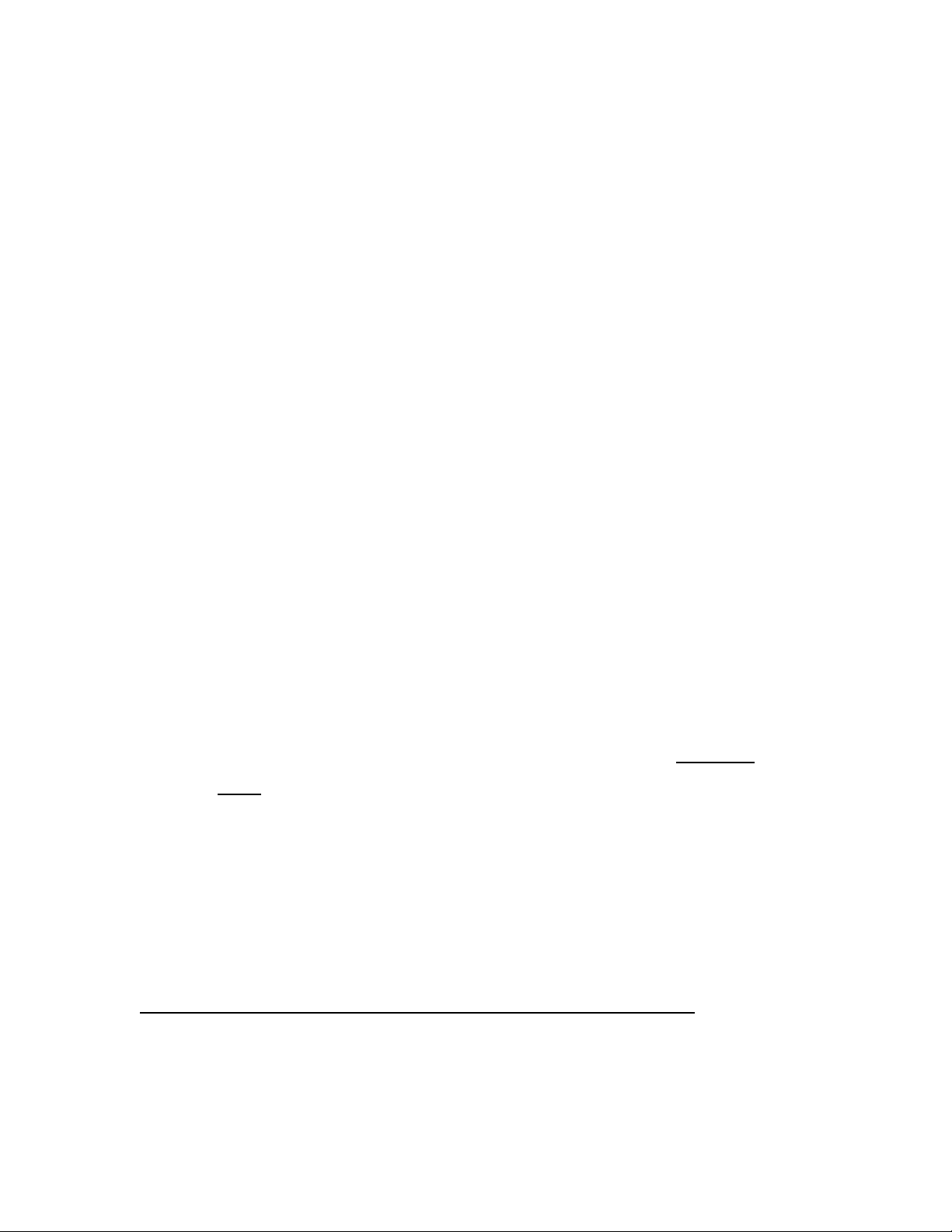
COBY DVD727 (DVD627+ CSP94)
IMPORTANT PLEASE READ!
COMMON TROUBLESHOOTING ISSUES
ISSUE #1 NO PICTURE
Make sure your TV is turned to the correct Video line (AV Input/Video Input 1,2,3.etc). Consult the TV
manufacture if you need help setting the TV to the correct Video line. If you are going through a cable box,
contact your cable provider or the cable manufacture. Once your TV is turned to the correct video line, you
should see the “COBY” logo.
ISSUE #2 ROLLING, COLORLESS SCREEN
Make sure the Yellow Video wire is connected into the Video connection on the DVD player and on the TV
ISSUE #3 HAD A COLOR PICTURE, NOW RECEIVING A BLACK AND WHITE OR A
ROLLING SCREEN
The DVD has been set to the incorrect broadcast system. Press the N/P button on the remote to select the
correct broadcast system (make sure you do not have a disk in the tray while pressing the N/P button).
NTSC is for the United States TV broadcast system
ISSUE #4 NOT ALL SPEAKERS ARE FUNCTIONING
This unit comes with5 Black prong cable (speaker wires)Connect these wires to the speakers and into the subwoofer OUTPUT.
1 Cable (Green, Black and Orange prongs)Connect one end of the Green, Black and Orange cable to the subwoofer INPUT as follows; Green prong
connects to the L/R. Black prong connects to the SL/SR. Orange prong connects to the C/SUB.
Connect the other end of this cable, to all 3 of the Red and White adaptors
3 Adaptors (Red and White prongs)The Green prong with the Red and White adaptor connects to the FL & FR.
The Black prong with the Red and White adaptor connects to the SL/SR.
The Orange prong with the Red and White adaptor connects to the C/SUB.
Make sure the DVD player Analog Out Audio Setting is 5.1 Channel. (See user manual under “AUDIO
SETUP).
********* You will receive sound through all speakers, when playing a DVD formatted in 5.1 Channel
Sound. You will only receive sound through the 2 main speakers and the subwoofer when playing a CD
formatted in Stereo sound.
ISSUE #5 PICTURE FADES DARK TO LIGHT
You cannot connect the DVD through your VCR, TV/VCR combo, Cable or Satellite.
If you cannot connect directly to the TV via a Yellow Video input, then you will need to purchase an RF
Modulator and a four-foot Coaxial wire at your local electronics store.
ISSUE #6 HAD PICTURE, NOW RECEIVING A BLACK OR BLUE SCREEN
The DVD player may be set to Progressive Scan Mode. You will need to change the Video mode from
Progressive Scan to Composite.
Make sure you DO NOT have a disk in the DVD tray. On the remote
control press the P.SCAN/NORMAL button once, and then press the MODE button three times
********RESET THE DVD PLAYER BACK TO THE DEFAULT SETTING*********
Make sure you do not have a disk in the tray. Using the DVD player remote control:
1) Press the “Setup” button.
2) On the “Down” arrow, press it three times.
3) On the “Right’ arrow, press it once.
Page 2
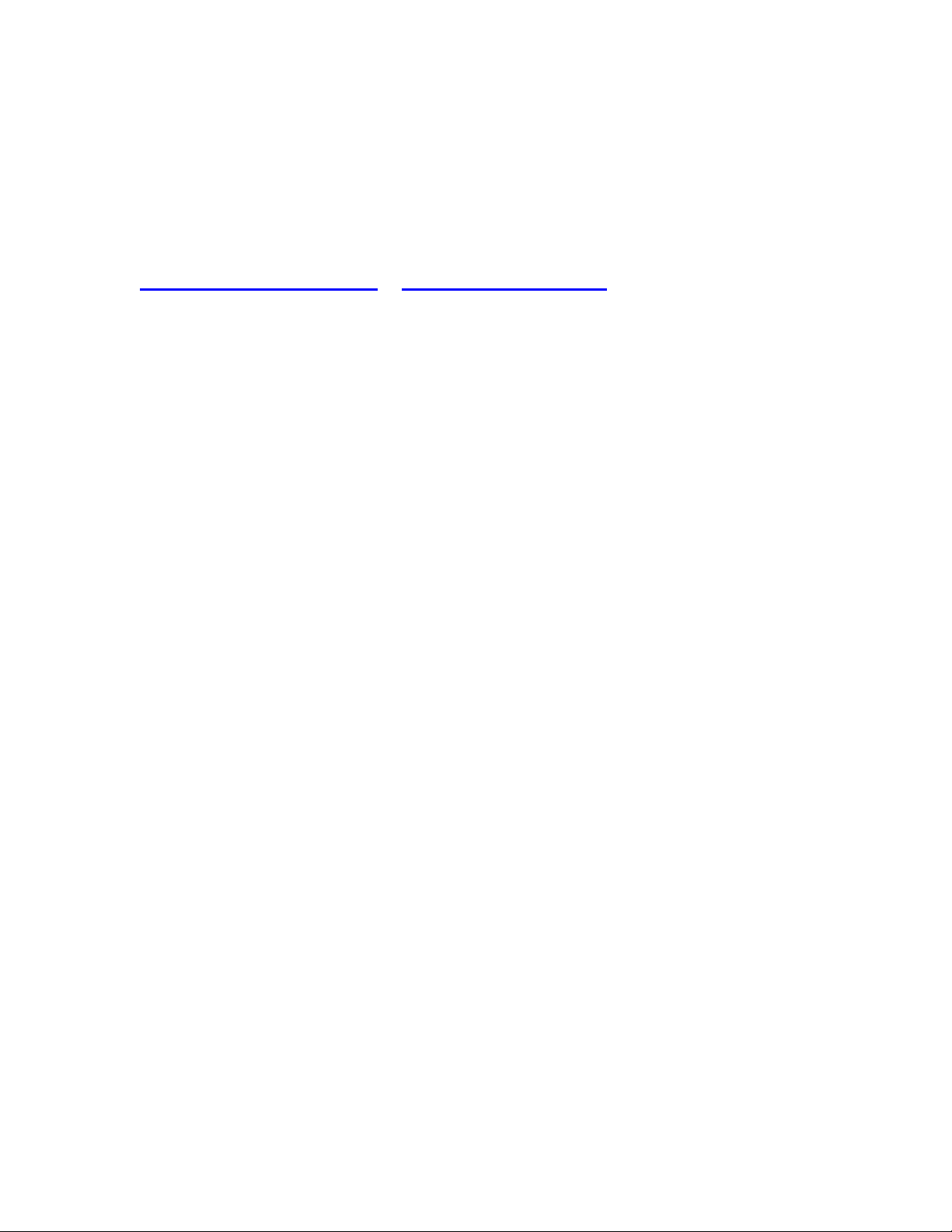
4) On the “Down” arrow, press it three times.
5) On the “Right” arrow, press it once, then press “Enter”.
6) Press the Setup button.
*The default setting will take affect as soon as you press the setup button (step 6).
If you are still having difficulty setting up your new DVD player, please contact Customer
Service or Technical Support, Monday-Friday 8:00 AM – 11:00 PM EST, Saturday and
Sunday 9:00 AM – 11:00 PM EST. You can also reach us online at
customerservice@cobyusa.com
or techsupport@cobyusa.com
1-800-681-2629 OR 718-416-3197
