Page 1
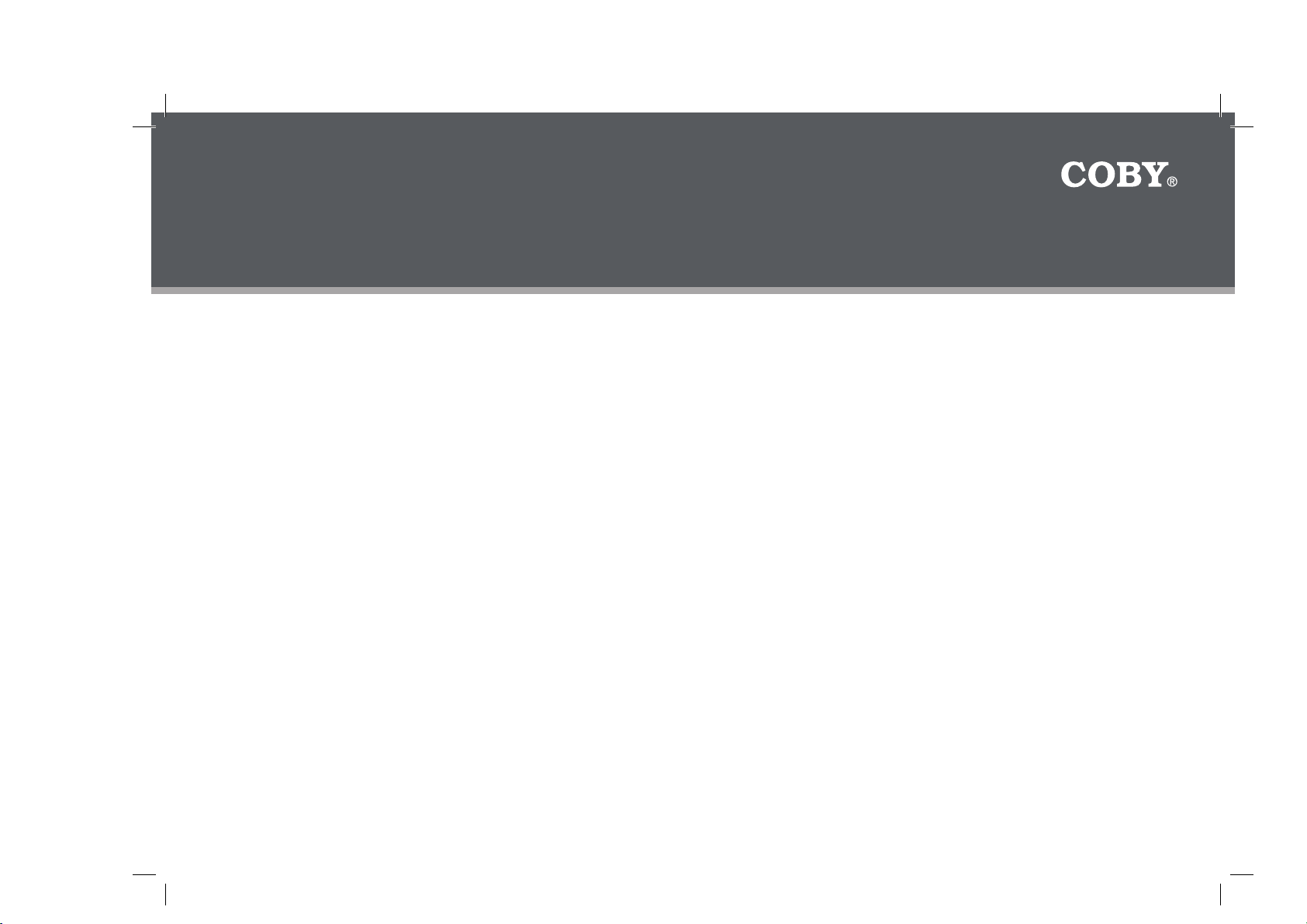
COBY Electronics Corp.
1991 Marcus Avenue, Suite 301
Lake Success, NY 11042
www.cobyusa.com
www.ecoby.com
INSTRUCTION MANUAL
Please read this manual carefully before operation
850 / 852 / 854 AC
8″ Widescreen Digital Photo
Frame with Multimedia Playback
DP850
DP852
DP854
Page 2
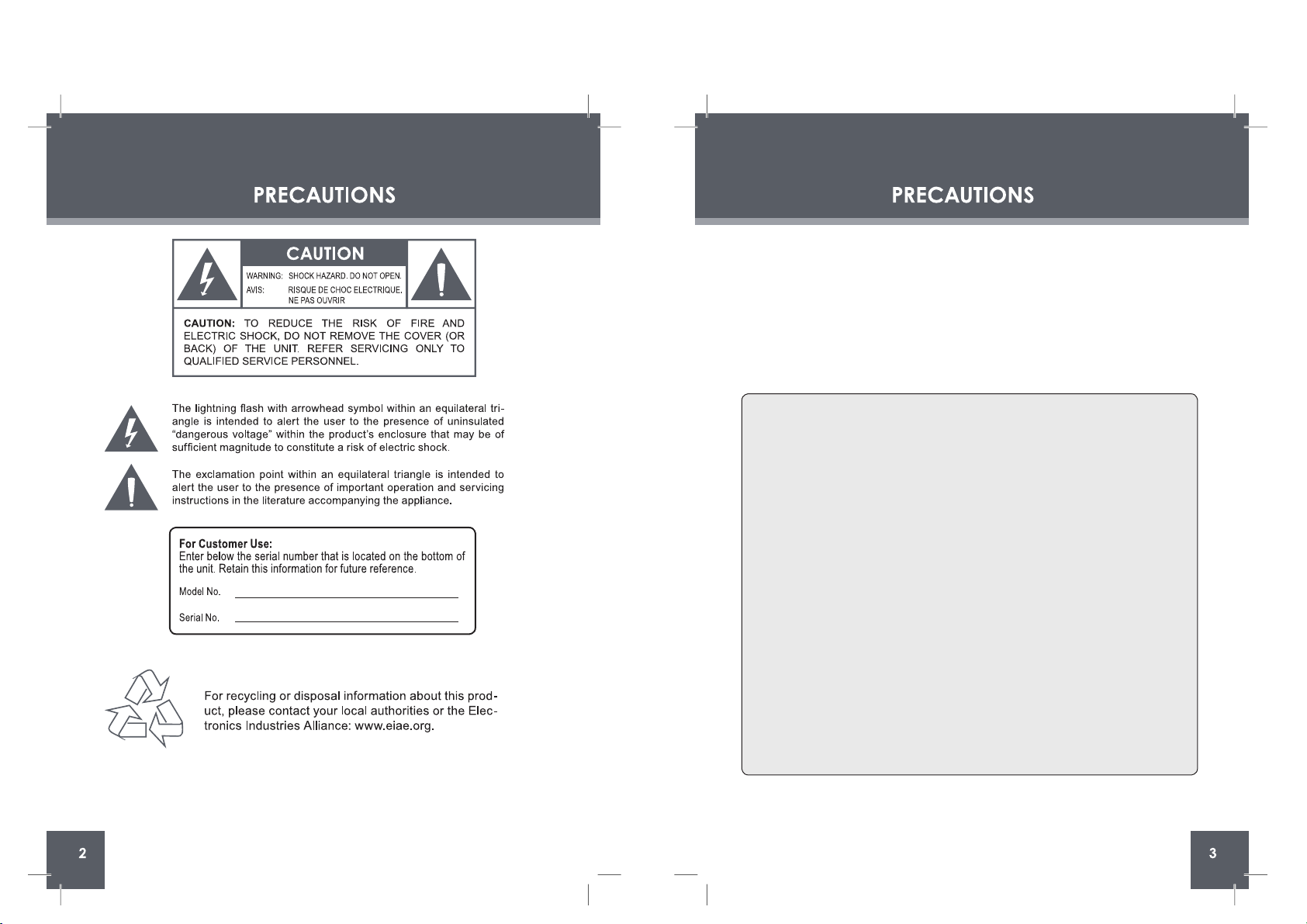
DP850, DP852 or DP854
WARNING:
To prevent fire or shock hazard, do not expose this device to rain or moisture. Dangerous high
voltage is present inside the enclosure. Do not open the cabinet.
CAUTION: To prevent electric shock, match wide blade of plug to wide slot of outlet and fully
insert.
Protect your hearing: Hearing exper ts advise against the constant use of personal stereos
played at high volume. Constant exposure to high volumes can lead to hear
ing loss. If you should
experience ringing in the ears or hearing loss, discontinue use and seek medical advice.
FCC State ment:
this devic e complies with Par t 15 of the FCC Rules. Operation is subject to the following
two conditions:
(1) This device may not cause harmful interference, and
(2) This device must accept any interference received, including interference that may
cause undesired operation.
Note:
This equipment has been tested and found to comply with the limits for Class B digital
devices, pursuant to Par t 15 of the FCC rules. These limits are designed to provide
reasonable protection again
st harmful interference in a residential installation. This
equipment generates, uses and can radiate radio frequency energy and, if not installed
and used in ac cordance with the instructions, may cause harmful inter ference to radio
communications. However, there is no guarantee that inter ference will not occur in a particular installation. If this equipment does cause harmful interference to radio or television reception, which can be determined by turning the equipment off and on, the user is
enc
ouraged to try to correct the interference by one or more of the following measures:
- Reorient or relocate the receiving antenna.
- Increase the separation between the equipment and receiver.
- Connect the equipment into an outlet on a circuit different from that to which the
receiver is connected.
- Consult the dealer or an experienced radio/TV technician for help
Use of shielded cable is required to comply with Class B limits in Subpar t B of Part 15 of
the FCC rules.
Do not make any changes or modifi
cations to the equipment unless other wise specified
in the manual. If such changes or modifi cations should be made, you could be required
to stop operation of the equipment.
Page 3
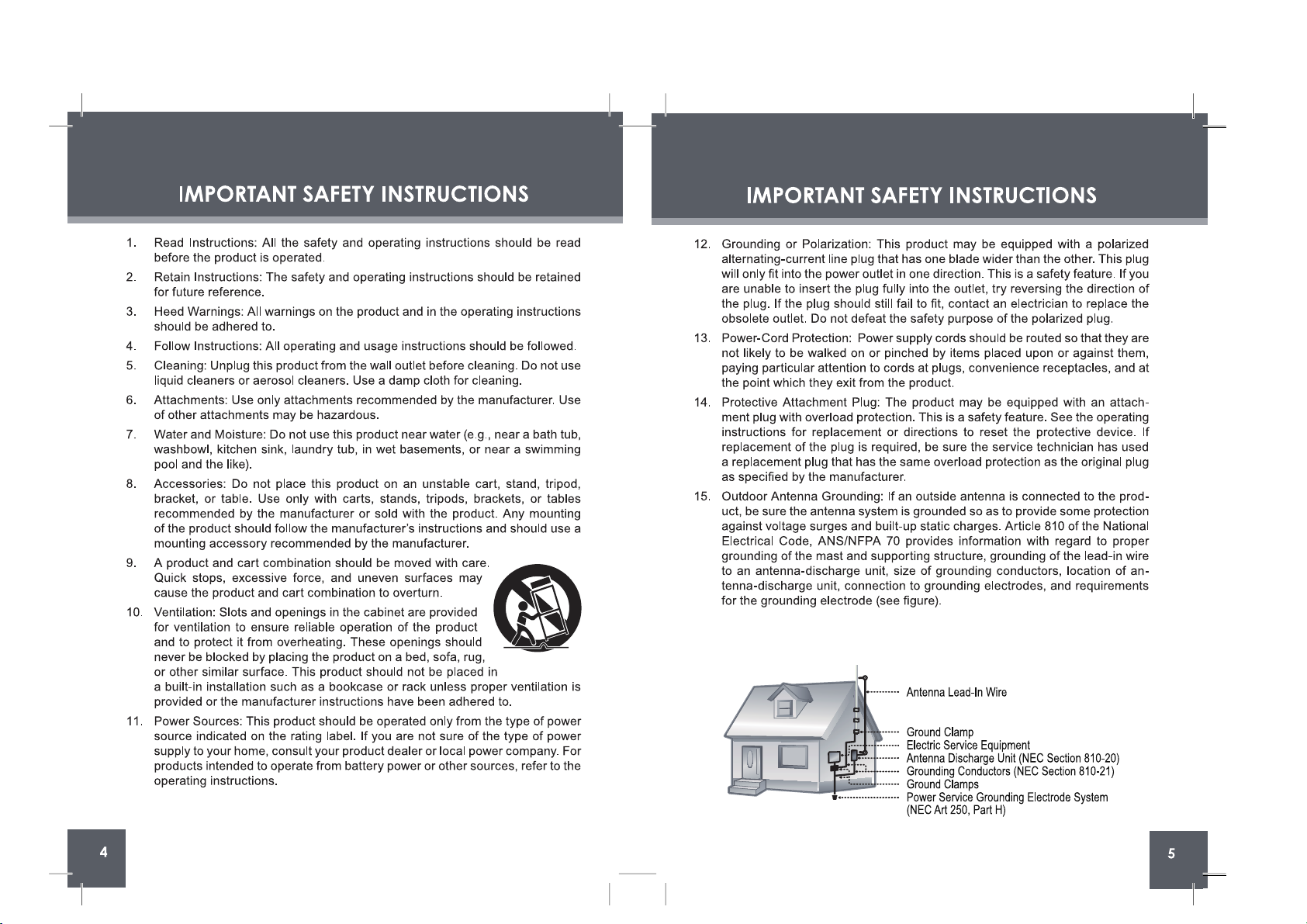
Page 4
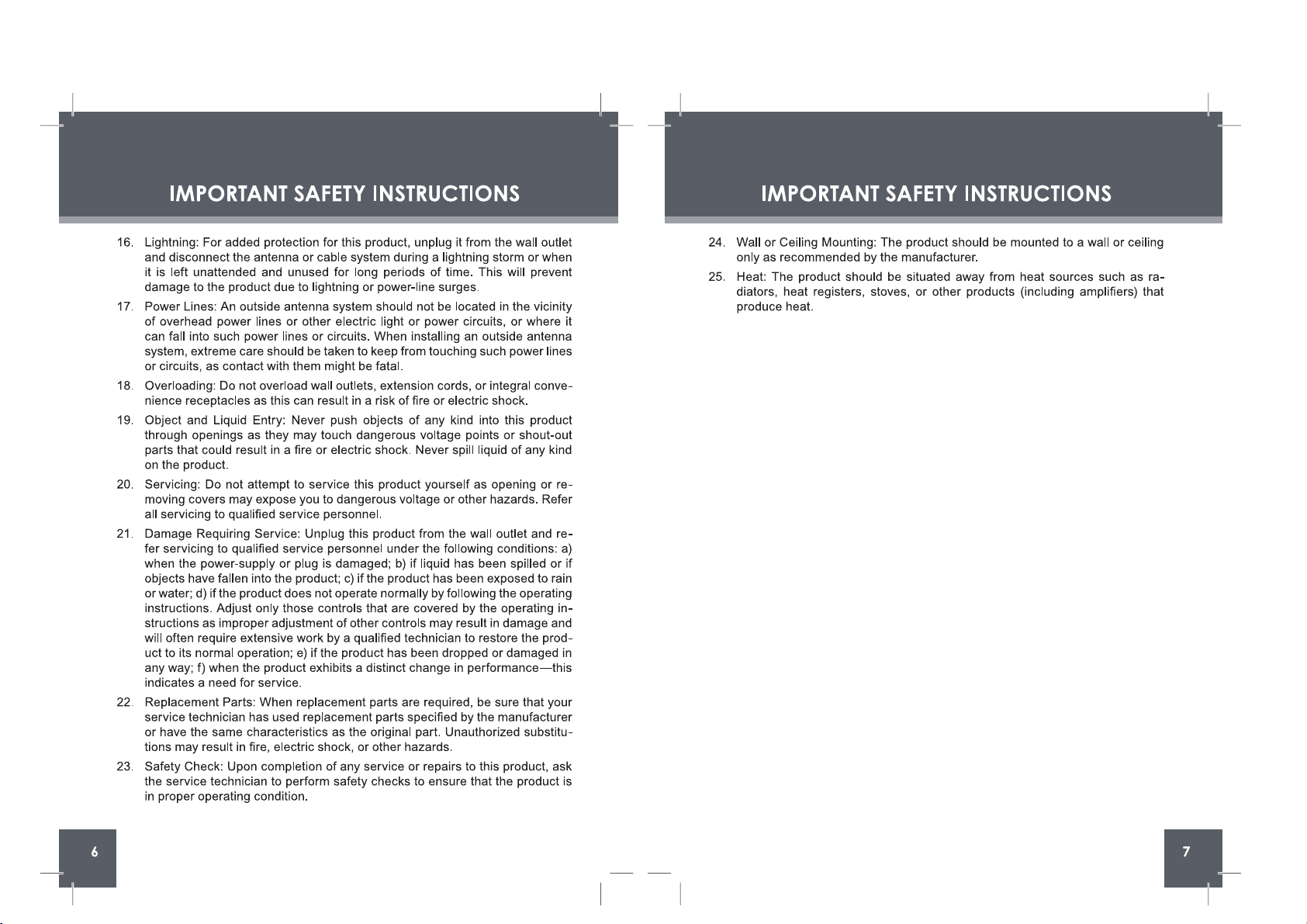
Page 5
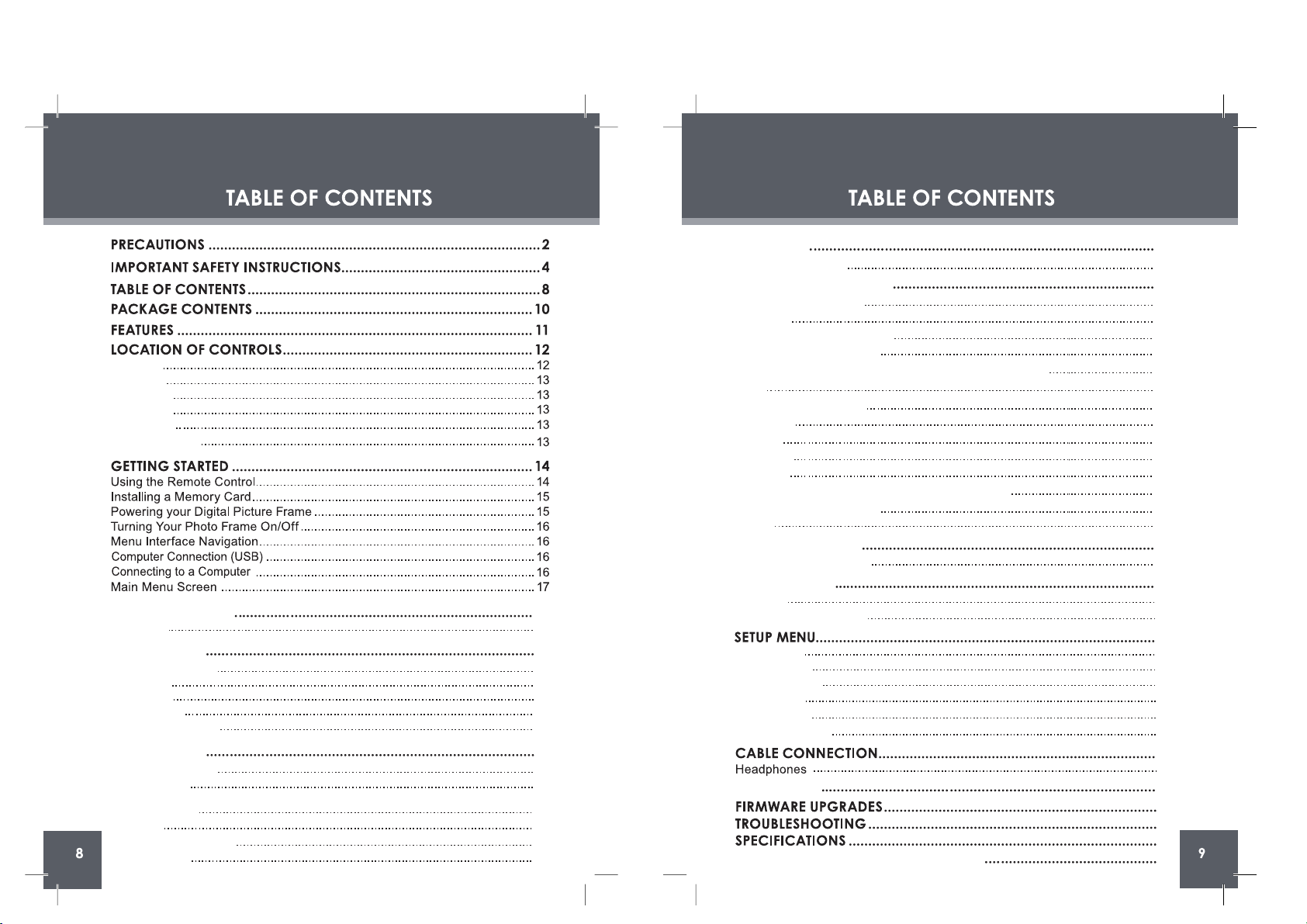
19
PHOTO MODE
Photo Mode Screen
SLIDESHOW MODE
Photo View
Slideshow
Music List
MUSIC MODE
Zoom
Rotation
19
20
20
20
Changing View
20
Buttons in the Storyboard
27
Music Playback Screen
Music Controls
24
24
21
MOVIE MODE
Video List Screen
Video Controls
21
22
25
CALENDAR
Date & Clock Screen
25
26
34
Opening the Vividshare
26
Buttons in the Timeline
28
Buttons in the Timeline
32
On the Style Screen
29
Editing the Length of Photos and Music in the Timeline
28
Photo Set
27
Style
29
Text
30
Clipart
31
Effect
31
Adjusting the Length of the Text / Clipart / Effect
32
Decoration
30
Create
33
Enjoying Your slideshows
34
VIVIDSHARE MODE
35
FILE MANAGER
36
36
39
40
41
42
45
46
39
38
18
18
23
23
System Setup
Photo Setup
37
37
Calendar Setup
35
35
Deleting / Copying a File
File List
Video Setup
38
Music Setup
38
VividShare Setup
Top View
Left View
Right View
Front View
Rear View
Remote Control
KICKSTAND
CREATING SLIDESHOWS
SYSTEM REQUIREMENTS for Vividshare
Page 6
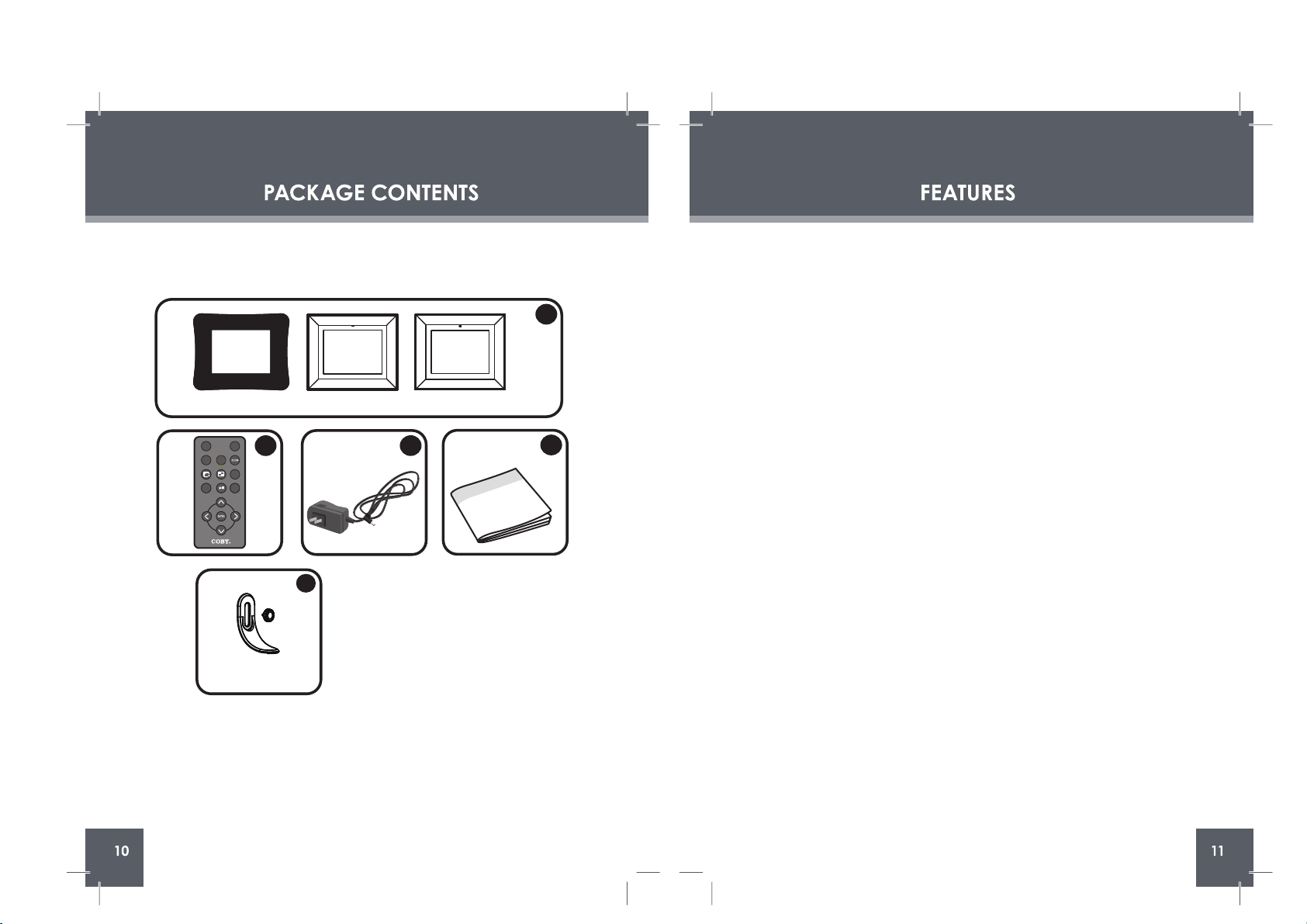
Please make sure that the items shown below are included in the package. Should
an item be missing, please contact the local retailer from which you purchased this
product.
•
•
•
•
•
•
•
•
•
•
•
8" widescreen TFT LCD color display
Displays JPEG, BMP and JPG photo files
Plays MP3, WMA, OGG,ADPCM-WAV and PCM-WAV music files
Plays MJPEG, MPEG-4, AVI, MOV, MP4, 3GP video files
Photo slideshow mode with music
Calendar and clock with alarm timer
Card slots
Full-size USB port for use with flash memory drives
Integrated speaker
Full-function remote control included
Wall-mountable design with detachable stand
DP854DP852DP850
DP850 / DP852 or DP854
2
4
3
1
Remote Control x 1
1.
2.
AC Adapter x 1
Manual x 1
3.
4.
Kickstand and Screw x 1
5.
5
DP Frame x 1
(DP850 , DP852 or DP854)
CHANGE
VIEW
CLOCK
MENU
ROTATE
COPY
/DEL
+
-
Page 7
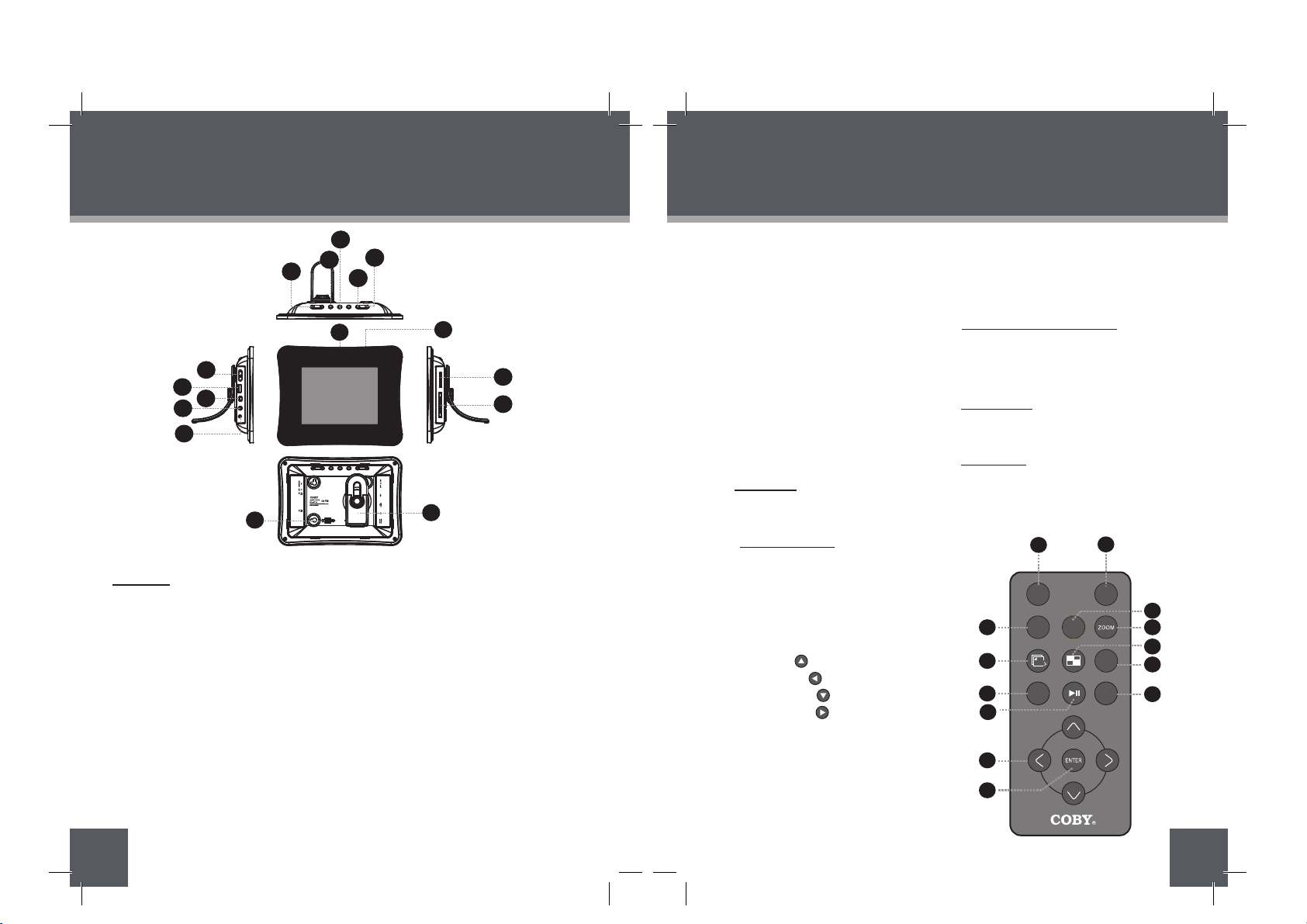
CHANGE
VIEW
CLOCK
MENU
ROTATE
COPY
/DEL
+
-
12
LOCATION OF CONTROLS
13
LOCATION OF CONTROLS
TOP VIEW
Remote Control
CHANGE VIEW1.
ROTATE2.
SLIDESHOW3.
MENU
PLAY / PAUSE
4.
UP
5.
LEFT
6.
DOWN
7.
RIGHT
8.
ENTER
9.
CLOCK
10.
COPY / DELETE
11.
ZOOM
12.
THUMBNAIL
13.
VOL +
VOL -
RIGHT VIEW ( CARD SLOTS)
LEFT VIEW
FRONT VIEW
REAR VIEW
11.
12.
13.
14.
15.
6.
7.
8.
9.
10.
Secure Digital (SD) / Multi Media Card
(MMC) / Memory Stick (MS) /
XD-Picture (XD)
Compact Flash (CF)
8″ TFT LCD Screen
Remote Sensor
Detachable Kickstand
16.
Speaker and Ventilation Slots
Power switch
•
•
•
•
•
•
•
•
•
•
•
•
•
•
•
•
•
•
•
•
•
•
USB Full-Size ( For use with USB flash
drives)
USB-Mini ( for PC connection)
Headphone / Earphone Jack
Power in Jack
1
8
9
2
3
4
6
7
11
10
12
13
5
3. Change View
Press this button to shift between the
view modes Crop to Fill, Full Screen and
Fit to Screen in photo (full-screen)
display mode.
In Calendar Mode: Press this button to
change the Calendar Mode.
4. Menu
Press for exit.
On the Main Menu Screen, press this
button to move the cursor to the memory
device list.
5. Down
Press for down during menu selection.
On the Main Menu Screen, select the
desired memory device, and then press
1. VOL -
Press for left in Photo Thumbnail Mode.
To turn down the volume level in Music,
Video and Photo / Slideshow mode.
In File Manager Mode: press this button
to access the “ Copy to internal
memory? ” dialogue box, select and
confirm Yes to start copying.
VOL +
Press for right in Photo Thumbnail Mode.
To turn up the volume level in Music,
Video and Slideshow Mode.
In File Manager Mode: press this button
to access the “ Delete files ? ” dialogue
box, select and confirm Yes to delete.
2. Enter / Slideshow
Press for enter during menu selection.
Press this button to play/pause music /
video.
Press this button to pause the
the ENTER button to confirm.
Press this button to fast-reverse through
the current track during music/video
playback, press again for normal
playback.
Press this button to view the previous
image in photo / slideshow mode.
Up
Press for up during menu selection.
On the Main Menu Screen, select the
desired memory device, and then press
the ENTER button to confirm.
Press this button to fast-forward through
the current track during music/video
playback, press again for normal
playback.
Press this button to view next image in
photo / slideshow mode.
13
11
12
15
16
2
3
5
1
7
9
8
10
6
4
background music in photo (full-screen)
display mode/ slideshow mode, press
again to resume the music.
In photo (full-screen) display mode,
press and hold this button to start / stop
photo slideshow.
14
DP850
DP852
DP854
Page 8
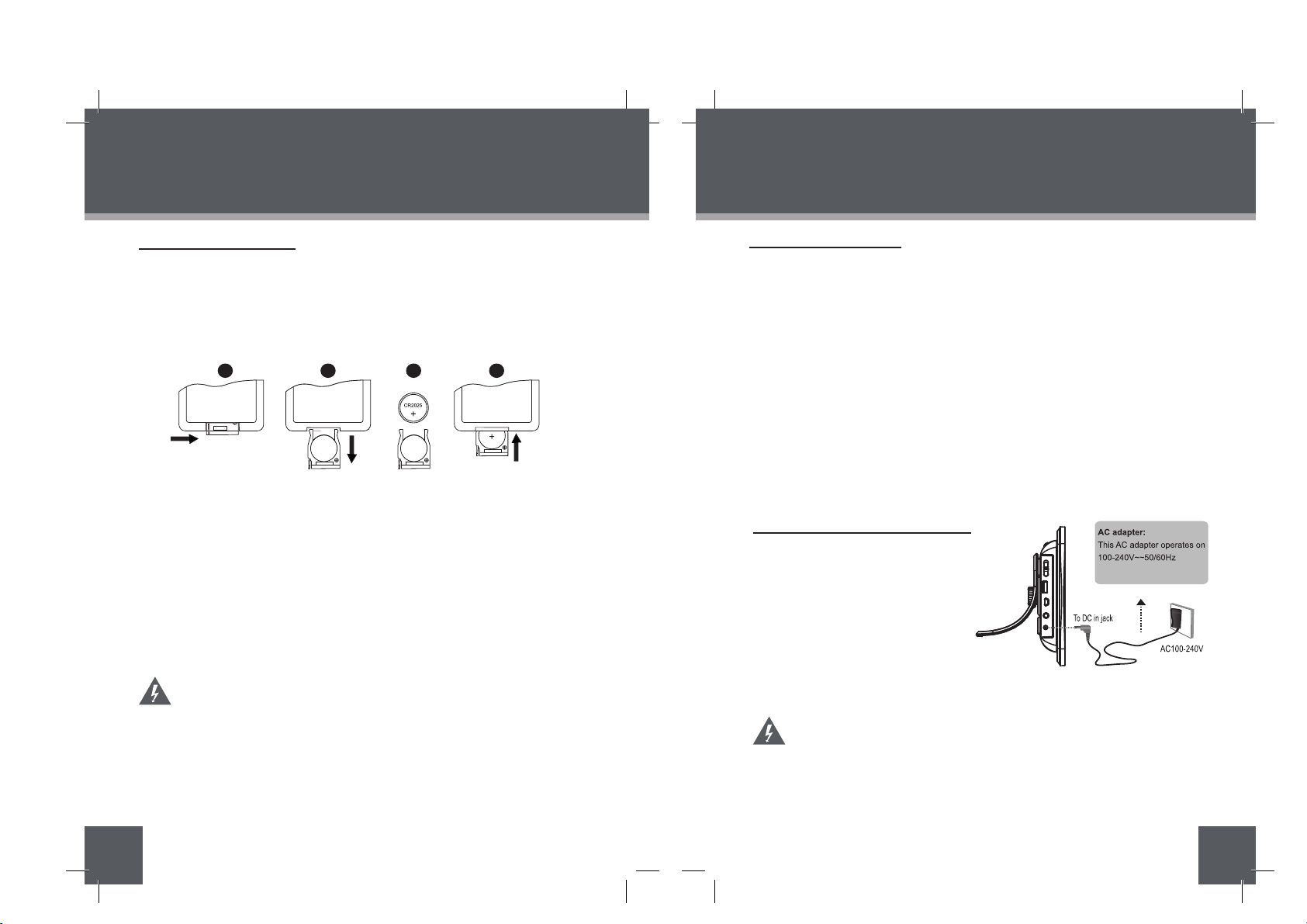
14
GETTING STARTED
15
GETTING STARTED
Using the Remote Control
To load a battery in the remote:
Pull in the direction of the arrow
Slide the compartment out
Place the battery in the compartment with the positive side ( + ) facing up
Push the compartment in to close
To use the remote:
Point the remote at the remote sensor of the photo frame at a distance of no
more than 15 feet (15″) and at an angle no greater than 60 degrees.
Batteries will last for about one year under typical usage. Replace the batteries if the remot
e is no longer working.
Do not spill water on the remote control.
Do not use the remote control for other equipment at the same time.
Remove the batteries if the remote control will not be in use for an extended
period of time.
The battery used in this device may present a fire or chemical
hazard if mistreated. Do not recharge, disassemble, incinerate, or
heat the batteries.
Used batteries should be disposed of safely and not incinerated.
Attention should be shown to the environmental aspects of battery
disposal.
Keep batteries out of the reach of children.
1.
2.
3.
4.
•
•
•
•
•
2
1
4
3
Installing a Memory Card
Your picture frame supports the following types of memory cards:
Simply insert the memory card of your choice into its corresponding card slot lo cated on the left panel of the photo frame. Take care to orient the card in the proper
direction.
Getting photos and files onto your picture frame for viewing couldn’t be easier!
Powering your Digital Picture Frame
Your Picture Frame should be connected to
an AC 100-240V wall outlet.
Using the supplied power a
dapter,
plug one end of the adapter into
your photo frame’s Power In jack
and plug the other end into an AC
100-240V wall outlet.
Do not connect the power plug to a power outlet other than that
which is indicated here or on the label as this may result in the risk
of fire or electric shock.
Do not handle the power plug with wet hands. Doing so may cause
electric shock.
Use only AC adapters of the type specified here. Failure to do so
may cause a fire or damage the player.
•
•
•
•
•
•
•
Compact Flash (CF)
XD-Picture (XD)
Secure Digital (SD)
Multi Media Card
(MMC)
Memory Stick (MS)
USB Flash Storage Drive
DC OUT: 9V 1.5A
DP850 / DP852 / DP854
Page 9

USB Port
(computer)
USB Port (mini)
16
GETTING STARTED
17
GETTING STARTED
Turning Your Photo Frame On/Off
To turn your photo frame on, set the Power Switch to the “On” position.
To turn your photo frame off, set the Power Switch to the “Of f” position.
Menu Interface Navigation
To select the different menu options and files of your digital photo frame:
Use the Navigation keys to make a selection.
To move the selection up, press
To move the selection down, press
To move the selection left, press
To move the selection right, press
Press ENTER to confirm the highlighted selection.
To return to the previous screen, press MENU.
•
•
•
•
•
•
•
•
•
Upon turning on the power, your photo frame will display the “
”
screen
shown below.
•
MAIN MENU SCREEN
Connect the DP frame to a computer with USB cable to:
Transfer files to and from your photo frame’s installed memory cards.
Perform basic file management functions.
•
•
•
Connecting to a Computer
Connect the photo frame to your computer with USB cable. Upon
connection:
•
Your computer will automatically recognize installed in
your photo frame. representing your installed memory cards will appear
as “Removable Disk ” when you open “My Computer”.
Computer Connection (USB)
Icons
Main Menu Screen
Main Menu
Press the MENU button and then press the UP/DOWN button to select an
available card slot.
a
a
the memory cards
Inserted: A card icon that is in-color indicates that a memor y card has
been inserted (installed) in the corresponding slot.
No Card: A card icon that is grayed-out indicates that a memory card
has not been installed in the corresponding slot and is not
available for use.
Selected: A highlighted frame indicates that the card slot is selected. Only
card slots with an installed memory card may be selected.
Selected
Selected
Inserted
No Card
Highlighted: the Video icon is being selected.
Memory: Built-in Memory 4 IN 1: SD / MMC / MS / XD Card
CF: CF card USB: USB flash drive
To make photo slideshows in Vividshare software. See Creating Slideshows
for operation details. To enjoy the slideshows on this DP frame , see
Vividshare Mode sections for operation details.
DP850 / DP852 / DP854
Make sure that there’s no USB flash drive connecting to the DP frame
before connecting the DP frame to a computer.
You can save pictures on the Memory ( built-in memory ) and enjoy them as
a demo slideshow. see File Manager section for operation details.
The demo slideshow will automatically start in approximately 8 seconds if
there is no card inserted.
The demo slideshow will stop when a card is inserted or any button is
pressed.
Page 10
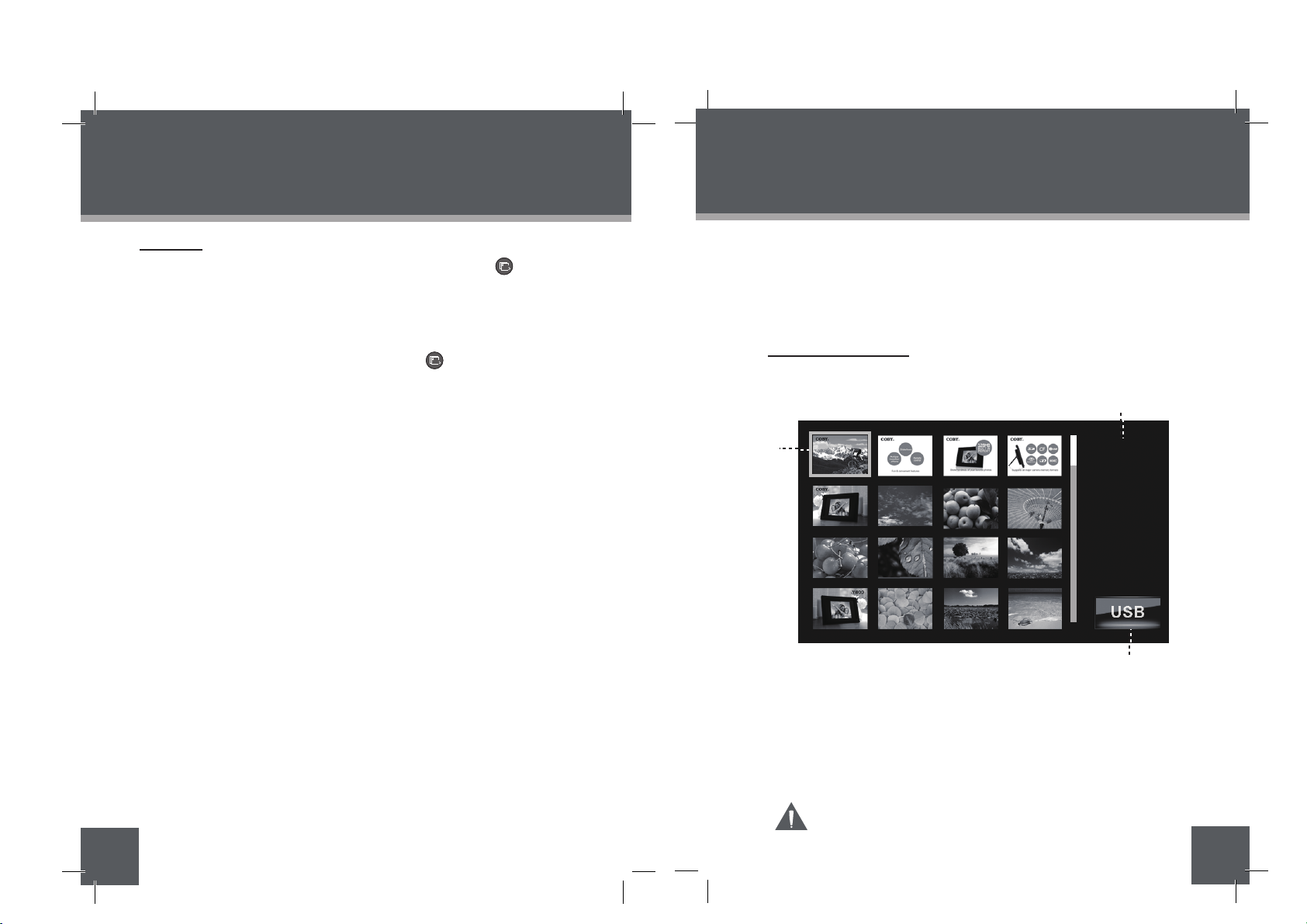
19
PHOTO MODE SCREEN
PHOTO MODE
Press the Thumbnail button or select the PHOTO icon on the Main Menu
screen and press the ENTER button to enter the Photo Mode shown
below:
1.
2.
3.
1
2
3
Photo
•
Photo1.JPG
302×227
39.1KB
2009/1/9
17:10
1/66
To display a photo (full screen), use the direction buttons to select a
thumbnail and press the ENTER button to confi rm.
The Photo List will display supported Photo fi les, only.
Your photo frame can display baseline JPEG / JPG / BMP files.
An image file is being selected.
Information of the Seleted image file.
Current Memory Device
180
Slideshow
To pause / resume background music during the slideshow, press the ENTER button.
To adjust the volume level, press the VOL- or VOL+ button.
•
•
•
•
•
To play the next / previous track, press the UP or DOWN button.
SLIDESHOW MODE
To stop the slideshow, press the SLIDESHOW button, press it again to
resume.
To exit, press the MENU button.
To display your photographs as a slideshow, press the SLIDESHOW button at any
time.
( Make sure that the Display Mode is set to Thumbnail in Photo Setup, See
SETUP section.)
Page 11

20
21
Photo View
Zoom
To change the level of magnification, press ZOOM.
Each successive press of ZOOM will change the level of magnification as
shown below:
To pan around the magnified picture, use the direction keys.
Rotation
Changing View
Each successive press of ROTATE will change the degree of rotation as shown
below:
•
•
•
•
PHOTO MODE
To rotate the picture, press the Rotate button.
•
•
•
•
During magnification, press the ENTER button for 100% display.
Select a thumbnail from the Photo Mode screen and press the ENTER button to
display the photo in full-screen.
To view the previous photo, press the LEFT button (or the UP button on the
DP frame).
To view the next photo, press the RIGHT button (or the DOWN button on the
DP frame).
To change the background music press the UP / DOWN button on the remote
control.
To rotate the photo, press the ROTATE button.
125% 150%
175% 200% 225%
250%
ZOOM OFF
Rotation 90 Rotation 180 Rotation 270
Rotation 0
MOVIE MODE
The Video List will display supported Video files, only.
Your photo frame can play Motion JPEG, AVI, MPEG1 and MPEG4 video files.
Video List Screen
To play your digital video files, select the Video icon from the Main Menu screen and
press the ENTER button.
1.
2.
3.
3
Upon entering Video Mode, your photo frame will scan the memory device for available video files and display the “Video List“ screen shown below. The Video List
displays the filenames of all available video files.
•
Use the direction keys to select a video file and press the ENTER
button to start playback.
Press the CHANGE VIEW button to change between the screen ratio modes Full Screen, Fit to
Screen and Crop to Fill.
Video
MOVIE FILE A
2009/1/9
15:52
2.473MB
5/12
FLODER A
FLODER B
FLODER C
FLODER D
MOVIE FILE A
MOVIE FILE B
MOVIE FILE C
MOVIE FILE D
1
2
A video file is being selected.
Information of the selected File.
Current Memory Device
Page 12

22
23
MUSIC MODE
To play your digital audio files, select Music icon from the Main Menu screen
and press the ENTER button.
Music List
Upon entering Music Mode, your photo frame will scan the memor y device for available audio fi les and display the “Music List“ screen shown below. The Music List
displays the filenames of all available audio files.
The Music List will display supported audio files, only.
Your photo frame can play digital MP3, WMA and OGG audio files.
•
Video Controls
During playback:
To stop playback, press the MENU button.
To adjust the volume level, press the VOL- or VOL+ button.
•
•
•
•
•
•
MOVIE MODE
Press the ENTER button for normal playback.
Use the direction keys to select an audio file and press the ENTER
button to start playback.
To fast-for ward through the current file, press the RIGHT button on the remote
control (or the UP button on the DP frame).
To fast-reverse through the current file, press the LEFT button on the remote
control (or the DOWN button on the DP frame).
1.
2.
3.
4.
5.
Music
MUSIC FILE A
4MB
ARTIST
TRACK’S NAME
ALBUM
FLODER A
FLODER B
FLODER C
FLODER D
MUSIC FILE A
MUSIC FILE B
MUSIC FILE C
MUSIC FILE D
1
A music file is being selected.
Information of the selected File.
Current memory device.
Music Effect ( See SETUP section).
Playback Mode ( See SETUP section).
Use the DIRECTION keys to select a video file and press the ENTER button to start
playback.
To pause playback, press the PLAY / PAUSE button. To resume playback,
press it again.
5/16
Once Normal
3
4 5
2
Page 13
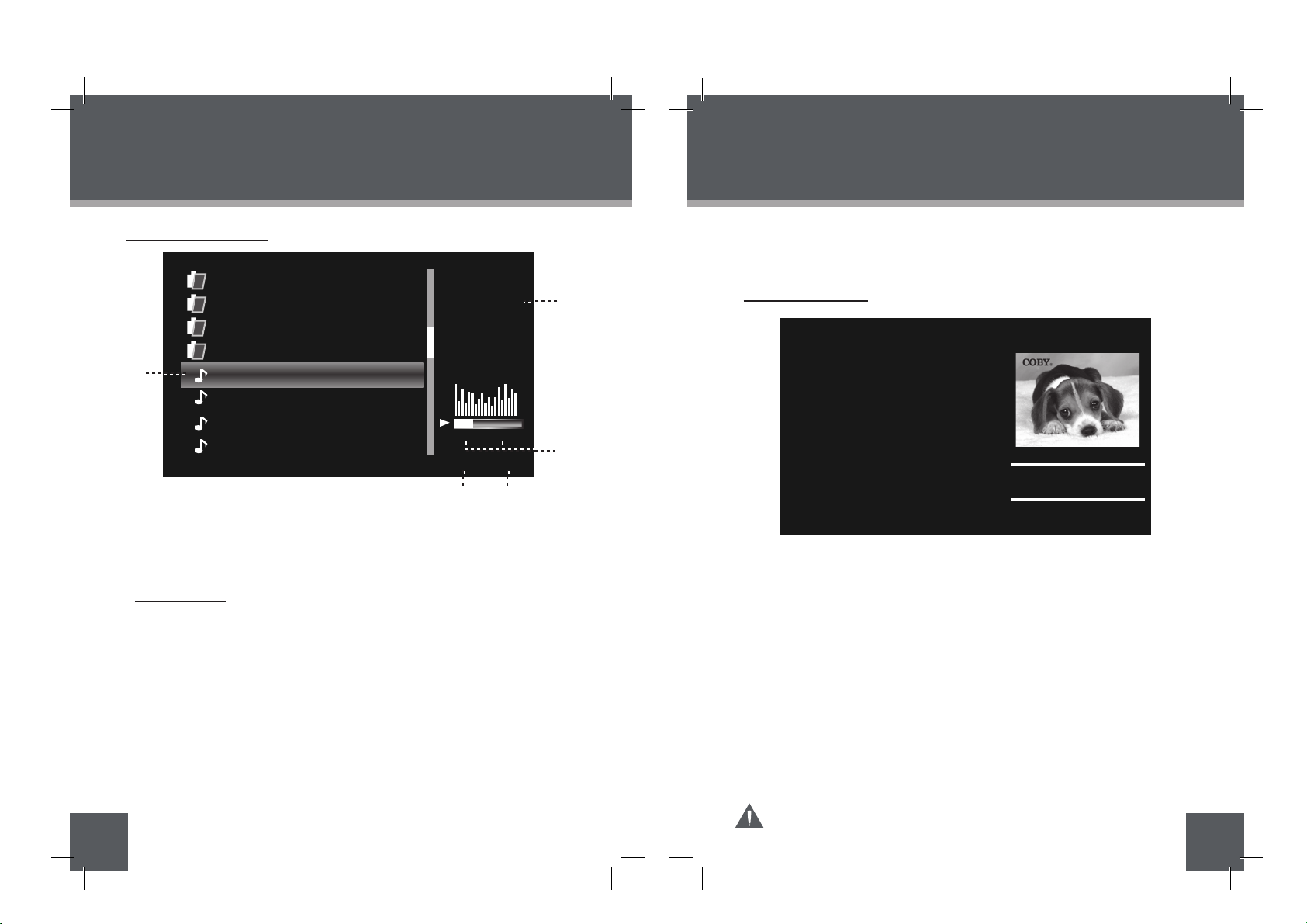
Music Controls
Music Playback Screen
Date & Clock Screen
During playback:
•
•
•
•
•
•
To pause playback, press the PLAY/PAUSE button. To resume playback,
press it again.
To fast-for ward through the current file, press the RIGHT button on the remote
control, press it again for normal playback.
To fast-reverse through the current file, press the LEFT button on the remote
control, press it again for normal playback.
To play the next file, press the DOWN button to select and press the ENTER
button to confirm.
To play the previous file, press the UP button to select and press the ENTER
button to confirm.
To stop playback, press the MENU button.
To view the time and date, press the CLOCK button on the remote control or select
the Calendar icon from the Main Menu screen and press the ENTER button to
access the Date & Clock Screen.
24
25
CALENDAR
MUSIC MODE
1.
2.
3.
4.
5.
MUSIC FILE A
4MB
ARTIST
TRACK’S NAME
ALBUM
FLODER A
FLODER B
FLODER C
FLODER D
MUSIC FILE A
MUSIC FILE B
MUSIC FILE C
MUSIC FILE D
1
Current Audio File
Information of the Current Song.
Elapsed Time / Total Playback Time
Playback Mode ( See Music Setup in SETUP section).
Music Effect ( See Music Setup in SETUP section).
Once Normal
3
54
2
00:02:58 00:03:47
Sun Mon Tue Wed Thu Fri Sat
4
11
18
25
5
12
19
26
6
13
20
27
7
14
21
28
1
8
15
22
29
2
9
16
23
30
3
10
17
24
31
Jan 2009
PM
03:06:06
•
•
•
•
Press the UP/DOWN button on the remote control to view the next /
previous month.
Press the ENTER button to pause the background music and the
slideshow, press again to resume.
Press the VOL+/VOL- to adjust the volume level.
There’re five Date & Clock display modes available, you can press the
CHANGEVIEW button to select the desired one.
Details of operation for setting the time, date and alarm, see Calendar
Setup in SETUP section.
Page 14

26
•
•
•
•
•
•
•
•
CREATING SLIDESHOWS
27
CREATING SLIDESHOWS
1.
2.
3.
4.
5.
6.
2
4
3
Connect the DP frame to a computer by a USB cable ( see Computer
Connection section).
Open “My Computer” and double-click the Vividshare icon to access
the Vividshare shown below.
Disks / Folders on the Computer.
Preview Panel: displays photo thumbnails of the selected disk.
Sort / Size: sorts files by size, name etc.
Photo Set / Style / Decoration / Create Tab
Storyboard / Timeline
Buttons in Storyboard / Timeline
Photo Set
Select images files from the Preview Panel for creating photo slideshow.
In Preview Panel, hold down the Ctrl key on the keyboard and select the desired
image files, then release the Ctrl key and click the Add Photo button to add the
image files in the Storyboard / Timeline.
Creating a Photo Slideshow needs at least 6 image files.
Storyboard / Timeline
Buttons in the Storyboard
Add Photo: Select image files from the Preview panel and click Add Photo to confirm
them to be the slideshow photos, which will be displayed in Storyboard / Timeline.
Add Audio: Click this button and select the desired audio file from the computer,
press the OK button to confirm.
Edit Photo: Select a photo file from the Storyboard, and press this button to access
the Edit Photo window.
Edit Photo Window
Click the Add Text button
to active the Text panel for
adding text.
Select Rotate / Crop to rotate
/ crop the current image.
Select Effect to change the
color / brightness / contrast
of the current image file.
To save the settings, click
Save. Click OK to save it in
the Timeline / Storyboard
and exit. Click Restore to
reset all these settings to
their factory default state. Click Cancel to exit without saving.
Background:
Sets the background color of the current slideshow.
Delete Photo: Select the unwanted photo from the Storyboard and click this button
to delete it from the Storyboard.
Vividshare
Opening the Vividshare
1
6
5
Make sure that there’s no USB flash drive connecting to the DP frame
before connecting the DP frame to a computer.
To create photo slideshows in the Vividshare and enjoy them on this DP frame.
Page 15

•
•
•
•
•
•
•
•
•
•
•
28
CREATING SLIDESHOWS
29
CREATING SLIDESHOWS
Buttons in the Timeline
Click the Timeline button on the
Vividshare window to access the Timeline.
Add Photo / Add Audio /Background: Operation details, see
Buttons in the
Storyboard section.
Delete Sytle: Select the unwanted style from the Timeline and click this button
to delete it.
Move the cursor to the connection line of images, click the line to view the
length of the image.
Move the cursor to the connection line of the images, the cursor then will turn
to , drag the connection line to the left / right to adjust the length.
To adjust the length of the audio, move the cursor to the end of the Music bar,
when the cursor becomes ,drag the end of the bar to the left/right.
You can also slide the Music bar to the left / right in the Timeline.
Music AA.wma
To select / change animated styles of the photos.
Click Style tab to enter Style screen shown below.
Click a style file from A_Modern / B_Theme / C_Photon to preview it.
Select the desired style file from the File List and click the Add Style button
to add the style in the Timeline.
To replace a style, drag and drop a new style to the one that you want to
replace in the Timeline.
To delete a style file, select an unwanted style from the Timeline, and click
Delete Style button.
The number shown on the animated style file is the number of photos
needed for this style.
Style
Editing the length of photos and music in the Timeline
Details of operation for Double Click to Add Text, Drag Clipart to
here, Drag Effect to here, see Decoration Section.
You can edit the length of photos, music, Text, Clipart and Effect
in the Timeline.
Music
Bar
Connection
Line
File List
On the Style screen:
2
Preview Window
Page 16

3125
CREATING SLIDESHOWS
CREATING SLIDESHOWS
Decoration
Decoration Screen
•
•
•
•
•
•
•
Add Text Window
Click the Add Text button
for editing texts, click the
Advanced button for
advanced text effect.
Click Ok to add the text in
the Timeline.
Text
Clipart
Effect
Click Clipart button and select a clipart image from the File List and click the Add
button to access the Edit Clipart window shown below:
Edit Clipart
You can adjust the Size / Rotation / Alpha of the current clipart.
Click the OK button to add the Clipart in the Timeline.
Click Effect button and select a file from the File List.
Click the Add button to add it in the Timeline.
you can add your customized text caption with different text effects, stunning
scene effect, animated clipart and sound in flexible timeline to make your photo
slideshows more funny and lively.
File List
30
Page 17

Text
Create
VVD Button
Preview Window
Play button Stop button
Clipart
Effect
33
32
CREATING SLIDESHOWS CREATING SLIDESHOWS
Create
•
•
•
•
•
•
After adding the Text, Clipart and the Effect, the Timeline displays their bars shown
below:
Adjusting the length of the Text / Clipart / Effect
To adjust the length of the
Text / Clipart / Effect
, move the cursor to the end of the
bar, when the cursor beocmes ,drag the end of the bar to the left / right.
You can also slide the bar to the left / right in the Timeline.
Intro/Credit
You can preview and pick your favorite Intro / Credit file and add your movie
information, such as title, director, cast, etc, and set the text effects like movie
style.
Buttons in Timeline
After you preview the whole photo slideshow and feel satisfied with the effect,
click the Create VVD button to create your photo slideshow in VVD format .
Click the Play button to preview the whole photo slideshow.
Click the Stop button to stop.
Click the Create VVD button to start creating the photo slideshow in VVD
format.
After finished, click the YES to confirm.
Page 18

Selected File
FILE MANAGER
35
File List
Deleting / Copy a File
Upon entering File Manager, your photo frame will scan the memory device for all available files and display the “File List“ screen shown below.
Use the navigation keys to select a file and press the ENTER button to view its
information.
Press the MENU button to exit.
Selected Folder in the File List
Information of Selected Folder / File
Current Memory Device
Please refer to the Photo Mode, Music Mode, and Video Mode
sections of this manual for playback controls
•
•
•
•
•
1.
2.
3.
•
34
VIVIDSHARE MODE
To enjoy the slideshows made by Vividshare on the DP frame. Select and confirm
VividShare on the Main Menu screen.
VividShare
Slideshow 1.VVD
Press the LEFT / RIGHT button to select the desired slideshow file which
will be displayed in the middle, press the ENTER button to start playback.
File
Manager
3FILES
2021/12/25
08:01
FLODER A
PHOTO
VIDEO
VVD
MUSIC FILE A
MUSIC FILE B
1
3
2
MOVIE FILE C
LYH55144. VVD
LYH55156. VVD
4/36
VVD
You can browse all supported digital files of the selected memory device and to delete
files from the memory device or copy files from other memory devices to the built-in
memory.
To delete a file, select the unwanted file from the File List and press the COPY /
DEL button to access the
“ COPY / DEL” dialogue box. Select DEL and then
Confirm YES.
To copy a file to the Memory (built-in memory), select the desired file from the
File List and press the COPY / DEl button to access the
“ COPY/DEL” dialogue
box. Select COPY and then confirm YES.
Press the MENU button to exit.
Enjoying Your slideshows
Page 19

37
Use the DOWN/UP keys to highlight and display an option / sub-menu.•
Press the RIGHT/LEFT button to select an option.
•
To exit the Setup Menu, press the MENU button. •
To adjust the settings and options of your digital photo frame, select SETUP from the
Main Menu and press the ENTER button to confirm. The Setup Menu will be
displayed on screen.
SETUP MENU
Photo Setup
System Setup
Resets all settings to their factory default state.
36
SETUP MENU
System Setup
Photo Setup
Calendar Setup
Video Setup
Music Setup
VividShare Setup
Brightness
Backlight
Contrast
Saturation
Hue
Language
Auto-Power On
Auto-Power Off
Auto-Power
Frequency
Reset
Sets the menu language of the player.
Sets the brightness of the screen.
Sets the backlight of the screen.
Sets the Contrast of the screen.
Sets the Saturation of the screen.
Sets the Hue of the screen.
Sets the auto-power on/off time for the player.
1. Make sure the Power switch on the DP frame is set to ON.
2. Press the UP/DOWN button to select On / Off and time.
3. Press the LEFT/RIGHT button to select the desired time and
On/Off.
50
4
50
50
50
English
Display Mode
Display Ratio
Slideshow Duration
Slideshow Effect
Slideshow Repeat
Sets the photo display mode for
entering the Photo Mode from the
Main Menu.
Slideshow
Fit to Screen
5Sec.
Random
On
Sets the photo display ratio.
Sets the time interval of slideshow
photos.
Sets the photo slideshow effect.
Sets the photo slideshow repeat
function on/off
Calendar Setup
Display Mode
Sets the Calendar display mode
Sets the Clock Mode
To set the Clock Time: Press the UP / DOWN
button to select the the time, and press the
LEFT/RIGHT button to select the desired time.
To set an Alarm Time: Press the UP / DOWN
button to select the Off/On and time and press the
LEFT/RIGHT button to select the desired time and
On.
To delay the alarm timer, when the alarm timer
sounds, press the ENTER button to turn it off
completely, press any other buttons to delay it. The
alarm timer will sound again 9 minutes, 18 mintues
and 27 minutes later. The alarm will then turn off
automatically.
12-Hour
Mon to Fri.
Alarm 1
Calendar+
Time+Slideshow
Sets the Auto-Power On / Off Frequency.
Date
Clock Mode
Clock Time
Alarm Time
Alarm Frequency
Alarm Tone
Snooze
Sets the Alarm Frequency
Sets the Alarm Tone
Sets Snooze Mode
To set Date: Press the UP / DOWN button to select
the number of the date and year, and press the
LEFT/RIGHT button to adjust.
Page 20

39
38
SETUP MENU
Play Mode
VividShare Setup
Video Setup
Display Ratio
Play Mode
Sets the Video display ratio.
Sets the Video Playback Mode.
Fit to Screen
Repeat
Music Setup
Music Effect
Play Mode
Sets the music effect .
Sets the music playback mode.
Normal
Repeat
Repeat
Sets the playback mode of VVD
Slideshows.
CONNECTION
Headphones
DP850 / DP852 / DP854
Page 21

31
FIRMWARE UPGRADES
From time to time, COBY may release firmware updates to improve the performance of the DP frame or to add additional features. Please check the COBY web
site periodically at www.cobyusa.com to see if new firmware has been released for
your photo frame.
41
40
KICKSTAND
Turn the screw to the right to tighten the kickstand.
Attach the kickstand to the DP frame.
1
2
Using the Kickstand
DP850,DP852 or DP854
Page 22
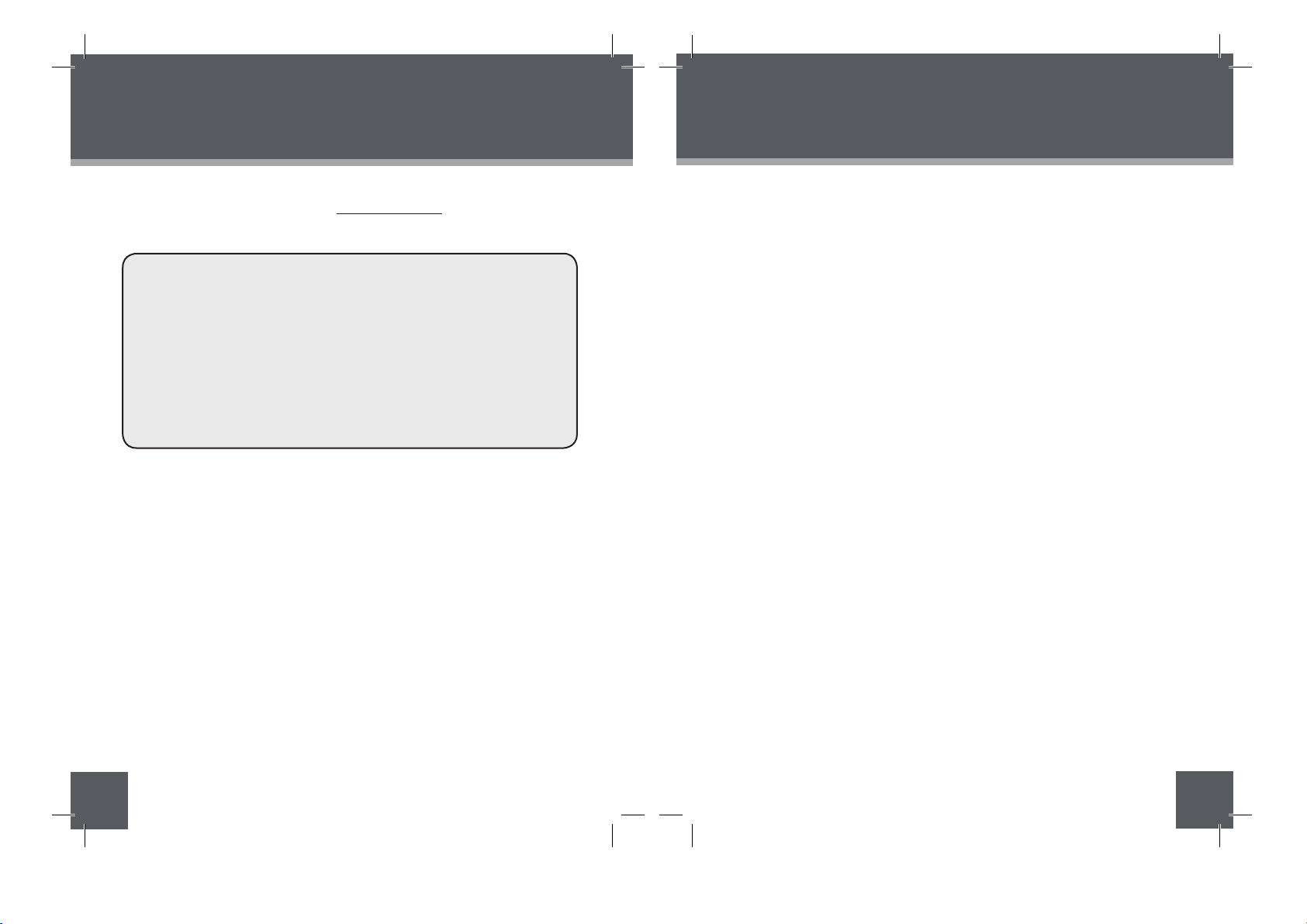
31
43
42
The player will not play my music file.
Ensure that the file is in a compatible format (MP3,WMA, OGG, ADPCM-WAV
or PCM-WAV).
The file may be copy-protected. This player cannot play copy-protected files.
The player will not play my video file.
The Vividshare Can’t be opened on a computer.
Ensure that the video file will play on your computer using Windows Media
Player 10. If the file works on the computer, use the same computer to convert
the video to a compatible format.
There is no sound.
The remote control does not work.
Make sure the unit h
as been powered on manually (i.e., the Power Switch has
been physically set to the ON position).
Remove any obstacles between the remote control and the frame.
Point the remote control towards the remote sensor on the frame.
•
•
•
Make sure that there’s no USB flash drive connecting to the DP frame.
Remove the USB flash drive and reconnect the DP frame to a computer.
•
•
•
•
•
•
Ensure that the battery has been installed correctly in the remote control.
Replace the battery.
•
•
•
•
The alarm does not work.
Make sure the Alarm Setting is set properly in Calendar Setup in Setup Menu.
Make sure the volume is set to a comfortable listening level by the remote
control or the volume buttons on the top panel of the DP frame.
Ensure that the volume level of the DP frame has been set to a reasonable
level by the remote control or the volume buttons on the top panel of the DP
frame.
The player does not turn on.
Make sure the unit has been powered on
manually (i.e., the Power Switch has
been physically set to the ON position).
Ensure that the power cord has been properly connected to the power outlet.
The sound quality of the music is poor.
Try playing the file on your computer. If the sound quality is still poor, try down-
loading the file again or re-encoding the file yourself.
Ensure that the bit rate of the file is not too low. The higher the bit rate of the
file, the better it will sound.
The minimum recommended bitrate is 8-320 kbps
for MP3s and 5-384 kbps for WMAs,64-320 for OGGs, 32--384 for ADPCM-WAVs
•
•
•
•
TROUBLESHOOTING
I cannot select a memor y card.
Ensure that a memor y card has been installed.
Ensure that the memory card is properly installed.
Ensure that the memory card is not defective.
•
•
•
•
If you have a problem with this device, please read the troubleshooting guide
below and check our website at www.cobyusa.com for Frequently Asked
Questions (FAQs) and firmware updates. If these resources do not resolve the
problem, please contact Technical Support.
ADDRESS
COBY Electronics Technical Support
56-65 Rust Street
Maspeth, NY 11378
EMAIL
techsupport@cobyusa.com
WEB
www.cobyusa.com
PHONE
800-727-3592: Weekdays 8AM–11PM EST
Saturdays 9AM–5:30PM EST
718-416-3197: Weekdays 8AM–5:30PM EST
Do not use SDHC memory cards. They are not supported by
this DP frame.
TROUBLESHOOTING
and 128--1536 for PCM-WAVs
Page 23
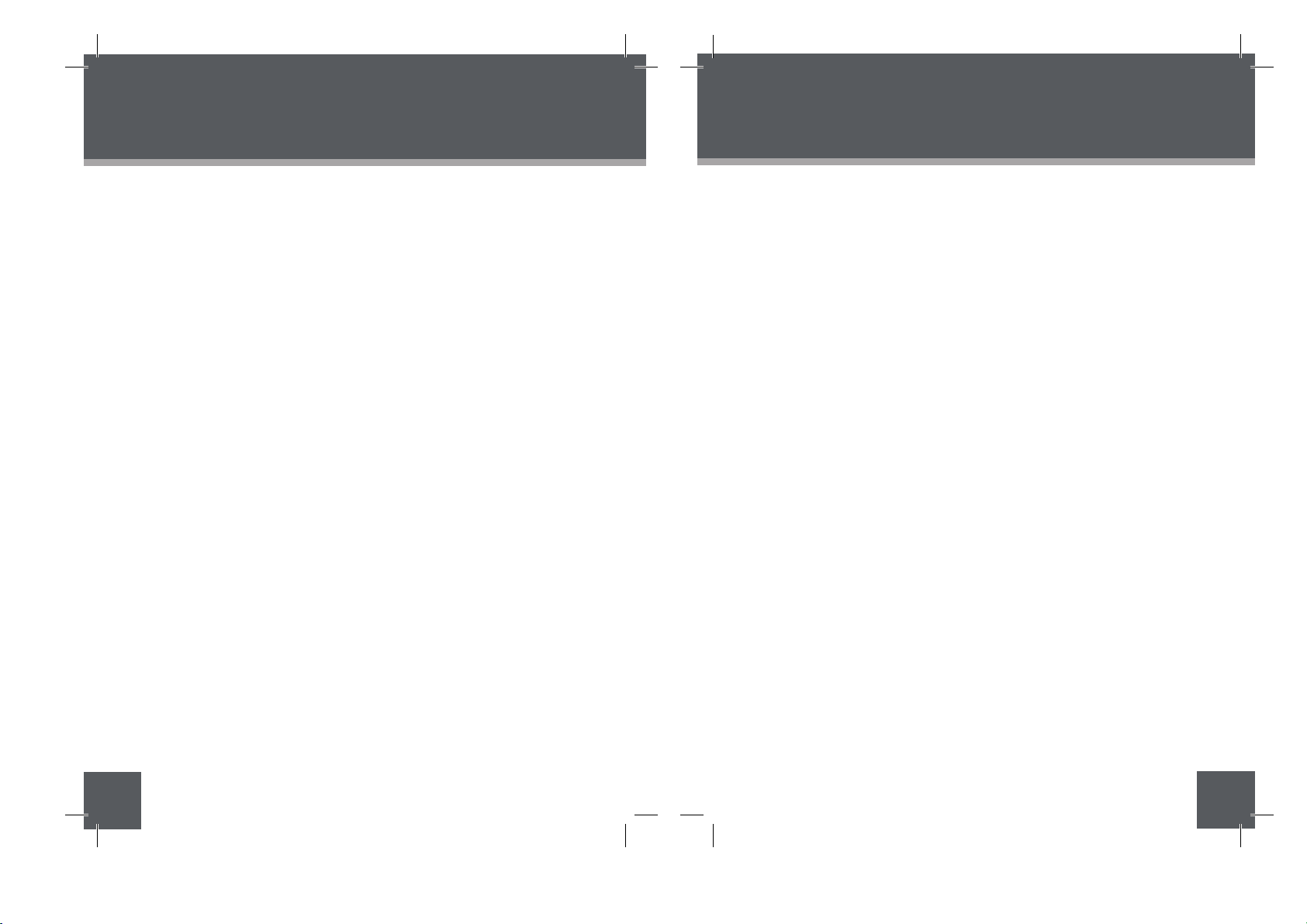
44
Specifications and manual are subject to change without prior notice.
907-DP85-0000-00R/907-DP85-2000-00R/907-DP85-4000-00R
31
45
TROUBLESHOOTING
Display Type 8″ Full-Color TFT LCD
Memory
CF Card Slot
SD/MMC Card Slot
xD Card Slot
Full-size USB port
Audio Format Support WMA (5 ~ 384kbps 8~48KHz)
MP3 (8 ~ 320kbps 8~48KHz)
OGG (64~ 320kbps 8~48KHz)
ADPCM-WAV (32 ~ 384kbps 8~48KHz)
PCM-WAV (128 ~ 1536kbps 8~48KHz)
Video Format Support AVI, MOV, MP4 and 3GP
Photo Format Support JPEG, BMP, JPG
USB Host USB 2.0 High-Speed
Audio Output
3.5mm Stereo / Headphone
Built-in Speaker
Power Supply DC 9V, 1.5A
100-240V AC Adapter
800 (H) x 480 (V)
Display Resolution
MS Card Slot
SPECIFICATIONS
Built-in lithium battery
Calendar From 1900~ 2099 years.
Supply battery for the clock for
about 900 days.
MPEG4, MJPEG
Page 24

System Requirements for Vividshare
Item Basic Recommended
Processor (CPU) Pentium IV 1.0 GHz Pentium IV 2.4 GHz or above
RAM
256 MB (For Windows
2000 and XP)
1GB (For Windows Vista)
Free Disk Space 512 MB available 1G or above
Software Support
Macromedia Flash
Player 8.0
Macromedia Flash Player 9.0
or above
Operating System
Microsoft Windows 2000/XP
(SP2 or later) /Vista
DirectX 9.0 or above
Windows-compatible display with at least
1024dpi x 768dpi resolution
Other reqirements
Windows
-
-
compatible sound card (Recommended)
31
47
NOTE
46
SYSTEM REQUIREMENTS for VIVIDSHARE
Page 25

