Page 1
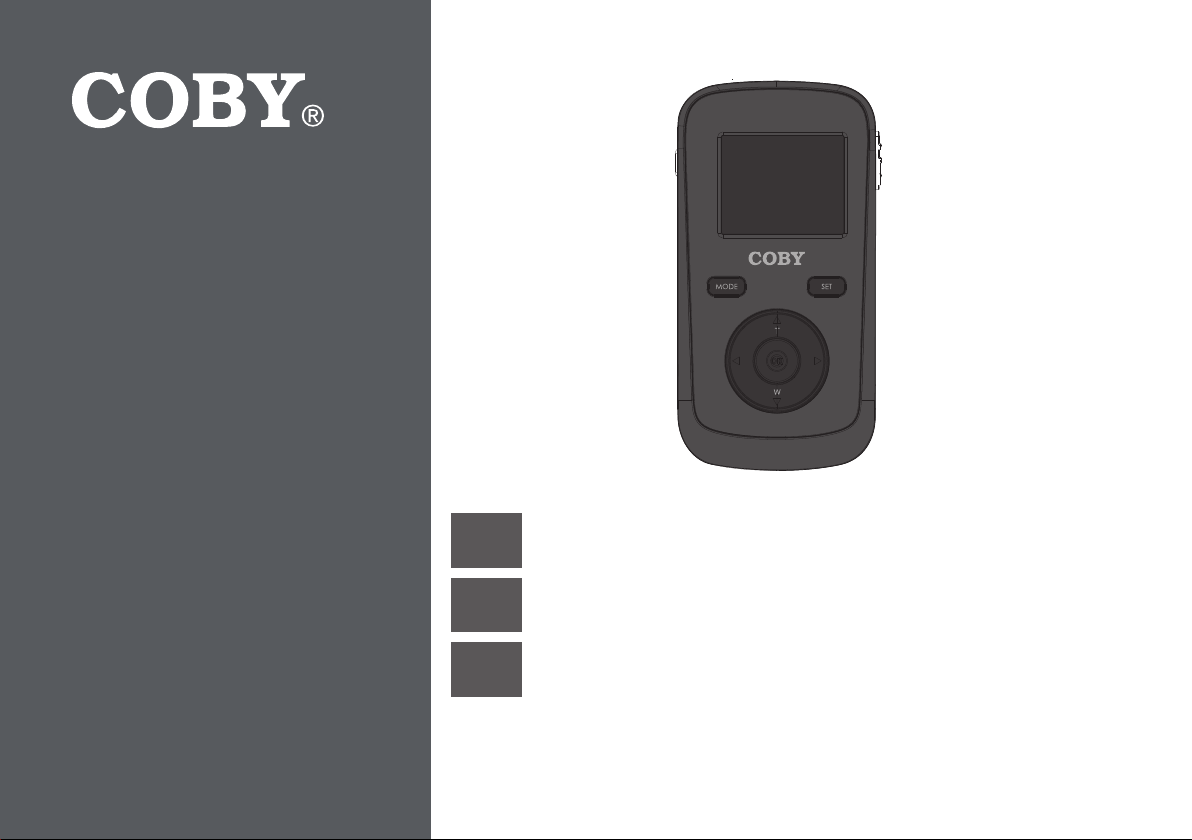
For series /
For series /
Para la serie /
Para la serie /
Pour la série
Pour la série
EN
ES
FR
Snapp™ Digital Camcorder
Instruction Manual .....................................................Page 2
Sna pp™ Videocámara Digital
Manual de Instrucciones ......................................Pagina 60
Sna pp™ Caméscope Numérique
Manuel D’instruction .............................................. Page 120
CAM4505
CAM3005
Please read carefully before use • Léa el manual antes de usar • Veuillez lire ce livret avant utilisation
Page 2
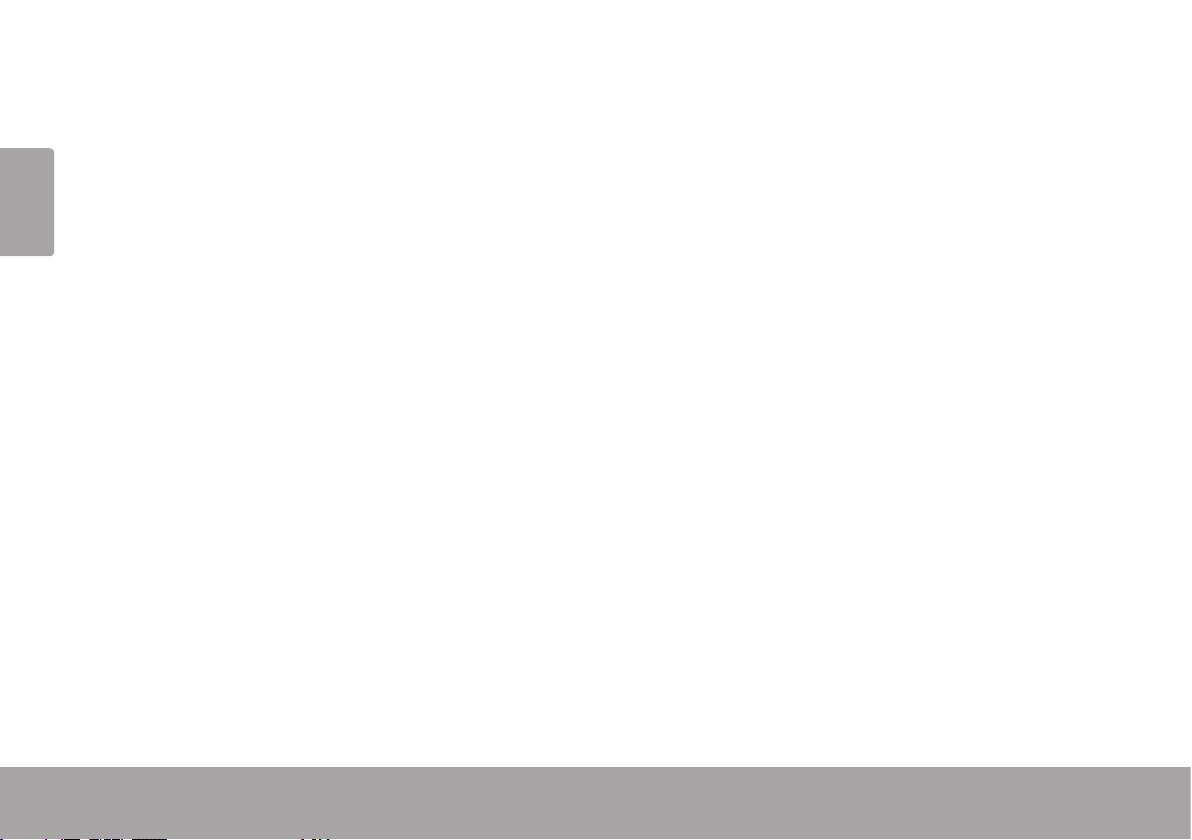
 Table of Contents
THANK YOU .....................................................4
English
In the Box ........................................................ 4
CAMCORDER AT A GLANCE .........................5
Front View ...................................................... 5
Rear View ....................................................... 7
Left View ......................................................... 8
GETTING STARTED ...........................................9
Loading a Memory Card ............................. 9
Installing Batteries ........................................10
Turning the Camcorder On and Off ..........10
Choosing a Mode ........................................ 11
MOVIE MODE ..............................................12
Movie Mode Screen ....................................13
Shooting Movies ...........................................14
Movie Controls ...................................14
Adjusting the Movie Options ......................15
PHOTO MODE ..............................................17
Photo Mode Screen .....................................18
Taking Photos ................................................ 19
Photo Controls ...................................19
Adjusting the Photo Options ...................... 20
REVIEW MODE .............................................22
Review Mode Screen .................................. 22
Review Controls ................................ 23
Adjusting the Review Options .................... 24
SYSTEM OPTIONS .........................................27
Adjusting the System Options .................... 27
CONNECTING TO A TV .............................. 30
TRANSFERRING FILES TO A COMPUTER ......32
Connecting to a Computer ....................... 32
Page 2 Table Of Contents
Page 3
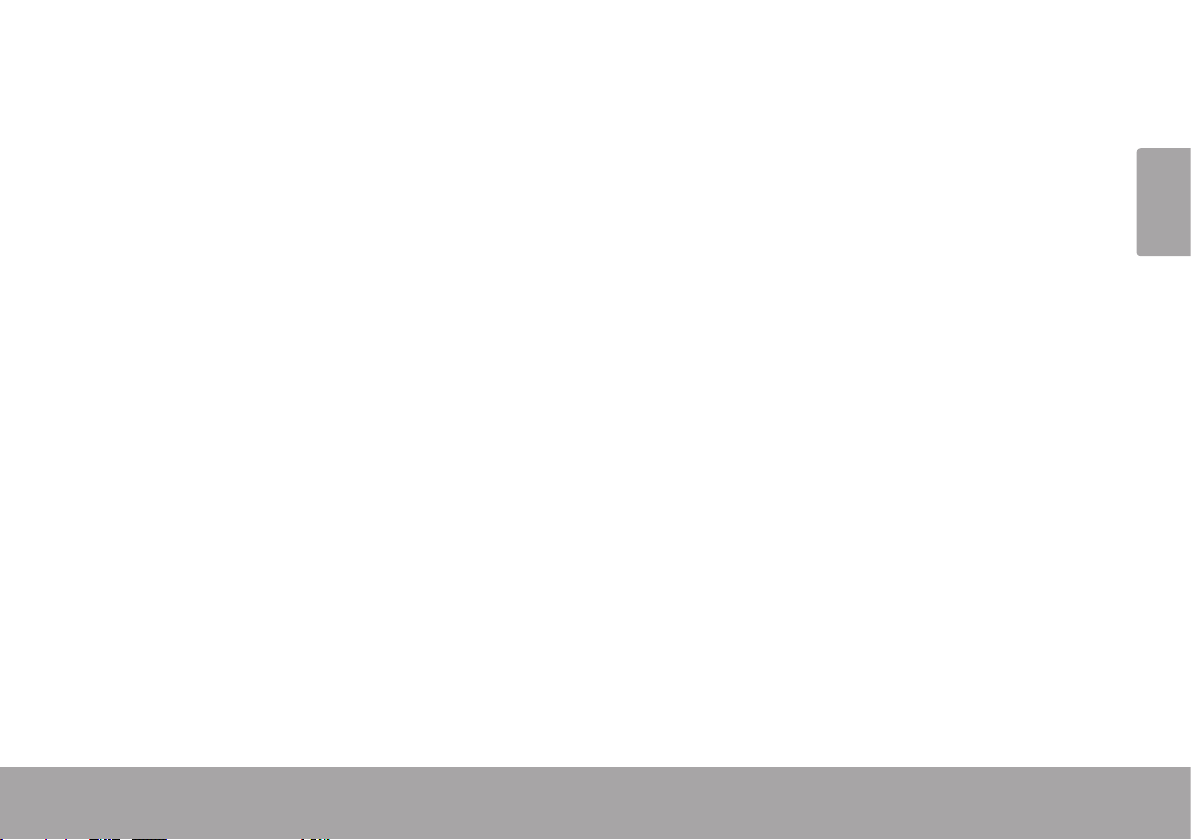
USING THE INCLUDED SOFTWARE ................35
Installing muvee™ autoProducer .............. 36
Using muvee™ autoProducer .....................41
Making a muvee™
.......................... 42
WEB CAMERA FUNCTION
............................45
Installing the Web Camera Driver ............. 46
Using the Web Camera .............................. 50
TROUBLESHOOTING & SUPPORT ...................51
SPECIFICATIONS ...........................................53
SAFETY & REGULATORY STATEMENTS ...........54
Table Of Contents Page 3
English
Page 4
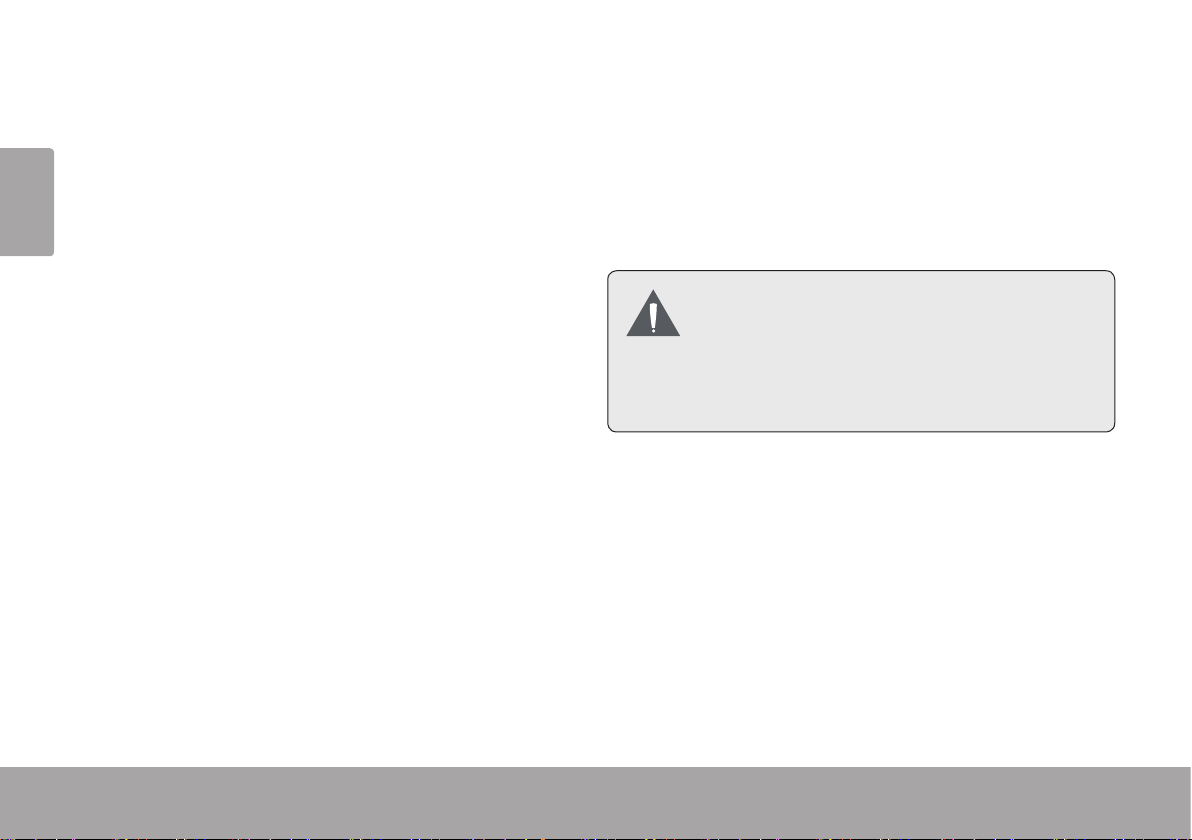
 Thank You
Thank you for purchasing this product from Coby Electronics. For optimal performance and safety,
English
please read this manual carefully. Before connecting, operating, or adjusting this product, please
read the instructions completely. Please retain this manual for future reference.
In the Box
Please make sure that the items shown below
are included in the package. Should an item be
missing, please contact the local retailer from
which you purchased this product.
CAM3005 camcorder
A/V cable
USB extension cable
Hand strap
Pouch
Installation CD
Instruction Manual
Page 4 Thank You
This package may contain plastic
bags or other materials that pose a
hazard to children. Be sure to safely
dispose of all packing materials after
opening.
Page 5
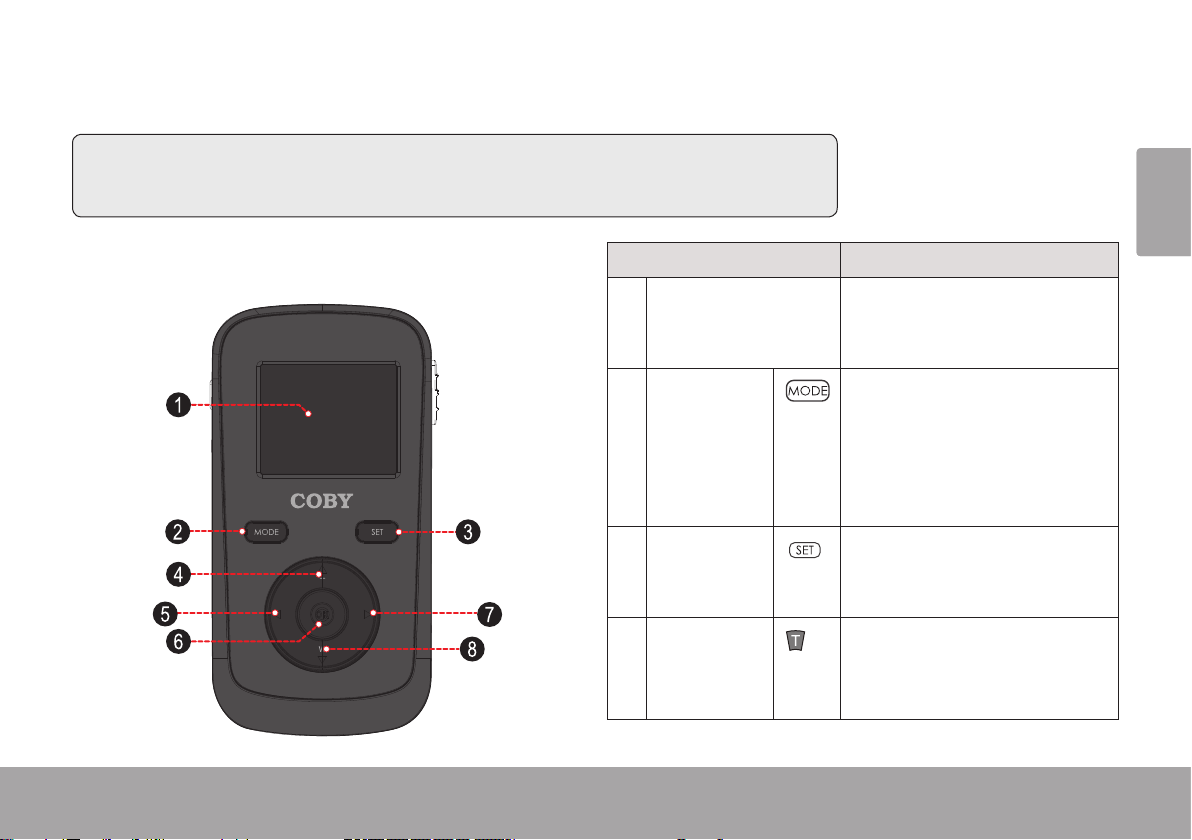
 Camcorder at a Glance
In this section, you will:
Learn about the camcorder, and what each part does.
English
English
Front View
1 LCD Screen
2 MODE
3 SET
4 T (Tele-
Camcorder At A Glance Page 5Camcorder At A Glance Page 5
Part Description
Displays the image captured
by the lens as well as system
status and menus.
Change between Movie,
Photo, and Review modes.
Change between MSDC and
PC CAM modes when connected to a computer.
Press to display a settings
menu the camcorder’s options.
Zoom in while shooting a
scopic)
movie or photo.
Page 6
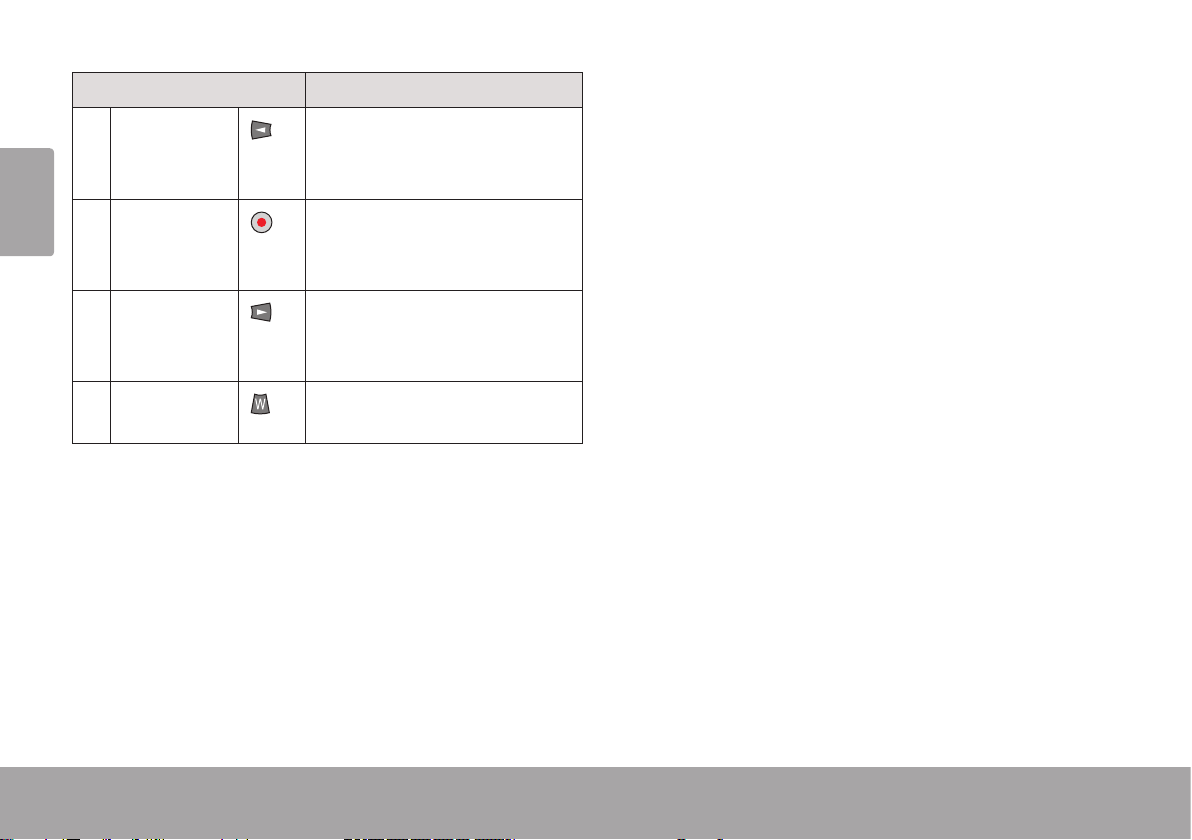
Part Description
5 LEFT
English
6 OK
7 RIGHT
8 W (Wide)
Choose the recording quality while shooting a movie or
photo.
Choose the recording quality while shooting a movie or
photo.
Choose the recording quality while shooting a movie or
photo.
Zoom out while shooting a
movie or photo.
Page 6 Camcorder At A Glance
Page 7
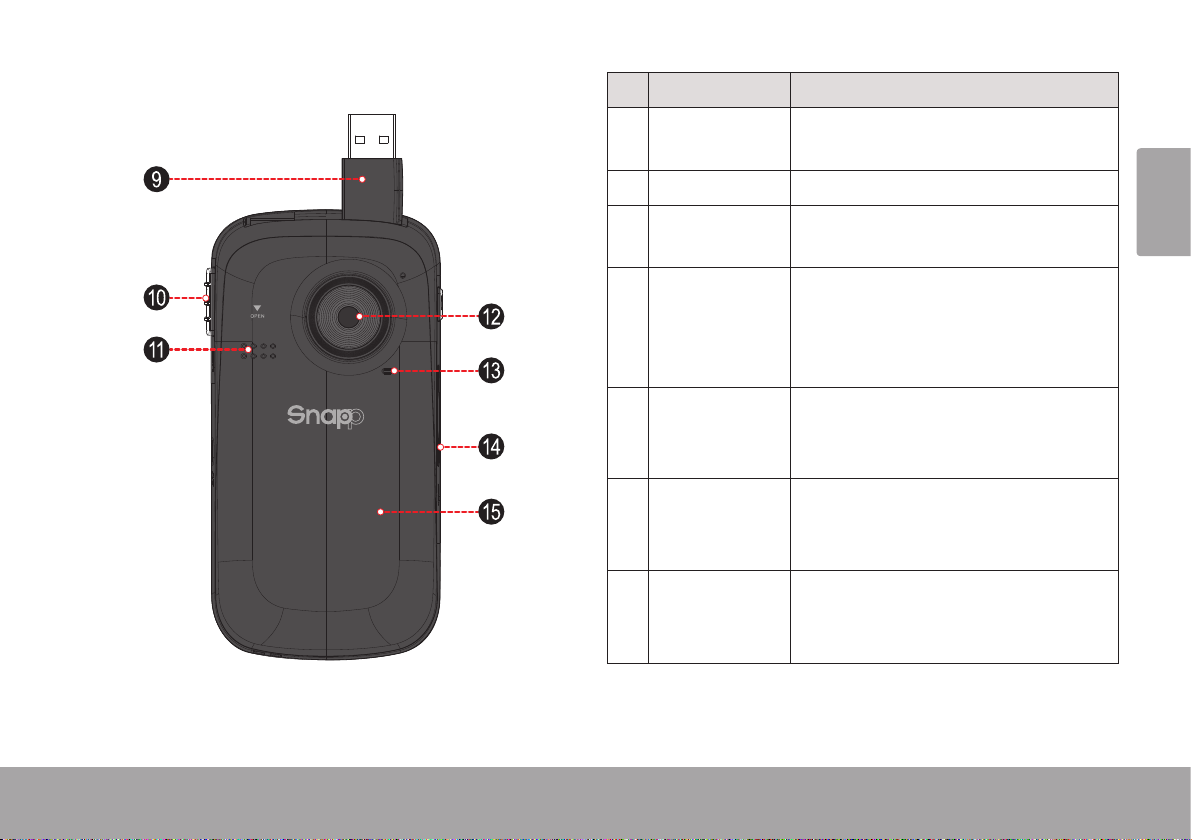
Rear View
Part
9 USB Plug
10 USB Switch
11 Speaker
12 Lens
13 Microphone
14 A/V Output
15 Battery
Compartment
Cover
Connect to a computer to transfer
les from the camcorder.
Slide down to release the USB plug.
Provides sound when reviewing
movies on the camcorder.
Point the lens towards the subject
you wish to record. Avoid touching
or scratching the surface of the
lens.
Records sound. Avoid covering the
microphone while shooting a movie
with the camcorder.
Use with the included A/V cable to
connect the camcorder to a TV or
other display device.
Slide the cover down to reveal the
battery compartment.
English
Camcorder At A Glance Page 7
Page 8
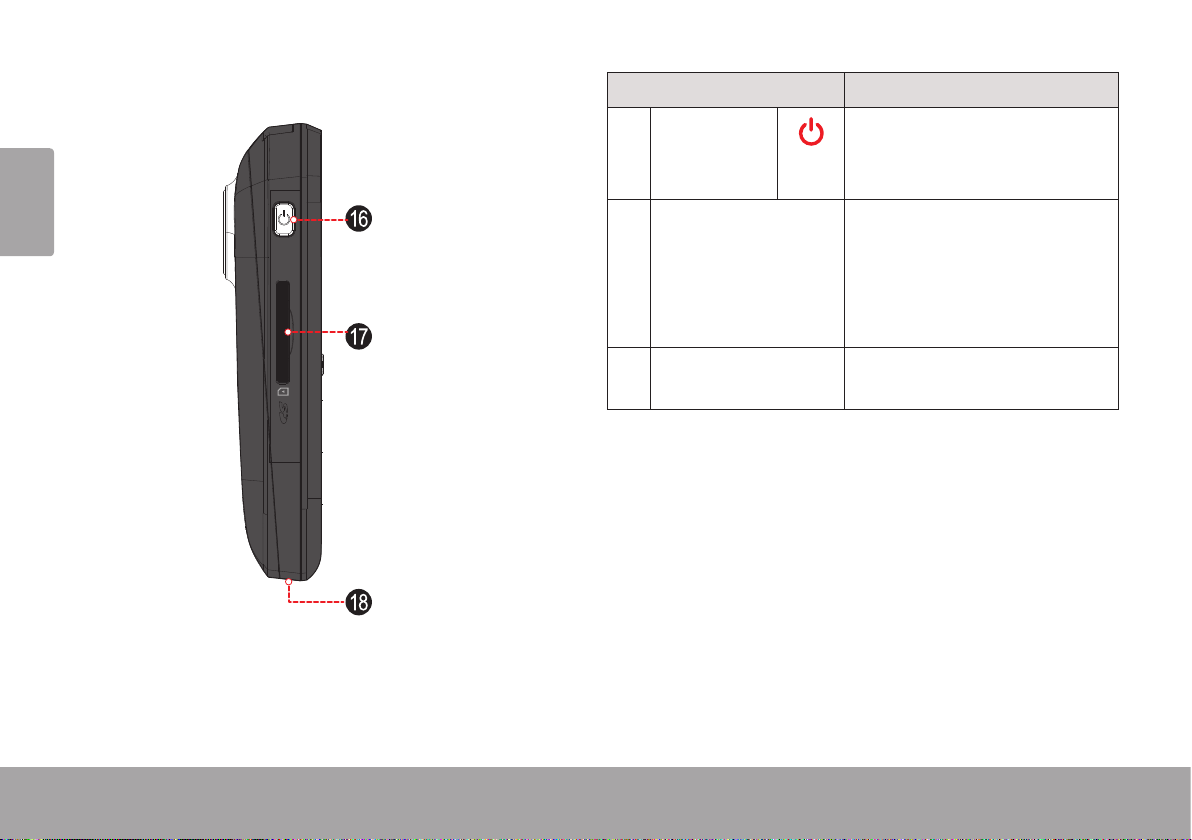
Left View
Part
English
16 POWER
17 Memory Card Slot
18 Strap Mount
Press and hold to turn the
camcorder on. Press to turn
the camcorder off.
Load SD or SDHC memory
cards here. The metal contacts of the card should face
the same direction as the
LCD screen.
Attach the included hand
strap here.
Page 8 Camcorder At A Glance
Page 9

 Getting Started
In this section, you will:
Learn how to choose and load a memory
card.
Learn how to install batteries.
Learn how to turn the camcorder on.
English
Learn how to change between movie,
photo, and review modes.
Loading a Memory Card
The camcorder records to SD, SDHC, or MMC
memory cards (maximum 16 GB).
Load a memory card by inserting it into the memory card slot
on the left side of the camcorder.
Make sure that the gold contacts
of the memory card face the
LCD screen. Press the memory
card into the slot until it clicks
into place.
Getting Started Page 9
To remove the memory card, press it further into
the slot and then release. The card will spring
out of the slot.
To avoid data corruption, turn off the
camcorder before loading or removing
a memory card. Do not attempt to place
any object other than a compatible
memory card into the memory card slot.
Compatible cards should slide easily
into the memory card slot; if you encounter resistance, do not attempt to
force the card in.
Avoid touching the metal contacts of
the memory card.
Page 10
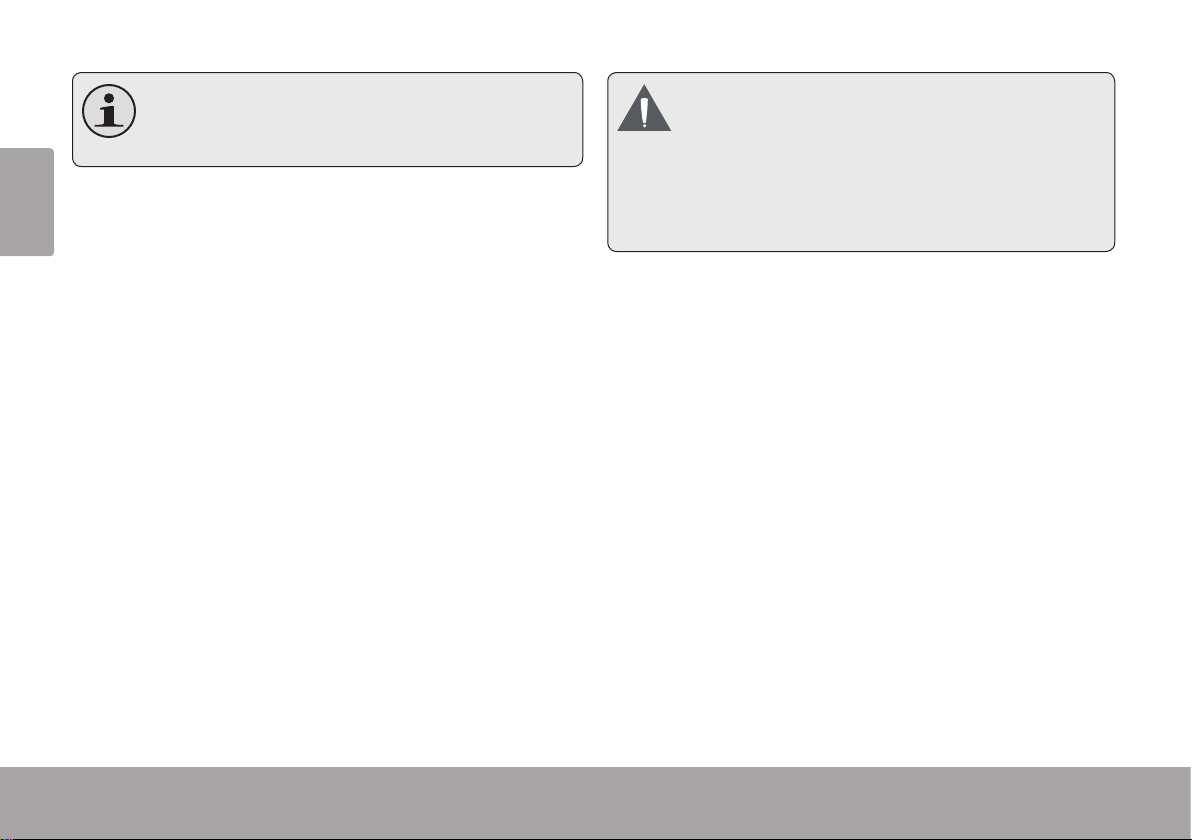
If your memory card has a write protec-
tion switch, make sure that the switch is
set to the “Unlock” position.
English
Installing Batteries
The camcorder requires three (3) “AAA” batteries for operation.
1. Remove the battery compartment cover by
sliding it down toward the base of the camera.
2. Load three (3) “AAA” batteries
into the battery compartment.
Be sure to match the positive
and negative terminals of
the batteries to the markings
inside the battery compartment.
3. Replace the battery compartment cover and slide it
up into place.
The battery used in this device may
present a re or chemical burn if mistreated. Do not disassemble, incinerate, or heat the batteries. Used batteries should be disposed of safely. Keep
batteries out of the reach of children.
Turning the Camcorder On and
O
To turn the camcorder on, press and hold
POWER. The camcorder will automatically
check to see if a memory card has been loaded.
If the camcorder does not detect a memory
card, the LCD screen will prompt you to insert a
memory card.
To turn the camcorder off, press POWER.
Page 10 Getting Started
Page 11
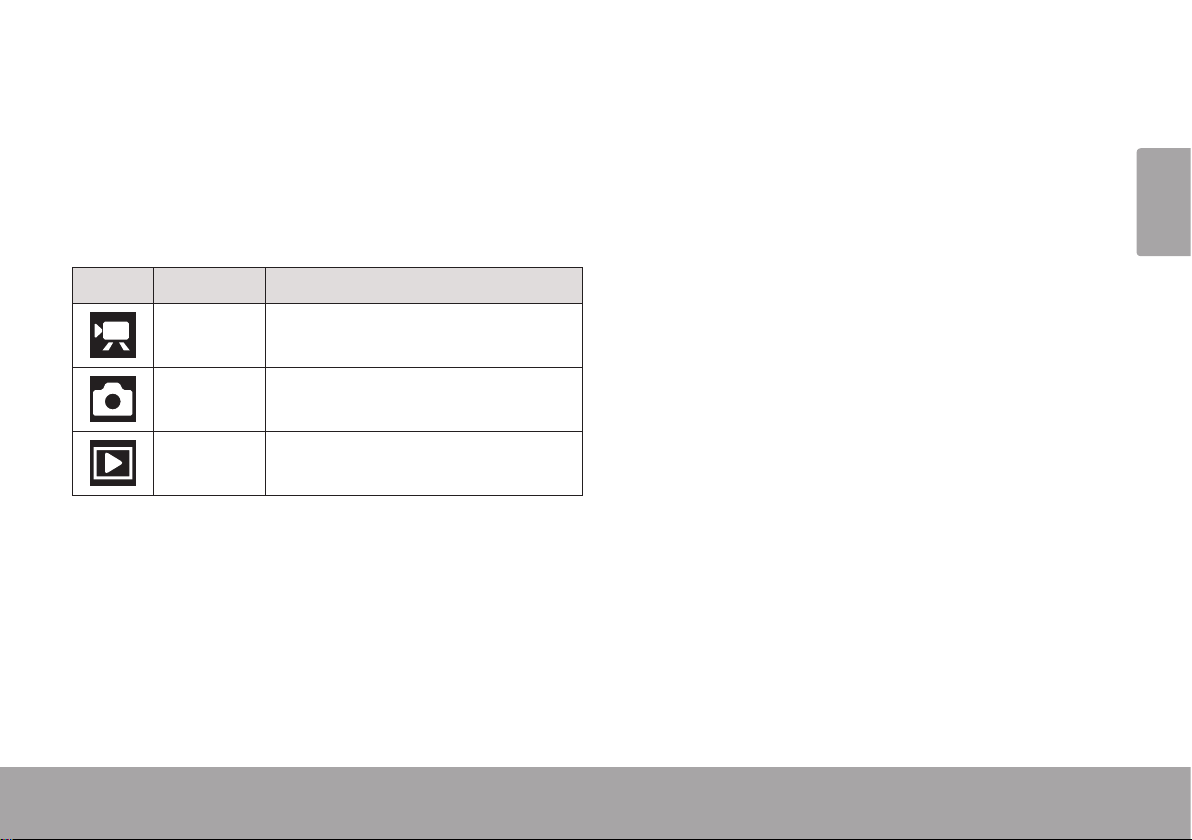
Choosing a Mode
The camcorder has three modes. Press MODE
to change between them.
The mode icon in the upper left corner of the
screen indicates the current camera mode.
Icon Mode Function
Movie Shoot movies.
Photo Take photos.
Review Review movie and photo les on
the camcorder.
Getting Started Pa ge 11
English
Page 12
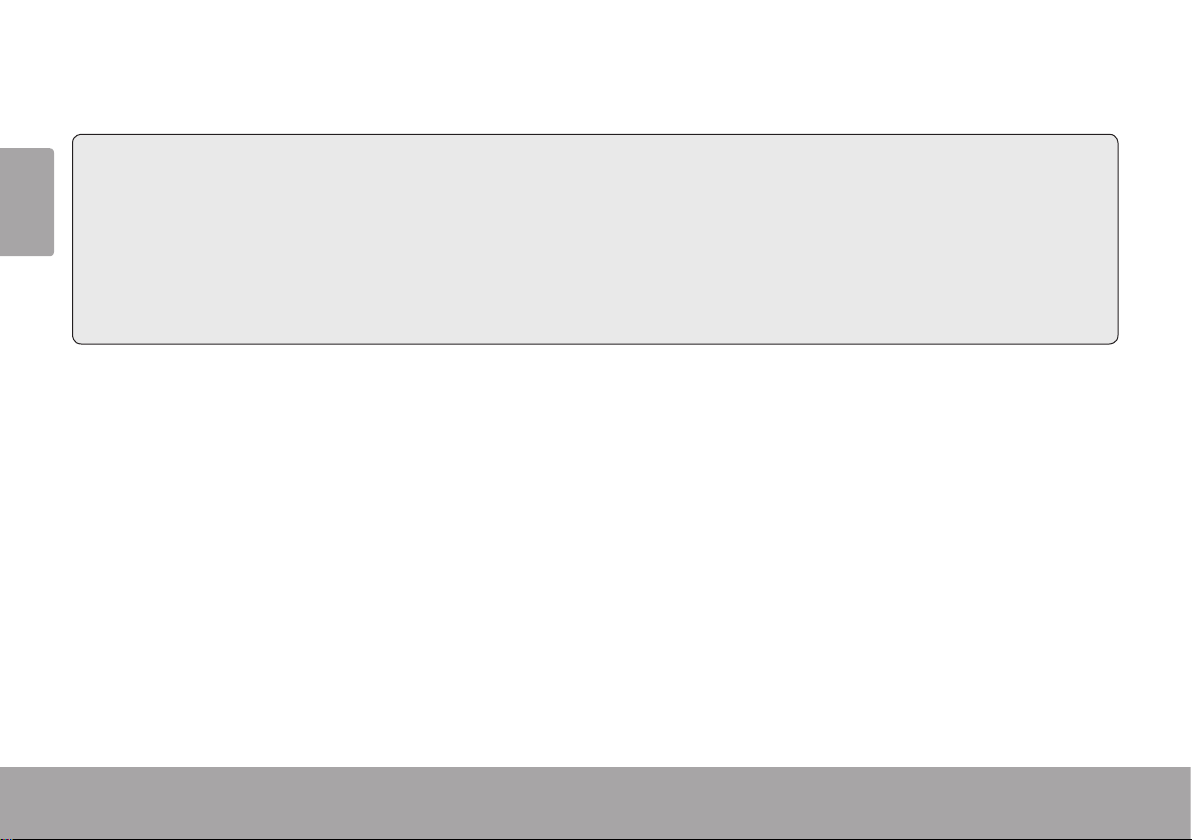
 Movie Mode
In this section, you will:
English
Learn about the different indicators dis-
played on the Movie Mode screen.
Learn how to shoot movies with your
camcorder.
Page 12 Movie Mode
Learn how to adjust the movie options and
what they do.
Page 13
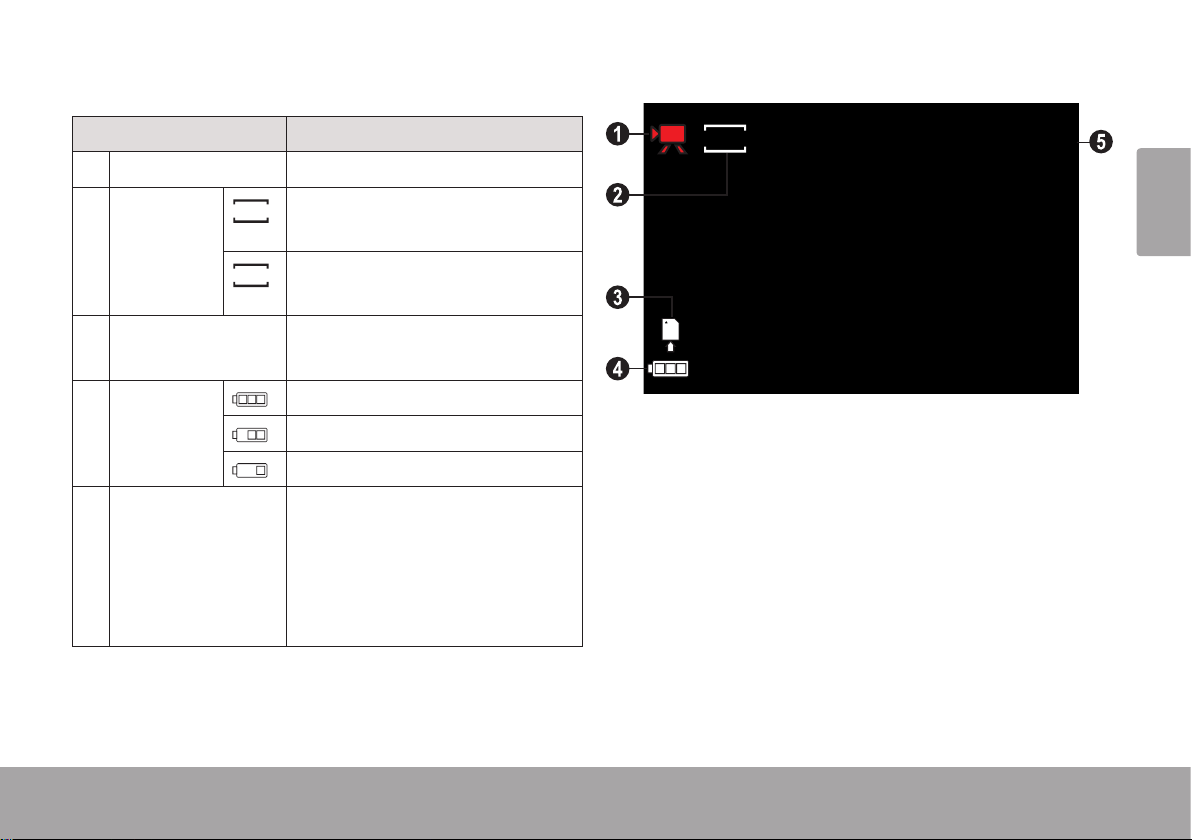
Movie Mode Screen
Indicator Description
1 Mode Movie mode.
2 Movie Size
640
High. Record at a resolution of
640 x 480.
320
Low. Record at a resolution of
320 x 240.
3 Memory Card Indicates that a memory card
has been loaded.
4 Battery
Level
Full
Half
Low
5 Timer Displays the amount of record-
ing time remaining when recording is stopped.
Displays the elapsed recording
time when recording.
320
00 : 06 : 12
English
Movie Mode Page 13
Page 14
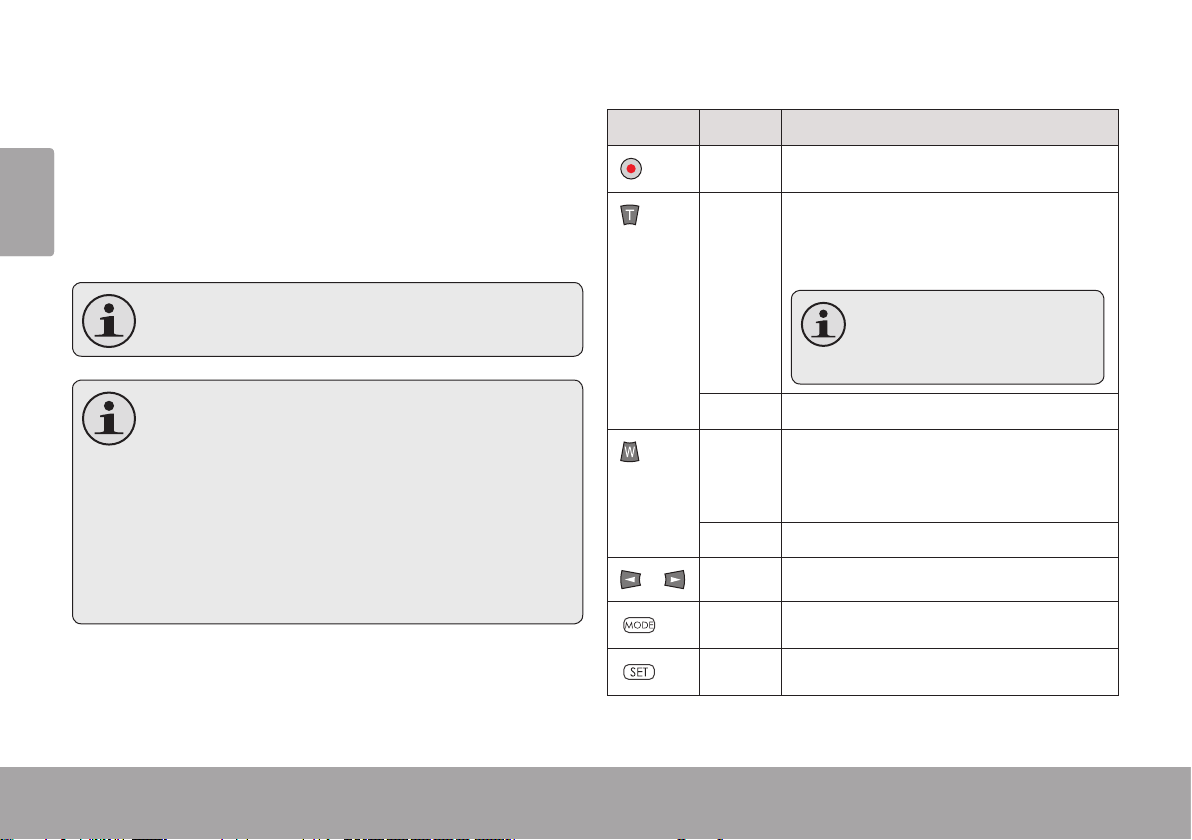
Shooting Movies
Movie Controls
When the camcorder is in Movie mode:
English
English
Press OK to start recording a movie.
Press OK to stop recording and save the
movie.
Recording will stop automatically when
the memory card becomes full.
When the camcorder is recording, the
total elapsed recording time is displayed in the upper right hand corner of
the LCD screen.
When the camcorder is not recording,
the estimated available recording time
will be displayed in the upper right hand
corner.
Key Action Function
Press Start or stop recording a movie.
Press Increase the zoom level. The zoom
level indicator will appear on the bottom right of the LCD screen.
The quality of the image will
decrease as the zoom level
increases.
Hold Increase the zoom level quickly.
Press Decrease the zoom level. The zoom
level indicator will appear on the bottom right of the LCD screen.
Hold Decrease the zoom level quickly.
/
Press Change the Movie Size.
Press Change the camcorder mode.
Press Access the movie options menu
Page 14 Movie Mode
Page 14 Movie Mode
Page 15
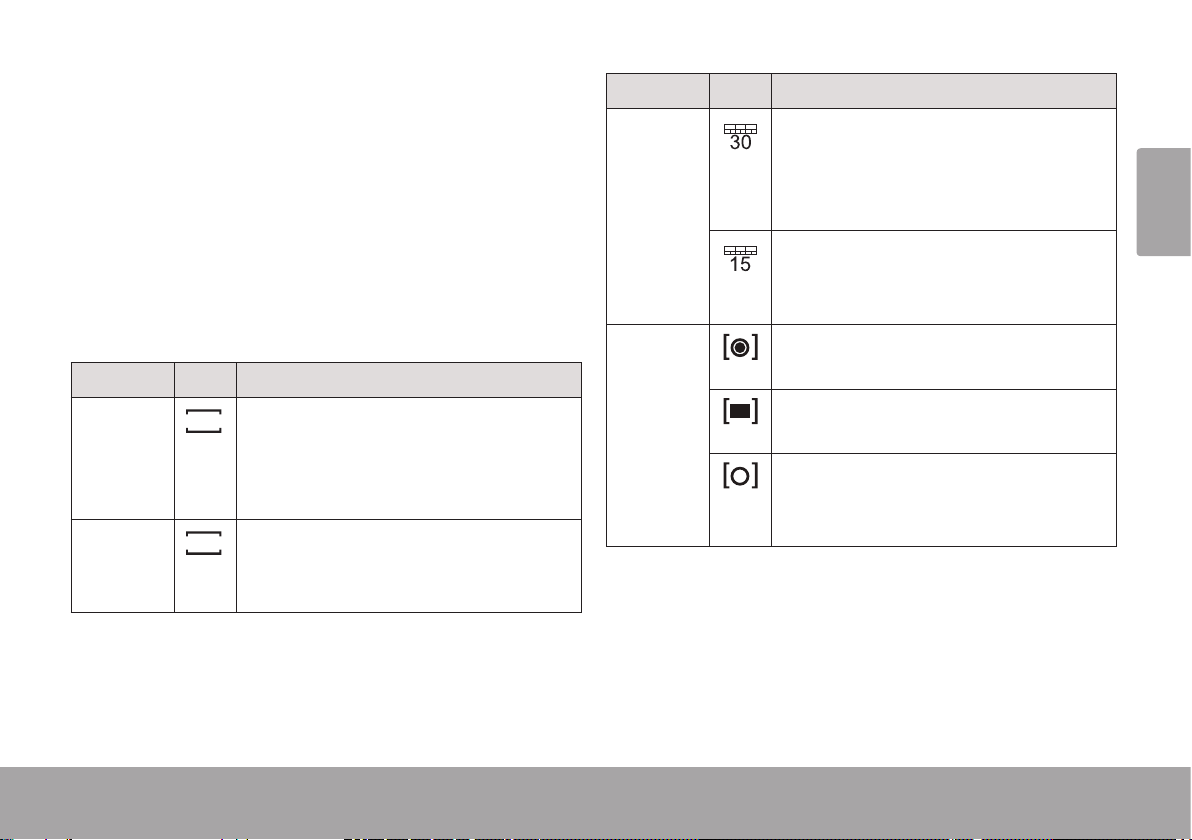
Adjusting the Movie Options
Option Description
Press SET to access the movie options menu
when the camcorder is in Movie mode.
Press UP or DOWN to browse the menu
items.
Press OK to select the highlighted item.
Press SET to return to the previous screen.
Option Description
Movie
Size
High. Record movies at the highest
640
quality resolution of 640 x 480. This
will decrease the available recording
time.
Low. Record movies at a lower qual-
320
ity resolution of 320 x 240. This will
increase the available recording time.
Frame
Rate
Metering
High. Record movies at 30 frames
per second for fast-moving subjects.
This will decrease the available
recording time.
Low. Record movies at 15 frames
per second for still subjects. This will
increase the available recording time.
Center. Determine the exposure level
from the center zone of the image.
Multi. Determine the exposure level
from multiple zones of the image.
Spot. Determine the exposure level
from a small spot at the center of the
screen.
English
Movie Mode Page 15
Page 16
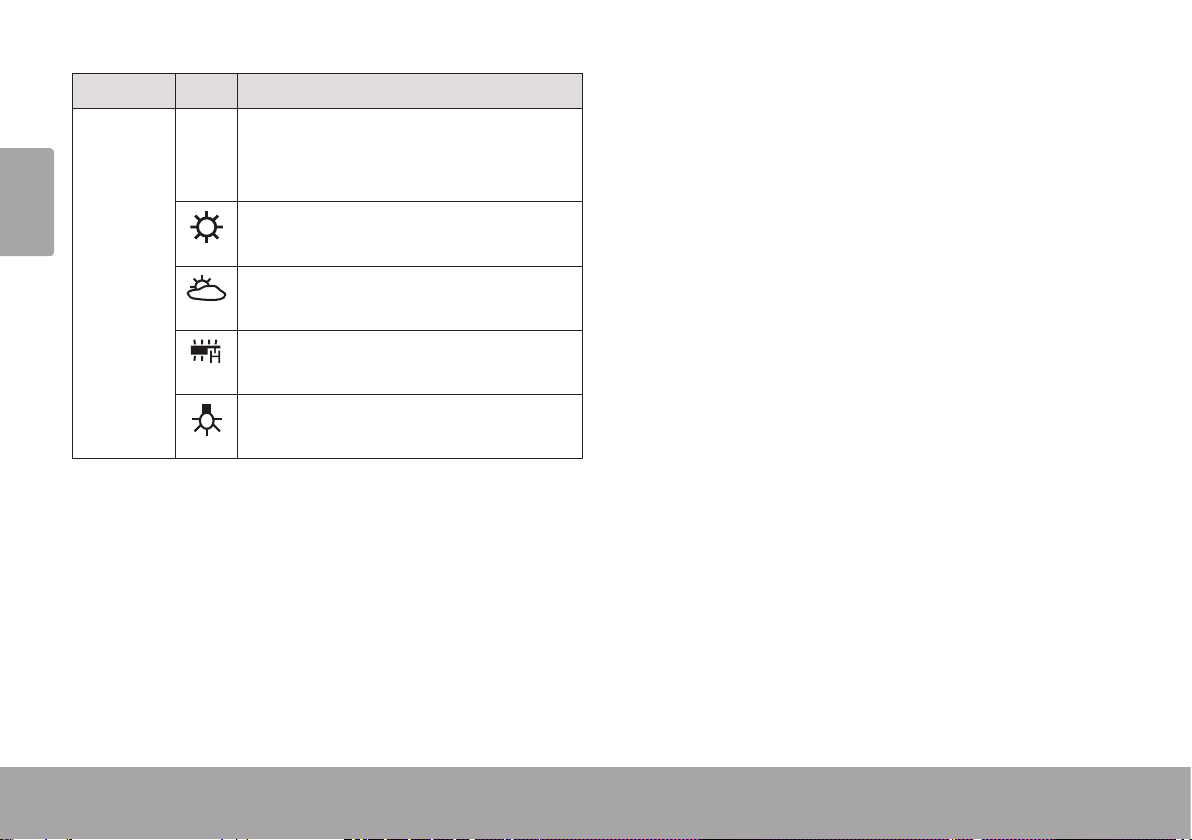
Option Description
English
White
Balance
Auto Auto. Automatically adjust the white
balance to in order to achieve a natural color balance.
Daylight. Set the white balance to
adjust for daylight conditions.
Cloudy. Set the white balance to
adjust for cloudy conditions.
Fluorescent. Set the white balance to
adjust for uorescent lighting.
Tungsten. Set the white balance to
adjust for tungsten lighting.
Page 16 Movie Mode
Page 17
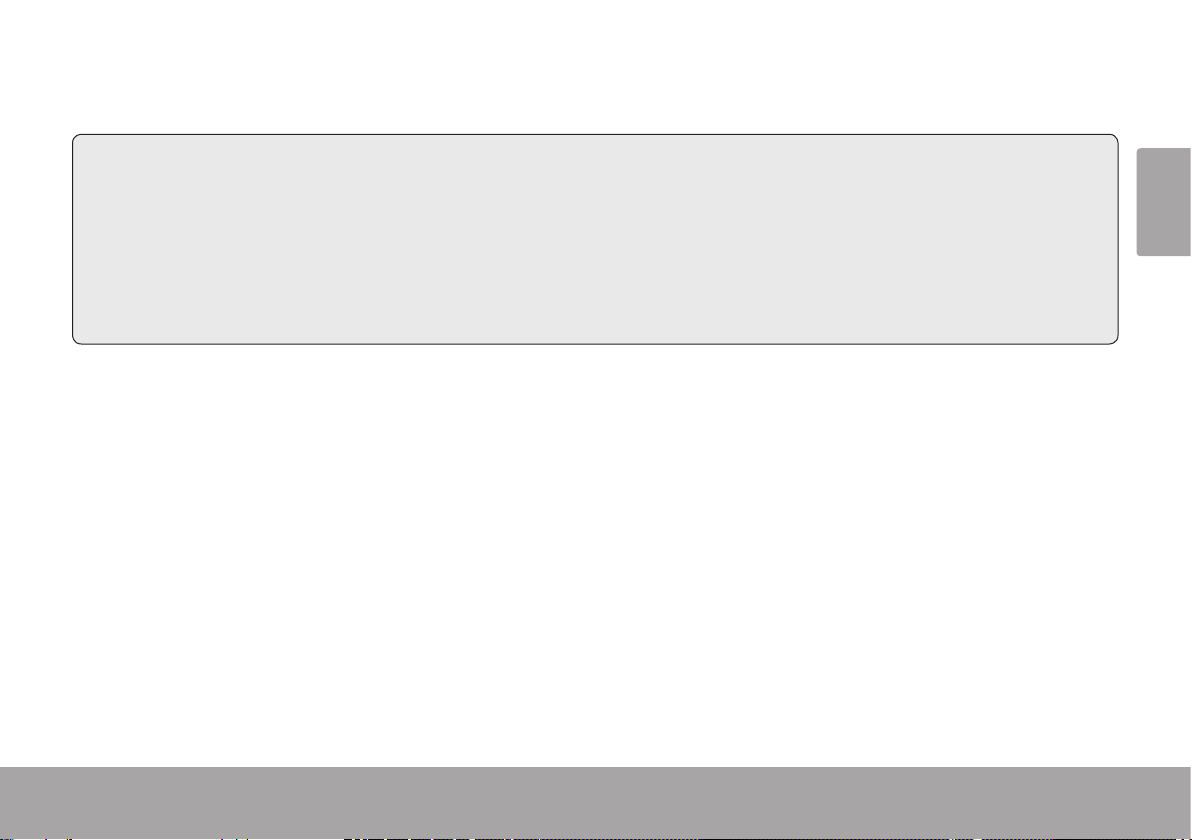
 Photo Mode
In this section, you will:
Learn about the different indicators dis-
played on the Photo Mode screen.
Learn how to take still photos with your
camcorder.
Photo Mode Page 17
Learn how to adjust the photo options and
what they do.
English
Page 18
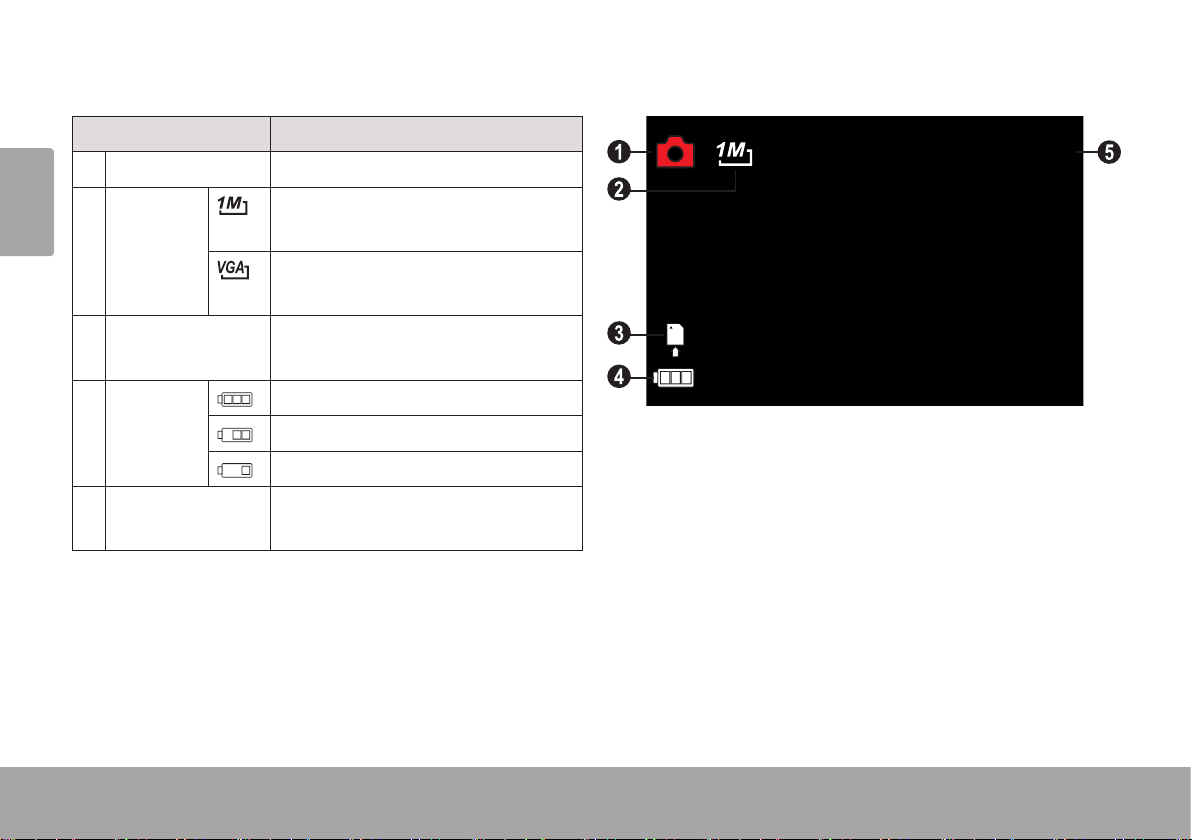
Photo Mode Screen
Indicator Description
English
1 Mode Photo mode.
512
2 Photo
Size
3 Memory Card Indicates that a memory card has
4 Battery
Level
5 Counter Displays how many photos can
Page 18 Photo Mode
High. Record at a resolution of
1024 x 768.
Low. Record at a resolution of
640 x 480.
been loaded.
Full
Half
Low
be taken.
Page 19
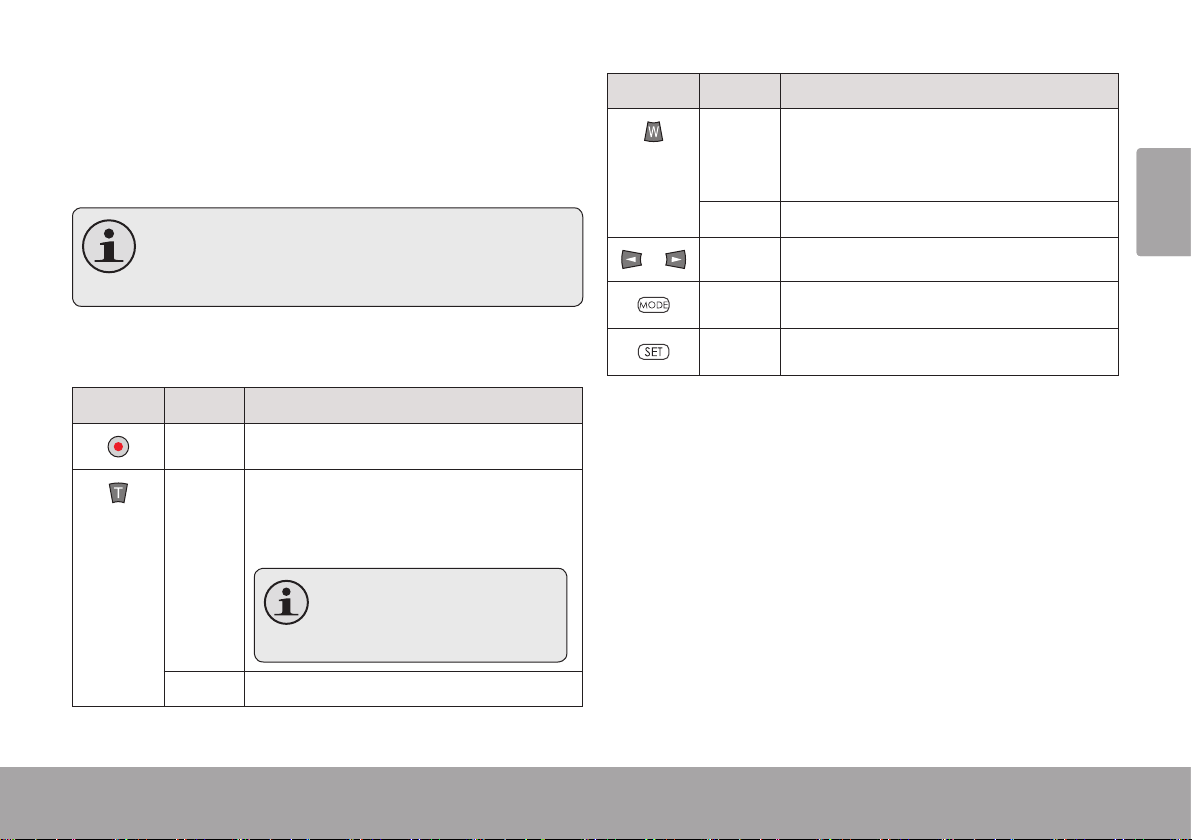
Taking Photos
Key Action Function
When the camcorder is in Photo mode:
Press OK to take a photo.
The estimated number of available pho-
tos on the memory card is displayed on
the upper right corner of the screen.
Photo Controls
Key Action Function
Press Take a photo.
Press Increase the zoom level. The zoom
level indicator will appear on the bottom right of the LCD screen.
The quality of the image will
decrease as the zoom level
increases.
Hold Increase the zoom level quickly.
/
Press Decrease the zoom level. The zoom
level indicator will appear on the bottom right of the LCD screen.
Hold Decrease the zoom level quickly.
Press Change the resolution (photo size).
Press Change the camcorder mode.
Press Access the photo options menu
English
English
Photo Mode Page 19Photo Mode Page 19
Page 20
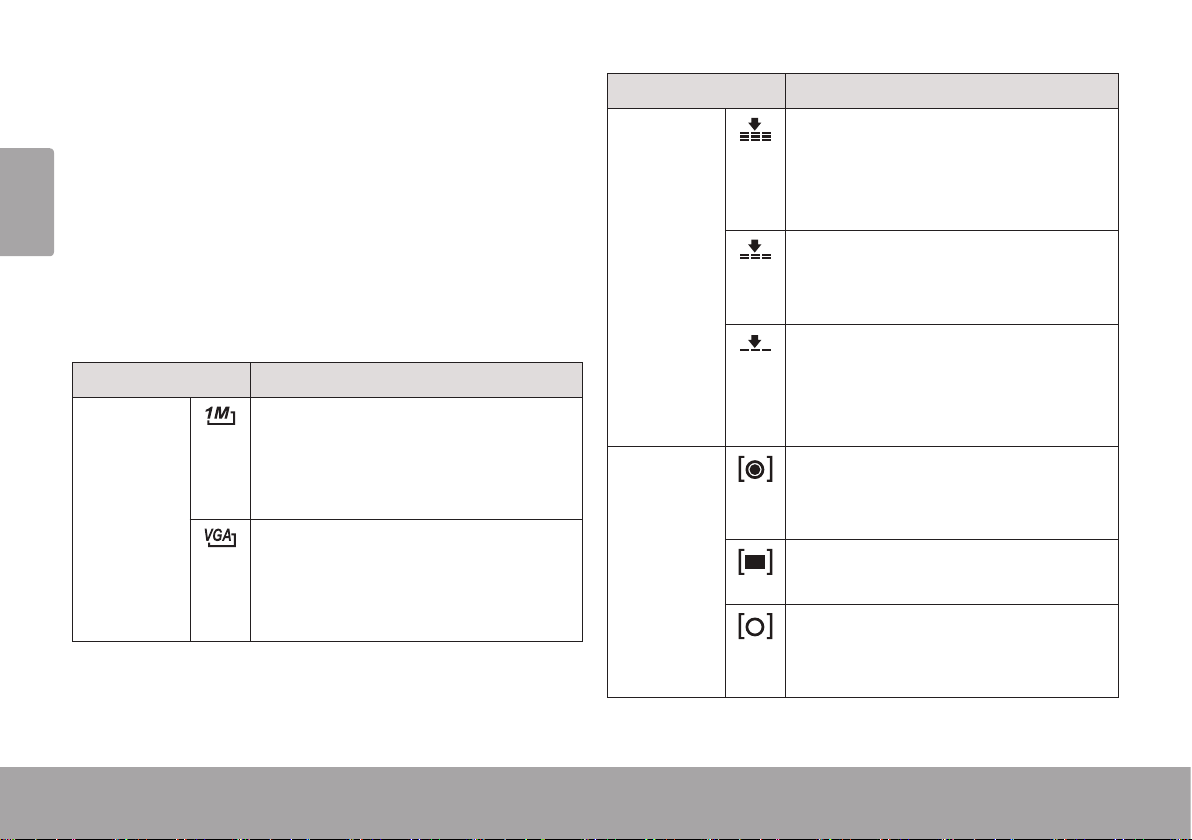
Adjusting the Photo Options
Option Description
Press SET to access the photo options menu
when the camcorder is in Photo mode.
English
Press UP or DOWN to browse the menu
items.
Press OK to select the highlighted item.
Press SET to return to the previous screen.
Option Description
Resolution
High. Record photos at the highest
quality resolution of 1024 x 768.
This will decrease the available
number of photos.
Low. Record photos at a lower
quality resolution of 640 x 480. This
will increase the available number of
photos.
Quality
Metering
High. Record photos with low compression for best quality images.
This uses the most amount of space
on the memory card.
Medium. Record photos with
medium compression for medium
quality images.
Low. Record photos with high
compression. This uses the least
amount of space on the memory
card.
Center. Determine the exposure
level from the center zone of the
image.
Multi. Determine the exposure level
from multiple zones of the image.
Spot. Determine the exposure level
from a small spot at the center of
the screen.
Page 20 Photo Mode
Page 21
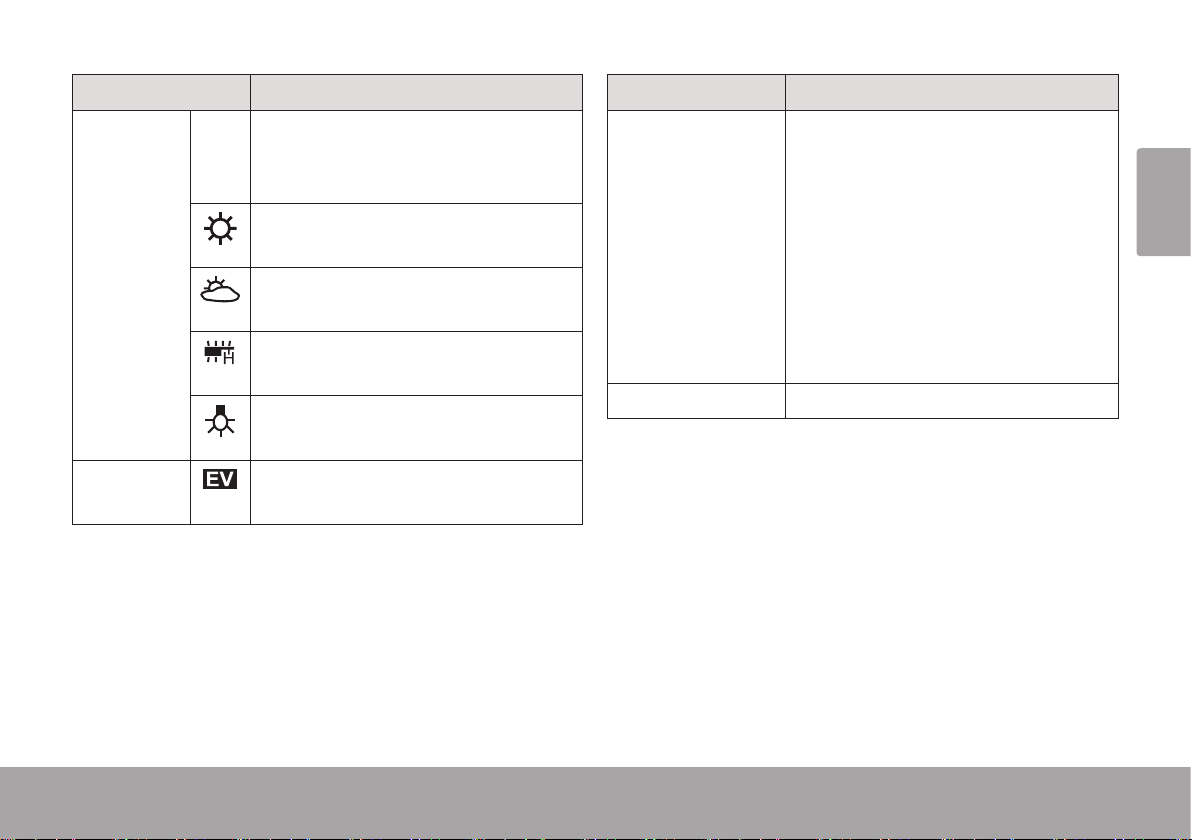
Option Description
Option Description
White Balance
Exposure
Auto Auto. Automatically adjust the white
balance to in order to achieve a
natural color balance.
Daylight. Set the white balance to
adjust for daylight conditions.
Cloudy. Set the white balance to
adjust for cloudy conditions.
Fluorescent. Set the white balance
to adjust for uorescent lighting.
Tungsten. Set the white balance to
adjust for tungsten lighting.
Adjust the exposure level of the
image.
Driver Mode Activate the self-timer or burst
mode.
• OFF. Take a single photo.
• Self-timer 2s. Take a photo after 2
seconds.
• Self-timer 10s. Take a photo after
10 seconds.
• Burst. Take photos rapidly.
Effect Apply special lter effects.
English
Photo Mode Page 21
Page 22
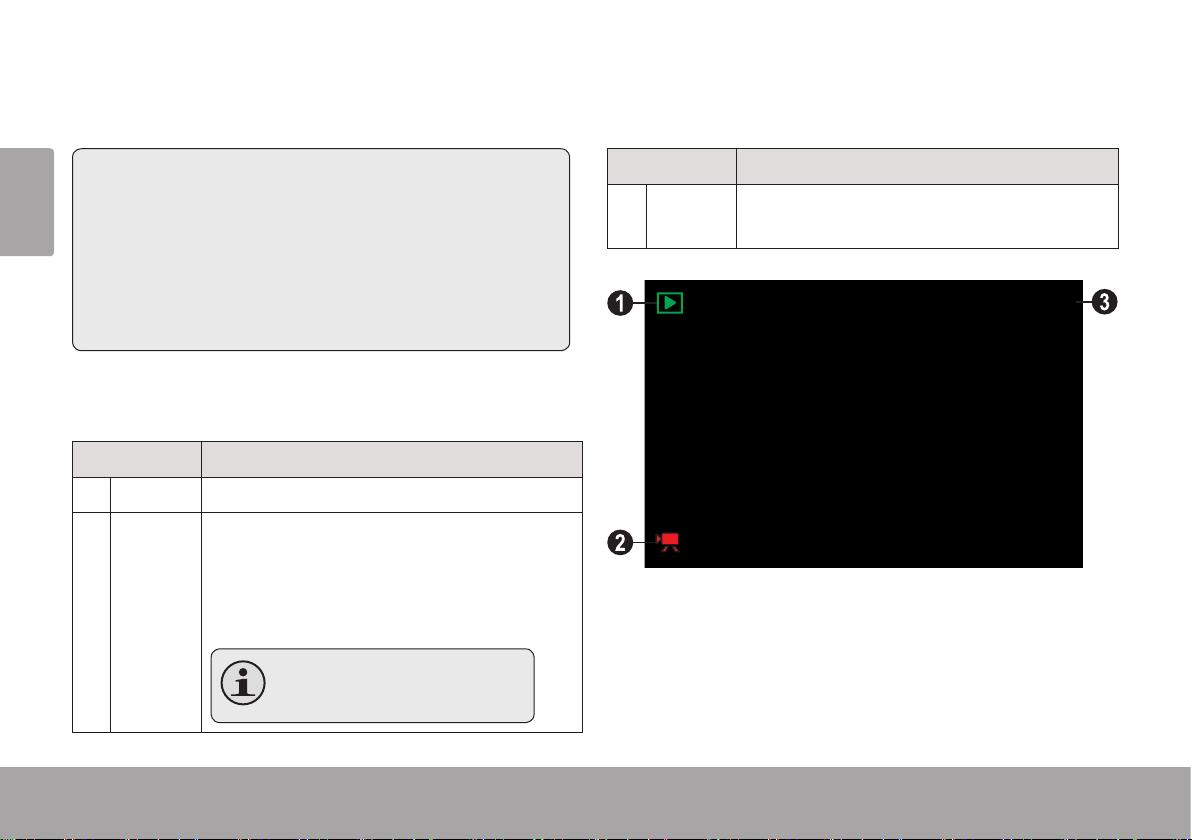
 Review Mode
English
In this section, you will:
Learn about the different indicators
displayed on the Review Mode screen.
Learn how to review and manage your
movies and photos on the camcorder.
Review Mode Screen
Indicator Description
1 Mode Review mode.
2 Movie Indicates that the current le is a movie.
Press OK to play the movie.
If no icon is displayed, the current le is a
photo.
Inthumbnailview,movieles
are marked with the letter “V”.
Indicator Description
3 File
Number
Current le / Total number of les.
8 / 8
Page 22 Review Mode
Page 23
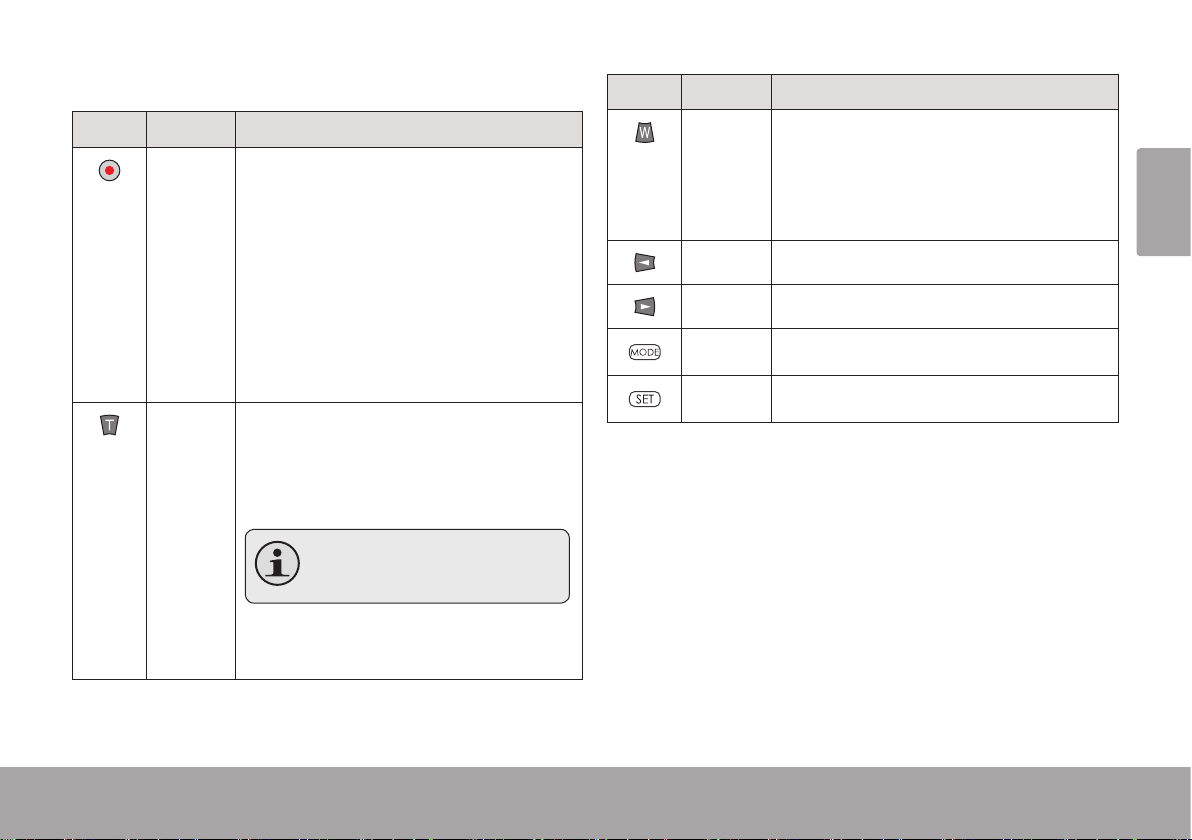
Review Controls
Key Action Function
Key Action Function
Press Full screen mode
Start playback when a movie le is
selected.
• Press OK to stop the movie and
return to full screen mode.
Thumbnail mode
Display the highlighted le in full
screen mode.
Press Full screen mode
Increase the zoom level when a photo
is selected; press DOWN to decrease
the zoom level.
Zoom does not work for
movieles.
Thumbnail mode
Browse the les.
Press Full screen mode
Change the view to thumbnail mode.
Thumbnail mode
Browse the les.
Press View/select the previous le.
Press View/select the next le.
Press Change the camcorder mode.
Press Access the review options menu.
English
Review Mode Page 23
Page 24
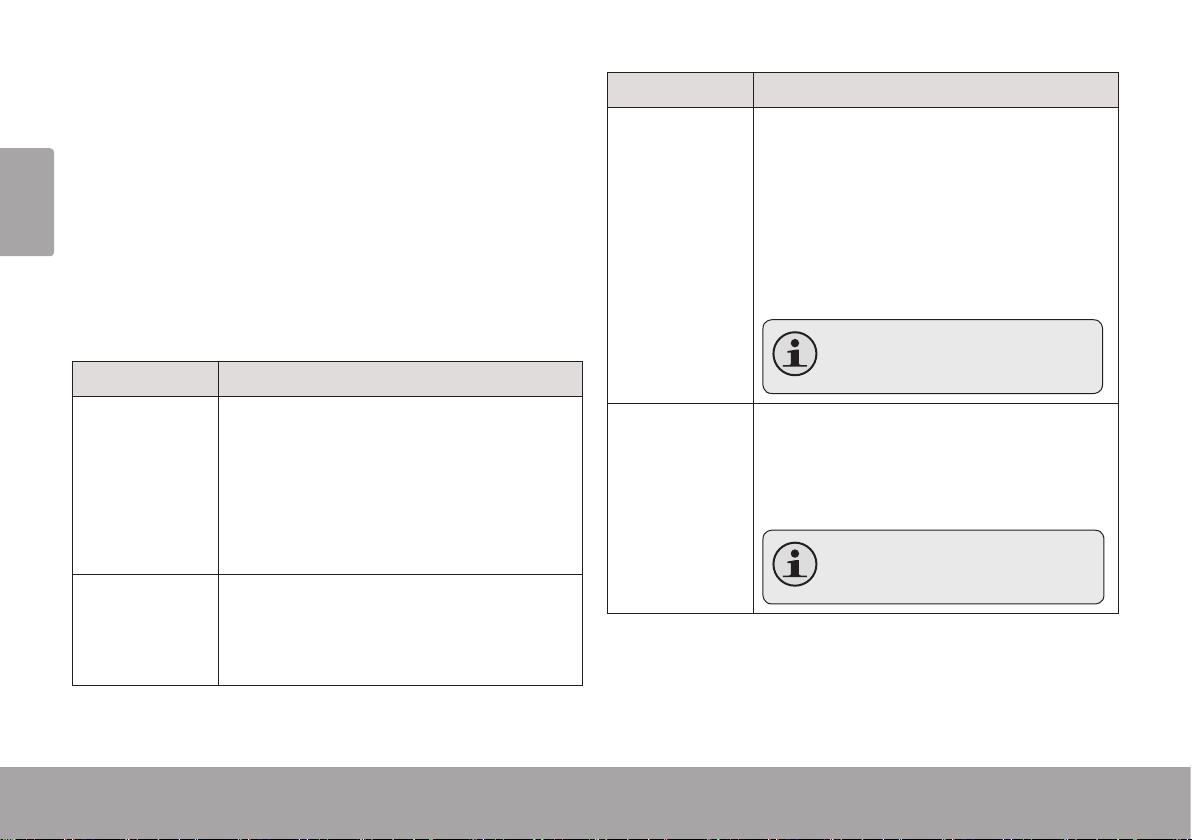
Adjusting the Review Options
Option Description
Press SET to access the review options menu
when the camcorder is in Review mode.
English
Press UP or DOWN to browse the menu
items.
Press OK to select the highlighted item.
Press SET to return to the previous screen.
Option Description
Lock Lock a le to keep it from being deleted.
• Lock/Unlock one: Lock or unlock the
current le.
• Lock All: Lock all les.
• Unlock All: Unlock all les.
Delete Delete a le.
• One: Delete the current le.
• All: Delete all les.
Slide Show Set and start slide show photo display.
• Start: Start the slide show with the
options set below.
• Interval: Change the time between
photos.
• Repeat: Set the slide show to repeat.
This option is not available for
videoles.
Effect Apply a special lter effect to the cur-
rent photo. A copy of the photo with the
effect will be created; the original photo
will not be modied.
This option is not available for
videoles.
Page 24 Review Mode
Page 25
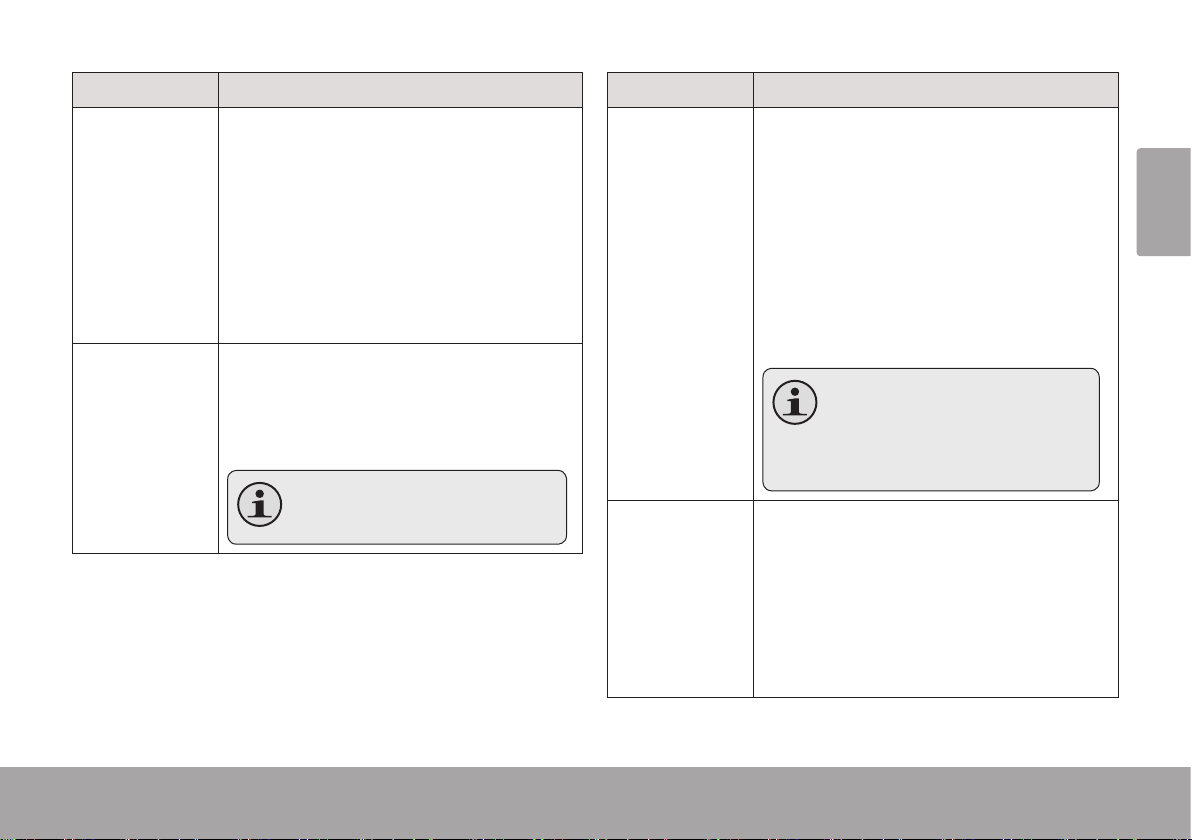
Option Description
Option Description
Rotate Rotate the current photo.
• Rotate: Rotates the photo 90 degrees
clockwise.
• Save: Save the rotated photo. A copy
of the rotated photo will be created;
the original photo will not be modied.
• Back: Return to the previous screen
Resize Decrease the resolution of the current
photo. A copy of the resized photo will
be created; the original photo will not be
modied.
This option is not available for
videoles.
Voice Memo Record a voice memo and add it to the
current photo.
• Add: Record a voice memo. Press
OK to start recording; press OK again
to stop recording and add it to the
current photo.
• Delete: Remove the voice memo attached to the current photo (if available).
Photos that contain a voice
memo are marked with a microphone icon. Press OK to listen to
the voice memo.
Start-up Image
Display the current photo when you turn
on the camcorder.
• Set: Save the current photo as the
start-up image.
• Cancel: Return to the previous
screen.
English
Review Mode Page 25
Page 26
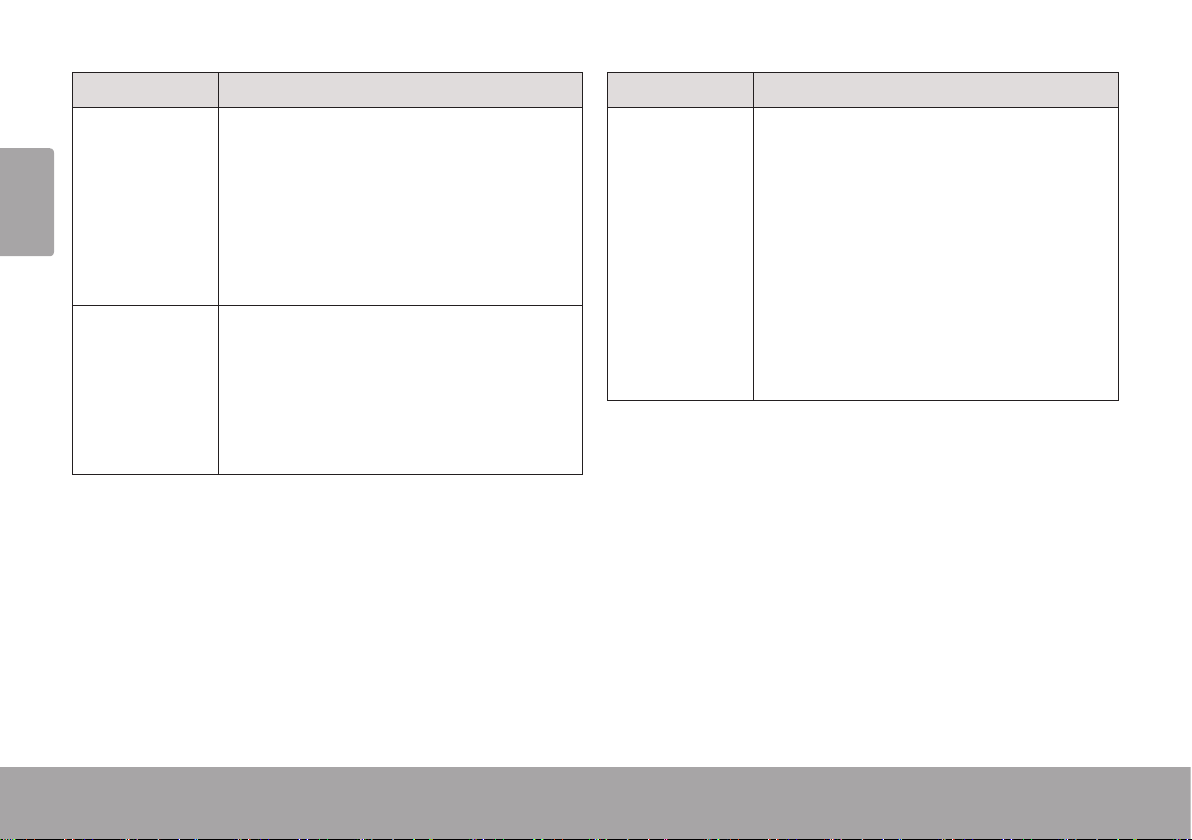
Option Description
Option Description
TV Out Set the TV format of the A/V output
English
signal.
• NTSC: The standard used in North
America and elsewhere.
• PAL: The standard used in Europe
and elsewhere.
USB Set the computer connection mode.
• MSDC: Connect to a computer as a
storage device for transferring les.
• PCCAM: Connect to a computer as a
web camera.
Start-up Image
Manage the start-up image after a
photo has been saved as the start-up.
• Off: Do not display an image when
the camcorder is turned on.
• System: Display the default image
when the camcorder is turned on.
• My Image: Display the image saved
as the start-up image when the camcorder is turned on.
Page 26 Review Mode
Page 27
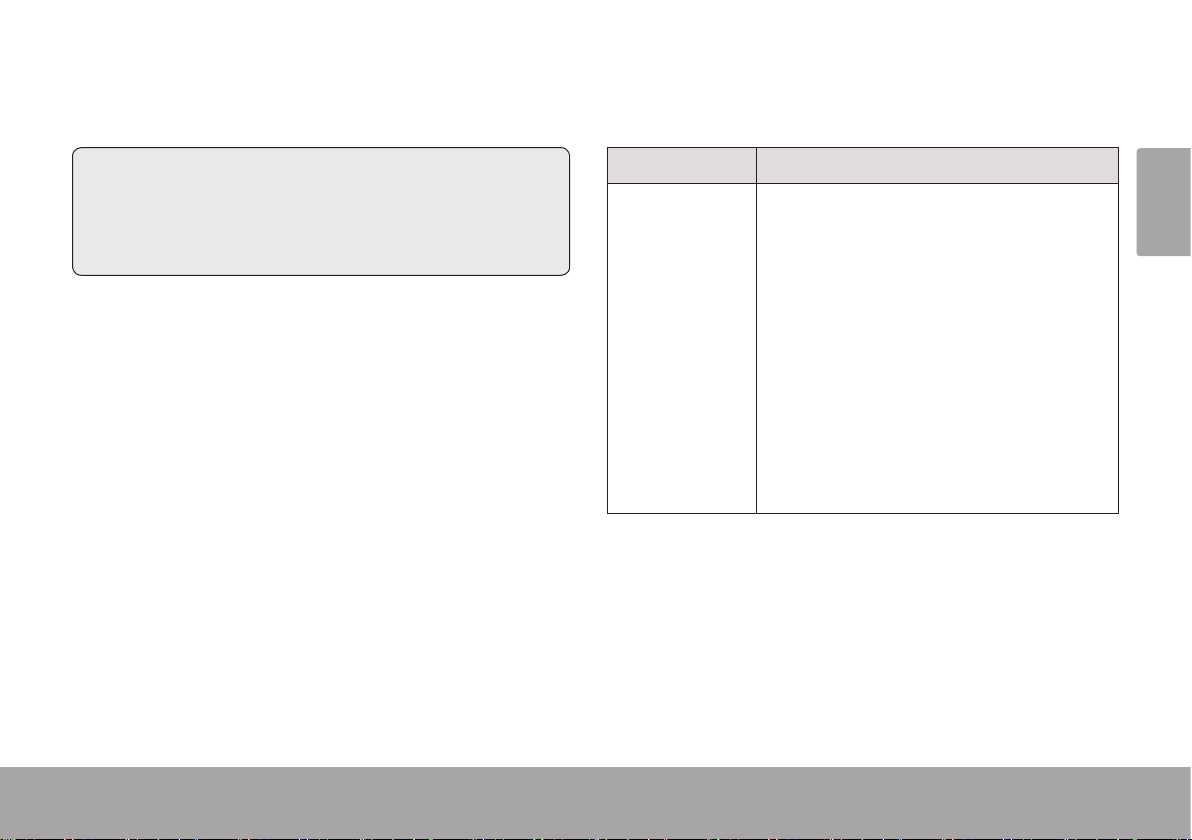
 System Options
In this section, you will:
Learn about the camcorder’s system
options and how to adjust them.
Adjusting the System Options
Press SET to access the options menu, and then
press RIGHT to select the System Options tab.
Press UP or DOWN to browse the menu
items.
Press OK to select the highlighted item.
Press SET to return to the previous screen.
Option Description
Sounds Customize the sound cues.
• Shutter: Turn the sound on/off when
you take a picture.
• Start-up: Customize the sound when
you turn on the camcorder. Choose
“None” to turn the start-up sound off.
• Beep: Turn the sound on/off when
you press a key.
• Volume: Set the loudness of the
sound cues.
English
System Options Page 27
Page 28
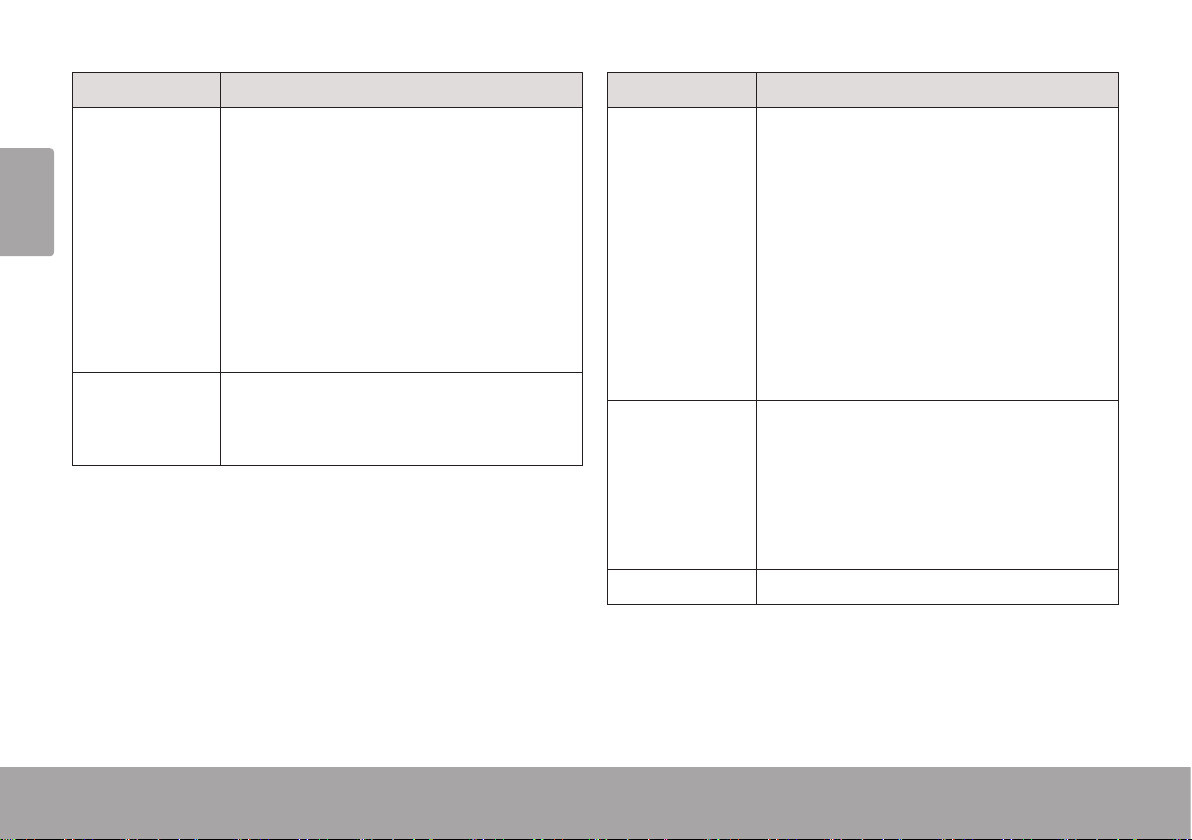
Option Description
Option Description
Auto Review After you take a picture, the camcorder
English
can be set to display the results on
screen immediately for your review.
• Off: Disable the Auto Review feature.
• 1 sec: Display the review results for
one second.
• 3 sec: Display the review results for
three seconds.
Power Frequency
Toggle the power frequency between
60 and 50 Hz. Use 60 Hz in North
America.
Power Save When the camcorder is idle, it can be
set to turn off automatically in order to
conserve battery power.
• 1min.: Turn the camcorder off after
one minute of idle time.
• 3min.: Turn the camcorder off after
three minutes of idle time.
• 5min.: Turn the camcorder off after
ve minutes of idle time.
Date & Time Set the system clock.
• Press LEFT or RIGHT to select a
eld.
• Press UP or DOWN to adjust the
selected eld.
Language Set the menu display language.
Page 28 System Options
Page 29
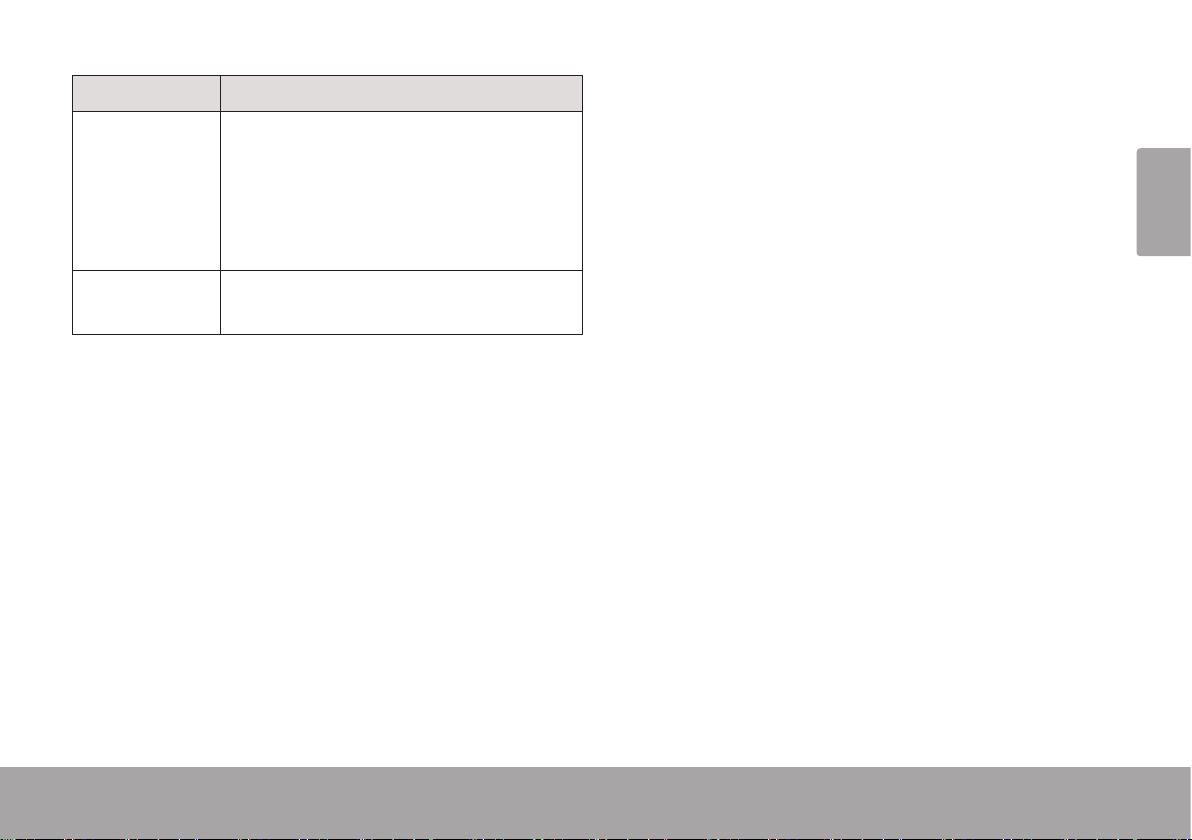
Option Description
Format Reinitialize the installed memory card.
FORMATTING WILL ERASE AND
DESTROY ALL FILES/DATA. Make a
backup copy of all your video and photo
les before using this feature.
Reset All Return all of the camcorder’s options to
their factory-default state.
English
System Options Page 29
Page 30
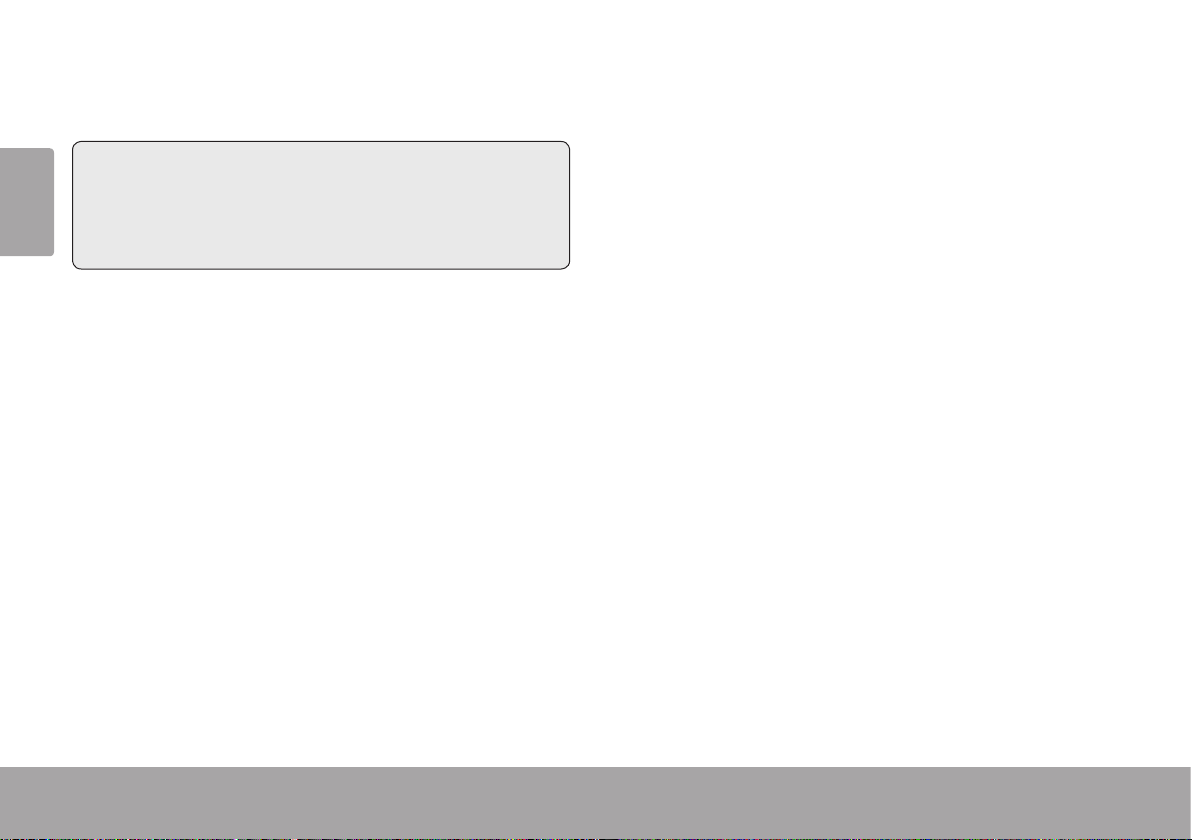
 Connecting to a TV
English
In this section, you will:
Learn how to view your movies and
photos on a TV
To view your video and photo les on a bigger
screen, use the included A/V cable to connect
your camcorder to a television.
1. Locate the Composite Video input connectors on the TV.
Connect the cable’s yellow RCA plug to
the Composite Video In jack of the TV.
Connect the cable’s white RCA plug to
the white Audio In jack of the TV. (The
red jack is unused.)
2. Turn the camera on. Connect the cable’s
mini plug to the A/V output jack located on
the bottom of the camcorder. The camcorder’s screen will turn off automatically.
3. Turn on the TV. Set the TV’s input source
mode to display the composite video signal.
When the TV source mode is set properly,
you will see the camcorder’s display on the
TV screen.
Page 30 Connecting To A Tv
Page 31
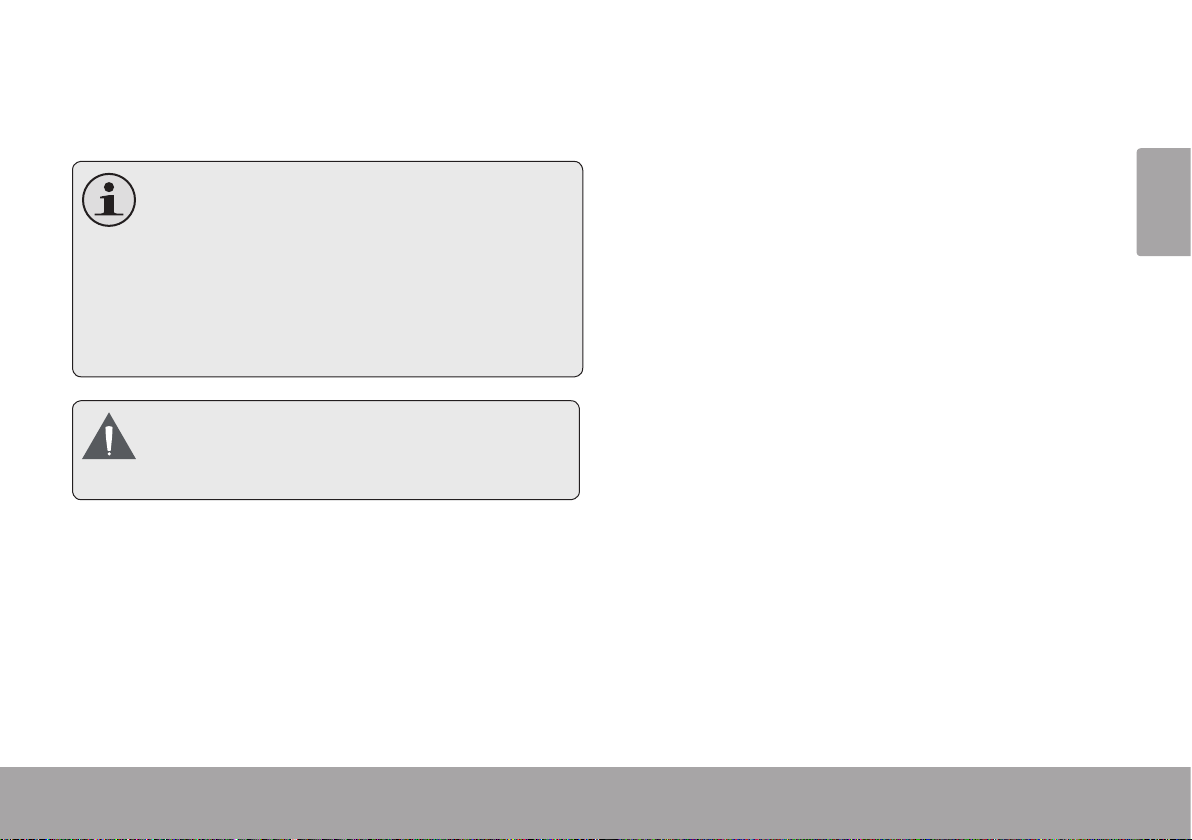
4. Press <MODE> on the camera to place it
Review mode. Use the review mode controls
to play videos or view photos on the TV.
The Video Out format of the camcorder
can be changed in the System Settings
menu. By default, the camcorder is set
to be used in North America (NTSC format, 60 Hz refresh rate).
For more information, please refer to the
section “Setting the System Options”.
Please refer to the documentation pro-
vided with your TV If you need help setting its input source mode.
English
Connecting To A Tv Page 31
Page 32

 Transferring Files to a Computer
!
English
In this section, you will:
Learn how to connect the camcorder to
a computer.
Learn how to move movies and photos
from the camcorder to a computer.
Connecting to a Computer
Connect the camcorder to a computer to save
movies and photos onto your computer.
If you are planning to install the soft-
ware on the included CD, please install
these programs BEFORE connecting
the camcorder to your computer.
1. Press the USB Plug
Release to ip the USB
plug out.
2. Connect the USB plug to
an available USB port on
your computer.
3. Turn the camcorder on; it
will display a USB icon labeled “MSDC”. The
computer will automatically recognize the
camcorder as a removable disk.
If this is the rst time you are making this
connection, your computer will automatically install device drivers. Wait until the
computer has completed installation of
the drivers before proceeding.
Page 32 Transferring Files To A Computer
Page 33

If you have not made the web camera
connection yet (PC CAM), you may see
the message “Device driver software
was not successfully installed”. This is
normal and will not affect operation of the
camcorder. This message will not appear
once the PC CAM connection is made;
please refer to the section “Web Camera
(PC CAM)” for more information.
4. Follow the prompt on the computer screen
to view les on the camcorder (e.g., “Open
folders to view les”).
If no prompt appears, you may view les
on the camcorder via “My Computer”
on a Windows computer, or via a Finder
window on Mac OS X.
5. Use your computer’s operating system com-
mands to transfer les from the camcorder
to your computer as you would with any
external disk.
Use your mouse to drag and drop les
from one window to another.
Use your keyboard to copy/paste les
(e.g., Ctrl-C/Ctrl-V).
When the camcorder is connected to a computer, you can also use the operating system
commands to browse, delete, and move les on
the camcorder.
The camcorder must be connected to a
powered USB computer port. The camcorder will not work with low-power USB
ports designed for use with keyboards/
mice.
The rst time you connect the camera
to a computer, it may take a moment for
the computer to recognize and install
the appropriate drivers for the camera.
English
Transferring Files To A Computer Page 33
Page 34

For best performance, connect the
camcorder to a USB 2.0 Hi-speed
computer port.
English
If your computer has a memory card
reader that supports SD, SDHC, or
MMC memory cards, you can simply
remove the memory card from the camcorder and load it into the card reader to
transfer/manage les.
Page 34 Transferring Files To A Computer
Page 35
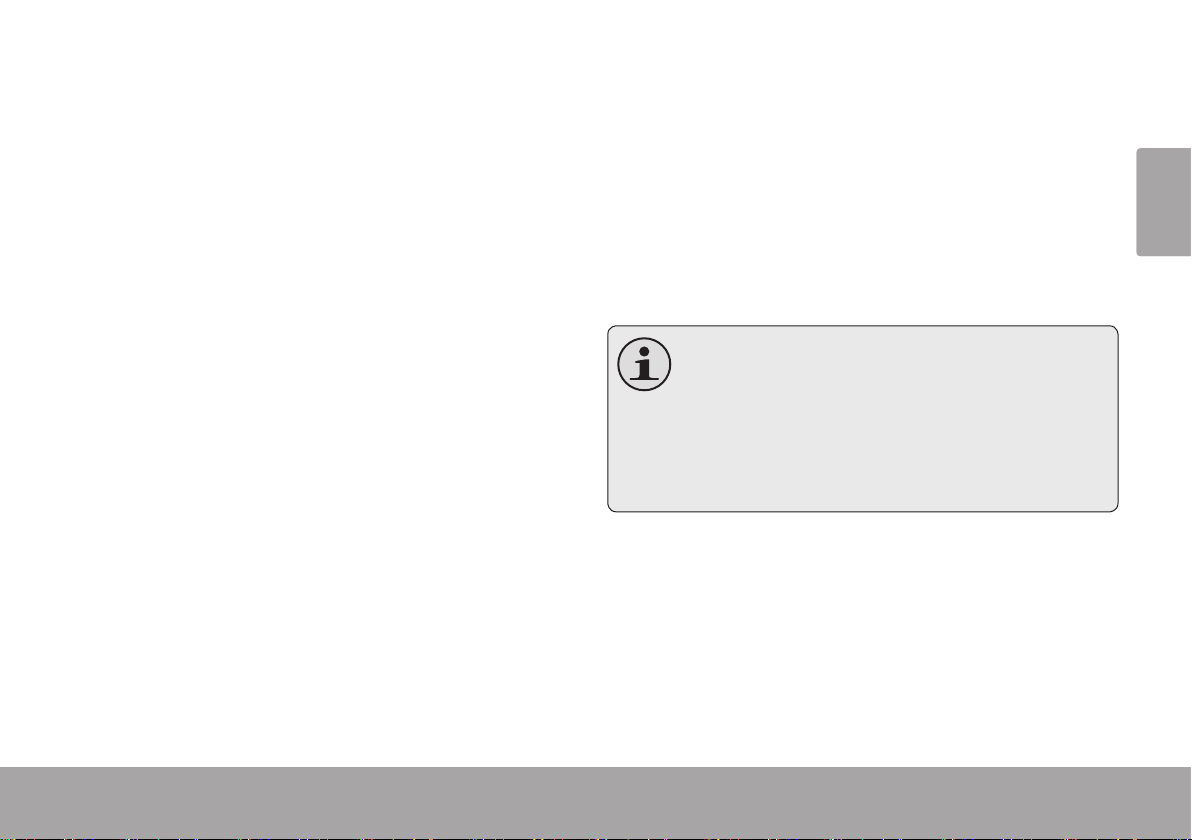
  Using the Included Software
For your convenience, the following software is
included:
muvee™ autoProducer 6.1 Basic.
muvee autoProducer 6 is the latest release in the
range of award-winning autoProducer software.
With over 100 styles, there are many ways to
personalize your home production. Whether you
are trying to create a slideshow or a quick home
movie – muvee autoProducer 6 brings a level of
simplicity to the task. Add your photos and video,
select a style, and let it automatically create and
sync a movie to the beat of your music.
The minimum system requirements for this
software are:
A computer running Windows 7, Windows
Vista, or Windows XP.
A computer with an optical DVD/CD-ROM
drive.
Processor: Intel Pentium III 1 GHz, AMD
Athlon, or equivalent with MMX support
Memory: 512MB RAM
Other Requirements: Microsoft DirectX 9.0
or higher, Apple QuickTime (for MOV les)
For more information about DirectX,
please visit the Microsoft support website:
http://support.microsoft.com/kb/179113/
For more information about Apple Quick-
Time, please visit the Apple website: http://
www.apple.com/quicktime/download/.
English
English
Using The Included Software Page 35Using The Included Software Page 35
Page 36

Installing muvee™ autoProducer
To install muvee autoProducer 6.1 Basic:
English
Load the included software CD into
your computer’s optical DVD/CD-ROM
drive. When the AutoPlay window ap-
pears, click “Open folder to view les”.
Note: If an AutoPlay window does not
appear, open Windows Explorer and
double-click the DVD/CD-ROM drive
icon to view its contents.
Page 36 Using The Included Software
Page 37

Double-click the folder “muvee” to view
its contents, then double-click the folder
“Installer” to view its contents.
English
Using The Included Software Page 37
Page 38

Double-click the le “setup” to start the
installer.
English
Page 38 Using The Included Software
Page 39

Follow the on-screen instructions to
install the driver
English
Using The Included Software Page 39
Page 40

Restart your computer to complete the
installation.
English
Page 40 Using The Included Software
Page 41

Using muvee™ autoProducer
muvee autoProducer allows you to get creative with your videos and photos. Whether you are
trying to create a slideshow or a quick home movie – muvee autoProducer 6 brings a level of
simplicity to the task.
To learn more about muvee autoProducer, press the “F1” key on your keyboard to view the Help
les (or select “Help” from the menu bar).
The help documentation refers to the full version of autoProducer 6, not the Basic version that is
included. The basic version of muvee autoProducer 6.1 has the following limitations:
Video les per muvee: 3 Add voiceovers: No
Pictures per muvee: 30 MPEG-1 and MPEG-2 output: No
Music tracks per muvee: 1 DVD burning: No
Add captions: No
Using The Included Software Page 41
English
Page 42

Making a muvee™
1. Start the program.
English
From your computer’s Start menu, click:
All Programs → muvee → muvee autoProducer
6.1 → Home movies made easy!
2. Turn on the CAM4505 and connect it to your
computer using the supplied USB cable.
3. Press MODE until the screen displays a
USB icon labeled “MSDC”.
4. Add videos and photos from the CAM4505:
a. Click on the “Import from Device” icon.
Page 42 Using The Included Software
Page 43

b. Click “From My Camera Device”
c. Use the drop-down menu to choose the
CAM4505. The internal memory will ap-
pear as the rst removable disk; the SD
card (if loaded) is the second removable
disk.
d. Click “OK”.
English
5. To add a soundtrack to the project, click the
music icon.
Using The Included Software Page 43
Page 44

6. Click on a style to choose a visual style for
this project.
English
7. Click the “make muvee” icon to nish creat-
ing your muvee.
8. To save and share your nished muvee,
click the muveeShare icon.
To upload videos to YouTube, you must have a valid YouTube account. To sign up for a free
account, please visit http://www.youtube.com/create_account/.
Page 44 Using The Included Software
Page 45

  Web Camera Function
Use your camcorder as a web camera (PC CAM mode).
The web camera function requires:
1. A computer running Windows 7, Windows Vista, or Windows XP.
2. A computer with an optical DVD/CD-ROM drive.
3. Installation of the included web camera driver.
The CAM3005 supports video only in web camera
mode; the integrated microphone is disabled.
English
English
Web Camera Function Page 45Web Camera Function Page 45
Page 46

Installing the Web Camera Driver
To install the SPCA1528 PC Driver:
English
1. Load the included software CD
into your computer’s optical
DVD/CD-ROM drive. When the
AutoPlay window appears, click
“Open folder to view les”.
Note: If an AutoPlay window does
not appear, open Windows Explorer
and double-click the DVD/CD-ROM
drive icon to view its contents.
Page 46 Web Camera Function
Page 47

2. Double-click the folder
“SPCA1528_V2250_WHQL_
MultLan” to view its contents.
English
Web Camera Function Page 47
Page 48

3. Double-click the le “SPCA1528_
v2250_WHQL_MultiLan” to start
the installer.
English
Page 48 Web Camera Function
Page 49

4. Follow the on-screen instructions
to install the driver.
5. Restart your computer to complete the installation.
English
Web Camera Function Page 49
Page 50

Using the Web Camera
After the web camera driver has been installed:
English
1. Connect the camcorder to your computer
with the included USB cable.
2. Press MODE until the camcorder’s display
shows a USB icon labeled “PC CAM”.
If this is the rst time you are making this
connection, your computer will automatically install device drivers. Wait until the
computer has completed installation of
the drivers before proceeding.
After the drivers are installed, your camcorder
is ready for use as a web camera with other
programs that support video.
The CAM3005 supports video only in
web camera mode; the integrated microphone is disabled.
Page 50 Web Camera Function
Page 51

 Troubleshooting & Support
If you experience a problem with this device, please read the troubleshooting guide below and
check our website at www.cobyusa.com for Frequently Asked Questions (FAQ) and rmware up-
dates. If these resources do not resolve the problem, please contact Technical Support.
English
Address
Email
Web
Phone
Troubleshooting & Support Page 51
Coby Electronics Technical Support
150 Knowlton Way
Savannah, Georgia 31407
techsupport@cobyusa.com
www.cobyusa.com
800-727-3592:
Monday to Friday, 8:30AM–9:00PM EST
Saturday, 9:00AM–5:30PM EST
718 - 416 -3197
Monday to Friday, 8:00AM–5:30PM EST
Page 52

Camera does not power on.
Recorded images are not saved in memory.
The battery level may be low. Connect the
English
camera to a computer to charge.
The camera does not take pictures/video.
The camera’s memory or memory card may
be full. Delete several les and try again.
The memory card type may not be sup-
ported. Make sure that you are using an SD
or SDHC memory card 16GB or less in size.
The memory card format may not be sup-
ported. Make sure that you are using a FATformatted card.
Image is blurry or out of focus.
Blurry images or video may result when the
camera is not held steady during recording.
Hold the camera steady and try again.
Blurry images or video may result when
there is not enough light on the subject. Try
recording in a brightly lit location.
Images will not save if the camera is turned
off before data has nished processing. Be
sure to allow adequate time for the image to
save completely before turning off the video
camera.
Page 52 Troubleshooting & Support
Page 53

 Specications
Please visit www.cobyusa.com for the latest product information. Design, specications, and
manual are subject to change without notice.
Display Type 1.77” TFT LCD
Image Sensor 0.3 MP
Video Resolution VGA (640 x 480)
QVGA (320 x 240)
Photo Resolution 1024 x 768
640 x 480
Video Format AVI
Photo Format JPEG
Zoom 4x digital
Lens F 2.8, f = 3.8 mm
Focal Range 120 cm ~ innite
Removable Memory
Support
A/V Output Composite (requires included
SD, SDHC, MMC (max 16
GB)
cable)
PC Connection USB 2.0 Hi-Speed
Power Three (3) “AAA” batteries
Dimensions 4.49 × 2.36 × 0.91 in (L x W
x H)
English
Specications Page 53
Page 54

 Safety & Regulatory Statements
English
The lightning ash with arrowhead symbol within an
equilateral triangle is intended to alert the user to the
presence of uninsulated “dangerous voltage” within
the product’s enclosure that may be of sufcient
magnitude to constitute a risk of electric shock.
The exclamation point within an equilateral triangle
is intended to alert the user to the presence of
important operation and servicing instructions in the
literature accompanying the appliance.
For recycling or disposal information about this
product, please contact your local authorities or the
Electronics Industries Alliance: www.eiae.org.
For Customer Use:
Enter below the serial number that is located on the rear of the unit.
Retain this information for future reference.
Model No.
Serial No.
WARNING: To prevent re or shock hazard, do not expose this
device to rain or moisture. Dangerous high voltage is present inside
the enclosure. Do not open the cabinet.
Note: If the product suddenly has no response or powers off, an
electrostatic discharge may be the cause. In this circumstance, please
follow the procedures below for recovery:
• Remove the batteries. Wait 30 seconds.
• After 30 seconds, replace the batteries and turn it on again.
Page 54 Safety & Regulatory Statements
Page 55

FCC Statement:
This device complies with Part 15 of the FCC Rules. Operation is subject to the following two conditions:
(1) This device may not cause harmful interference, and
(2) This device must accept any interference received, including interference that may cause undesired operation.
Note: This equipment has been tested and found to comply with the limits for Class B digital devices, pursuant to Part 15 of the FCC rules.
These limits are designed to provide reasonable protection against harmful interference in a residential installation. This equipment generates,
uses and can radiate radio frequency energy and, if not installed and used in accordance with the instructions, may cause harmful interference
to radio communications. However, there is no guarantee that interference will not occur in a particular installation. If this equipment does cause
harmful interference to radio or television reception, which can be determined by turning the equipment off and on, the user is encouraged to
try to correct the interference by one or more of the following measures:
• Reorient or relocate the receiving antenna.
• Increase the separation between the equipment and receiver.
• Connect the equipment into an outlet on a circuit different from that to which the receiver is connected.
• Consult the dealer or an experienced radio/TV technician for help
Use of shielded cable is required to comply with Class B limits in Subpart B of Part 15 of the FCC rules.
Do not make any changes or modications to the equipment unless otherwise specied in the manual. If such changes or modications should
be made, you could be required to stop operation of the equipment.
English
Safety & Regulatory Statements Page 55
Page 56

Important Safety Instructions
1. Read Instructions: All the safety and operating instructions should be read before the product is operated.
English
2. Retain Instructions: The safety and operating instructions should be retained for future reference.
3. Heed Warnings: All warnings on the product and in
the operating instructions should be adhered to.
4. Follow Instructions: All operating and usage instructions should be followed.
5. Cleaning: Unplug this product from the wall outlet before cleaning. Do not use liquid cleaners or aerosol
cleaners. Use a damp cloth for cleaning.
6. Attachments: Use only attachments recommended by the manufacturer. Use of other attachments may be hazardous.
7. Water and Moisture: Do not use this product near
water (e.g., near a bath tub, washbowl, kitchen sink,
laundry tub, in wet basements, or near a swimming
pool and the like).
8. Ventilation: Slots and openings in the cabinet are
provided for ventilation to ensure reliable operation of
the product and to protect it from overheating. These
openings should never be blocked by placing the
product on a bed, sofa, rug, or other similar surface.
This product should not be placed in a built-in installation such as a bookcase or rack unless proper ventila-
tion is provided or the manufacturer instructions have
been adhered to.
9. Power Sources: This product should be operated only
from the type of power source indicated on the rating
label. If you are not sure of the type of power supply to
your home, consult your product dealer or local power
company. For products intended to operate from battery power or other sources, refer to the operating
instructions.
10. Overloading: Do not overload wall outlets, extension
cords, or integral convenience receptacles as this can
result in a risk of re or electric shock.
11. Object and Liquid Entry: Never push objects of any
kind into this product through openings as they may
tap dangerous voltage points or shout-out parts that
could result in a re or electric shock. Never spill liquid
of any kind on the product.
12. Servicing: Do not attempt to service this product yourself as opening or removing covers may expose you to
dangerous voltage or other hazards. Refer all servic-
ing to qualied service personnel.
13. Damage Requiring Service: Unplug this product from
the wall outlet and refer servicing to qualied service
personnel under the following conditions: a) when the
power-supply or plug is damaged; b) if liquid has been
spilled or if objects have fallen into the product; c) if
the product has been exposed to rain or water; d) if
Page 56 Safety & Regulatory Statements
Page 57

the product does not operate normally by following the
operating instructions. Adjust only those controls that
are covered by the operating instructions as improper
adjustment of other controls may result in damage and
will often require extensive work by a qualied technician to restore the product to its normal operation; e)
if the product has been dropped or damaged in any
way; f) when the product exhibits a distinct change in
performance—this indicates a need for service.
14. Replacement Parts: When replacement parts are required, be sure that your service technician has used
replacement parts specied by the manufacturer or
have the same characteristics as the original part.
Unauthorized substitutions may result in re, electric
shock, or other hazards.
15. Safety Check: Upon completion of any service or
repairs to this product, ask the service technician to
perform safety checks to ensure that the product is in
proper operating condition.
16. Heat: The product should be situated away from heat
sources such as radiators, heat registers, stoves, or
other products (including ampliers) that produce
heat.
Maintenance and Care
1. Always secure the camera with the wristband when in use to prevent accidental
damage to the camera.
2. Always store the camera in the pouch provided to prevent scratches to the camera
lens and screen.
3. To clean the lens:
Blow away the dust from the surface of
the lens.
Gently wipe the lens clean with a micro-
ber cloth designed for cleaning lenses/
optical devices. If necessary, use lens
cleaner ONLY. Never use organic solvents to clean the camera.
4. Never touch the lens.
5. This digital video camera is suitable for environments between 0°C- 40°C (32°F-104°F).
Do not expose the camera to extremely high
temperatures, such as in a car parked in
direct sunlight, or to excessive humidity.
English
Safety & Regulatory Statements Page 57
Page 58

6. To prevent condensation, keep the camera
in a sealed plastic bag when moving from a
cold place to a warm place. The camera can
English
be removed from the bag when it reaches
the indoor temperature.
Legal and Trademark Notices
Coby is a registered trademark of Coby Electronics Corporation.
Snapp and the Snapp logo used are trademarks of COBY Electronics
Corporation.
The YouTube logo used is a registered trademark of Google, Inc.
muvee and the muvee logo are trademarks of muvee Technologies
Pte. Ltd., Inc.
SDHC is a registered trademark of the SD Card Association.
USB is a registered trademark of the USB Implementers Forum, Inc.
All other trademarks and logos are property of their respective owners
unless indicated otherwise.
Page 58 Safety & Regulatory Statements
Page 59

Safety & Regulatory Statements Page 59
English
Page 60

 Índice de Contenidos
MUCHAS GRACIAS ......................................62
Contenido de la caja ................................. 62
PANORAMA DE LA VIDEOCÁMARA ........... 63
Español
Vista frontal .................................................. 63
Vista posterior .............................................. 65
Vista izquierda ............................................. 66
PARA EMPEZAR ............................................. 67
Carga de una tarjeta de memoria ...........67
Instalación de baterías .............................. 68
Encendido de la cámara On y Off .......... 68
Elección de un modo ................................. 69
MODO PELÍCULA .........................................70
Pantalla Modo Película ...............................71
Grabar películas ......................................... 72
Controles de películas ..................... 72
Ajustar las opciones de películas ............. 73
MODO FOTO ................................................. 75
Pantalla Modo Foto .....................................76
Cómo tomar fotografías .............................76
Controles de fotografías .................. 77
Ajustar las opciones de fotografías .......... 78
MODO DE VISTA PREVIA ............................ 80
Pantalla Modo de vista previa .................. 80
Controles del modo de revisión ......81
Ajustar las opciones de vista previa ......... 82
OPCIONES DEL SISTEMA ..............................86
Ajuste de las opciones del sistema ........... 86
CONEXIÓN A UNA TV ................................ 89
TRANSFERENCIA DE ARCHIVOS A UNA
COMPUTADORA ..........................................91
Conexión a una computadora ..................91
Página 60 Índice De Contenidos
Page 61

ACERCA DEL SOFTWARE INCLUIDO ............94
Instalación de muvee™ autoProducer .....95
Uso de muvee™ autoProducer ............... 100
Realización de un muvee™
...........101
FUNCIÓN DE CÁMARA WEB
......................104
Instalación del controlador de
cámara Web ............................................. 105
Uso de la cámara Web
............................ 109
TROUBLESHOOTING & SUPPORT .................110
ESPECIFICACIONES .................................... 112
INFORMACIÓN IMPORTANTE ....................113
Índice De Contenidos Página 61
Español
Page 62

 Muchas Gracias
Gracias por comprar este producto de Coby Electronics. Para un rendimiento y seguridad óptimos,
lea este manual cuidadosamente. Antes de conectar, operar o regular este producto, lea completamente las instrucciones. Conserve este manual para referencias futuras.
Español
Contenido de la caja
Asegúrese de que los elementos que se
muestran más abajo estén incluidos en el paquete. Si faltara algún artículo, comuníquese con
el minorista local a quien compró el producto.
CAM3005 camcorder
Cable A/V
Cable USB
Correa de mano
Estuche
Este paquete puede contener bolsas
plásticas u otros materiales que son
riesgosos para los niños. Asegúrese
de eliminar todo el material de empaque de forma segura luego de abrir
el paquete.
CD de instalación
Manual de instrucciones
Página 62 Muchas Gracias
Page 63

 Panorama de la Videocámara
En esta sección, usted:
Conozca la videocámara, y lo que hace cada parte.
Vista frontal
1 Pantalla LCD
2 MODE
3 SET (Con-
4 T (telescópi-
Panorama De La Videocámara Página 63
Part Description
Muestra la imagen captada
por la lente, así como el estado del sistema y los menús.
Cambiar entre los modos de
(MODO)
guración)
ca)
película, fotografía, y revisión.
Cambio entre los modos de
MSDC y PC Cam cuando se
conecta a un ordenador.
Acceda al menú de opciones.
Acercar durante la lmación
de una película o una foto.
Español
Page 64

Part Description
5 LEFT (IZ-
6 OK
Español
7 RIGHT
8 W (gran
QUIERDA)
(DERECHA)
angular)
Elija la calidad de grabación
durante el rodaje de una
película o una foto.
Elija la calidad de grabación
durante el rodaje de una
película o una foto.
Elija la calidad de grabación
durante el rodaje de una
película o una foto.
Alejar durante la lmación de
una película o una foto.
Página 64 Panorama De La Videocámara
Page 65

Vista posterior
Part
9 USB Plug
10 Conmutador
USB
11 Altavoz
12 Lente
13 Micrófono
14 Salida A/V
15 Cubierta
del compartimiento de la
batería
Conectar a un ordenador para
transferir archivos desde la cámara
de vídeo.
Deslice hacia abajo para soltar el
conector USB.
Proporciona sonido en la revisión
de las películas de la videocámara.
Apunte el lente hacia el sujeto que
desea grabar. Evite tocar o arañar
la supercie de la lente.
Los registros de sonido. Evite cubrir
el micrófono durante la lmación
de una película con la cámara de
vídeo.
Se usa con el cable de A / V para
conectar la videocámara a un televisor u otro dispositivo.
Deslice la tapa hacia abajo para
revelar el compartimiento de la
batería.
Español
Panorama De La Videocámara Página 65
Page 66

Vista izquierda
Part
16 ENCEN-
DIDO
17 Ranura para tarjeta
Español
de memoria
18 Montaje de la cor-
rea
Mantenga pulsado para encender la videocámara. Pulse
para encender la videocámara.
Coloque Tarjetas Memoria
SD o SDHC here. Los contactos metálicos de la tarjeta
debe hacer frente a la misma
dirección que la pantalla
LCD.
Adjunte la correa de mano
incluida aquí.
Página 66 Panorama De La Videocámara
Page 67

 Para Empezar
En esta sección, usted:
Aprenda cómo elegir y cargar una tarjeta
de memoria.
Aprenda a instalar las baterías.
Aprenda a encender la videocámara.
Aprenda a cambiar entre los modos de
película, foto, y la revisión.
Carga de una tarjeta de memoria
La videocámara graba en tarjetas SD, SDHC, o
tarjetas de memoria MMC (máximo de 16 GB).
Cargue una tarjeta de memoria insertándola en la ranura de la tarjeta
de memoria en el lado izquierdo de
la videocámara. Asegúrese de que
los contactos dorados de la tarjeta
de memoria frente a la pantalla
LCD. Presione la tarjeta de memoria en la ranura hasta que encaje
en su lugar.
Para retirar la tarjeta de memoria,
presione aún más en la ranura y luego suelte. La
tarjeta saltará fuera de la ranura.
Para Empezar Página 67
Para evitar la corrupción de datos, ap-
ague la videocámara antes de insertar o
sacar una tarjeta de memoria. No trate
de colocar cualquier objeto que no sea
una tarjeta de memoria en la ranura
para tarjeta de memoria. Tarjetas compatibles debe deslizarse fácilmente en
la ranura para tarjeta de memoria, si encuentra resistencia, no intente forzar la
tarjeta hacia dentro.
Evite tocar los contactos metálicos de la
tarjeta de memoria.
Si su tarjeta de memoria tiene un inter-
ruptor de protección contra escritura,
asegúrese de que el interruptor está en
la posición “unlock”.
Español
Page 68

Instalación de baterías
La videocámara se requieren tres (3) baterías
AAA para su funcionamiento.
1. Retire la tapa del compartimiento de las pilas desl-
Español
izándola hacia abajo, hacia
la base de la cámara.
2. De carga de tres (3) baterías
AAA en el compartimento
de la batería. Asegúrese de
hacer coincidir los terminales
positivo y negativo de las
pilas a las marcas del interior
del compartimiento de la batería.
3. Vuelva a colocar el compartimiento de la
batería y deslícela hacia arriba en su lugar.
La batería utilizada en este dispositivo
puede producir incendios o quemaduras químicas si se la trata de manera
incorrecta. No desarme, incinere ni caliente las baterías. Las baterías usadas
deben descartarse de forma segura.
Mantenga las pilas fuera del alcance
de los niños.
Encendido de la cámara On y O
Para activar la videocámara, mantenga pulsada
la tecla POWER. La videocámara comprobará
automáticamente para saber si una tarjeta de
memoria se ha cargado. Si la cámara no detecta una tarjeta de memoria, la pantalla LCD se
le pedirá que inserte una tarjeta de memoria.
Para apagar la videocámara, presione POWER.
Página 68 Para Empezar
Page 69

Elección de un modo
La videocámara dispone de tres modos. Pulse
MODE para cambiar entre ellos.
El icono de modo en la esquina superior izquierda de la pantalla indica el modo actual de la
cámara.
Ícono Modo Función
Película Grabar vídeos.
Foto Tome fotos.
Vista
previa
Para Empezar Página 69
Revisar los archivos de vídeo y
foto de la videocámara.
Español
Page 70

 Modo Película
En esta sección, usted:
Conocerá los diferentes indicadores que
aparecen en la pantalla Modo Película.
Español
Aprenderá cómo grabar películas con su
grabadora de video.
Página 70 Modo Película
Aprenderá cómo ajustar las opciones de
películas y para qué sirven.
Page 71

Pantalla Modo Película
Indicador Descripción
1 Modo Modo película
2 Dimen-
sión de la
película
640
320
Alto. Grabe a una resolución de
640 x 480.
Baja. Grabe a una resolución
de 320 x 240.
3 Tarjeta de me-
moria
4 Carga
de las
baterías
Indica que se ha colocado una
tarjeta de memoria.
Completa
Media
Baja
5 Temporizador Muestra la cantidad de tiempo
de grabación restante al detenerse una grabación.
Muestra el tiempo transcurrido
de grabación al grabar.
320
00 : 06 : 12
Español
Modo Película Página 71
Page 72

Grabar películas
Controles de películas
Cuando la grabadora está en Modo Película:
Presione OK para comenzar a grabar una
película.
Español
Presione OK para detener la grabación y
guardarla.
La grabación se detendrá automática-
mente cuando la tarjeta de memoria
esté llena.
Durante la grabación, se muestra el
tiempo total transcurrido en la esquina
superior derecha de la pantalla de LCD.
Cuando la grabadora no está graban-
do, aparecerá el tiempo estimado de
grabación disponible en la esquina superior derecha.
Tecla Acción Función
Presionar Inicia o detiene la grabación de
una película.
Presionar Aumenta el nivel de zoom. El
indicador de nivel de zoom se
mostrará en la esquina inferior
derecha de la pantalla LCD.
La calidad de la imagen
disminuirá a medida que
aumente el nivel de zoom.
Mantener
presionado
Presionar Disminuye el nivel de zoom. El
Mantener
presionado
Aumenta rápidamente el nivel de
zoom.
indicador de nivel de zoom se
mostrará en la esquina inferior
derecha de la pantalla LCD.
Disminuye rápidamente el nivel de
zoom.
Página 72 Modo Película
Page 73

Tecla Acción Función
Opción Descripción
Presionar Cambia la dimensión de las pelícu-
/
las.
Presionar Cambia el modo de la grabadora
de video.
Presionar Acceda al menú de opciones de
películas.
Ajustar las opciones de películas
Presione SET (conguración) para acceder
al menú de opciones de películas cuando la
grabadora de video esté en modo Película.
Presione ARRIBA o ABAJO para buscar los
elementos del menú.
Presione OK para seleccionar el elemento
resaltado.
Presione SET (conguración) para regresar
a la pantalla anterior.
Dimensión de la
película
Velocidad de
cuadro
Alto. Graba películas con la reso-
640
lución de más alta calidad de 640
x 480. Esto reducirá el tiempo de
grabación disponible.
Baja. Graba películas con la reso-
320
lución de más baja calidad de 320
x 240. Esto aumentará el tiempo de
grabación disponible.
Alto. Graba películas de 30 cuadros
por segundo para sujetos que se
mueven rápido. Esto disminuirá el
tiempo de grabación disponible.
Baja. Graba películas de 15 cuadros
por segundo para sujetos que están
quietos. Esto aumentará el tiempo de
grabación disponible.
Español
Modo Película Página 73
Page 74

Opción Descripción
Opción Descripción
Español
Medición
Central. Determina el nivel de
exposición de la zona central de la
imagen.
Multi. Determina el nivel de exposición de zonas múltiples de la
imagen.
Spot. Determina el nivel de exposición desde un pequeño punto
hasta el centro de la pantalla.
Balance
de blanco
Auto Auto. Ajusta automáticamente el
balance de blanco a n de lograr un
balance de blanco natural.
Luz de día. Congure el balance de
blanco para ajustar a las condiciones
de luz de día.
Nublado. Congure el balance de
blanco para ajustar a las condiciones
de tiempo nublado.
Fluorescente. Congure el balance
de blanco para ajustar a luz uorescente.
Tungsteno. Congure el balance de
blanco para ajustar a luz de tungsteno.
Página 74 Modo Película
Page 75

 Modo Foto
En esta sección, usted:
Conocerá los diferentes indicadores que
aparecen en la pantalla Modo Foto.
Aprenderá cómo tomar fotografías con su
grabadora de video.
Modo Foto Página 75
Aprenderá cómo ajustar las opciones de
fotografías y para qué sirven.
Español
Page 76
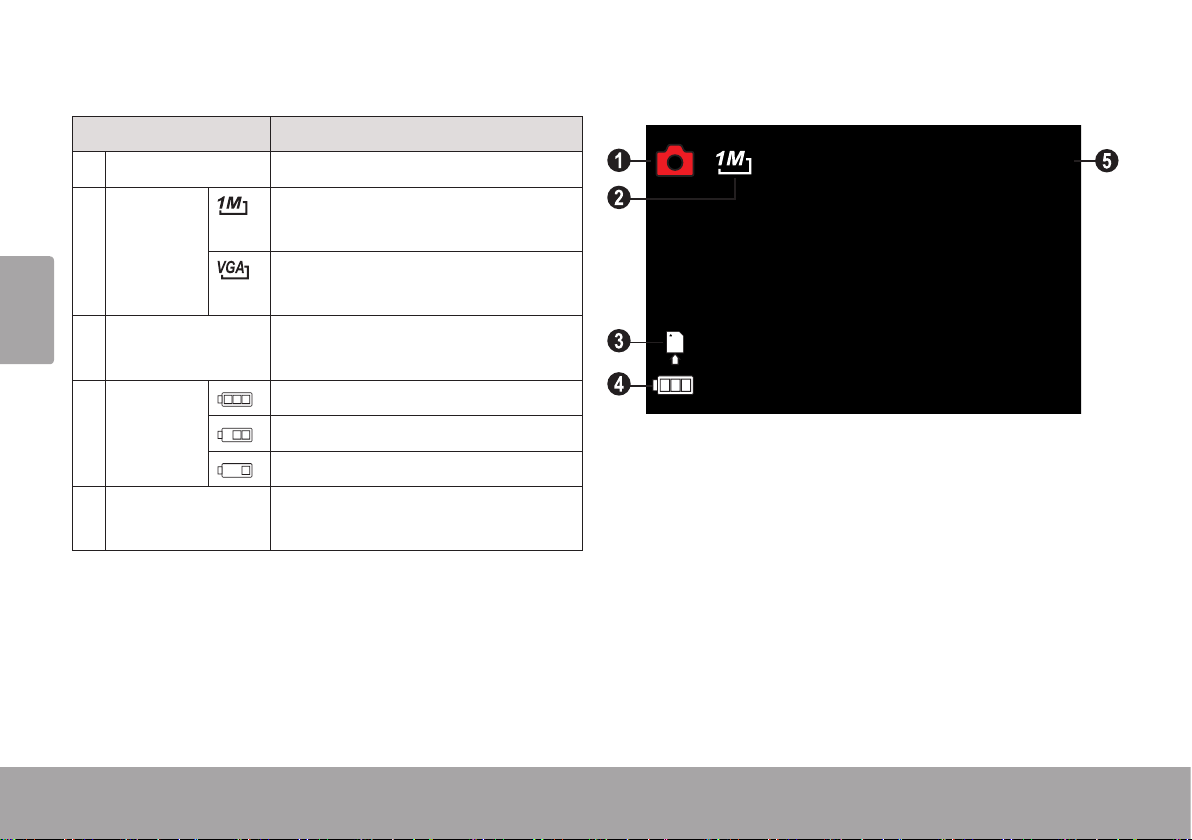
Pantalla Modo Foto
Indicador Descripción
1 Modo Modo Foto.
512
2 Dimen-
sión de la
Español
película
3 Tarjeta de me-
moria
4 Carga
de las
baterías
5 Contador Muestra cuántas fotografías
Página 76 Modo Foto
Alto. Grabe a una resolución de
1024 x 768.
Baja. Grabe a una resolución de
640 x 480.
Indica que se ha colocado una
tarjeta de memoria.
Completa
Media
Baja
pueden tomarse.
Cómo tomar fotografías
Cuando la grabadora está en Modo Foto:
Presione OK para tomar una fotografía.
Page 77

En la esquina superior derecha de la
pantalla se muestra la cantidad estimada de fotografías disponible en la tarjeta de memoria.
Tecla Acción Función
Presionar Disminuye el nivel de zoom. El
indicador de nivel de zoom se
mostrará en la esquina inferior
derecha de la pantalla LCD.
Controles de fotografías
Tecla Acción Función
Presionar Take a photo.
Presionar Aumenta el nivel de zoom. El
indicador de nivel de zoom se
Mantener
presionado
Presionar Cambia la resolución (dimensión
/
Presionar Cambia el modo de la grabadora
Disminuye rápidamente el nivel de
zoom.
de la fotografía).
de video.
mostrará en la esquina inferior
derecha de la pantalla LCD.
Presionar Acceda al menú de opciones de
fotografías.
La calidad de la imagen
disminuirá a medida que
aumente el nivel de zoom.
Mantener
presionado
Modo Foto Página 77
Aumenta rápidamente el nivel de
zoom.
Español
Page 78

Ajustar las opciones de
Opción Descripción
fotografías
Press SET to access the photo options menu
when the camcorder is in Photo mode.
Presione ARRIBA o ABAJO para buscar los
Español
elementos del menú.
Presione OK para seleccionar el elemento
resaltado.
Presione SET (conguración) para regresar
a la pantalla anterior.
Opción Descripción
Resolución
Alto. Toma fotografías con la resolución de más alta calidad de 1024
x 768. Esto reducirá la cantidad de
fotografías disponibles.
Baja. Toma fotografías con una resolución de calidad más baja, de 640 x
480. Esto aumentará la cantidad de
fotografías disponibles.
Calidad
Medición
Alto. Toma fotografías con compresión baja para imágenes de la mejor
calidad. Esto usa la mayor cantidad
de espacio en la tarjeta de memoria.
Media. Toma fotografías con compresión mediana para obtener imágenes
de calidad media.
Baja. Toma fotografías con compresión alta. Esta opción usa la menor
cantidad de espacio en la tarjeta de
memoria.
Central. Determina el nivel de exposición
de la zona central de la imagen.
Multi. Determina el nivel de exposición
de zonas múltiples de la imagen.
Spot. Determina el nivel de exposición desde un pequeño punto
hasta el centro de la pantalla.
Página 78 Modo Foto
Page 79

Opción Descripción
Opción Descripción
White
Balance
Exposición
Auto Auto. Ajusta automáticamente el
balance de blanco a n de lograr un
balance de blanco natural.
Luz de día. Congure el balance de
blanco para ajustar a las condiciones
de luz de día.
Nublado. Congure el balance de
blanco para ajustar a las condiciones
de tiempo nublado.
Fluorescente. Congure el balance de
blanco para ajustar a luz uorescente.
Tungsteno. Congure el balance de
blanco para ajustar a luz de tungsteno.
Ajusta el nivel de exposición de la
imagen.
Driver Mode Active el temporizador automático o
el modo ráfaga.
• Off (desactivado). Toma una sola
fotografía.
• Temporizador automático 2 s:
Toma una fotografía después de 2
segundos.
• Temporizador automático 10 s:
Toma una fotografía después de 10
segundos..
Effect Aplica efectos de ltros especiales.
Español
Modo Foto Página 79
Page 80

 Modo de Vista Previa
En esta sección, usted:
Conocerá los diferentes indicadores que
aparecen en la pantalla Modo de vista previa.
Español
Aprend
películas y sus fotografías en la grabadora
de video.
erá cómo visualizar y manejar sus
Pantalla Modo de vista previa
Indicador Descripción
1 Modo Modo de vista previa.
2 Película Indica que el archivo actual es una
película. Presione OK para reproducir la
película.
Si no se visualiza un icono, el archivo
En la vista en miniatura, los
actual es una fotografía.
archivos de películas están
marcados con la letra “V”.
Indicador Descripción
3 Número
de archivo
Archivo actual / Cantidad total de
archivos.
8 / 8
Página 80 Modo De Vista Previa
Page 81

Controles del modo de revisión
Tecla Acción Función
Tecla Acción Función
Presionar Modo de pantalla completa
Inicie la reproducción cuando seleccione un archivo de película.
• Presione OK para detener la
película y regresar al modo de
pantalla completa.
Modo de miniatura
Muestra el archivo seleccionado en
modo de pantalla completa.
Presionar Modo de pantalla completa
Aumenta el nivel de zoom cuando se
selecciona una fotografía; presione
ABAJO para disminuir el nivel de
zoom.
El zoom no funciona en archi-
vos de películas.
Modo de miniatura
Busca entre los archivos.
Presionar Modo de pantalla completa
Cambia la vista al modo de vistas
en miniatura.
Modo de miniatura
Busca entre los archivos.
Presionar Vea/seleccione el archivo anterior.
Presionar Vea/seleccione el archivo siguiente.
Presionar Cambia el modo de la grabadora de
video.
Presionar Accede al menú de opciones de
vista previa
Español
Modo De Vista Previa Página 81
Page 82

Ajustar las opciones de vista
Opción Descripción
previa
Presione SET (conguración) para acceder al
menú de opciones de vista previa cuando la
grabadora de video esté en modo de vista previa.
Español
Presione ARRIBA o ABAJO para buscar los
elementos del menú.
Presione OK para seleccionar el elemento
resaltado.
Presione SET (conguración) para regresar
a la pantalla anterior.
Bloqueo Bloquee un archivo para evitar que se
borre.
• Bloquear/desbloquear uno: Bloquee o
desbloquee el archivo actual.
• Bloquear todos: Bloquea todos los
archivos.
• Desbloquear todos: Desbloquea
todos los archivos.
Borrar Borra un archivo.
• Uno: Borra el archivo actual.
• Todos: Borra todos los archivos.
Página 82 Modo De Vista Previa
Page 83

Opción Descripción
Opción Descripción
Muestra de
imágenes
Congure e inicie la visualización de
fotografías como muestra de imágenes.
• Inicio: Inicia la muestra de fotografías
con las opciones anteriormente
conguradas.
• Intervalo: Cambia el tiempo entre
fotografías.
• Repetición: Congura para que se
repita la muestra de imágenes.
Esta opción no está disponible
para archivos de video.
Efecto Aplica un efecto especial a la fotografía
actual. Se creará una copia de la fotografía con el efecto; la fotografía original
no se modicará.
Esta opción no está disponible
para archivos de video.
Girar Rota la fotografía actual.
• Rotar: Rota la fotografía 90 grados en
sentido horario.
• Guardar: Guarde la foto rotada. Se
creará una copia de la fotografía
rotada; la fotografía original no se
modicará.
• Atrás: Regresa a la pantalla anterior.
Redimensionar
Disminuye la resolución de la fotografía
actual. Se creará una copia de la
fotografía redimensionada; la fotografía
original no se modicará.
Esta opción no está disponible
para archivos de video.
Español
Modo De Vista Previa Página 83
Page 84

Opción Descripción
Opción Descripción
Nota de voz Graba una nota de voz y la agrega a la
fotografía actual.
• Agregar: Graba una nota de voz.
Presione OK para iniciar la grabación;
vuelva a presionar OK para detener
Español
la grabación y agregarla a la fotografía actual.
• Borrar: Elimina la nota de voz de la
fotografía actual (si hay una).
Las fotografías que tienen una
nota de voz están marcadas con
un icono de micrófono. Presione
OK para escuchar la nota de voz.
Imagen de
inicio
Muestra la fotografía actual cuando se
enciende la grabadora de video.
• Set (conguración): Guarda la imagen
actual como imagen de inicio.
• Cancelar: Regresa a la pantalla
anterior.
Salida de TV Congura el formato de TV de la señal
de salida A/V.
• NTSC: El estándar que se usa en
América del Norte y otros lugares.
• PAL: El estándar que se usa en
Europa y otros lugares.
USB Congura el modo de conexión de la
computadora.
• MSDC: Se conecta a una computadora como un dispositivo de almacenamiento para transferir archivos.
• PCCAM: Se conecta a una computadora como cámara web.
Página 84 Modo De Vista Previa
Page 85

Opción Descripción
Imagen de
inicio
Maneje la imagen de inicio después
de que se ha guardado una fotografía
como la de inicio.
• Apagado: No muestra una imagen
cuando se enciende la grabadora de
video.
• Sistema: Muestra la imagen predeterminada cuando se enciende la
grabadora de video.
• Mi imagen: Muestra la imagen
guardada como la imagen de inicio
cuando se enciende la grabadora de
video.
Español
Modo De Vista Previa Página 85
Page 86

 Opciones del Sistema
En esta sección, usted:
Learn how to adjust the camcorder’s
system options and what they do.
Español
Ajuste de las opciones del sistema
Presione SET (conguración) para acceder al
menú Opciones y luego presione DERECHA
para seleccionar la pestaña Opciones del
sistema.
Presione ARRIBA o ABAJO para buscar los
elementos del menú.
Presione OK para seleccionar el elemento
resaltado.
Presione SET (conguración) para regresar
a la pantalla anterior.
Opción Descripción
Sonidos Personalizar las pistas de sonido.
• Obturador: Enciende y apaga el sonido cuando se toma una fotografía.
• Inicio: Personaliza el sonido cuando
se enciende la grabadora. Elija “Ninguno” para apagar el sonido de inicio.
• Bip: Enciende y apaga el sonido
cuando se presiona una tecla.
• Volumen: Congura la potencia de
las pistas de sonido.
Página 86 Opciones Del Sistema
Page 87

Opción Descripción
Opción Descripción
Vista automática
Frecuencia de
alimentación
Luego de tomar una fotografía, la
grabadora se puede congurar para
que muestre los resultados en pantalla
inmediatamente para su visualización.
• Apagado: Deshabilita la función de
vista previa automática.
• 1 seg.: Muestra los resultados de la
vista previa por un segundo.
• 3 seg.: Muestra los resultados de la
vista previa por tres segundos.
Cambia la frecuencia de alimentación
entre 60 y 50 Hz. Usar 60 Hz en
América del Norte.
Ahorro de
energía
Cuando la grabadora está inactiva, se
puede congurar para que se apague
automáticamente y conserve la carga
de la batería.
• 1 min.: Apaga la grabadora de video
luego de un minuto de inactividad.
• 3min.: Apaga la grabadora de video
luego de tres minutos de inactividad.
• 5min.: Apaga la grabadora luego de
cinco minutos de inactividad.
Fecha y hora Conguración del reloj del sistema.
• Presione IZQUIERDA o DERECHA
para seleccionar un campo.
• Presione los botones ARRIBA o
ABAJO para ajustar el campo seleccionado.
Idioma Congura el menú de la pantalla.
Español
Opciones Del Sistema Página 87
Page 88

Opción Descripción
Formato Reinicia la tarjeta de memoria insta-
lada.
EL FORMATEO BORRARÁ Y
DESTRUIRÁ TODOS LOS ARCHIVOS/DATOS. Realice una copia de
Español
respaldo de todos los archivos de video
y fotografía antes de usar esta función.
Reiniciar todo Restaura todas las opciones de la
grabadora a su estado predeterminado
de fábrica.
Página 88 Opciones Del Sistema
Page 89

 Conexión a una TV
En esta sección, usted:
Aprenderá cómo ver películas y foto-
grafías en un televisor.
Para ver los archivos de video y fotografía en una
pantalla más grande, use el cable A/V incluido
para conectar la grabadora a un televisor.
1. Ubique los conectores de entrada de video
compuesto en el televisor.
Conecte el enchufe RCA amarillo del
cable en el enchufe de video compuesto
del televisor.
Conecte el enchufe RCA blanco del
cable en el enchufe blanco de entrada de
audio del televisor. (El enchufe rojo no se
utiliza.)
2. Encienda la cámara. Conecte el mini enchufe del cable al enchufe de salida A/V
ubicado en la parte inferior de la grabadora.
La pantalla de la grabadora se apagará
automáticamente.
Español
Conexión A Una Tv Página 89
Page 90

3. Encienda el televisor. Congure el modo de
fuente de entrada del televisor para que se
muestre la señal de video compuesto. Cuando el modo de fuente del televisor se haya
congurado correctamente, verá la pantalla
de la grabadora en la pantalla del televisor.
4. Presione MODE en la cámara para cambiar
Español
a modo de vista previa. Use el modo de
vista previa para reproducir videos o ver
fotografías en el televisor.
El formato de salida de video de la graba-
dora se puede cambiar desde el menú
Conguraciones del sistema. Por defecto,
la grabadora está congurada para usarse
en Norteamérica (formato NTSC, frecuencia de refresco de 60 Hz). Para obtener
más información, consulte la sección “Con-
guración de las opciones del sistema”.
Consulte la documentación provista
con su televisor en caso de necesitar
ayuda para congurar el modo de
fuente de entrada.
Página 90 Conexión A Una Tv
Page 91

!
 Transferencia de Archivos a una
Computadora
En esta sección, usted:
Aprenderá cómo conectar la grabadora
de video a una computadora.
Aprenderá cómo transferir películas y
fotografías de la grabadora de video a
una computadora.
Conexión a una computadora
Conecte la video grabadora a una computadora
para guardar películas y fotografías en su computadora.
Transferencia De Archivos A Una Computadora Página 91
1. Presione el botón de Lib-
2. Conecte el enchufe USB a
3. Encienda la grabadora de video; mostrará un
Si planea instalar el software del CD in-
cluido, instale estos programas ANTES
de conectar la grabadora de video a su
computadora.
eración del enchufe USB
para quitar el enchufe
USB.
un puerto USB disponible
en su computadora.
icono USB denominado “MSDC”. La computadora reconocerá automáticamente la
grabadora de video como un disco extraíble.
Si esta es la primera vez que realiza esta
conexión, la computadora instalará los
Español
Page 92

controladores del dispositivo automáticamente. Espere hasta que la computadora
haya completado la instalación de los
controladores antes de continuar.
5. Use los comandos del sistema operativo de
su computadora para transferir archivos de
la grabadora de video a la computadora,
como haría con cualquier disco externo.
Si aún no realizó la conexión de la cá-
mara web (PC CAM), verá el mensaje “El
Español
software de controlador del dispositivo no
se instaló correctamente”. Esto es normal
Use el ratón para arrastrar y soltar archi-
vos de una ventana a la otra
Use el teclado para copiar/pegar archivos
(p. ej., Ctrl-C/Ctrl-V).
y no afectará el funcionamiento de la
grabadora. Este mensaje no aparecerá
cuando realice la conexión PC CAM;
consulte la sección “Cámara web (PC
CAM)” para obtener más información.
4. Siga las indicaciones en la pantalla de la
computadora para ver los archivos en la
grabadora de video (p. ej., “Abra las carpetas para ver los archivos”).
Cuando la grabadora de video está conectada
a una computadora, también puede usar los
comandos del sistema operativo para ver, borrar
y mover archivos en la grabadora de video.
La grabadora de video debe estar co-
nectada a un puerto USB de la computadora. La grabadora no funcionará con
puertos USB de baja potencia diseñados para usar con teclados o ratones.
Si no hay indicaciones en pantalla, puede
ver los archivos en la grabadora de video
en “Mi PC” en una computadora con
Windows o en la ventana Finder en Mac
OS X.
Página 92 Transferencia De Archivos A Una Computadora
La primera vez que conecte la cámara
a una computadora, a esta le llevará un
momento reconocer e instalar los controladores adecuados para la cámara.
Page 93

Para lograr un mejor rendimiento, co-
necte la grabadora a un puerto USB 2.0
de alta velocidad de la computadora.
Si su computadora tiene un lector de
tarjetas de memoria que admite tarjetas de memoria SD, SDHC o MMC,
simplemente puede retirar la tarjeta de
memoria de la grabadora de video y
colocarla en el lector de tarjetas para
transferir/manejar archivos.
Español
Transferencia De Archivos A Una Computadora Página 93
Page 94

 Acerca del Software Incluido
En esta sección, usted:
Aprenderá para qué deberá usar el soft-
ware incluido.
Aprenderá cómo instalar el software
Español
incluido en una computadora.
Learn about muvee™ Autoproducer.
Para su conveniencia, se incluye el siguiente
software:
muvee™ autoProducer 6.1 Basic
muvee autoProducer 6 es el último lanzamiento
en la gama del galardonado software de autoProducer. Con más de 100 estilos, tiene
muchas formas de personalizar su producción
hogareña. Ya sea que intenta crear una muestra
de imágenes o una película rápida casera,
muvee autoProducer 6 aporta un nivel de
simplicidad a la tarea. Agregue sus fotografías
y videos, seleccione un estilo y deje que automáticamente cree y sintonice una película al
ritmo de la música.
Los requisitos mínimos del sistema para este
software son:
Una computadora con Windows 7, Windows
Vista o Windows XP. Una computadora con unidad óptica de DVD/CD-ROM.
Procesador: Intel Pentium III 1 GHz, AMD
Athlon, o equivalente con soporte para
MMX. Memoria: 512MB de RAM
Otros requisitos: Microsoft DirectX 9.0 o su-
perior, Apple QuickTime (para archivos MOV)
Para obtener más información sobre
DirectX, visite el sitio Web de ayuda de
Microsoft: http://support.microsoft.com/
kb/179113/.
Para obtener más información sobre
Apple QuickTime, viste el sitio Web de
Apple: http://www.apple.com/quicktime/
download/.
Página 94 Acerca Del Software Incluido
Page 95

Instalación de muvee™ autoProducer
Para instalar muvee autoProducer 6.1 Basic:
Inserte el CD de software incluido en
la unidad óptica de DVD/CDROM en
la computadora. Cuando la ventana
de reproducción automática aparezca
en pantalla, haga clic en “Abrir carpeta
para ver los archivos”.
Nota: Si no aparece ninguna ventana
de reproducción automática,abra el
explorador de Windows y haga doble
clic en el icono de la unidad de DVD/
CD-ROM para ver el contenido.
Español
Acerca Del Software Incluido Página 95
Page 96

Haga doble clic en la carpeta “muvee”
para ver su contenido, luego doble clic
en la carpeta “Installer” para ver su
contenido.
Español
Página 96 Acerca Del Software Incluido
Page 97

Haga doble clic en el archivo “setup”
para comenzar el proceso de instalación
Español
Acerca Del Software Incluido Página 97
Page 98

Siga las instrucciones en pantalla para
instalar el controlador.
Español
Página 98 Acerca Del Software Incluido
Page 99

Reinicie la computadora para completar la instalación.
Español
Acerca Del Software Incluido Página 99
Page 100
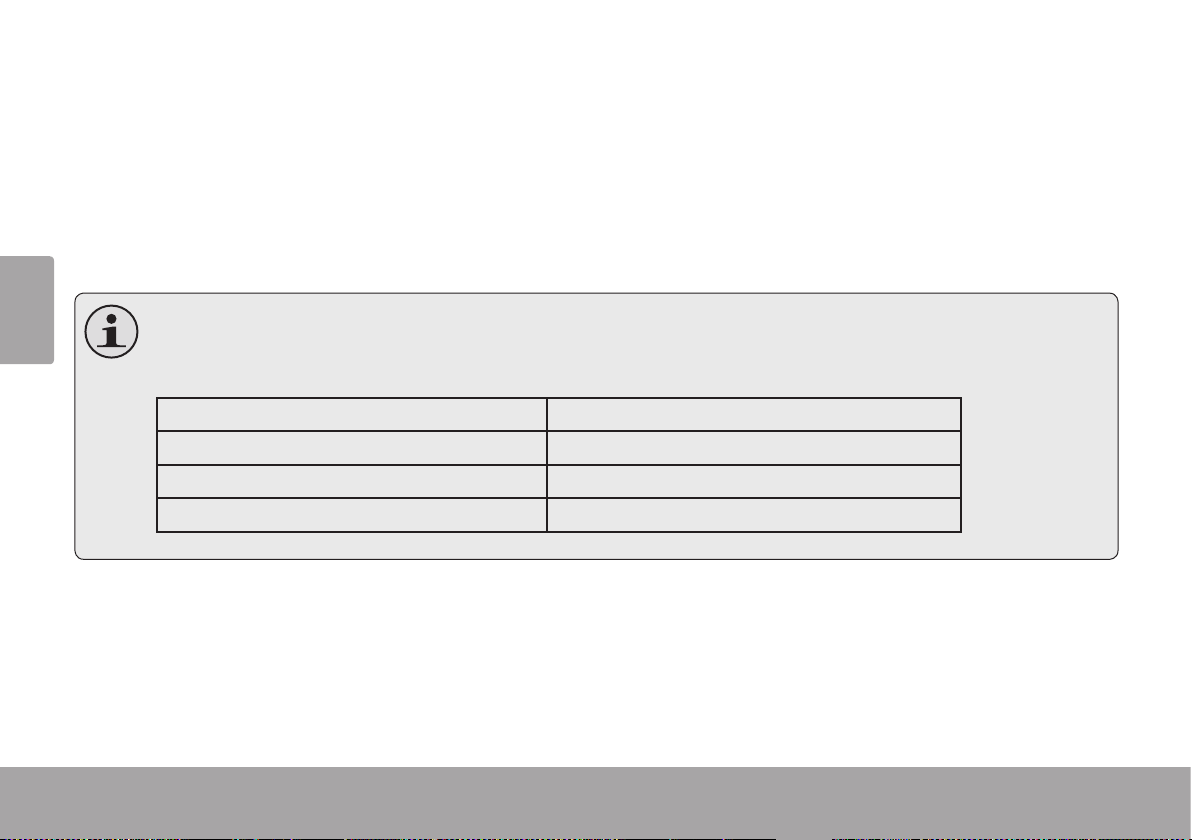
Uso de muvee™ autoProducer
muvee autoProducer le permite volverse creativo con sus videos y fotografías. Ya sea que intenta
crear una muestra de imágenes o una película rápida casera, muvee autoProducer 6 aporta un
nivel de simplicidad a la tarea.
Para conocer más sobre muvee autoProducer, presione la tecla “F1” en el teclado para ver los
archivos de ayuda (o seleccione “Ayuda” en la barra de menú).
Español
La documentación de ayuda se reere a la versión completa de autoProducer 6, no a la versión
básica incluida. La versión básica de muvee autoProducer 6.1 tiene las siguientes limitaciones
Archivos de video por muvee: 3 Agregar narraciones de voz: No
Fotografías por muvee: 30 Salida MPEG-1 y MPEG-2: No
Pistas de música por muvee: 1 Grabación de DVD: No
Agregar encabezados: No
Página 100 Acerca Del Software Incluido
