Page 1
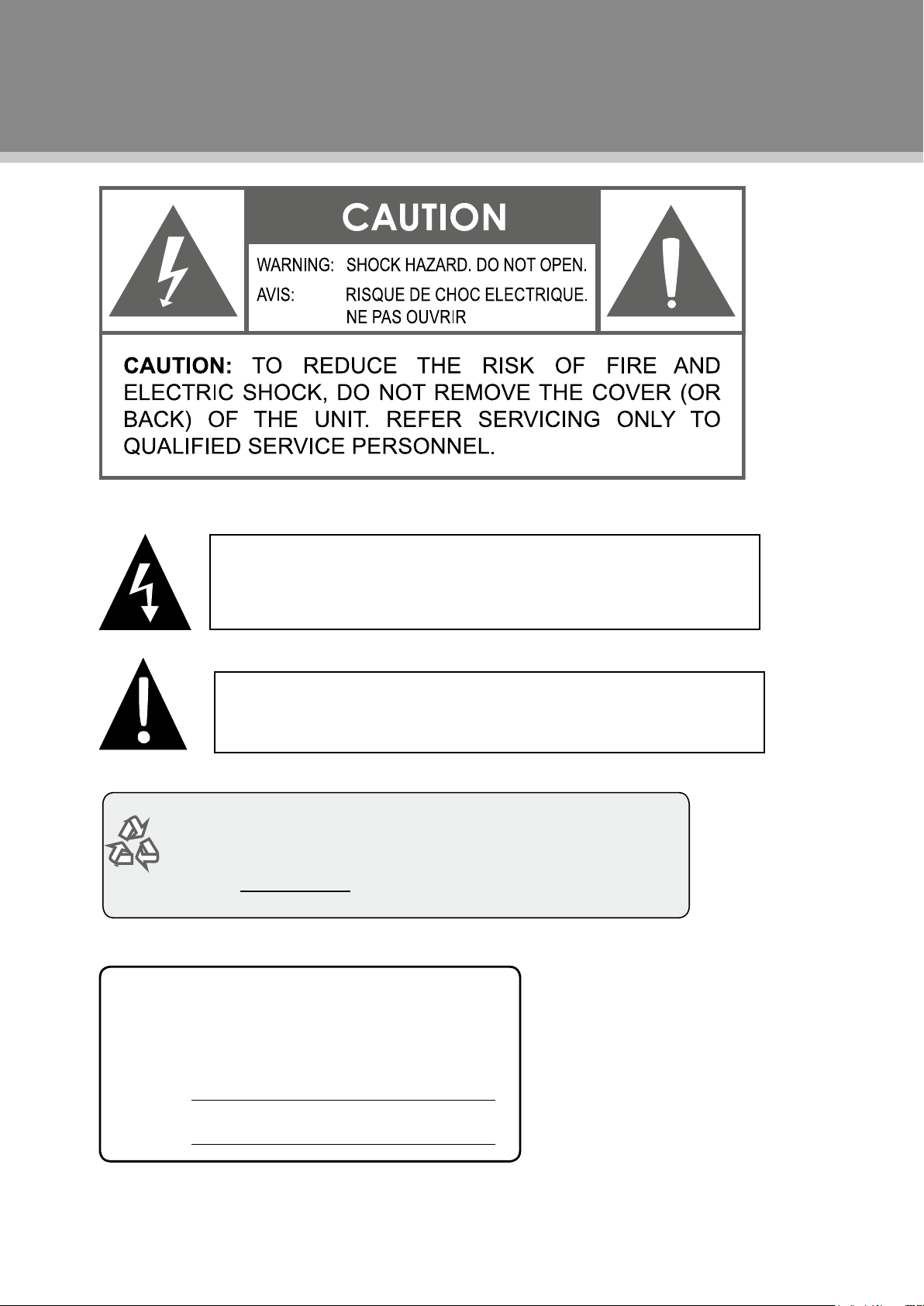
Precautions
For recycling or disposal information about this product, please
contact your local authorities or the Electronics Industries
Alliance:www.eiae.org.
The lightning flash with arrowhead symbol within an equilateral triangle is
intended to alert the user to the presence of uninsulated “dangerous voltage”
within the product’s enclosure that may be of sufcient magnitude to constitute
a risk of electric shock.
The exclamation point within an equilateral triangle is intended to alert the
user to the presence of important operation and servicing instructions in the
literature accompanying the appliance.
For Customer Use:
Enter below the serial number that is located on t he
rear of the unit. Retain t his information for future ref erence.
TFTV 3229
Model No.
Serial No.
Page 2
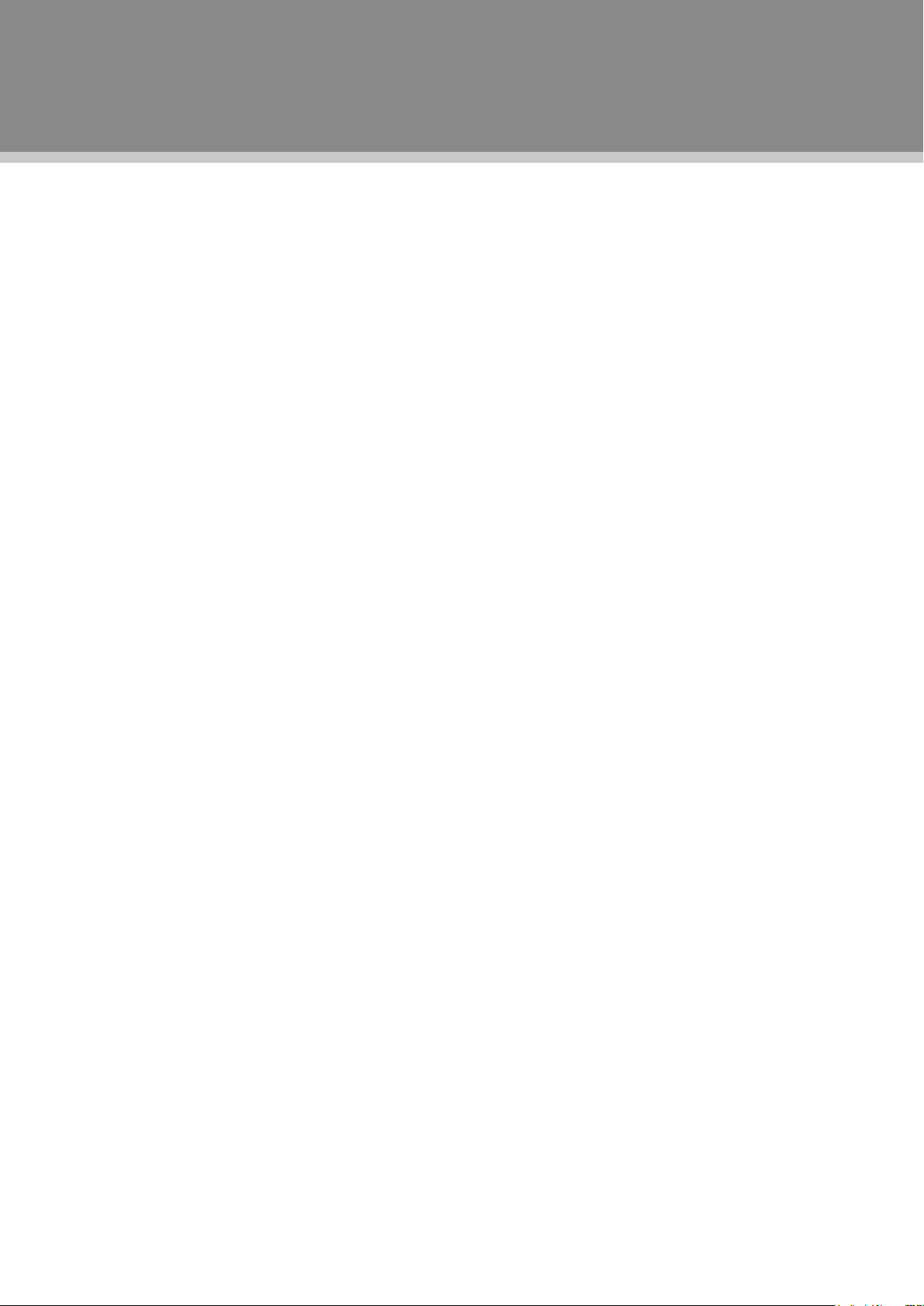
Precautions
WARNING: To prevent re or shock hazard, do not expose this device to rain or moisture. Dangerous high
voltage is present inside the enclosure. Do not open the cabinet.
Note: If the product suddenly has no response or powers off, an electrostatic discharge may be the cause.
In this circumstance, please follow the procedures below for recovery:
• Unplug the unit. Wait 30 seconds.
• After 30 seconds, plug the unit in and turn it on again.
FCC Statement:
This device complies with Part 15 of the FCC Rules. Operation is subject to the following two conditions:
This device may not cause harmful interference, and•
This device must accept any interference received, including interference that may cause undesired •
operation.
Note:
This equipment has been tested and found to comply with the limits for Class B digital devices, pursuant
to Part 15 of the FCC rules. These limits are designed to provide reasonable protection against harmful
interference in a residential installation. This equipment generates, uses and can radiate radio frequency
energy and, if not installed and used in accordance with the instructions, may cause harmful interference
to radio communications. However, there is no guarantee that interference will not occur in a particular
installation. If this equipment does cause harmful interference to radio or television reception, which can be
determined by turning the equipment off and on, the user is encouraged to try to correct the interference by
one or more of the following measures:
Reorient or relocate the receiving antenna.•
Increase the separation between the equipment and receiver.•
Connect the equipment into an outlet on a circuit different from that to which the receiver is connected.•
Consult the dealer or an experienced radio/TV technician for help•
Use of shielded cable is required to comply with Class B limits in Subpart B of Part 15 of the FCC rules. Do
not make any changes or modications to the equipment unless otherwise specied in the manual. If such
changes or modications should be made, you could be required to stop operation of the equipment.
Page 3
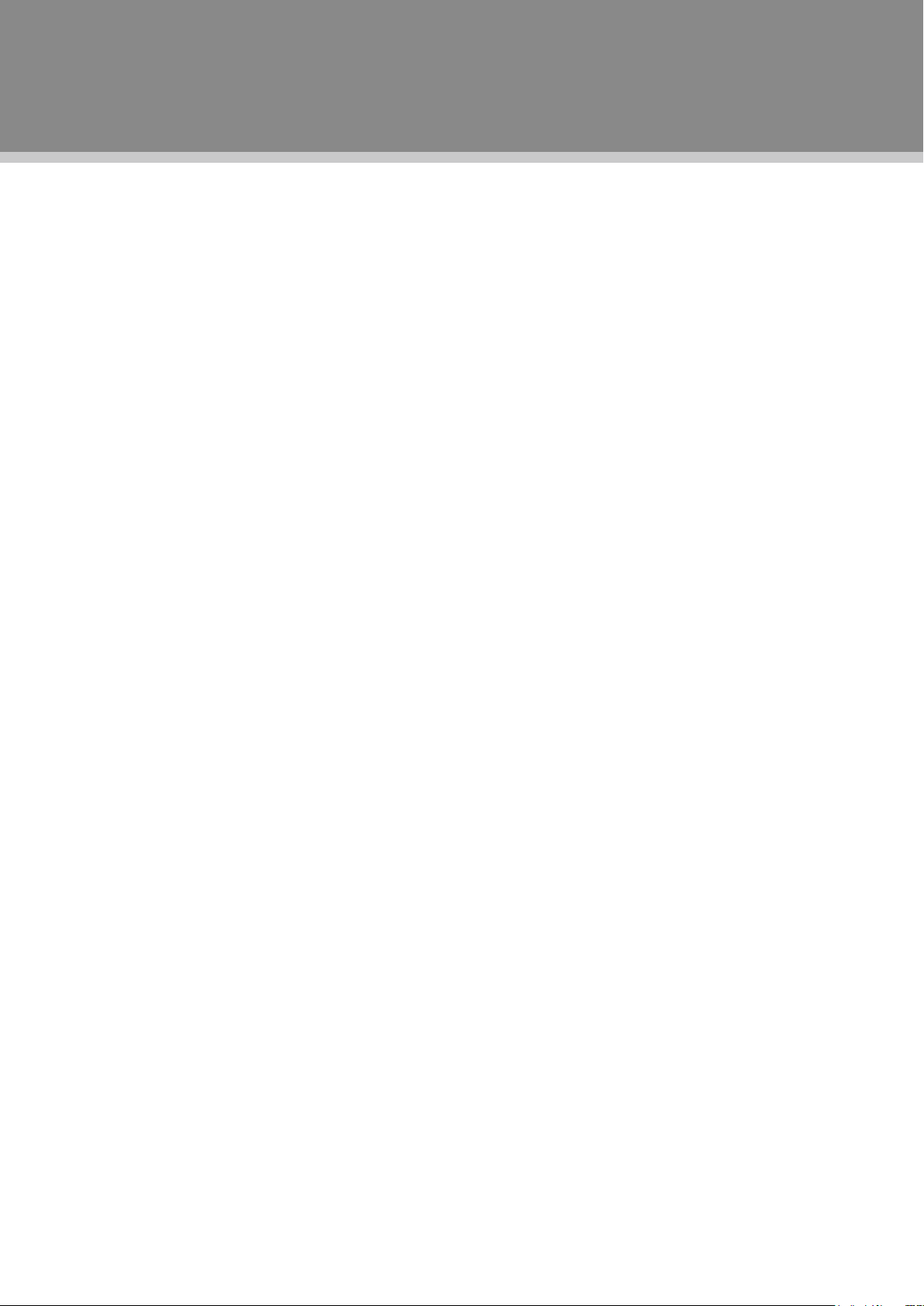
Important Safety Instructions
Warnings and precautions
To prevent any injuries, the following safety precautions should be observed in the installation, use, servicing
and maintenance of this equipment. Before operating this equipment, please read this manual completely,
and keep it nearby for future reference.
Important Safety Instructions
Read these instructions:All the safety and operating instructions should be read before the product is 1.
operated.
Keep these instructions: The safety and operating instructions should be retained for future reference.2.
Heed all warnings: All warnings on the product and in the operating instructions should be adhered to.3.
Follow all instructions: All operating and usage instructions should be followed.4.
Do not use this apparatus near water: (e.g., near a bath tub, washbowl, kitchen sink, laundry tub, in wet 5.
basements, or near a swimming pool and the like).
Clean only with a soft dry cloth. Never use liquid or aerosol cleaners on the equipment.Always remove 6.
the power cord from the outlet before cleaning the equipment.
Do not block any ventilation openings.Install in accordance with the manufacturer’s instructions:Do not 7.
insert anything into the ventilation holes of your equipment.Inserting any metal or flammable objects
may result to re or electric shock.Do not install this equipment in a conned or building-in space such as
a book case or similar unit,and remain a well ventilation openings with items such as newspaper,table
–cloths,curtains etc
Do not install near any heat sources such as radiators,heat registers,stoves,or other apparatus (including 8.
ampliers) that produce heat.
Do not defeat the safety purpose of the polarized or grounding-type plug. A polarized plug has two blades 9.
with one wider than the other. A grounding type plug has two blades and a third grounding prong. The
wide blade or the third prong are provided you’re your safety .If the provided plug does not t you’re your
outlet,consult an electrician for replacement of the obsolete outlet.
Protect the power cord from being walked on or pinched particularly at plugs , convenience receptacles, 10.
and the point where they exit from the apparatus.
Only use attachments/accessories specied by the manufacturer.11.
Use only with the cart,stand,tripod,bracket,or table specified by the manufacturer, or sold with the 12.
apparatus .When a cart is used, use caution when moving the cart/apparatus combination to avoid injury
from tip-over.
Do not place the equipment on uneven or unstable carts,stands,tables,shelves etc,The equipment may 13.
fall,causing serious injury to children or adults and serious damage to the equipment itself. Always place
the equipment on the oor or on a surface that is sturdy,level,stable and strong enough to support the
weight of the equipment.
Unplug this apparatus during lightning storms or when unused for long periods of time.14.
Refer all servicing to qualified service personnel. Servicing is required when the apparatus has been 15.
damaged in any way, such as power-supply cord or plug is damaged, liquid has been spilled or objects
have fallen into the apparatus,the apparatus has been exposed to rain or moisture, does not operate
normally, or has been dropped.
If you can not t the plug into the electrical outlet, contact an electrician to install a grounding outlet.16.
Always operate this equipment from the type of power source indicated on the rear of the serial/model 17.
plate.
Never overload wall outlets and extensions.18.
Use and handle the power cord with care. Do not place any heavy objects on the AC power cord.19.
Do not pull the AC power cord. Do not handle the AC power cord with a wet hand.20.
Remove the plug from the wall outlet, if the equipment will not be used for a long period of time.21.
Do not expose the equipment to extreme temperature or to direct sunlight, as the equipment may heat 22.
up and suffer damage.
Do not attempt to service the equipment yourself.23.
Page 4
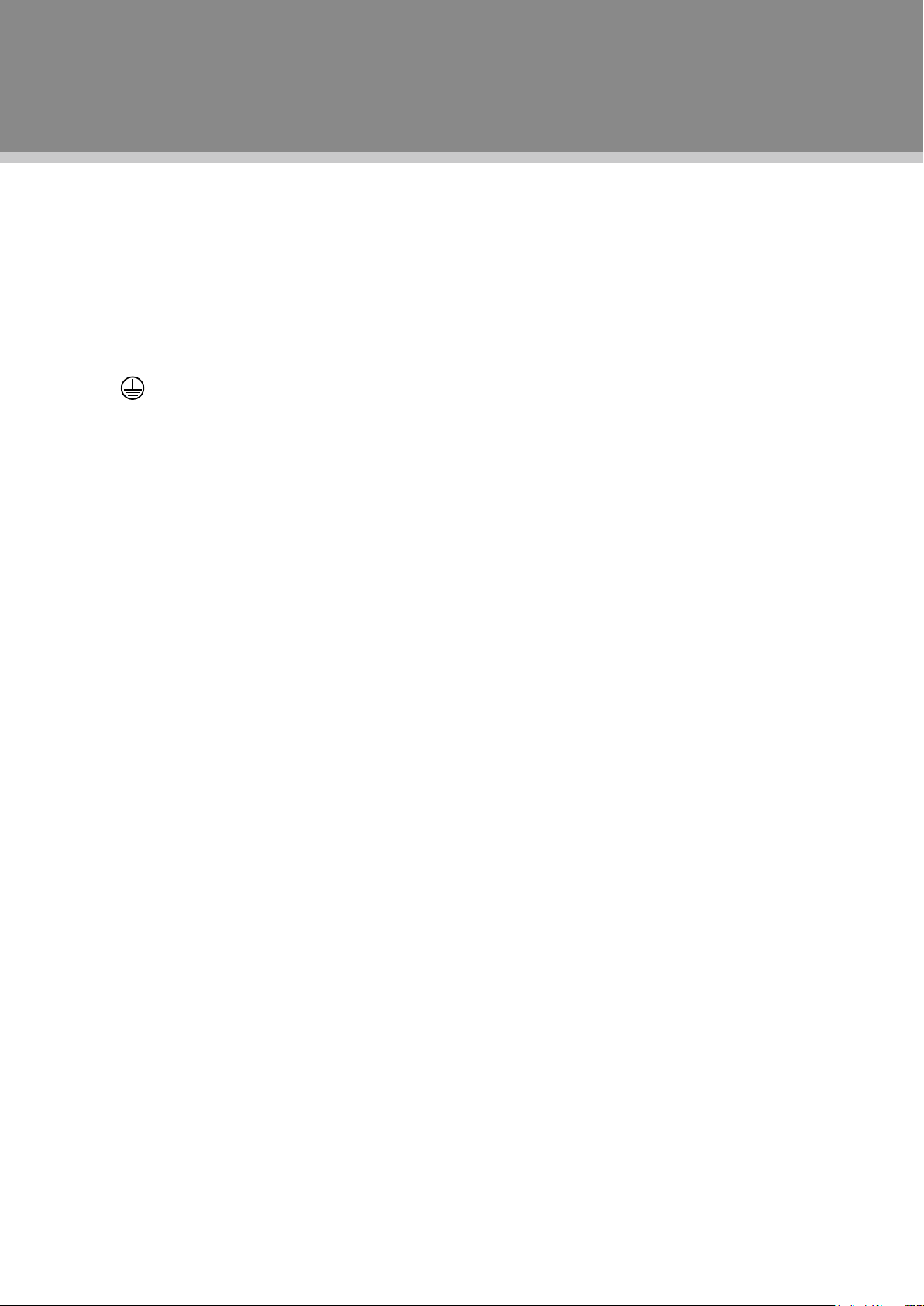
Important Safety Instructions
Opening and removing the covers may expose you to dangerous voltage or other hazards and may void 24.
your warranty. Refer service to qualied personnel.
Do not place or drop any other objects on top.25.
Protect the power cord from being walked on or pinched particularly at plugs ,convenience receptacles, 26.
and the point where they exit
WARNING: The mains plug or an app liance coupler is used as the disco nnected device, the 27.
disconnected device shall remain readily operable.
WARNING: To reduce the risk of re or electric shock, do not expose this apparatus to rain or moisture. 28.
The apparatus shall not be exposed to dripping or splashing and that no objects lled with liquids, such
as vases, shall be placed on apparatus.
Protective earthing terminal. The apparatus should be connected to a mains socket outlet with a 29.
protective earthing connection.
Battery shall not be exposed to excessive heat such as the sunshine, re or the like. Danger of explosion 30.
if battery is incorrectly replaced. Replace only with the same or equivalent type.
Page 5
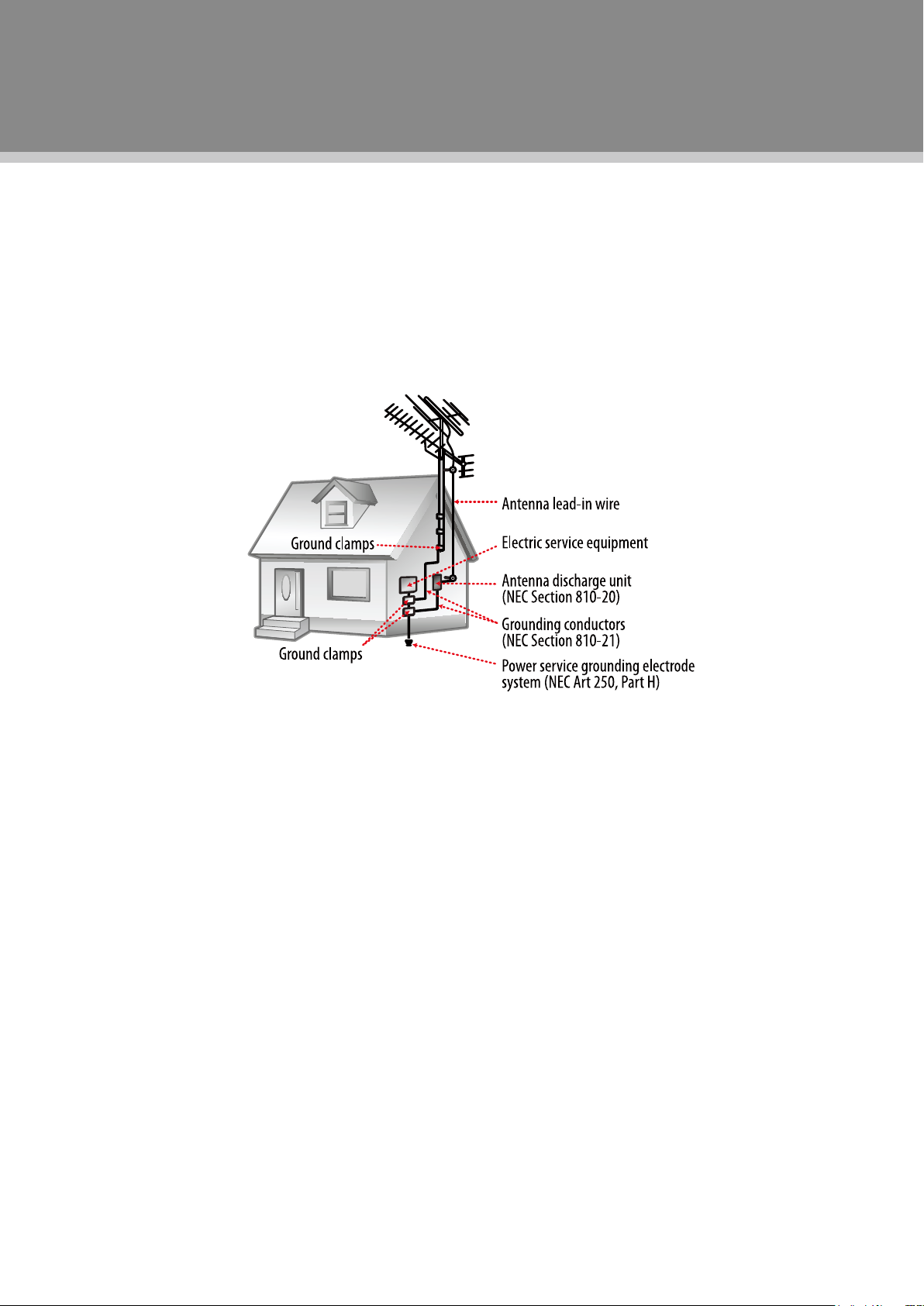
Important Safety Instructions
Antenna Safety Instructions
If an outdoor antenna is connected, follow the precautions below:
An outdoor antenna should not be located in any area where it could come in contact with overhead •
power lines, or any other electric light or power circuits.
When installing an outdoor antenna system, extreme caution should be taken to prevent contact with •
power lines. Direct contact with power lines may be fatal and should be avoided at all costs.
Section 810 of National Electrical Code (NEC) provides information with respect to proper grounding of the
mast and supporting structure, grounding of the lead-in wire to an antenna discharge unit, size of grounding
conductors, location of antenna discharge unit, connection to grounding electrodes, and requirements for the
grounding electrode.
Listening with Earphones
Listen at moderate Volumes to avoid hearing damage.•
If you hear no sound during playback, do not turn the Volume up as the music may suddenly begin at a •
high Volume. Excessive sound pressure from earphones and headphones can cause hearing loss.
To avoid damaging your ears, adjust the Volume to the lowest level before playback, and turn up to the •
desired level when playback has started.
Legal and Trademark Notices
Coby is a registered trademark of Coby Electronics Corporation. All other trademarks and logos are property
of their respective owners unless indicated otherwise.
Manufactured under license from Dolby Laboratories. “Dolby” and the double-D symbol are trademarks of
Dolby Laboratories. Condential unpublished works. © 1992 -1997 Dolby Laboratories, Inc. All rights
reserved.
This TV incorporates High-Denition Multimedia Interface (HDMITM) technology. HDMI, the HDMI logo and
High-Denition Multimedia Interface are trademarks or registered trademarks of HDMI Licensing LLC.
Note: This product contains electrical or electronic materials.The presence of these materials may, if not
disposed of properly, have potential adverse effects on the environment and human health. Presence of this
label on the product means it should not be disposed of as unsorted waste and must be collected separately.
As a consumer, you are responsible for ensuring that this product is disposed of properly.
Page 6
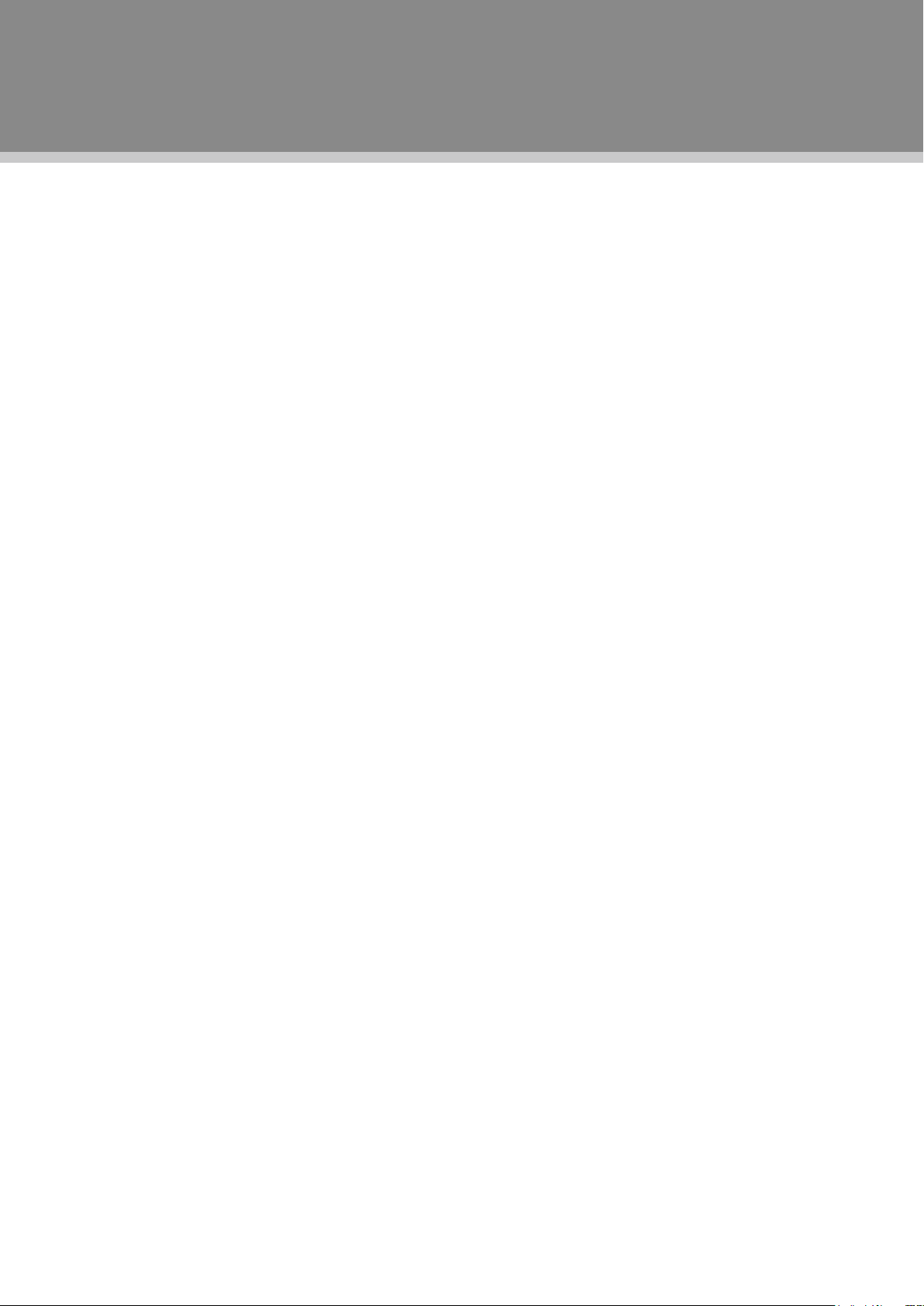
Table of Contents
Table Of Contents
Precautions
Important Safety Instructions
Main Feature-----------------------------------------------------------------------------------------------------------------------------1
Package Contents-----------------------------------------------------------------------------------------------------------------2
Unit View---------------------------------------------------------------------------------------------------------------------3
Wall Mounting----------------------------------------------------------------------------------------------------------------3
Remote Control ------------------------------------------------------------------------------------------------------------------4
Cable Connections----------------------------------------------------------------------------------------------------------------6
TV Function----------------------------------------------------------------------------------------------------------------11
AV Function-----------------------------------------------------------------------------------------------------------------------------15
PC Function----------------------------------------------------------------------------------------------------------------------------16
Troubleshooting -----------------------------------------------------------------------------------------------------------------------17
Specifications ----------------------------------------------------------------------------------------------------------------------18
Page 7
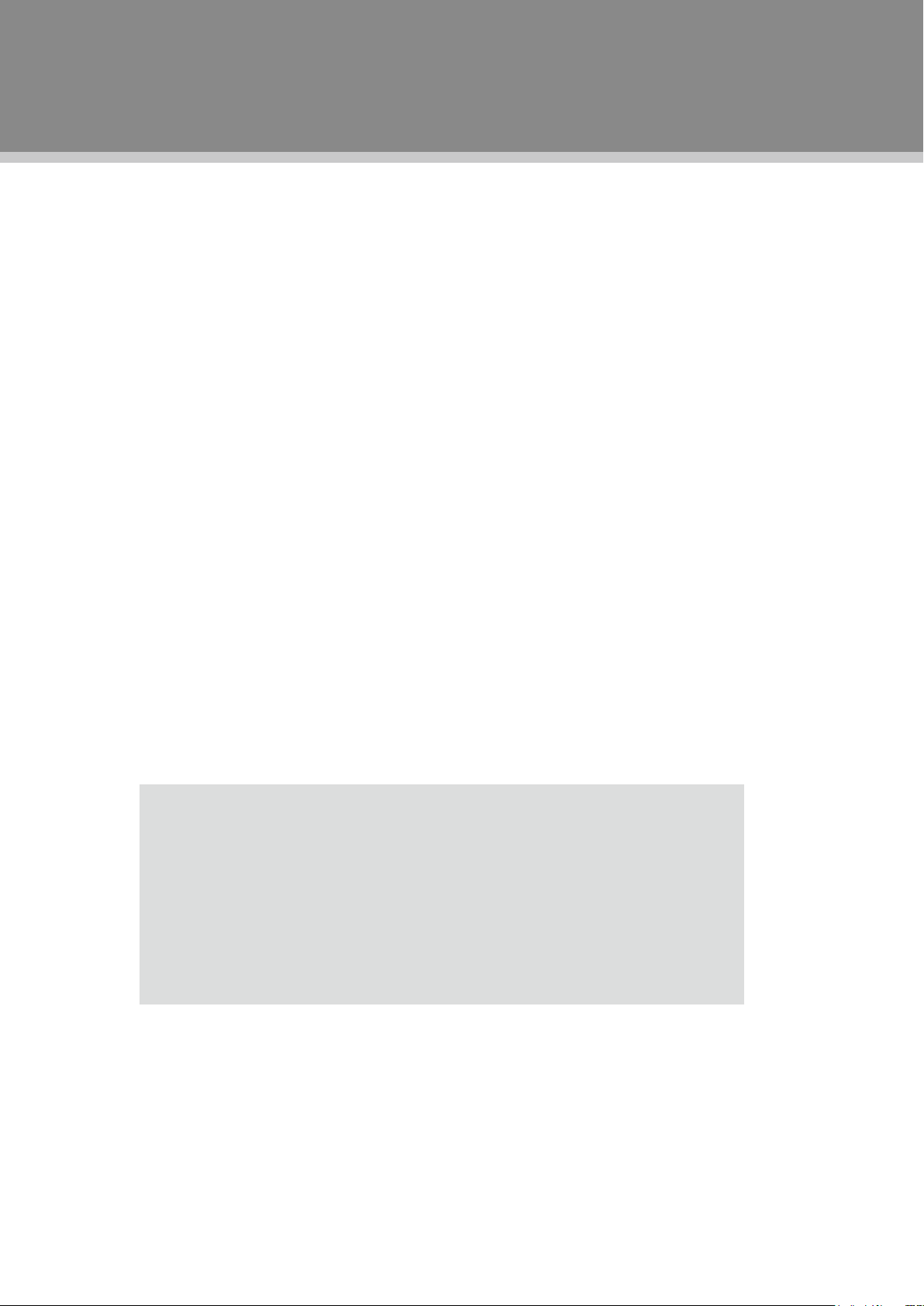
Multiple Mode
TV
AV
COMPONENT
VGA
HDMI 1
HDMI 2
HDMI 3
High Quality Property
Main Features
High Resolution
Adopt an MPEG2 decoding format to achieve horizontal resolution more than 500 lines.
Superior sound
Built-in Dolby Digital decoder to output high quality sound effects.
Screen
Support the picture size of a normal screen (4:3) and a wide screen (16:9)
Panel Information
The panel used in this television contains millions of thin lm transistors that have been manufactured using a
high-technology process to deliver a crisp, clear, and detailed picture. Occasionally, a few of these transistors
may become stuck or non-active; please note that this does not affect the performance of the television.
NOTE: It is normal to experience some light or dark spots appearing on the screen.
Power Supply:
Insert the power plug into the
the plug, turn it over and re-insert it.
AC100-240V wall outlet. If you have difculty inserting
Power Management:
Before plugging the power cord into the AC outlet, make sure that all necessary •
connections have been properly made.
If the unit will not be used for a long period of time, disconnect the power and •
remove the batteries from the remote.
1
Page 8

Package Contents
Please make sure the following items are included with your product. If any item is missing, contact your
dealer.
a.
b. c.
a, Main Unit
b, RCA Cable
c, Remote Control Unit
2
Page 9

Unit View
Remote Control Senser
Sense the remote control
signal.
TFT
Screen
Power Indicator
Lights bright blue when TV is on,
it will dim when TV is turned off
(Standby mode).
VOLUME +/-
Adjust the sound
output level.
CHANNEL +/-
Skip channels.
MENU
Display the system
setup menu.
SOURCE
Select a desired
working mode.
Screw X3
These screws are
connecting the TV
case to the unit stand.
POWER
Turn the unit on/
off(standby).
Unit Stand
“SERVICE ONLY” is for the engineering use merely and
not supposed to be utilized by a finial user.
For more specific details on connector pannels, please
read the Cable Connection section
Mounting
Thread x 4.
NOTE: The unit enters into the standby
mode after being turned off with the
POWER button, and it still consumes
power in the standby mode.
Unplug the power cord from the outlet
completely when it will not be used for a
long period of time.
Unit View
Wall Mounting - Attach the TV case to the wall
This unit can be deliveried to a final user either as a wholly assembled product or with the TV case •
detached from the unit base, depending on different packing methords. When you get the unit as a fully
assembled product, you need to remove the unit stand rst before wall mounting, To detach the unit
base, release the xing screws.
Use the VESA standard mountings to fix the TV case on the wall. Take care when mounting, it may •
cause damage or serious injury should it fall from its mountings. See the Specication page for VESA
informaiton. A variety of mounts are available in your local retailer, see instructions when installing the
unit. An adequate space is necessary for this installation. Screws used for mounting purposes shall not
exceed 10mm in length.
3
Page 10

Remote Control
1
2
3
4
5
6
7
8
9
10
11
12
13
14
15
16
17
18
19
20
21
22
Remote Control Drawing
1. POWER
Press this button to turn the unit on/off (standby).
2. Numeric Keypad
Press these buttons to input numberic data as well as
access a TV channel directly.
3. Sub-channel Selector <->
This button is usually used with the numeric keypad
to tune to a channel substation (e.g., 4-1, 4-2).
4. VOLUME +/-
These two buttons are used to adjust the volume up or
down.
5. CH/LIST
Press this button to display the program list.
6. P-SIZE
Press this button to set the screen format.
7. SLEEP
Press this button to access the sleep timer.
8. CC
Press this button to select a closed caption mode.
9. GUIDE
Press this button to access the Electronic Program
Guide.
10. SOUND
Press this button to select a sound mode.
11. LIGHT
Press this button to set the front panel light on/off.
12. MUTE
Press this button to turn on/off sound output.
13. RETURN
Press this button to reveal the previously viewed channel.
14. SOURCE
Press this button to display the source menu, use the up/down direction button to select a
desired mode, press OK to enter.
15. CH+/-
Press these buttons to skip channels.
16. MENU
Press this button to show the system menu.
17. FAV
Press this button to display the favorite channel list.
18. P.Mode
Press this button to select a picture mode.
19. Direction &OK
This set of buttons is usually used when working with system menu, use direction buttons to
select a menu option, press OK to conrm settings.
20. EXIT
Press this button to exit the system menu.
21. MTS
Press this button to set the DTV audio mode.
22. INFO
Press this button to show the current working information.
4
Page 11

Remote Control
7
s
Remote Control
Preparation
Remove the battery compartment cover located on the rear of the remote control. Insert 2 x “AAA” •
batteries, making sure to match their polarities (+/-) to the markings on the inside of the compartment.
Replace the cover.
Batteries in the remote will last for approximately 6 months under the normal use. Replace the batteries if •
the remote control does not work. Do not mix old with new batteries, or different types of batteries.
Remove the batteries from the remote if it will not be used for a long period of time.•
Warnings:
The battery used in this device may present a fire or chemical burn if mistreated. Do not recharge,
disassemble, incinerate, or heat the battery (~212ºF).
Keep batteries away from children.
Using the Remote Control
To use the remote, point it at the remote sensor of the player. Operate the remote within 20 feet of the sensor
and at an angle of ±30 degrees.
The operating distance may vary depending on the brightness around.
Notes:
Do not point bright lights directly at the remote control sensor.1.
Do not place objects between the remote control unit and the remote control sensor.2.
Do not use this remote control unit while simultaneously operating the remote control unit of any other 3.
equipment.
5
Page 12

Cable Connections
Multi-family Dwellings/Apartments
(Connect to wall antenna socket)
Single-family Dwellings /Houses
(Connect to wall jack for outdoor antenna)
Outdoor
Antenna
(VHF, UHF)
Wall
Antenna
Socket
RF Coaxial Wire (75 ohm)
Antenna
UHF
Signal
Amplifier
VHF
Figure. Cable connections
Power Connection
Insert the power plug into the 110-240V AC wall outlet. If you have difculty inserting the plug, turn it over and
re-insert it.
IMPORTANT NOTICE
Be su re to have al l nec e ssary 1.
connections properly done before
connect the power supply.
If the product will not be used for a 2.
long period of time, disconnect the
power.
Antenna Connection
Connect TV RF sources to the antenna port. TV RF signals include: receiving antenna/CATV net. You can
use 75 Ohm coaxial cable to connect outdoor antenna.
NOTE:
In poor signal areas, to achieve better picture quality it may be necessary to install a signal amplier to •
the antenna as shown above.
If signal needs to be split for two TVs,use an antenna signal splitter for connection.•
6
Page 13

Cable Connections
$8',2
5*%287387
VGA Input - PC Connection
The VGA port of the TV is capable of accepting high-denition signals from computers with a VGA output
jack. When used as a computer moniter, connect the VGA jack and the PC Audio In jack with a 15-Pin D-Sub
cable and a 3.5mm stereo audio cable. The mentioned cables are not included with this product.
7
Page 14

Cable Connections
COAXIAL (S/PDIF) - General Information
This port is usually found on digital audio equipment such as a DAT (Digital Audio Tape) machine or audio
processing device. It allows the transfer of audio from one le to another without the conversion to and from
an analog format, which could degrade the signal quality. The most common connector used with an S/PDIF
interface is the RCA connector, the same one used for consumer audio products. An optical connector is also
sometimes used.
COAXIAL(S/PDIF) Connection
Send the TV’s audio signal to an external audio equipment via COAXIAL Output port. A 75 ohm coaxial
cable is required for this connection. If you want to enjoy digital broadcasting through 5.1-channel speakers,
connect the COAXIAL terminal on the back of TV to a Home Theater (or amp).
Notice : Coaxial digital audio output only operates under the HDMI and Digital TV mode.
NOTE: If you can not hear
anything after COAXIAL(SPDIF)
connection , set the SPDIF as
PCM via "Digital Audio/SPDIF"
option under the "Audio Menu".
See page 12 for details.
CAUTION:
Do not look into the output port.
Looking at the laser beam may
damage your vision.
External Audio and Video Signal Input - HDMI, RCA, COMPONENT.
The player's AV function would enable users to view programs from external signal sources.
Three input modes are available for you to chose from, we have them ranked as below in regard to •
image denition: HDMI, COMPONENT, RCA.
After cable connection, set the unit into the relevant input mode with the Source button to enable the
signal pass.
NOTE:
RCA cable is for the audio L/R connection and the yellow plug for the video connection.
The white/red plug of the RCA cable can also be used separately to input the audio
signal in the S-video/Component connection.
We supply one set of AV cable with this product. The white/red plug of the
The rest of cables required for other
necessary connections are not included with this product, please check with
your electronic store.
IMPORTANT NOTICE - When work with an external device,
Be sure to have all necessary connections properly done before connect the •
power supply.
Set the unit into the relative input/output mode to enable the signal pass. •
Refer to the manual of external devices as well.•
8
Page 15

Cable Connections
External AV Source
External AV Source
/
5
HDMI 1/2/3 Input
HDMI (High Denition Multimedia Interface) is a new type of connection that transmits digital audio and video
signals simultaneously over a single cable. A HDMI cable is required for the HDMI connection. These HDMI
input connectors are capable of receiving video at resolutions up to 1080p (1080-progressive).
HDMI 1/2 is used in the same application as HDMI 3 illustrated in the below picture.
NOTE:
The TV can r eceiv e vid eo an d •
audio signals simultaneously over
a DHMI cable.
If the external AV device does not •
support Auto HDMI, you must set
the output resolution appropriately.
Check th at you r HDMI cable is •
version 1.3 or higher. If the HDMI
cables don’t support HDMI version
1.3, flickering image or blank
screen can be a result. Please use
the latest cables that support at
least HDMI version 1.3.
AV Input
The CVBS port is capable of accepting signals from standard video sources(e.g., cable/satellite boxes, DVD
players, VCRs, etc.)
Connect the VIDEO port with the yellow plug of the the supplied AV cable.1.
Connect the L, R port with the white/red plug of the supplied AV cable.2.
9
Page 16

Cable Connections
External AV Source
Component Input (Y Cb/Pb Cr/Pr)
The component port is capable of accepting high-denition signals from standard video sources. (e.g., cable/
satellite boxes, DVD players, VCRs, etc.)
Connect the Y, Pb, Pr port by the component cable to input the video signal. Component cabel is not 1.
included with this product.
Use the red/white plug of supplied AV cable to connect R,L port for audio transmission.2.
10
Page 17

TV Function
Preparations
Connect cables.(Refer to the “Cable Connections” section for details).1.
Press the POWER button to turn on the player.2.
Select the TV signal mode, using the SOURCE button.3.
Press CH+/- to skip channels. Or you can use number buttons to access a channel directly.4.
. For an initial use, you need to scan channels under the Channesl Menu, please follow steps below.
Press the MENU button to display system menu window, use direction buttons to access the CHANNELS
menu. In the Channels menu, select "Auto Channel Search", press OK to enter - - > Set the TV source
as Antenna/Cable (ATV/DTV) - - > Select "Start", press OK to scan. To quit, press MENU.
System Setup Menu
Various features can be preset through the setup
menu, please read this section carefully.
Press MENU to display the system menu •
window.
Press the left/right direction button to select the •
desired menu, press the down direction button or
the OK button to enter.
While working with the menu,
Always use direction buttons to select an option,
press OK to confirm. Press MENU to back up/exit
the setup menu, or press EXIT to quit.
Picture Menu
ITEM DESCRIPTION
Mode - Setup the picture mode as Custom/Sports/Theater/Energy Savings/
Standard/Vivid.
Brightness/Contrast/Color/Tint/Sharpness - Press the left/right direction
button to adjust settings. When you select a picture Mode other than "Custom",
these items are automatically given parameters to correspond with the chosen
preset mode, so any change to these parameters would return the Mode setting
to “Custom”.
Advanced Video - Press the right button to enter this option.
Aspect Ratio - Set the screen aspect ratio as Normal/Zoom/Wide/Cinema.
Color Temperature - Set color preference as Cool/Normal/Warm.
Noise Reduction - Set the noise reduction function as Off/Low/Middle/Right.
Adaptive Contrast - Set the adaptive contrast function on/off.
Over Scan - Set the over scan function on/off.
Reset Picture Settings - Select this item and press OK or the right direction
button to set all items under this menu to the factory default.
Note: Menu option availability is dependent on
the TV’s current input source mode. Options that
are grayed out are not selectable from the current
mode.
11
Page 18

TV Function
Audio Menu
ITEM DESCRIPTION
Mode Set the audio mode as Custom/Standard/Theater/
Music/News.
Treble/Bass/Balance Press the left/right direction button to adjust settings.
When you select an audio Mode other than "Custom",
these items are automatically given parameters to
correspond with the chosen preset mode, so any
change to these parameters would return the Mode
setting to “Custom”
Digital Audio/SPDIF Set Digital Audio/SPIDIF as RAW/PCM.
(COAXIAL)
SPDIF RAW is to be used when you have a receiver
that can decode the signal. While SPDIF PCM is to be
used when you do not have the ability to decode the
signal. SPIDIF RAW is the preferred option, if you can't
hear anything then switch to PCM
MTS/SAP Set the ATV audio mode as Mono/Stereo/SAP.
Audio Language Set DTV audio languages.
Reset Audio Settings Select this item and press OK or the right button to
set all items under this menu to the factory default.
Channel Menu
ITEM DESCRIPTION
Auto Channel
Search
previously stored channels.
Select this item, press OK to enter - - > Set the TV source as
Antenna/Cable (ATV/DTV) - - > Select "Start", press OK to
search channels. To quit, press MENU.
Add/Skip This option would enable users to avoid unwanted programs.
Channels
Select this option, press OK to enter - - > Use direction buttons
to select a channel you want to skip, press OK to conrm. To
reveal the hidden channel, press OK again.
Favorite Make a favorite channels collection.
Select this option, press OK to enter - - >
to select a channel, press OK to mark it as a favorite channel. To
disable the setting, press OK again.
Channel Labels
programs.
Select this option, press OK to enter - - > Locate a channel
you want to put a label - - > When edit labels, use the left/right
direction button to move left/right, use the up/down direction
button to change characters - -> Press OK to display "Yes/No"
box, select "Yes", press OK.
Scan and save all available channels automatically, overwriting
Use direction buttons
This option provides users with the ability to name their own
Channel Display the DTV signal intensity.
Strength
Audio Only Set audio output on/off.
12
Page 19

TV Function
Settings Menu
ITEM DESCRIPTION
Parental You are required to enter the 4-digit password to access this
Controls
option. The initial password is 0000.
Button Lock - This option would enable users to lock buttons
on the unit panel.
Block Unrated TV -This option would enable users to lock
unrated TV program.
USA Parental Locks -
Setup the US parental control. Select this option, press OK to
enter, there are TV Rating and Movie Rating,
Use direction buttons to select the rating level, press OK to
conrm, press MENU to back up menu.
TV(TV Rating) - Y, Y7, G, PG, 14, MA.
MPAA(Movie Rating) - PG-13, R, NC-17, X, N/A, G, PG)
Canadian Parental Locks -
Setup the Canada parental control. Select this option, press OK
to enter. There are English Rating and French Rating.
Use direction buttons to select the rating level, press OK to
conrm, press MENU to back up menu.
English Rating - E, C, C8+, G, PG, 14+, 18+.
French Rating - E, G, 8ans+, 13ans+, 16ans+, 18ans+.
Change Password -
To change the password, input the new password - - > Verify
again. Please remember the password since the player’s
reset function would not revert the password.
RRT5 Settings - Set the rating region table.
Closed Caption
Closed Caption menu. There are four options listed under the
Closed Caption menu.
Mode - Set the closed caption mode as CC Off/CC On/CC On
Mute.
Analog Caption - Set the analog caption type as CC1~3/
Text1~4/Off.
Digital Caption - Set the digital caption type as CS1~6/Off.
Digital CC Settings - Press the right direction button to enter
CC Settings menu, set "Style" as "Custom" to edit CC type to
your own preference. Press MENU to back up.
Select this option
, press the right direction button to access the
13
Page 20

TV Function
Settings Menu
ITEM DESCRIPTION
Time This option would enable users to adjust Date/Time information
as well as setup the sleep timer.
Date/Time - Enter this option, set "Mode" as "Auto" / "Custom".
When Mode is set as "Auto", system would adjust date/time
information automatically after you select a desired Time Zone.
When Mode is set as "Custom", you can customerize year/
month/day/Hour information by your own standards, using
direction buttons to write in data.
Sleep Timer - Unit will shut down automatically on Sleep Time.
The available option is 5/10/15/30/45/60/90/120/180/240 min/
Off. The count down would start immediately after setting.
You can access this function by repeatedly pressing the SLEEP
button on the remote also. To check the timer left, press the
SLEEP button on the remote once. To cancel the sleep timer,
set the timer to Off.
Menu Settings Transparency - Set OSD (On-Screen-Display) transparency.
Language - Set OSD languages.
Computer This option is available for the VGA mode and to be used to
Settings
adjust PC parameters.
Reset to Set the unit to the factory default.
Defaut
14
Page 21

AV Function
The player’s AV input function would enable user to view programs from external signal sources. When input
AV signals, read the user's manual of the external device as well.
Connect the external AV signal source. Refer to the “Cable Connection” section for details1.
Use the SOURCE button to select the relevant AV mode (AV, S-Video, Component, HDMI).2.
System Setup Menu
Various features can be preset through the setup menu, please read this section carefully.
Press MENU to display the system menu window.•
Press the left/right direction button to select the desired menu, press the down direction button or the OK •
button to enter.
While working with the menu,
Always use direction buttons to select an option, press OK to conrm. Press MENU to back up/exit the setup
menu, or press EXIT to quit.
NOTE: Please see the TV section for menu descriptions.
Note: Menu option availability is dependent on the TV’s current input source
mode. Options that are grayed out are not selectable from the current mode.
15
Page 22

PC Function
The unit’s screen can be used as your computer’s monitor.
Shut down PC and this unit, connect the VGA jack and PC Audio In jack with a 15 -Pin D-Sub cable and 1.
a 3.5mm stereo audio cable. See the “Cable Connection” section for details.
Turn on both units and use the SOURCE button to select VGA2.
Important Notice
There may be interference relating to resolution, vertical pattern, contrast or brightness in PC mode. •
Change the PC mode to another resolution or change the refresh rate to another rate or adjust the
brightness and contrast of your PC until the picture is clear. If the refresh rate of the PC graphic
card can not be changed, change the PC graphic card or consult the manufacturer of the PC
graphic card.
The synchronization input waveform for Horizontal and Vertical frequencies are separate.•
We recommend using under 5m of cable. This provides the best picture quality.•
System Setup Menu
Some of the PC features can be preset through the setup menu, please read this section carefully.
Press MENU to display the system menu window.•
Press the left/right direction button to select the desired menu, press the down direction button or the OK •
button to enter.
While working with the menu,
Always use direction buttons to select an option, press OK to conrm. Press MENU to back up/exit the setup
menu, or press EXIT to quit.
Adjust the PC Screen via System Menu
Upon switching to the PC mode, the moniter will be automatically regulated for a
proper functioning. If the result is not up to your expectation, please adjust the
moniter manually via the "Computer Settings" menu which is listed under the
"Settings" menu.
16
Page 23

Trouble Shooting
If you have a problem with this device, please read the troubleshooting guide section and check our website
at www.cobyusa.com for Frequently Asked Questions (FAQs) and rmware updates. If these resources do
not resolve the problem, please contact Technical Support.
COBY Electronics Technical Support
150 Knowlton Way, Savannah, GA 31407
Email : techsupport@cobyusa.com
Web : www.cobyusa.com
Phone & Hours: US Residents: 877-302-2629
Monday-Friday (9:00AM-9:00PM EST)
Canadian Residents: 855-542-8917
Monday-Friday (8:00AM-8:00PM EST)
Symptom Check and Action
No Power
No Picture
No Sound
Color Distorted
Picture and Sound
are interfered
R e m o t e Co n t r o l
does not work
Make sure the unit has been powered on manually.•
Check if the power cord has been properly connected to the power •
outlet.
Check if the main power has been switched on.•
Try another TV channel •
Check if the system connection is proper and secure.•
Check if the connection cables are damaged.•
Increase the volume.•
Check if the MUTE function of the unit has been activated.•
Check if the sound system has been properly set.•
Check if the AV audio signal input cable has been connected properly.•
Reset the color system of the unit.•
Check if the system has been properly connected.•
Check if the AV video signal input cable is connected properly.•
Check if the system has been properly connected.•
If using antenna, adjust the antenna.•
Make sure the POWER button on the unit has been turned on manually.•
Remove the obstacles between the remote control and the player.•
Point the remote control towards the remote sensor on the player.•
Check if the batteries of the remote control have been loaded with •
correct polarities.
Replace the batteries of the remote control.•
Malfunction
Specications and manual are subject to change without prior notice.
Should the player develop a malfunction, unplug the player for 30 •
minutes. After that, power on the player and the restore function should
reset the player.
17
Page 24

TF TV 3229
Specication
TFT Panel
Characteristic
TV Charactoristic
Standard
Active Area
Resolution
Display Color
Pixel Pitch
TV System
Antenna Impedance
Standby Power Consumption
Power Consumption
Operating Temperature Range
Wall Mounting
32"
1366XRGBX768
16.7M colors
0.17025(V) X0.51075(H)
ATSC/NTSC
75Ω
<1W
AC100-240V 50/60Hz
On Working 130W(Max)
Speaker 2x(8Ω, 10W)
0ºc-40ºc
200X200MM, VESA M6.
18
Page 25

TFT LCD Widescreen Television
Instruction Manual
TF TV 3229
Please read this manual carefully before connection and use
