Page 1
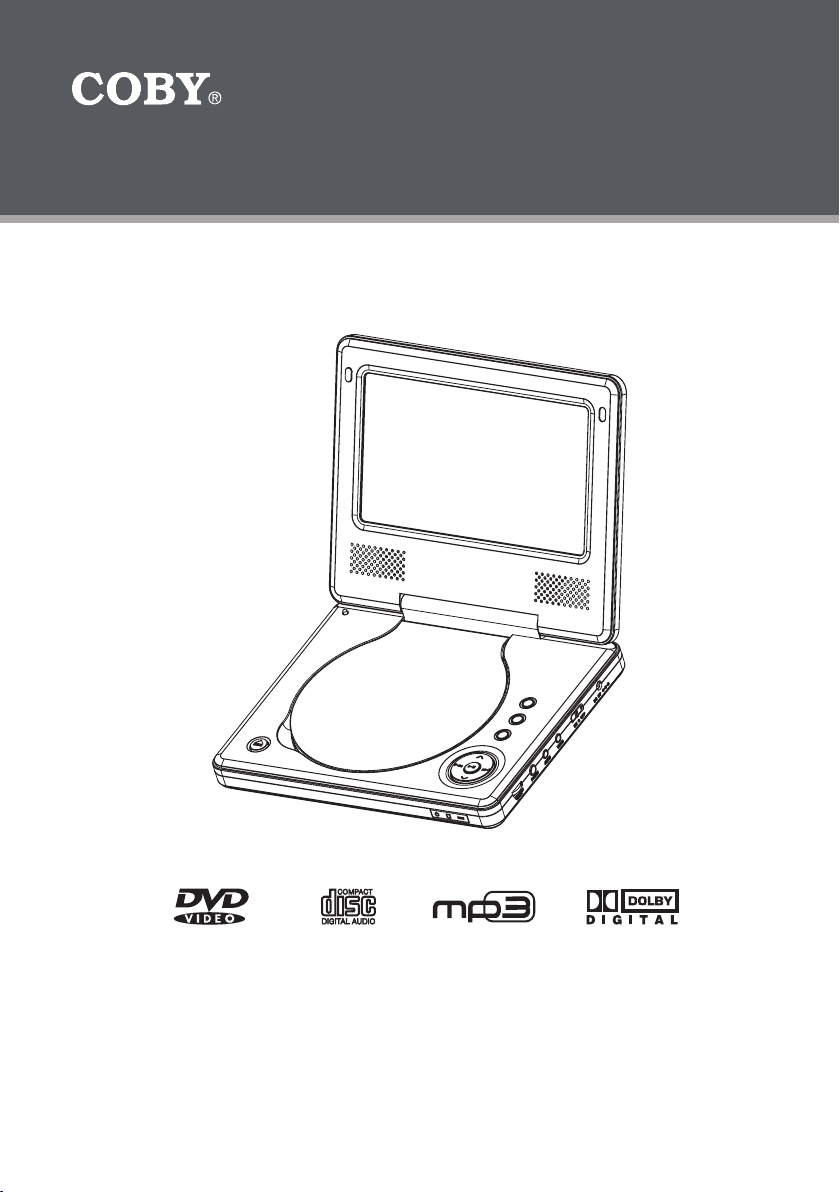
7” Widescreen TFT LCD
Portable DVD/CD/MP3 Player
TF-DVD7006
Instruction Manual
Please read this manual carefully before operation
Page 2
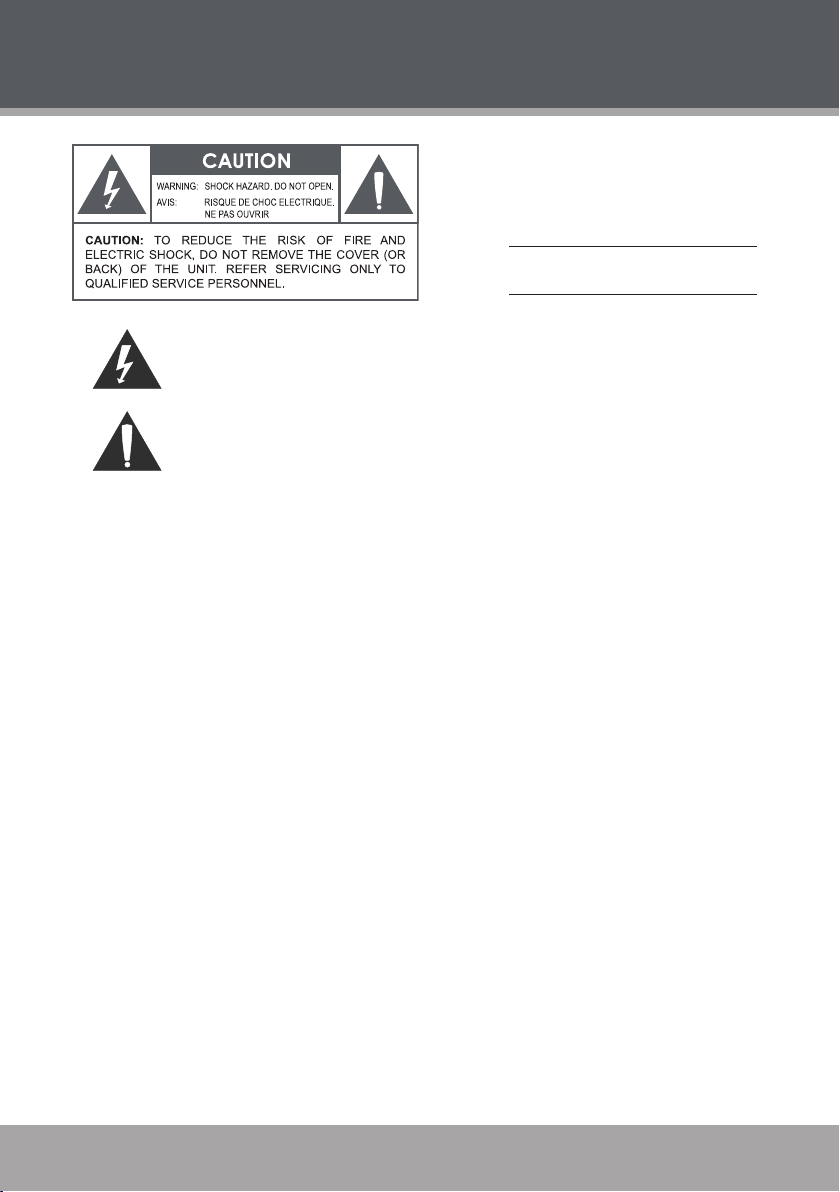
Page 2 Coby Electronics Corporation www.cobyusa.com Page 3
www.cobyusa.com Page 3
PRECAUTIONS
For Customer Use:
Enter below the serial number that is located on the
unit. Retain this information for future reference.
Model No. TF-DVD70 06
Serial No.
The lightning ash with arrowhead symbol within an equilateral triangle is intended to aler t
the user to the presence of uninsulated “dangerous voltage” within the product’s enclosure
that may be of sufcient magnitude to c onstitute a risk of electric shock.
The exclamation point within an equilateral triangle is intended to alert the user to the presence of important operation and servicing instructions in the literature accompanying the
applianc e.
WARNING:
To prevent re or shock hazard, do not expose this device to rain or moisture. Dangerous high voltage is present
inside the enclosure. Do not open the c abinet.
CAUTION:
This Digital Video Disc player employs a laser system. To prevent direct exposure to the laser beam, do not try
to open the enclosure or defeat the safety interlocks. When open and the interlocks are defeated, visible laser
radiation is present.
Use of controls, adjustments, or performance of procedures other than those specied herein may result in
hazardous radiation exposure. DO NOT STARE INTO THE BEAM.
CAUTION:
Any changes or modications not expressly approved in this manual could void your authority to operate this
equipment.
FCC Notic e:
This equipment has been tested and found to comply with the limits for a Class B digital device pursuant with the
FCC Rules, Part 15. These limits are designed to provide reasonable protection against harmful interferenc e
in a residential installation. This equipment generates, uses, and can radiate radio frequency energy, and if not
installed and used in accordanc e with the instructions may cause harmful interference to radio communication.
However, there is no guarantee that interference will not occur in a particular installation. If this equipment does
cause harmful inter ference to radio or television reception, which can be determined by turning the equipment
off and on, the user is enc ouraged to c orrect the interference by one or more of the following measures:
- Reorient or relocate the receiving antenna.
- Increase the separation between the equipment and the receiver.
- Connect the equipment into an outlet on a circuit different from that to which the receiver is connected.
- Consult the dealer or an experienced radio/ TV technician for help.
WARNING: Handling the cords on this product will expose you to lead, a chemical known to the State of California to c ause canc er, and birth defects or other reproductive harm. Wash hands af ter handling.
CAUTION:
To prevent electric shock, match wide blade of plug to wide slot of outlet and fully inser t.
Page 3
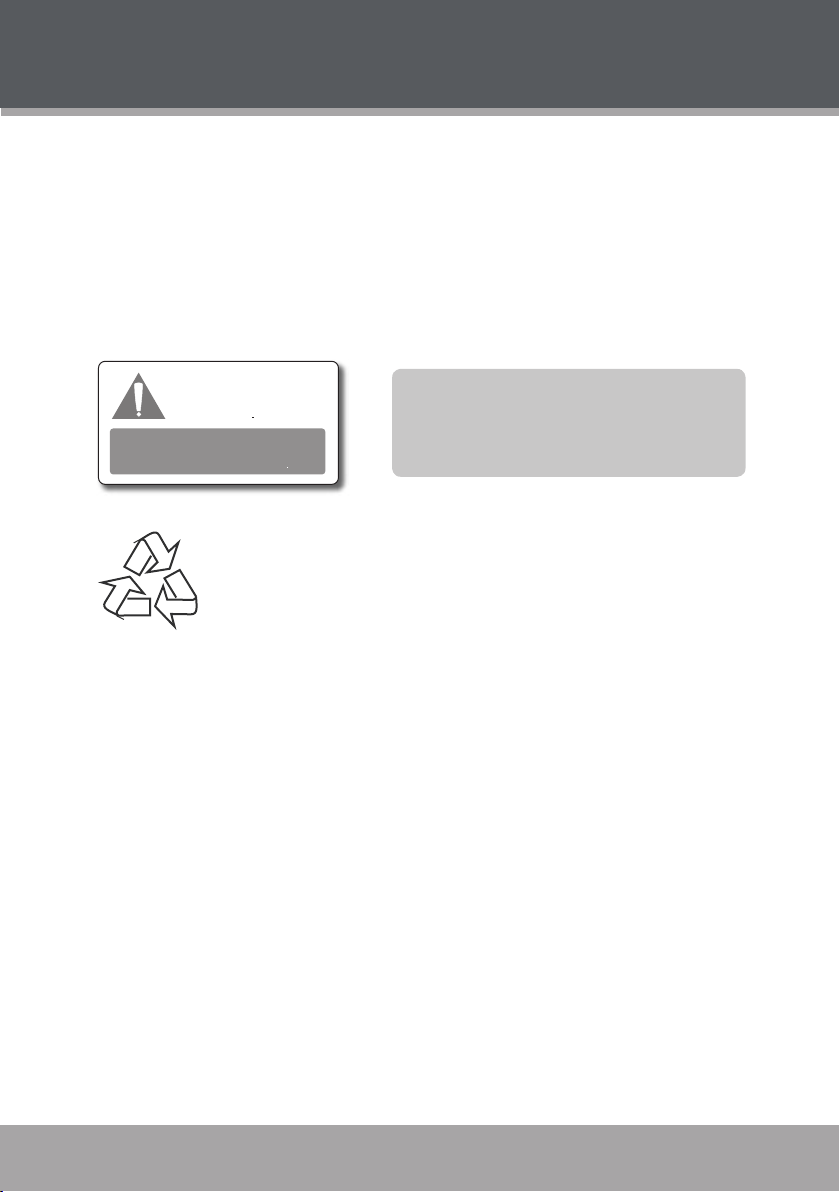
PRECAUTIONS
NOTICE:
The LCD panel used in this player contains millions of thin lm transistors that have been manufactured using a
high-technology process to deliver a crisp, clear, and detailed picture. Occasionally, a few of these transistors
may become stuck or non-active; please note that this is a normal result of the manufacturing process and does
not affect the per formanc e of the player.
NOTICE:
This product incorporates copyright protection technology that is protected by U.S. patents and other intellectual proper ty rights. Use of this copyright protection technology must be authorized by Macrovision, and is
intended for home and other limited viewing uses only unless otherwise authorized by Macrovision. Reverse
engineering or disassembly is prohibited.
This player has built-in copyright protection tec hnology
that prevents copying from a
DVD disc to any media.
If a video re corder is c onnected to the
player, th e video output image will b e
distor ted durin g recordi ng.
For recycling or disposal information about this product, please contact
your local authorities or the Electronics Industries Alliance:
www.eiae.org.
Manufac tured unde r license from Dolby Laboratories.
Dolby and the double-D symbol are trademarks of
Dolby Lab oratories.
Condential Unpub lished Works.
© 1992-1997 Dolby L aborator ies. All r ights reserved.
www.cobyusa.com Page 3
Page 4
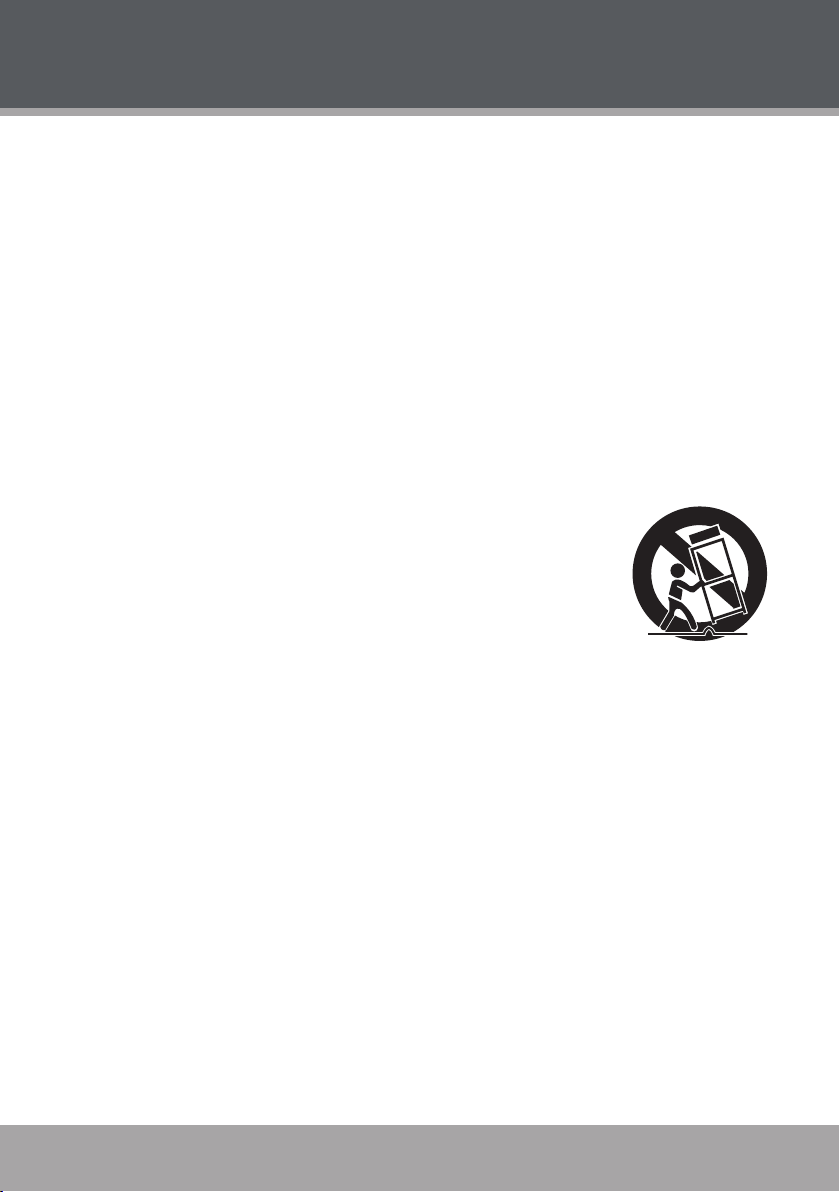
Page 4 Coby Electronics Corporation www.cobyusa.com Page 5
www.cobyusa.com Page 5
IMPORTANT SAFETY INSTRUCTIONS
Read Instructions: All the safety and operating instructions should be read before the prod-
1.
uct is operated.
Retain Instructions: The safety and operating instructions should be retained for future
2.
reference.
Heed Warnings: All warnings on the product and in the operating instructions should be
3.
adhered to.
Follow Instructions: All operating and usage instructions should be followed.
4.
Cleaning: For your safety, always unplug this product from the wall outlet before cleaning.
5.
Do not use liquid cleaners or aerosol cleaners. Use a dry or slightly damp (not wet) cloth for
cleaning or dusting.
Attachments: Use only attachments recommended by the manufacturer. Use of other at-
6.
tachments may be hazardous.
Accessories: Do not place this product on an unstable cart, stand, tripod,
7.
bracket, or table. Use only with carts, stands, tripods, brackets, or tables
recommended by the manufacturer or sold with the product. Any mount-
ing of the product should follow the manufacturer’s instructions and
should use a mounting accessory recommended by the manufacturer.
A product and car t combination should be moved with care. Quick
8.
stops, excessive force, and uneven surfaces may cause the product
and cart combination to overturn.
Water and Moisture: Water is a natural conductor of electricity. To avoid the possibility of
9.
shock or severe injury, do not use this product in or near any sources of water (e.g., a bath
tub, washbowl, kitchen sink, laundry tub, in wet basements, a swimming pool and the like).
Object and Liquid Entr y: Never push objects of any kind into this product, through openings
10.
or otherwise; this may result in objects touching dangerous voltage points or shor t-out parts
that could result in a personal or property damage or injur y, including re or electric shock.
Never spill liquid of any kind on the product.
Ventilation: Any electrically powered consumer electronic product generates heat while in
11.
use, thereby requiring proper ventilation. To ensure reliable operation of the product and to
protect it from overheating, do not operate the product on a bed, sofa, rug, or other similar
soft sur face, and never block any ventilation slots or openings provided for the unit. This
product should not be operated in any enclosed area such as a cabinet, bookcase or rack
unless proper ventilation is provided for the unit.
Heat: The product should be situated away from any heat sources such as radiators, heat
12.
registers, stoves, or other products (including ampliers) that produce heat.
Power Sources: This product should be operated only from the type of power source indi-
13.
cated on the rating label. If you are not sure of the type of power supply to your home, consult
your product dealer or local power company. For products intended to operate from battery
power or other sources, refer to the operating instructions.
Page 5
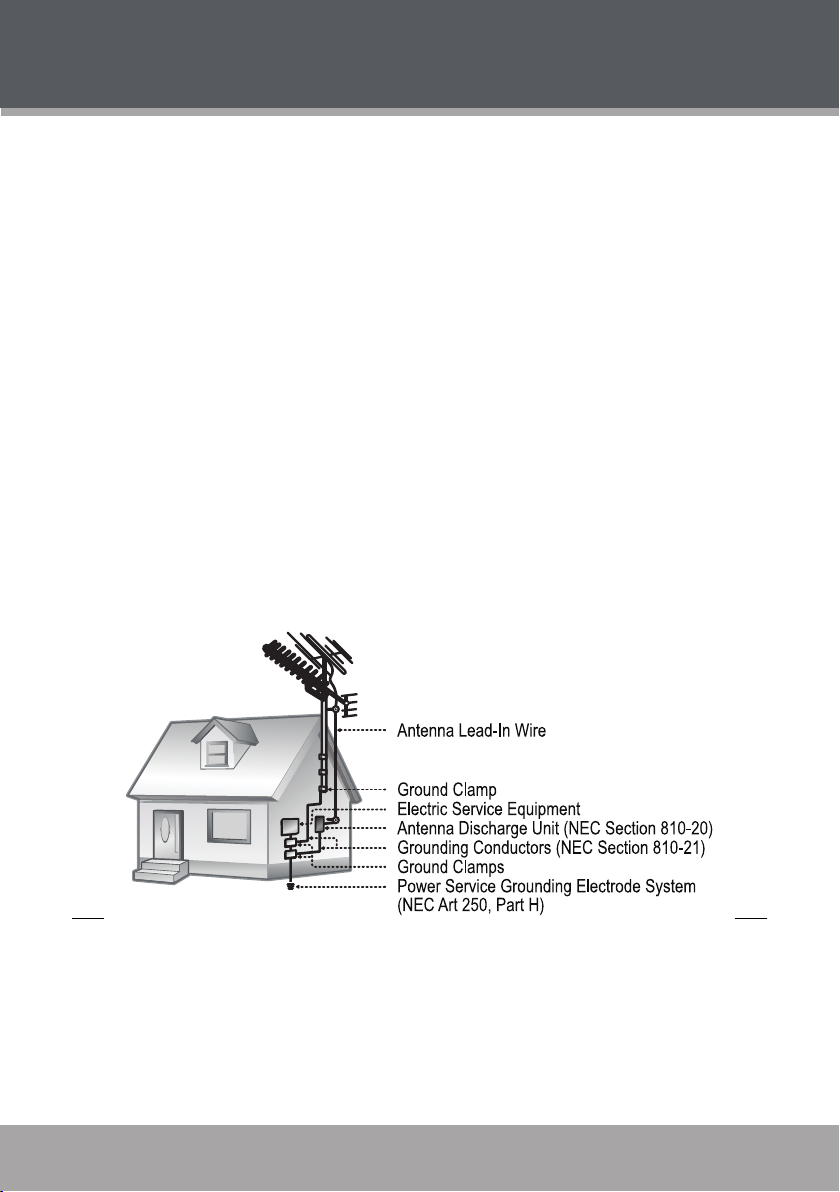
IMPORTANT SAFETY INSTRUCTIONS
Grounding or Polarization: This product may be equipped with a polarized alternating-
14.
current line plug that has one blade wider than the other. This plug will only t into the power
outlet in one direction. This is a safety feature. If you are unable to insert the plug fully into the
outlet, try reversing the direction of the plug. If the plug should still fail to t, your outlet may
be obsolete; contact a licensed electrician to replace it. Never attempt to defeat the safety
purpose of the polarized plug.
Power-Cord Protection: Care must be taken to ensure that power supply cords are routed
15.
so as to avoid being damaged, such as by being walked on or pinched by items placed upon
or against them. You should pay particular attention to cords at plugs, convenience receptacles, and at the point where they exit from the product.
Protective Attachment Plug: The product may be equipped with an attachment plug with
16.
overload protection. This is a safety feature. See the operating instructions for replacement
or directions to reset the protective device. If replacement of the plug is required, please
consult an authorized service technician, and make sure s/he has used a replacement plug
that has the same overload protection as the original plug as specied by the manufacturer.
Outdoor Antenna Grounding: If an outside antenna is connected to the product, be sure
17.
the antenna system is grounded so as to provide some protection against voltage surges and
built-up static charges. Ar ticle 810 of the National Electrical Code, ANS/NFPA 70 provides
information with regard to proper grounding of the mast and supporting structure, grounding of the lead-in wire to an antenna-discharge unit, size of grounding conductors, location
of antenna-discharge unit, connection to grounding electrodes, and requirements for the
grounding electrode (see gure).
Lightning: Lightning can cause power surges, which may damage or destroy your product.
18.
For added protection, unplug it from the wall outlet and disconnect the antenna or cable system during a lightning storm or when it is left unattended and unused for long periods of time.
Power Lines: An outside antenna system should not be located in the vicinity of overhead
power lines or other electric light or power circuits, or where it can fall into such power lines
or circuits. When installing an outside antenna system, extreme care should be taken to keep
from touching such power lines or circuits, as contact with them might be fatal.
www.cobyusa.com Page 5
Page 6
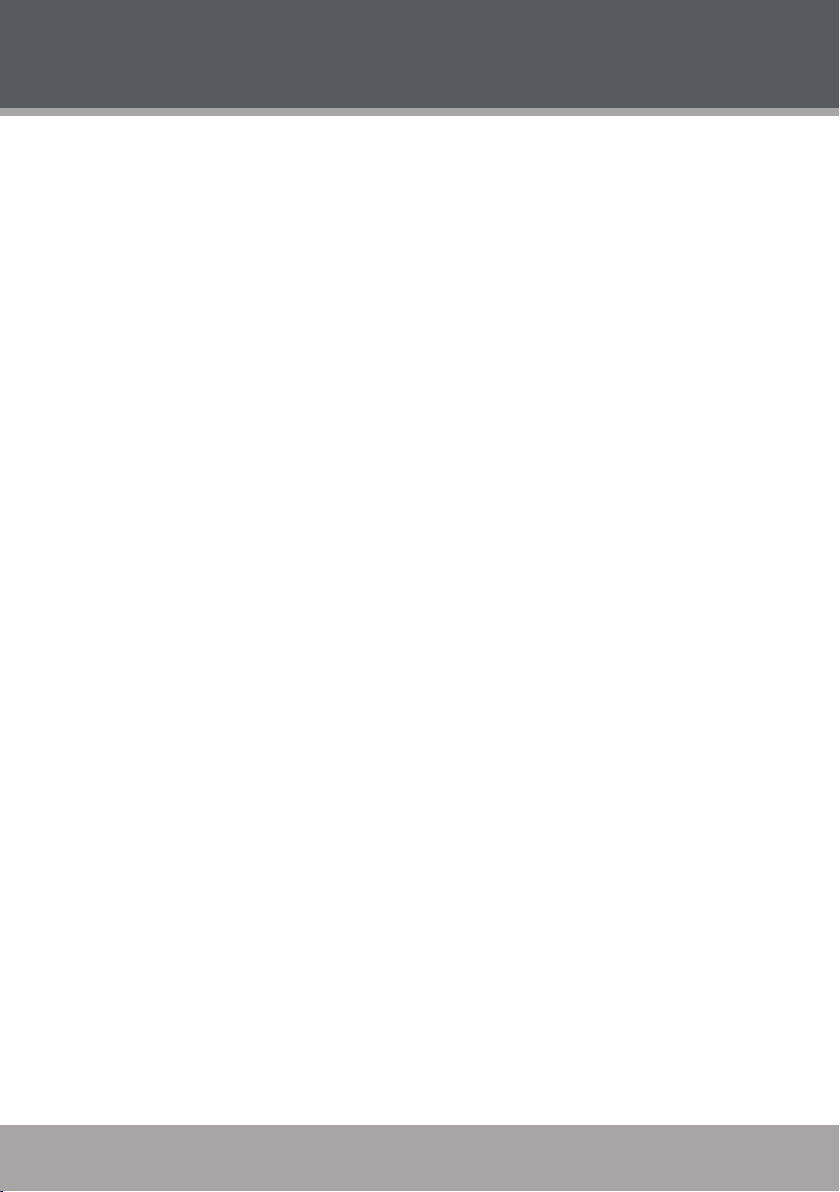
Page 6 Coby Electronics Corporation www.cobyusa.com Page 7
www.cobyusa.com Page 7
IMPORTANT SAFETY INSTRUCTIONS
Overloading: Always operate any electrical device in accordance with applicable electrical
19.
codes. Never overload wall outlets, extension cords, or integral convenience receptacles
as this can result in a risk of personal or property damage or injury, including re or electric
shock.
Servicing: Do not attempt to service this product yourself as opening or removing covers
20.
may expose you to dangerous voltage or other hazards, including the risk of injury or damage to persons or property. Your warranty will also be voided. Refer all servicing to qualied
service personnel.
Damage Requiring Service: Unplug this product from the wall outlet and refer servicing to
21.
qualied service personnel if: a) the power-supply or plug is damaged in any way; b) liquid
has been spilled or if objects have fallen or been introduced into the product; c) the product
has been exposed to rain, water or other sources of moisture; d) the product does not operate
normally by following the operating instructions. Adjust only those controls that are covered
by the operating instructions as improper adjustment of other controls may result in damage
and/or require extensive work by a qualied service technician to restore the product to its
normal operation; e) the product has been dropped or damaged in any way; f) the product
exhibits a distinct change in performance indicative of a need for ser vice.
Replacement Parts: When replacement parts are required, be sure that your service techni-
22.
cian has used replacement par ts specied by the manufacturer or have the same characteristics as the original par t. Unauthorized substitutions may result in injury to property or
persons including the risk of re, electric shock, or other hazards, and your warranty will be
voided.
Safety Check: Upon completion of any service or repairs to this product, ask the service
23.
technician to perform appropriate safety checks to ensure that the product is in proper operating condition.
Wall or Ceiling Mounting: the product should only be mounted to a wall or ceiling only as
24.
recommended in this Manual.
Page 7
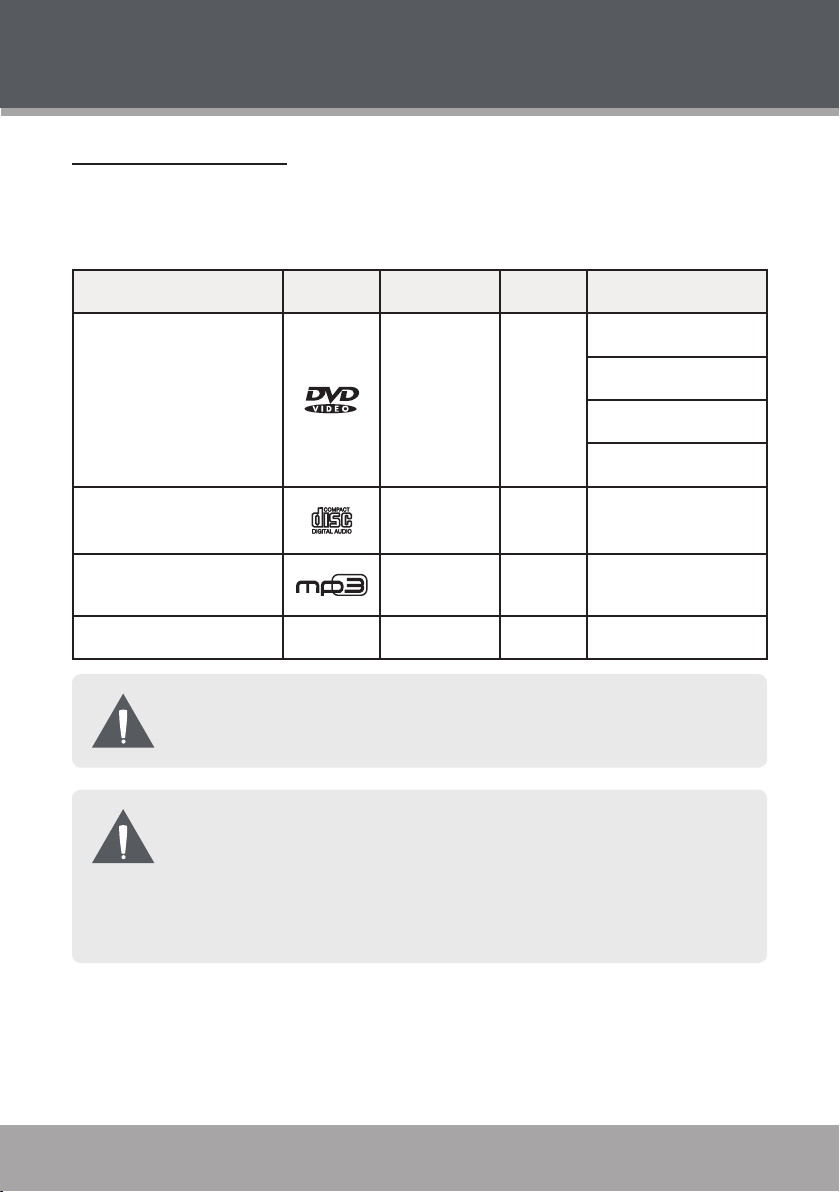
ABOUT OPTICAL DISCS
Disc Requirements
This DVD player supports playback of the following discs, as well as CD-R and CDRW discs that contain audio titles or JPEG picture les. Disc types not listed here
are not supported by this unit (e.g., PC CD-ROM, CD-Extra, CD-G, CD-I, etc.)
Type Disc Mark Content Type Disc Size Max. Playback Time
133 min (SS-SL)
DVD-Video Disc
(DVD, DVD±R/RW)
Audio Compact Discs
(CD, CD-R/RW)
MP3 CDs
(CD, CD-R/RW)
JPEG CD -- Still Picture 12 cm --
Depending on the condition of the CD-R/RW or DVD±R/RW disc, or
the condition of the recording equipment used to make the disc, some
CD-R/RW or DVD±R/RW discs may not play on the unit.
DTS Discs: This player does not have a built-in DTS decoder.
Connect to a digital amplier using a Digital Audio Connection (optical
or coaxial) to enjoy DTS audio discs.
Select Dolby 5.1 or 2-Channel Stereo Downmix instead of the DTS
setting.
Audio + Video
(moving
picture)
Audio 12 cm 74 min
Audio 12 cm ~14 hr
12 cm
242 min (SS-DL)
266 min (DS-SL)
484 min (DS-DL)
www.cobyusa.com Page 7
Page 8
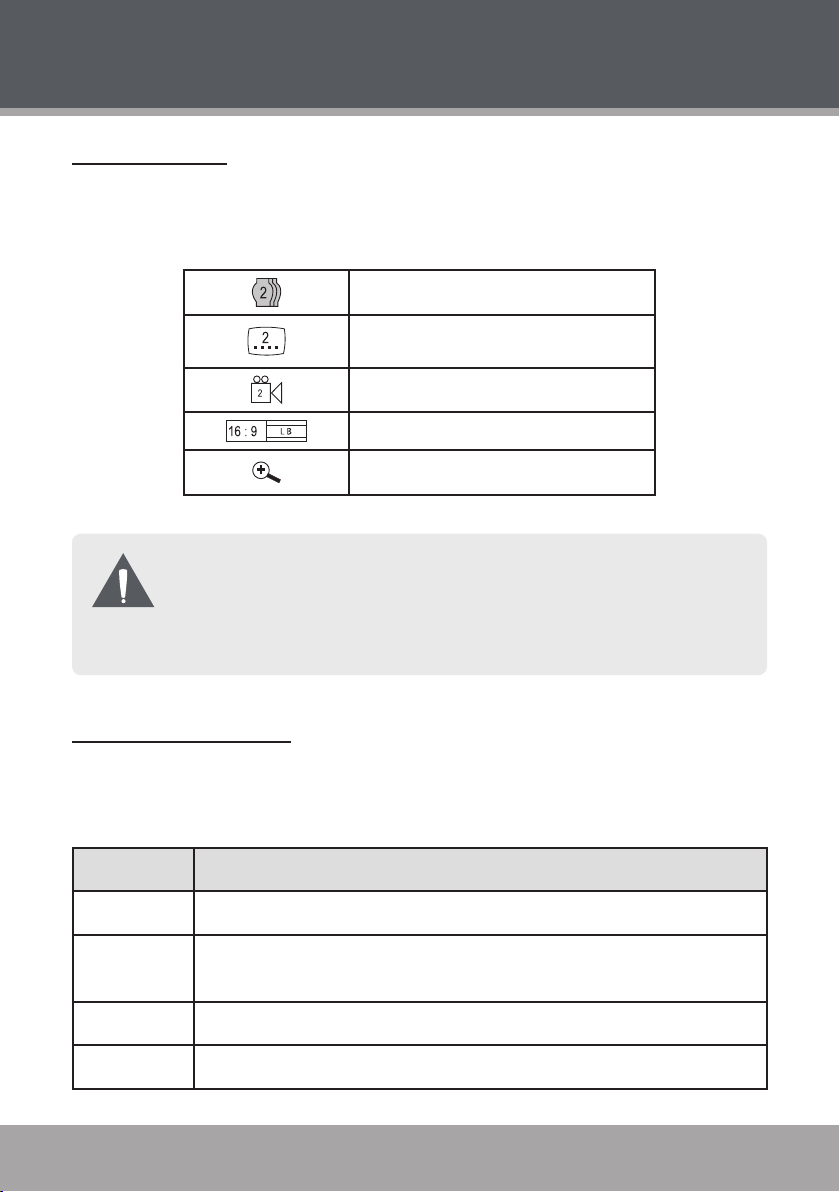
Page 8 Coby Electronics Corporation www.cobyusa.com Page 9
www.cobyusa.com Page 9
ABOUT OPTICAL DISCS
DVD Features
Each DVD disc contains features that may vary depending upon the production
of the disc. Some of the icons you may see that represent these features are
shown below.
Number of Audio Tracks
Number of Subtitles
Angle Indicator
Screen Format (Aspect Ratio)
Zoom
Some of the DVD features enabled by this player depend on how the
DVD was produced. Some features may not be enabled if the disc does
not support the feature, or it may require special settings. Check the
features printed on the DVD package or follow the instructions found on
the disc’s on-screen menu.
DVD Region Codes
DVD discs and DVD players are manufactured under a compulsory worldwide
agreement, the DVD Regional Code System. DVD players will only operate with
DVD discs encoded with the same corresponding Regional Code.
Region Code Region
1 Canada, USA
2
3 East Asia (including Hong Kong, Taiwan, South Korea), Southeast Asia
4 Australia, Caribbean, Central America, South America, Mexico, New Zealand
Europe (including Poland, Romania, Czech Republic), Japan, Middle East
(including Saudi Arabia, Egypt, Iran, South Africa)
Page 9
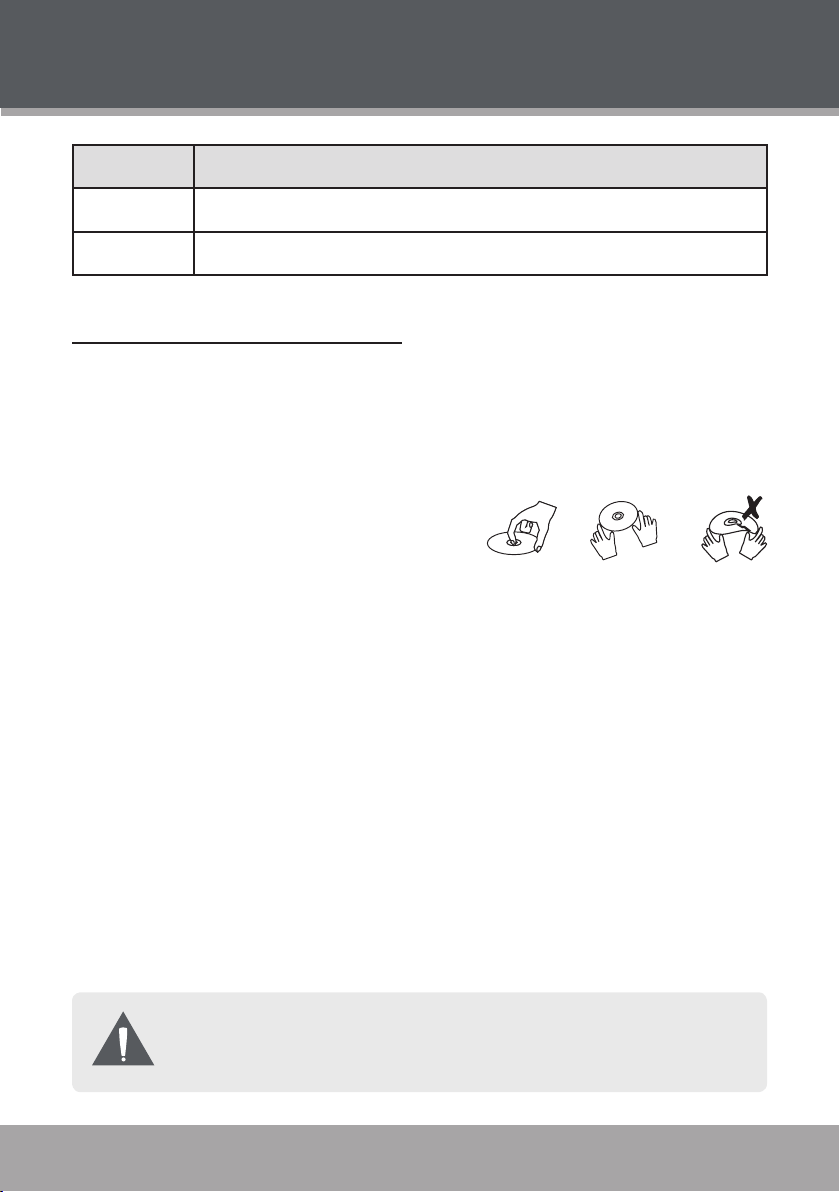
ABOUT OPTICAL DISCS
Region Code Region
5 Africa, the former Soviet Union, India, North Korea, Pakistan, Turkmenistan
6 China
Disc Care and Maintenance
Optical discs (DVDs, CDs) contain high-density compressed data and need
proper handling.
Handling a Disc
Hold a DVD/CD by its edges. Avoid
•
touching the recorded side of the disc.
To remove a DVD/CD from its storage
case, press down on the center reten-
tion mechanism of the case and lift the
disc out.
Do not bend or press discs.
•
Do not subject discs to prolonged exposure to direct sunlight, high humid-
•
ity, or high temperatures.
To reduce the risk of scratches, always put discs back in their case after
•
use. Store discs vertically in a cabinet.
Do not place stickers or labels on either side of a disc.
•
Cleaning a Disc
Use a dry, soft cloth to wipe off any ngerprints and dusts from the playing surface of the disc. Wipe in a straight line radially from the center to the outside edge
of the disc. Small dust particles and light stains will not affect playback quality.
Never use chemicals such as record sprays, anti-static sprays, ben-
zene, or thinners to clean a disc. Doing so will damage the surface of
the disc permanently.
www.cobyusa.com Page 9
Page 10
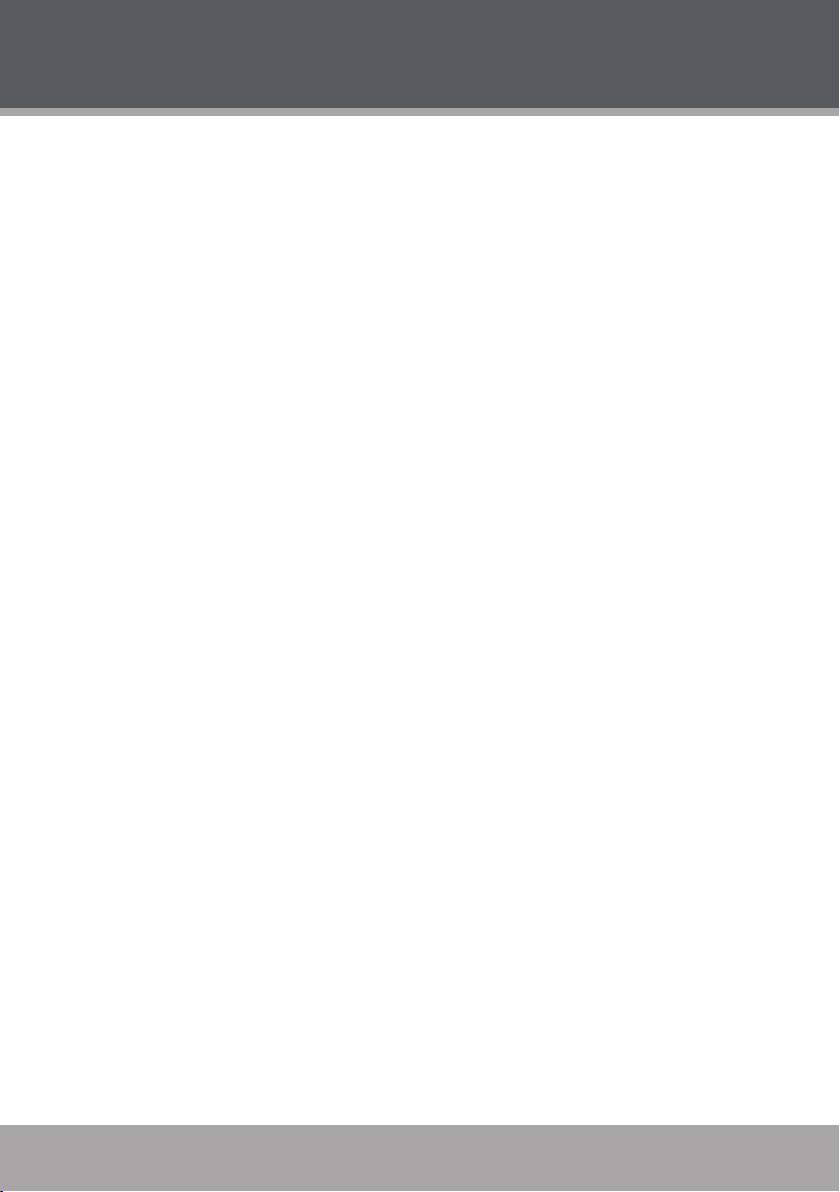
Page 10 Coby Electronics Corporation www.cobyusa.com Page 11
www.cobyusa.com Page 11
TABLE OF CONTENTS
PRECAUTIONS ..................................................................................................2
IMPORTANT SAFETY INSTRUCTIONS ...............................................................4
ABOUT OPTICAL DISCS ...................................................................................7
Disc Requirements ..........................................................................................7
DVD Features ...................................................................................................8
DVD Region Codes .........................................................................................8
Disc Care and Maintenance ........................................................................ 9
TABLE OF CONTENTS .....................................................................................10
PACKAGE CONTENTS....................................................................................12
FEATURES .......................................................................................................13
CONTROLS AT A GLANCE ............................................................................14
Main Unit: Top View ...................................................................................... 14
Main Unit: Right View ................................................................................... 15
Remote Control ............................................................................................. 16
CONNECTIONS .............................................................................................19
Power .............................................................................................................. 19
AC Adapter ............................................................................................. 19
Rechargeable Battery Pack .................................................................20
DC Car/Boat Adapter ...........................................................................21
Power Management .............................................................................22
Optional Audio/Video Output Connections ............................................23
Using Headphones or Earphones ........................................................23
Connecting Video and Audio to a Television .................................... 24
Connecting Audio to a Stereo Receiver System ................................25
GETTING STARTED .........................................................................................26
Basic Operations ...........................................................................................26
Basic Playback Controls .............................................................................. 27
On-Screen Display ........................................................................................28
Page 11
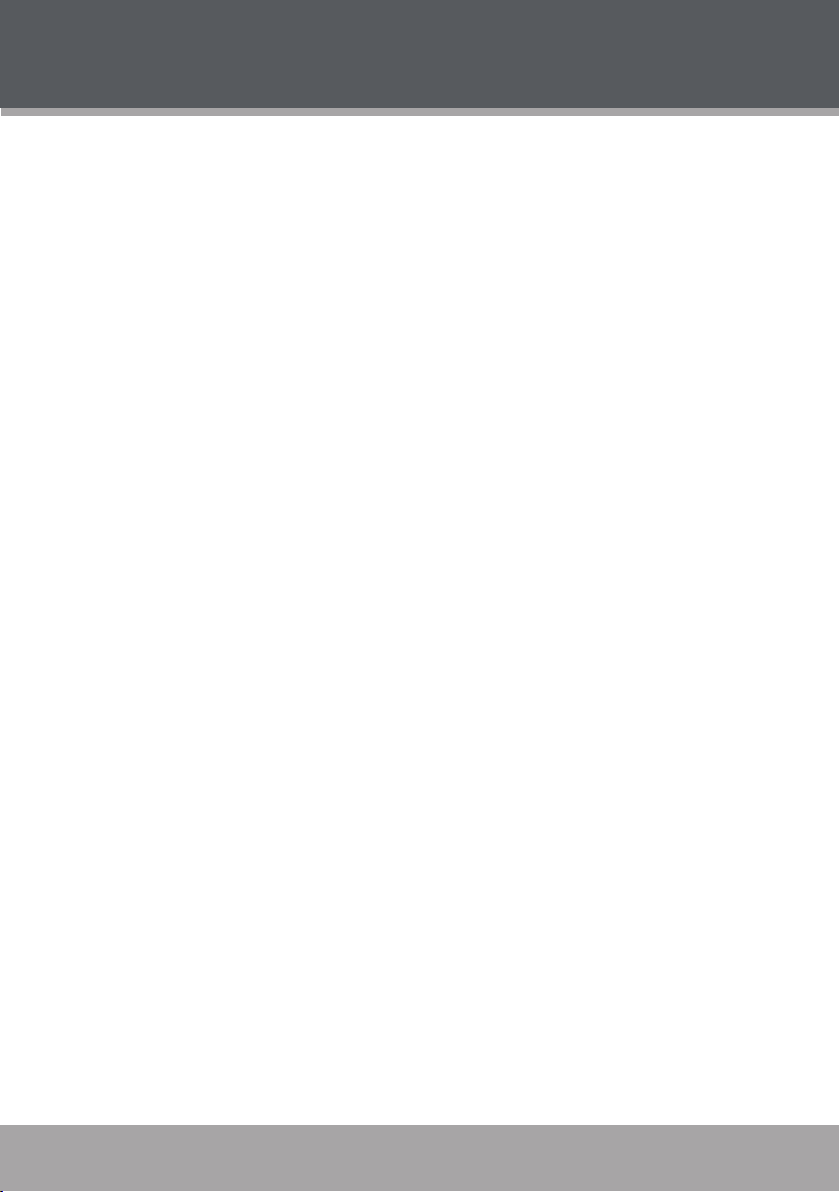
TABLE OF CONTENTS
PLAYER FUNCTIONS ..................................................................................... 30
Menu/Title and Setup Controls ...................................................................30
Extended Playback Controls ......................................................................30
Random/Program .........................................................................................32
DVD Program Mode ..............................................................................32
CD Program Mode .................................................................................33
LCD Mode ......................................................................................................33
SETUP ............................................................................................................. 34
Language Settings .......................................................................................34
Display Settings .............................................................................................34
Audio Settings ...............................................................................................35
Parental Settings ...........................................................................................35
TROUBLESHOOTING ......................................................................................36
SPECIFICATIONS ...........................................................................................39
www.cobyusa.com Page 11
Page 12
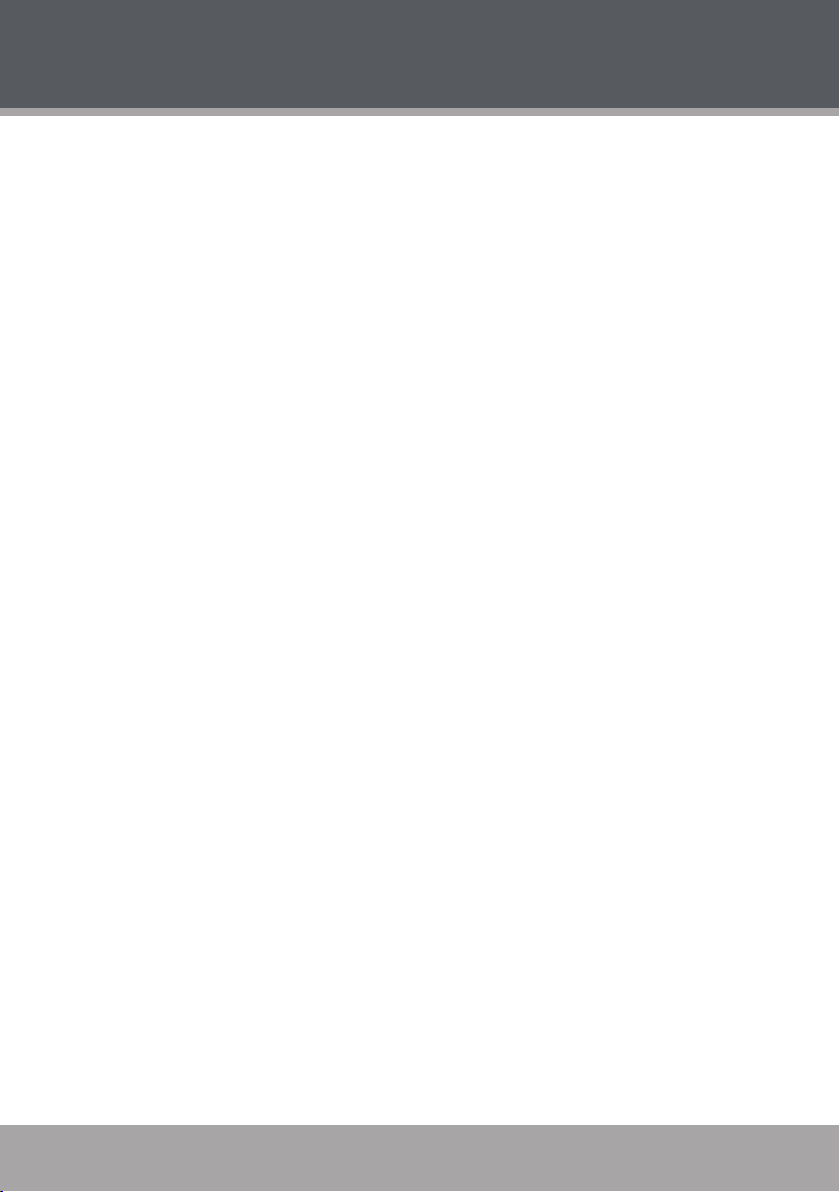
Page 12 Coby Electronics Corporation www.cobyusa.com Page 13
www.cobyusa.com Page 13
PACKAGE CONTENTS
Please make sure the following items are included in the package. If any items
are missing, contact your local dealer.
DVD Player
•
Remote Control
•
100-240V AC Adapter
•
Car/Boat DC Adapter
•
Stereo Earphones
•
Page 13

FEATURES
Progressive Scan DVD Player
•
Compact Portable Design with Anti-Skip Circuitry
•
7” Widescreen (16:9) TFT Color Display
•
DVD, DVD±R/RW, CD, CD-R/RW, JPEG and MP3 Compatible
•
Dolby Digital Decoder
•
AV Outputs for use with Home Theater Systems
•
Headphone Jack for Private Listening
•
Multiple Language, Subtitle, and Camera Angle Support
•
Parental Lock Control
•
Picture Zoom Function
•
www.cobyusa.com Page 13
Page 14

Page 14 Coby Electronics Corporation www.cobyusa.com Page 15
www.cobyusa.com Page 15
CONTROLS AT A GLANCE
1
2
3
4
13
11
12
14
9
8
5
6
7
10
Main Unit: Top View
Page 15
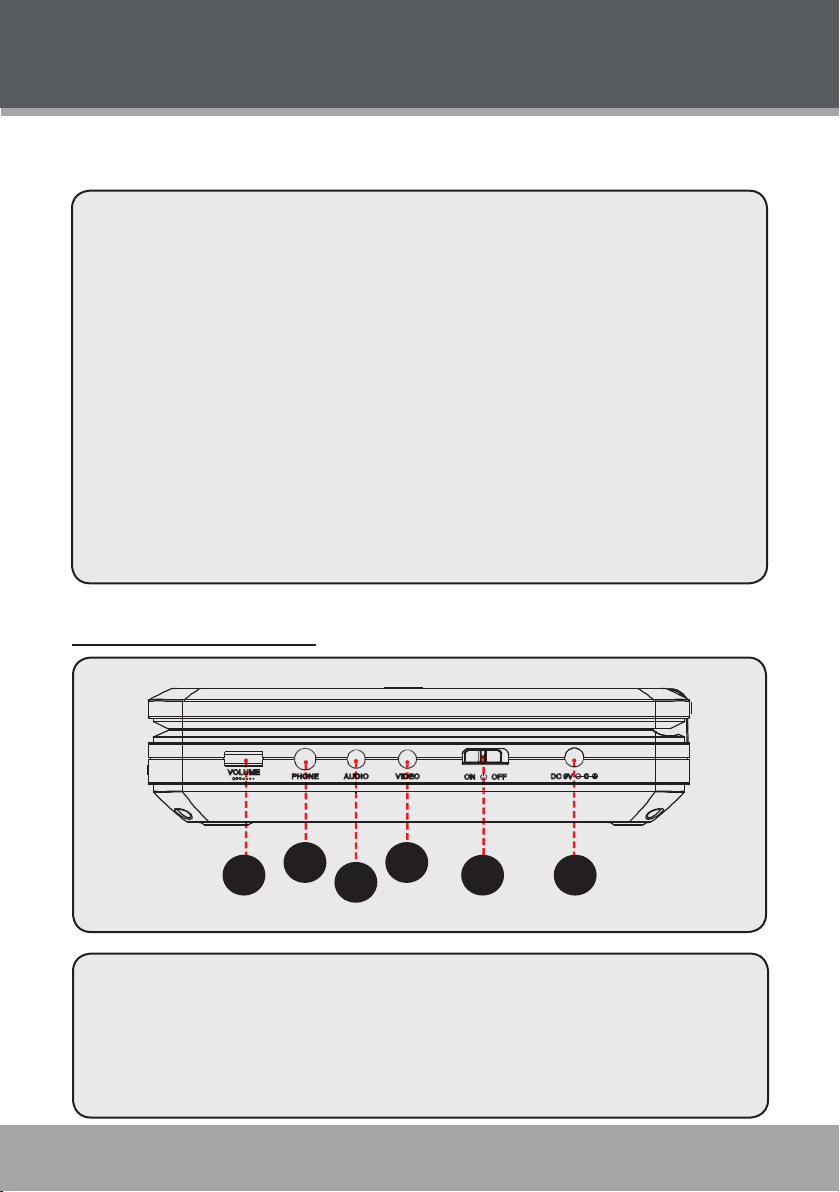
GETTING STARTED
1
2
3
4
5
6
LCD Display Screen
1.
Stereo Speakers
2.
LCD Mode
3.
Setup
4.
Stop
5.
Up (Navigation)
6.
Play/Pause, Enter
7.
Right (Navigation),
8.
Next/Forward
Main Unit: Right View
Down (Navigation)
9.
Left (Navigation),
10.
Previous/Reverse
Power Indicator
11.
Remote Sensor
12.
Open
13.
Disc Compartment Lid
14.
Volume Dial
1.
Headphone Out
2.
Audio Out
3.
www.cobyusa.com Page 15
Video Out
4.
Power Switch
5.
DC Power In
6.
Page 16
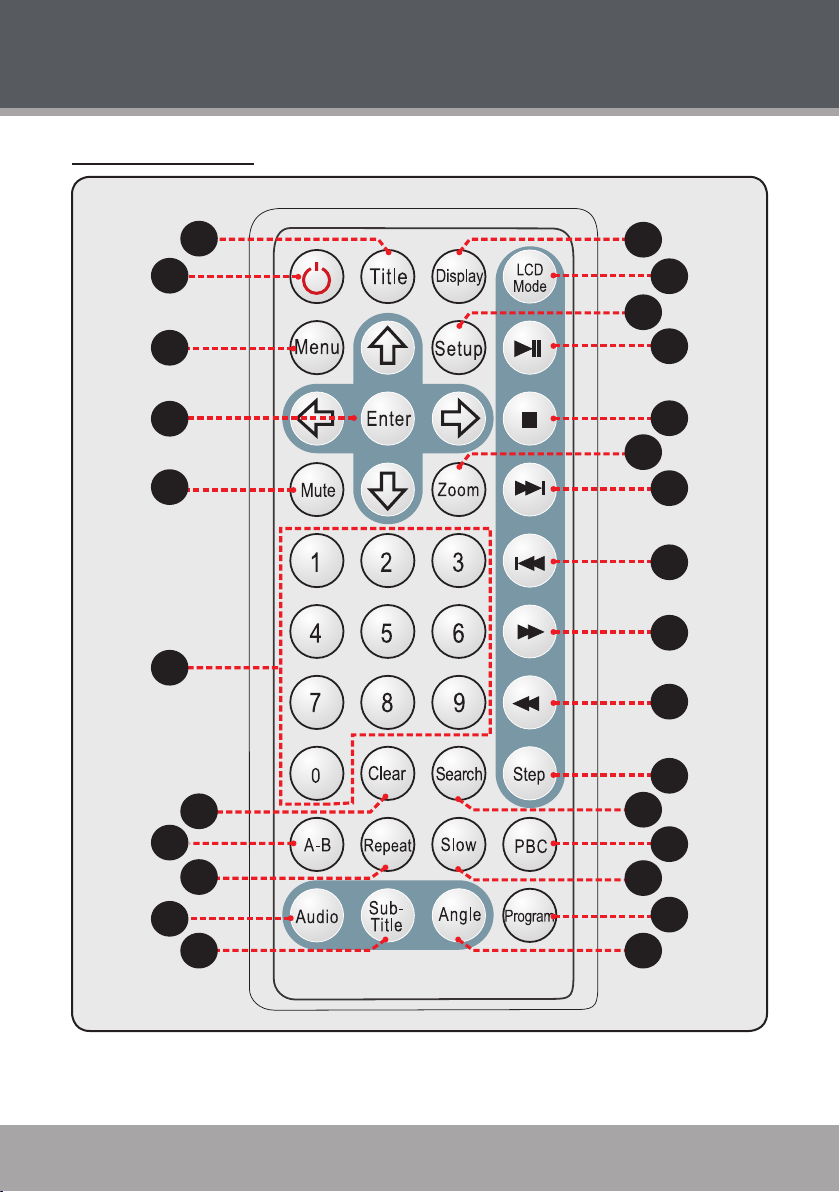
Page 16 Coby Electronics Corporation www.cobyusa.com Page 17
www.cobyusa.com Page 17
Remote Control
1
2
4
3
5
6
7
9
11
12
13
15
17
18
19
20
21
23
24
26
14
16
22
25
27
8
10
GETTING STARTED
Page 17
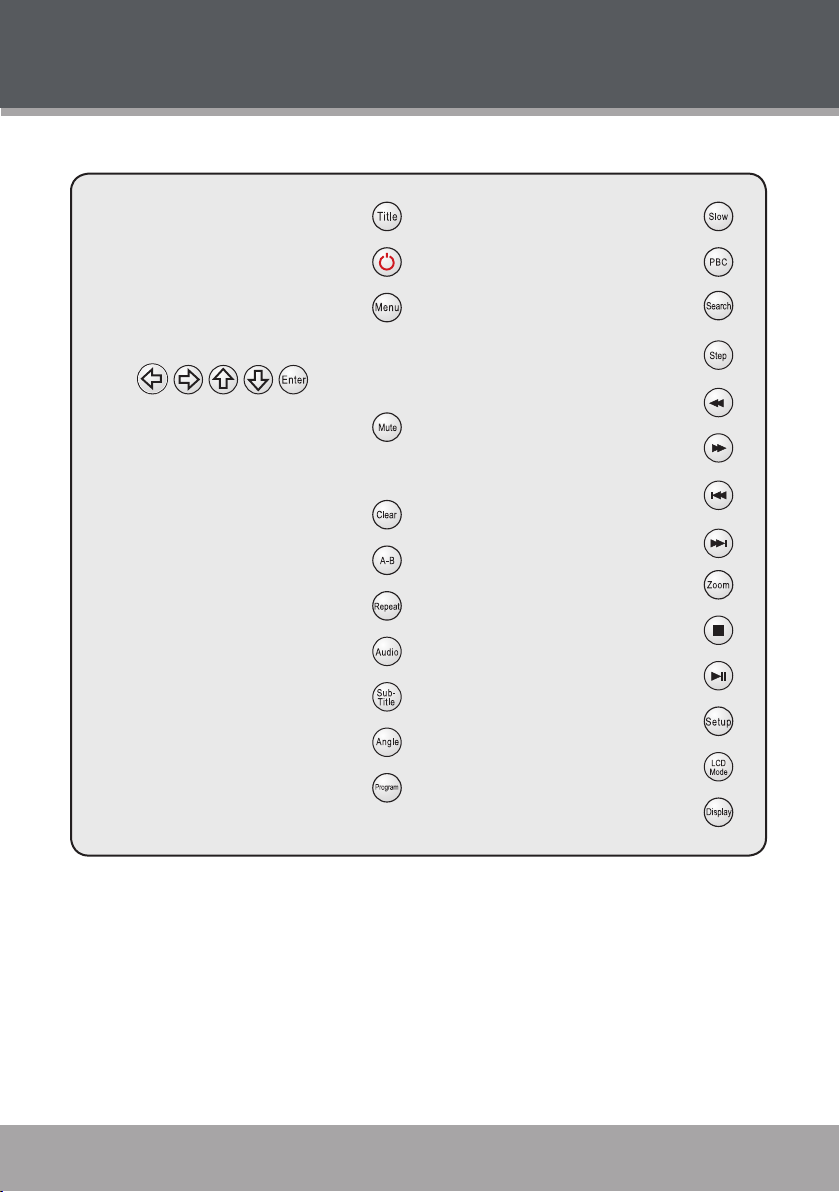
Title
1.
Power/Standby
2.
Menu
3.
Navigation Keypad:
4.
Mute
5.
Numeric Keypad
6.
7.
Clear
Repeat A-B
8.
Repeat
9.
Audio
10.
Subtitle
11.
Angle
12.
Program
13.
GETTING STARTED
14.
Slow
PBC
15.
Search
16.
Step
17.
Reverse
18.
Forward
19.
Previous
20.
Next
21.
Zoom
22.
Stop
23.
Play/Pause
24.
Setup
25.
LCD Mode
26.
Display
27.
The remote control transmits a directional infrared beam. Be sure to aim the
remote control directly at the infrared remote sensor during operation. The sensor may not be able to receive signals properly if the sensor is covered, if there
is a large object between the remote control and the sensor, or if it is exposed
to direct sunlight or a strong articial light (e.g., uorescent or strobe lights). In
this case, change the direction of the light or reposition the unit to avoid direct
lighting.
To use the remote, point it at the remote sensor of the player. Operate the
•
remote within 15 feet of the sensor and at an angle of ±60 degrees.
www.cobyusa.com Page 17
Page 18
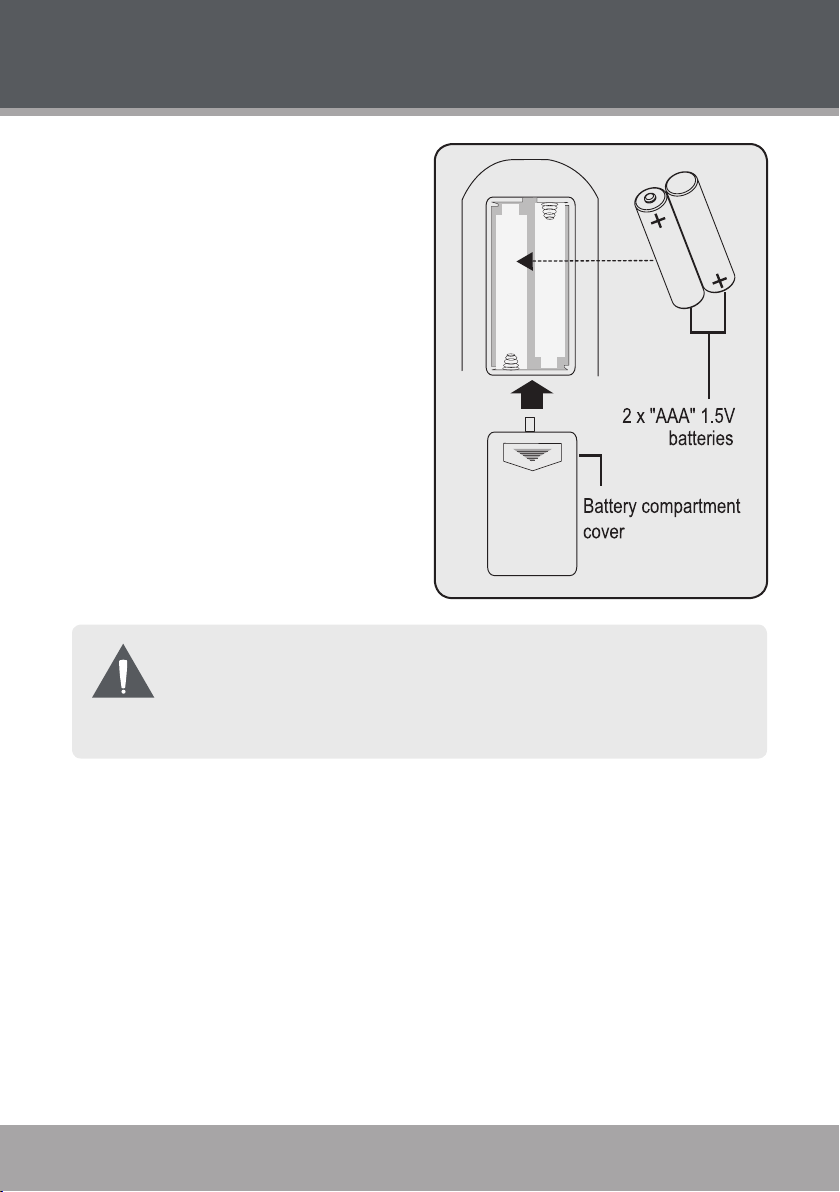
Page 18 Coby Electronics Corporation www.cobyusa.com Page 19
www.cobyusa.com Page 19
GETTING STARTED
To install batteries in the remote
•
control, refer to the diagram. Remove the battery compartment
cover located on the rear of the remote control. Insert batteries, making sure to match their polarities
(+/-) to the markings on the inside
of the compartment. Replace the
cover.
Batteries in the remote will last for
•
approximately 1 year. Replace the
batteries if the remote control does
not work. Do not mix old with new
batteries, or different types of bat-
teries.
Remove the batteries from the re-
•
mote if it will not be used for a long
period of time.
The batteries used in the remote control may present a re or chemical
burn if mistreated. Do not recharge, disassemble, incinerate, or heat
the battery (~212ºF).
Keep batteries away from children.
Page 19

CONNECTIONS
To DC IN Jack
To AC 100-240V
Wall Outlet
Power
AC Adapter
This unit should be used with AC 100-240V 50/60Hz wall outlets, only. Complete all system connections (optional) before connecting the power.
Connect one end of the supplied AC adapter into the DC IN jack of the play-
•
er. Connect the other end of the adapter into an AC 100-240V wall outlet.
The AC adapter operates on AC 100-240V ~50/60Hz (DC Out: 9V; DC
•
Current: 2.0A minimum).
Do not connect the power plug to a power outlet other than that which
is indicated here and on the label as this may result in the risk of re or
electric shock.
Do not handle the power plug with wet hands. Doing so may cause
electric shock.
Only use AC adapters of the type specied here. Failure to do so may
case a re or damage the player.
Playback should be stopped prior to disconnecting the player from AC
power. Disconnecting the AC power during playback may cause the
player to malfunction.
www.cobyusa.com Page 19
Page 20
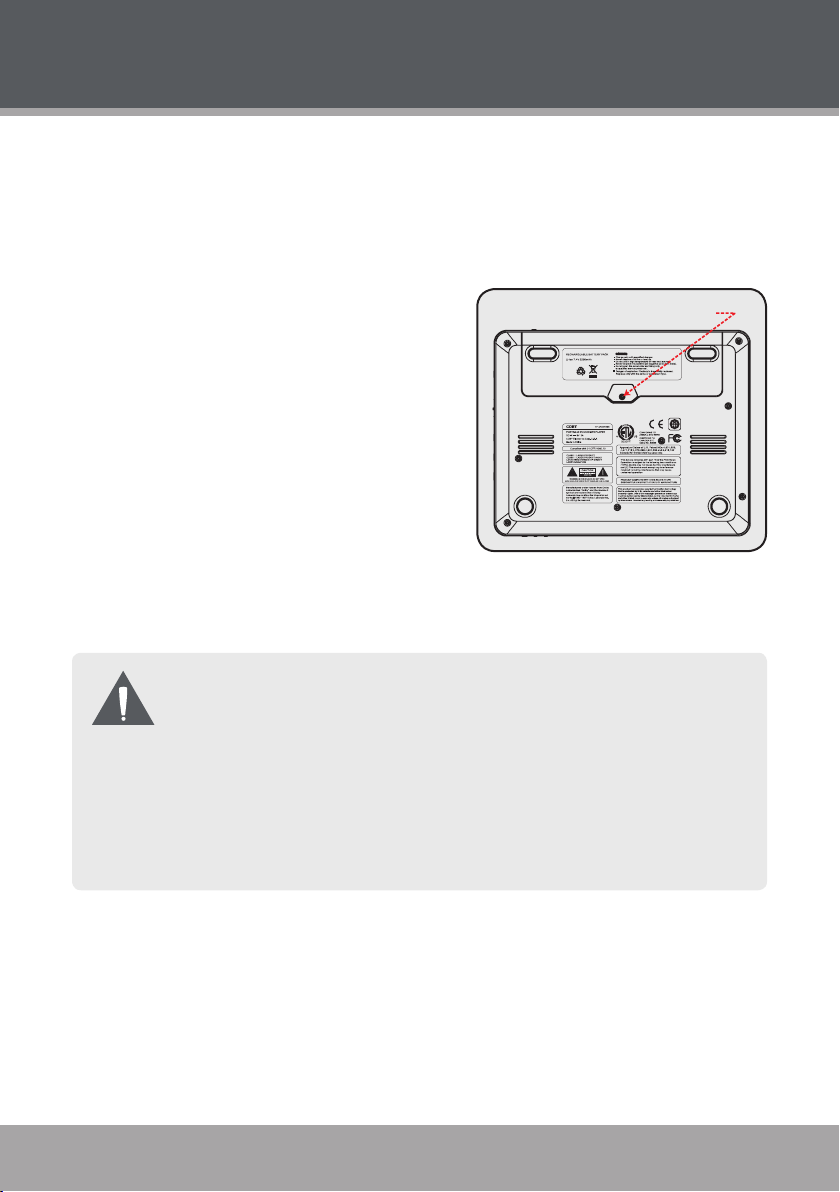
Page 20 Coby Electronics Corporation www.cobyusa.com Page 21
www.cobyusa.com Page 21
CONNECTIONS
Battery Compartment Screw
Rechargeable Battery Pack
This unit may be powered by a rechargeable battery when an AC outlet is not
available.
To install the battery pack:
This unit comes preinstalled with a 7.4V lithium-ion rechargeable battery pack.
If the battery pack does not work to your expectations, please contact Coby Technical
Support or a qualied service technician.
To charge the battery pack:
Connect one end of the supplied AC
1.
adapter into the DC IN jack of the player
(or the Battery Recharge jack if applicable).
Connect the other end of the adapter into an AC 100-240V wall outlet.
2.
A new or exhausted battery pack should be charged fully (minimum 4
hours) before its initial use to ensure optimum lifetime performance.
The battery pack can be used for approximately 300 charge-cycles
without any noticeable change in performance.
Disconnect the battery as soon as it has been charged. Leaving it con-
nected may result in reduced battery performance.
When the battery charge is low, the player will enter STANDBY mode
automatically.
Page 21
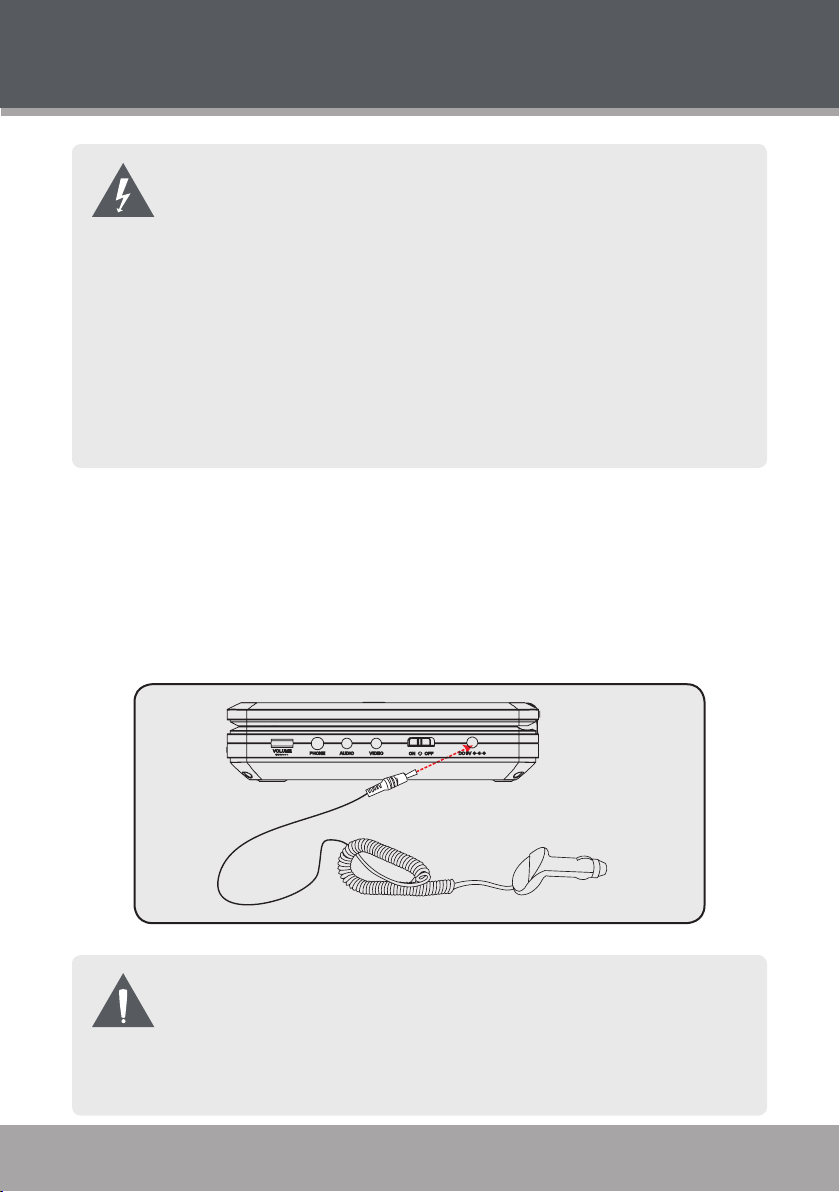
To Car Cigarette
Lighter Socket
To DC IN Jack
CONNECTIONS
Use only the battery supplied with this player.
Do not short the terminals. Do not open the terminal covers of the player.
Do not allow dust to come into contact with the terminals of the player
and battery.
Do not disassemble, puncture, impact, heat, or incinerate the battery.
Do not leave the battery or player in a car with its windows closed or
any place subject to direct sunlight.
Keep the battery dry.
Dispose of used batteries properly.
DC Car/Boat Adapter
This unit may be powered using the supplied DC Car/Boat adapter when an AC
outlet is not available.
Connect one end of the supplied DC adapter into the DC IN jack of the player.
•
Connect the other end of the adapter into a car/boat cigarette lighter socket.
When using the player in a moving vehicle, route the cords so that they
will not interfere with the driver.
Some states restrict the use of monitors and televisions in vehicles.
Where use is permitted, install the unit so that the display will not be
viewable by the driver.
www.cobyusa.com Page 21
Page 22
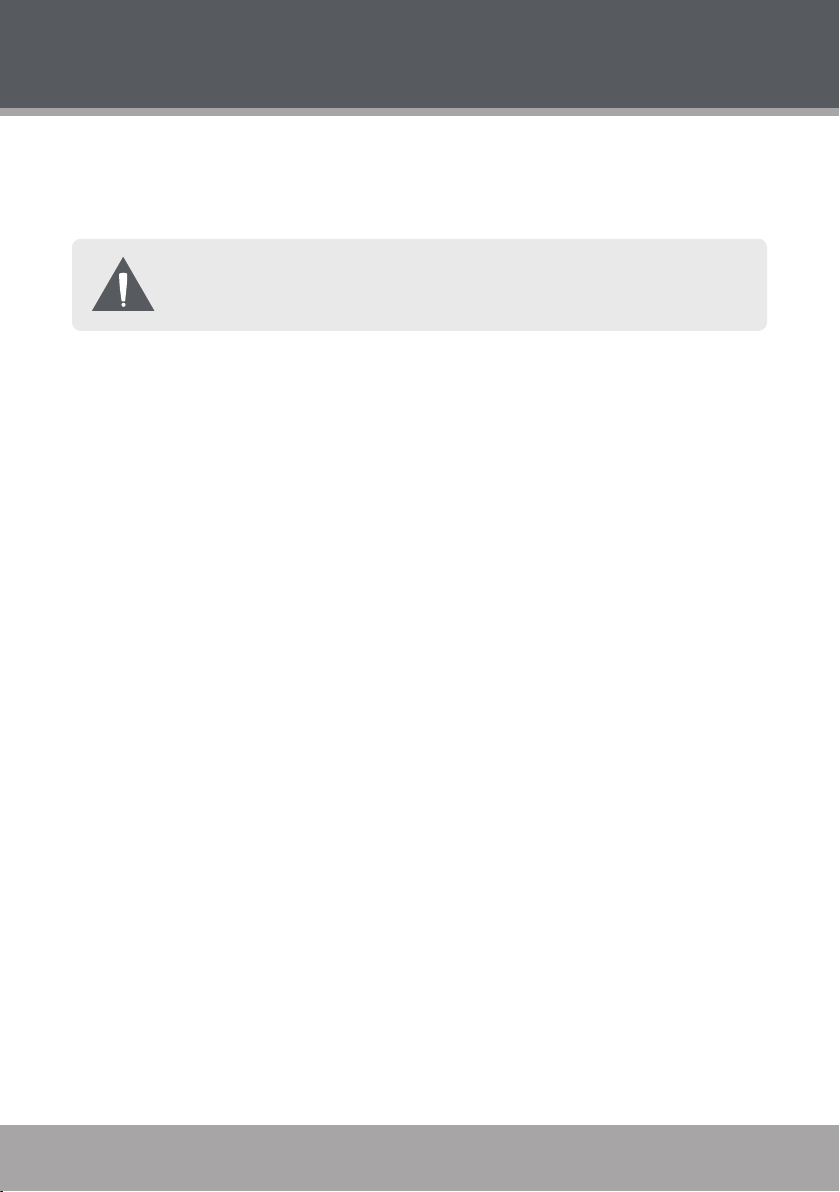
Page 22 Coby Electronics Corporation www.cobyusa.com Page 23
www.cobyusa.com Page 23
CONNECTIONS
Power Management
If the player will not be in use for a long period of time, turn the player off, unplug
the player, and remove any batteries, as applicable.
When disconnecting the AC power cord (mains lead), grasp the plug
itself and not the cord.
Page 23

Headphones or Earphones
To PHONE OUT
CONNECTIONS
Optional Audio/Video Output Connections
There are various connection options depending on your TV or other equipment; please refer to the documentation supplied by the manufacturer of your
TV or stereo system for more connection information as necessary.
Using Headphones or Earphones
Your player can output audio to a pair of headphones or earphones for private
listening during playback.
Lower the volume of the unit.
1.
Connect a pair of headphones or earphones terminating in a 3.5mm plug
2.
to the Headphone Out jack of the unit.
Increase the volume gradually until a comfortable level has been reached.
3.
Audio output to the integrated stereo speakers will stop automatically
when headphones are connected.
Hearing experts advise against the constant use of personal stereos
played at high volume. Constant high volume use can lead to hearing
loss. If you experience ringing in the ears or hearing loss, discontinue
use immediately and seek medical advice.
www.cobyusa.com Page 23
Page 24
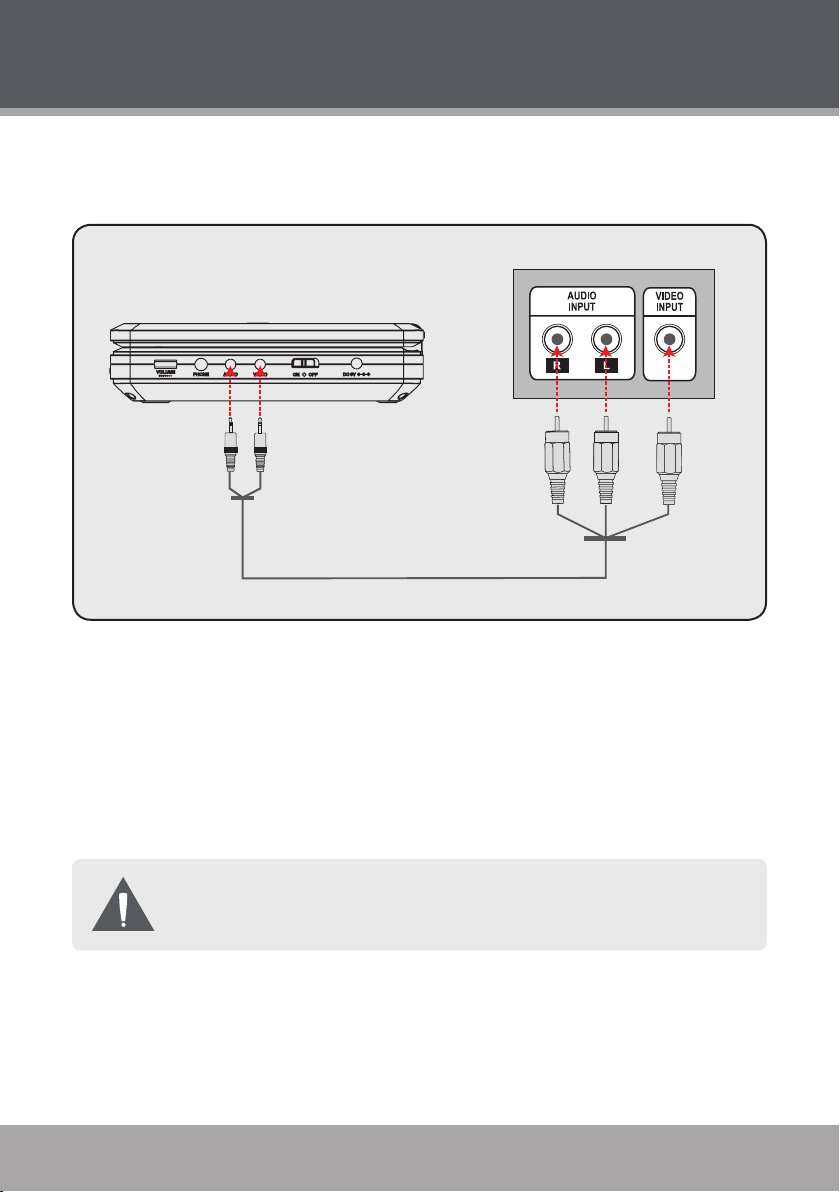
Page 24 Coby Electronics Corporation www.cobyusa.com Page 25
www.cobyusa.com Page 25
AV Input Panel of Television
AV Cable
YELLOW
RED
WHITE
To AUDIO OUT To VIDEO OUT
CONNECTIONS
Connecting Video and Audio to a Television
Your player can output video and audio to an external display (e.g., a television).
Using an AV patch cable, connect the player’s Video Out jack to the
1.
Composite Video In jack (yellow) of your TV.
Using an AV patch cable, connect the player’s Audio Out jack to the RCA
2.
Stereo In jacks (red and white) of your TV.
Set the TV to the correct input line. Please refer to the documentation
3.
supplied by the TV manufacturer for more information.
An AV patch cable (optional) is required for Audio/ Video output
connections.
Page 25
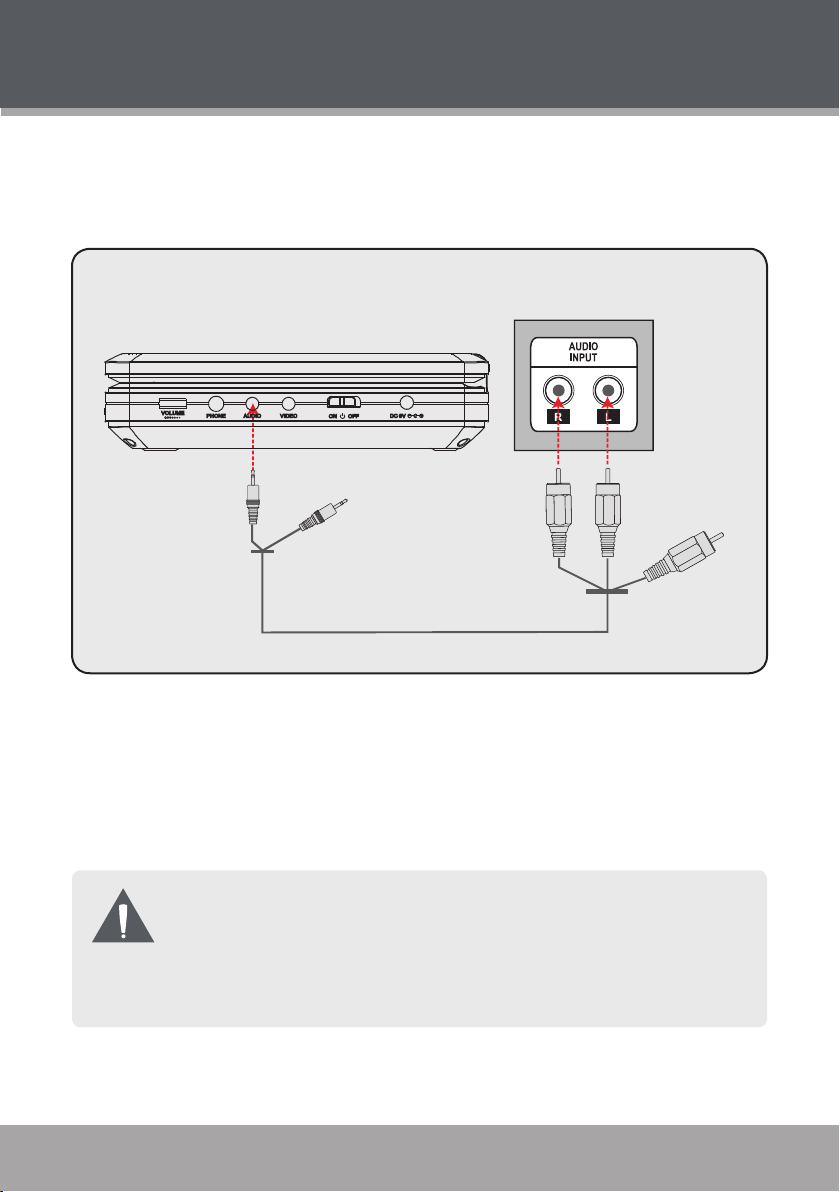
Audio Input Panel of
Receiver/Amplifier
AV Cable
RED
WHITE
To AUDIO OUT
(video unused)
(video unused)
CONNECTIONS
Connecting Audio to a Stereo Receiver System
Your player can output audio to an external stereo system (e.g., a receiver or
amplier).
Using an AV patch cable, connect the player’s Audio Out jack to the RCA
1.
Stereo In jacks (red and white) of your stereo system.
Set the receiver or amplier to the correct input line. Please refer to the
2.
documentation supplied by the receiver/amplier manufacturer for more
information.
The video output of the unit is active but unused in the example shown
above. You may choose to connect the video output to a TV or other
device.
An AV patch cable (optional) is required for Audio/Video output
www.cobyusa.com Page 25
connections.
Page 26

Page 26 Coby Electronics Corporation www.cobyusa.com Page 27
www.cobyusa.com Page 27
GETTING STARTED
All instructions refer to the remote control unless indicated otherwise.
Basic Operations
Prepare the connections and power supply.
1.
Set the Power Switch to the ON position to turn the player on.
Load a disc.
2.
Press the Open button on the player to open the Disc Compartment Lid.
Insert a disc with the label-side up. Close the lid by hand until it clicks.
If a single-sided disc is inserted upside-down, the player will display
•
the error message “NO DISC” or “BAD DISC”.
The following messages will be displayed on-screen if there is a prob-
lem with the format of the loaded disc:
WRONG REGIONAL DISC.
the player’s region code (Region 1).
WRONG PASSWORD.
than the parental rating level setting of the player. The player will not
play the disc.
WRONG DISC. The player is equipped with automatic disc quality de-
tection software. If the player detects a disc that is damaged or has
a format problem, it may play the disc at a lower quality or stop play
completely, depending on how damaged the disc is.
DVD disc production quality may vary; some discs may deviate from
the industry standard. Some incorrectly-formatted discs may still play,
however, the playback and operational quality of the disc may be
substandard.
The region code of the disc does not match
The parental rating level of the disc is higher
Page 27
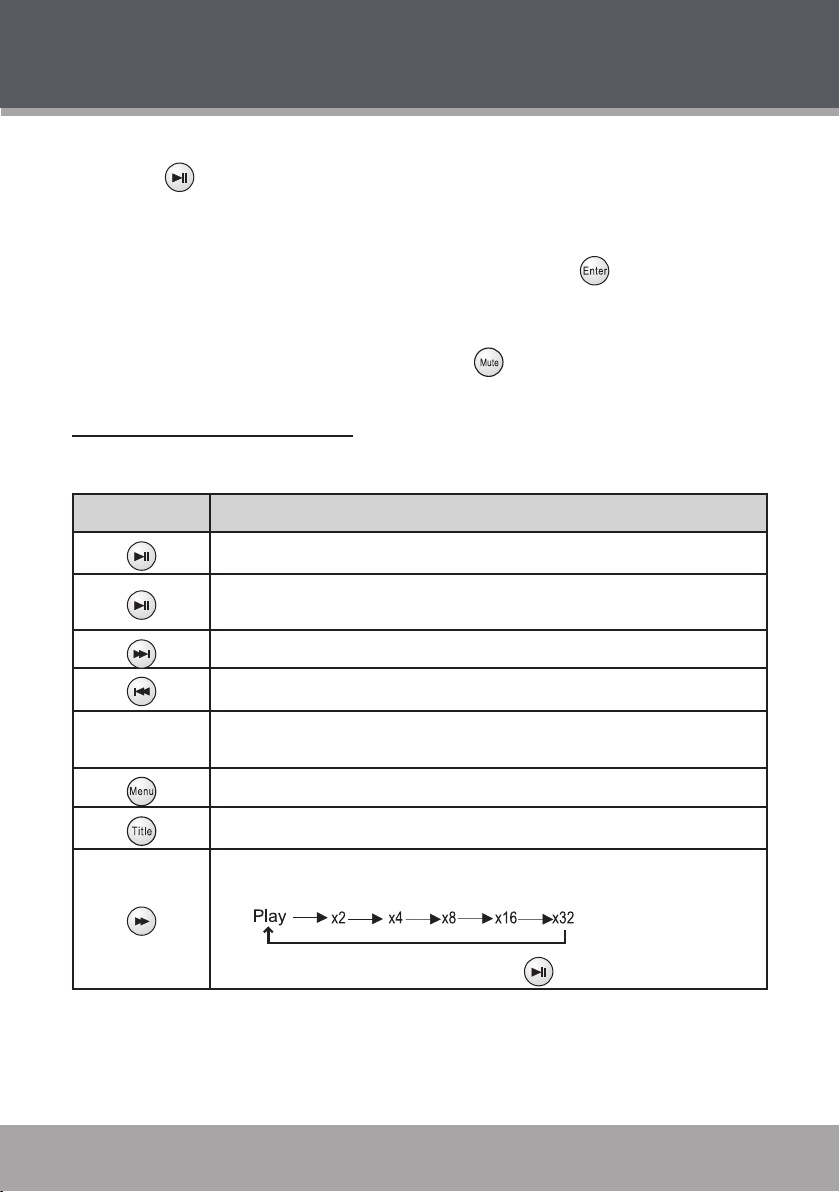
GETTING STARTED
Start playback.
3.
Press to start playback.
Some discs may start playing automatically or display a DVD menu
•
specic to the disc. If a menu appears, use the Navigation Keypad to
select a desired feature or option and then press to conrm.
Adjust the volume.
4.
Turn the Volume Dial on the player to adjust the volume level.
To disable/restore all audio output, press .
Basic Playback Controls
To control basic playback functions:
Remote Key Function
Play a disc for the rst time.
Pause the disc during playback.
Resume the disc when paused.
Skip to the next track.
Skip to the previous track.
Numeric Keypad
www.cobyusa.com Page 27
Skip to a track directly.
(Some discs may not allow direct track access.)
Access the DVD Main Menu (if available).
Access the DVD Title Menu (if available).
Forward-scan through the current track.
Each successive keypress will change the scanning speed:
To resume normal playback speed, press .
Page 28

Page 28 Coby Electronics Corporation www.cobyusa.com Page 29
www.cobyusa.com Page 29
GETTING STARTED
Remote Key Function
Reverse-scan through the current track.
Each successive keypress will change the scanning speed:
To resume normal playback speed, press .
Slow the playback speed (slow-motion).
Each successive keypress will change the slow-motion playback speed:
To resume normal playback speed, press .
Play the video frame by frame.
Each successive keypress will advance the video one frame.
Press to resume normal playback speed.
Stop the disc during playback (“Pre-Stop”).
During Pre-Stop mode:
Press to resume playback from the time-point at which the disc
•
was stopped.
Press to stop the disc completely.
•
Audio will be muted during for ward-scan, reverse-scan, and slow-mo-
tion playback.
On-Screen Display
The On-Screen Display (OSD) indicator is a user-friendly interface designed to
display playback status on the screen. The OSD will display information based
on the type of disc that has been loaded (e.g., DVD or CD). To activate the OSD,
press .
Page 29

OSD Time Info: DVD
ENG1/1
CH1/1
OSD Status Info: DVD
1/20
OSD Time Info: CD
Tracks Time
GETTING STARTED
When a DVD disc is playing:
Press once to display DVD time info.
•
Press again to display DVD status info.
•
Press again to exit the OSD display.
•
When a CD is playing:
Press once to display CD time info.
•
Press again to exit the OSD display.
•
www.cobyusa.com Page 29
Page 30

Page 30 Coby Electronics Corporation www.cobyusa.com Page 31
www.cobyusa.com Page 31
PLAYER FUNCTIONS
Menu/Title and Setup Controls
To navigate DVD disc menus or the player’s setup menus:
Remote Key Function
Access the DVD Title Menu (if available).
The DVD Title Menu may allow you to access special features.
Access the DVD Menu (if available).
The DVD Menu may allow you to set camera angle, language, or
subtitle options, or allow access to disc chapters.
Navigation Keypad
Navigation Keypad
Select a desired menu feature or option.
Conrm a selected menu feature or option.
Access the setup menu to adjust the player’s internal settings; refer to
the “Setup” section of this manual for more information.
Cancel an entry in the setup menu.
Extended Playback Controls
To control extended playback functions:
Remote Key Function
Each successive press of will change the repeat mode.
DVD: Repeat Title, Repeat Chapter, Repeat Off.
•
CD: Repeat Track, Repeat Disc, Repeat Off.
•
Some DVD Discs do not allow Repeat mode.
Page 31

T C
DVD
-- /12
--- /001 0:02:03 Off
PLAYER FUNCTIONS
Remote Key Function
Repeat a specic section of a disc (play on a loop).
Press to set the desired start point (“A”) of the section to be
•
repeated.
Press again to set the desired end point (“B”).
•
The section “A-B” will now play repeatedly as a loop. Press
•
again to resume normal playback.
Press to view alternate camera angles of a DVD, if available. A
DVD has may be mastered with up to 9 selectable camera angles.
Press to view alternate subtitle tracks, if available. A DVD has
may be mastered with up to 9 selectable subtitles.
Press to hear alternate language/audio tracks, if available. A DVD
has may be mastered with up to 8 selectable language/audio tracks.
Each successive press of will change the magnication level of
the picture: 2x, 3x, 4x, 1/2x.
When the magnication level is 2x or higher, use the Navigation
•
Keypad to pan around the enlarged picture.
The picture quality will decrease as the zoom level (mag-
nication) increases.
Access the Search bar to skip directly to a time point or track/chapter
number.
Use the Navigation Keypad to move between input elds .
•
Use the Numeric Keypad to input data to the elds and then press
•
to execute the search.
Press to cancel any input mistakes, or press to exit the
•
Search bar.
www.cobyusa.com Page 31
Page 32
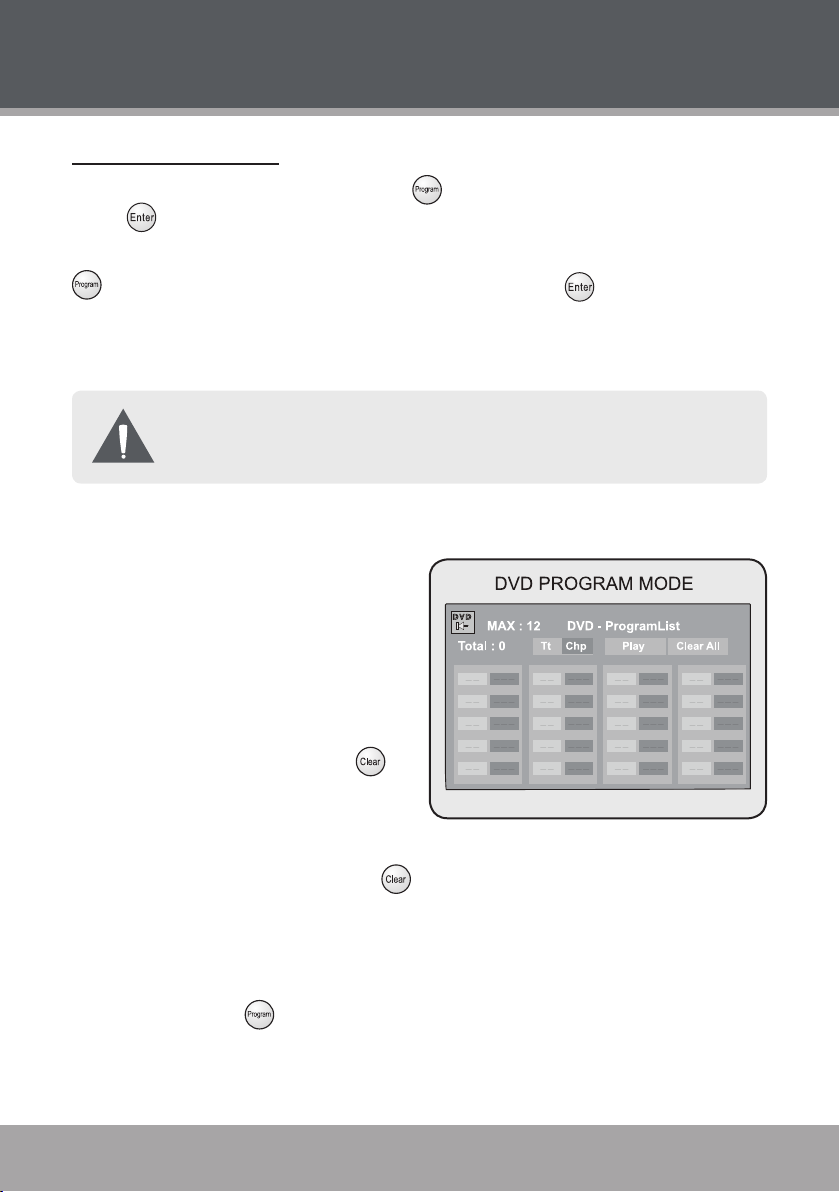
Page 32 Coby Electronics Corporation www.cobyusa.com Page 33
www.cobyusa.com Page 33
PLAYER FUNCTIONS
Random/Program
To play tracks in random order, press twice to display “Random” and then
press to conrm.
Enter Program mode to create a custom sequence of tracks to be played. Press
three times to display “PROGRAM” and then press to conrm.
(Program mode is available only when the player is in NAVIGATE OFF
mode. Press the PBC key to set the player to NAVIGATE OFF mode.)
Use the Numeric Keypad to input numbers directly to the elds. Use the
Navigation Keypad to move between entry elds
DVD Program Mode
Load a DVD and enter Program
•
mode.
Use the Navigation Keypad to
•
select a eld.
Enter track numbers in the
•
left “Tt” columns with the Nu-
meric Keypad (or press to
clear the eld).
Enter chapter numbers in the
•
right “Chp” columns with the
Numeric Keypad (or press to clear the eld).
To start over, use the Navigation Keypad to select “Clear All” to delete all
•
Track/Chapter selections.
To play your programmed selections, use the Navigation Keypad to select
•
“Play” or press to cancel.
Page 33
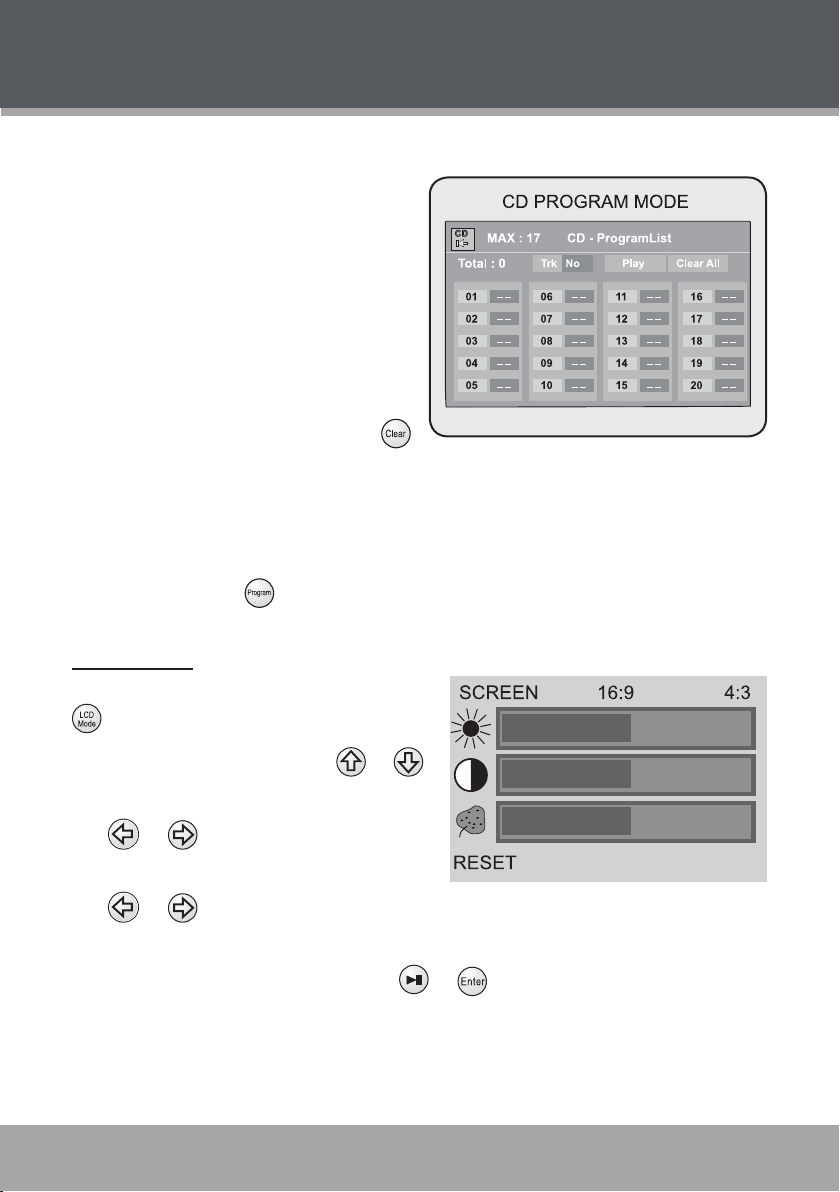
PLAYER FUNCTIONS
CD Program Mode
Load a CD and enter Program
•
mode.
Use the Navigation Keypad to
•
select a eld.
The left column designates
•
the program order number.
Enter track numbers in the
•
right “Trk” columns with the
Numeric Keypad (or press
to clear the eld).
To start over, use the Navigation Keypad to select “Clear All” to delete all
•
Track selections.
To play your programmed selections, use the Navigation Keypad to select
•
“Play” or press to cancel.
LCD Mode
Adjust the LCD display settings. Press
to access the LCD Mode menu.
To select an option, press or .
•
To adjust the selected option, press
•
or .
When SCREEN is selected, press
•
or to set the screen aspect
ratio as 16:9 (widescreen) or 4:3 (standard).
When RESET is selected, press or to conrm and return all LCD
•
display options to their default settings.
www.cobyusa.com Page 33
Page 34
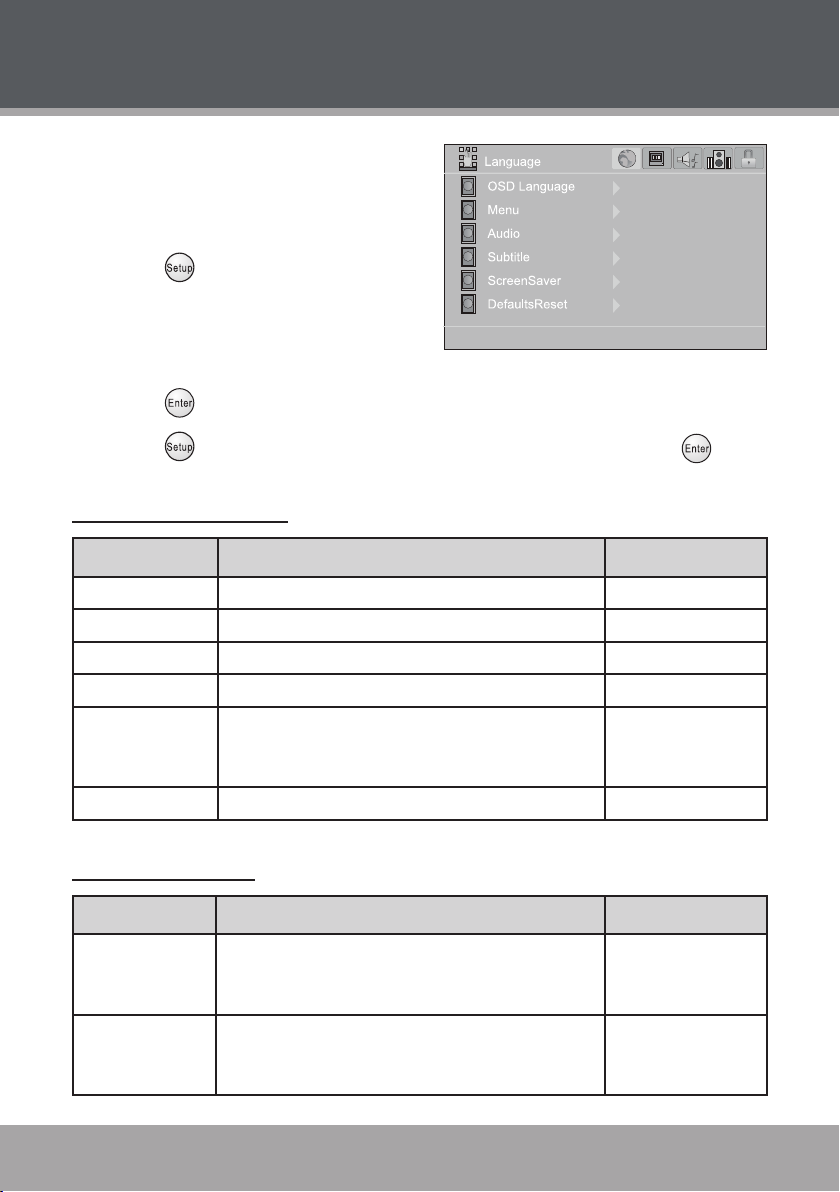
Page 34 Coby Electronics Corporation www.cobyusa.com Page 35
www.cobyusa.com Page 35
SETUP
Enter Setup mode to adjust the various
internal settings of the player. Make sure
the player has been completely stopped
before entering Setup mode.
Press to access the Setup
1.
menu.
Use the Navigation Keypad to
2.
select a desired item.
Press to conrm a selection.
3.
Press to exit the Setup menu (or select EXIT and then press ).
4.
Language Settings
Item Description Default Setting
OSD Set the language of the player’s on-screen display. English
Menu Set the default menu language of loaded DVDs. English
Audio Set the default language audio track of loaded DVDs. English
Subtitle Set the default subtitle track of loaded DVDs. English
Turn the screen saver feature on or off.
Screen Saver
Defaults Reset Reset all settings to their factory-default state.
The screensaver prevents burn-in damage to the
player’s screen.
On
Display Settings
Item Description Default Setting
Set the aspect ratio of the display. Select 4:3 for
TV Type
TV System
standard television displays; select 16:9 for widescreen television displays.
Sets the player’s video signal type. Set this to correspond with your TV’s Video System type (NTSC
is the standard used in North America).
16:9
NTSC
Page 35
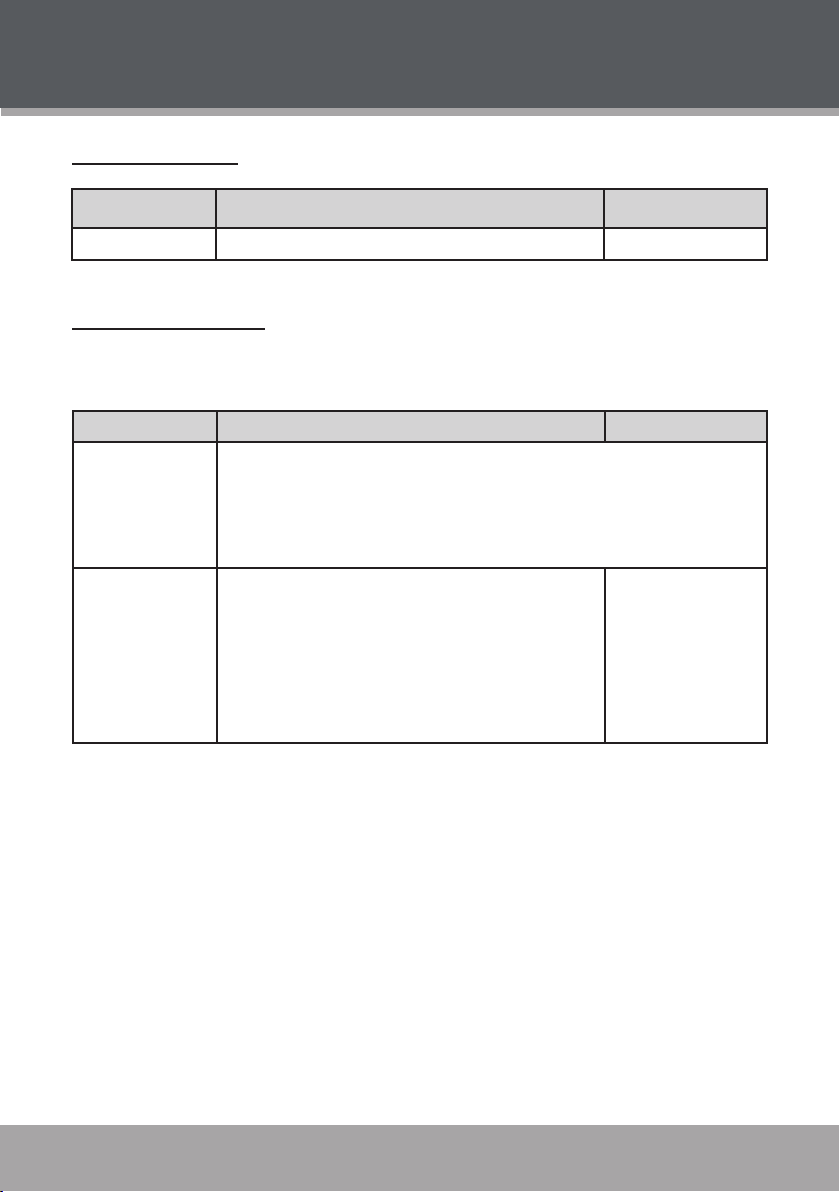
SETUP
Audio Settings
Item Description Default Setting
Channel Output Sets the audio channel mix mode (LT/RT, Stereo). Stereo
Parental Settings
You must input the four-digit password to access the Parental settings. The
initial password is 8888.
Item Description Default Setting
To change the password, you will need to enter the old password rst.
Choose a new password, and then enter the new password again to
Change
Rating Level
verify and conrm. DO NOT FORGET THE PASSWORD; this password
cannot be reset. Restoring the player’s default settings will not reset the
password.
Sets the maturity rating level of the player. The player
will not play any discs rated higher than this setting.
There are eight rating levels:
Level 1 will restrict playback to discs suitable for
•
people of all ages.
Level 8 will allow playback of all discs, including
•
those suitable for adults only.
8
www.cobyusa.com Page 35
Page 36

Page 36 Coby Electronics Corporation www.cobyusa.com Page 37
www.cobyusa.com Page 37
TROUBLESHOOTING
If you have a problem with this unit, please read the troubleshooting guide below
and check our website at www.cobyusa.com for Frequently Asked Questions
(FAQs) and rmware updates. If these resources do not resolve the problem,
please contact Technical Support.
COBY Electronics Technical Support
56-65 Rust Street
Maspeth, NY 11378
Hours: 8:00 AM–11:00 PM EST, seven days a week.
Phone: 718-416-3197, 800-681-2629, or 800-727-3592
Email: techsupport@cobyusa.com
Web: www.cobyusa.com
There is no power to the device.
Ensure that the Power Switch on the main unit is physically set to the ON
•
position.
Ensure that the AC adapter cord is securely connected to the player and the
•
proper wall outlet.
The device will not play the disc.
Ensure that a supported disc is loaded in the player label-side up.
•
Ensure that the disc’s rating level does not exceed the player’s parental
•
rating level.
Ensure that the disc is not damaged or too dirty. Clean the disc or try
•
another disc.
Moisture may have condensed inside the player. Remove the disc and
•
leave the player on for 1-2 hours and then try again.
Page 37
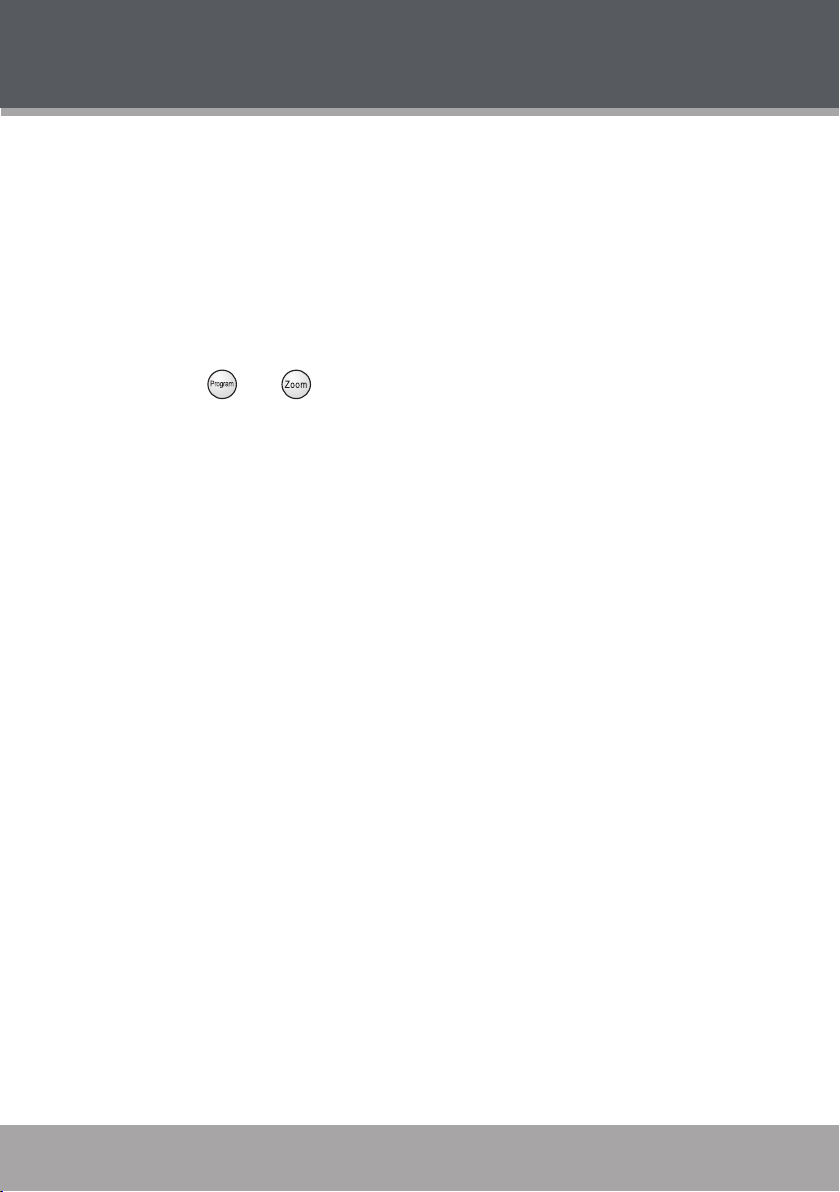
TROUBLESHOOTING
There is no picture.
Ensure that the TV set has been powered on and is set to the correct AV
•
mode.
Ensure that the connections between the player and the TV are secure
•
and correct.
Check if the connection cables are damaged.
•
Restore the player to it’s factory-default settings: open the disc tray, and
•
then press and together.
The picture is noisy or distorted.
The disc may be damaged or dirty. Clean the disc or try another one.
•
Reset your TV’s color system.
•
Ensure that the player is connected directly to the TV (and not through a
•
VCR, cable box, satellite receiver, etc.)
The picture is not full-screen.
Change the aspect ratio setting of your player from the Setup menu.
•
Select a different aspect ratio option from the DVD disc menu.
•
There is no sound or distorted sound.
Ensure that the MUTE function of the TV, Amplier, or Player is not en-
•
gaged.
Ensure that the TV and amplier have been turned on and properly set up.
•
Ensure that the TV and amplier connections are secure and correct.
•
Try a different Audio track of the DVD by pressing AUDIO.
•
www.cobyusa.com Page 37
Page 38

Page 38 Coby Electronics Corporation www.cobyusa.com Page 39
www.cobyusa.com Page 39
TROUBLESHOOTING
The remote control doesn’t work.
Ensure that the Power Switch has been physically set to the ON position.
•
Ensure that there are no obstacles between the remote and the player.
•
Point the remote at the remote sensor on the main unit.
•
Ensure that the batteries in the remote retain a charge and have been
•
installed correctly.
Try replacing the remote’s batteries.
•
The player has malfunctioned.
Unplug the player. After 30 minutes, plug in and power on the player—the
•
restore function should reset the player.
Page 39
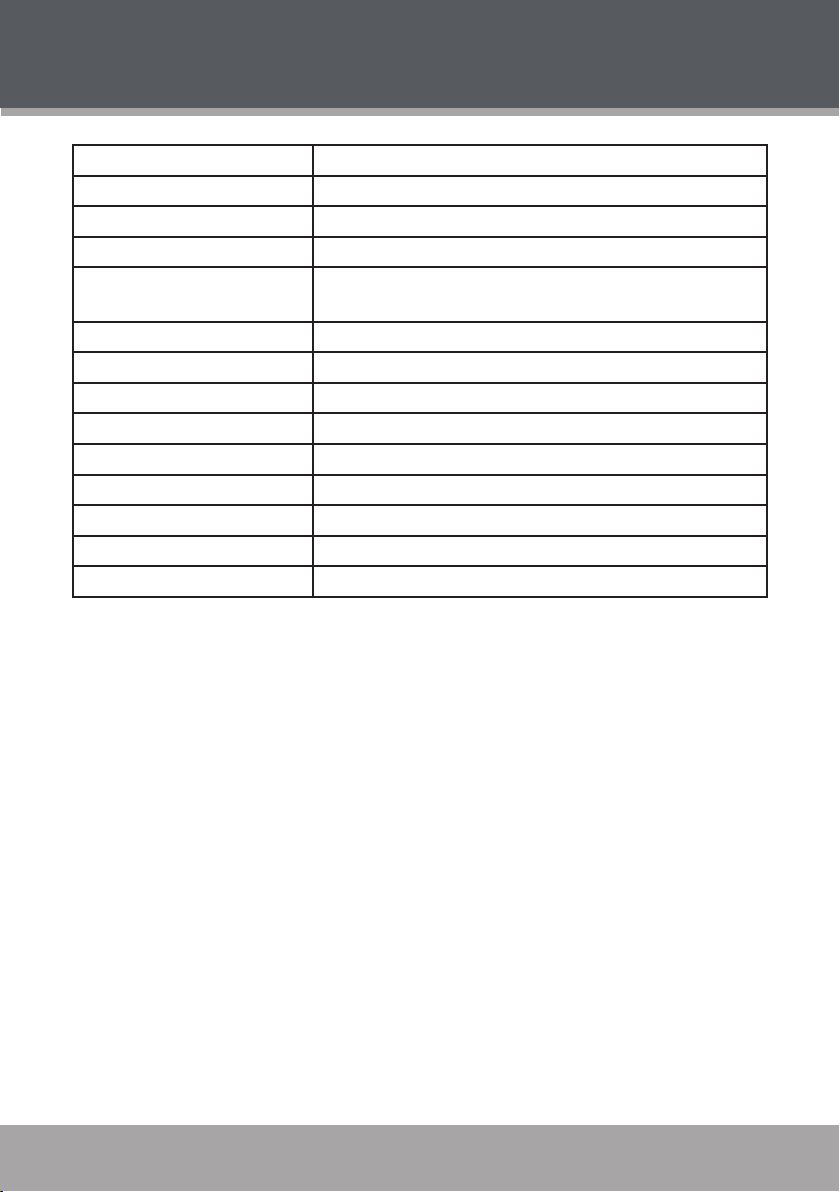
SPECIFICATIONS
Display Type 7” Widescreen (16:9) TFT LCD
Display Resolution 480 x 234 (QVGA)
Media Support DVD, DVD±R/RW, CD, CD-R/RW, JPEG, MP3
Video Output Composite Video
Audio Output 3.5mm Stereo
3.5mm Headphone
Digital Audio Decoders Dolby Digital
S/N Ratio 90dB typical
Dynamic Range 90dB typical
Video System NTSC/PAL
Operating Conditions 32°F–95°F
Power DC 9V 2A
Power Consumption ≤9W
Unit Dimensions 7.36” x 1.97” x 6.69” (WHD)
Weight 2.07lbs. (Main Unit + Battery)
Specications and manual are subject to change without notice. 7006SS
www.cobyusa.com Page 39
Page 40
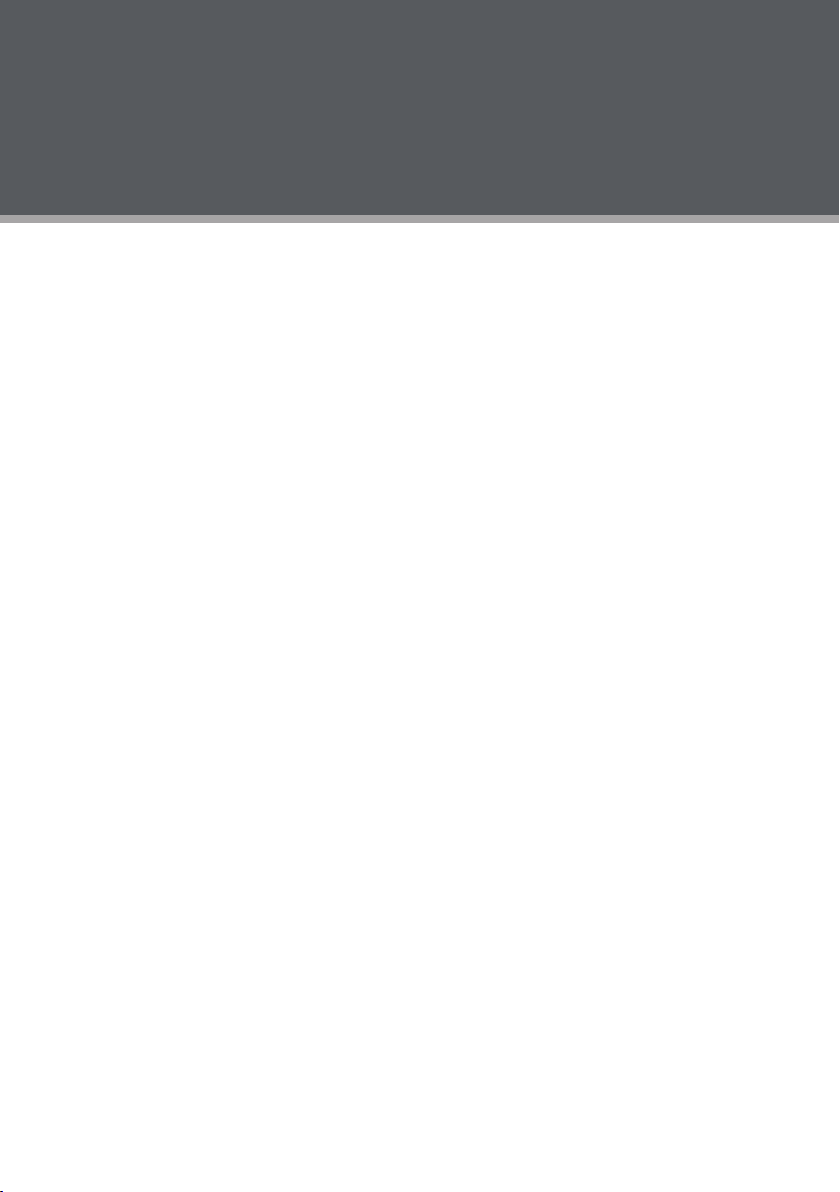
COBY Electronics Corp.
56- 65 Rust Street
Maspeth, NY 11378
ww w.cobyusa.com
ww w.ecoby.com
