Page 1
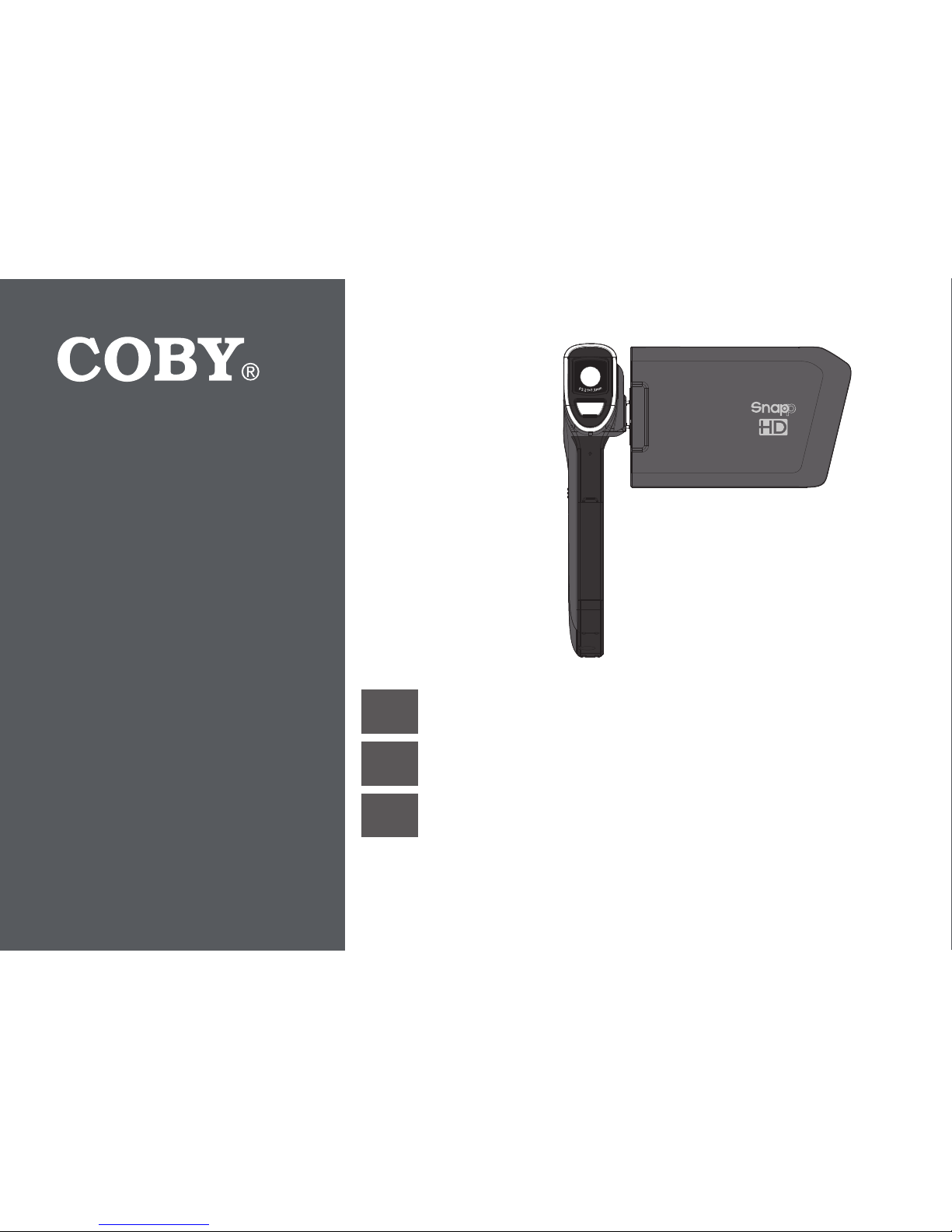
For series /
Para la serie /
Pour la série
CAM4505
For series /
Para la serie /
Pour la série
CAM4505
EN
Snapp™ HD Digital Camcorder
Instruction Manual .....................................................Page 2
ES
Sna pp™ HD Videocámara Digital
Manual de Instrucciones ......................................Pagina 70
FR
Sna pp™ HD Caméscope Numérique
Manuel D’instruction .............................................. Page 142
Please read carefully before use • Léa el manual antes de usar • Veuillez lire ce livret avant utilisation
For series /
Para la serie /
Pour la série
CAM5005
Page 2
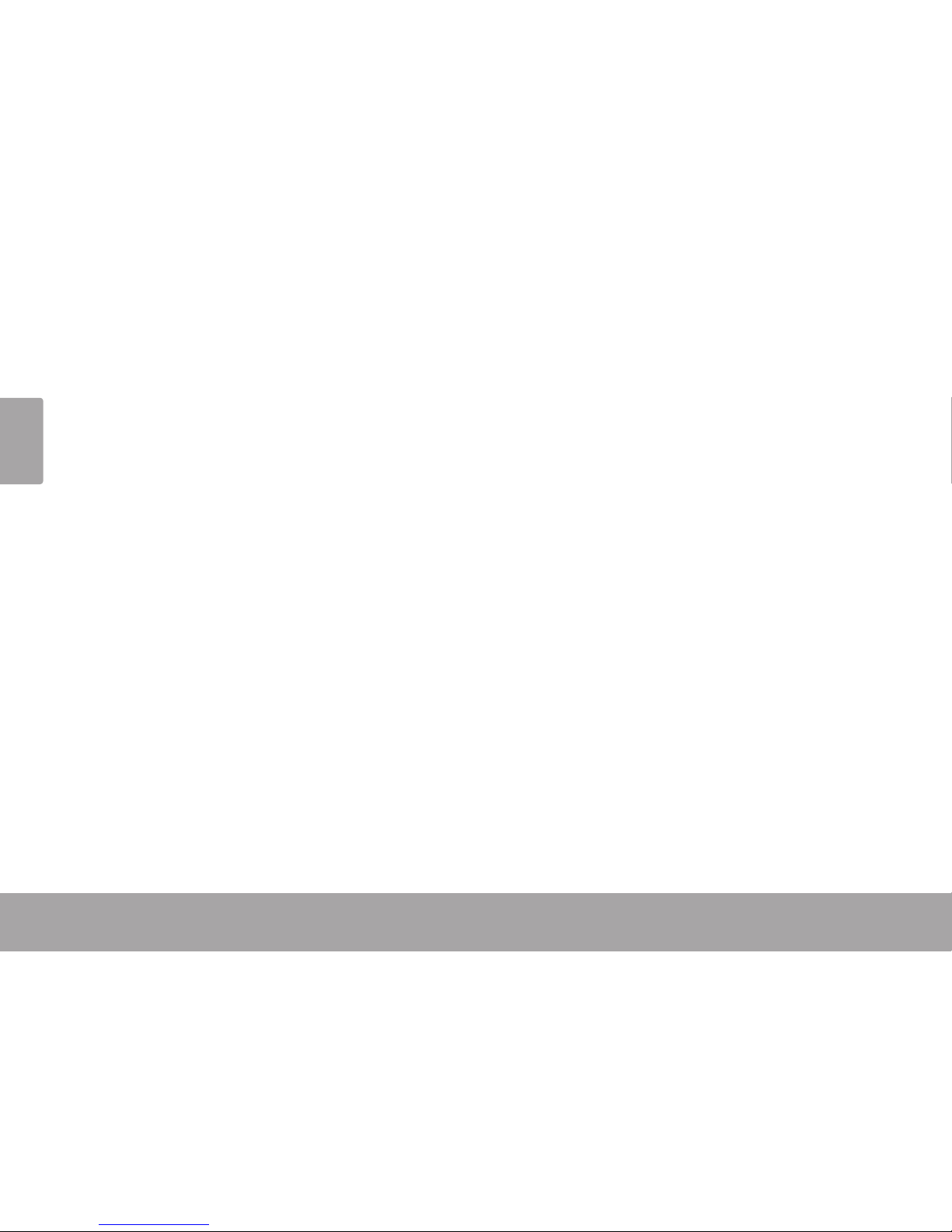
Page 2 Table Of Contents
English
 Table of Contents
THANK YOU .....................................................4
In the Box ........................................................ 4
CAMCORDER AT A GLANCE .........................5
Front View ...................................................... 5
Rear View ....................................................... 7
Left View ......................................................... 9
Right View .....................................................10
GETTING STARTED ......................................... 11
Loading a Memory Card ............................11
Installing Batteries ........................................12
Turning the Camcorder On and Off .......... 12
Choosing a Mode ........................................13
MOVIE MODE ..............................................14
Movie Mode Screen ....................................15
Shooting Movies ...........................................17
Movie Controls ................................... 17
Adjusting the Movie Options ......................18
PHOTO MODE ..............................................21
Photo Mode Screen .................................... 22
Taking Photos ............................................... 25
Photo Controls .................................. 25
Adjusting the Photo Options ...................... 26
REVIEW MODE ............................................ 30
Review Mode Screen .................................. 30
Adjusting the Review Options .................... 34
SYSTEM OPTIONS .........................................36
Adjusting the System Options .................... 36
CONNECTING TO A TV ...............................39
Connecting with HDMI ............................... 39
Connecting with Composite Video .......... 40
TRANSFERRING FILES TO A COMPUTER ......42
Connecting to a Computer ....................... 42
Page 3
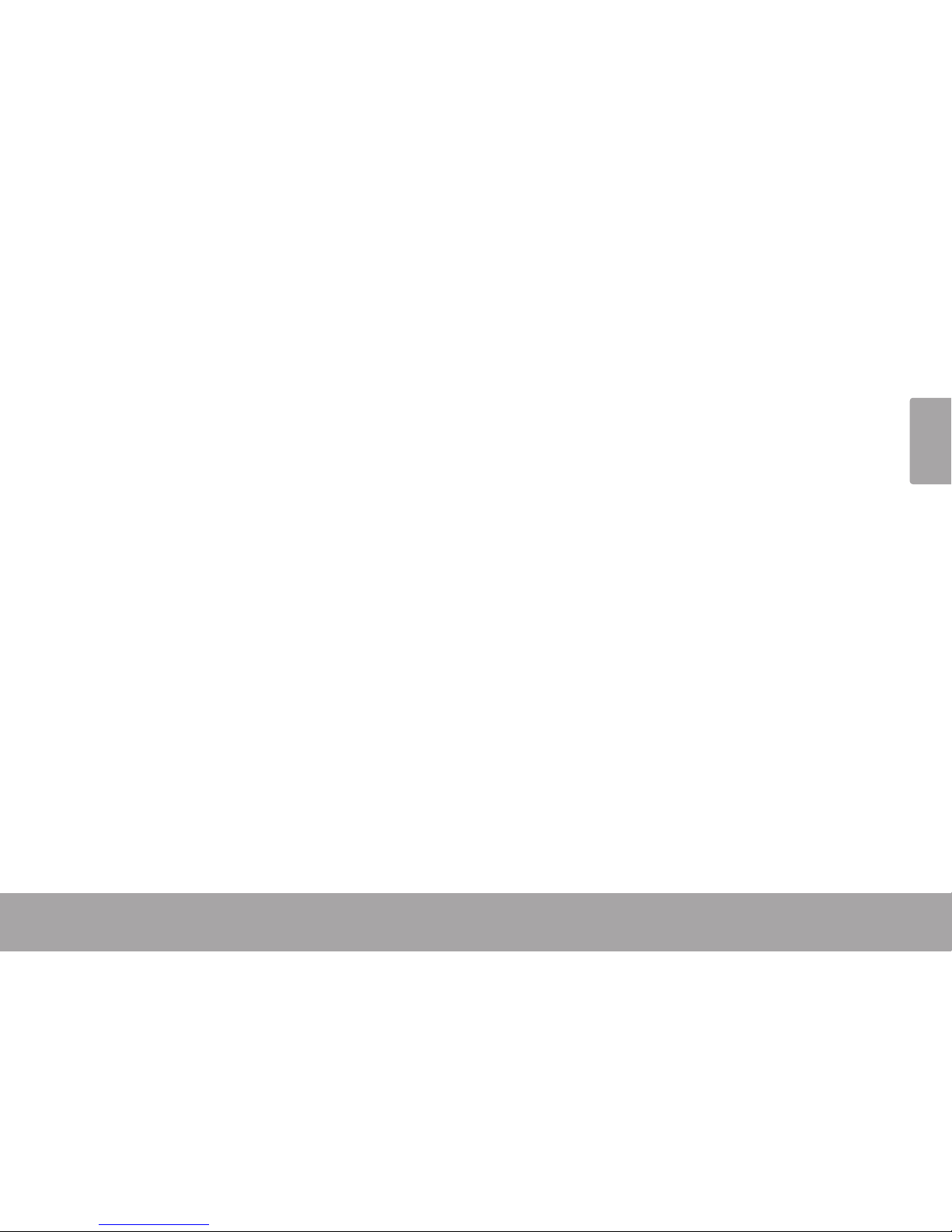
English
Table Of Contents Page 3
USING THE INCLUDED SOFTWARE ................45
Installing muvee™ autoProducer .............. 46
Using muvee™ autoProducer .....................51
Making a muvee™
.......................... 52
WEB CAMERA FUNCTION
............................55
Webcamera Requirements........................ 55
Installing the Web Camera Driver ............. 56
Using the Web Camera
.............................. 60
TROUBLESHOOTING & SUPPORT ...................61
SPECIFICATIONS ...........................................63
SAFETY & REGULATORY STATEMENTS ...........64
Page 4
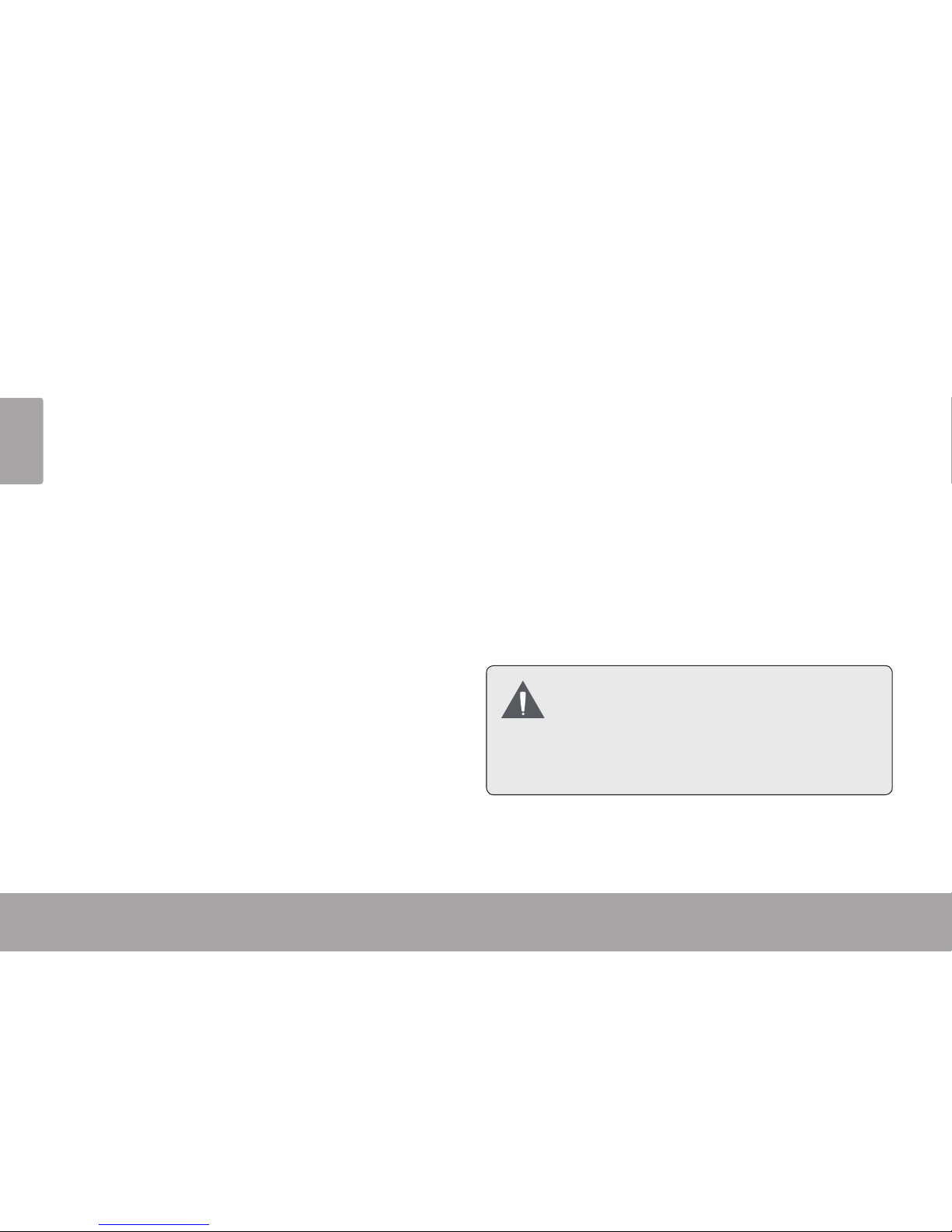
Page 4 Thank You
English
 Thank You
Thank you for purchasing this product from Coby Electronics. For optimal performance and safety,
please read this manual carefully. Before connecting, operating, or adjusting this product, please
read the instructions completely. Please retain this manual for future reference.
In the Box
Please make sure that the items shown below are included in the package. Should an item be
missing, please contact the local retailer from which you purchased this product.
CAM5005 camcorder
Rechargeable battery
A/V cable
USB cable
Hand strap
Pouch
Installation CD
Instruction Manual
This package may contain plastic
bags or other materials that pose a
hazard to children. Be sure to safely
dispose of all packing materials after
opening.
Page 5
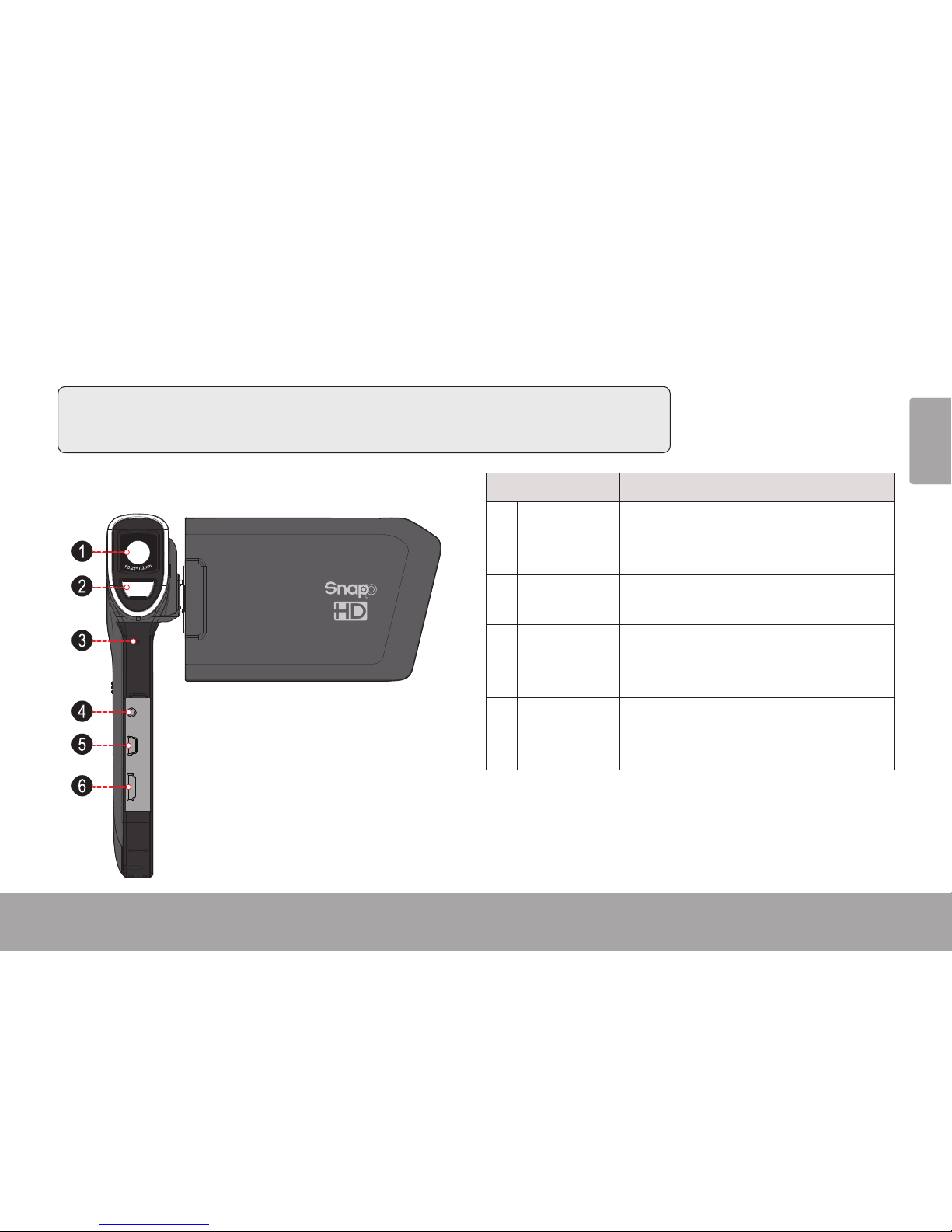
English
Camcorder At A Glance Page 5Camcorder At A Glance Page 5
English
 Camcorder at a Glance
In this section, you will:
Learn about the camcorder, and what each part does.
Front View
Part Description
1 Lens
Point the lens towards the subject
you wish to record. Avoid touching or
scratching the surface of the lens.
2 Flash
LED assist lamp improves picture
quality in low-light situations.
3 Microphone
Records sound. Avoid covering the
microphone while shooting a movie
with the camcorder.
4 TV Output
Use the included A/V cable to connect the camcorder to a TV or other
display device.
Page 6
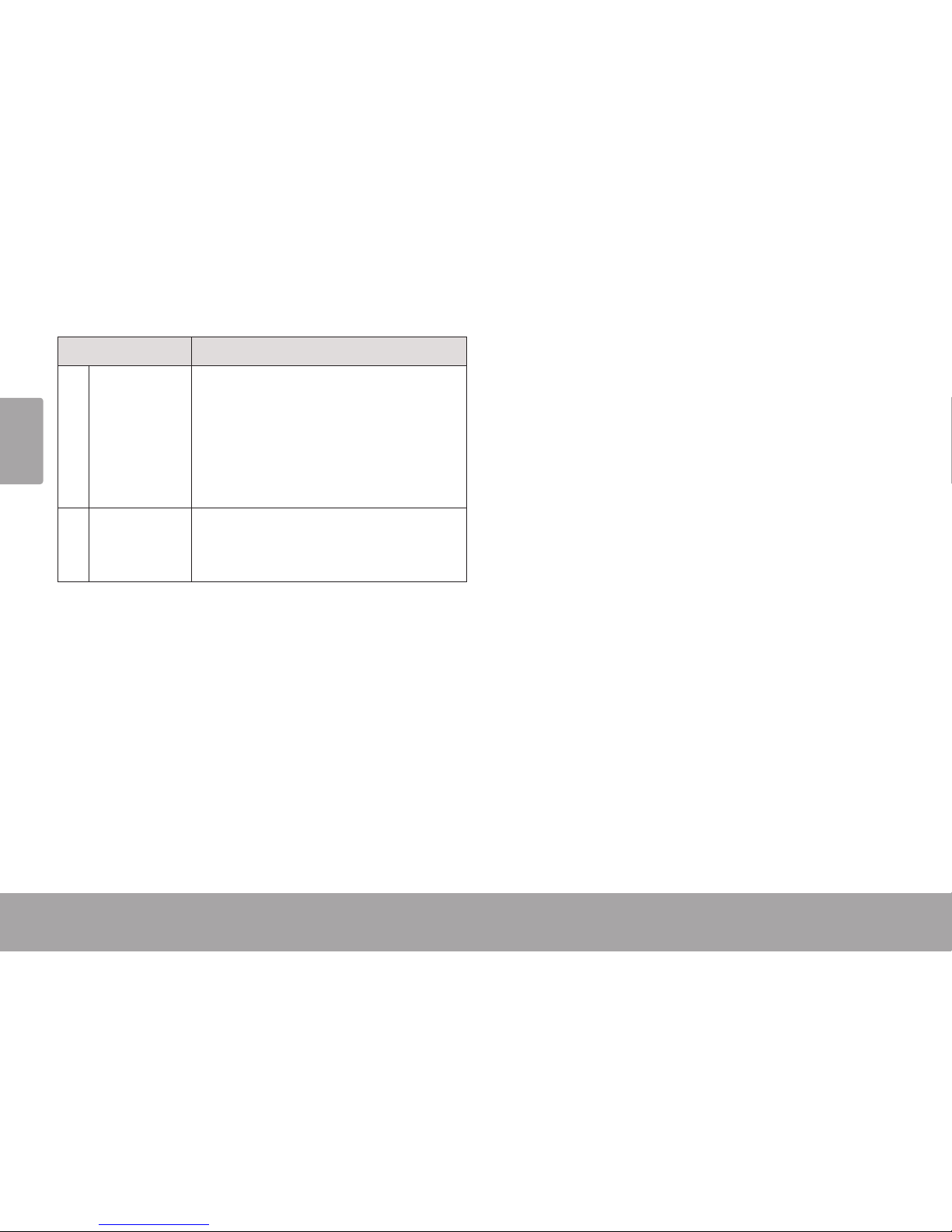
Page 6 Camcorder At A Glance
English
Part Description
5 Power/USB
Port
Connect to a computer with the
included USB cable to charge the
camcorder or to transfer les from the
camcorder. (You may also use an optional USB power adapter to charge
the camcorder.)
6 HDMI
Output (mini
Type-C)
Use an optional mini HDMI cable to
connect the camcorder to a TV or
other display device.
Page 7
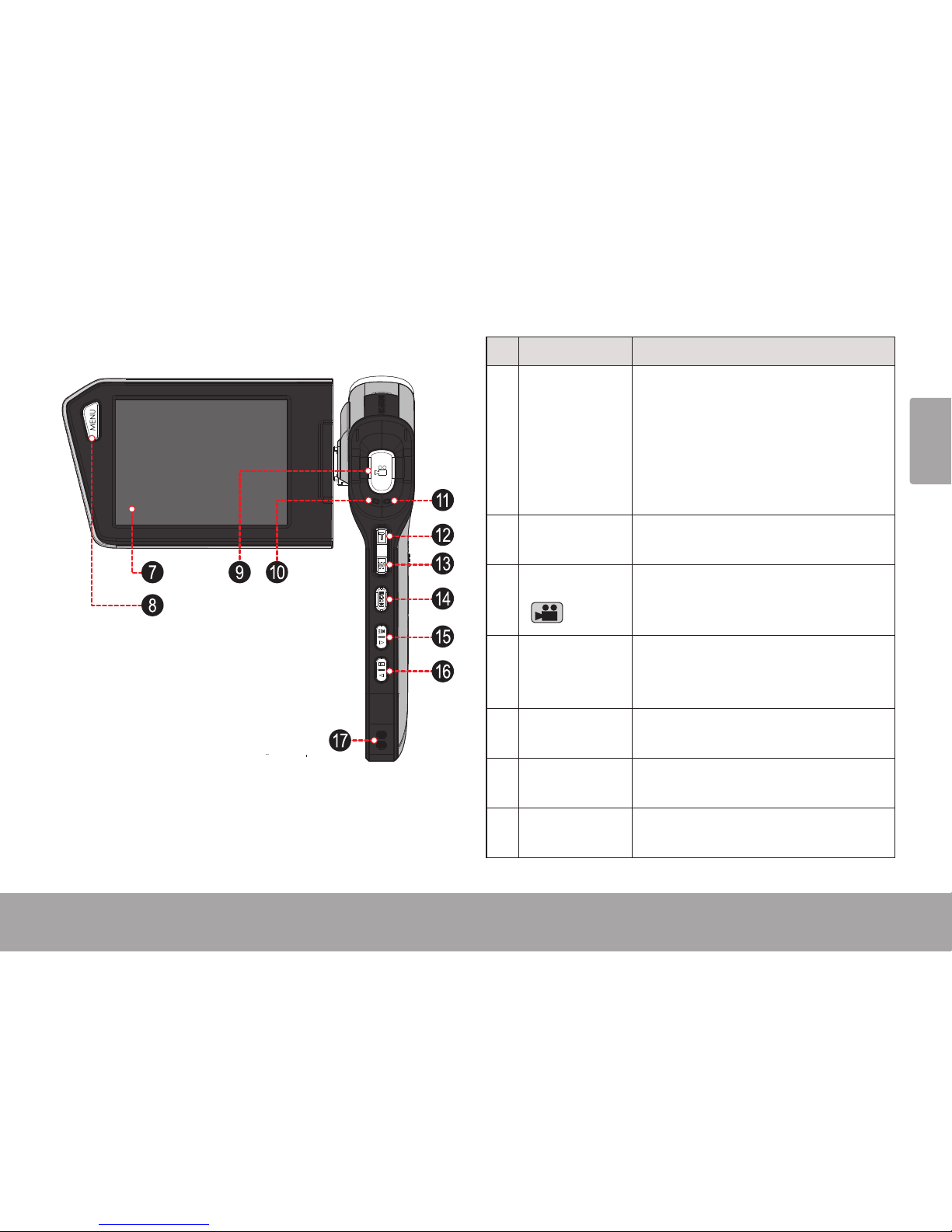
English
Camcorder At A Glance Page 7
Rear View
Part Description
7 LCD Touch-
screen
Displays the image captured by the
lens as well as system status and
menus.
Control your camcorder by tapping
icons, buttons, and menu items
displayed on the screen.
8 MENU
Press MENU to display a settings
menu of the camcorder’s options.
9 SHUTTER
Press to start or stop shooting a
movie. Press to shoot a photo.
10 Charge Light
Lights red when the camcorder is
charging. (Connect to a computer or
other USB power source to charge.)
11 Active Light
Lights red when the camcorder is
in use.
12 T (Telescopic)
Zoom in while shooting a movie or
photo.
13 W (Wide)
Zoom out while shooting a movie or
photo.
Page 8
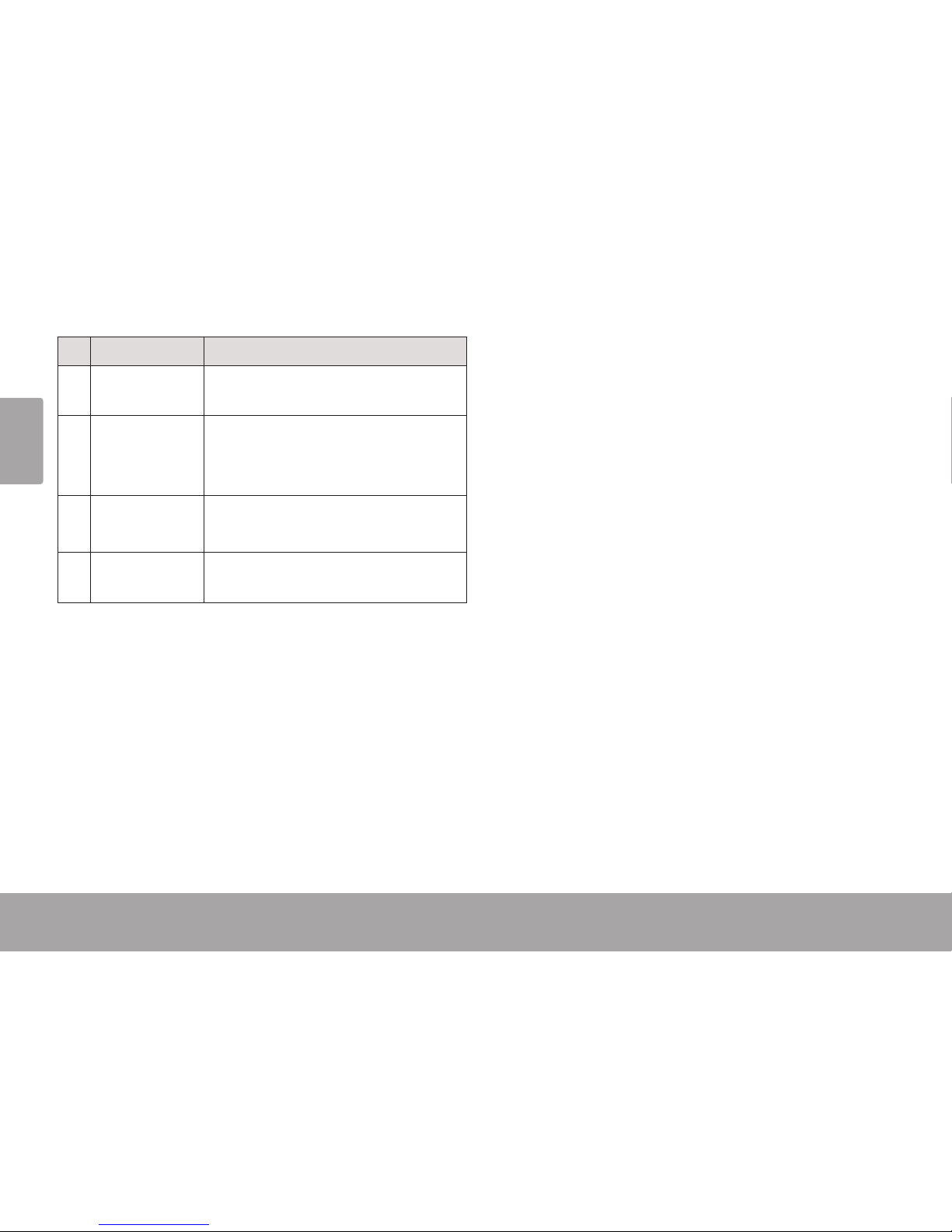
Page 8 Camcorder At A Glance
English
Part Description
14 MODE
Change between Movie, Photo, and
Review modes.
15 RIGHT/ Lamp
Select the next item.
Turn the low-light assist lamp on or
off.
16 LEFT / Re-
view
Select the previous item.
Switch to REVIEW mode.
17 Strap Mount
Attach the included hand strap
here.
Page 9
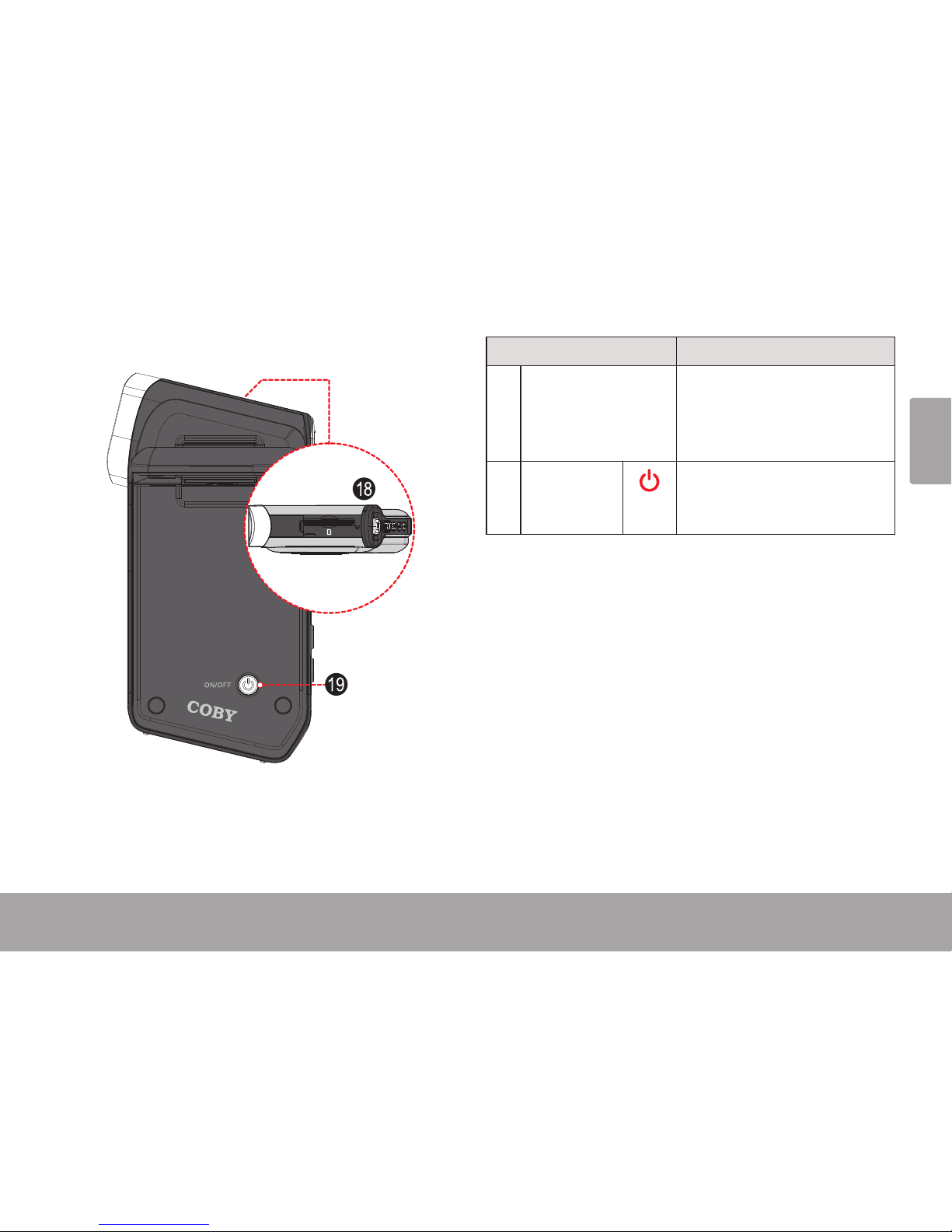
English
Camcorder At A Glance Page 9
Left View
Part Description
18 Memory Card Slot
Load SD or SDHC memory
cards here. Match the orientation of the card with the
marking on the camcorder.
19 POWER
Press and hold to turn the
camcorder on. Press to turn
the camcorder off.
Page 10
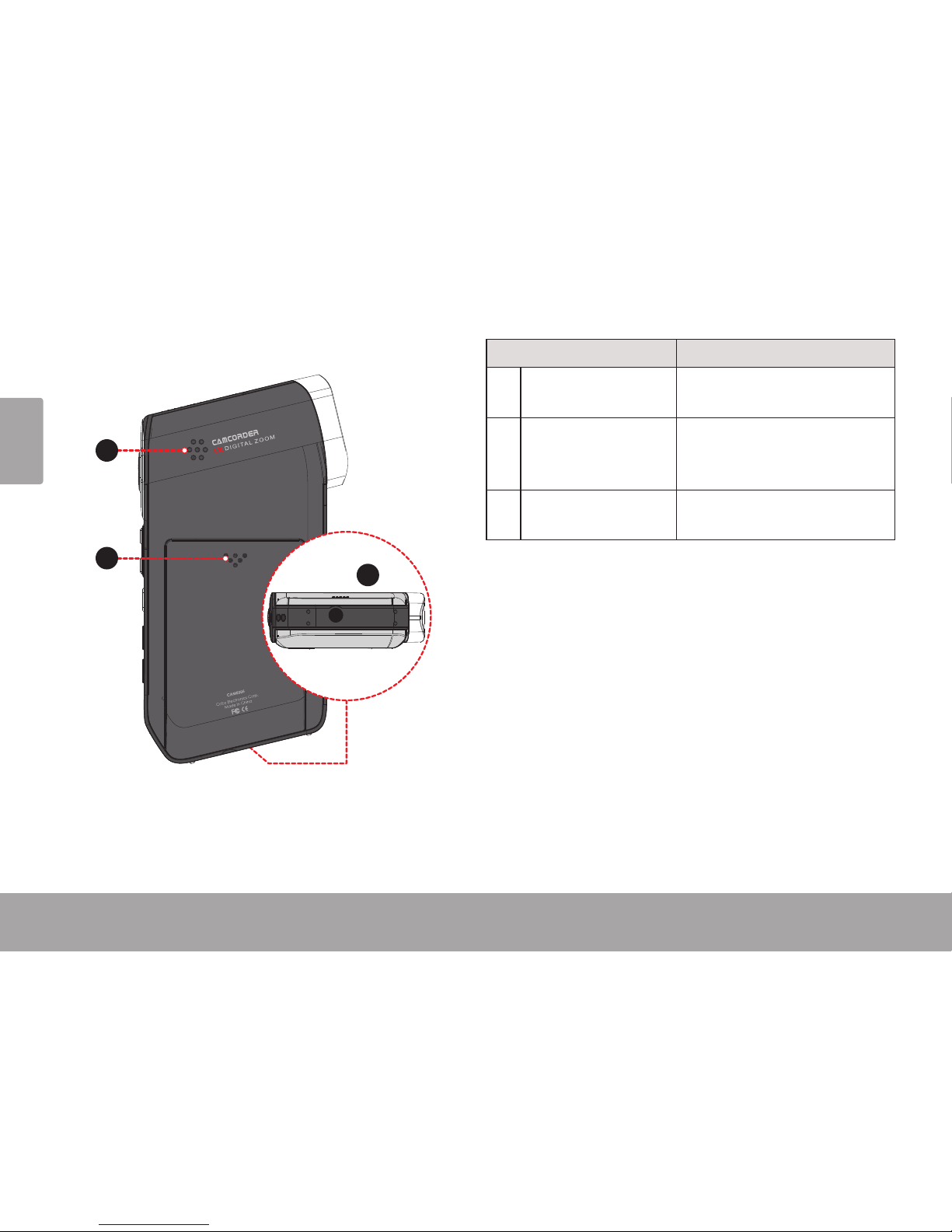
Page 10 Camcorder At A Glance
English
Right View
22
20
21
Part Description
20 Speaker
Provides sound when reviewing movies on the camcorder.
21 Battery Compart-
ment Cover
Slide the cover down to
reveal the battery compartment.
22 Tripod Mount
Attach an optional tripod
here.
Page 11
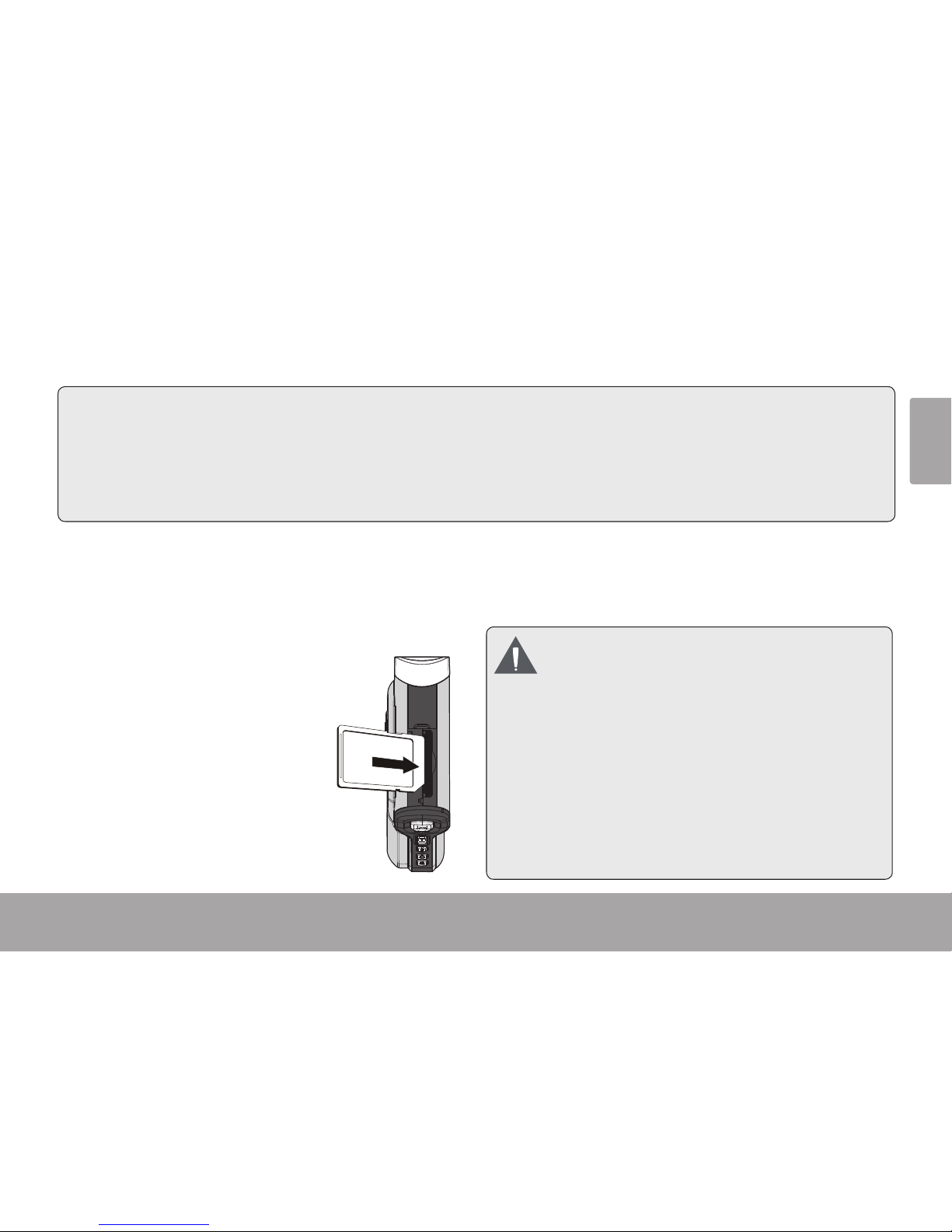
English
Getting Started Pa ge 11
Loading a Memory Card
The camcorder records to SD, SDHC, or MMC
memory cards (maximum 32 GB).
Load a memory card by inserting it into the memory card slot
on the top of the camcorder
(remove the protective cover to
access the slot). Make sure to
load the card in the direction
indicated by the marking on the
camcorder. Press the memory
card into the slot until it clicks
into place.
To remove the memory card, press it further into
the slot and then release. The card will spring
out of the slot.
To avoid data corruption, turn off the
camcorder before loading or removing
a memory card. Do not attempt to place
any object other than a compatible
memory card into the memory card slot.
Compatible cards should slide easily
into the memory card slot; if you encounter resistance, do not attempt to
force the card in.
Avoid touching the metal contacts of
the memory card.
 Getting Started
In this section, you will:
Learn how to choose and load a memory
card.
Learn how to install and charge the battery.
Learn how to turn the camcorder on.
Learn how to change between movie,
photo, and review modes.
Page 12
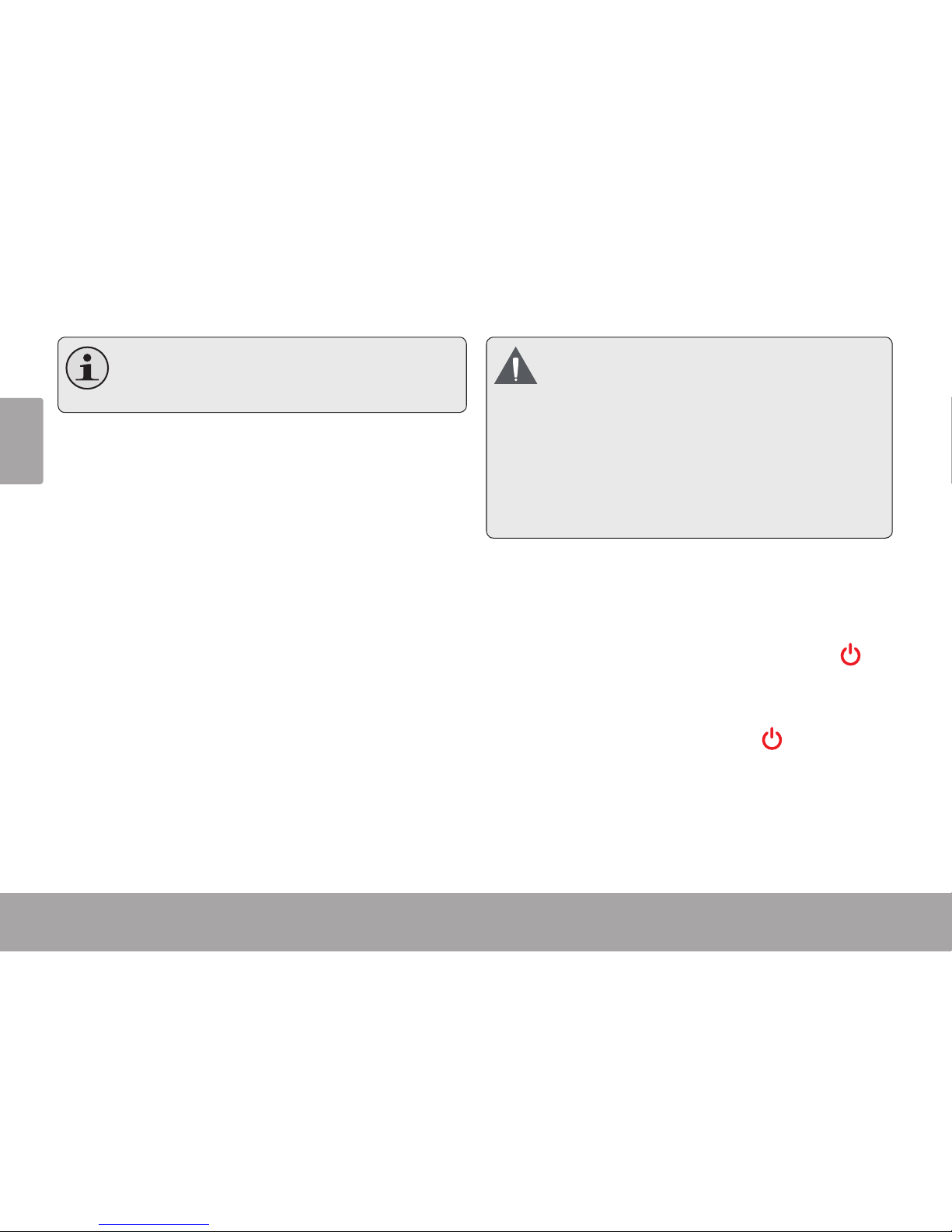
Page 12 Getting Started
English
If your memory card has a write protec-
tion switch, make sure that the switch is
set to the “Unlock” position.
Installing Batteries
The camcorder uses a rechargeable battery for
operation.
1. Remove the battery compartment cover by
sliding it down toward the base of the camera.
2. Load the included rechargeable battery into
the compartment. Make sure that the gold
contacts of the battery and compartment
touch each other. The text printed on the
battery should face up.
3. Replace the battery compartment cover and
slide it up into place.
The battery used in this device may
present a re or chemical burn if mistreated. Do not connect improperly. Do
not dispose of in re or expose to excess heat. Do not crush, puncture, or
incinerate. Do not short circuit external
contacts. Used batteries should be disposed of safely. Keep batteries out of
the reach of children.
Turning the Camcorder On and
O
To turn the camcorder on, press and hold .
The camcorder will automatically check to see if
a memory card has been loaded.
To turn the camcorder off, press
.
Page 13
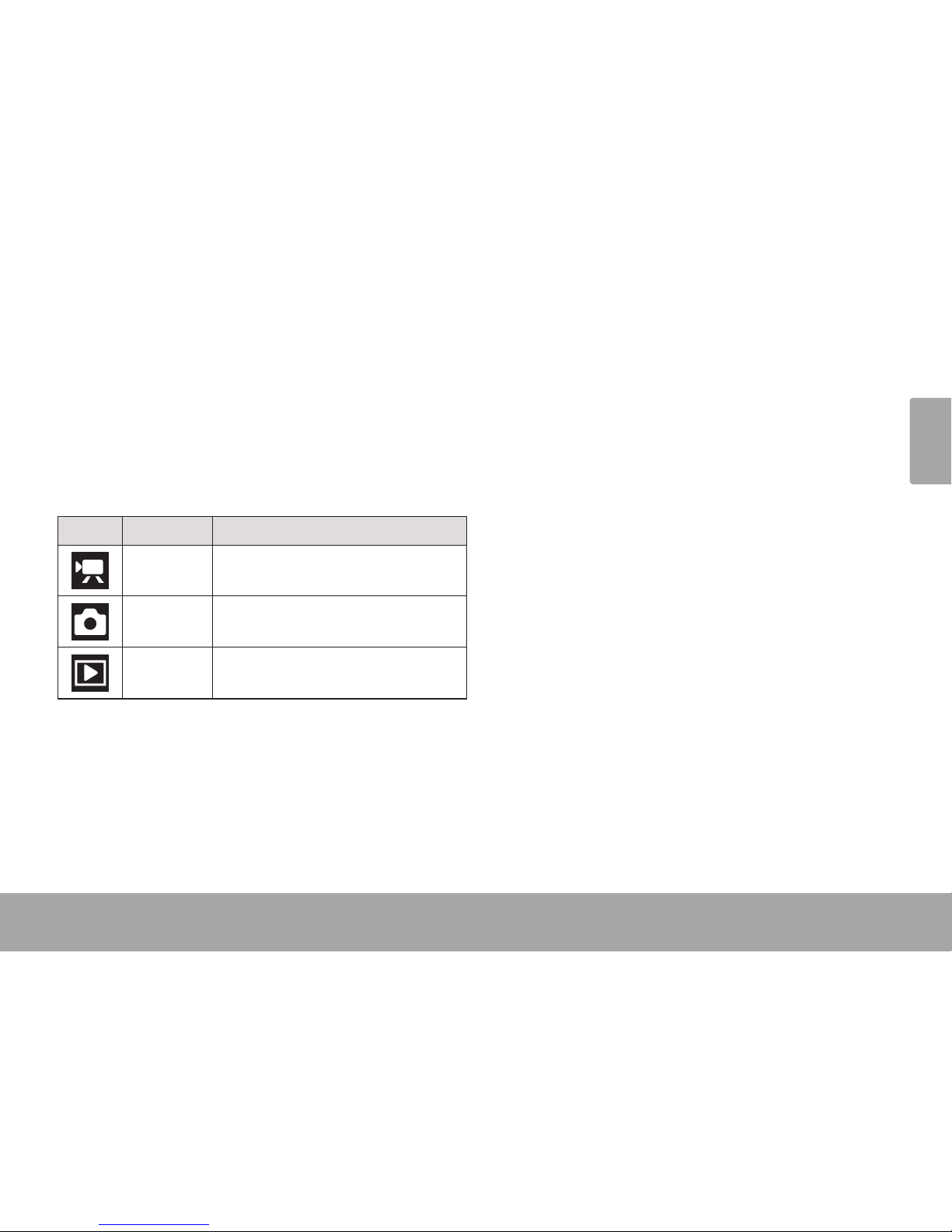
English
Getting Started Page 13
Choosing a Mode
The camcorder has three modes. Press MODE
to change between them.
The mode icon in the upper left corner of the
screen indicates the current camera mode. (You
can also tap this icon to change modes.)
Icon Mode Function
Movie Shoot movies.
Photo Take photos.
Review Review movie and photo les on
the camcorder.
Page 14
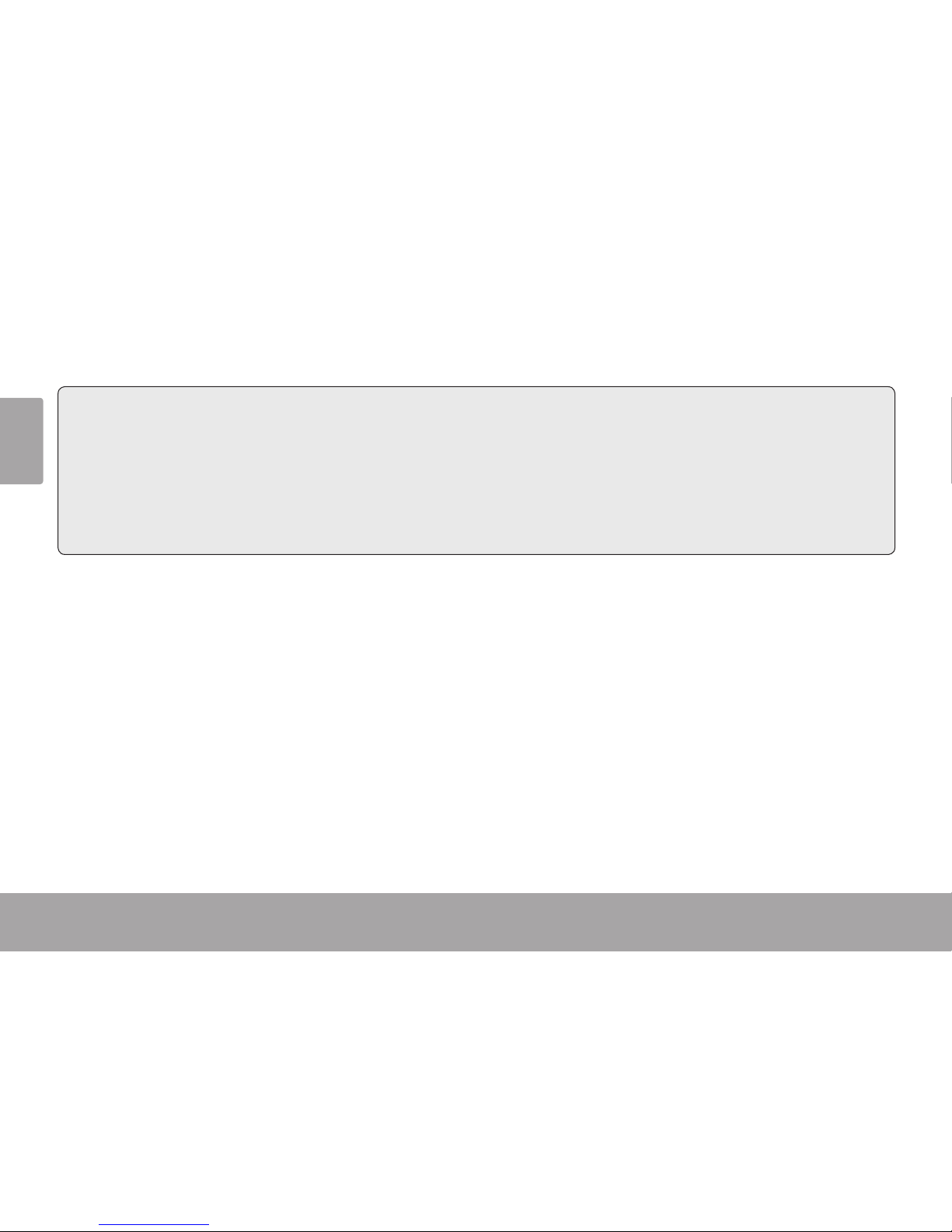
Page 14 Movie Mode
English
 Movie Mode
In this section, you will:
Learn about the different indicators dis-
played on the Movie Mode screen.
Learn how to shoot movies with your
camcorder.
Learn about the movie options and how to
adjust them.
Page 15
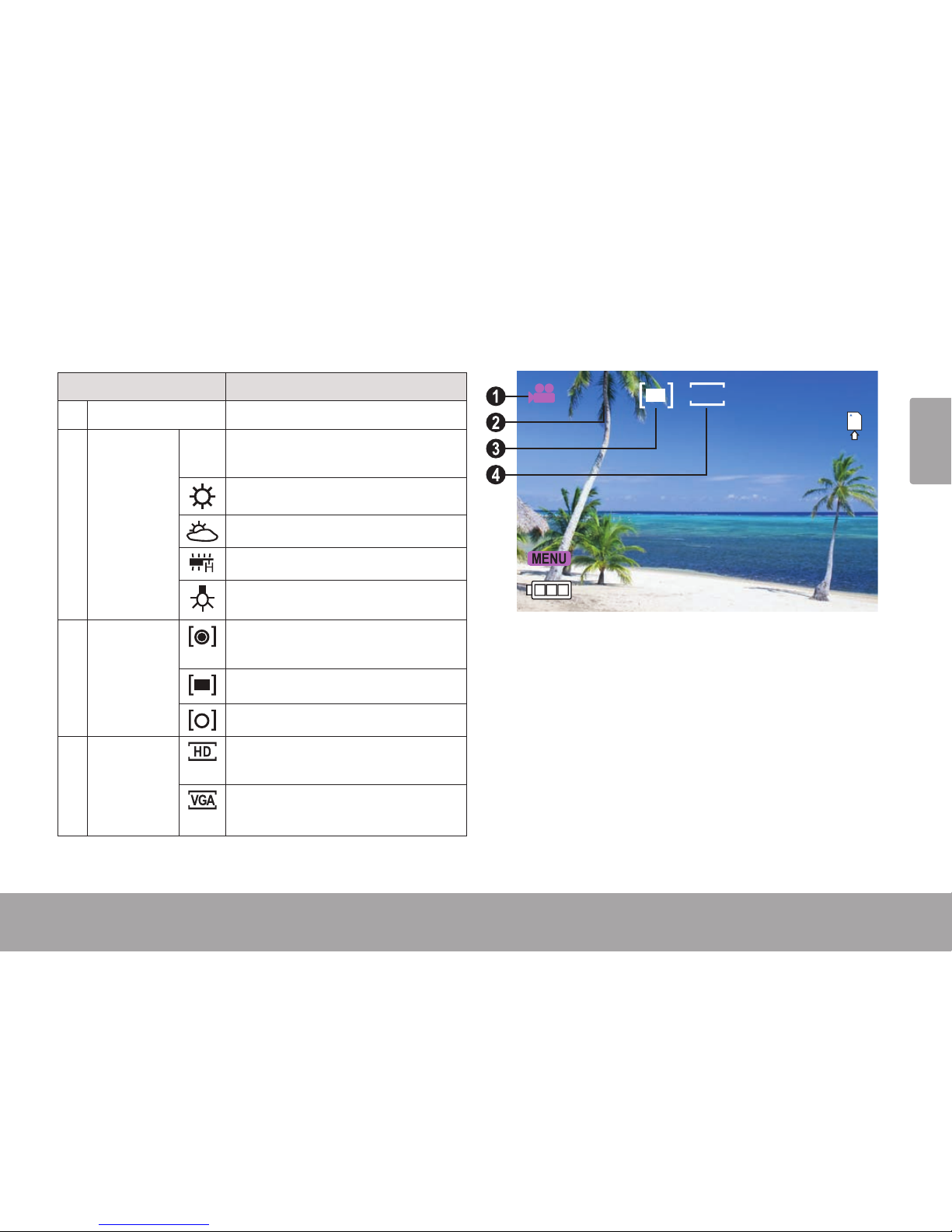
English
Movie Mode Page 15
Movie Mode Screen
Indicator Description
1 Mode Movie mode.
2 White Bal-
ance
Auto Automatic. Tap the icon with
your nger to change.
Daylight.
Cloudy.
Fluorescent.
Tungsten.
3 Metering
Center. Tap the icon with your
nger to change.
Multi.
Spot.
HD. Record at a resolution of
1280 x 720.
VGA. Record at a resolution of
640 x 480.
00:06:12
AUTO
HD
Page 16
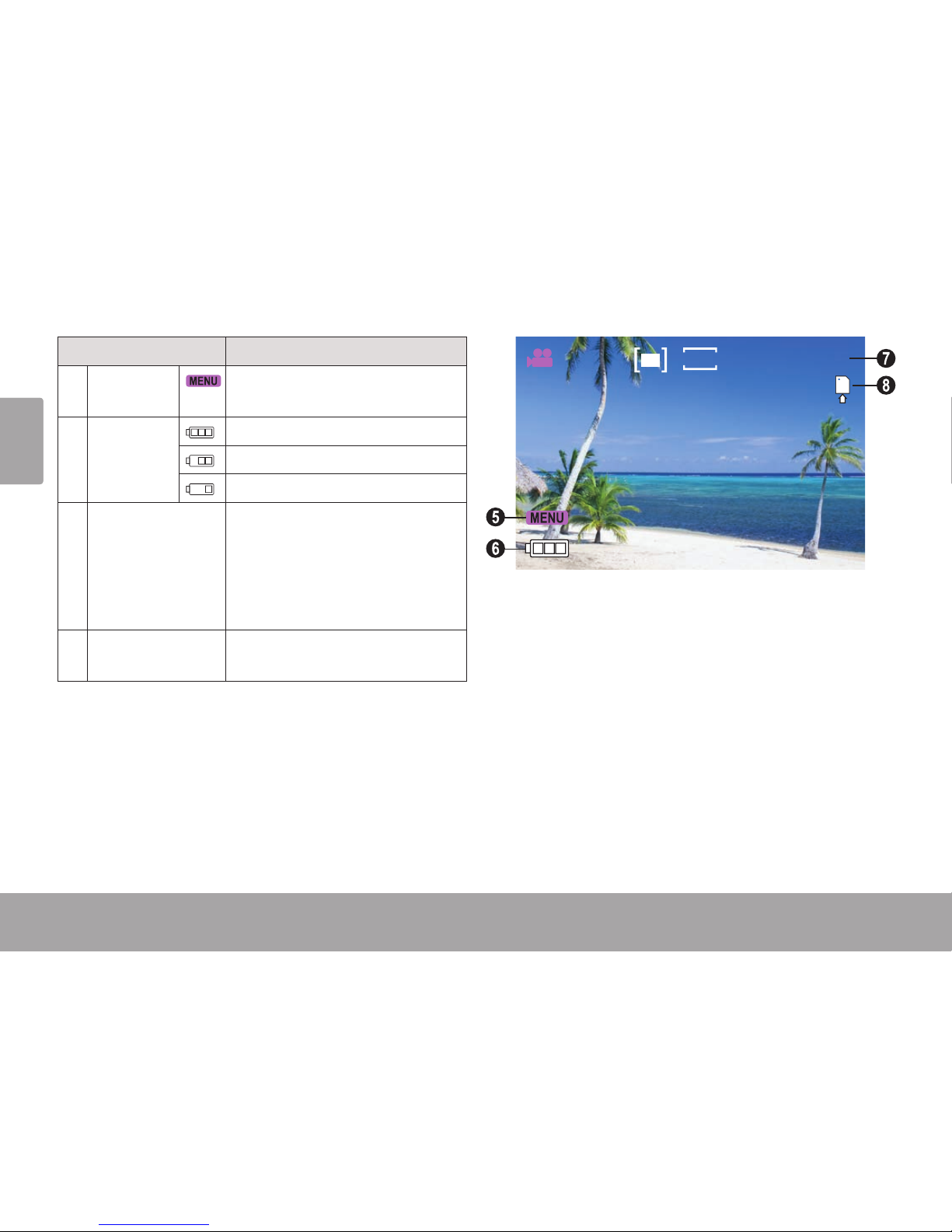
Page 16 Movie Mode
English
Page 16 Movie Mode
English
Indicator Description
5 MENU
Tap the icon to display the options menu.
6 Battery
Level
Full
Half
Low
7 Timer Displays the amount of record-
ing time remaining when recording is stopped.
Displays the elapsed recording
time when recording.
8 Memory Card Indicates that a memory card
has been loaded.
00:06:12
AUTO
HD
Page 17
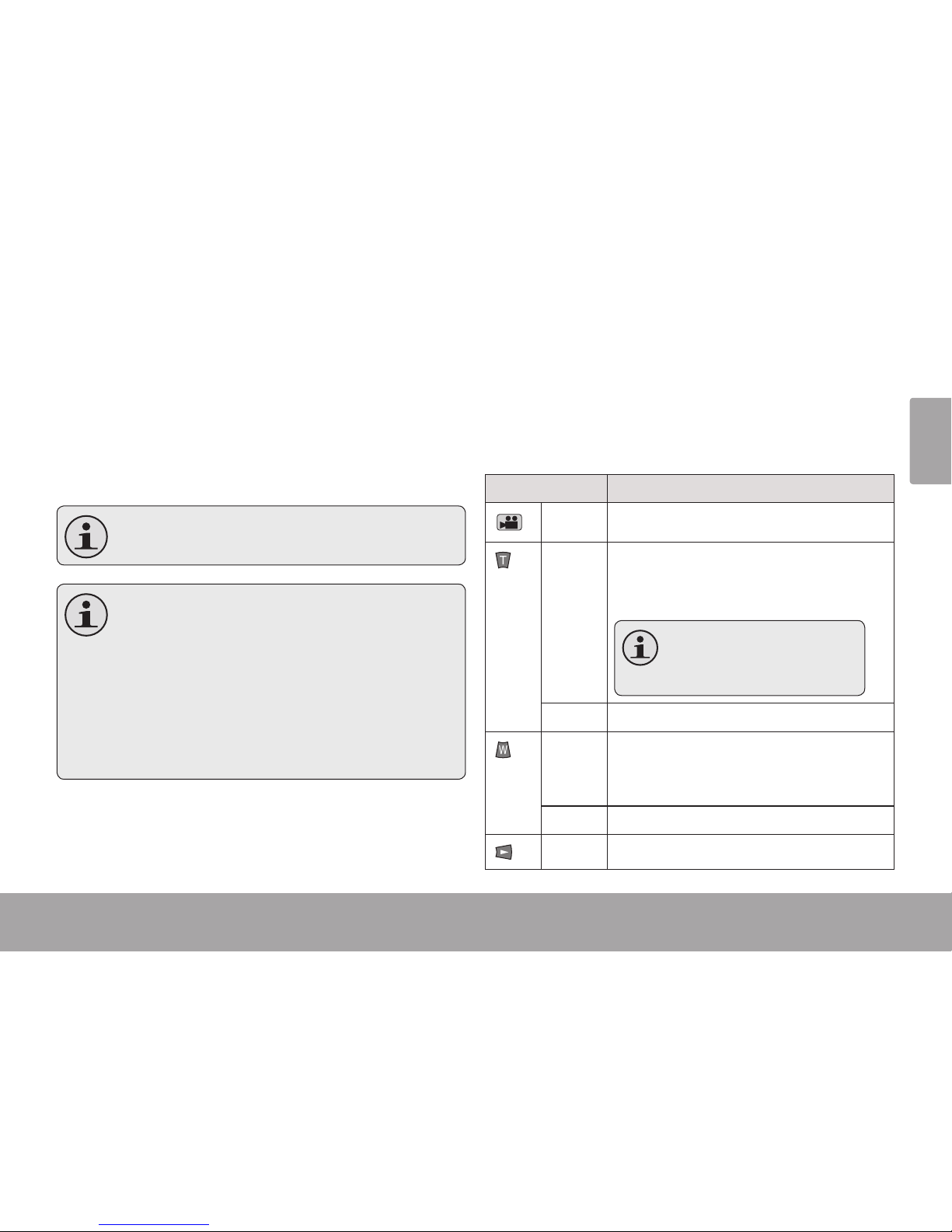
English
Movie Mode Page 17
Shooting Movies
When the camcorder is in Movie mode:
Press SHUTTER to start recording a movie.
Press SHUTTER to stop recording and save
the movie.
Recording will stop automatically when
the memory card becomes full.
When the camcorder is recording, the
total elapsed recording time is displayed in the upper right hand corner of
the LCD screen.
When the camcorder is not recording,
the estimated available recording time
will be displayed in the upper right hand
corner.
Movie Controls
In addition to the key controls described here,
you may tap the icons displayed on the touchscreen that are described above in Section
“Movie Mode Screen”.
Key Action
Press Start or stop recording a movie.
Press Increase the zoom level. The zoom
level indicator will appear on the bottom right of the LCD screen.
The quality of the image will
decrease as the zoom level
increases.
Hold Increase the zoom level quickly.
Press Decrease the zoom level. The zoom
level indicator will appear on the bot-
tom right of the LCD screen.
Hold Decrease the zoom level quickly.
Press Turn the low-light assist lamp on or off.
Page 18
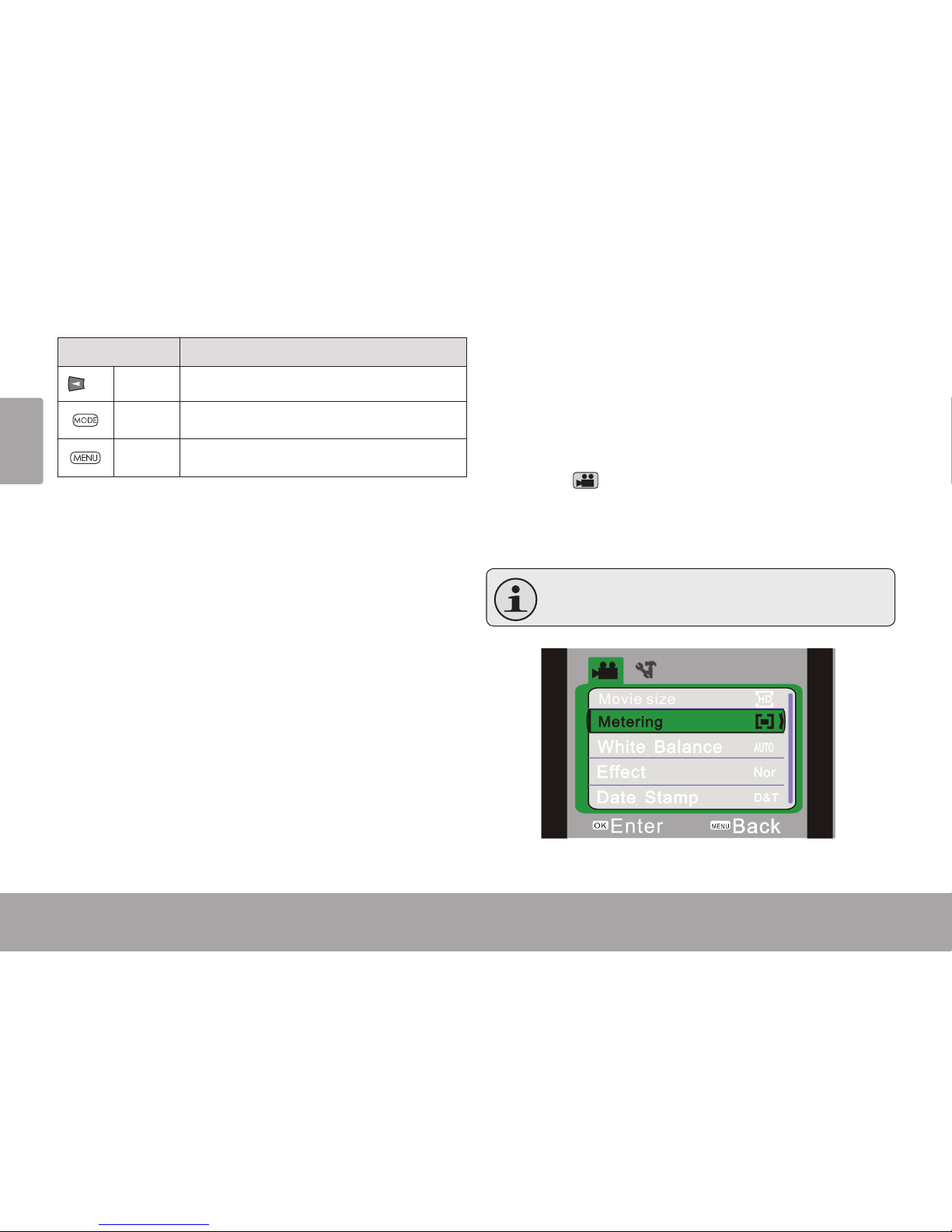
Page 18 Movie Mode
English
Key Action
Press Switch to Review mode.
Press Change the camcorder mode.
Press Access the movie options menu
Adjusting the Movie Options
Press MENU to access the movie options menu
when the camcorder is in Movie mode.
Press T or W to browse the menu items.
Press to select the highlighted item.
Press MENU to return to the previous
screen.
You may also tap the touchscreen to
browse and adjust the menu options.
!
Page 19
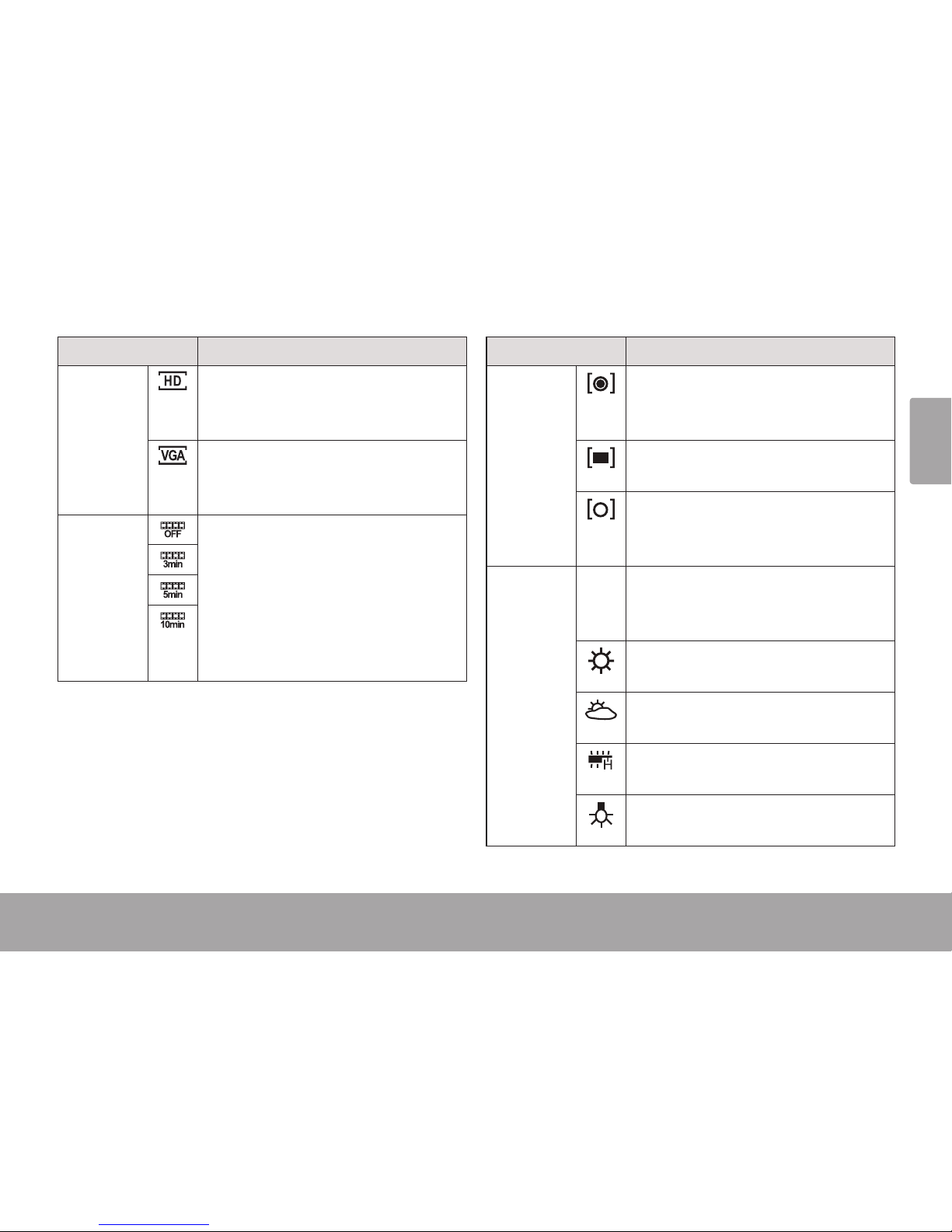
English
Movie Mode Page 19
Option Description
Movie
Size
HD. Record movies at an HD resolution of 1280 x 720. This will decrease the available recording time.
VGA. Record movies at a standard
resolution of 640 x 480. This will increase the available recording time.
Recording
Interval
Record still images at the selected
interval. Use this option to create
time-lapse movies. Interval record-
ing will create large les; your
memory card will need to have
enough free space to shoot with the
Recording Interval option active.
Option Description
Metering
Center. Determine the exposure
level from the center zone of the
image.
Multi. Determine the exposure level
from multiple zones of the image.
Spot. Determine the exposure level
from a small spot at the center of the
screen.
White Balance
Auto Auto. Automatically adjust the white
balance to in order to achieve a
natural color balance.
Daylight. Set the white balance to
adjust for daylight conditions.
Cloudy. Set the white balance to
adjust for cloudy conditions.
Fluorescent. Set the white balance
to adjust for uorescent lighting.
Tungsten. Set the white balance to
adjust for tungsten lighting.
Page 20
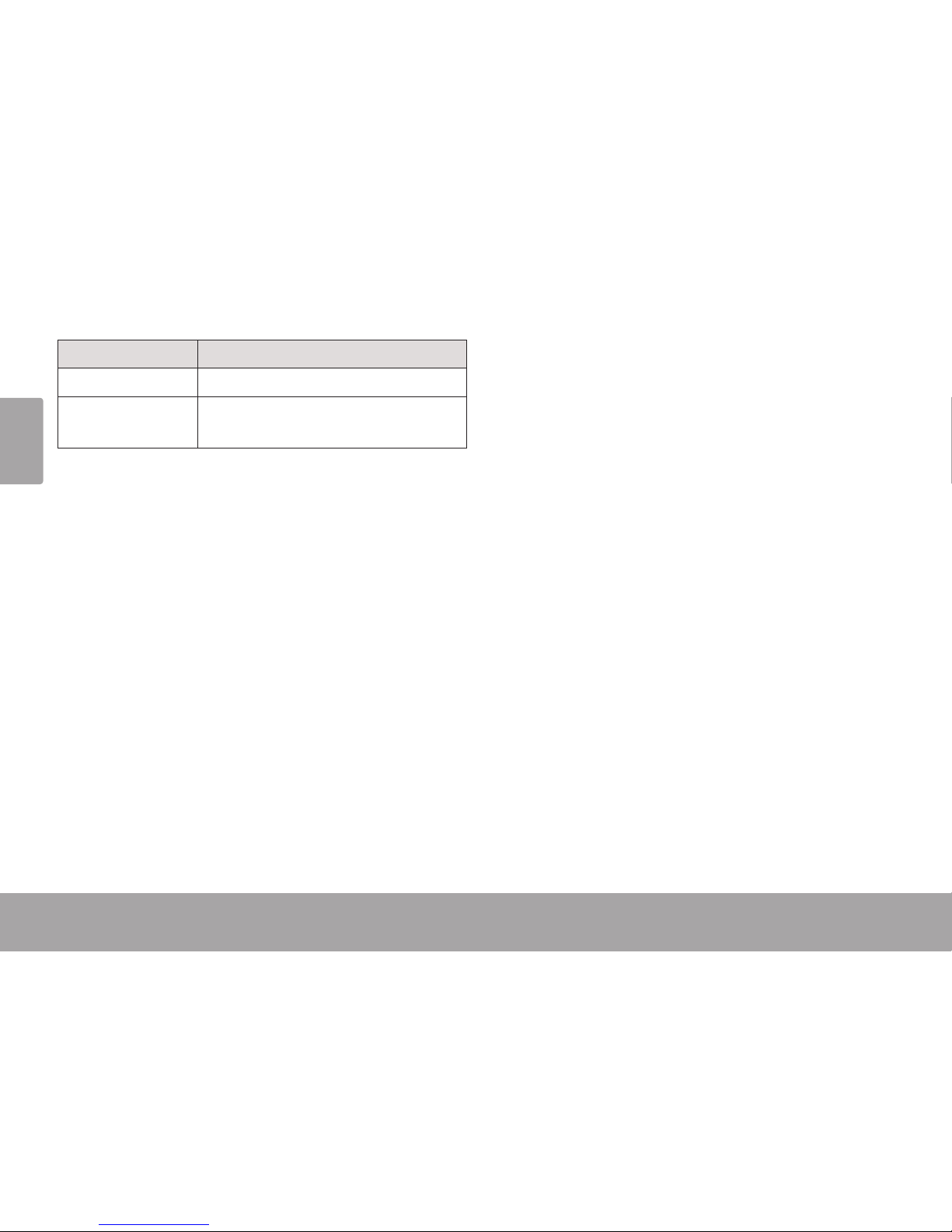
Page 20 Movie Mode
English
Option Description
Effect Apply special lter effects.
Date Stamp Record movies with a date/time
stamp overlay.
Page 21
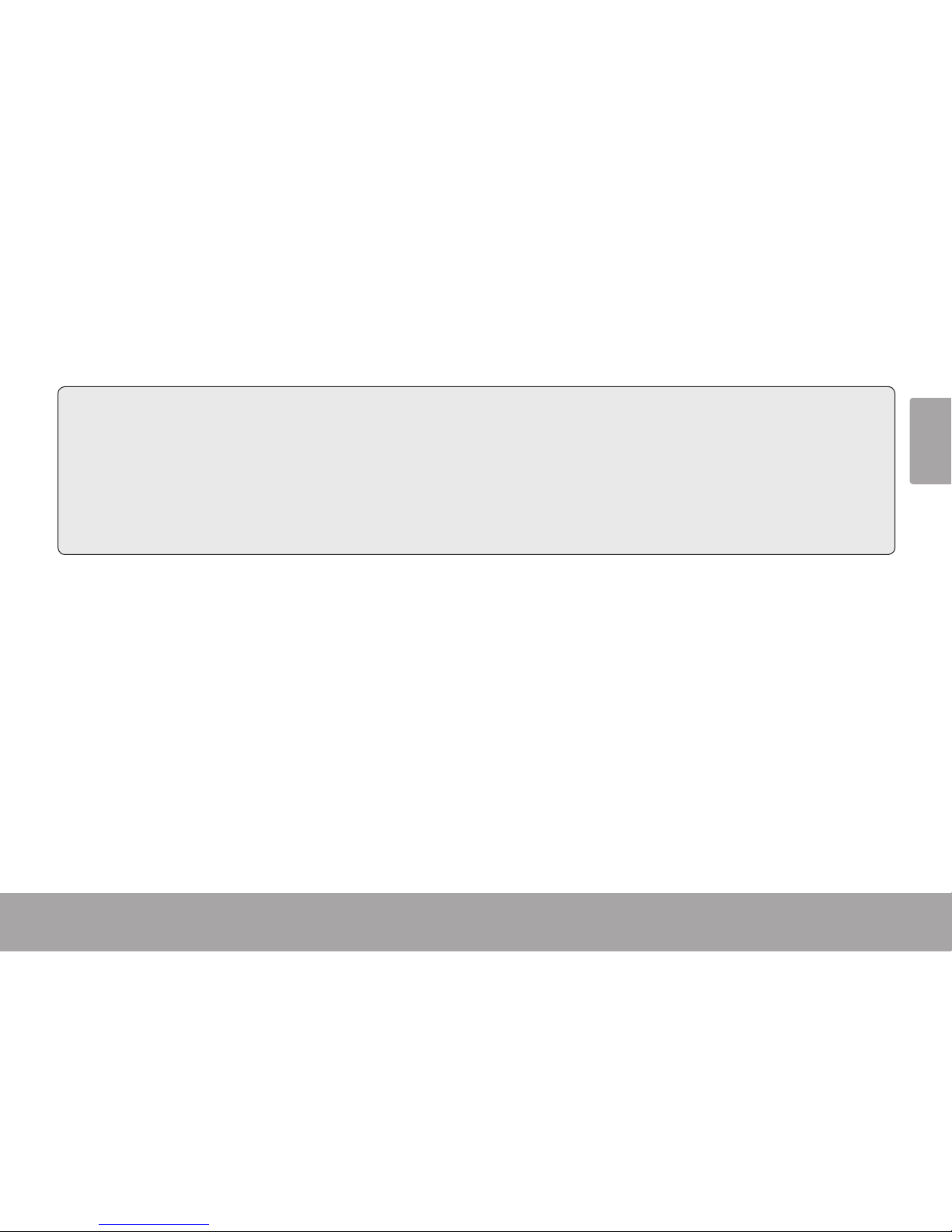
English
Photo Mode Page 21
 Photo Mode
In this section, you will:
Learn about the different indicators dis-
played on the Photo Mode screen.
Learn how to take still photos with your
camcorder.
Learn about the photo options and how to
adjust them.
Page 22
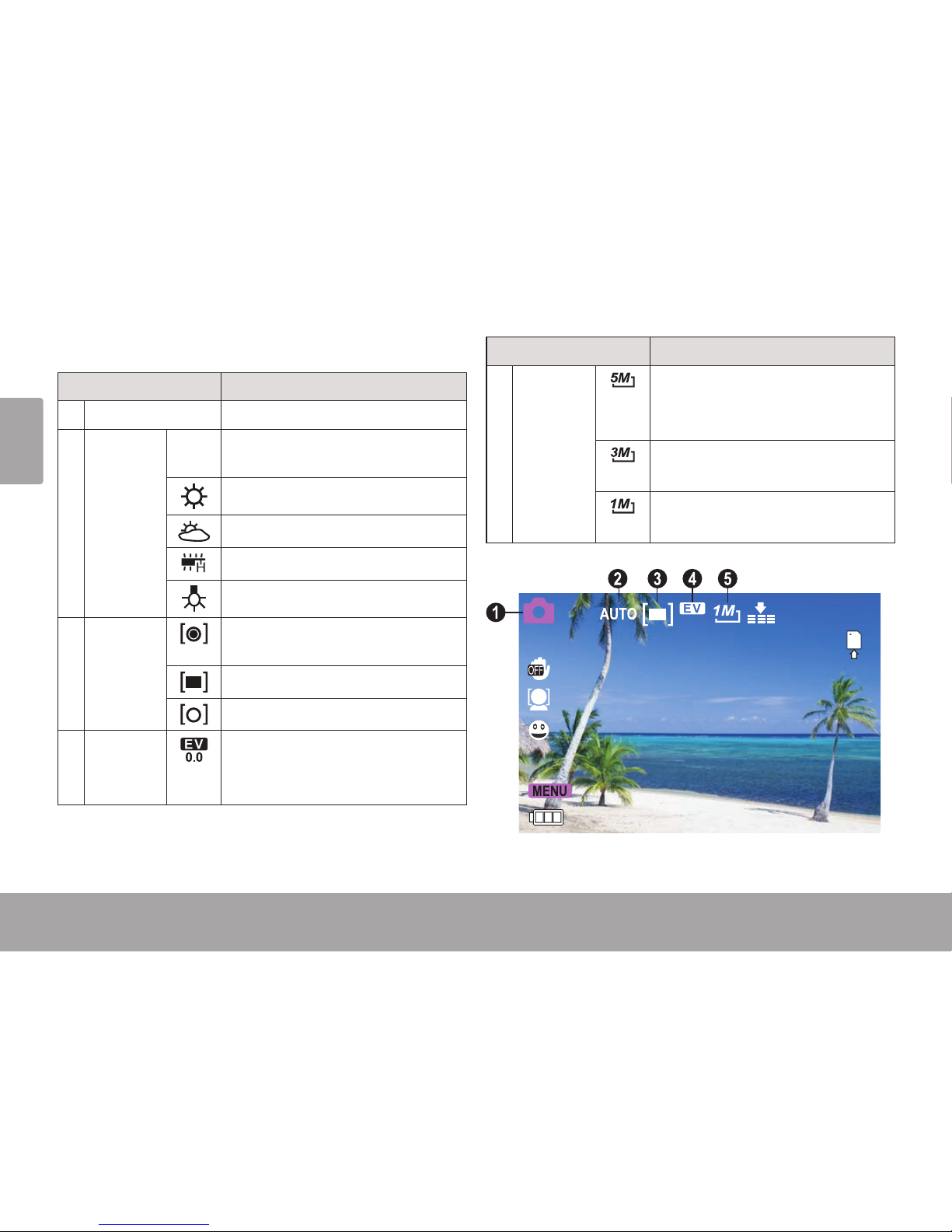
Page 22 Photo Mode
English
Photo Mode Screen
Indicator Description
1 Mode Photo mode.
2 White
Balance
AUTO Automatic. Tap the icon with your
nger to change.
Daylight.
Cloudy.
Fluorescent.
Tungsten.
3 Metering
Center. Tap the icon with your
nger to change.
Multi.
Spot.
4 Exposure Displays the current exposure
value. Tap the icon with your
nger to change.
Indicator Description
5 Movie
Size
Record at a resolution of 2592
x 1944. Tap the icon with your
nger to change.
Record at a resolution of 2048 x
1536.
Record at a resolution of 1280 x
1024.
512
ISO
AUTO
0.0
Page 23
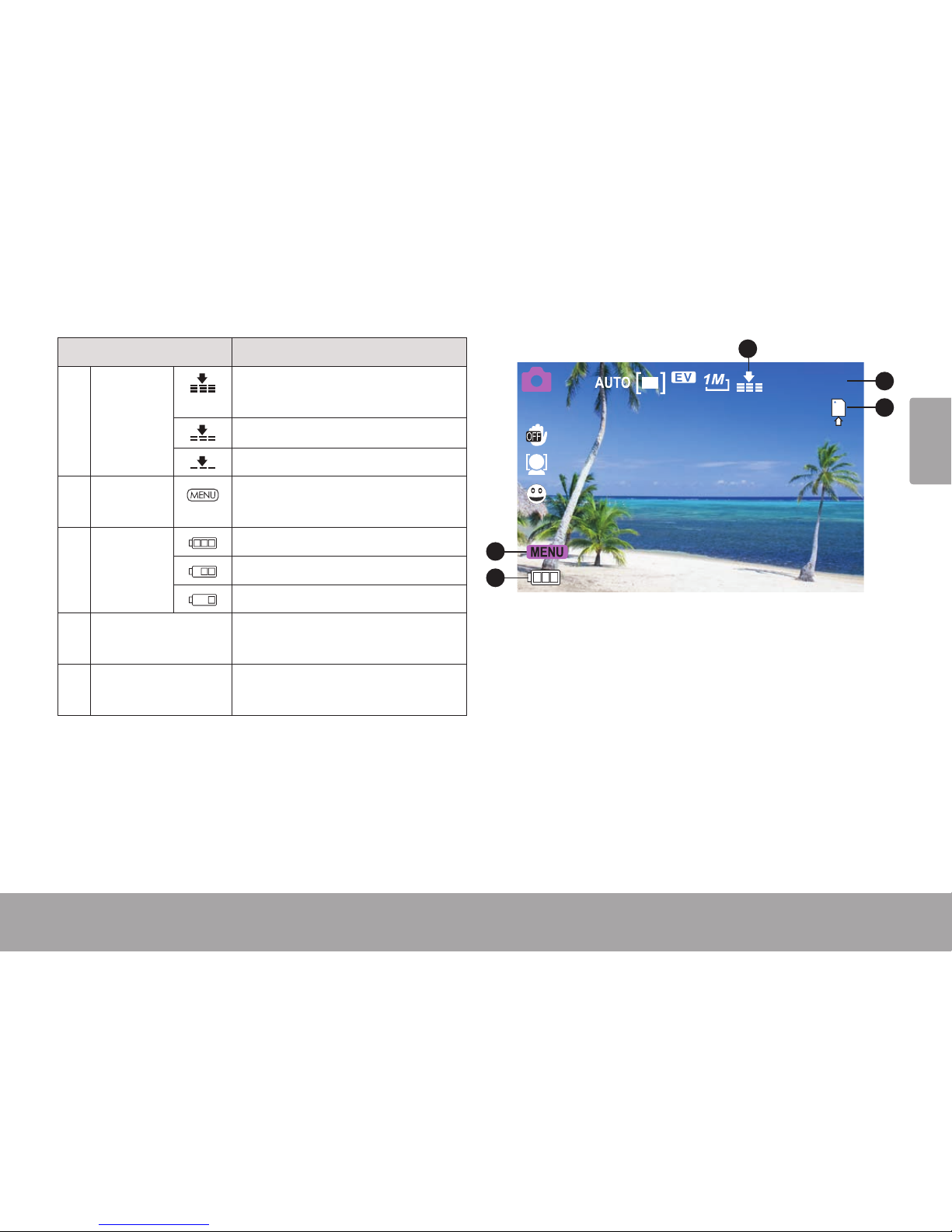
English
Photo Mode Page 23Photo Mode Page 23
English
Indicator Description
6 Quality
Super Fine. Tap the icon with
your nger to change.
Fine.
Normal.
7 MENU
Tap the icon to display the options menu.
8 Battery
Level
Full
Half
Low
9 Counter Displays how many photos can
be taken.
10 Memory Card Indicates that a memory card
has been loaded.
512
ISO
AUTO
0.0
6
9
10
7
8
Page 24
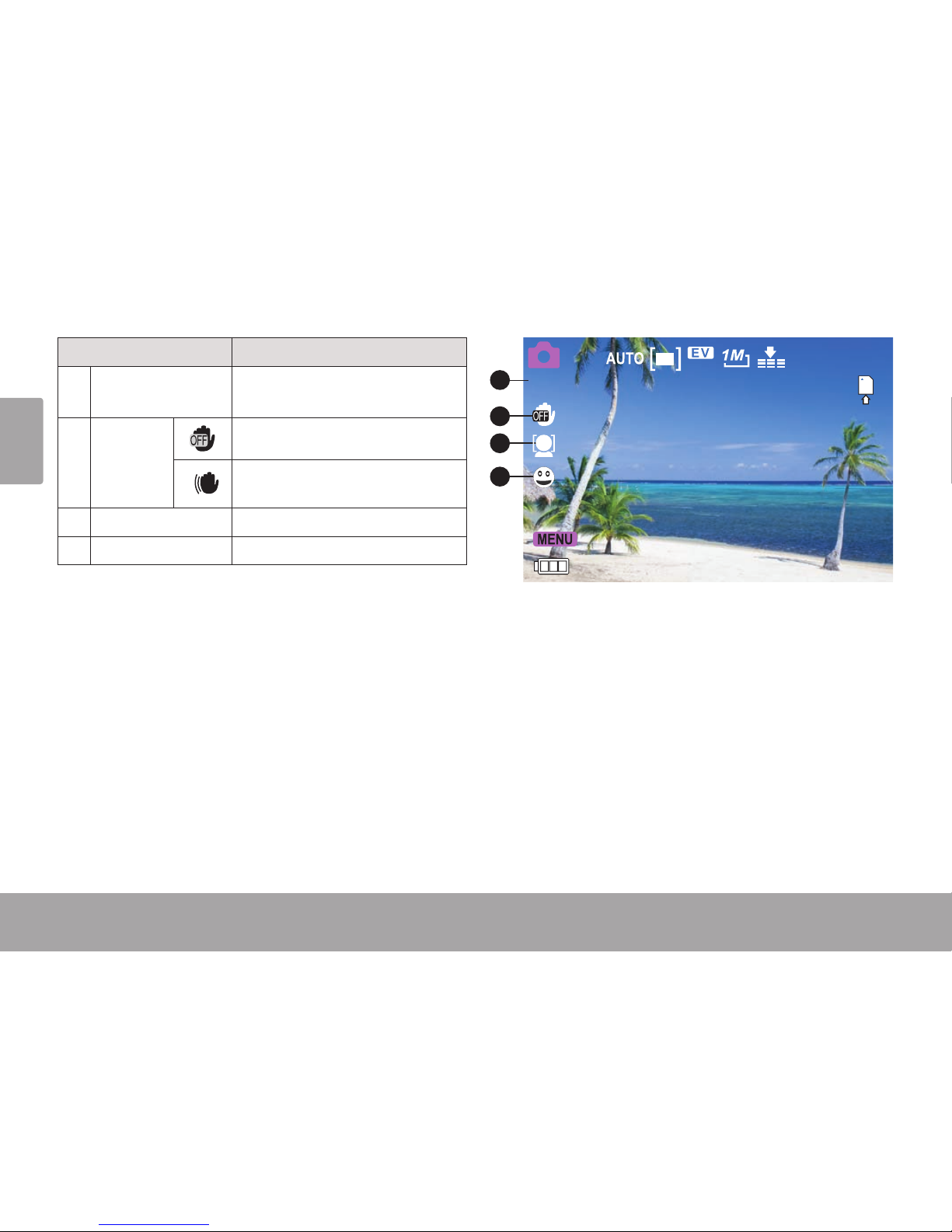
Page 24 Photo Mode
English
Indicator Description
11 ISO Speed Displays the current ISO speed
setting.
12 Anti-
Shake
AntiShake mode is disabled.
AntiShake mode is active.
13 Face Detection Face detection is active.
14 Smile Capture Smile capture is active.
512
ISO
AUTO
0.0
11
12
13
14
Page 25
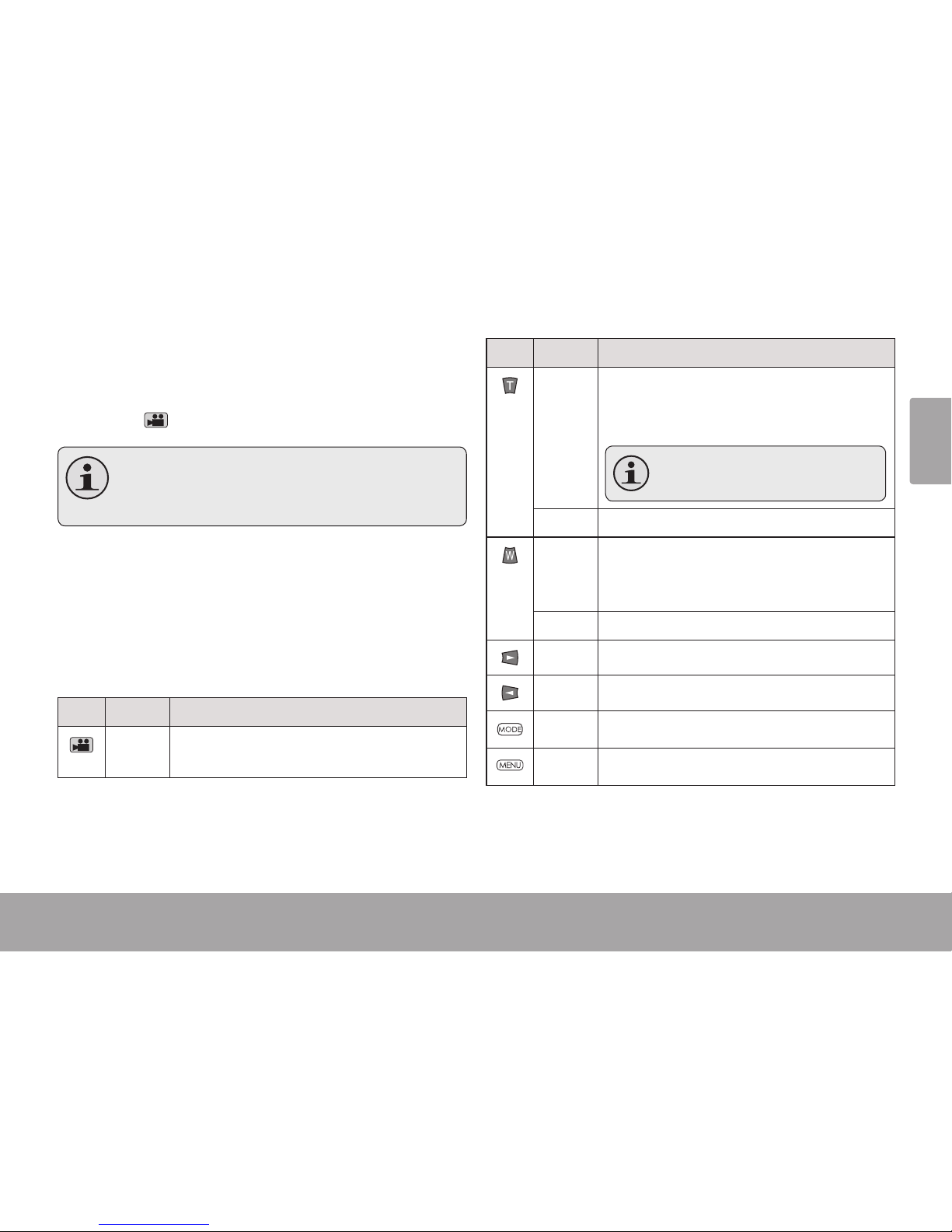
English
Photo Mode Page 25
Taking Photos
When the camcorder is in Photo mode:
Press to take a photo.
The estimated number of available pho-
tos on the memory card is displayed on
the upper right corner of the screen.
Photo Controls
In addition to the key controls described here,
you may tap the icons displayed on the touchscreen that are described above in Section
“Photo Mode Screen”.
Key Action Function
Press Take a photo. (You may also tap the
touchscreen to take a photo.)
Key Action Function
Press Increase the zoom level. The zoom level
indicator will appear on the bottom right
of the LCD screen.
The quality of the image will de-
crease as the zoom level increases.
Hold Increase the zoom level quickly.
Press Decrease the zoom level. The zoom
level indicator will appear on the bottom
right of the LCD screen.
Hold Decrease the zoom level quickly.
Press Turn the low-light assist lamp on or off.
Press Switch to Review mode.
Press Change the camcorder mode.
Press Access the photo options menu
Page 26
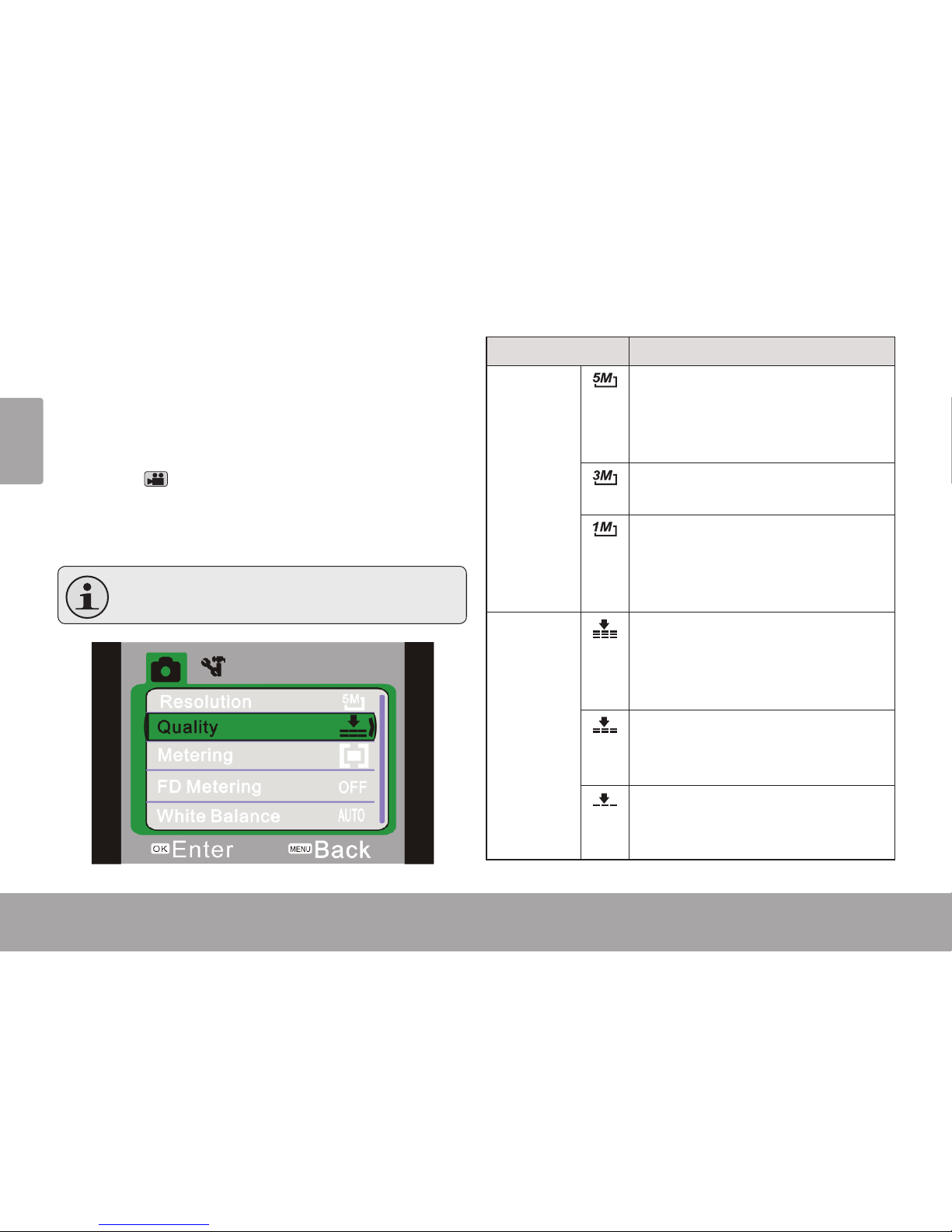
Page 26 Photo Mode
English
Adjusting the Photo Options
Press MENU to access the photo options menu
when the camcorder is in Photo mode.
Press T or W to browse the menu items.
Press to select the highlighted item.
Press MENU to return to the previous
screen.
You may also tap the touchscreen to
browse and adjust the menu options.
!
Option Description
Resolution
Best. Record photos at the highest
quality resolution of 2592 x 1944.
This will decrease the available
number of photos.
Better. Record photos at a medium
quality resolution of 2048 x 1536.
Standard. Record photos at the
standard quality resolution of 1280 x
1024. This will increase the available number of photos.
Quality
Super Fine. Record photos with low
compression for best quality images. This uses the most amount of
space on the memory card.
Fine. Record photos with medium
compression for medium quality
images.
Normal. Record photos with high
compression. This uses the least
amount of space on the memory card.
Page 27
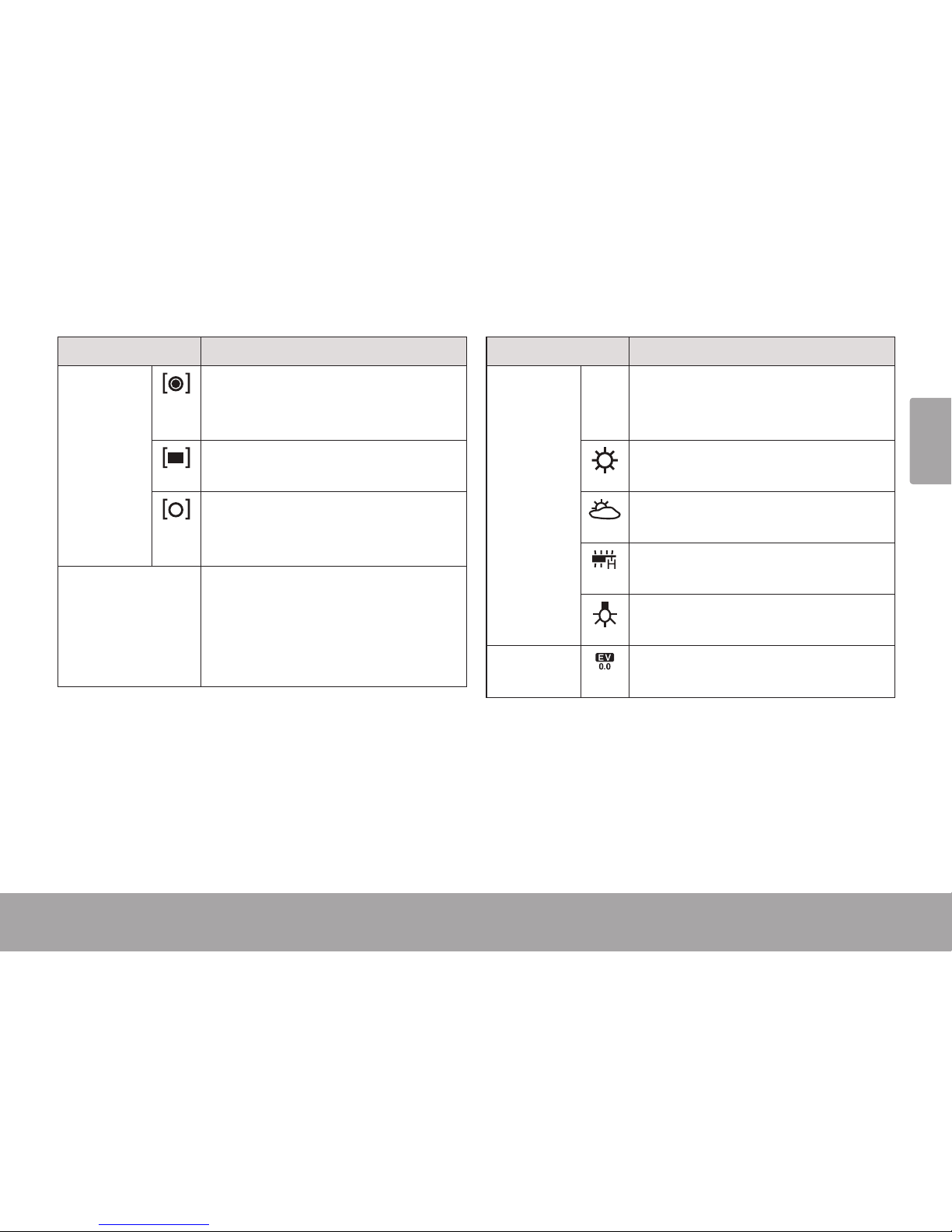
English
Photo Mode Page 27
Option Description
Metering
Center. Determine the exposure
level from the center zone of the
image.
Multi. Determine the exposure level
from multiple zones of the image.
Spot. Determine the exposure level
from a small spot at the center of
the screen.
FD Metering Face Detection Metering. When ac-
tive, the camcorder will detect faces
and set the exposure level accordingly. Turning FD Metering on will
automatically activate “Face Detect”.
Option Description
White Balance
Auto Auto. Automatically adjust the white
balance to in order to achieve a
natural color balance.
Daylight. Set the white balance to
adjust for daylight conditions.
Cloudy. Set the white balance to
adjust for cloudy conditions.
Fluorescent. Set the white balance
to adjust for uorescent lighting.
Tungsten. Set the white balance to
adjust for tungsten lighting.
Exposure
Adjust the exposure level of the
image.
Page 28
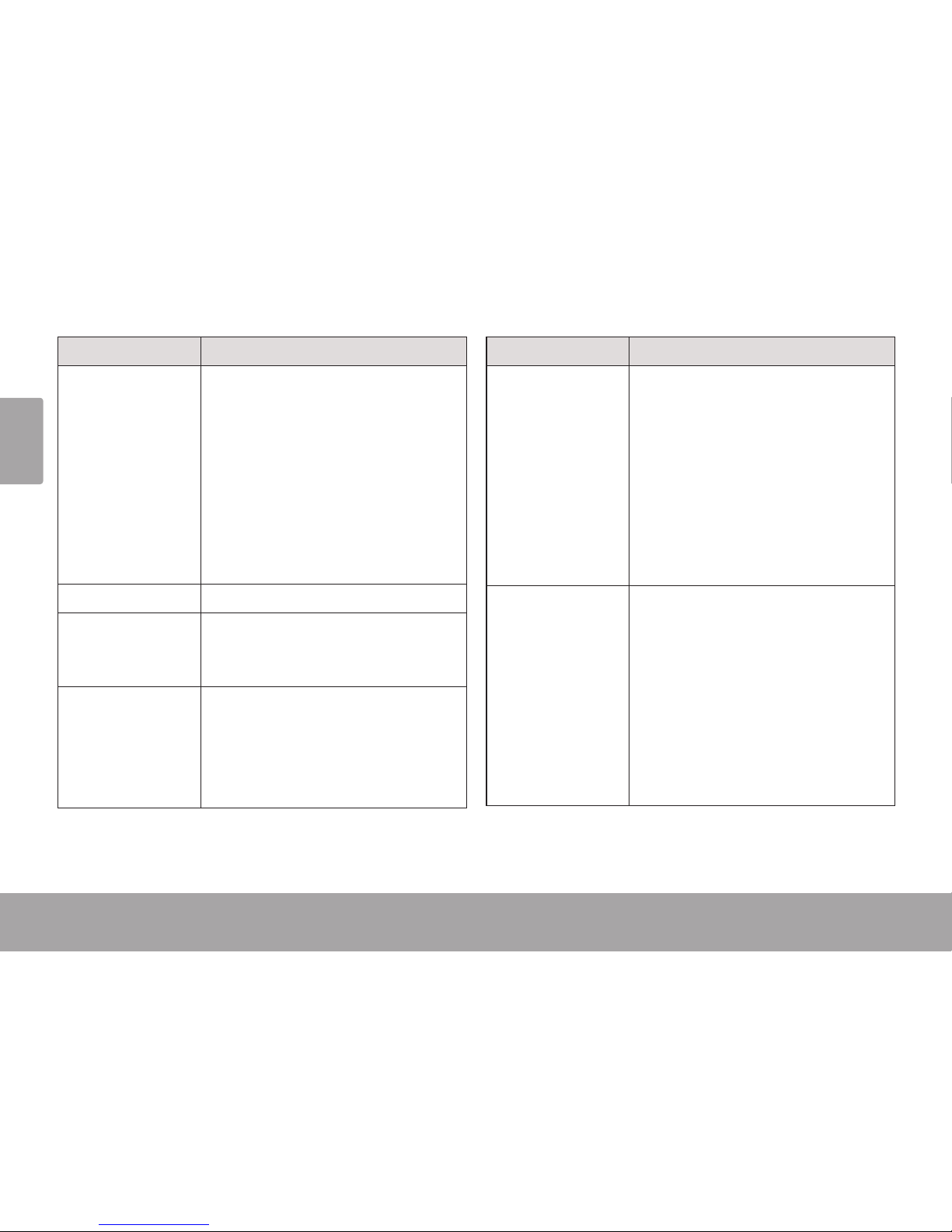
Page 28 Photo Mode
English
Option Description
Driver Mode Activate the self-timer or burst
mode.
• OFF. Take a single photo.
• Self-timer 2s. Take a photo after 2
seconds.
• Self-timer 10s. Take a photo after
10 seconds.
• Burst. Take photos rapidly.
Effect Apply special lter effects.
Date Stamp Add an overlay to your photos with
the date (DATE) or the date and
time (D&T).
FaceDetect Face Detection. When active, the
camcorder will detect and automatically focus on faces. A green box
will bracket detected faces on the
screen.
Option Description
SmileCapture Smile Capture. When active, the
camcorder will automatically focus
and take a photo when a smile is
detected. Turning SmileCapture on
will automatically activate “Face
Detect”.
Tip: Set the Driver Mode to “Burst”
to have the camcorder take multiple
photos when a smile is detected.
AntiShake Anti-shake. When active, the cam-
corder will compensate for motion in
order to capture a steady image.
Tip: Anti-shake can improve your
photos in low lighting conditions,
when ISO speed is set low, or when
using the telescopic zoom. Try using
a tripod if Anti-shake is not enough
to take a good photo.
Page 29
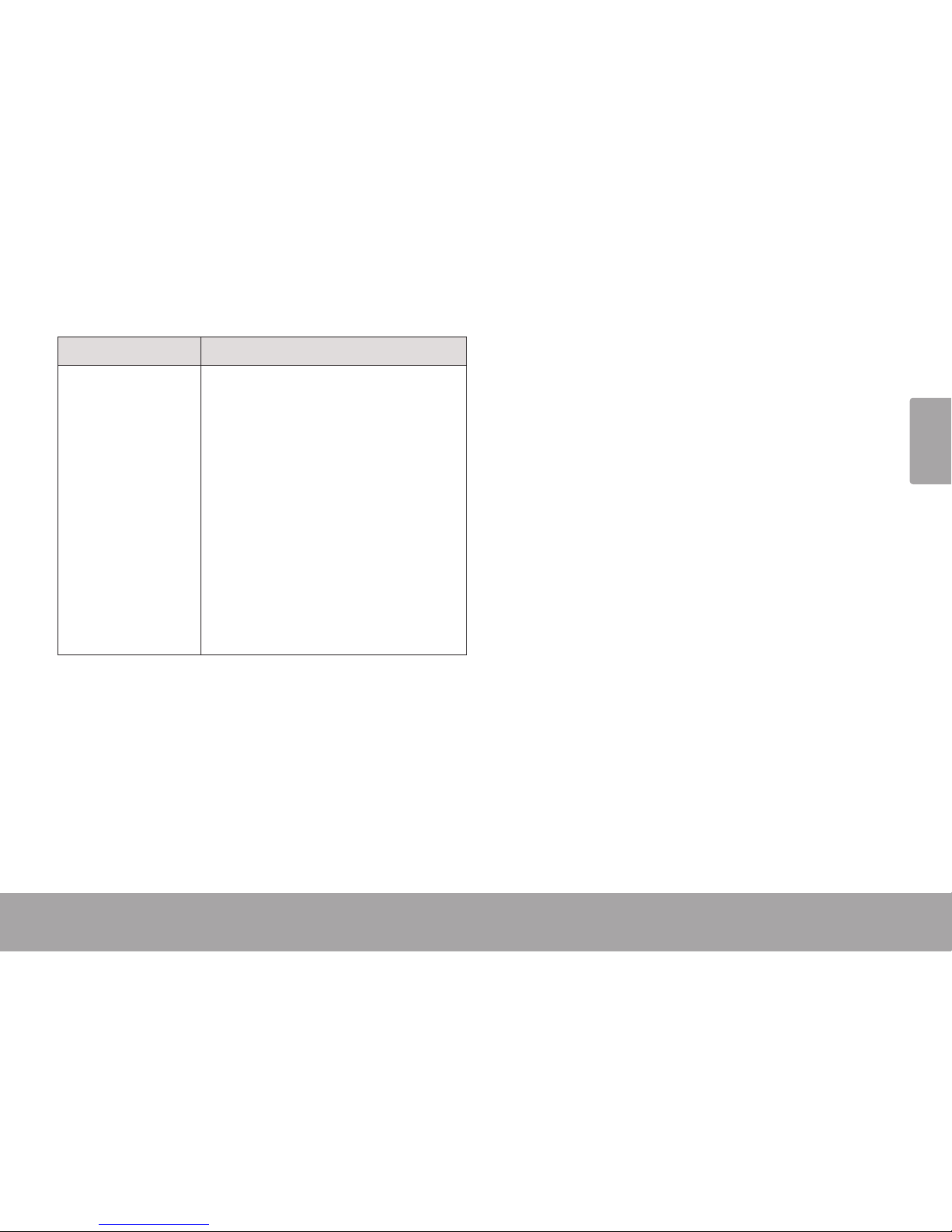
English
Photo Mode Page 29
Option Description
ISO ISO Speed. When set to AUTO, the
camcorder will automatically adjust
the sensitivity of the sensor in order
to take correctly exposed photos.
You may also manually adjust the
ISO speed.
Tip: Set ISO lower when outdoors
on a sunny day or in other well-lit
environments (e.g., ISO 100). Set
ISO higher in dark environments
(e.g., ISP 400). High ISO settings
may result in noisy photos.
Page 30
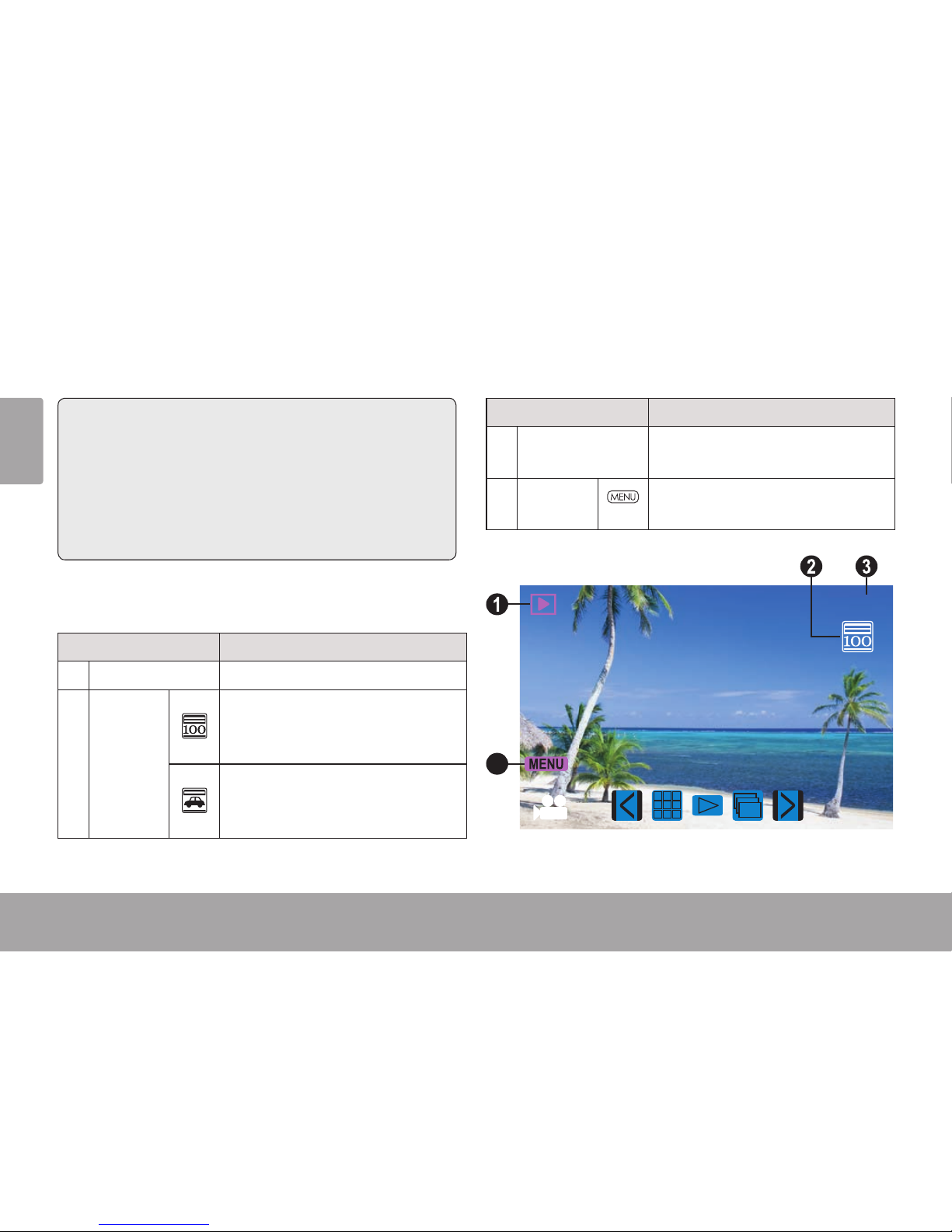
Page 30 Review Mode
English
 Review Mode
In this section, you will:
Learn about the different indicators
displayed on the Review Mode screen.
Learn how to review and manage your
movies and photos on the camcorder.
Review Mode Screen
Indicator Description
1 Mode Review mode.
2 Interval
Mode
Normal. Browse normal movies
and photos. Tap the icon with
your nger to change.
Car. Browse movies recorded
with the Recording Interval option
enabled.
Indicator Description
3 File Number Current le / Total number of
les.
4 MENU
Tap the icon to display the options menu.
8 / 8
4
Page 31

English
Review Mode Page 31
Indicator Description
5 Movie Indicates that the current le is a
movie. Press
to play the movie.
If no icon is displayed, the current
le is a photo.
6 Previous
View/select the previous le.
7 Thumb-
nail
Tap the icon to switch to thumbnail
view. A thumbnail of each le will be
displayed in a 3 x 3 grid. Tap on a
thumbnail to view the le in full-
screen mode.
Movielesaremarkedwith
the movie mode icon. Photo
lesthatincludeavoicememo
are marked with an “M”.
8 / 8
76
5
Page 32

Page 32 Review Mode
English
Indicator Description
8 Play
If the current le is a movie, tap the
icon to start playback.
9 Slide-
show
If the current le is a photo, tap the
icon to start a photo slideshow. During the photo slideshow:
• Press T to pause/resume the
slideshow.
• Press to stop the slideshow
and return to Full screen mode.
Slideshow options can be
adjusted in the Review
Mode options menu when
aphotoleisselected.
10 Next
Tap the icon to display the next le.
9 108
8 / 8
Page 33

English
Review Mode Page 33
Review Controls
In addition to the key controls described here,
you may tap the icons displayed on the touchscreen that are described above in Section
“Review Mode Screen”.
Key Action Function
Press Full screen mode
Start playback when a movie le is
selected. During movie playback:
• Press to pause/resume the
movie.
• Press T or W to adjust the volume
level.
• Press RIGHT or LEFT to scan
quickly through the movie.
• Press MODE to stop the movie and
return to Full screen mode.
Thumbnail mode
Display the highlighted le in full
screen mode.
Key Action Function
Press Full screen mode
Increase the zoom level when a photo
is selected; press W to decrease the
zoom level.
Zoom does not work for
movieles.
Thumbnail mode
Browse the les.
Press Full screen mode
Change the view to thumbnail mode.
Thumbnail mode
Browse the les.
Press View/select the previous le.
Press View/select the next le.
Press Change the camcorder mode.
Press Access the review options menu.
Page 34

Page 34 Review Mode
English
Adjusting the Review Options
Press MENU to access the review options menu
when the camcorder is in Review mode.
Press T or W to browse the menu items.
Press to select the highlighted item.
Press MENU to return to the previous
screen.
You may also tap the touchscreen to
browse and adjust the menu options.
!
Option Description
Lock Lock a le to keep it from being deleted.
• Lock/Unlock one: Lock or unlock the
current le.
• Lock All: Lock all les.
• Unlock All: Unlock all les.
Delete Delete a le.
• One: Delete the current le.
• All: Delete all les.
Slide Show Set and start slide show photo display.
• Start: Start the slide show with the
options set below.
• Interval: Change the time between
photos.
• Repeat: Set the slide show to repeat.
This option is not available for
movieles.
Page 35

English
Review Mode Page 35
Option Description
Effect Apply a special lter effect to the cur-
rent photo. A copy of the photo with the
effect will be created; the original photo
will not be modied.
This option is not available for
movieles.
Option Description
Voice Memo Record a voice memo and add it to the
current photo.
• Add: Record a voice memo. Press
to start recording; press
again to stop recording and add it to
the current photo.
• Delete: Remove the voice memo
attached to the current photo (if available).
Note: Photos that contain a voice memo
are marked with a microphone icon in
full screen mode and with an “M” in
thumbnail mode. Press
to listen
to the voice memo. Voice memos are
limited to 30 seconds.
This option is not available for
movieles.
Page 36

Page 36 System Options
English
 System Options
In this section, you will:
Learn about the camcorder’s system
options and what they do.
Adjusting the System Options
Press MENU to access the options menu, and then
press RIGHT to select the System Options tab.
Press T or W to browse the menu items.
Press to select the highlighted item.
Press MENU to return to the previous
screen.
You may also tap the touchscreen to
browse and adjust the menu options.
!
Page 37

English
System Options Page 37
Option Description
Sounds Customize the sound cues.
• Shutter: Turn the sound on/off when
you take a picture.
• Start-up: Customize the sound played
when you turn on the camcorder.
Choose “None” to turn the start-up
sound off.
• Beep: Turn the sound on/off when
you press a key.
• Volume: Set the loudness of the
sound cues.
Auto Review After you take a picture, the camcorder
can be set to display the results on
screen immediately for your review.
• Off: Disable the Auto Review feature.
• 1 sec: Display the review results for
one second.
• 3 sec: Display the review results for
three seconds.
Option Description
Power Frequency
Toggle the power frequency between
60 and 50 Hz. Use 60 Hz in North
America.
Power Save When the camcorder is idle, it can be
set to turn off automatically in order to
conserve battery power.
• 1min.: Turn the camcorder off after
one minute of idle time.
• 3min.: Turn the camcorder off after
three minutes of idle time.
• 5min.: Turn the camcorder off after
ve minutes of idle time.
Page 38

Page 38 System Options
English
Option Description
Date & Time Set the system clock.
• Press LEFT or RIGHT to select a
eld.
• Press T or W to adjust the selected
eld.
!
!
Option Description
Language Set the menu display language.
TV Out Set the TV format of the A/V output
signal.
• NTSC: The standard used in North
America and elsewhere.
• PAL: The standard used in Europe
and elsewhere.
Format Reinitialize the installed memory card.
FORMATTING WILL ERASE AND
DESTROY ALL FILES/DATA. Make a
backup copy of all your video and photo
les before using this feature.
Reset All Return all of the camcorder’s options to
their factory-default state.
Page 39

English
Connecting To A Tv Page 39
 Connecting to a TV
In this section, you will:
Learn how to connect to a TV with an
HDMI cable to view your movies and
photos.
Learn how to connect to a TV with a
composite A/V cable to view your movies and photos.
Connecting with HDMI
To display your movie and photo les using the
camcorder’s HDMI Output connection, you will
need:
A TV or other display that supports HDMI
connections.
A mini-HDMI to HDMI cable. Mini-HDMI is
also known as an HDMI Type-C connector.
Tip: Use the HDMI out connection whenever
possible.
To connect with HDMI:
1. Locate the HDMI input connector on the TV.
Most TVs have more than one HDMI connector; write down the name of the connector that you choose (e.g., HDMI-3). Plug in
the larger end of the HDMI cable.
2. Turn the camcorder on. Locate the HDMI
output connector located on the front panel
of the camcorder. (A plastic cover protects
the HDMI connector. Remove it to reveal the
connector.) Plug in the smaller end of the
HDMI cable. The camcorder will switch to
Review mode and turn its screen off automatically.
Page 40

Page 40 Connecting To A Tv
English
3. Turn on the TV. Set the TV’s input source
mode to the HDMI connector that the camcorder is connected to (refer to the name of
the connector that you wrote down in Step
1). When the TV source mode is set properly, you will see the camcorder’s display on
the TV screen.
4. Use the Review mode controls to play movies or view photos on the TV.
Note: Please refer to the documentation provided with your TV If you need help setting its
input source mode.
The Video Out format of the camcorder
can be changed in the System Settings
menu. By default, the camcorder is con-
gured for use in North America (NTSC
format, 60 Hz refresh rate). For more
information, please refer to the section
“System Options”.
Connecting with Composite
Video
To display your movie and photo les using the
camcorder’s TV Output connection, you will
need:
A TV or other display that supports RCA
composite A/V connections.
The included A/V cable
To connect with the A/V cable:
1. Locate the Composite Video input connectors on the TV.
Connect the cable’s yellow RCA plug to
the Composite Video In jack of the TV.
Connect the cable’s white RCA plug to
the white Audio In jack of the TV. (The
red jack is unused.)
Page 41

English
Connecting To A Tv Page 41
2. Turn the camera on. Connect the cable’s
mini plug to the A/V output jack located on
the bottom of the camcorder. The camcorder’s screen will turn off automatically.
3. Turn on the TV. Set the TV’s input source
mode to display the composite video signal.
When the TV source mode is set properly,
you will see the camcorder’s display on the
TV screen.
4. Press MODE on the camera to place it
Review mode. Use the review mode controls
to play videos or view photos on the TV.
Note: Please refer to the documentation provided with your TV If you need help setting its
input source mode.
The Video Out format of the camcorder
can be changed in the System Settings
menu. By default, the camcorder is set
to be used in North America (NTSC format, 60 Hz refresh rate).
For more information, please refer to the
section “Setting the System Options”.
Page 42

Page 42 Transferring Files To A Computer
English
 Transferring Files to a Computer
In this section, you will:
Learn how to connect the camcorder to
a computer.
Learn how to move movies and photos
from the camcorder to a computer.
Connecting to a Computer
Connect the camcorder to a computer to save
movies and photos onto your computer.
If you are planning to install the soft-
ware on the included CD, please install
these programs BEFORE connecting
the camcorder to your computer.
1. Locate the USB port on the front panel of the
camcorder. (A plastic cover protects the USB
port. Remove it to reveal the connector.)
Use the included USB cable to connect the
camcorder an available USB port on your
computer.
2. Turn the camcorder on; it will display a USB
icon labeled “MSDC”. The computer will
automatically recognize the camcorder as a
removable disk.
If this is the rst time you are making this
connection, your computer will automatically install device drivers. Wait until the
computer has completed installation of
the drivers before proceeding.
If the screen displays a USB icon labeled
“PC CAM”, press MODE to switch to
MSDC mode.
Page 43

English
Transferring Files To A Computer Page 43
If you have not made the web camera
connection yet (PC CAM), you may see
the message “Device driver software
was not successfully installed”. This is
normal and will not affect operation of the
camcorder. This message will not appear
once the PC CAM connection is made;
please refer to the section “Web Camera
(PC CAM)” for more information.
3. Follow the prompt on the computer screen
to view les on the camcorder (e.g., “Open
folders to view les”).
If no prompt appears, you may view les
on the camcorder via “My Computer”
on a Windows computer, or via a Finder
window on Mac OS X.
4. Use your computer’s operating system com-
mands to transfer les from the camcorder
to your computer as you would with any
external disk.
Use your mouse to drag and drop les
from one window to another.
Use your keyboard to copy/paste les
(e.g., Ctrl-C/Ctrl-V).
When the camcorder is connected to a computer, you can also use the operating system
commands to browse, delete, and move les on
the camcorder.
The camcorder must be connected to a
powered USB computer port. The camcorder will not work with low-power USB
ports designed for use with keyboards/
mice.
The rst time you connect the camera
to a computer, it may take a moment for
the computer to recognize and install
the appropriate drivers for the camera.
Page 44

Page 44 Transferring Files To A Computer
English
For best performance, connect the
camcorder to a USB 2.0 Hi-speed
computer port.
If your computer has a memory card
reader that supports SD, SDHC, or
MMC memory cards, you can simply
remove the memory card from the camcorder and load it into the card reader
to transfer/manage les.
Page 45

English
Using The Included Software Page 45Using The Included Software Page 45
English
Â
 Using the Included Software
In this section, you will:
Learn what you will need to use the
included software.
Learn how to install the included software
on a computer.
Learn about muvee™ Autoproducer.
For your convenience, the following software is
included:
muvee™ autoProducer 6.1 Basic.
muvee autoProducer 6 is the latest release in the
range of award-winning autoProducer software.
With over 100 styles, there are many ways to
personalize your home production. Whether you
are trying to create a slideshow or a quick home
movie – muvee autoProducer 6 brings a level of
simplicity to the task. Add your photos and video,
select a style, and let it automatically create and
sync a movie to the beat of your music.
The minimum system requirements for this
software are:
A computer running Windows 7, Windows
Vista, or Windows XP.
A computer with an optical DVD/CD-ROM
drive.
Processor: Intel Pentium III 1 GHz, AMD
Athlon, or equivalent with MMX support
Memory: 512MB RAM
Other Requirements: Microsoft DirectX 9.0
or higher, Apple QuickTime (for MOV les)
For more information about DirectX,
please visit the Microsoft support website:
http://support.microsoft.com/kb/179113/
For more information about Apple Quick-
Time, please visit the Apple website: http://
www.apple.com/quicktime/download/.
Page 46

Page 46 Using The Included Software
English
Installing muvee™ autoProducer
To install muvee autoProducer 6.1 Basic:
Load the included software CD into
your computer’s optical DVD/CD-ROM
drive. When the AutoPlay window ap-
pears, click “Open folder to view les”.
Note: If an AutoPlay window does not
appear, open Windows Explorer and
double-click the DVD/CD-ROM drive
icon to view its contents.
Page 47

English
Using The Included Software Page 47
Double-click the folder “muvee” to view
its contents, then double-click the folder
“Installer” to view its contents.
Page 48

Page 48 Using The Included Software
English
Double-click the le “setup” to start the
installer.
Page 49

English
Using The Included Software Page 49
Follow the on-screen instructions to
install the driver
Page 50

Page 50 Using The Included Software
English
Restart your computer to complete the
installation.
Page 51

English
Using The Included Software Page 51
Using muvee™ autoProducer
muvee autoProducer allows you to get creative with your videos and photos. Whether you are
trying to create a slideshow or a quick home movie – muvee autoProducer 6 brings a level of
simplicity to the task.
To learn more about muvee autoProducer, press the “F1” key on your keyboard to view the Help
les (or select “Help” from the menu bar).
The help documentation refers to the full version of autoProducer 6, not the Basic version that is
included. The basic version of muvee autoProducer 6.1 has the following limitations:
Video les per muvee: 3 Add voiceovers: No
Pictures per muvee: 30 MPEG-1 and MPEG-2 output: No
Music tracks per muvee: 1 DVD burning: No
Add captions: No
Page 52

Page 52 Using The Included Software
English
Making a muvee™
1. Start the program.
From your computer’s Start menu, click:
All Programs → muvee → muvee autoProducer
6.1 → Home movies made easy!
2. Turn on the CAM5005 and connect it to your
computer using the supplied USB cable.
3. Press MODE until the screen displays a
USB icon labeled “MSDC”.
4. Add videos and photos from the CAM5005:
a. Click on the “Import from Device” icon.
Page 53

English
Using The Included Software Page 53
b. Click “From My Camera Device”
c. Use the drop-down menu to choose the
CAM5005. The internal memory will ap-
pear as the rst removable disk; the SD
card (if loaded) is the second removable
disk.
d. Click “OK”.
5. To add a soundtrack to the project, click the
music icon.
Page 54

Page 54 Using The Included Software
English
6. Click on a style to choose a visual style for
this project.
7. Click the “make muvee” icon to nish creat-
ing your muvee.
8. To save and share your nished muvee,
click the muveeShare icon.
To upload videos to YouTube, you must have a valid YouTube account. To sign up for a free
account, please visit http://www.youtube.com/create_account/.
Page 55

English
Web Camera Function Page 55Web Camera Function Page 55
English
Â
 Web Camera Function
In this section, you will:
Learn what you need to use the camcorder as a webcam.
Learn how to install the webcam driver.
Learn how to use the webcam.
Webcamera Requirements
To use the camcorder as a webcam, you will need:
1. A computer running Windows 7, Windows Vista, or Windows XP.
2. A computer with an optical DVD/CD-ROM drive.
3. The included software CD that contains the webcam driver.
The CAM5005 supports video only in web camera mode; the
integrated microphone is disabled.
Page 56

Page 56 Web Camera Function
English
Installing the Web Camera Driver
To install the SPCA1528 PC Driver:
1. Load the included software CD
into your computer’s optical
DVD/CD-ROM drive. When the
AutoPlay window appears, click
“Open folder to view les”.
Note: If an AutoPlay window does
not appear, open Windows Explorer
and double-click the DVD/CD-ROM
drive icon to view its contents.
Page 57

English
Web Camera Function Page 57
2. Double-click the folder
“SPCA1528_V2250_WHQL_
MultLan” to view its contents.
Page 58

Page 58 Web Camera Function
English
3. Double-click the le “SPCA1528_
v2250_WHQL_MultiLan” to start
the installer.
Page 59

English
Web Camera Function Page 59
4. Follow the on-screen instructions
to install the driver.
5. Restart your computer to complete the installation.
Page 60

Page 60 Web Camera Function
English
Using the Web Camera
After the web camera driver has been installed:
1. Connect the camcorder to your computer
with the included USB cable.
2. Press MODE until the camcorder’s display
shows a USB icon labeled “PC CAM”.
If this is the rst time you are making this
connection, your computer will automatically install device drivers. Wait until the
computer has completed installation of
the drivers before proceeding.
After the drivers are installed, your camcorder
is ready for use as a web camera with other
programs that support video.
The CAM5005 supports video only in
web camera mode; the integrated microphone is disabled.
Page 61

English
Troubleshooting & Support Page 61
 Troubleshooting & Support
If you experience a problem with this device, please read the troubleshooting guide below and
check our website at www.cobyusa.com for Frequently Asked Questions (FAQ) and rmware up-
dates. If these resources do not resolve the problem, please contact Technical Support.
Address
Coby Electronics Technical Support
150 Knowlton Way
Savannah, Georgia 31407
Email
techsupport@cobyusa.com
Web
www.cobyusa.com
Phone
800-727-3592:
Monday to Friday, 8:30AM–9:00PM EST
Saturday, 9:00AM–5:30PM EST
718 - 416 -3197
Monday to Friday, 8:00AM–5:30PM EST
Page 62

Page 62 Troubleshooting & Support
English
Camera does not power on.
The battery level may be low. Connect the
camera to a computer to charge.
The camera does not take pictures/video.
The camera’s memory or memory card may
be full. Delete several les and try again.
The memory card type may not be sup-
ported. Make sure that you are using an SD
or SDHC memory card 32 GB or less in size.
The memory card format may not be sup-
ported. Make sure that you are using a FATformatted card, or use the camera’s Format
function to clear data from the memory card.
Image is blurry or out of focus.
Blurry images or video may result when the
camera is not held steady during recording.
Hold the camera steady and try again.
Blurry images or video may result when
there is not enough light on the subject. Try
recording in a brightly lit location.
Recorded images are not saved in memory.
Images will not save if the camera is turned
off before data has nished processing. Be
sure to allow adequate time for the image to
save completely before turning off the video
camera.
Page 63

English
Specications Page 63
 Specications
Please visit www.cobyusa.com for the latest product information. Design, specications, and
manual are subject to change without notice.
Display Type 2.7” TFT LCD touchscreen
Image Sensor 1.3 MP CMOS
Video Resolution HD (1280 x 720)
VGA (640 x 480)
Photo Resolution 5.0 MP (2592 x 1944)
3.0 MP (2048 x 1536)
1.3 MP (1280 x 1024)
Video Format AVI
Photo Format JPEG
Zoom 4x digital
Lens F 3.2, f = 7.2 mm
Low-light Assist LED lamp
Removable Memory
Support
SD, SDHC, MMC (max 32
GB)
A/V Output Mini HDMI
Composite (requires included
cable)
PC Connection USB 2.0 Hi-Speed
Power Rechargeable lithium battery
Dimensions 4.53 × 2.28 × 1.61 in
Page 64

Page 64 Safety & Regulatory Statements
English
The lightning ash with arrowhead symbol within an
equilateral triangle is intended to alert the user to the
presence of uninsulated “dangerous voltage” within
the product’s enclosure that may be of sufcient
magnitude to constitute a risk of electric shock.
The exclamation point within an equilateral triangle
is intended to alert the user to the presence of
important operation and servicing instructions in the
literature accompanying the appliance.
For recycling or disposal information about this
product, please contact your local authorities or the
Electronics Industries Alliance: www.eiae.org.
For Customer Use:
Enter below the serial number that is located on the rear of the unit.
Retain this information for future reference.
Model No.
Serial No.
WARNING: To prevent re or shock hazard, do not expose this
device to rain or moisture. Dangerous high voltage is present inside
the enclosure. Do not open the cabinet.
Note: If the product suddenly has no response or powers off, an
electrostatic discharge may be the cause. In this circumstance, please
follow the procedures below for recovery:
• Remove the batteries. Wait 30 seconds.
• After 30 seconds, replace the batteries and turn it on again.
 Safety & Regulatory Statements
Page 65

English
Safety & Regulatory Statements Page 65
FCC Statement:
This device complies with Part 15 of the FCC Rules. Operation is subject to the following two conditions:
(1) This device may not cause harmful interference, and
(2) This device must accept any interference received, including interference that may cause undesired operation.
Note: This equipment has been tested and found to comply with the limits for Class B digital devices, pursuant to Part 15 of the FCC rules.
These limits are designed to provide reasonable protection against harmful interference in a residential installation. This equipment generates,
uses and can radiate radio frequency energy and, if not installed and used in accordance with the instructions, may cause harmful interference
to radio communications. However, there is no guarantee that interference will not occur in a particular installation. If this equipment does cause
harmful interference to radio or television reception, which can be determined by turning the equipment off and on, the user is encouraged to
try to correct the interference by one or more of the following measures:
• Reorient or relocate the receiving antenna.
• Increase the separation between the equipment and receiver.
• Connect the equipment into an outlet on a circuit different from that to which the receiver is connected.
• Consult the dealer or an experienced radio/TV technician for help
Use of shielded cable is required to comply with Class B limits in Subpart B of Part 15 of the FCC rules.
Do not make any changes or modications to the equipment unless otherwise specied in the manual. If such changes or modications should
be made, you could be required to stop operation of the equipment.
Page 66

Page 66 Safety & Regulatory Statements
English
Important Safety Instructions
1. Read Instructions: All the safety and operating instructions should be read before the product is operated.
2. Retain Instructions: The safety and operating instructions should be retained for future reference.
3. Heed Warnings: All warnings on the product and in
the operating instructions should be adhered to.
4. Follow Instructions: All operating and usage instructions should be followed.
5. Cleaning: Unplug this product from the wall outlet before cleaning. Do not use liquid cleaners or aerosol
cleaners. Use a damp cloth for cleaning.
6. Attachments: Use only attachments recommended by the manufacturer. Use of other attachments may be hazardous.
7. Water and Moisture: Do not use this product near
water (e.g., near a bath tub, washbowl, kitchen sink,
laundry tub, in wet basements, or near a swimming
pool and the like).
8. Ventilation: Slots and openings in the cabinet are
provided for ventilation to ensure reliable operation of
the product and to protect it from overheating. These
openings should never be blocked by placing the
product on a bed, sofa, rug, or other similar surface.
This product should not be placed in a built-in installation such as a bookcase or rack unless proper ventila-
tion is provided or the manufacturer instructions have
been adhered to.
9. Power Sources: This product should be operated only
from the type of power source indicated on the rating
label. If you are not sure of the type of power supply to
your home, consult your product dealer or local power
company. For products intended to operate from battery power or other sources, refer to the operating
instructions.
10. Overloading: Do not overload wall outlets, extension
cords, or integral convenience receptacles as this can
result in a risk of re or electric shock.
11. Object and Liquid Entry: Never push objects of any
kind into this product through openings as they may
tap dangerous voltage points or shout-out parts that
could result in a re or electric shock. Never spill liquid
of any kind on the product.
12. Servicing: Do not attempt to service this product yourself as opening or removing covers may expose you to
dangerous voltage or other hazards. Refer all servic-
ing to qualied service personnel.
13. Damage Requiring Service: Unplug this product from
the wall outlet and refer servicing to qualied service
personnel under the following conditions: a) when the
power-supply or plug is damaged; b) if liquid has been
spilled or if objects have fallen into the product; c) if
the product has been exposed to rain or water; d) if
Page 67

English
Safety & Regulatory Statements Page 67
the product does not operate normally by following the
operating instructions. Adjust only those controls that
are covered by the operating instructions as improper
adjustment of other controls may result in damage and
will often require extensive work by a qualied technician to restore the product to its normal operation; e)
if the product has been dropped or damaged in any
way; f) when the product exhibits a distinct change in
performance—this indicates a need for service.
14. Replacement Parts: When replacement parts are required, be sure that your service technician has used
replacement parts specied by the manufacturer or
have the same characteristics as the original part.
Unauthorized substitutions may result in re, electric
shock, or other hazards.
15. Safety Check: Upon completion of any service or
repairs to this product, ask the service technician to
perform safety checks to ensure that the product is in
proper operating condition.
16. Heat: The product should be situated away from heat
sources such as radiators, heat registers, stoves, or
other products (including ampliers) that produce
heat.
Maintenance and Care
1. Always secure the camera with the wristband when in use to prevent accidental
damage to the camera.
2. Always store the camera in the pouch provided to prevent scratches to the camera
lens and screen.
3. To clean the lens:
Blow away the dust from the surface of
the lens.
Gently wipe the lens clean with a micro-
ber cloth designed for cleaning lenses/
optical devices. If necessary, use lens
cleaner ONLY. Never use organic solvents to clean the camera.
4. Never touch the lens.
5. This digital video camera is suitable for environments between 0°C- 40°C (32°F-104°F).
Do not expose the camera to extremely high
temperatures, such as in a car parked in
direct sunlight, or to excessive humidity.
Page 68

Page 68 Safety & Regulatory Statements
English
6. To prevent condensation, keep the camera
in a sealed plastic bag when moving from a
cold place to a warm place. The camera can
be removed from the bag when it reaches
the indoor temperature.
Legal and Trademark Notices
Coby is a registered trademark of Coby Electronics Corporation.
Snapp and the Snapp logo used are trademarks of COBY Electronics
Corporation.
The YouTube logo used is a registered trademark of Google, Inc.
muvee and the muvee logo are trademarks of muvee Technologies
Pte. Ltd., Inc.
SDHC is a registered trademark of the SD Card Association.
USB is a registered trademark of the USB Implementers Forum, Inc.
All other trademarks and logos are property of their respective owners
unless indicated otherwise.
Page 69

English
Safety & Regulatory Statements Page 69
Page 70

Español
Página 70 Índice De Contenidos
 Índice de Contenidos
MUCHAS GRACIAS ......................................72
Contenido de la caja ................................. 72
PANORAMA DE LA GRABADORA DE
VIDEO ............................................................ 73
Vista frontal .................................................. 73
Vista Posterior ...............................................75
Vista desde la izquierda ............................. 77
Vista del costado derecho ........................ 78
PARA EMPEZAR ............................................. 79
Colocación de una tarjeta de memoria . 79
Instalación de baterías .............................. 80
Encendido y apagado de la
grabadora de video ...................................81
Elegir un modo .............................................81
MODO PELÍCULA ..........................................82
Pantalla Modo Película .............................. 83
Grabar películas ......................................... 85
Controles de películas ..................... 85
Ajustar las opciones de películas ............. 86
MODO FOTO ................................................89
Pantalla Modo Foto .................................... 90
Cómo tomar fotografías ............................ 93
Controles de fotografías .................. 93
Ajustar las opciones de fotografías ...........94
MODO DE VISTA PREVIA ..............................99
Pantalla Modo de vista previa .................. 99
Controles del modo de vista
previa ............................................... 102
Ajustar las opciones del Modo vista
previa.......................................................... 103
OPCIONES DEL SISTEMA ............................106
Cómo ajustar las opciones del sistema ..106
CONEXIÓN A UNA TV ................................ 110
Conectar con HDMI ..................................110
Conectar con el video compuesto ......... 111
Page 71

Español
Índice De Contenidos Página 71
TRANSFERENCIA DE ARCHIVOS A UNA
COMPUTADORA ........................................ 113
Conexión a una computadora ................113
ACERCA DEL SOFTWARE INCLUIDO .......... 116
Instalación de muvee™ autoProducer ... 117
Uso de muvee™ autoProducer ................122
Realización de un muvee™
...........123
FUNCIÓN DE CÁMARA WEB ......................126
Instalación del controlador de cámara
Web .............................................................127
Uso de la cámara Web .............................131
SOLUCIÓN DE PROBLEMAS Y SOPORTE ....132
ESPECIFICACIONES .................................... 134
INFORMACIÓN IMPORTANTE ....................135
Page 72

Español
Página 72 Muchas Gracias
 Muchas Gracias
Gracias por comprar este producto de Coby Electronics. Para un rendimiento y seguridad óptimos,
lea este manual cuidadosamente. Antes de conectar, operar o regular este producto, lea completamente las instrucciones. Conserve este manual para referencias futuras.
Contenido de la caja
Asegúrese de que los elementos que se muestran más abajo estén incluidos en el paquete. Si
faltara algún artículo, comuníquese con el minorista local a quien compró el producto.
Grabadora de video CAM5005
Batería recargable
Cable A/V
Cable USB
Correa de mano
Estuche
CD de instalación
Manual de instrucciones
Este paquete puede contener bolsas
plásticas u otros materiales que son
riesgosos para los niños. Asegúrese
de eliminar todo el material de empaque de forma segura luego de abrir
el paquete.
Page 73

Español
Panorama De La Grabadora De Video Página 73
 Panorama de la Grabadora de Video
En esta sección, usted:
Obtendrá información sobre la grabadora de video y para qué sirve cada parte.
Vista frontal
Parte Descripción
1 Lente
Apunte la lente en dirección al sujeto
que desea grabar. Evite tocar o rayar
la supercie de la lente.
2 Flash
La luz de asistencia LED mejora la
calidad de la imagen en situaciones
con poca iluminación.
3 Micrófono
Graba sonido. Evite cubrir el micrófono mientras graba una película con
la grabadora de video.
4 Salida de
TV
Utilice el cable A/V incluido para
conectar la grabadora de video a un
televisor o a otra pantalla.
Page 74

Español
Página 74 Panorama De La Grabadora De Video
Parte Descripción
5 Aliment-
ación/Puerto
USB
Conecte a una computadora con
el cable USB incluido para cargar
la grabadora de video o para transferir archivos desde la grabadora de
video. (También puede usar un adaptador de alimentación USB opcional
para cargar la grabadora de video).
6 Salida de
HDMI (mini
Type-C)
Utilice un cable mini HDMI opcional
para conectar la grabadora de video
a un televisor o a otra pantalla.
Page 75

Español
Panorama De La Grabadora De Video Página 75
Vista Posterior
Parte Descripción
7 Pantalla táctil
LCD
Muestra la imagen captada por
el lente así como el estado y los
menús del sistema.
Controle su grabadora de video
tocando los iconos, botones
y elementos del menú que se
muestran en la pantalla.
8 MENU (MENÚ)
Presione MENU (menú) para ver
un menú de conguraciones de
las opciones de la grabadora de
video.
9 OBTURADOR
Presione para iniciar o detener la
grabación de una película. Presione para tomar una fotografía.
10 Luz de carga
Las luces son de color rojo cuando se está cargando la grabadora.
(Conecte a una computadora u
otra fuente de alimentación USB
para cargar).
Page 76

Español
Página 76 Panorama De La Grabadora De Video
Parte Descripción
11 Luz activa
Las luces son de color rojo cuando la grabadora de video está
en uso.
12 T (telescópico)
Realice un acercamiento mientras
graba una película o toma una
fotografía.
13 W (ancho)
Realice un alejamiento mientras
graba una película o toma una
fotografía.
14 MODE
(MODO)
Cambie entre los modos película,
foto y vista previa.
15 DERECHA /
Luz
Seleccione el siguiente elemento.
Encienda o apague la luz de
asistencia para situaciones con
poca luz.
16 IZQUIERDA /
Vista Previa
Seleccione el elemento anterior.
Cambie al modo VISTA PREVIA.
17 Montaje de la
correa
Adjunte la correa de mano incluida
aquí.
Page 77

Español
Panorama De La Grabadora De Video Página 77
Vista desde la izquierda
Parte Descripción
18 Ranura para tarjeta
de memoria
Coloque tarjetas de memoria SD o SDHC aquí. Haga
coincidir la orientación de la
tarjeta con las marcas de la
grabadora de video.
19 ENCEN-
DIDO
Presione y mantenga presionado para encender la
grabadora de video. Presione
para apagar la grabadora de
video.
Page 78

Español
Página 78 Panorama De La Grabadora De Video
Vista del costado derecho
22
20
21
Parte Descripción
20 Altavoz
Suena cuando visualiza
películas en la grabadora de
video.
21 Cubierta del com-
partimiento de la
batería
Deslice la cubierta hacia
abajo para que el compartimiento de las baterías
quede expuesto.
22 Montaje de trípode
Conecte un trípode opcional
aquí.
Page 79

Español
Para Empezar Página 79
En esta sección, usted:
Aprenderá cómo elegir y colocar una tarjeta
de memoria.
Aprenderá cómo instalar y cargar la batería.
Aprenderá cómo encender la grabadora de
video.
Aprenderá cómo cambiar entre los modos
película, fotografía y vista previa.
Colocación de una tarjeta de
memoria
La grabadora de video graba en tarjetas de
memoria SD, SDHC o MMC (máximo 32 GB).
Coloque una tarjeta de memoria insertándola
en la ranura de la tarjeta de memoria en la
parte superior de la grabadora de video (retire
la cubierta protectora para acceder a
la ranura). Asegúrese de colocar la
tarjeta en la dirección indicada por
las marcas en la grabadora
de video. Inserte la tarjeta de
memoria en la ranura hasta
que encaje en su lugar.
Para quitar la tarjeta de memoria,
presione un poco más la tarjeta dentro de la ranura y luego suéltela. La
tarjeta saldrá de la ranura.
Si su tarjeta de memoria tiene un in-
terruptor de protección de escritura,
asegúrese de que el interruptor esté en
la posición “Desbloqueado”.
 Para Empezar
Page 80

Español
Página 80 Para Empezar
Para evitar la corrupción de datos, ap-
ague la grabadora de video antes de insertar o quitar una tarjeta de memoria.
No intente colocar ningún otro objeto
que no sea una tarjeta de memoria compatible en la ranura de tarjeta de memoria. Las tarjetas compatibles se deslizan
fácilmente en la ranura; si encuentra resistencia, no trate de forzar la tarjeta.
Evite tocar los contactos metálicos de
la tarjeta de memoria.
Instalación de baterías
La grabadora de video usa una batería recargable para su funcionamiento.
1. Retire la cubierta del compartimiento de las
baterías deslizándola hacia la base de la
cámara.
2. Coloque la batería recargable incluida
en el compartimiento. Asegúrese de que
los contactos dorados de la batería y del
compartimiento estén en contacto. El texto
impreso en la batería debe estar orientado
hacia arriba.
3. Vuelva a colocar la cubierta del compartimiento de las baterías y deslícela hasta que
encaje en su lugar.
La batería utilizada en este dispositivo
puede producir incendios o quemaduras químicas si se la trata de manera
incorrecta. No conecte de forma incorrecta. No elimine en el fuego ni la exponga a calor excesivo. No triture, perfore ni incinere. No haga un
cortocircuito en los contactos externos.
Las baterías usadas deben descartarse
de forma segura. Mantenga las baterías
lejos del alcance de los niños.
Page 81

Español
Para Empezar Página 81
Encendido y apagado de la
grabadora de video
Para encender la grabadora de video, presione
y mantenga presionado. La grabadora de
video vericará automáticamente si se ha colocado una tarjeta de memoria.
Para apagar la grabadora de video, presione
.
Elegir un modo
La grabadora de video tiene tres modos.
Presione MODE (MODO) para cambiar entre
ellos.
El icono de modo en la esquina superior izquierda de la pantalla indica el modo actual de la
grabadora de video. (También puede tocar este
icono para cambiar el modo).
Ícono Modo Función
Película Graba películas.
Foto Toma fotografías.
Vista
previa
Permite ver los archivos de películas y fotografías en la grabadora
de video.
Page 82

Español
Página 82 Modo Película
 Modo Película
En esta sección, usted:
Conocerá los diferentes indicadores que
aparecen en la pantalla Modo Película.
Aprenderá cómo grabar películas con su
grabadora de video.
Aprenderá sobre las opciones de películas
y cómo ajustarlas.
Page 83

Español
Modo Película Página 83
Pantalla Modo Película
Indicador Descripción
1 Modo Modo Película. Toque el icono
con el dedo para cambiar.
2 Balance
de blanco
Auto Automático. Toque el icono con
el dedo para cambiar.
Luz de día.
Nublado.
Fluorescente.
Tungsteno.
3 Metering
Central. Toque el icono con el
dedo para cambiar.
Multi.
Spot.
4 Dimen-
sión de la
película
HD. Grabe a una resolución de
1280 x 720.
VGA. Grabe a una resolución
de 640 x 480.
00:06:12
AUTO
HD
Page 84

Español
Página 84 Modo Película
Indicator Description
5 MENU
(MENÚ)
Toque el icono para visualizar el
menú de opciones.
6 Carga
de las
baterías
Completa
Media
Baja
7 Temporizador Muestra la cantidad de tiempo
de grabación restante al detenerse una grabación.
Muestra el tiempo transcurrido
de grabación al grabar.
8 Tarjeta de me-
moria
Indica que se ha colocado una
tarjeta de memoria.
00:06:12
AUTO
HD
Page 85

Español
Modo Película Página 85
Grabar películas
Cuando la grabadora está en Modo Película:
Presione SHUTTER (obturador) para co-
menzar a grabar una película.
Presione SHUTTER (obturador) para de-
tener la grabación y guardar la película.
La grabación se detendrá automática-
mente cuando la tarjeta de memoria
esté llena.
Durante la grabación, se muestra el
tiempo total transcurrido en la esquina
superior derecha de la pantalla de LCD.
Cuando la grabadora no está graban-
do, aparecerá el tiempo estimado de
grabación disponible en la esquina superior derecha.
Controles de películas
Además de los controles clave que se describen
aquí, puede tocar los iconos que se visualizan
en la pantalla táctil que se describen más arriba
en la Sección “Pantalla Modo Película”.
Tecla Acción
Presionar Inicia o detiene la grabación de una
película. (También puede tocar la
pantalla táctil para iniciar o detener
la grabación.)
Presionar Aumenta el nivel de zoom. El indica-
dor de nivel de zoom se mostrará
en la esquina inferior derecha de la
pantalla LCD.
La calidad de la imagen
disminuirá a medida que
aumente el nivel de zoom.
Mantener
presionado
Aumenta rápidamente el nivel de
zoom.
Page 86

Español
Página 86 Modo Película
Tecla Acción
Presionar Disminuye el nivel de zoom. El
indicador de nivel de zoom se
mostrará en la esquina inferior derecha de la pantalla LCD.
Mantener
presionado
Disminuye rápidamente el nivel de
zoom.
Presionar Encienda o apague la luz de asis-
tencia para situaciones con poca
luz.
Presionar Cambia el modo de “Vista Previa”.
Presionar Cambia el modo de la grabadora de
video.
Press Acceda al menú de opciones de
películas.
Ajustar las opciones de películas
Presione MENÚ (menú) para acceder al menú
de opciones de películas cuando la grabadora
de video esté en modo Película.
Presione T o W para buscar los elementos
del menú.
Presione para seleccionar el elemento
resaltado.
Presione MENU (menú) para regresar a la
pantalla anterior.
!
También puede tocar la pantalla táctil para
buscar y ajustar las opciones de menú.
Page 87

Español
Modo Película Página 87
Opción Descripción
Dimensión de la
película
HD. Graba películas con la resolución de más alta calidad de 1280
x 720. Esto reducirá el tiempo de
grabación disponible.
VGA. Graba películas con la resolución de más baja calidad de 640
x 480. Esto aumentará el tiempo de
grabación disponible.
Intervalo
de grabación
Graba imágenes jas en el intervalo
seleccionado. Use esta opción para
crear películas con técnica timelapse. La grabación a intervalos
creará archivos grandes; su tarjeta
de memoria deberá tener suciente
espacio libre para grabar con la
opción Intervalo de grabación activa.
Opción Descripción
Medición
Central. Determina el nivel de
exposición de la zona central de la
imagen.
Multi. Determina el nivel de exposición de zonas múltiples de la
imagen.
Spot. Determina el nivel de exposición desde un pequeño punto
hasta el centro de la pantalla.
Page 88

Español
Página 88 Modo Película
Opción Descripción
Balance
de blanco
Auto Auto. Ajusta automáticamente el
balance de blanco a n de lograr un
balance de blanco natural.
Luz de día. Congure el balance de
blanco para ajustar a las condiciones
de luz de día.
Nublado. Congure el balance de
blanco para ajustar a las condiciones
de tiempo nublado.
Fluorescente. Congure el balance
de blanco para ajustar a luz uores-
cente más fría.
Tungsteno. Congure el balance de
blanco para ajustar a luz de tung-
steno más cálida.
Efecto Aplica efectos de ltros especiales.
Sello de fecha Grabe películas con un sello de
fecha/hora superpuesto.
Page 89

Español
Modo Foto Página 89
 Modo Foto
En esta sección, usted:
Conocerá los diferentes indicadores que
aparecen en la pantalla Modo Foto.
Aprenderá cómo tomar fotografías con su
grabadora de video.
Aprenderá sobre las opciones de foto-
grafías y cómo ajustarlas.
Page 90

Español
Página 90 Modo Foto
Pantalla Modo Foto
Indicador Descripción
1 Modo Modo Foto. Toque el icono con el
dedo para cambiar.
2 Balance
de blanco
AUTO Automático. Toque el icono con
el dedo para cambiar.
Luz de día.
Nublado.
Fluorescente.
Tungsteno.
3 Medición
Central. Toque el icono con el
dedo para cambiar.
Multi.
Spot.
4 Ex-
posición
Muestra el valor de exposición
actual. Toque el icono con el
dedo para cambiar.
Indicador Descripción
5 Resolu-
ción
Graba a una resolución de 2592
x 1944. Toque el icono con el
dedo para cambiar.
Grabe a una resolución de 2048
x 1536.
Grabe a una resolución de 1280
x 1024.
512
ISO
AUTO
0.0
Page 91

Español
Modo Foto Página 91
Indicador Descripción
6 Calidad
Súper no. Toque el icono con
el dedo para cambiar.
Fino.
Normal.
7 MENU
(MENÚ)
Toque el icono para visualizar
el menú de opciones.
8 Carga
de las
baterías
Completa
Media
Baja
9 Contador Muestra cuántas fotografías
pueden tomarse.
10 Tarjeta de me-
moria
Indica que se ha colocado una
tarjeta de memoria.
512
ISO
AUTO
0.0
6
9
10
7
8
Page 92

Español
Página 92 Modo Foto
Indicador Descripción
11 Velocidad ISO Muestra la conguración de
velocidad ISO actual.
12 Antisacu-
dida
El modo antisacudida está
activo.
El modo antisacudida está
desactivado.
13 Detección de
rostros
La detección de rostros está
activa.
14 Captura de son-
risas
La captura de sonrisas está
activa.
512
ISO
AUTO
0.0
11
12
13
14
Page 93

Español
Modo Foto Página 93
Cómo tomar fotografías
Cuando la grabadora está en Modo Foto:
Presione para tomar una fotografía.
En la esquina superior derecha de la
pantalla se muestra la cantidad estimada de fotografías disponible en la tarjeta de memoria.
Controles de fotografías
Además de los controles clave que se describen
aquí, puede tocar los iconos que se visualizan
en la pantalla táctil que se describen más arriba
en la Sección “Pantalla Modo Foto”.
Tecla Acción Descripción
Presionar Tome una fotografía. (También
puede tocar la pantalla táctil para
tomar una fotografía).
Tecla Acción Descripción
Presionar Aumenta el nivel de zoom. El indica-
dor de nivel de zoom se mostrará
en la esquina inferior derecha de la
pantalla LCD.
La calidad de la imagen dis-
minuirá a medida que aumente
el nivel de zoom.
Mantener
presionado
Aumenta rápidamente el nivel de
zoom.
Presionar Disminuye el nivel de zoom. El
indicador de nivel de zoom se
mostrará en la esquina inferior derecha de la pantalla LCD.
Mantener
presionado
Disminuye rápidamente el nivel de
zoom.
Presionar Encienda o apague la luz de asisten-
cia para situaciones con poca luz.
Page 94

Español
Página 94 Modo Foto
Tecla Acción Descripción
Presionar Cambia el modo de “Vista Previa”.
Presionar Cambia el modo de la grabadora de
video.
Presionar Acceda al menú de opciones de
fotografías.
Ajustar las opciones de fotografías
Presione MENU para acceder al menú de
opciones de fotografías cuando la grabadora de
video esté en modo Foto.
Presione T o W para buscar los elementos
del menú.
Presione para seleccionar el elemento
resaltado.
Presione MENU (menú) para regresar a la
pantalla anterior.
También puede tocar la pantalla táctil para
buscar y ajustar las opciones de menú.
!
Page 95

Español
Modo Foto Página 95
Opción Descripción
Resolución
La mejor. Toma fotografías con la
resolución de más alta calidad de
2592 x 1944. Esto reducirá la cantidad de fotografías disponibles.
Mejor. Toma fotografías con una
resolución de calidad media de 2048
x 1536.
Estándar. Toma fotografías con la
resolución de calidad estándar de
1280 x 1024. Esto aumentará la
cantidad de fotografías disponibles.
Opción Descripción
Calidad
Súper no. Toma fotografías con
compresión baja para imágenes de
la mejor calidad. Esto usa la mayor
cantidad de espacio en la tarjeta de
memoria.
Fino. Toma fotografías con compresión mediana para obtener imágenes de calidad media.
Normal. Toma fotografías con compresión alta. Esta opción usa la menor
cantidad de espacio en la tarjeta de
memoria.
Medición
Central. Determina el nivel de
exposición de la zona central de la
imagen.
Multi. Determina el nivel de exposición de zonas múltiples de la
imagen.
Spot. Determina el nivel de exposición desde un pequeño punto
hasta el centro de la pantalla.
Page 96

Español
Página 96 Modo Foto
Opción Descripción
Medición FD Medición de detección de rostros.
Cuando está activa, la grabadora de
video detectará rostros y congurará
el nivel de exposición de manera
acorde. Encender la Medición FD
activará automáticamente la “Detección de rostros”.
Balance
de blanco
Auto Auto. Ajusta automáticamente el
balance de blanco a n de lograr un
balance de blanco natural.
Luz de día. Congure el balance de
blanco para ajustar a las condiciones de luz de día.
Nublado. Congure el balance de
blanco para ajustar a las condiciones de tiempo nublado.
Fluorescente. Congure el balance de
blanco para ajustar a luz uorescente.
Tungsteno. Congure el balance de
blanco para ajustar a luz de tungsteno.
Opción Descripción
Exposición
Ajusta el nivel de exposición de la
imagen.
Modo Controlador
Active el temporizador automático o
el modo ráfaga.
• Off (desactivado). Toma una sola
fotografía.
• Temporizador automático 2 s:
Toma una fotografía después de 2
segundos.
• Temporizador automático 10 s:
Toma una fotografía después de
10 segundos.
• Ráfaga: Toma fotografías rápidamente.
Efecto Aplica efectos de ltros especiales.
Date Stamp
(Sello de fecha)
Agregue una superposición a sus
fotografías con la fecha (DATE) o la
fecha y la hora (D&T).
Page 97

Español
Modo Foto Página 97
Opción Descripción
FaceDetect
(Detección de
rostros)
Detección de rostros. Cuando
está activa, la grabadora de video
detectará los rostros y hará foco automáticamente en ellos. Un recuadro
verde encerrará los rostros detectados en la pantalla.
SmileCapture
(Captura de
sonrisas)
Captura de sonrisas. Cuando está
activa, la grabadora de video hará
foco automáticamente y tomará una
foto cuando detecte una sonrisa.
Encender la Captura de sonrisas
activará automáticamente la “Detección de rostros”.
Consejo: Congure el Modo controlador en “Ráfaga” para que la
grabadora de video tome múltiples
fotografías cuando se detecta una
sonrisa.
Opción Descripción
AntiShake Antisacudida. Cuando está activa,
la grabadora de video compensará
el movimiento para capturar una
imagen nítida.
Consejo: Antisacudida puede mejorar sus fotografías en condiciones
de poca luz, cuando la velocidad
ISO está congurada en baja, o al
usar el zoom telescópico. Pruebe
usar un trípode si el modo Antisacu-
dida no es suciente para tomar una
buena fotografía.
Page 98

Español
Página 98 Modo Foto
Opción Descripción
ISO Velocidad ISO. Cuando está con-
gurada en AUTO (automático),
la grabadora de video ajustará
automáticamente la sensibilidad del
sensor para tomar fotografías con
una exposición correcta. También
puede ajustar de forma manual la
velocidad ISO.
Consejo: Congure ISO más bajo
cuando está al aire libre en un día
soleado o en cualquier otro entorno
bien iluminado (p. ej., ISO 100).
Congure ISO más alto en entornos
oscuros (p. ej., ISP 400). Las conguraciones de ISO altas pueden
producir fotografías con ruido.
Page 99

Español
Modo De Vista Previa Página 99
 Modo de Vista Previa
En esta sección, usted:
Conocerá los diferentes indicadores
que aparecen en la pantalla Modo de
vista previa.
Aprenderá cómo visualizar y manejar
sus películas y sus fotografías en la
grabadora de video.
Pantalla Modo de vista previa
Indicador Descripción
1 Modo Modo de vista previa. Toque el
icono con el dedo para cambiar.
2 Modo de
Intervalo
Normal. Ver películas y fotografías normales. Toque en el
icono con el dedo para cambiar.
Auto. Ver películas que se
grabaron con la opción de intervalo de grabación activada.
Indicador Descripción
3 Número de
archivo
Archivo actual / Cantidad total de
archivos.
4 MENU
(MENÚ)
Toque el icono para visualizar el
menú de opciones.
8 / 8
4
Page 100

Español
Página 100 Modo De Vista Previa
Indicador Descripción
5 Película Indica que el archivo actual es
una película. Presione
(obtu-
rador) para reproducir la película.
Si no se visualiza un icono, el
archivo actual es una fotografía.
6 Anterior
Toque el icono para visualizar el
archivo anterior.
7 Vista en
miniatura
Toque el icono para cambiar a
vista en miniatura. Se visualizará
una miniatura de cada archivo
en una grilla 3 x 3. Toque una
miniatura para ver el archivo en
modo de pantalla completa.
Los archivos de películas
están marcados con un
icono de modo película.
Los archivos de fotografías que incluyen una
nota de voz están marcados con una “M”.
8 / 8
76
5
