Page 1
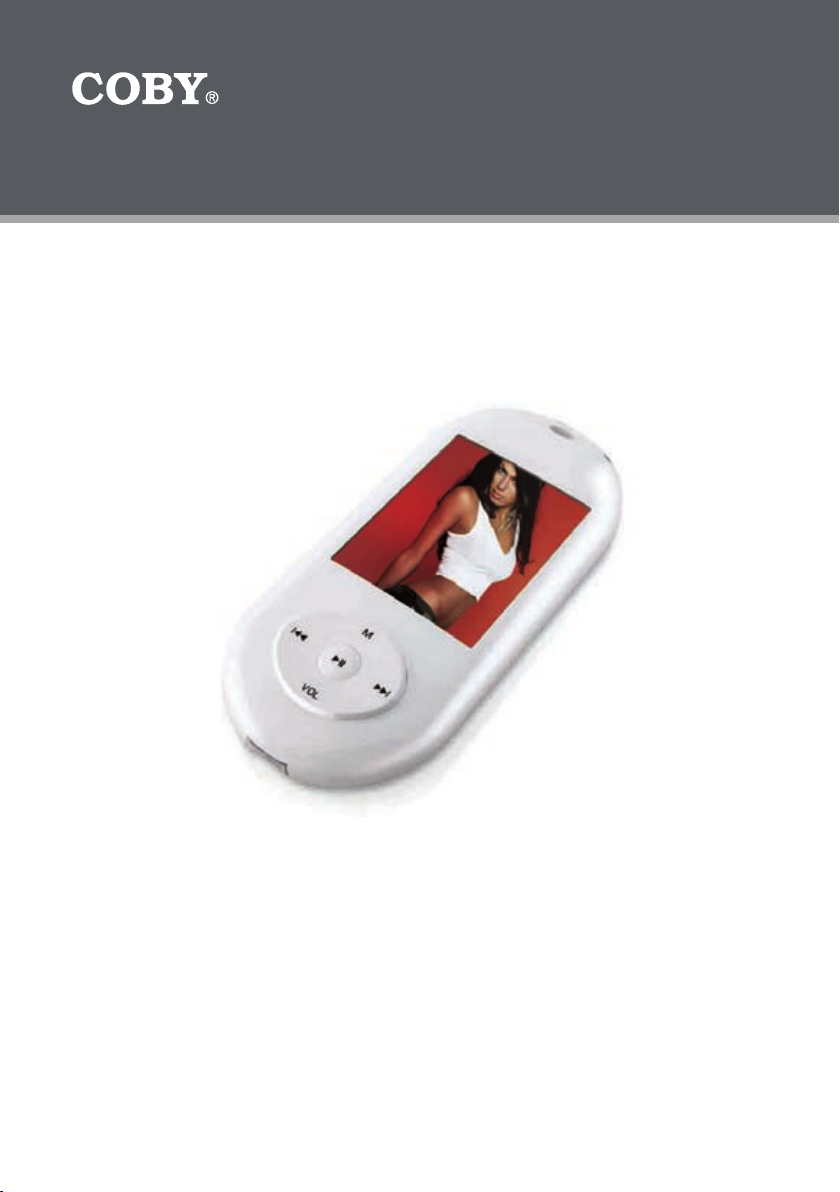
Mini MP3 Player wth Video and FM Radio
MP-C7052
Instruction Manual
Please read this manual carefully before operation.
Page 2
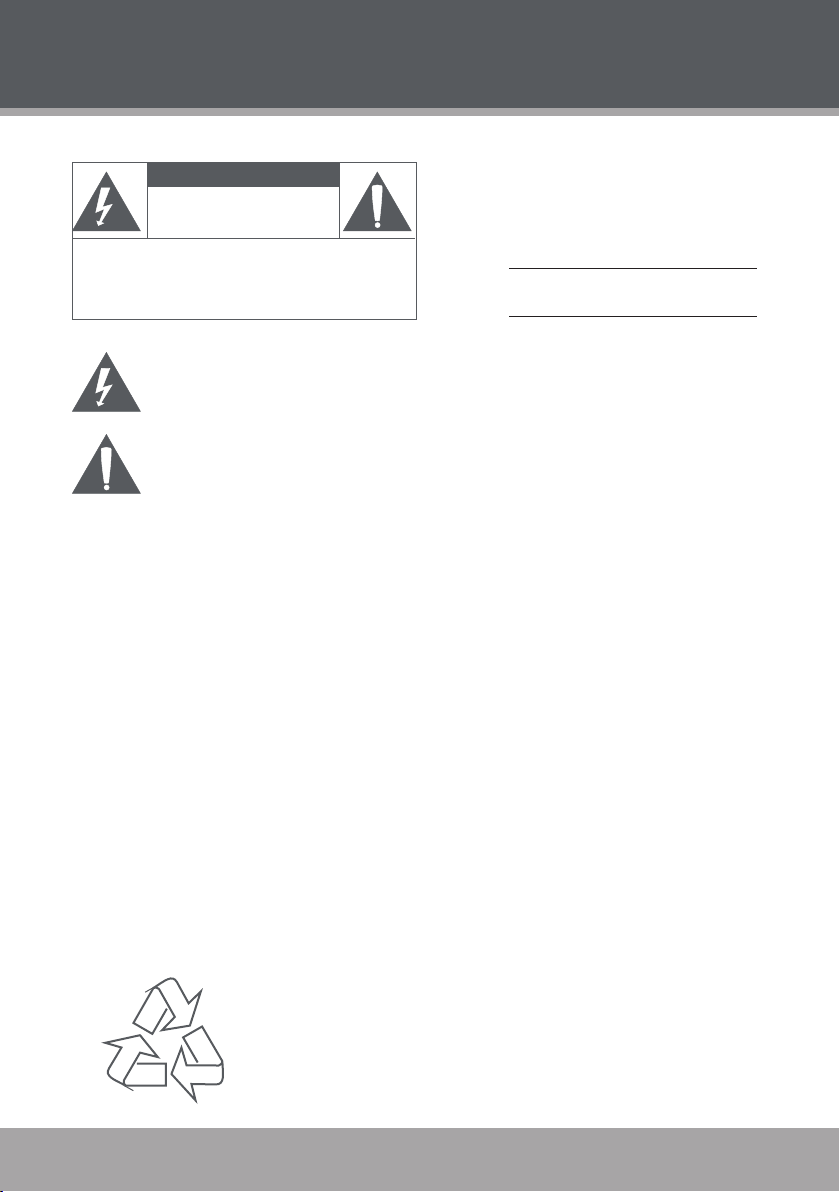
www.cobyusa.com Page 3
PRECAUTIONS
2
CAUTION
RISK OF E LECTRIC S HOCK
DO NOT OPEN
CAUTION : TO REDUCE THE RISK OF FIRE AND ELECTRIC SHOCK , DO NOT R EMOVE THE COVER (OR BACK)
OF THE UNIT. REFER SERVICING ONLY TO QUALIFI ED
SERVIC E PERSONN EL.
The lightning ash with arrowhead symbol within an equilateral triangle is intended to aler t
the user to the presence of uninsulated “dangerous voltage” within the product’s enclosure
that may be of sufcient magnitude to c onstitute a risk of electric shock.
The exclamation point within an equilateral triangle is intended to alert the user to the presence of important operation and servicing instructions in the literature accompanying the
applianc e.
WARNING:
To preve nt r e or shock hazard, do not expose t his device to rain or moisture. Dangerous high vol tage is present inside t he
enclos ure. Do not op en the cabinet.
CAUTION :
To prevent electric shoc k, match wide blade of plu g to wide slot of outlet and f ully inser t.
WARNING:
Handlin g the cords on this product will expo se you to lead, a chemic al known to the Sta te of California to cause canc er, and birth
defect s or other reproducti ve harm. Wash h ands after handling.
NOTICE:
This product is protected by certain intellectu al proper ty rights of Mic rosoft. Use or distribution of such tech nology out side of this
produc t is prohibi ted witho ut a license f rom Micr osoft.
Protec t your hea ring:
Hearing expert s advise against the constant use of personal ste reos played at h igh volume. C onstant exp osure to high vo lumes
can lead t o hearing l oss. If you should exper ience rin ging in the ea rs or hearing loss, discontinu e use and seek m edical ad vice.
For Customer Use:
Enter below the serial number that is located on the
bottom of the unit. Retain this information for future
reference.
Model No. MP-C70 52
Serial No.
For recycling or disposal information about this product, please
contact your local authorities or the Electronics Industries Alliance:
www.eiae.org.
Page 2 Coby Electronics Corporation
Page 3
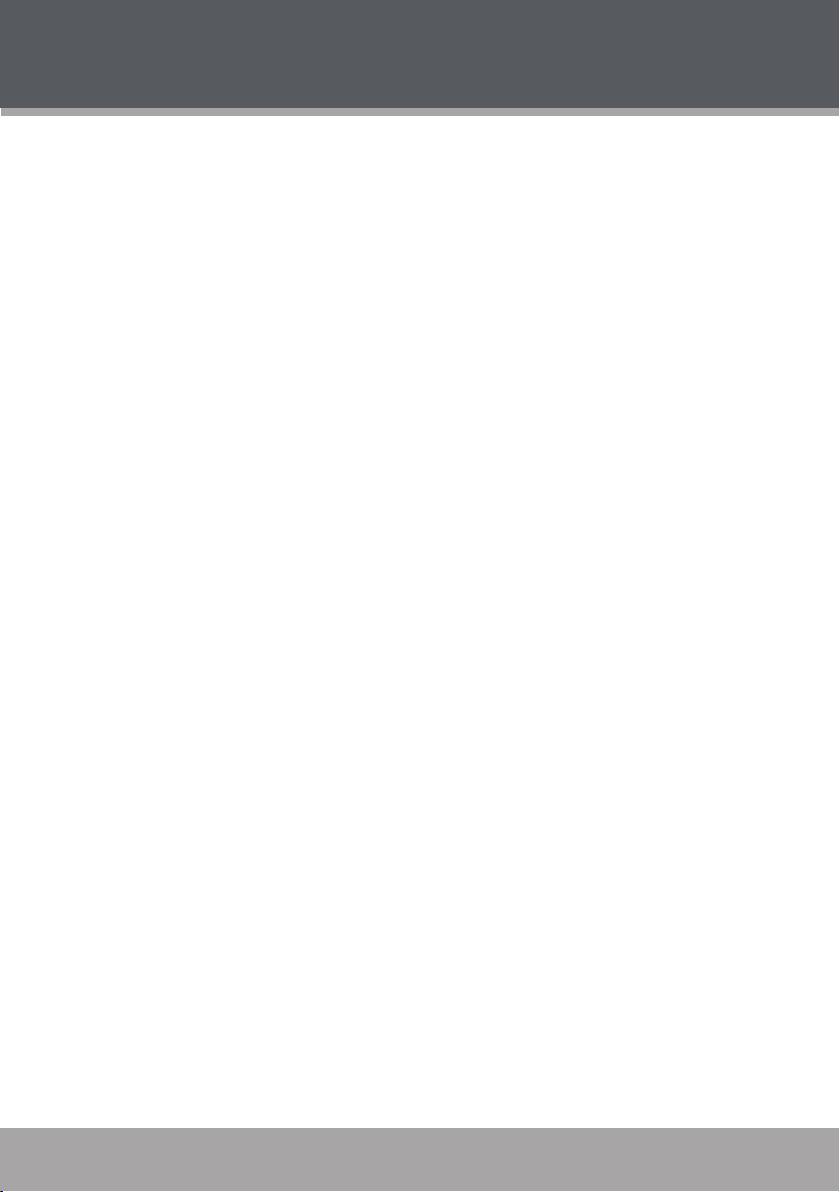
PRECAUTIONS
Regulatory Information
This device complies with part 15 of FCC rules. Operation is subject to the following two conditions:
This device may not cause harmful interference, and
1.
This device must accept any inter ference received, including interference that may cause
2.
undesired operation.
FCC Notice:
This equipment has been tested and found to comply with the limits for a Class B digital device,
pursuant to par t 15 of the FCC Rules. These limits are designed to provide reasonable protection
against harmful interference in a residential installation. This equipment generates, uses, and can
radiate radio frequency energy and, if not installed and used in accordance with the instructions,
may cause harmful interference to radio communications. However, there is no guarantee that
interference will not occur in a par ticular installation. If this equipment does cause harmful interference to radio and television reception, which can be determined by turning the equipment of f
and on, the user is encouraged to try to correct the interference by one or more of the following
measures:
Reorient or relocate the receiving antenna.
•
Increase the separation between the equipment and receiver.
•
Connect the equipment into an outlet on a circuit different from that to which the receiver is
•
connected.
Consult the dealer or an experienced radio/ TV technician for help.
•
If the product suddenly has no response or powers off, an electrostatic discharge may be the
cause. In this circumstance, please follow the procedures below for recovery:
Turn off the unit by pushing and holding the slide button at the right (Power off position) for
•
15 seconds.
Turn on the unit again
•
www.cobyusa.com Page 3
Page 4
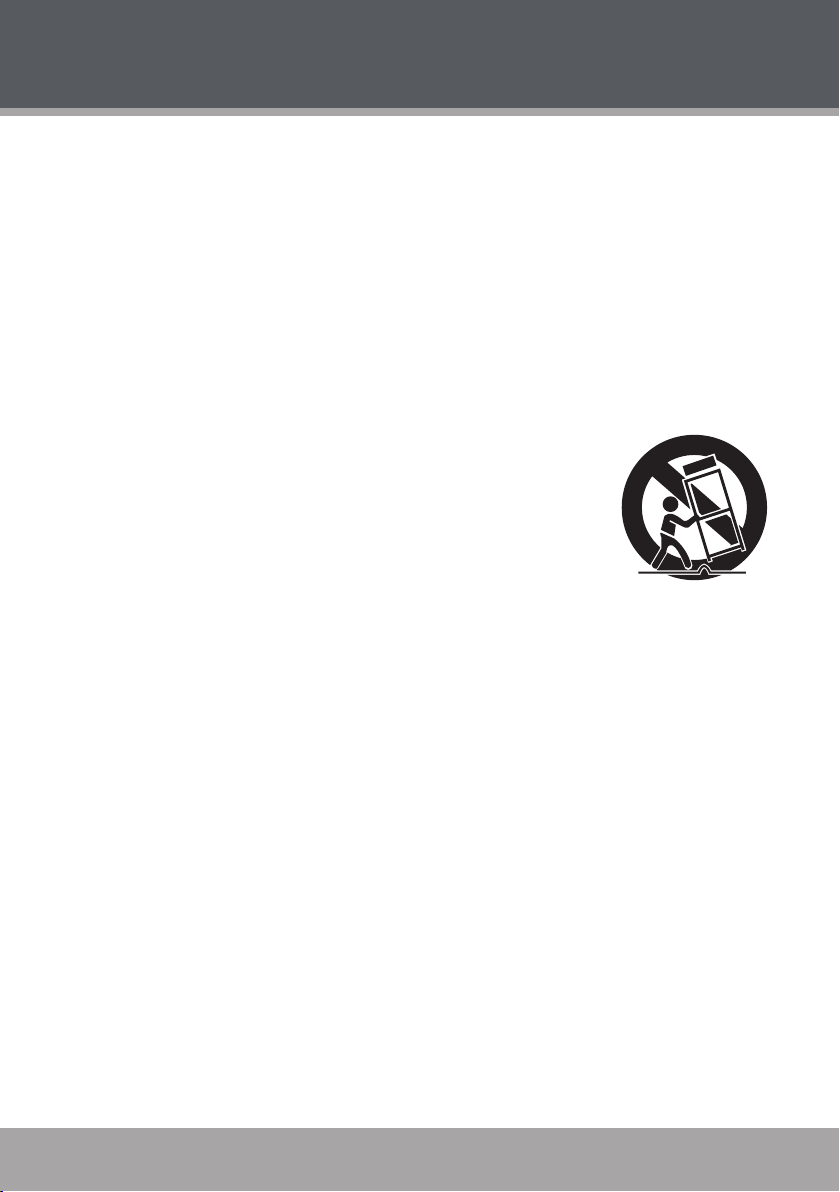
www.cobyusa.com Page 5
IMPORTANT SAFETY INSTRUCTIONS
Read Instructions: All the safety and operating instructions should be read before the product
1.
is operated.
Retain Instructions: The safety and operating instructions should be retained for future refer-
2.
ence.
Heed Warnings: All warnings on the product and in the operating instructions should be
3.
adhered to.
Follow Instructions: All operating and usage instructions should be followed.
4.
Cleaning: Unplug this product from the wall outlet before cleaning. Do not use liquid cleaners
5.
or aerosol cleaners. Use a damp cloth for cleaning.
Attachments: Use only attachments recommended by the manufacturer. Use of other attach-
6.
ments may be hazardous.
Water and Moisture: Do not use this product near water (e.g., near a bath tub, washbowl,
7.
kitchen sink, laundry tub, in wet basements, or near a swimming pool and the like).
Accessories: Do not place this product on an unstable cart, stand, tripod,
8.
bracket, or table. Use only with carts, stands, tripods, brackets, or tables
recommended by the manufacturer or sold with the product. Any mount-
ing of the product should follow the manufacturer’s instructions and
should use a mounting accessory recommended by the manufacturer.
A product and cart combination should be moved with care. Quick
9.
stops, excessive force, and uneven surfaces may cause the product
and cart combination to overturn.
Ventilation: Slots and openings in the cabinet are provided for ventilation to ensure reliable
10.
operation of the product and to protect it from overheating. These openings should never
be blocked by placing the product on a bed, sofa, rug, or other similar surface. This product
should not be placed in a built-in installation such as a bookcase or rack unless proper
ventilation is provided or the manufacturer instructions have been adhered to.
Power Sources: This product should be operated only from the type of power source indi-
11.
cated on the rating label. If you are not sure of the type of power supply to your home, consult
your product dealer or local power company. For products intended to operate from battery
power or other sources, refer to the operating instructions.
Grounding or Polarization: This product may be equipped with a polarized alternating-current
12.
line plug that has one blade wider than the other. This plug will only t into the power outlet in
one direction. This is a safety feature. If you are unable to insert the plug fully into the outlet,
try reversing the direction of the plug. If the plug should still fail to t, contact an electrician to
replace the obsolete outlet. Do not defeat the safety purpose of the polarized plug.
Power-Cord Protection: Power supply cords should be routed so that they are not likely to
13.
be walked on or pinched by items placed upon or against them, paying particular attention to
cords at plugs, convenience receptacles, and at the point which they exit from the product.
Protective Attachment Plug: The product may be equipped with an attachment plug with
14.
overload protection. This is a safety feature. See the operating instructions for replacement
or directions to reset the protective device. If replacement of the plug is required, be sure the
service technician has used a replacement plug that has the same overload protection as the
original plug as specied by the manufacturer.
4
Page 4 Coby Electronics Corporation
Page 5
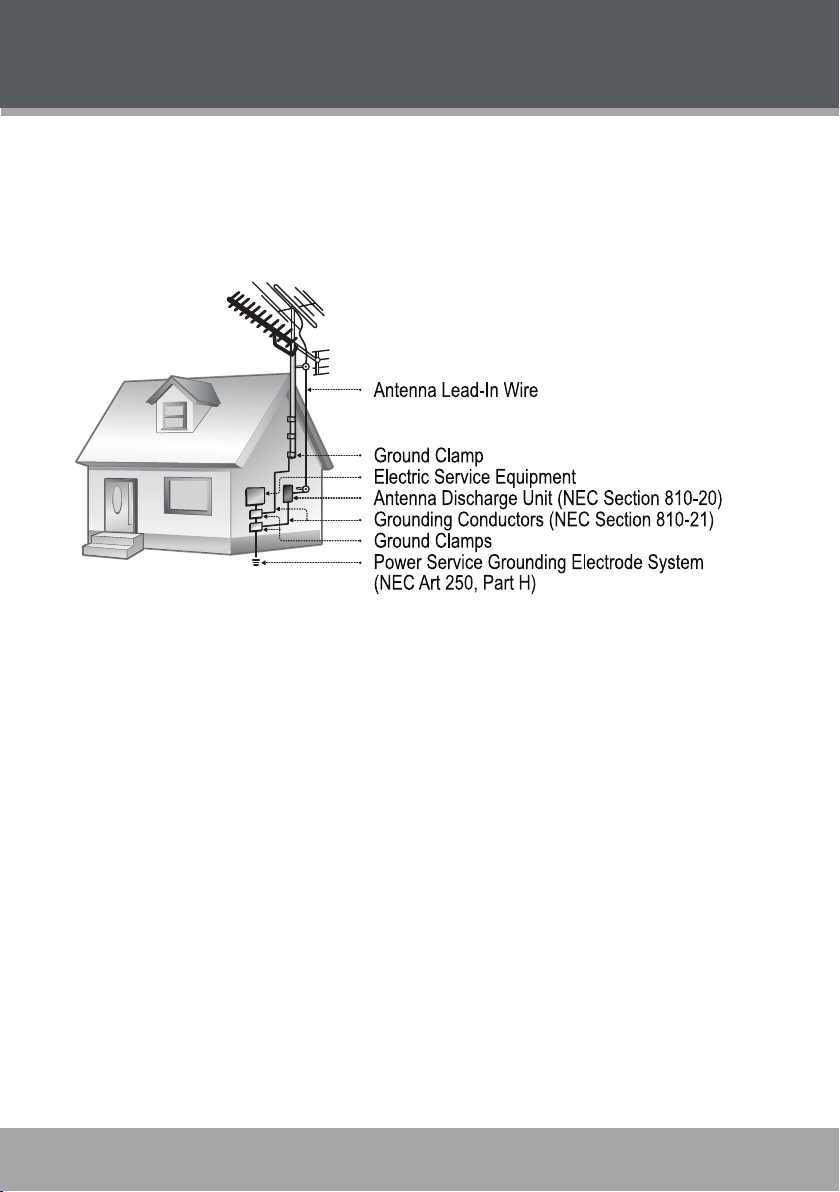
IMPORTANT SAFETY INSTRUCTIONS
Outdoor Antenna Grounding: If an outside antenna is connected to the product, be sure the
15.
antenna system is grounded so as to provide some protection against voltage surges and
built-up static charges. Ar ticle 810 of the National Electrical Code, ANS/NFPA 70 provides
information with regard to proper grounding of the mast and supporting structure, ground-
ing of the lead-in wire to an antenna-discharge unit, size of grounding conductors, location
of antenna-discharge unit, connection to grounding electrodes, and requirements for the
grounding electrode (see gure).
Lightning: For added protection for this product, unplug it from the wall outlet and disconnect
16.
the antenna or cable system during a lightning storm or when it is left unattended and unused
for long periods of time. This will prevent damage to the product due to lightning or power-line
surges.
Power Lines: An outside antenna system should not be located in the vicinity of overhead
17.
power lines or other electric light or power circuits, or where it can fall into such power lines
or circuits. When installing an outside antenna system, extreme care should be taken to keep
from touching such power lines or circuits, as contact with them might be fatal.
Overloading: Do not overload wall outlets, extension cords, or integral convenience recep-
18.
tacles as this can result in a risk of re or electric shock.
Object and Liquid Entry: Never push objects of any kind into this product through openings
19.
as they may touch dangerous voltage points or shout-out parts that could result in a re or
electric shock. Never spill liquid of any kind on the product.
Servicing: Do not attempt to service this product yourself as opening or removing covers may
20.
expose you to dangerous voltage or other hazards. Refer all servicing to qualied service
personnel.
Damage Requiring Service: Unplug this product from the wall outlet and refer servicing to
21.
qualied service personnel under the following conditions: a) when the power-supply or plug
is damaged; b) if liquid has been spilled or if objects have fallen into the product; c) if the
product has been exposed to rain or water; d) if the product does not operate normally by following the operating instructions. Adjust only those controls that are covered by the operating
instructions as improper adjustment of other controls may result in damage and will often
require extensive work by a qualied technician to restore the product to its normal operation;
e) if the product has been dropped or damaged in any way; f) when the product exhibits a
distinct change in performance —this indicates a need for service.
www.cobyusa.com Page 5
Page 6
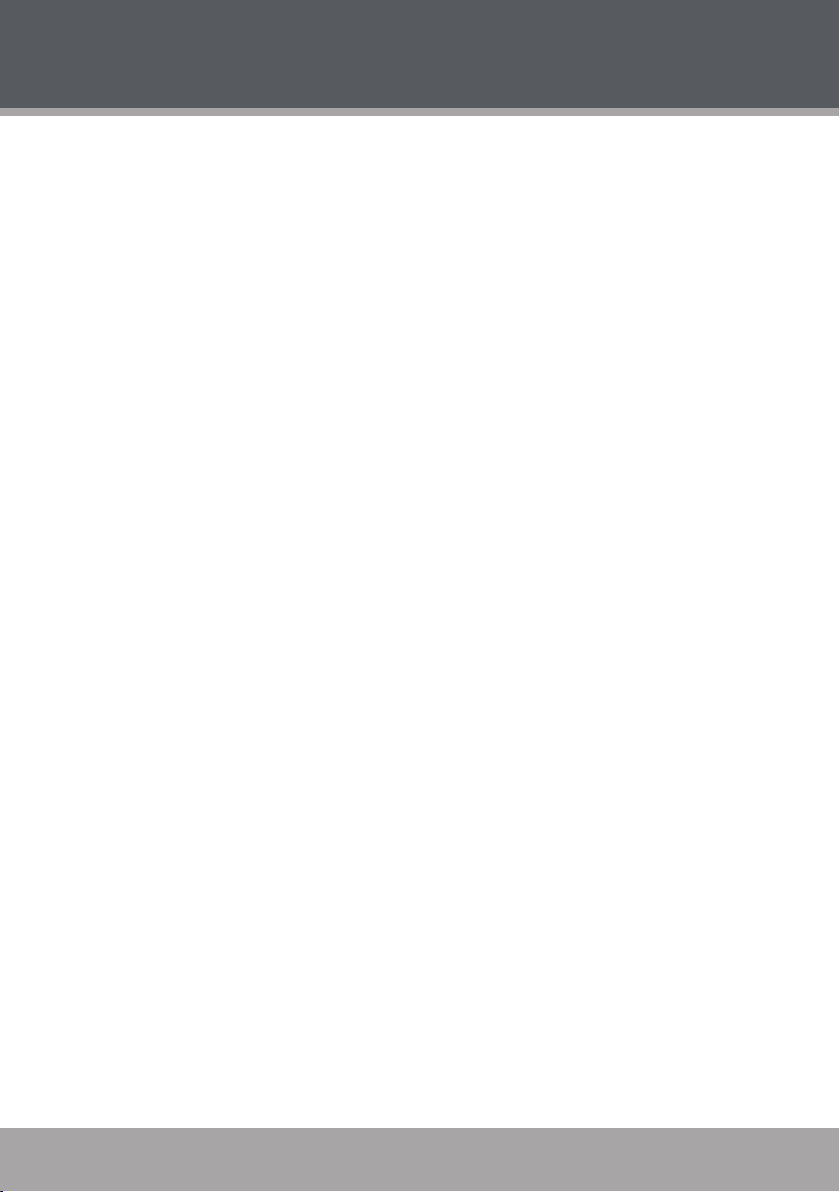
www.cobyusa.com Page 7
IMPORTANT SAFETY INSTRUCTIONS
Replacement Parts: When replacement parts are required, be sure that your service techni-
22.
cian has used replacement par ts specied by the manufacturer or have the same characteristics as the original part. Unauthorized substitutions may result in re, electric shock, or
other hazards.
Safety Check: Upon completion of any service or repairs to this product, ask the service tech-
23.
nician to per form safety checks to ensure that the product is in proper operating condition.
Wall or Ceiling Mounting: The product should be mounted to a wall or ceiling only as recom-
24.
mended by the manufacturer.
Heat: The product should be situated away from heat sources such as radiators, heat regis-
25.
ters, stoves, or other products (including ampliers) that produce heat.
6
Page 6 Coby Electronics Corporation
Page 7
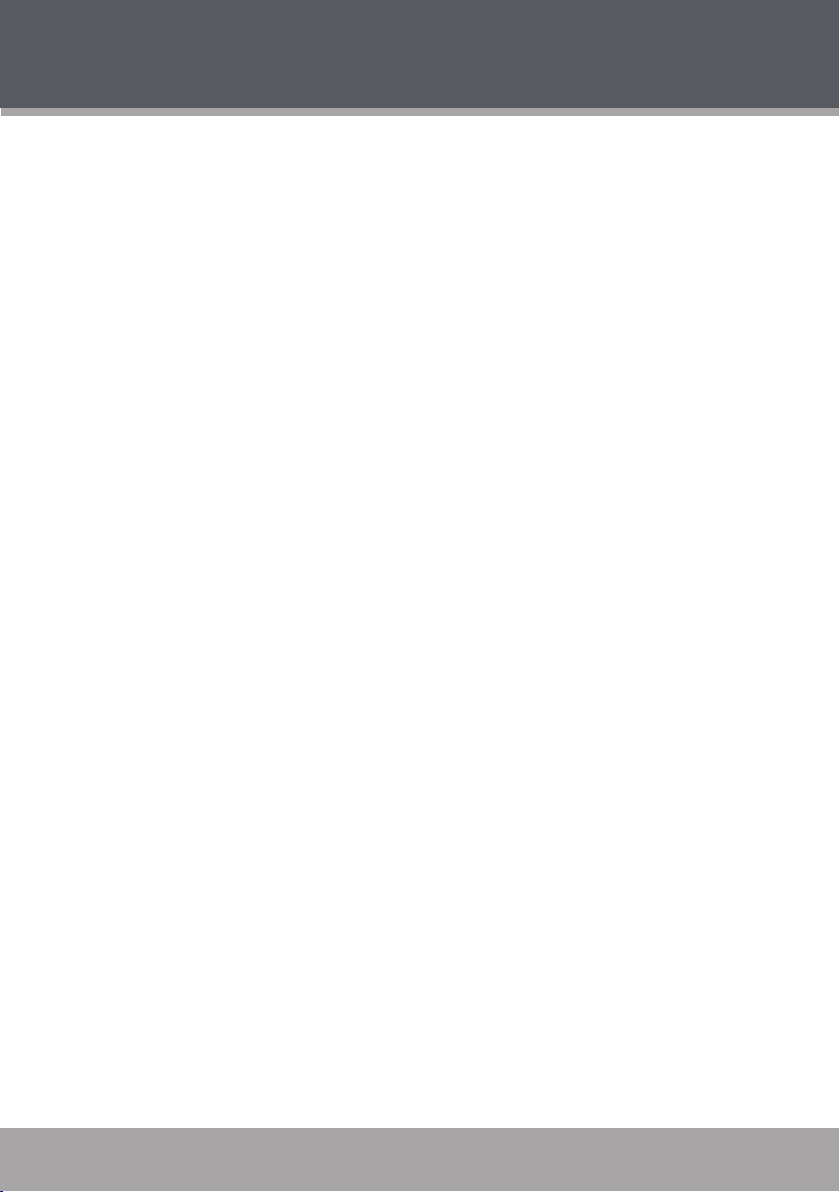
FEATURES
Integrated 512MB Flash Memory
•
1.8” TFT LCD Full-color display
•
Plays Music, Video, Photos and Text
•
Plays Digital Music from most online stores and subscription services**
•
Music library groups music les by album name, artist name, song title, genre, year and
•
playlist
Integrated FM Radio and Recorder
•
Voice recording through an integrated microphone
•
View photos and slideshows while enjoying your music collection
•
USB 2.0 high-speed transfers
•
* Music Se rvice must suppor t Windows Media DR M(WM DRM). WM DRM10 requi res Windows XP and Windows Media Pl ayer
10 or newer.
www.cobyusa.com Page 7
Page 8
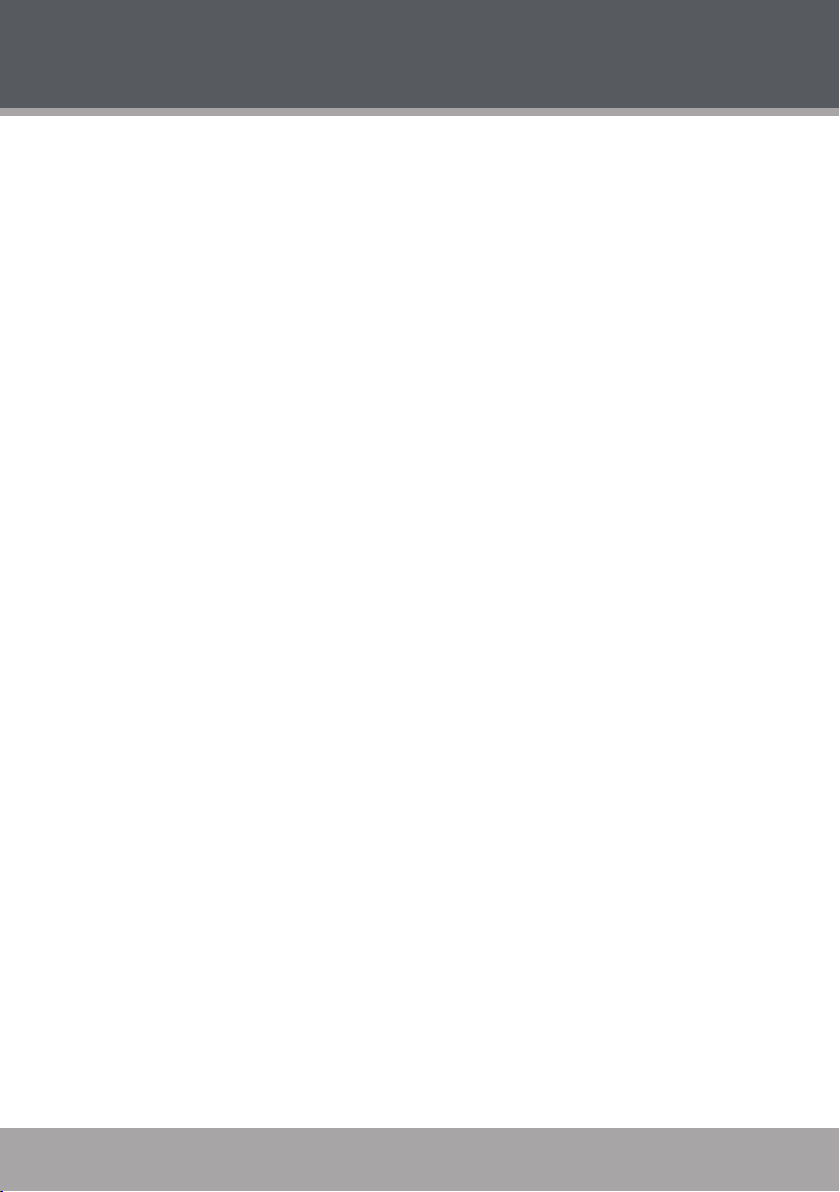
www.cobyusa.com Page 9
TABLE OF CONTENTS
PRECAUTIONS ................................................................................................................................. 2
IMPORTANT SAFETY INSTRUCTIONS ............................................................................................. 4
FEATURES ......................................................................................................................................... 5
TABLE OF CONTENTS
PACKAGE CONTENTS .................................................................................................................... 8
POWERING YOUR PLAYER ............................................................................................................. 9
Charging the Battery ................................................................................................................9
\Turning Your Player On/Off .....................................................................................................9
Locking/Unlocking Your Player’s Keys (Hold) .........................................................................9
Resetting Your Player ............................................................................................................10
LOCATION OF CONTROL S ...........................................................................................................11
Top View.................................................................................................................................11
Front View .............................................................................................................................. 11
Side View ...............................................................................................................................11
DISPLAY OVERVIEW ..................................................................................................................... 12
BASIC OPERATIONS ..................................................................................................................... 13
Using the Touchpad Controls ................................................................................................13
Using the Controls to Navigate ..............................................................................................13
Main Menu Overview .............................................................................................................13
Smart Menu Options ..............................................................................................................14
Browsing/Playback ........................................................................................................14
Volume ...........................................................................................................................15
EQ (Equalizer) ................................................................................................................15
Repeat ............................................................................................................................15
Shufe ............................................................................................................................16
Backlight ........................................................................................................................16
...................................................................................................................... 6
8
MUSIC MODE ................................................................................................................................ 17
Browsing Your Music Library .................................................................................................17
Play All ...........................................................................................................................17
Playlists ..........................................................................................................................17
Music Playback Controls .......................................................................................................17
QUICK PLAY .................................................................................................................................. 18
Quick Play Controls ...............................................................................................................18
PHOTO MODE ............................................................................................................................... 19
Browsing Your Photo Library .................................................................................................19
Displaying Your Photos as a Slideshow ........................................................................19
VIDEO MODE ................................................................................................................................ 20
Browsing Your Video Library ................................................................................................20
Page 8 Coby Electronics Corporation
Page 9
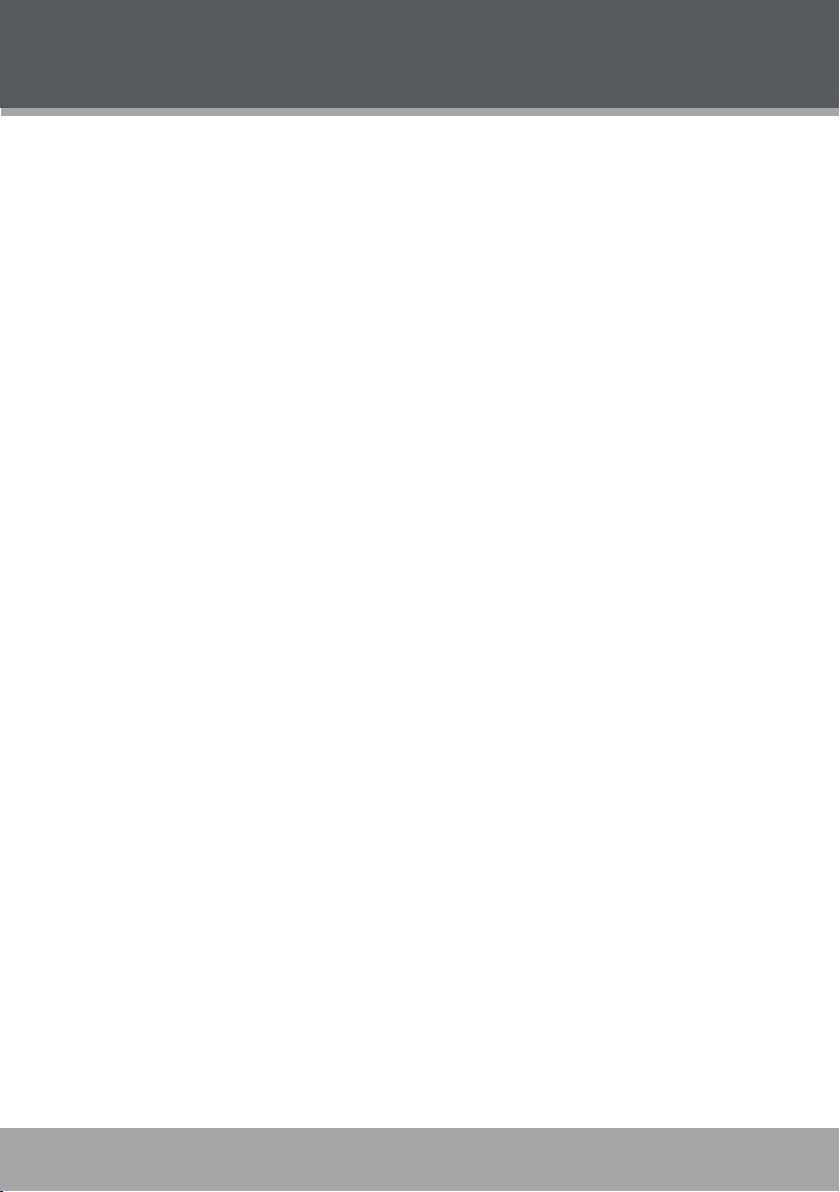
TABLE OF CONTENTS
RECORD MODE ............................................................................................................................ 21
Voice Recording .....................................................................................................................21
BROWSER MODE
SET TING MODE ............................................................................................................................. 22
USB CONNECTIONS ..................................................................................................................... 23
Minimum PC Requirements ...................................................................................................23
USB Mode Auto-Detection (MSC/MTP) ................................................................................23
USB Driver Installation (Required for Windows 98 SE Only) ................................................24
Connecting to a Computer .....................................................................................................25
USB- MTP Mode ............................................................................................................25
USB- MSC Mode ............................................................................................................26
Transferring Files ...................................................................................................................26
USB- MTP Mode ............................................................................................................27
USB- MSC Mode ............................................................................................................27
Disconnecting from a Computer ............................................................................................28
USB- MTP Mode ............................................................................................................28
USB- MSC Mode ............................................................................................................28
Build Music Library (USB-MSC Mode Only) .................................................................28
VIDEO CONVERSION
Installation ..............................................................................................................................29
Converting Video ...................................................................................................................29
WINDOWS MEDIA PLAYER .......................................................................................................... 31
Windows Media Player 9 (WMP9) .........................................................................................31
Music File Transfers .......................................................................................................31
Windows Media Player 10 (WMP10) .....................................................................................32
Music File Transfers .......................................................................................................32
Creating Playlists ...........................................................................................................33
Automatic Windows Media Playlist Synchronization.....................................................35
TROUBLESHOOTING ..................................................................................................................... 38
SPECIFICATIONS ........................................................................................................................... 40
www.cobyusa.com Page 9
...................................................................................................................29
Page 10
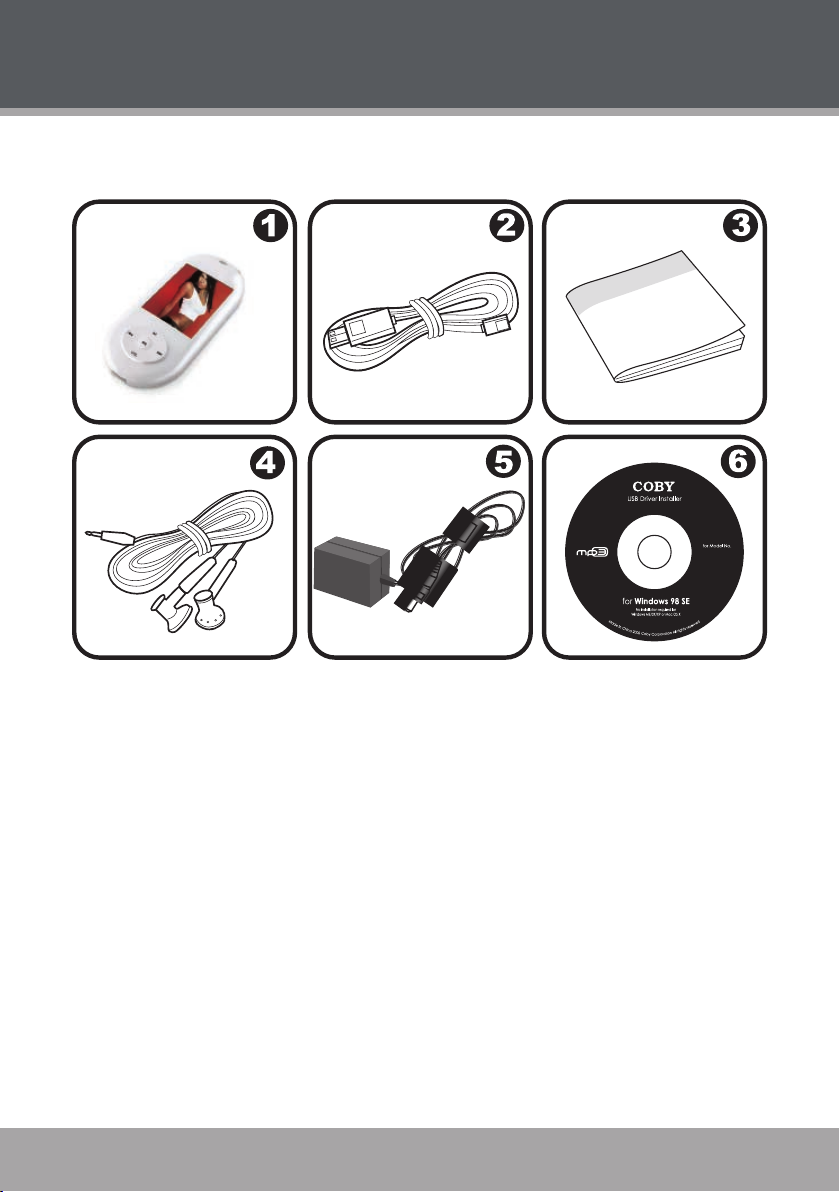
www.cobyusa.com Page 11
PACKAGE CONTENTS
Please make sure that the items shown below are included in the package. Should an item be
missing, please contact the local retailer from which you purchased this product.
COBY MP-C7052 MP3 Player
1.
USB Cable
2.
Instruction Manual
3.
Professional Stereo Earphones
4.
AC Adapterl
5.
Installation CD
6.
10
Page 10 Coby Electronics Corporation
Page 11
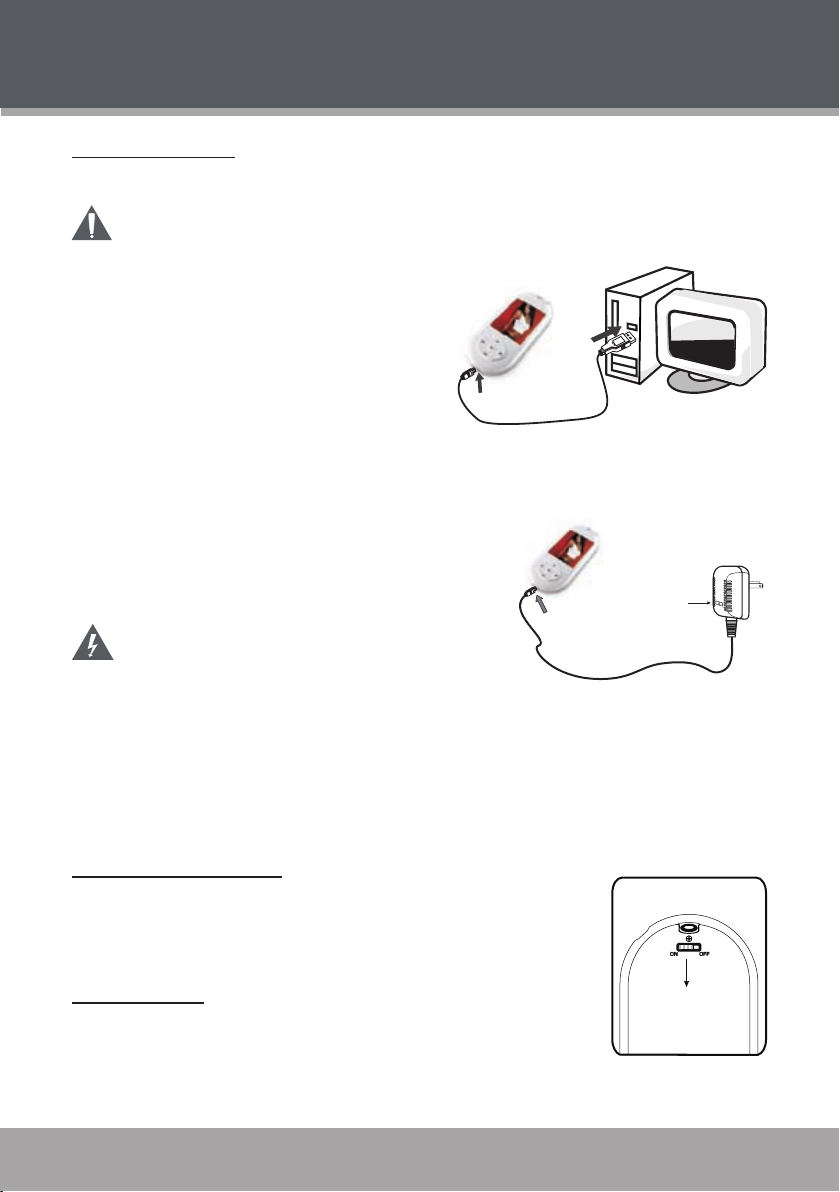
POWERING YOUR PLAYER
POW ER On/O ff Sw itch
BACK VIEW
USB Port
USB Port
Computer
To an AC Outlet
Inse rt into the USB port
The charge lamp indicator
Charging the Battery
Your player has an integrated rechargeable battery that will provide up to 5 hours of music play time.
The battery should be charged fully (minimum 4 hours) before its initial use to ensure optimum lifetime per formance.
There are two ways to charge your player:
To charge your player:
Charge through your computer’s USB
•
Port: Your player can be charged through
a PC USB connection.
Plug one end of the USB cable into the
player’s USB port and plug the other
end into the USB port of a powered-on
computer.
When connected to a USB hub, the hub must be self-powered to charge the player’s
•
battery.
File transfers will extend the charging time.
•
Charge through the supplied AC Adapter: Plug one
•
end of the supplied power adapter into the player’s
USB Port and plug the other end into a 100-240V wall
outlet.
The battery used in this device may present a re
or chemical burn if mistreated. Do not disassemble, incinerate, or heat the battery.
Do not connect the player to a power source other
than that which is indicated here or on the label as this may result in the risk of re
or electric shock.
Do not handle the power plug with wet hands. Doing so may cause electric shock.
Use only AC adapters of the type specied here. Failure to do so may case a re
or damage the player.
Turning Your Player On/Off
To turn the player on, slide the POWER ON/OFF switch to the ON
•
position.
To turn the player off, slide the POWER ON/OFF switch to the OFF
•
position.
Lock Your Player
The HOLD function disables your player’s controls to prevent accidental
key presses when it is in your plcket or bag.
To lock the player, press and hold the VOL button. A Lock icon will
•
•
www.cobyusa.com Page 11
appear on the screen.
To unlock the player, press and hold the VOL button again.
Page 12
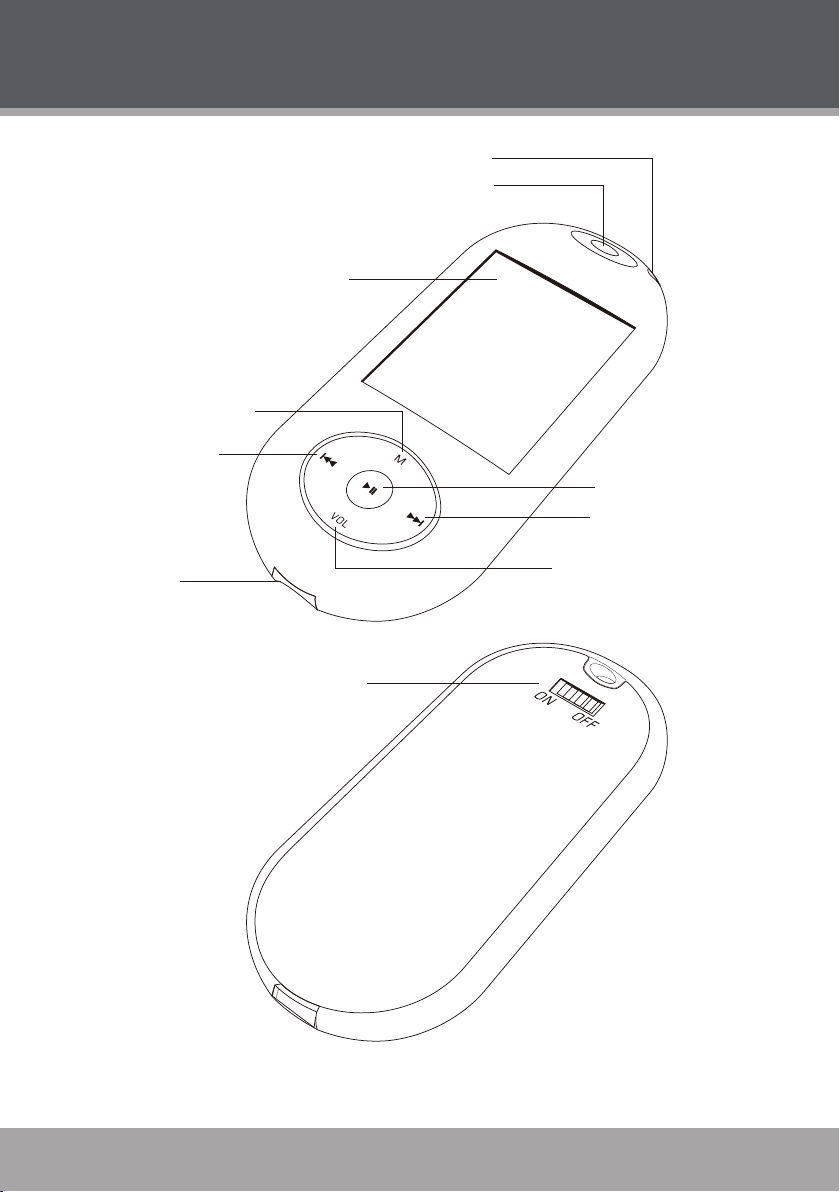
www.cobyusa.com Page 13
Head phone ou tput
Neck strap Ho le
LCD D isplay
MENU button
Left / Previous
butt on
Play / Pause but ton
Righ t / Next but ton
Volu me button
USB P ort
Powe r On/Off swi tch
LOCATION OF CONTROLS
12
Page 12 Coby Electronics Corporation
Page 13
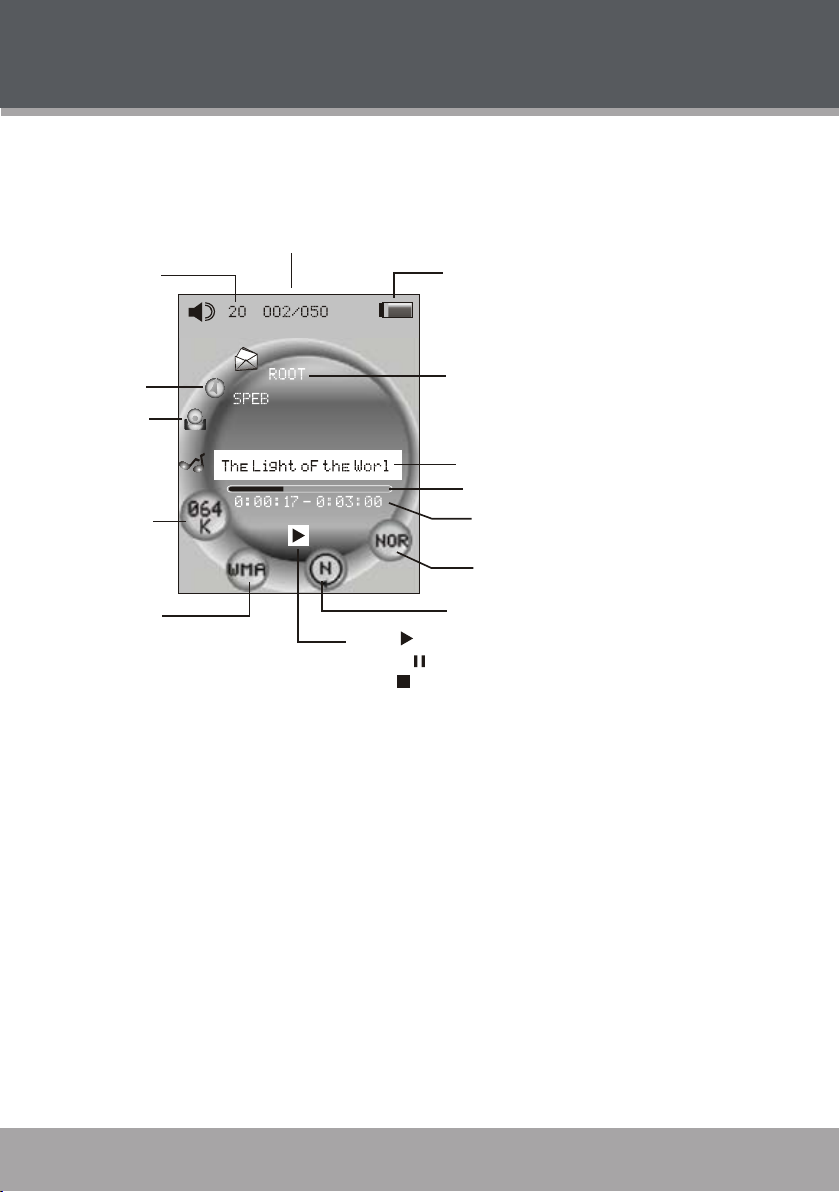
DISPLAY OVERVIEW
Volu me
Leve l
Curr en t trac k / Total Trac ks
Bit rate
File type
Repe at mode
Equa li zer
Batt er y leve l
File name
Elap se d time /
Tota l time
Prog re ss bar
Play
Paus e
Stop
Fold er name
Arti st
Albu m
Music Playing Screen
www.cobyusa.com Page 13
Page 14
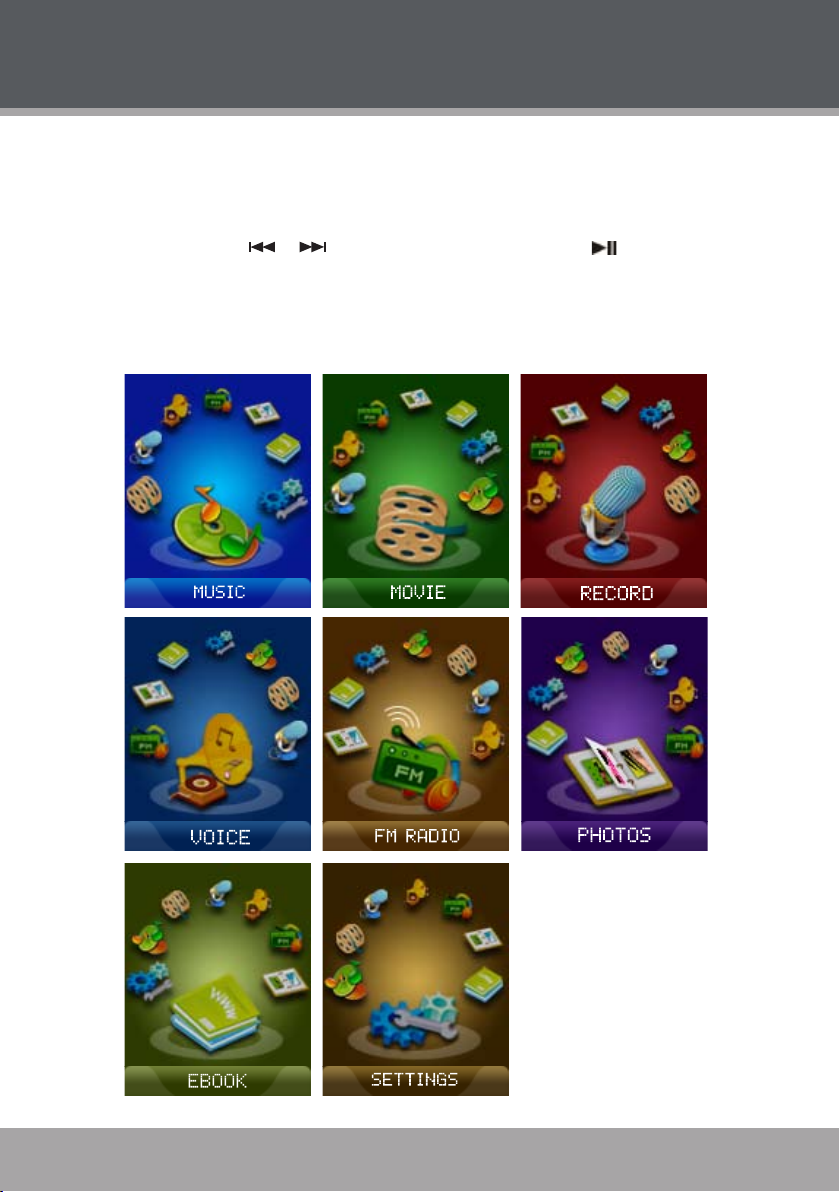
www.cobyusa.com Page 15
MAIN MENU OVERVIEW
The Main Menu gives you access to the different function modes of your player.
When your player is powered on, it will enter the Main Menu directly.
To return to the Main Menu at any time, press and hold the MENU button.
To select a mode, press or to highlight the mode and then press .
The main menu consists of items: MUSIC, MOVIE, RECORD, VOICE, FM RADIO, PHOTOS,
EBOOK and SETTTINGS.
For a detailed description of each item, see their respective sections of this manual.
14
Page 14 Coby Electronics Corporation
Page 15
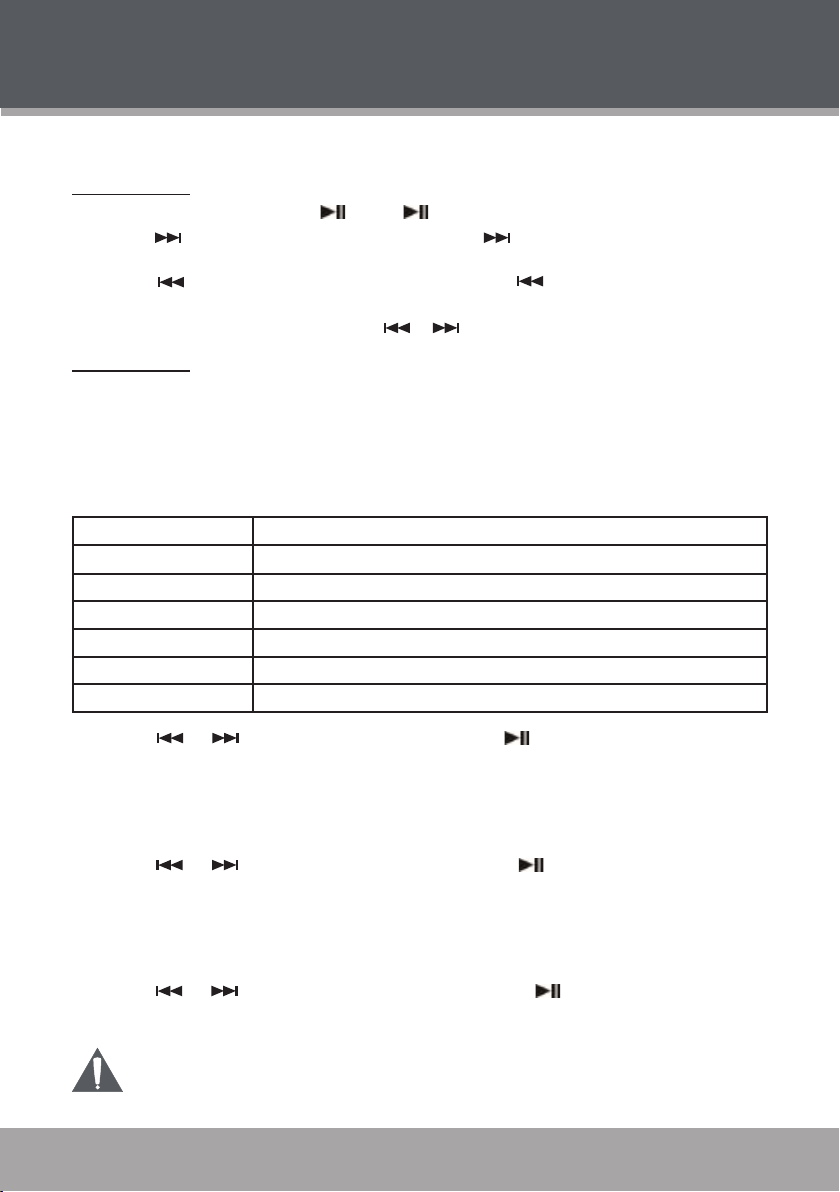
MUSIC MODE
Enter MUSIC mode to play your MP3, WMA or WAV audio les.
Music Controls
To play an audio track, press . Press again to pause the playback.
•
Press to skip to the next track; press and hold to fast forward through the current
•
track.
Press to skip to the previous track; press and hold to reverse through the current
•
track.
Press the VOL button rst, then press or to adjust the volume level up or down.
•
Playing Setting
While in music playing, press the MENU button to access the Playing Setting menu. The Playing
Setting options are: Repeat, Equalizer, Tempo rate, Replay, Replay times, Replay gap and Exit.
Repeat
Adjust the Repeat Mode settings to chagne the order in which tracks are played. The Repeat
Mode options are: Normal, Repeat One, Folder, Repeat Folder, Repeat All, Random and Introl.
Normal Play tracks once in sequential order.
Repeat One Play the current track repeatedly.
Folder Play tracks in the current folder.
Repeat Folder Repeat tracks in the current folder.
Repeat All Play all tracks repeatedly.
Random Play tracks in random order.
Intro Play the rst 10 seconds of each track.
Press or to select a Repeat option and press to conrm.
•
Press the MENU button to return to the Music Playing mode without saving.
•
Equalizer
The digital Equalizer presets allow you to change the way music sounds on your player with Natural, Rock, Pop, Classic, Soft, Jazz and DBB.
Press or to select a Equalizer option and press to conrm.
•
Press the MENU button to return to the Music Playing mode without saving.
•
Tempo rate
Use the Tempo rate function to adjust playback tempo. The options are: -8(slowest), -7, - 6, -5, - 4,
-3, -2, -1, 0(Normal), 1, 2, 3, 4, 5, 6, 7, 8(fastest).
Press or to select a Tempo rate option and press to conrm.
•
Press the MENU button to return to the Music Playing mode without saving.
•
This function only available in MP3 le playing mode.
www.cobyusa.com Page 15
Page 16

www.cobyusa.com Page 17
MUSIC MODE
Replay
The section allows you to dene a segment of an audio track to be played repeatedly on a loop.
Conrm Replay section from the Play Setting menu. Replay symbol appears on the screen.
•
Press to set the star t point of the audio segment loop. Flashing A turns to be still and
•
“B” start to ashing.
Press again to set the end point of the audio segment loop. The screen will displays"A-
•
-B".
The audio segment will now play repeatedly in a loop.
Press the MENU button to resume normal playback.
Replay times
The section allows you to set the times that the segment you have set will play for. The options
are from 1 to 10.
Press or to select a Reply times option and press to conrm.
•
Press the MENU button to return to the Music Playing mode without saving.
•
Replay gap
The section allows you to set the duration of time (in seconds) bet ween each Replay segment.
The options are from 1 to 10.
Press or to select a Reply gap option and press to conrm.
•
Press the MENU button to return to the Music Playing mode without saving.
•
Menu Setting
While in Playback pause mode, press the MENU button to access the Menu Setting menu. The
menus are: Local folder, Delete, Delete all and Exit.
Local folder
Enter Local folder menu to view all audio tracks loaded on your player.
Press to move the selection up; press to move the selection down.
•
Press to conrm and play a selection.
•
Press the MENU button to return to the Playback pause mode.
•
16
Delete
Enter Delete menu to delete music les from your player.
Press to move the selection up; press to move the selection down.
•
Press , the player will ask you to conrm deletion; select "Yes" and then press to
•
delete the le, select "No" to give up and select other le.
Press the MENU button to return to the Playback pause mode.
•
Delete all
Enter Delete all menu to delete all music les from your player.
Conrm Delete all section from the Menu Setting menu.
•
Press or to select "Yes" or "No", and then press to conrm.
•
Press the MENU button to return to the Playback pause mode.
•
Page 16 Coby Electronics Corporation
Page 17

MOVIE MODE
Enter MOVIE(Video) mode to play video les (AMV) loaded on your player.
Video Controls
To play a video track, press . To pause playback, press again.
•
Press to skip to the next track; press and hold to fast forward through the current
•
track.
Press to skip to the previous track; press and hold to reverse through the current
•
track.
To adjust the volume level, you must in the video Playback pause mode. Press the VOL but-
•
ton tst and then press or to adjust the volume level up or down, respectively.
Menu Setting
While in video playback pause mode, press the MENU button to access the Menu Setting menu.
The menus are: Local folder, Delete, Delete all, Repeat and Exit.
Local folder
Enter Local folder menu to view all video tracks loaded on your player.
Press to move the selection up; press to move the selection down.
•
Press to conrm and play a selection.
•
Press the MENU button to return to the Playback pause mode.
•
Delete
Enter Delete menu to delete video les from your player.
Press to move the selection up; press to move the selection down.
•
Press , the player will ask you to conrm deletion; select "Yes" and then press to
•
delete the le, select "No" to give up and select other le.
Press the MENU button to return to the Playback pause mode.
•
Delete all
Enter Delete all menu to delete all video les from your player.
Conrm Delete all section from the Menu Setting menu.
•
Press or to select "Yes" or "No", and then press to conrm.
•
Press the MENU button to return to the Playback pause mode.
•
Repeat
Adjust the Repeat Mode settings to chagne the order in which tracks are played. The Repeat
Mode options are: Normal, Repeat One, Folder, Repeat Folder, Repeat All, Random and Introl.
Press or to select a Repeat option and press to conrm.
•
Press the MENU button to return to the Video Playback pause mode without saving.
•
www.cobyusa.com Page 17
Page 18

www.cobyusa.com Page 19
MOVIE MODE
Normal Play tracks once in sequential order.
18
Repeat One Play the current track repeatedly.
Folder Play tracks in the current folder.
Repeat Folder Repeat tracks in the current folder.
Repeat All Play all tracks repeatedly.
Random Play tracks in random order.
Intro Play the rst 10 seconds of each track.
Page 18 Coby Electronics Corporation
Page 19

RECORD MODE
Enter RECORD mode to make voice recordings through the integrated Microphone.
Upon entering RECORD mode:
Press the MENU button to access the Menu Setting menu.
1.
2.
During recording:
Local folder: Select the folder that the recording le will be saved in.
•
REC type: Set the recording quality with 32kbps, 64kbps or 128kbps.
•
Press to start Voice Recording.
To pause recording, press ; press again to resume recording.
•
To stop and save the recording, press and hold the MENU button. The recorded le
•
will be named “RECXXX.WAV”(32kbps or 64kbps) or "RECXXX.MP3" (128kbps)where
XXX corresponds to the numberical sequence in which the recording was made (num-
bering starts from 001).
The quality of RECXXX.MP3 will be better than RECXXX.WAV, please refer to "Main
Menu > SETTINGS > REC type" section for more details.
www.cobyusa.com Page 19
Page 20

www.cobyusa.com Page 21
VOICE MODE
Enter VOICE mode to play your digital voice recording les.
Voice Controls
To play a voice le, press . Press again to pause the playback.
•
Press to skip to the next track; press and hold to fast forward through the current
•
track.
Press to skip to the previous track; press and hold to reverse through the current
•
track.
Press the VOL button rst, then press or to adjust the volume level up or down.
•
Play Setting
While in voice playing, press the MENU button to access the Playing Setting menu. The Playing
Setting options are: Repeat, Tempo rate, Replay, and Exit.
Repeat
Adjust the Repeat Mode settings to chagne the order in which tracks are played. The Repeat
Mode options are: Normal, Repeat One, Folder, Repeat Folder, Repeat All, Random and Introl.
Normal Play tracks once in sequential order.
Repeat One Play the current track repeatedly.
Folder Play tracks in the current folder.
Repeat Folder Repeat tracks in the current folder.
Repeat All Play all tracks repeatedly.
Random Play tracks in random order.
Intro Play the rst 10 seconds of each track.
20
Press or to select a Repeat option and press to conrm.
•
Press the MENU button to return to the Music Playing mode without saving.
•
Tempo rate
Use the Tempo rate function to adjust playback tempo. The options are: -8(slowest), -7, - 6, -5, - 4,
-3, -2, -1, 0(Normal), 1, 2, 3, 4, 5, 6, 7, 8(fastest).
Press or to select a Tempo rate option and press to conrm.
•
Press the MENU button to return to the Music Playing mode without saving.
•
Page 20 Coby Electronics Corporation
Page 21

VOICE MODE
Replay
The section allows you to dene a segment of an audio track to be played repeatedly on a loop.
Conrm Replay section from the Play Setting menu. Replay symbol appears on the screen.
•
Press to set the star t point of the audio segment loop. Flashing A turns to be still and
•
“B” start to ashing.
Press again to set the end point of the audio segment loop. The screen will displays"A-
•
-B".
The audio segment will now play repeatedly in a loop.
Press the MENU button to resume normal playback.
Menu Setting
While in Voice Playback pause mode, press the MENU button to access the Menu Setting menu.
The menus are: Local folder, Del le?, Del all? all and Exit.
Local folder
Enter Local folder menu to view all audio tracks loaded on your player.
Press to move the selection up; press to move the selection down.
•
Press to conrm and play a selection.
•
Press the MENU button to return to the Voice Playback pause mode.
•
Delete
Enter Delete menu to delete voice les from your player.
Press to move the selection up; press to move the selection down.
•
Press , the player will ask you to conrm deletion; select "Yes" and then press to
•
delete the le, select "No" to give up and select other le.
Press the MENU button to return to the Voice Playback pause mode.
•
Delete all
Enter Delete all menu to delete all voice les from your player.
Conrm Delete all section from the Menu Setting menu.
•
Press or to select "Yes" or "No", and then press to conrm.
•
Press the MENU button to return to the Voice Playback pause mode.
•
www.cobyusa.com Page 21
Page 22

www.cobyusa.com Page 23
FM RADIO MODE
Enter FM Radio Mode to listen the FM Radio broadcasts.
You must have a pair of headphones connected to the headphone jack to receive
FM broadcasts; your player will utilize the headphone cord as an antenna.
Basic FM Radio Operation
Upon entering FM Radio mode, you can tune into stations manually(Normal) or by using preset
stations(Preset).
Press to enter Preset tuning modes. Press or to listen FM Radio with Normal
•
mode.
Normal: Listen to Manually-Tuned Channels.
•
Press to tune to higher frequencies; press to tune to lower frequencies.
Press to tune to the next Preset channel.
•
Menu Setting
Press the MENU button to access the Menu Setting menu in FM Radio Mode.
The options are Save, Record, Delete, Delete All, Auto Search, Normal Band, Japan Band, and
Exit.
Save
This option allows you to manually save the current station as a preset.
1.
2.
Preset: Listen to Preset Channels.
•
To auto-seek the next availabel broadcase station, press and hold or .
Tune to the station you want to store (e.g., 105.1).
Select and conrm “Save” from the Menu Setting menu, and press to save the station as
a preset number “CHXX” where XX corresponds to the numberical sequence in which the
station was saved (Number star ts from 01, you can save up to 20 station presets: 01-20).
22
Delete
This section allows you to delete preset stations.
Tune to the preset station you want to delete.
1.
Select and conrm “Delete” from the Menu Setting menu, and press to delete.
2.
Delete All
This section allows you to delete all preset stations.
Select and conrm “Delete All” from the Menu Setting menu.
1.
Press to delete all the preset stations.
2.
Auto Search
This section allows you automatically detect and save any frequecny as a preset station with a
signal. This will overwrite any previously saved preset stations.
Select and conrm “Auto Search” from the Menu Setting menu.
1.
Press to start to scan all frequencies.
2.
Page 22 Coby Electronics Corporation
Page 23

FM RADIO MODE
Normal Band
This section allows you set the FM frequency range area as Normal band(US).
Highlight and conrm Normal Band from the Smart Menu.
•
Japan Band
This section allows you set the FM frequency range area as Japan Band.
Highlight and conrm Finder Presets.. from the Smart Menu.
•
Record
Make digital recordings of FM radio broadcasts.
Tune to the broadcast you wish to record.
1.
Select and conrm Record from the Menu Setting menu.
2.
Press the MENU button to access the Menu Setting menu.
3.
Local folder: Select the folder that the recording le will be saved in.
•
REC type: Set the recording quality with 32kbps, 64kbps or 128kbps.
•
Press to start FM Recording.
4.
During recording:
To pause recording, press ; press again to resume recording.
•
To stop and save the recording, press and hold the MENU button. The recorded le
•
will be named “RECXX X.WAV”(32kbps or 64kbps) or "RECXXX.MP3" (128kbps)where
XXX cor responds to the numberical sequence in which the recording wa s ma de
(numbering starts from 001).
The quality of RECXXX.MP3 will be better than RECXXX.WAV, please refer to
"Main Menu > SETTINGS > REC type" section for more details.
www.cobyusa.com Page 23
Page 24

www.cobyusa.com Page 25
PHOTOS MODE
Enter PHOTOS mode to display your JPEG photo les.
Browsing Your Photo Library
Upon entering Photo mode, you will see a preview list of all JPEG photos on your player.
Press or to highlight a photo and press to display.
•
While a photo is displayed:
•
Press to display the next photo in the list.
•
Press to display the previous photo in the list.
•
Press to stop display and return to the photo list.
•
Menu Setting
While in Photo list mode, press the MENU button to access the Menu Setting menu. The options
are: Local folder, Play set, Delete and Delete all.
Local folder
Enter Local folder section to view all photos that located on your player.
Press to move the selection up; press to move the selection down.
•
Press to conrm and display a selection.
•
Press again to stop display and return to the photo list mode.
•
Play set
This section allows you to set the viewer dispaly photos with manual control(Manual Play) or as a
slideshow (Auto Play).
Select and conrm Play set from the Menu Setting menu.
•
Press or to select a Play set option (Manual Play or Auto Play).
•
Press to conrm.
•
24
Delete
This section allows you to delete photos that located on your player.
Select and conrm Delete from the Menu Setting menu.
•
Press or to highlight the photo that you wish to delete.
•
Press . The player will ask you to conrm deletion, press or to select “Yes” or
•
“No” and then press to conrm.
Delete all
This section allows you to delete all photos that located on your player.
Select and conrm Delete all from the Menu Setting menu.
•
Press . The player will ask you to conrm deletion, press or to select “ Yes” or
•
“No” and then press to conrm.
Page 24 Coby Electronics Corporation
Page 25

EBOOK MODE
Enter EBOOK mode to nd and play text les (TXT ) located on your player.
Browsing Your Text Library
Upon entering EBOOK mode, you will see a preview list of all text les on your player.
Press or to highlight a text le and press to display.
•
While a text le is displayed:
•
Press to skip to the next page.
•
Press to skip to the previous page.
•
Press to stop display and return to the text les list mode.
•
When the text le is to be paged to the last page, press will cancel and return
to the text les list mode too.
Menu Setting
While in text les list mode, press the MENU button to access the Menu Setting menu. The options
are: Local folder, Play set, Delete and Delete all.
Local folder
Enter Local folder section to view all text les that located on your player.
Press to move the selection up; press to move the selection down.
•
Press to conrm and display a selection.
•
Press again to stop display and return to the text les list mode.
•
Play set
This section allows you to set the player dispaly text les with manual control(Manual Play) or auto
page (Auto Play).
Select and conrm Play set from the Menu Setting menu.
•
Press or to select a Play set option (Manual Play or Auto Play).
•
Press to conrm.
•
Delete
This section allows you to delete text les that located on your player.
Select and conrm Delete from the Menu Setting menu.
•
Press or to highlight the text le that you wish to delete.
•
Press . The player will ask you to conrm deletion, press or to select “Yes” or
•
“No” and then press to conrm.
Delete all
This section allows you to delete all text les that located on your player.
Select and conrm Delete all from the Menu Setting menu.
•
Press . The player will ask you to conrm deletion, press or to select “ Yes” or
•
“No” and then press to conrm.
www.cobyusa.com Page 25
Page 26

www.cobyusa.com Page 27
EBOOK MODE
Bookmark Controls
26
Page 26 Coby Electronics Corporation
Page 27

SETTINGS MODE
Enter the SETTINGS mode to set your player’s system options.
Upon entering Setting mode, you will have the following options: System Time, REC type, LCD
set, Language, Power off, Replay mode, Online Device, Online Mode, Memory info, Firmware version, Firmware upgrade, Disk Format and Exit.
Press or to select a setting and press to conrm. Press the MENU button to back to
the previous menu.
System time
Set the internal clock of your player.
Press the VOL button to select which date or time eld to adjust.
1.
2.
3.
REC type
Select and conrm REC type in the setting menu to set options relating to your player’s Recording
Quality. The REC type options are: Voice record, WAV record and MP3 record.
High-quality(MP3 record) recordings will sound best, but will take up more of the player’s
memory.
1.
2.
3.
For the date, the elds are Year, Month, and Date (from left to right).
•
For the time, the elds are Hour, Minute, and Seconds (from left to right).
•
Press or to adjust the value of the selected elds. Press the VOL button to the next
eld.
Press the MENU button to save and return to the SETTINGS mode.
Press or to select a REC type option.
Press when you are nished to save.
Press the MENU button to return to the SETTINGS mode without saving.
LCD set(Dark Mode)
Set the duration of time (in seconds) that the LCD backlight remains on after a key-press.
Press or to select a time(5s, 10s, 15s, 30s or Always on).
1.
Press when you are nished to save.
2.
Press the MENU button to return to the SETTINGS mode without saving.
3.
A setting of “Always on” will keep the LCD on at all times.
Language
Set the language of the player's on screen menu. The language options are: Simple Chinese,
English, Trad Chinese, French, German, Italian, Dutch, Portuguese, Spanish, Swedish, Danmark
and Russian.
Press or to select a language option.
1.
Press when you are nished to save.
2.
Press the MENU button to return to the SETTINGS mode without saving.
3.
www.cobyusa.com Page 27
Page 28

www.cobyusa.com Page 29
SETTING MODE
Power off
Set the Off time and Sleep time.
Off time
•
Set the duration of time that your player will remain on for when it is idle. The options are: 1
minute, 3 minutes, 5 minutes, 10 minutes and Always on.
Press or to select a Off time option.
•
Press when you are nished to save.
•
Press the MENU button to return the Power off setting menu without saving.
•
Sleep time
•
Set the duration of time(in minutes) that your player will shut off after the preset time is due.
The options are: 0, 10, 20, 30, 40, 50, 60, 70, 80, 90, 100, 110 and 120.
Press or to select a Sleep time option.
•
Press when you are nished to save.
•
Press the MENU button to return to the Power off setting menu without saving.
•
Replay mode
Set the replay mode within Manual replay and Auto replay.
Online Device
Set the Online Device within Media Device and USB Disk when you connect the player to a computer.
If you are using Windows Media Player 10 (WMP10) and set the Online Device to Media Device,
WMP10 will synchnorize with your player automatically upon connection. And set to USB Disk
will stop auto-synchnorization with WMP10 during connection, it will be used as a normal USB
device.
Press or to select a Online Device option.
•
Press when you are nished to save.
•
Press the MENU button to return to the SETTINGS menu without saving.
•
28
Online mode
Set the Online mode with Multi Device, Normal Only or Encr ypted Only.
Memor y info
View memor y information.
Firmware version
View rmware information.
Firmware upgrade
Select to upgrade rmware. (Please refer to Firmware Upgrade section for details.)
Page 28 Coby Electronics Corporation
Page 29

SETTING MODE
Format
Format the player with FAT16 or FAT32 type. It may become necessary to format your player if
data or les become corrupt. Andways use the Format function of the player when it is necessary
to format the disk.
Format will destroy all data on a disk so make sure to back up your data before
formatting the disk.
www.cobyusa.com Page 29
Page 30

www.cobyusa.com Page 31
USB CONNECTIONS
USB Port
USB Port
Computer
Connect the MPC7052 to a computer with the USB 2.0 cable provided to:
Transfer les to and from your player
•
Perform basic le management functions.
•
USB Driver Installation (Required for Windows 98 SE Only)
It is not necessary to install the USB driver if your computer is running Microsoft Windows ME/2000/
XP or newer, or Macintosh OS X. Computers running these operating systems will recognize your
player automatically when connected.
If your computer is running Windows 98 SE:
Inser t the Installation CD into your computer’s CD or DVD drive. Make sure to place the
1.
mini-CD in the center, recessed well of the drive tray.
Navigate to MY COMPUTER and double-click on the CD/DVD drive icon (usually “D:”).
2.
Double-click on the folder “Win98 USB Drivers” and then on the folder “english”.
3.
Double-click on the SETUP icon (SETUP.EXE) to start the USB driver installation program.
4.
Follow the on-screen instructions to complete the installation and then restart your computer.
5.
Mini- CDs should only be used in normal tray-loading CD/DVD drives. Mini-CDs
may be used in slot-loading drives with the proper adapter; please contact your
computer or drive manufacturer for more information.
Connecting to a Computer
Connect the player to your computer with the supplied USB cable. Upon connection:
Your comp uter will autom atic ally recognize the player as an MTP Devic e. An ico n
•
representing your player will appear under “Audio Devices” when you open “My Computer ”.
It may take Windows several minutes to recognize and set up the device the rst time it is
•
connected depending on your hardware conguration.
30
For more information and support regarding music transfer and synchronize with
Windows Media Player (WMP), please see the help section including wiht WMP
(Click Help > Synchronizing Content to Devices).
Transferring Files
The USB 2.0 High-Speed connection makes it easy to transfer music, video, photo, and text les (or
any other data) quickly between the player and your computer. Simply use the player as you would
a oppy disk using basic operating system commands.
Page 30 Coby Electronics Corporation
Page 31

USB CONNECTIONS
If you need further assistance with transferring les, please refer to your operating system’s instruction manual or on-screen help. If you are using media management software such as iTunes,
Winamp, or Windows Media Player, please refer to their documentation for support.
Do not disconnect or otherwise interrupt the player during transmission - this could
damage or corrupt the player’s rmware or your les. If the player is accidentally
disconnected and is not working properly, reset your player (see the Powering Your
Player section for details).
Microsoft Windows
Double-click the “My Computer” icon on your desktop and then double-click the MPC7052
1.
icon (MTP Multimedia Player).
Your player contains two folders: Data and Media.
2.
Drag your media les to the Media folder (e.g., MP3, WMA les).
•
Drga all other types of les to the Data folder for storage. Data les are only visible
•
from a computer; these les will not be available from within the player itself.
Macintosh OS X
Open a nder window. Located the les you would like to transfer from your computer.
1.
Select the les/folders with the mouse and press APPLE-C(copy) on the keyboard.
Click on the Removable Disk icon located on the left side of the nder window. The com-
2.
puter will display all les and folders currently stored in the player.
Press APPLE-V(paste) on the keyboard to transfer the les you selected in Step 1 to the
3.
player.
www.cobyusa.com Page 31
Page 32

www.cobyusa.com Page 33
USB CONNECTIONS
Disconnecting from a Computer
Disconnect your player as instructed below to detect data loss or le/rmware corruption.
Microsoft Windows
Double-click the green arrow in the taskbar located on the
1.
lower-right side of the computer screen (Safely Remove
Hardware).
Safely Remove Hardware:
2.
Select “USB Mass Storage Device” from the list
that appears and then click on “Stop”.
Stop a Hardware Device: Select “USB Mass
Storage Device” from the list that appears and then
click on “OK”.
3. When the “Safe to Remove Hardware” window
appears, click the OK button and disconnect
the USB cable from the player and your computer.
Macintosh OS X
On the left side of the Finder Window, identify the appropriate
1.
Removable Disk icon.
Click on the “Eject” arrow on the right of the Removable Disk
2.
icon.
Disconnect the USB cable from the player and your computer.
3.
32
Page 32 Coby Electronics Corporation
Page 33

VIDEO CONVERSION
Selec t th e vide o f ile to con ve rt
Selec t th e dire ct ion tha t the
conve rte d fi le wi ll b e save d t o.
Selec t th e star t p oin t of th e fil e th at wil l be conv ert ed.
Selec t th e end p oi nt of t he fil e t hat wi ll b e con ver ted .
Slide the "g ree n b loc k" to s et th e st art an d e nd poi nt.
Start the co nve rs ion pro ce ss
Use the video conversion software utility included on the Installation CD to create video les that
are suitable for playback on the MP-C7052.
Your player supports AMV les with the following specications:
160 x 128 resolution at 15 frames per second (fps)
•
Installation
Please refer to the Installation CD for soft ware installation procedures.
Converting Video
Find and select the video les to convert in the INPUT eld.
1.
Find and select the director y location to save the covnerted le to.
2.
Set the star t and end point of the video that will be converted.
3.
Click
4.
When the conversion is complete, copy the converted les to your player for playback.
www.cobyusa.com Page 33
Page 34

www.cobyusa.com Page 35
VIDEO CONVERSION
Note:
The video conversion sof tware is included for your convenience and is compatible with Microsoft
Windows operating systems only. There are many other video conversion utilities available for
download or purchase on the internet.
Because the program is licensed free of charge, there is no warranty for the program, to the
extent permitted by applicable law. Except when other wise stated in writing the copyright holders
and/or other parties provide the program “as is” without warranty of any kind, either expressed
or implied, including, but not limited to, the implied warranties of merchantability and tness for a
particular purpose. The entire risk as to the quality and performance of the program is with you.
Should the program prove defective, you assume the cost of all necessary servicing, repair or
correction.
In no event unless required by applicable law or agreed to in writing will any copyright holder, or
any other party who may modify and/or redistribute the program as permitted above, be liable
to you for damages, including any general, special, incidental or consequential damages arising
out of the use or inability to use the program (including but not limited to loss of data or data
being rendered inaccurate or losses sustained by you or third parties or a failure of the program
to operate with any other programs), even if such holder or other party has been advised of the
possibility of such damages.
34
Page 34 Coby Electronics Corporation
Page 35

FIRMWARE UPGRADE
IM PO RTANT: Ma ke sure your palyer has been fully char ged before up gr ading your
firmware. Do not disconnect your player from the computer or other wise interrupt the
upgrade process - doing so could damage your player and render it inoperable.
Firmware updates may be found on the COBY Electronics website at www.cobyusa.com. Check
this site periodically for new updates. Firmware updates may add new functionality to your
player.
You need to install the Firmwar software (MP3 Player Product Tool) from the supplied instalaltion
CD rst.
To upgrade your player's rmware:
1.
2.
3.
4.
5.
6.
7.
You must set the Online Device option to USB Disk in the SETTINGS menu.
Download the latest rmware for your palyer from www.cobyusa.com. Save this le to the
comoputer.
Connect your player to the computer (see the "Connect to a Computer" section for details.)
Run the rmware program. (ie, Click "Start" > "Programs" > "MP3 Player Product Tool 4.22"
> "Product Tool")
The updater will commence searching for your connected player. When it has detected your
player, the rmware update screen will appear (see gure at the below).
Click "Start' to begin the rmware update. Do NOT disconnect your player while it is
updating.
The update is complete when the status bar has been lled. Click "Close".
Disconnect your player from the computer.
www.cobyusa.com Page 35
Page 36

www.cobyusa.com Page 37
WINDOWS MEDIA PLAYER
Windows Media Player 9 (WMP9)
You can use Windows Media Player 9 (WMP9) and a USB- MSC connection to manage your music
media library with Microsoft Windows 98SE/ME/2000.
Music File Transfers
To transfer les using WMP9:
Run Window Media Player 9
1.
Connect your player to the computer
2.
Select “Copy to CD or Device”.
3.
Drag the desired songs, photos, or converted video les from the PC to the left pane.
4.
Select “Removable Disk”.
5.
Click “Copy”.
6.
36
Page 36 Coby Electronics Corporation
Page 37

WINDOWS MEDIA PLAYER
Windows Media Player 10 (WMP10)
You can use Windows Media Player 10 (WMP10) and a USB-MTP connection to manage your
music media library with Microsoft Windows XP or newer.
Music File Transfers
To transfer les using WMP10:
Run Window Media Player 10
1.
Connect your player to the computer. A “Device Setup” window will appear.
2.
In the ‘Device Setup” window, choose “Synchronize this device with this library for this
3.
session only” and click “Finish”.
Select “Sync”. There are 2 ways to sync your les with your player:
4.
Drag your songs, photos, or converted video les to the sync list on the lef t
•
hand side. Click “Start Sync” to start transferring the selected les.
www.cobyusa.com Page 37
Page 38

www.cobyusa.com Page 39
WINDOWS MEDIA PLAYER
Select a playlist from the “Sync List” drop-down menu. Click “Start Sync” to start
•
transferring the les in the selected playlist.
For more information and support regarding music transfer and synchronization with
Windows Media Player (WMP), please see the help section included with WMP (click Help
> Synchronizing Content to Devices).
38
Creating Playlists
Playlists are an easy way to organize and store your favorite music mixes so you can listen to them
whenever you want.
When a playlist is transferred using Windows Media Player, every song in the playlist will be
transferred as well.
Page 38 Coby Electronics Corporation
Page 39

WINDOWS MEDIA PLAYER
To create playlists using WMP10:
Run Window Media Player 10
1.
Select “Library” and then drag the desired song(s) to the “Now Playing List” on the right side.
2.
Highlight all of the songs in the “Now Playing List” and then use the mouse to right-click the
3.
list. Choose “Add to” and then “Additional Playlists...”
An “Add to Playlist” window will appear.
www.cobyusa.com Page 39
Page 40

www.cobyusa.com Page 41
WINDOWS MEDIA PLAYER
Select “New” and enter the playlist name, then click “OK”. A new playlist will be created.
4.
Automatic Windows Media Playlist Synchronization
By default, WMP is set to transfer and synchronize les manually. You can choose to have Windows Media Player automatically synchronize your playlists when you connect your player to the
computer.
To change the synchronization settings:
Connect your player with the computer and run Window Media Player 10.
1.
In the SYNC menu, click the “Set up Sync” button. A “Synchronization Settings” window will
2.
appear.
Check “Synchronize device automatically” and check the playlist(s) you want to sync.
3.
40
Page 40 Coby Electronics Corporation
Page 41

WINDOWS MEDIA PLAYER
Click “OK” to start the synchronization.
4.
When synchronization is complete, disconnect your player from the computer.
5.
Turn on your player and select “Music”.
6.
The synchronized playlist(s) from WMP will have been added under the “Playlist” category.
7.
www.cobyusa.com Page 41
Page 42

www.cobyusa.com Page 43
TROUBLESHOOTING
If you have a problem with this player, please read the troubleshooting guide below and check our
website at www.cobyusa.com for Frequently Asked Questions (FAQs) and rmware updates. If
these resources do not resolve the problem, please contact Technical Support.
COBY Electronics Technical Support
Hours: Monday to Friday, 8:30 AM–11:00 PM EST
Email: techsupport@cobyusa.com
Phone: 800-681-2629 or 718-416-3197
Web: www.cobyusa.com
The player does not turn on.
•
•
•
The player does not turn charge when connected to a computer (USB charge).
•
There is no sound during playback.
•
•
The sound quality of the music is poor.
•
•
•
Saturday to Sunday, 9:00 AM–11:00 PM EST
The battery level may be too low. Try charging the player or operate the player on AC power.
Ensure that the Lock switch is disengaged.
Reboot the player (slide and hold the Power/Lock switch to the right for several seconds) and
try again.
Reboot the player (slide and hold the Power/Lock switch to the right for several seconds) and
try again.
Check the volume level.
Ensure that the headphones are attached securely to the player.
Try playing the le on your computer. If the sound quality is still poor, try downloading the le
again or re-encoding the le yourself.
Ensure that the bit rate of the le is not too low. The higher the bit rate of the le, the better it
will sound. The minimum recommended bitrate is 128kbps for MP3s and 96kbps for WMAs.
Ensure that the headphones are attached securely to the player.
42
The buttons do not work.
Ensure that battery is charged or that the player is operating on AC power.
•
Ensure that the Lock switch is disengaged.
•
The player will not play my music le.
Ensure that the le is in a compatible format (MP3, WMA, or WAV).
•
The le may be copy-protected. Use Windows Media Player to transfer the le.
•
The le may be copy-protected. Ensure that the license has not expired.
•
The LCD characters are corrupted.
Ensure that the correct language has been selected. Try transferring some songs and restart
•
the player to automatically rebuild the Music Library.
Page 42 Coby Electronics Corporation
Page 43

TROUBLESHOOTING
The player will not play my video le.
Ensure that the video le will play on your computer using Windows Media Player 10. If the
•
le works on the computer, use the same computer to convert the video.
I cannot transfer les to the player.
Ensure that your computer is running a supported operating system.
•
If you are running Microsoft Windows 98 SE, ensure that the USB driver has been properly
•
installed.
Ensure that the supplied USB cable is securely attached to the player and the PC, or try using
•
another USB cable.
If you have connected the player through a USB hub, tr y connecting the player directly to
•
your computer.
Ensure that the player’s memory capacity is not full.
•
Ensure that there are less than 2500 items loaded on the player.
•
I transferred les to my player but they are missing from the Music Library
Ensure that the le in a supported format (MP3, AVI, JPG, WAV, WMA).
•
Ensure that there are less than 2500 items loaded on the player.
•
If the player is in MTP mode, ensure that there are less than 2500 items loaded on the
•
player.
I cannot see some les on my computer.
Ensure that the correct USB mode is in use (MSC or MTP). Files transferred in one mode will
•
not be seen when connected in another mode.
The player has malfunctioned.
Reboot the player (slide and hold the Power/Lock switch to the right for several seconds).
•
Try updating the player’s rmware. Please refer to the Firmware Update section of this man-
•
ual for detailed instructions.
www.cobyusa.com Page 43
Page 44

www.cobyusa.com Page 45
SPECIFICATIONS
Display Type 1.8” True- Color OLED
Display Resolution 160 x 128
Memory 512MB Flash
Audio Format Support MP3, WMA, WAV
Video Format Support AMV: 160 x 128, 15fps
Photo Format Support JPEG
Song Info Support ID3, Windows Media
PC Interface USB 2.0 High-Speed
DRM Support Windows Media DRM 10
(Requires Windows XP and Windows Media Player 10
or higher)
Windows Media DRM 9
(Requires Windows 98SE and Windows Media Player 9
or higher)
Plug and Play Support Windows 98SE/2000/ME/ XP or newer
Audio Output 3.5mm Stereo (Headphone)
Audio Input Integrated Microphone
Menu Language Support English, Spanish, Portuguese
Power Supply Integrated Rechargeable Lithium-ion Battery
USB Charge
Unit Dimensions 1.66” x 3.5” x 0.45” (WHD)
Weight 2.1 oz
44
Specications and manual are subject to change without notice. 7052ACD10
Page 44 Coby Electronics Corporation
Page 45

NOTES
www.cobyusa.com Page 45
Page 46

NOTES
46
Page 46 Coby Electronics Corporation
Page 47

COBY Electronics Corp.
COBY Electronics Corp.
56- 65 Rust Street
56- 65 Rust Street
Maspeth, NY 11378
Maspeth, NY 11378
ww w.cobyusa.com
ww w.cobyusa.com
ww w.ecoby.com
ww w.ecoby.com
