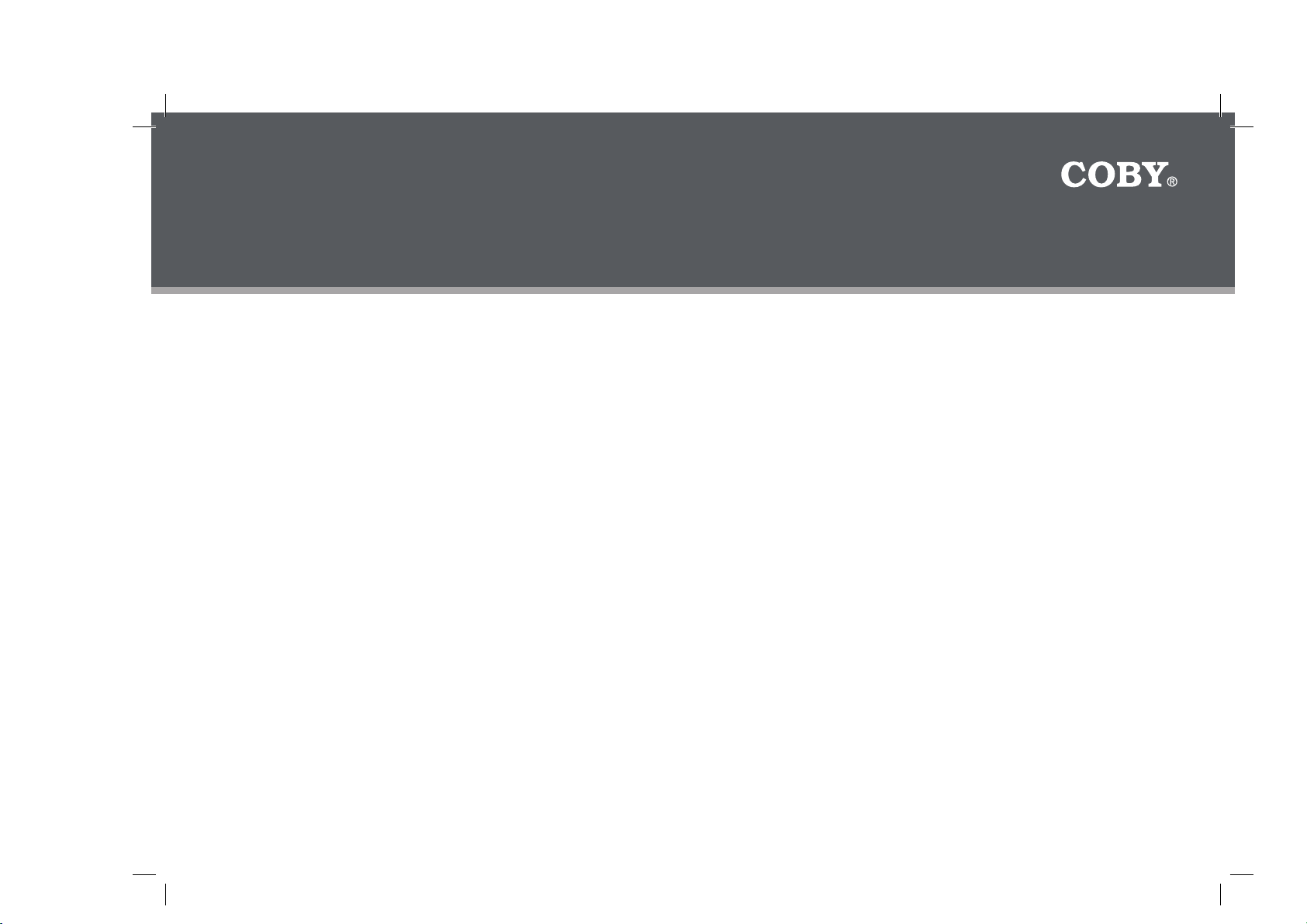
COBY Electronics Corp.
1991 Marcus Avenue, Suite 301
Lake Success, NY 11042
www.cobyusa.com
www.ecoby.com
INSTRUCTION MANUAL
Please read this manual carefully before operation
850 / 852 / 854 AC
8″ Widescreen Digital Photo
Frame with Multimedia Playback
DP850
DP852
DP854
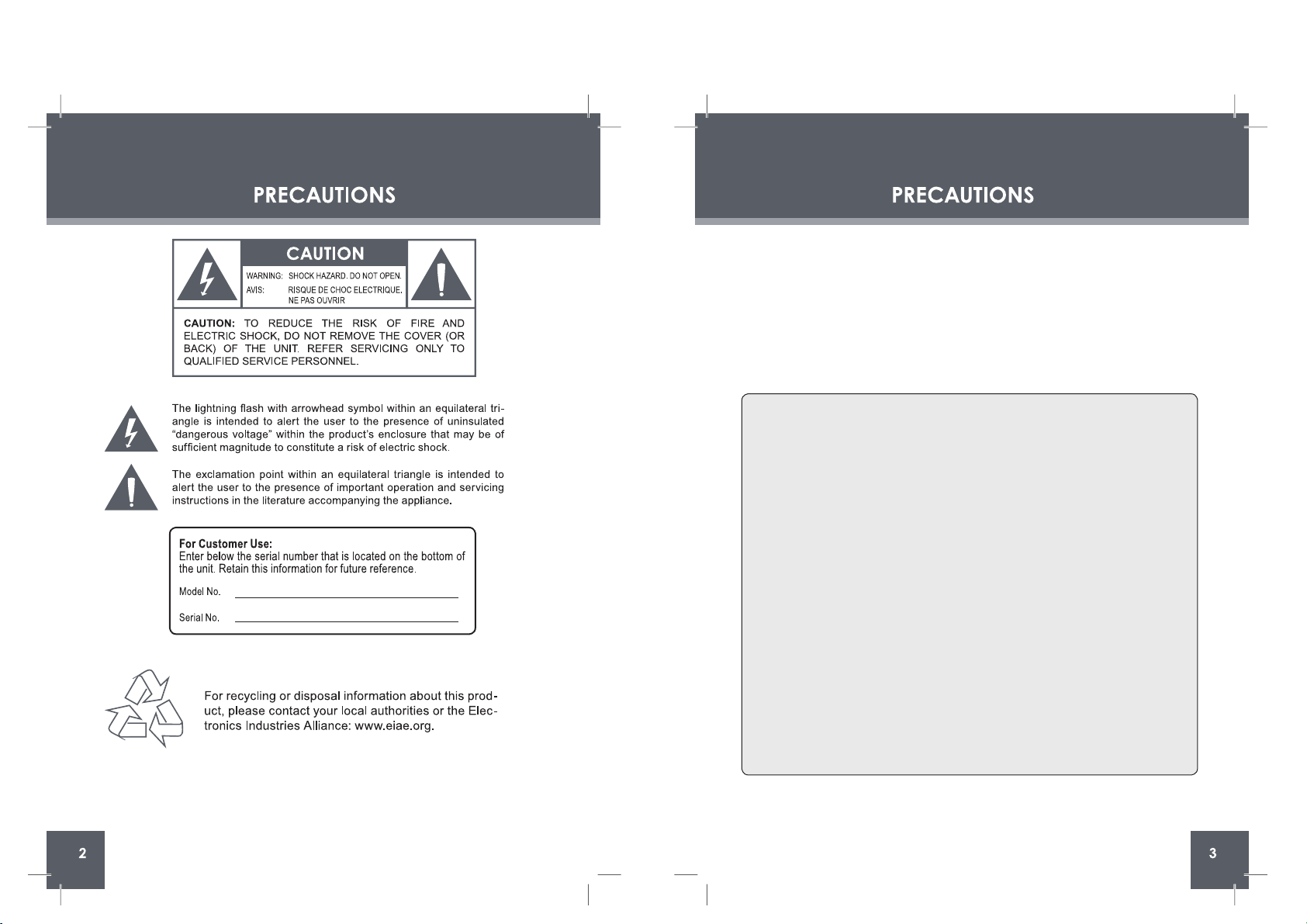
DP850, DP852 or DP854
WARNING:
To prevent fire or shock hazard, do not expose this device to rain or moisture. Dangerous high
voltage is present inside the enclosure. Do not open the cabinet.
CAUTION: To prevent electric shock, match wide blade of plug to wide slot of outlet and fully
insert.
Protect your hearing: Hearing exper ts advise against the constant use of personal stereos
played at high volume. Constant exposure to high volumes can lead to hear
ing loss. If you should
experience ringing in the ears or hearing loss, discontinue use and seek medical advice.
FCC State ment:
this devic e complies with Par t 15 of the FCC Rules. Operation is subject to the following
two conditions:
(1) This device may not cause harmful interference, and
(2) This device must accept any interference received, including interference that may
cause undesired operation.
Note:
This equipment has been tested and found to comply with the limits for Class B digital
devices, pursuant to Par t 15 of the FCC rules. These limits are designed to provide
reasonable protection again
st harmful interference in a residential installation. This
equipment generates, uses and can radiate radio frequency energy and, if not installed
and used in ac cordance with the instructions, may cause harmful inter ference to radio
communications. However, there is no guarantee that inter ference will not occur in a particular installation. If this equipment does cause harmful interference to radio or television reception, which can be determined by turning the equipment off and on, the user is
enc
ouraged to try to correct the interference by one or more of the following measures:
- Reorient or relocate the receiving antenna.
- Increase the separation between the equipment and receiver.
- Connect the equipment into an outlet on a circuit different from that to which the
receiver is connected.
- Consult the dealer or an experienced radio/TV technician for help
Use of shielded cable is required to comply with Class B limits in Subpar t B of Part 15 of
the FCC rules.
Do not make any changes or modifi
cations to the equipment unless other wise specified
in the manual. If such changes or modifi cations should be made, you could be required
to stop operation of the equipment.
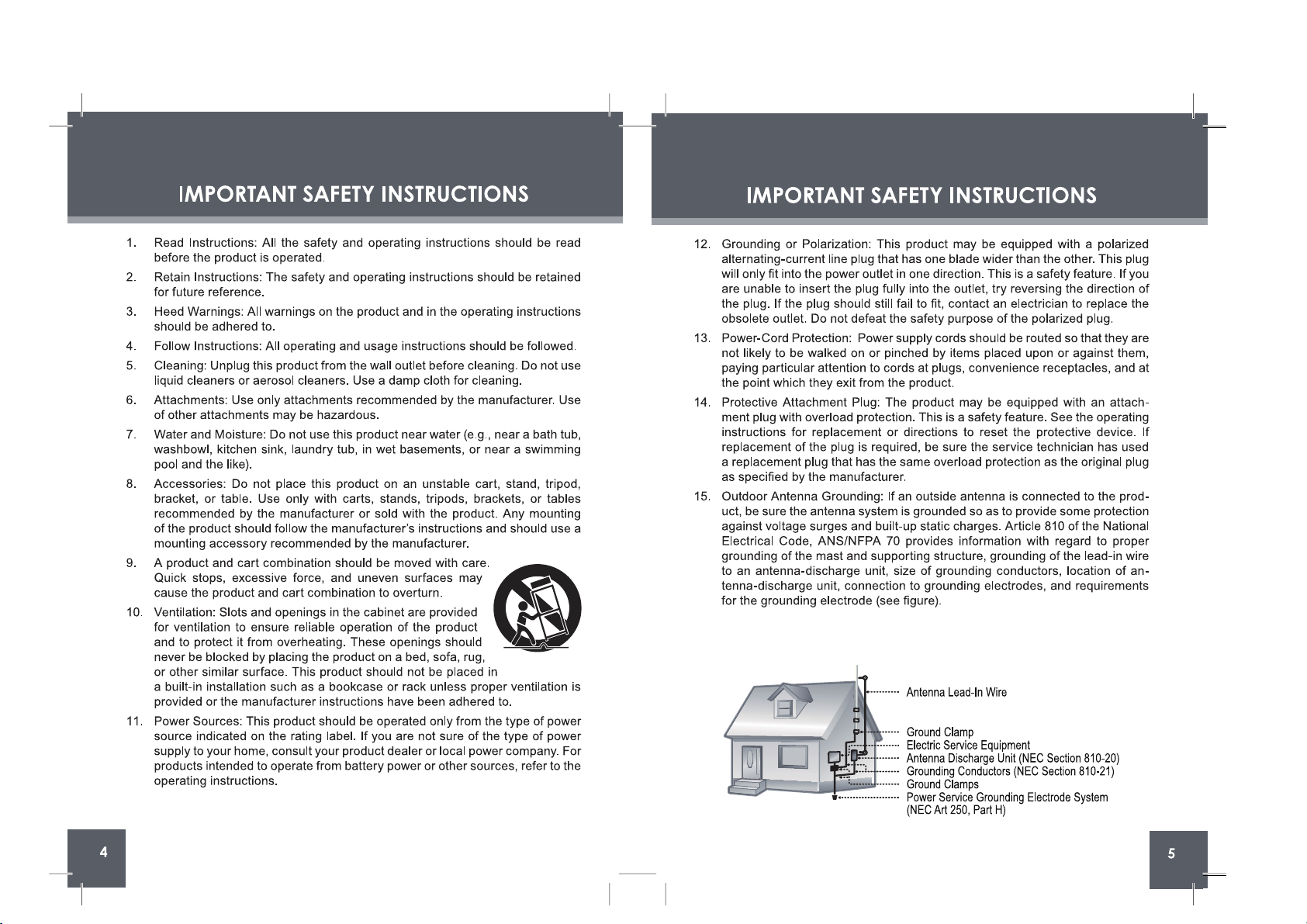
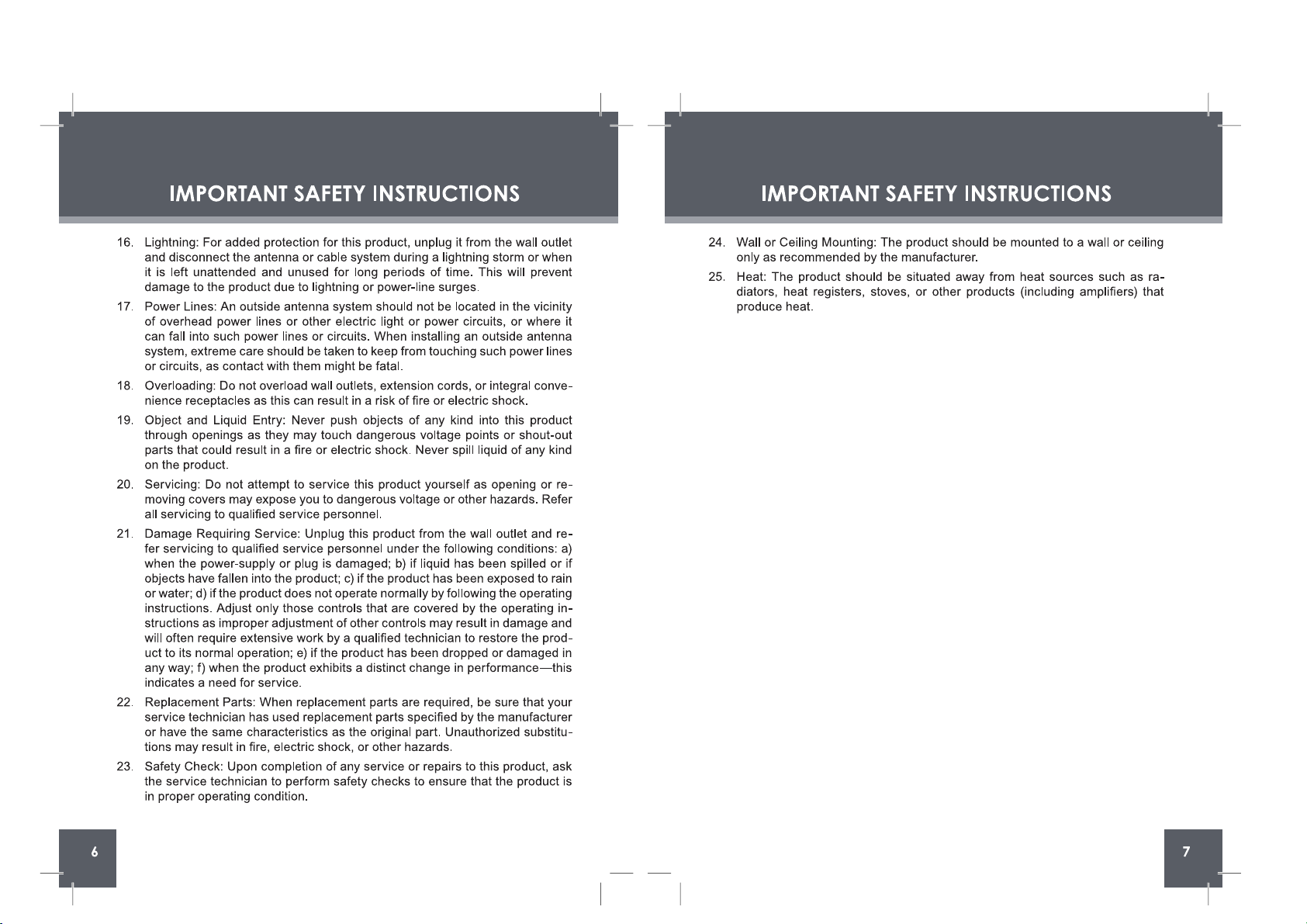
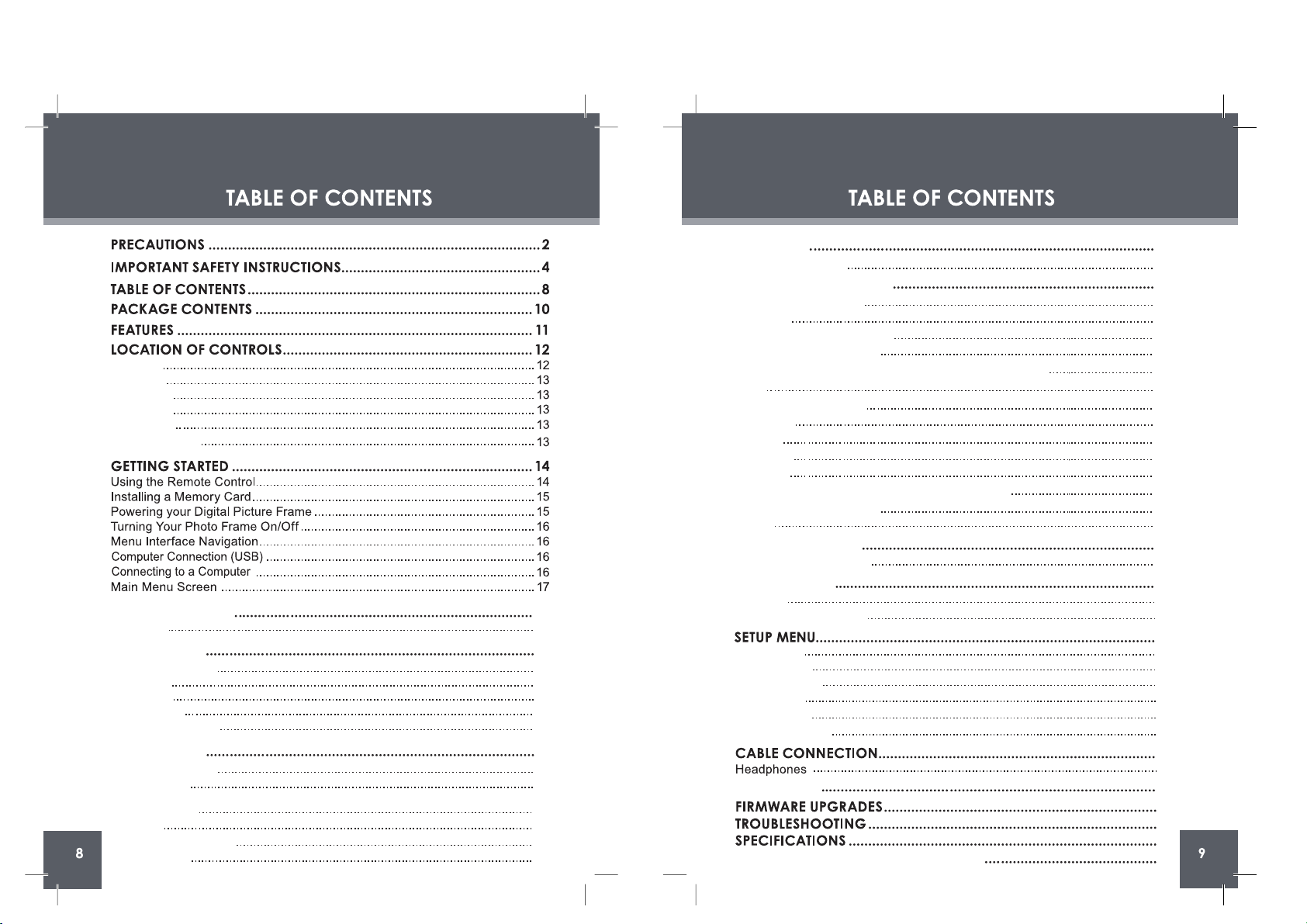
19
PHOTO MODE
Photo Mode Screen
SLIDESHOW MODE
Photo View
Slideshow
Music List
MUSIC MODE
Zoom
Rotation
19
20
20
20
Changing View
20
Buttons in the Storyboard
27
Music Playback Screen
Music Controls
24
24
21
MOVIE MODE
Video List Screen
Video Controls
21
22
25
CALENDAR
Date & Clock Screen
25
26
34
Opening the Vividshare
26
Buttons in the Timeline
28
Buttons in the Timeline
32
On the Style Screen
29
Editing the Length of Photos and Music in the Timeline
28
Photo Set
27
Style
29
Text
30
Clipart
31
Effect
31
Adjusting the Length of the Text / Clipart / Effect
32
Decoration
30
Create
33
Enjoying Your slideshows
34
VIVIDSHARE MODE
35
FILE MANAGER
36
36
39
40
41
42
45
46
39
38
18
18
23
23
System Setup
Photo Setup
37
37
Calendar Setup
35
35
Deleting / Copying a File
File List
Video Setup
38
Music Setup
38
VividShare Setup
Top View
Left View
Right View
Front View
Rear View
Remote Control
KICKSTAND
CREATING SLIDESHOWS
SYSTEM REQUIREMENTS for Vividshare
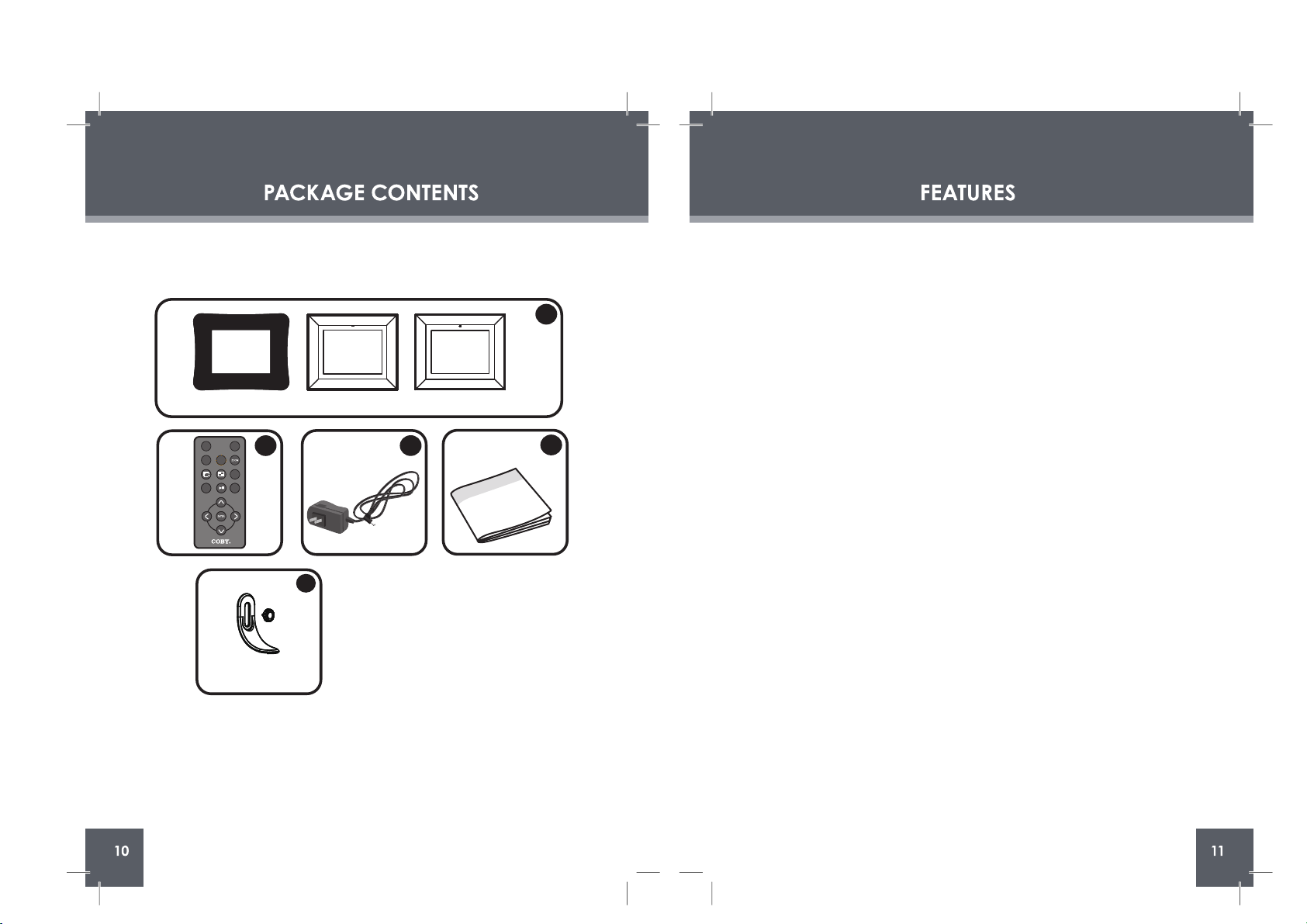
Please make sure that the items shown below are included in the package. Should
an item be missing, please contact the local retailer from which you purchased this
product.
•
•
•
•
•
•
•
•
•
•
•
8" widescreen TFT LCD color display
Displays JPEG, BMP and JPG photo files
Plays MP3, WMA, OGG,ADPCM-WAV and PCM-WAV music files
Plays MJPEG, MPEG-4, AVI, MOV, MP4, 3GP video files
Photo slideshow mode with music
Calendar and clock with alarm timer
Card slots
Full-size USB port for use with flash memory drives
Integrated speaker
Full-function remote control included
Wall-mountable design with detachable stand
DP854DP852DP850
DP850 / DP852 or DP854
2
4
3
1
Remote Control x 1
1.
2.
AC Adapter x 1
Manual x 1
3.
4.
Kickstand and Screw x 1
5.
5
DP Frame x 1
(DP850 , DP852 or DP854)
CHANGE
VIEW
CLOCK
MENU
ROTATE
COPY
/DEL
+
-
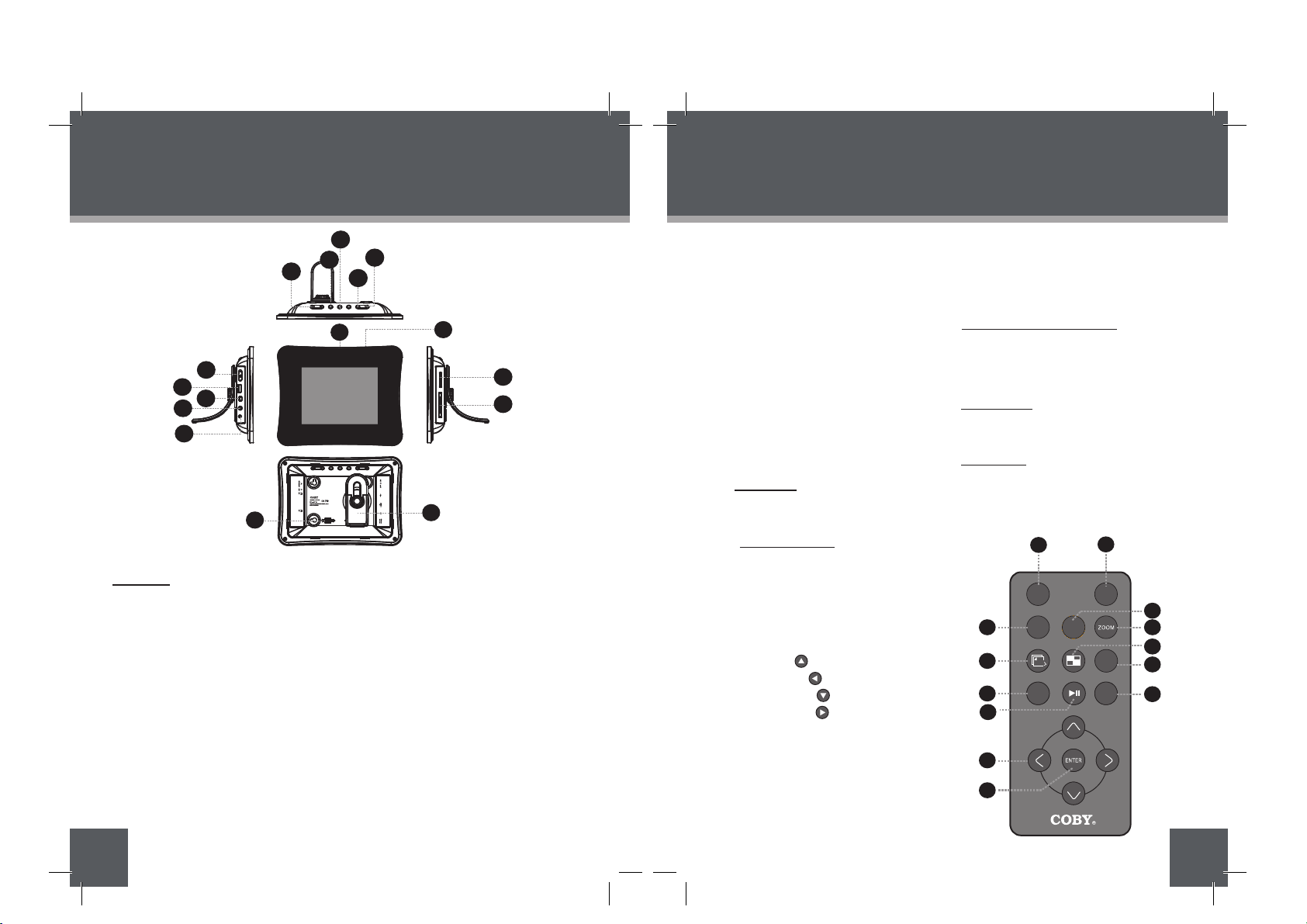
CHANGE
VIEW
CLOCK
MENU
ROTATE
COPY
/DEL
+
-
12
LOCATION OF CONTROLS
13
LOCATION OF CONTROLS
TOP VIEW
Remote Control
CHANGE VIEW1.
ROTATE2.
SLIDESHOW3.
MENU
PLAY / PAUSE
4.
UP
5.
LEFT
6.
DOWN
7.
RIGHT
8.
ENTER
9.
CLOCK
10.
COPY / DELETE
11.
ZOOM
12.
THUMBNAIL
13.
VOL +
VOL -
RIGHT VIEW ( CARD SLOTS)
LEFT VIEW
FRONT VIEW
REAR VIEW
11.
12.
13.
14.
15.
6.
7.
8.
9.
10.
Secure Digital (SD) / Multi Media Card
(MMC) / Memory Stick (MS) /
XD-Picture (XD)
Compact Flash (CF)
8″ TFT LCD Screen
Remote Sensor
Detachable Kickstand
16.
Speaker and Ventilation Slots
Power switch
•
•
•
•
•
•
•
•
•
•
•
•
•
•
•
•
•
•
•
•
•
•
USB Full-Size ( For use with USB flash
drives)
USB-Mini ( for PC connection)
Headphone / Earphone Jack
Power in Jack
1
8
9
2
3
4
6
7
11
10
12
13
5
3. Change View
Press this button to shift between the
view modes Crop to Fill, Full Screen and
Fit to Screen in photo (full-screen)
display mode.
In Calendar Mode: Press this button to
change the Calendar Mode.
4. Menu
Press for exit.
On the Main Menu Screen, press this
button to move the cursor to the memory
device list.
5. Down
Press for down during menu selection.
On the Main Menu Screen, select the
desired memory device, and then press
1. VOL -
Press for left in Photo Thumbnail Mode.
To turn down the volume level in Music,
Video and Photo / Slideshow mode.
In File Manager Mode: press this button
to access the “ Copy to internal
memory? ” dialogue box, select and
confirm Yes to start copying.
VOL +
Press for right in Photo Thumbnail Mode.
To turn up the volume level in Music,
Video and Slideshow Mode.
In File Manager Mode: press this button
to access the “ Delete files ? ” dialogue
box, select and confirm Yes to delete.
2. Enter / Slideshow
Press for enter during menu selection.
Press this button to play/pause music /
video.
Press this button to pause the
the ENTER button to confirm.
Press this button to fast-reverse through
the current track during music/video
playback, press again for normal
playback.
Press this button to view the previous
image in photo / slideshow mode.
Up
Press for up during menu selection.
On the Main Menu Screen, select the
desired memory device, and then press
the ENTER button to confirm.
Press this button to fast-forward through
the current track during music/video
playback, press again for normal
playback.
Press this button to view next image in
photo / slideshow mode.
13
11
12
15
16
2
3
5
1
7
9
8
10
6
4
background music in photo (full-screen)
display mode/ slideshow mode, press
again to resume the music.
In photo (full-screen) display mode,
press and hold this button to start / stop
photo slideshow.
14
DP850
DP852
DP854
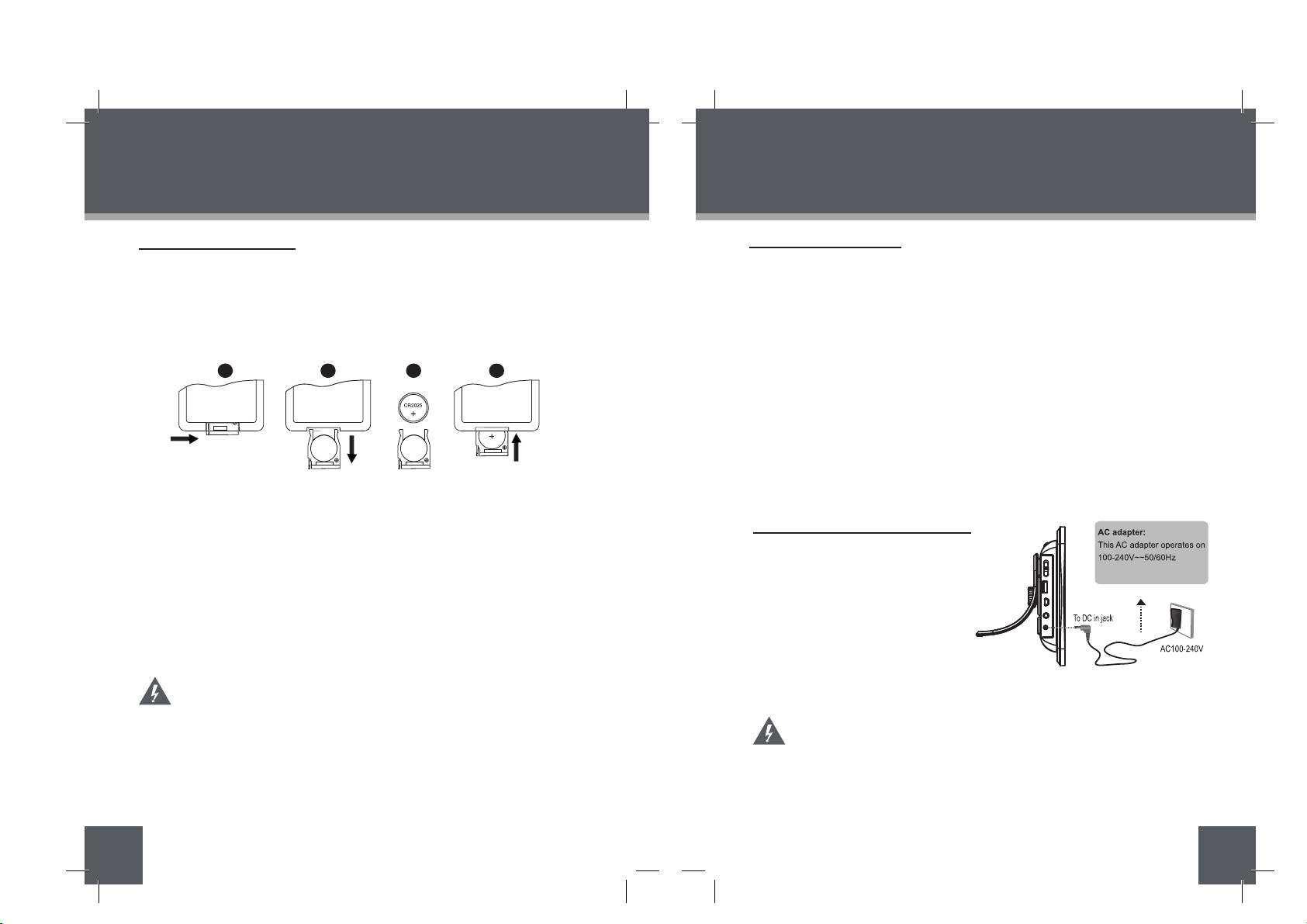
14
GETTING STARTED
15
GETTING STARTED
Using the Remote Control
To load a battery in the remote:
Pull in the direction of the arrow
Slide the compartment out
Place the battery in the compartment with the positive side ( + ) facing up
Push the compartment in to close
To use the remote:
Point the remote at the remote sensor of the photo frame at a distance of no
more than 15 feet (15″) and at an angle no greater than 60 degrees.
Batteries will last for about one year under typical usage. Replace the batteries if the remot
e is no longer working.
Do not spill water on the remote control.
Do not use the remote control for other equipment at the same time.
Remove the batteries if the remote control will not be in use for an extended
period of time.
The battery used in this device may present a fire or chemical
hazard if mistreated. Do not recharge, disassemble, incinerate, or
heat the batteries.
Used batteries should be disposed of safely and not incinerated.
Attention should be shown to the environmental aspects of battery
disposal.
Keep batteries out of the reach of children.
1.
2.
3.
4.
•
•
•
•
•
2
1
4
3
Installing a Memory Card
Your picture frame supports the following types of memory cards:
Simply insert the memory card of your choice into its corresponding card slot lo cated on the left panel of the photo frame. Take care to orient the card in the proper
direction.
Getting photos and files onto your picture frame for viewing couldn’t be easier!
Powering your Digital Picture Frame
Your Picture Frame should be connected to
an AC 100-240V wall outlet.
Using the supplied power a
dapter,
plug one end of the adapter into
your photo frame’s Power In jack
and plug the other end into an AC
100-240V wall outlet.
Do not connect the power plug to a power outlet other than that
which is indicated here or on the label as this may result in the risk
of fire or electric shock.
Do not handle the power plug with wet hands. Doing so may cause
electric shock.
Use only AC adapters of the type specified here. Failure to do so
may cause a fire or damage the player.
•
•
•
•
•
•
•
Compact Flash (CF)
XD-Picture (XD)
Secure Digital (SD)
Multi Media Card
(MMC)
Memory Stick (MS)
USB Flash Storage Drive
DC OUT: 9V 1.5A
DP850 / DP852 / DP854
