Page 1
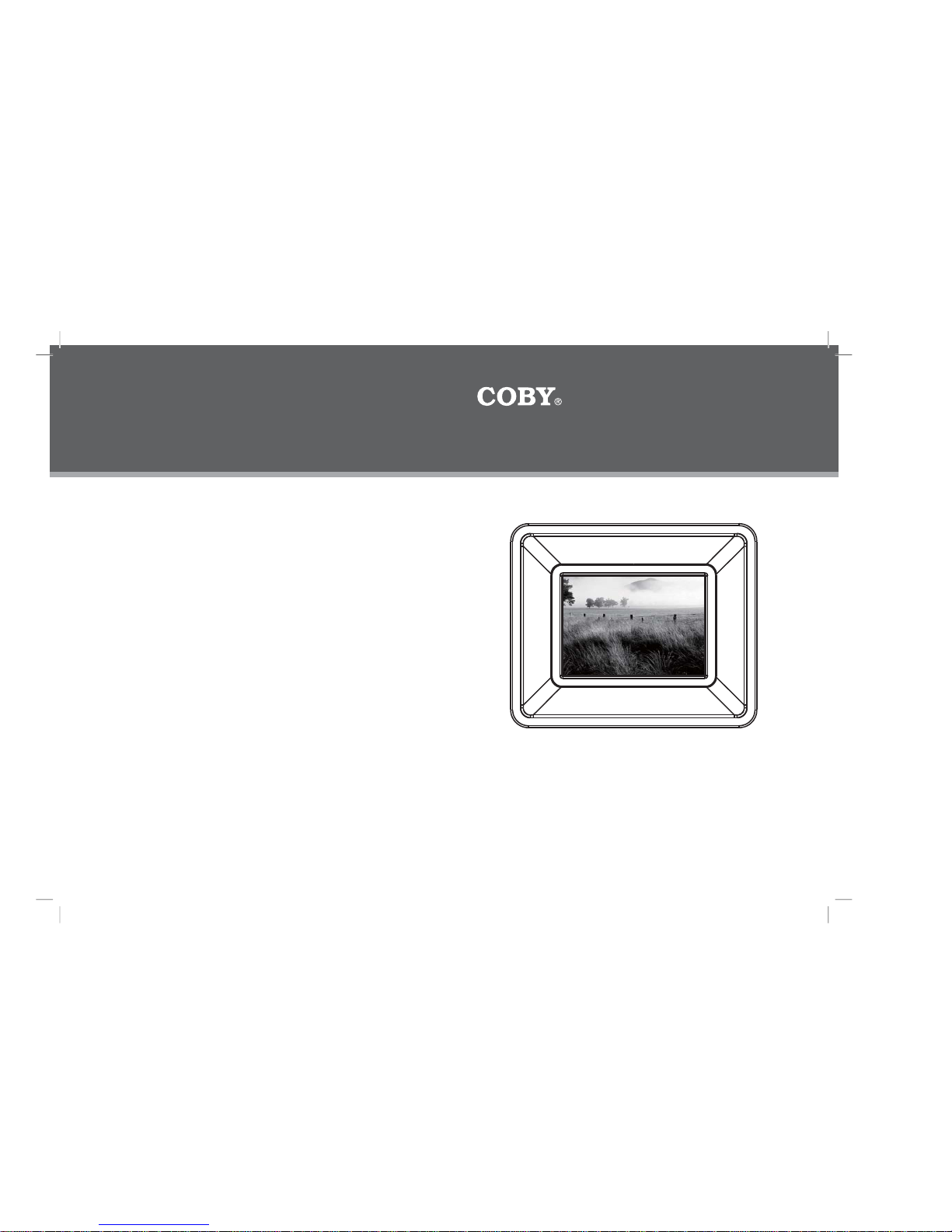
COBY Electronics Corp.
56-65 Rust Street
Maspeth, NY 11378
www.cobyusa.com
www.ecoby.com
INSTRUCTION MANUAL
Please read this manual carefully before operation
-DP
352
3.5”
WidescreenColorTFTLCDDigitalPhotoFrame
352 CT
Page 2
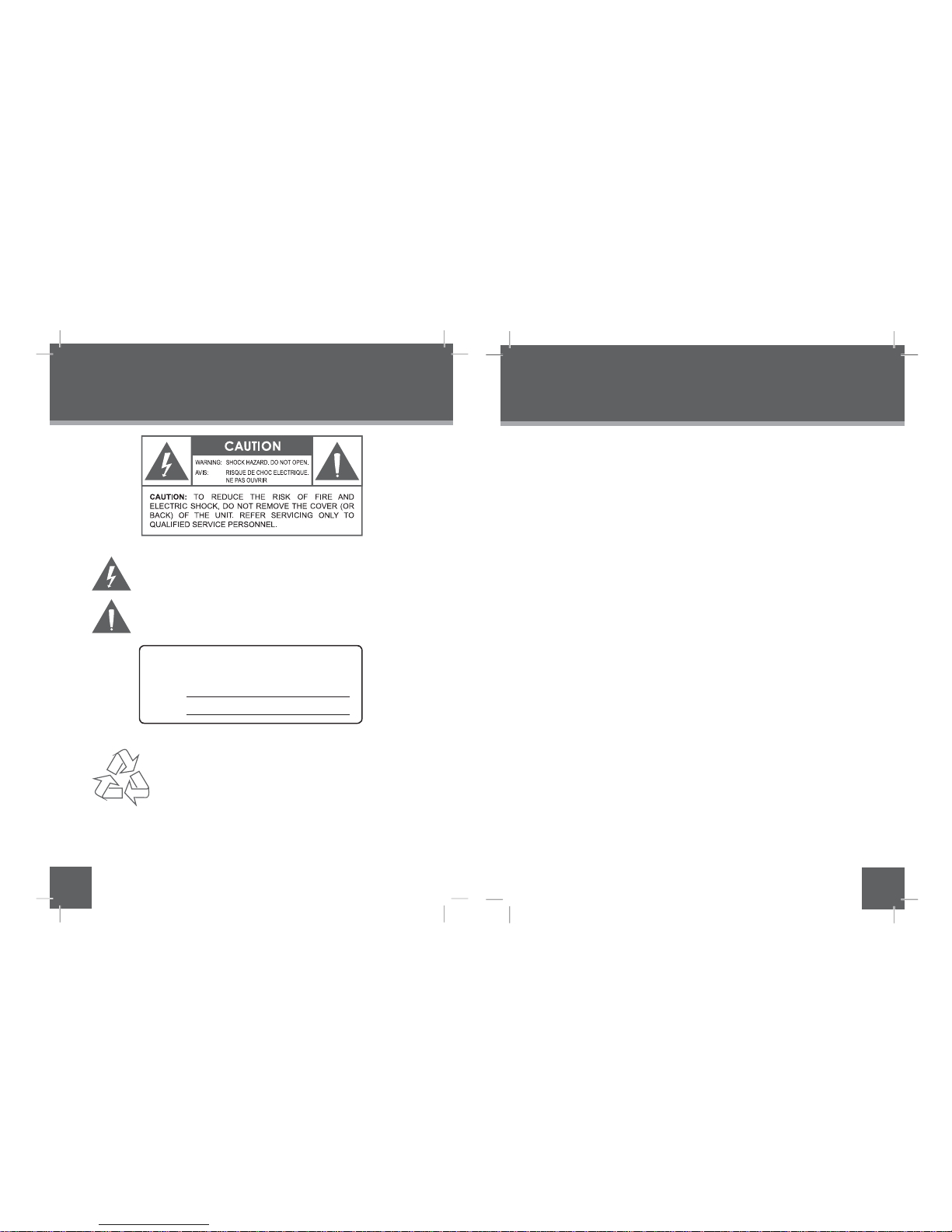
3
PRECAUTIONS
WARNING:
CAUTION:
To prevent or shock hazard, do n ot expose this device to rain or moisture.
Dangerous high voltage is present inside the enclosure. Do not open the
cabinet.
Topreventelectricshock,matchwidebladeofplugtowideslotofoutletandfully
insert.
2
PRECAUTIONS
The lightning flash with arrow head sym bol wit hin an equi lateral t ri angle is intende d to alert th e user to the pres ence of uninsul ated
“dangerous volt age” within t he product ’s enclosur e that may be of
sufficient magnitude to constitute a risk of electric shock.
The exclamati on point with in an equilatera l triangle is intended to
alert the u ser to th e pres ence o f impo rt ant op erati on and s er vici ng
instructions in the literature accompanying the appliance.
For recycling or disposal information about this product, please contact your local authorities or the Electronics Industries Alliance: www.eiae.org.
For Customer Use:
Enter below the serial number that is located on the bottom of
the unit. Retain this information for future reference.
Model No. DP-352 CT
Serial No.
fire
Page 3
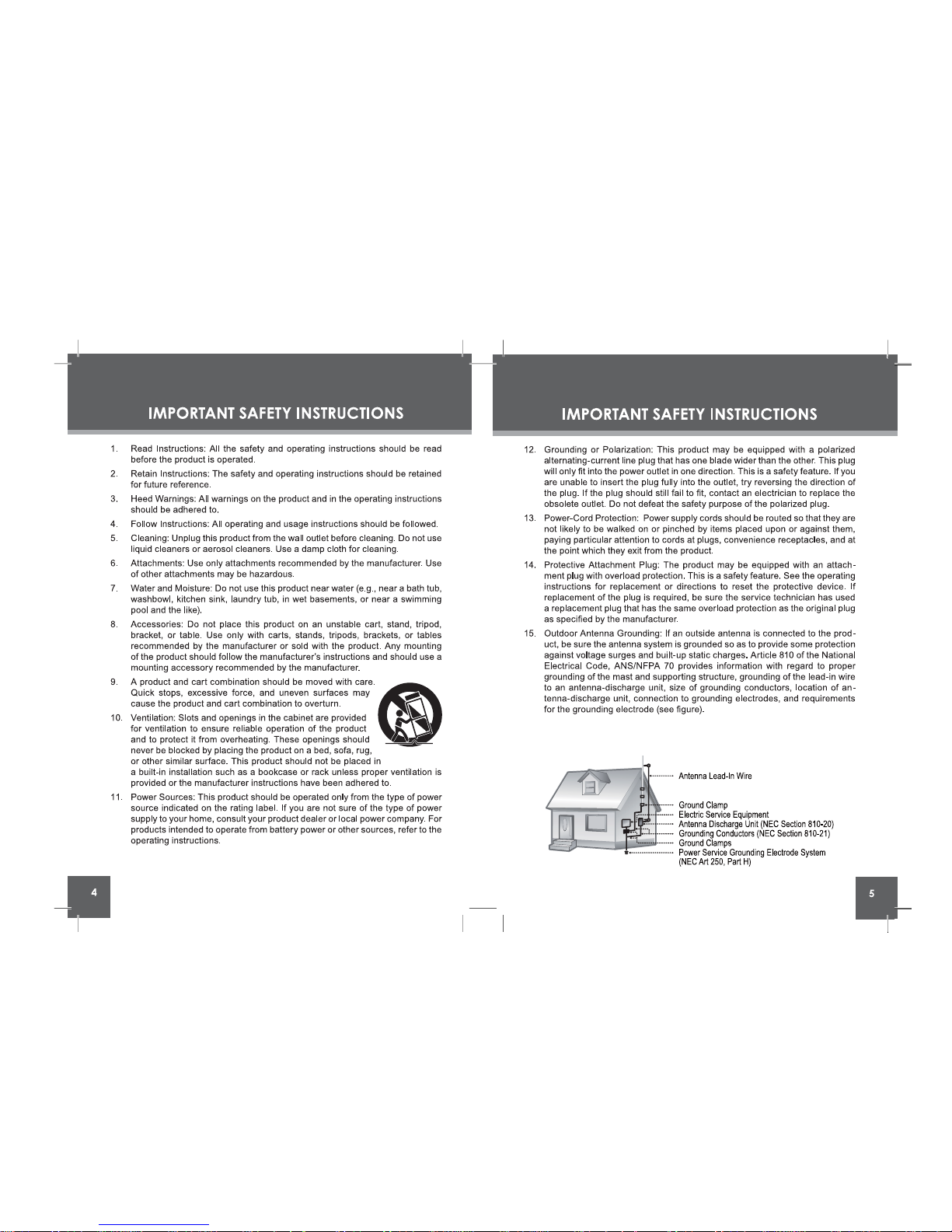
Page 4

Page 5

8
PRECAUTIONS .....................................................................................2
IMPORTANT SAFETY INSTRUCTIONS...................................................4
TABLE OF CONTENTS...........................................................................8
PACKAGE CONTENTS & FEATURES .....................................................9
LOCATION OF CONTROLS................................................................10
Top View............................................................................................................10
Left View ........................................................................................................... 10
Front View.........................................................................................................10
Right View.........................................................................................................10
GETTING STARTED .............................................................................11
...........................................................................................14
..............................................................
1
3
Installing a Memory Card..................................................................................11
Powering your Digital Picture Frame................................................................11
.............................................................................................12
...................................................................................
..............12
........................................................
15
Thumbnail Mode Screen....................................................................................13
Slideshow Mode
.................................................................................................
.......................................................................
...............................................................................................
.....................................................................................................
13
13
14
14
TABLE OF CONTENTS
9
FIRMWARE UPGRADES ......................................................................17
TROUBLESHOOTING ..........................................................................18
SPECIFICATIONS ...............................................................................
19
......................................................
16
INTERCHANGEABLE FACEPLATE
Pleasemakesurethattheitemsshownbelowareincludedinthepackage.Should
an item be missing, please contact the local retailer from whic h you purchased this
product.
2
1
3
COBY D P-1.
2.
Manual
3.
3.5” Widescreen TFT LCD Color Screen
Displays JPEG Photo Files
Kickstand
•
•
•
•
352
Features
Package Contents
PACKAGE CONTENTS &
FEATURES
...........................................................................................15
........................................................................................
15
SETUP MENU
Adaptor
PHOTO&SLIDE SHOW MODE
FILE Mode
Item List Screen
Main Menu Screen
File Mode Screen
To Play a File
Setup Menu Screen
To Adjust the Brightness / Contrast / RGB
The Card Slot for SD/MMC/MS Card
One
& One Faceplate
In Thumbnail or Slideshow Mode
Extendable
Page 6
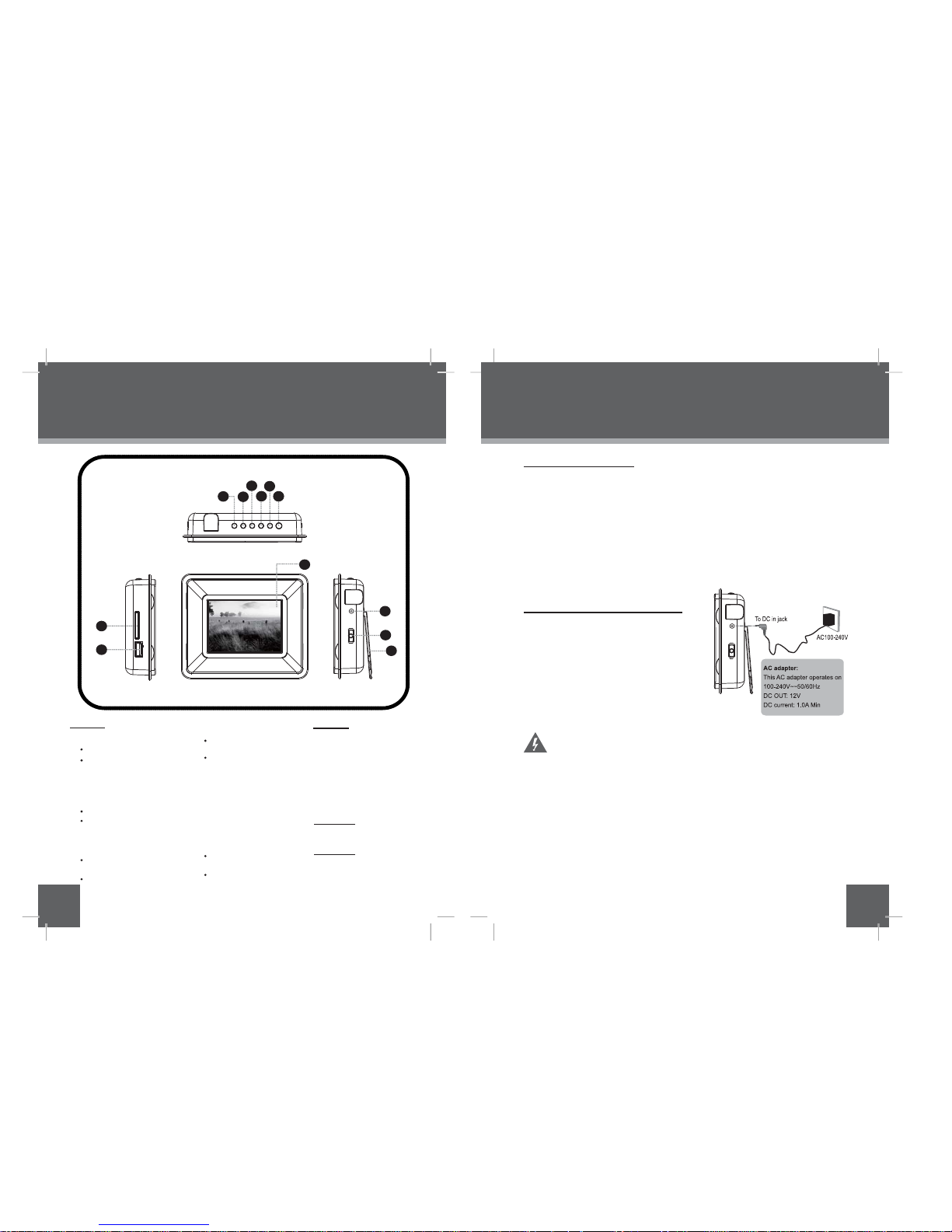
10
Top View
Down
Up
1.
2.
3.
4.
5.
Left View
Secure Digital (SD)
6.
7.
8.
Front View
3.5”
TFT LCD
Right View
Power Switch
(On / Off)
Power In Jack
Kickstand
9.
10.
11.
12.
LOCATION OF CONTROLS
9
Memory Stick(MS)
11
GETTING STARTED
Press for Left during
selecting
Press for Right during
selecting
Press for exit
Press for enter
/ MultiMedia Card
( MMC)
In Photo / Slideshow Mode:
Press to Rotate
Installing a Memory Card
Your frame supports thefollowing types of memory cards:
Secure Digital Card (SD)
Simply insert the memory card of your choice into card slot lo
catedon the
left panel of the photoframe. Take c are to orient thecard inthe proper
direction.
Getting photos and filesontoyourpictureframeforviewingcouldn’tbeeasier!
Powering your Digital PictureFrame
YourPicture F rameshould be connected to
an AC 100-240V wall outlet.
Using thesupplied power adapter,
plug oneend of the adapter into
your photo frame’s PowerIn Jack
and plugthe other endinto an AC
100-240V wall outlet.
Do notconnect the powerplug to a power outlet other thanthat
which isindicated here oron the label as this may result in the risk
of fireor electricshock.
Do not handle thepower plug with wet hands. Doing so may cause
electric shock.
UseonlyACadaptersofthetypespecified here. Failure to do so
may cause a fire or damage the player.
•
•
•
Memory Stick(MS)
photo
MultiMedia Card (MMC)•
Press for down during
selecting
Press for up during
selecting
In Photo / Slideshow
Mode:
Press to Flip photo
Horizontally or
Vertically
USB Port: For use
with USB flash drives
Press and Hold for
LCD MODE after entering
a card / USB flash drive
Press and Hold for
Slideshow
In Photo / Slideshow Mode:
Press and Hold to change
the Screen Ratio
the
The Card Slot for :
4
2
6
3
5
1
11
10
12
7
8
Enter
Right
Left
Menu
Extendable
Page 7

SLIDESHOW MODE
12
GETTING STARTED
Upon turning on the power,your photo frame will display the
“
shown
below.
”
MAIN MENU SCREEN
THUMBNAIL MODE SCREEN
ITEM LIST SCREEN
13
The digital photo frame is equipped with a demo slideshow that will
automatically start after 20 seconds, if there is no card inserted.
The demo slideshow will stop when a card is inserted or any button
is pressed.
PHOTO & SLIDE SHOW MODE
Thumbnail Mode Page:1/2
2
1
2
3
4
with Highlighted Frame: being Selected
Current page number/
Total number of pages
The size of the selected photo
Date Taken (Selected Photo)
1
MAIN MENU
MAIN MENU
Highlighted
Highlighted Icon: Being Selected
Highlighted
Only the Slot and USB Port with an installed memory device may be selected.
ITEM LIST
Highlighted Icon: being Selected
Select the PHOTO, SLIDE, FILE or SETUP and press ENTER to enter its mode.
Select the CARD/USB on MAIN MENU screen and press ENTER to enter the ITEM
LIST shown below:
3
4
2048×1536
2007/ 8 / 14
To adjust the photo silde show interval and Transition Effect,
Please turn to Setup section for operation details.
Select PHOTO / SLIDE on Item List screen and press ENTER to enter
Thumbnail Mode or Slideshow Mode.
Press ENTER to pause slideshow, press it again to resume .
Press MENU to exit
Use the direction button to select a thumbnail and press ENTER to
display it in full-screen ( Photo Mode).
If the photo frame is turned off during the slideshow. With the
card unremoved, the slideshow will resume the next time the
photo frame is turned on.
In THUMBNAIL or SLIDESHOW MODE
Press to rotate the current picture to a 90/180/270 degree angle.
Press to flip the current picture vertically or horizontally.
Page 8
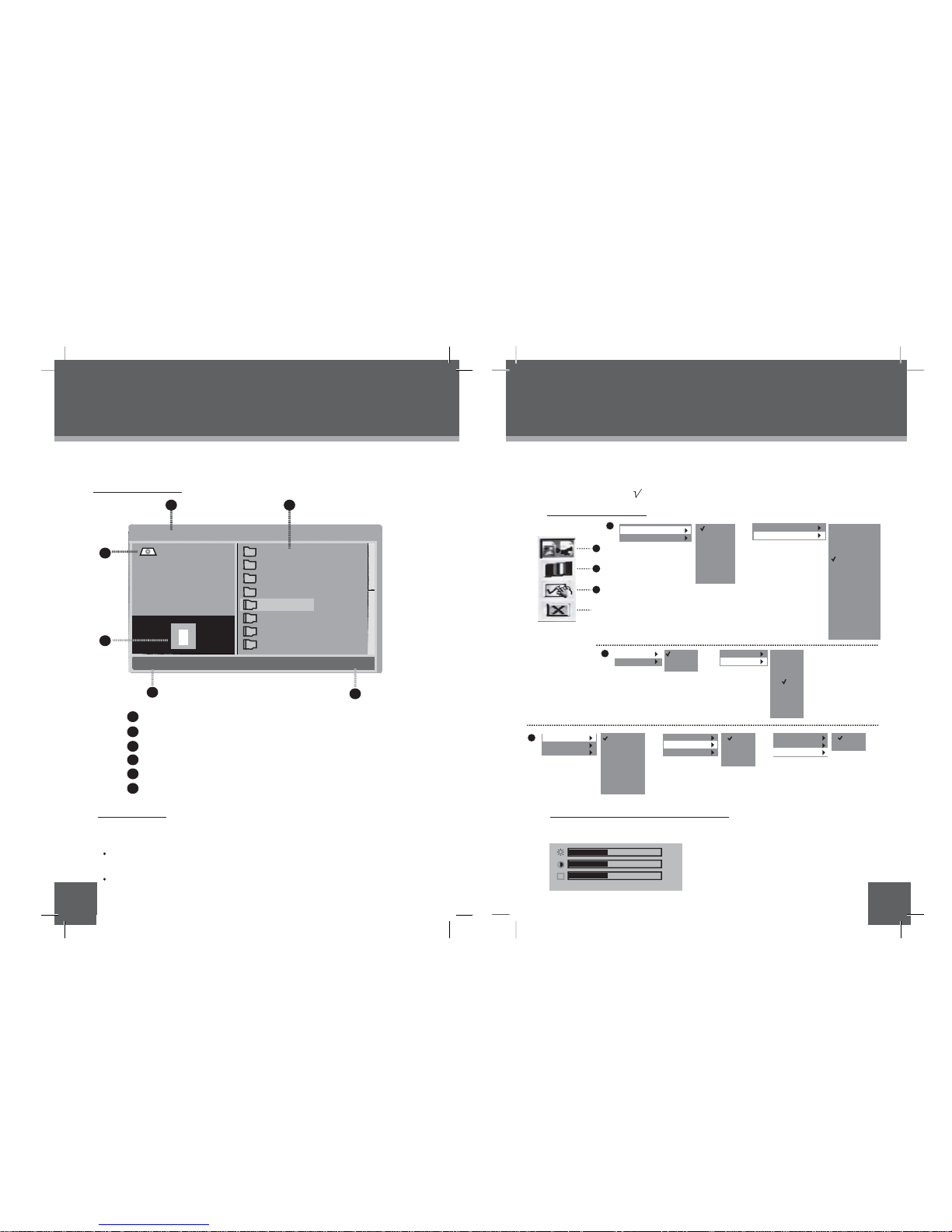
SETUP MENU
14
15
To browse and play all your digital files, select FILE from the Item List screen
and press ENTER.
1
2
3
4
5
6
Folder & File List
Current File number / Total Number of Files
Root Folder
Preview of the Selected Photo
Size of the Selected File
Date Taken (Selected Photo)
FILE MODE
Use the direction buttons to select a file and press ENTER to display it in
full-screen.
To return to the File Mode, press the Menu button.
FILE MODE SCREEN
•
•
SETUP MENU SCREEN
To adjust the settings and options of your digital photo frame, select SETUP
from Item List and press ENTER to display the Setup Menu .
AAAA
BBBB
CCCC
DDDD
PICTURE 2
PICTURE 3
PICTURE 4
1
2
3
4
PICTURE 1
ROOT
960x540
2007/12/26
Total Files: 1/15
Note: Options of the can be selected in Setup Menu.
2
1
5
6
3
4
TO PLAY A FILE
To Adjust the Brightness / Contrast / RGB
Upon entering File Mode, your photo frame will scan the memory card / USB
flash drive for available files:
Upon entering a memory card / USB flash drive, press and Hold the MENU button to
display the screen setting box.
RGB
RESET
5 Sec.
15 Sec.
30 Sec.
1 Min.
5 Min.
30 Min.
1 Hour
12 Hours
1 Day
1
2
3
1
2
3
Interval Time
Transition Effect
Block 7
Block 8
Block 9
Fade In Fade Out
Random
No Effect
Blind Vertical
Blind horizontal
Color Ration Ver
Color Ration Hor
Block 1
Block 2
Block 3
Block 4
Block 5
Block 6
Block 7
Block 9
Interval Time
Transition Effect
Brightness
Contrast
Normal
Bright
Soft
Brightness
Contrast
- 4
- 3
- 2
- 1
0
+ 1
+ 2
+ 3
+ 4
OSD Language
Style
Default
English
French
German
Italian
Spanish
Portuguese
Dutch
Polish
Style1
Style2
Style3
Style4
OSD Language
Style
Default
Reset
Press down/up direction button
to select the desired item.
Press left/right direction button
to make an adjustment.
Please choose your desired settings as shown on the screens
below.
The options marke
d are selected.
OSD Language
Style
Default
“ ”
Exit
Page 9

FIRMWARE UPGRADES
16
17
INTERCHANGEABLE FACEPLATE
From time to time, COBY may relea se firmware updates to impr ove the performance of the DP-352 or to add additional features. Please check the COBY website periodically at www.cobyusa.com to see if new firmware has been released for
your photo frame.
A(X4)
B(X4)
1. 2.
A
B
1. 2.
There are different color faceplates supplied, so you can change the color
of your photo frame.
To attach a faceplate to your photo frame:
1. Simply insert A into B.
2. Now it has been affixed to the surface of the photo frame.
1. Simply remove A from B.
2. The faceplate has been detached.
To detach the faceplate from your photo frame.
Interchangeable Faceplate
Interchangeable Faceplate
Page 10

Display Type 3.5” Full-Color TFT LCD
Display Resolution 160x234
Memory
PhotoFormatSupport
PowerSupply DC12V,1A
100-240V AC Adapter
SPECIFICATIONS
18
19
Specifications and manual are subject to change without prior notice.
Card Slot for MS/SD/MMC Card
Baseline JPEG files of up to 10 million Pixels
Progressive JPEG files of up to 15MB
