Page 1

INSTRUCTION MANUAL
Please read this manual carefully before operation.
CX-R189
Digital Voice-Activated Recorder with
Integrated Speaker
Page 2
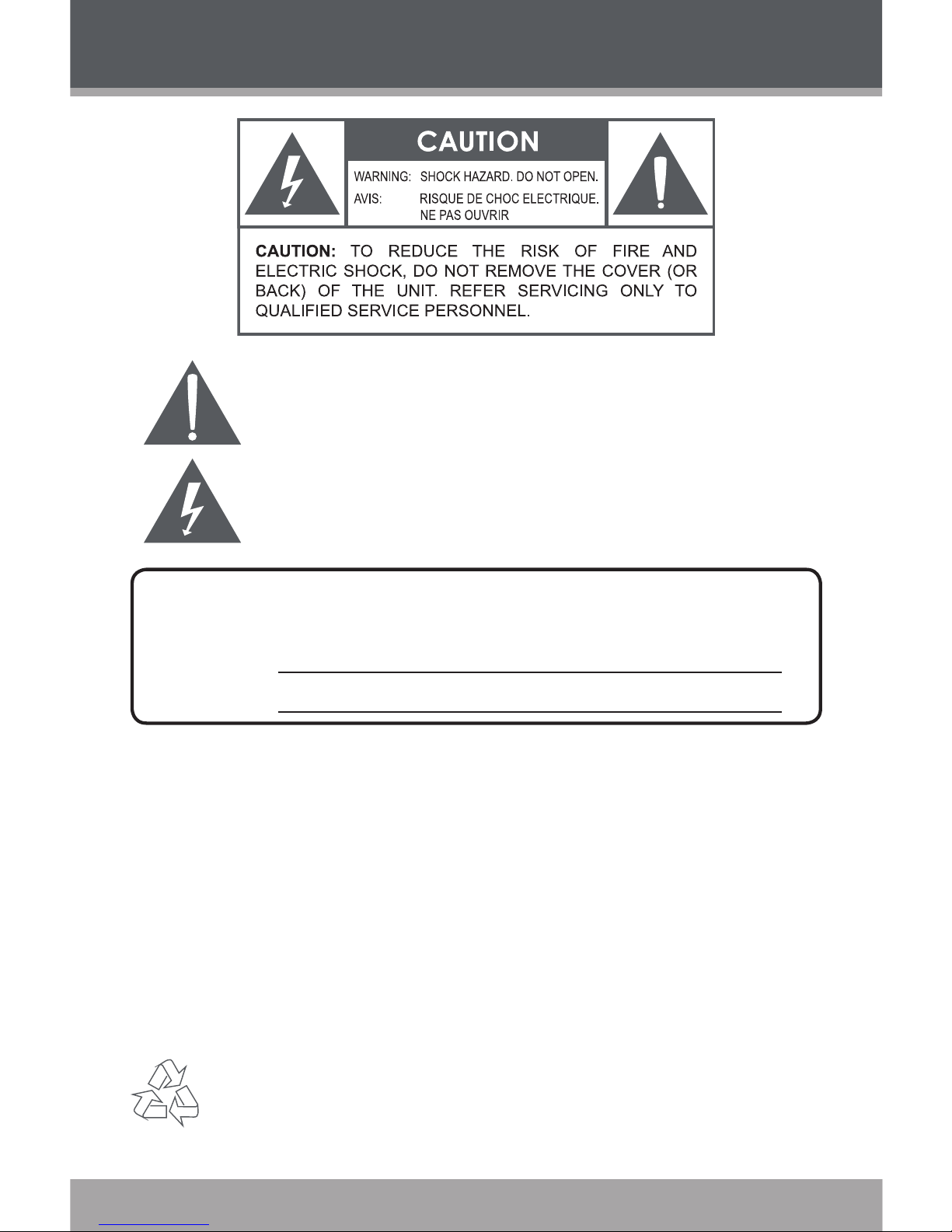
Page 2 Coby Electronics Corporation
www.cobyusa.com Page 3
PRECAUTIONS
The lightning ash with arrowhead symbol within an equilateral triangle
is intended to alert the user to the presence of uninsulated “dangerous
voltage” within the product’s enclosure that may be of sufcient magnitude to constitute a risk of electric shock.
The exclamation point within an equilateral triangle is intended to alert
the user to the presence of important operation and servicing instructions in the literature accompanying the appliance.
WARNING:
To prevent re or shock hazard, do not expose this device to rain or moisture. Dangerous high
voltage is present inside the enclosure. Do not open the cabinet.
CAUTION:
To prevent electric shock, match wide blade of plug to wide slot of outlet and fully insert.
WARNING:
Handling the cords on this product will expose you to lead, a chemical known to the State
of California to cause cancer, and birth defects or other reproductive harm. Wash hands
after handling.
For recycling or disposal information about this product, please contact your local
authorities or the Electronics Industries Alliance: www.eiae.org.
For Customer Use:
Enter below the serial number that is located on the unit. Retain this information for
future reference.
Model No. CX-R189
Serial No.
Page 3

www.cobyusa.com Page 3
PROTECT YOUR HEARING:
Hearing experts advise against the constant use of personal stereos played at high
volume. Constant exposure to high volumes can lead to hearing loss. If you should
experience ringing in the ears or hearing loss, discontinue use and seek medical advice.
PRECAUTIONS
Page 4
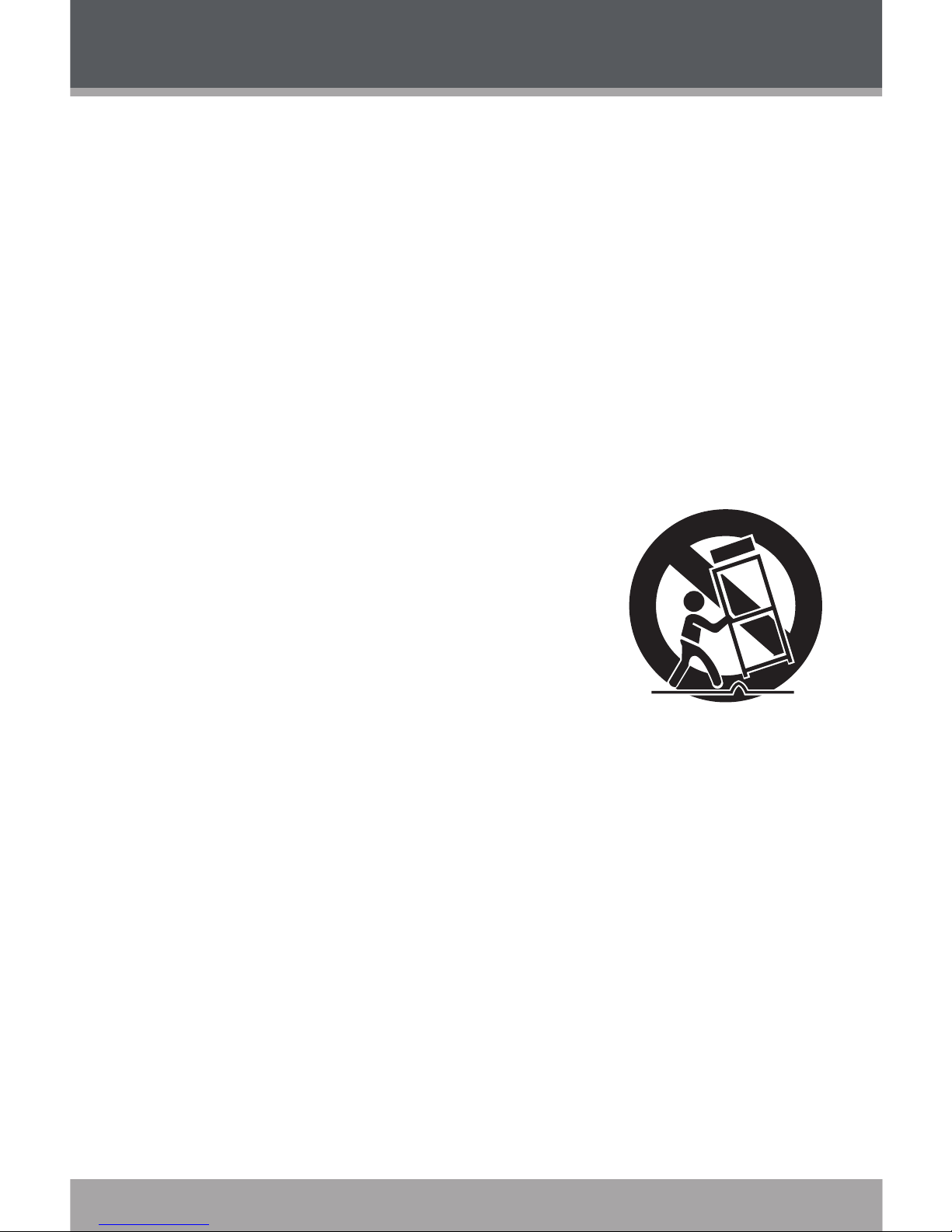
Page 4 Coby Electronics Corporation
www.cobyusa.com Page 5
IMPORTANT SAFETY INSTRUCTIONS
Read Instructions: All the safety and operating instructions should be read
before the product is operated.
Retain Instructions: The safety and operating instructions should be retained for future reference.
Heed Warnings: All warnings on the product and in the operating instructions should be adhered to.
Follow Instructions: All operating and usage instructions should be followed.
Cleaning: Unplug this product from the wall outlet before cleaning. Do not
use liquid cleaners or aerosol cleaners. Use a damp cloth for cleaning.
Attachments: Use only attachments recommended by the manufacturer.
Use of other attachments may be hazardous.
Water and Moisture: Do not use this product near water (e.g., near a bath
tub, washbowl, kitchen sink, laundry tub, in wet basements, or near a swimming pool and the like).
Accessories: Do not place this product on an
unstable cart, stand, tripod, bracket, or table.
Use only with carts, stands, tripods, brackets, or
tables recommended by the manufacturer or sold
with the product. Any mounting of the product
should follow the manufacturer’s instructions and
should use a mounting accessory recommended
by the manufacturer.
A product and cart combination should be moved
with care. Quick stops, excessive force, and uneven
surfaces may cause the product and cart combination to overturn.
Ventilation: Slots and openings in the cabinet are provided for ventilation to
ensure reliable operation of the product and to protect it from overheating.
These openings should never be blocked by placing the product on a bed,
sofa, rug, or other similar surface. This product should not be placed in a
built-in installation such as a bookcase or rack unless proper ventilation is
provided or the manufacturer instructions have been adhered to.
Power Sources: This product should be operated only from the type of
power source indicated on the rating label. If you are not sure of the type of
power supply to your home, consult your product dealer or local power company. For products intended to operate from battery power or other sources,
refer to the operating instructions.
Grounding or Polarization: This product may be equipped with a polarized
alternating-current line plug that has one blade wider than the other. This plug
will only t into the power outlet in one direction. This is a safety feature. If you
are unable to insert the plug fully into the outlet, try reversing the direction of
the plug. If the plug should still fail to t, contact an electrician to replace the
obsolete outlet. Do not defeat the safety purpose of the polarized plug.
1.
2.
3.
4.
5.
6.
7.
8.
9.
10.
11.
12.
Page 5
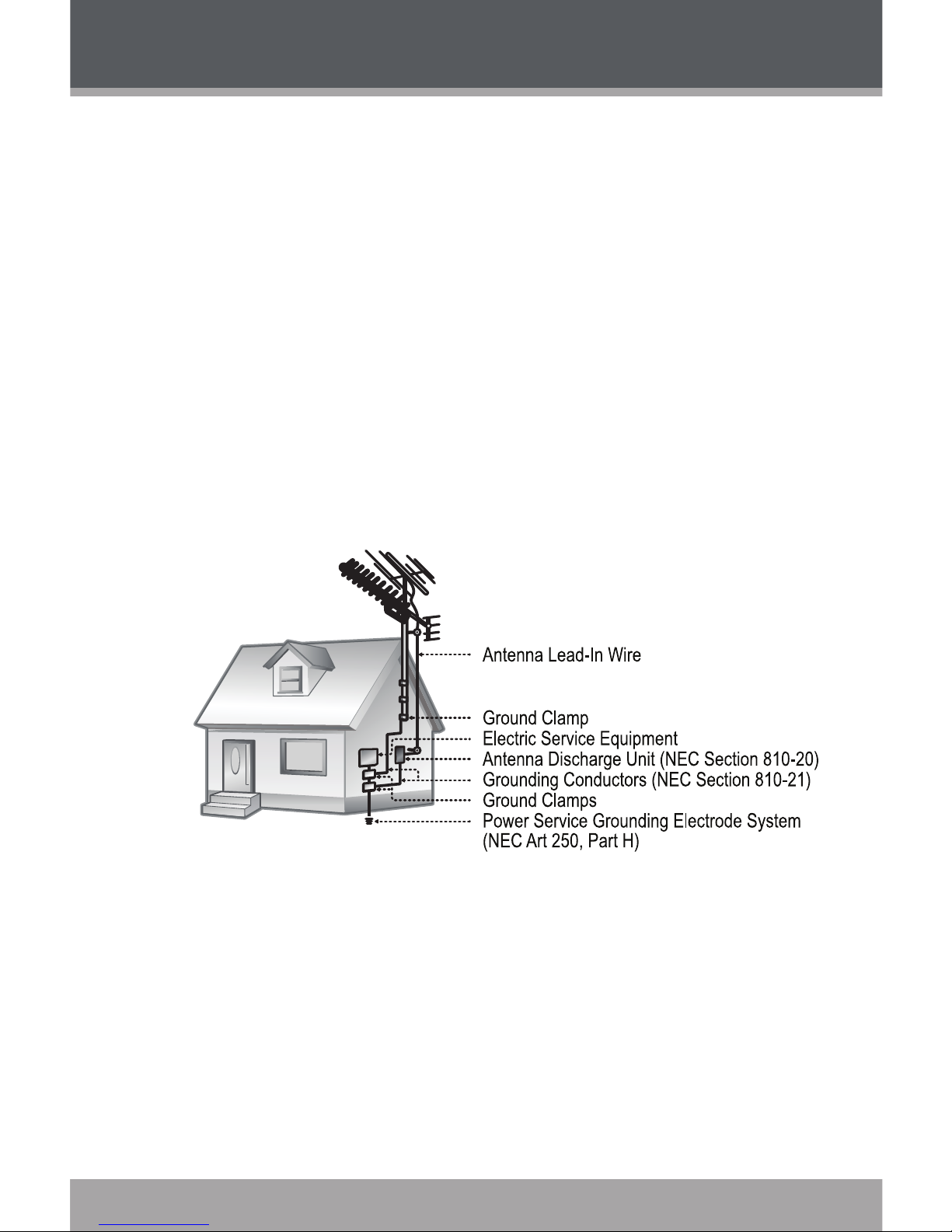
www.cobyusa.com Page 5
Power-Cord Protection: Power supply cords should be routed so that they
are not likely to be walked on or pinched by items placed upon or against
them, paying particular attention to cords at plugs, convenience receptacles,
and at the point which they exit from the product.
Protective Attachment Plug: The product may be equipped with an attachment plug with overload protection. This is a safety feature. See the
operating instructions for replacement or directions to reset the protective
device. If replacement of the plug is required, be sure the service technician
has used a replacement plug that has the same overload protection as the
original plug as specied by the manufacturer.
Outdoor Antenna Grounding: If an outside antenna is connected to the
product, be sure the antenna system is grounded so as to provide some
protection against voltage surges and built-up static charges. Article 810 of
the National Electrical Code, ANS/NFPA 70 provides information with regard to proper grounding of the mast and supporting structure, grounding of
the lead-in wire to an antenna-discharge unit, size of grounding conductors,
location of antenna-discharge unit, connection to grounding electrodes, and
requirements for the grounding electrode (see gure).
Lightning: For added protection for this product, unplug it from the wall
outlet and disconnect the antenna or cable system during a lightning storm
or when it is left unattended and unused for long periods of time. This will
prevent damage to the product due to lightning or power-line surges.
Power Lines: An outside antenna system should not be located in the vicinity of overhead power lines or other electric light or power circuits, or where it
can fall into such power lines or circuits. When installing an outside antenna
system, extreme care should be taken to keep from touching such power
lines or circuits, as contact with them might be fatal.
Overloading: Do not overload wall outlets, extension cords, or integral con-
venience receptacles as this can result in a risk of re or electric shock.
13.
14.
15.
16.
17.
18.
IMPORTANT SAFETY INSTRUCTIONS
Page 6
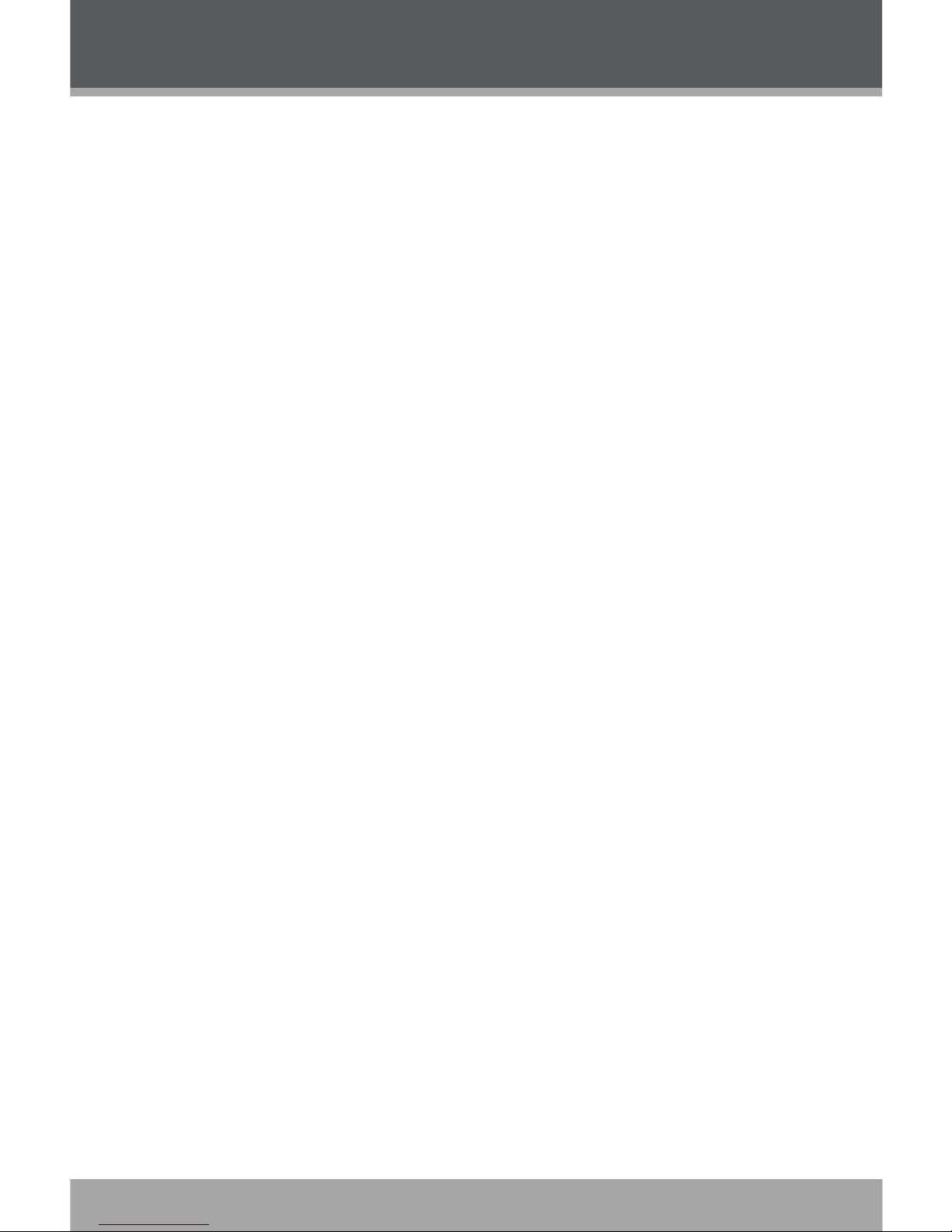
Page 6 Coby Electronics Corporation
www.cobyusa.com Page 7
Object and Liquid Entry: Never push objects of any kind into this product
through openings as they may touch dangerous voltage points or shout-out
parts that could result in a re or electric shock. Never spill liquid of any kind
on the product.
Servicing: Do not attempt to service this product yourself as opening or
removing covers may expose you to dangerous voltage or other hazards.
Refer all servicing to qualied service personnel.
Damage Requiring Service: Unplug this product from the wall outlet and
refer servicing to qualied service personnel under the following conditions:
a) when the power-supply or plug is damaged; b) if liquid has been spilled
or if objects have fallen into the product; c) if the product has been exposed
to rain or water; d) if the product does not operate normally by following the
operating instructions. Adjust only those controls that are covered by the
operating instructions as improper adjustment of other controls may result in
damage and will often require extensive work by a qualied technician to restore the product to its normal operation; e) if the product has been dropped
or damaged in any way; f) when the product exhibits a distinct change in
performance—this indicates a need for service.
Replacement Parts: When replacement parts are required, be sure that
your service technician has used replacement parts specied by the manufacturer or have the same characteristics as the original part. Unauthorized
substitutions may result in re, electric shock, or other hazards.
Safety Check: Upon completion of any service or repairs to this product,
ask the service technician to perform safety checks to ensure that the product is in proper operating condition.
Wall or Ceiling Mounting: The product should be mounted to a wall or
ceiling only as recommended by the manufacturer.
Heat: The product should be situated away from heat sources such as ra-
diators, heat registers, stoves, or other products (including ampliers) that
produce heat.
19.
20.
21.
22.
23.
24.
25.
IMPORTANT SAFETY INSTRUCTIONS
Page 7
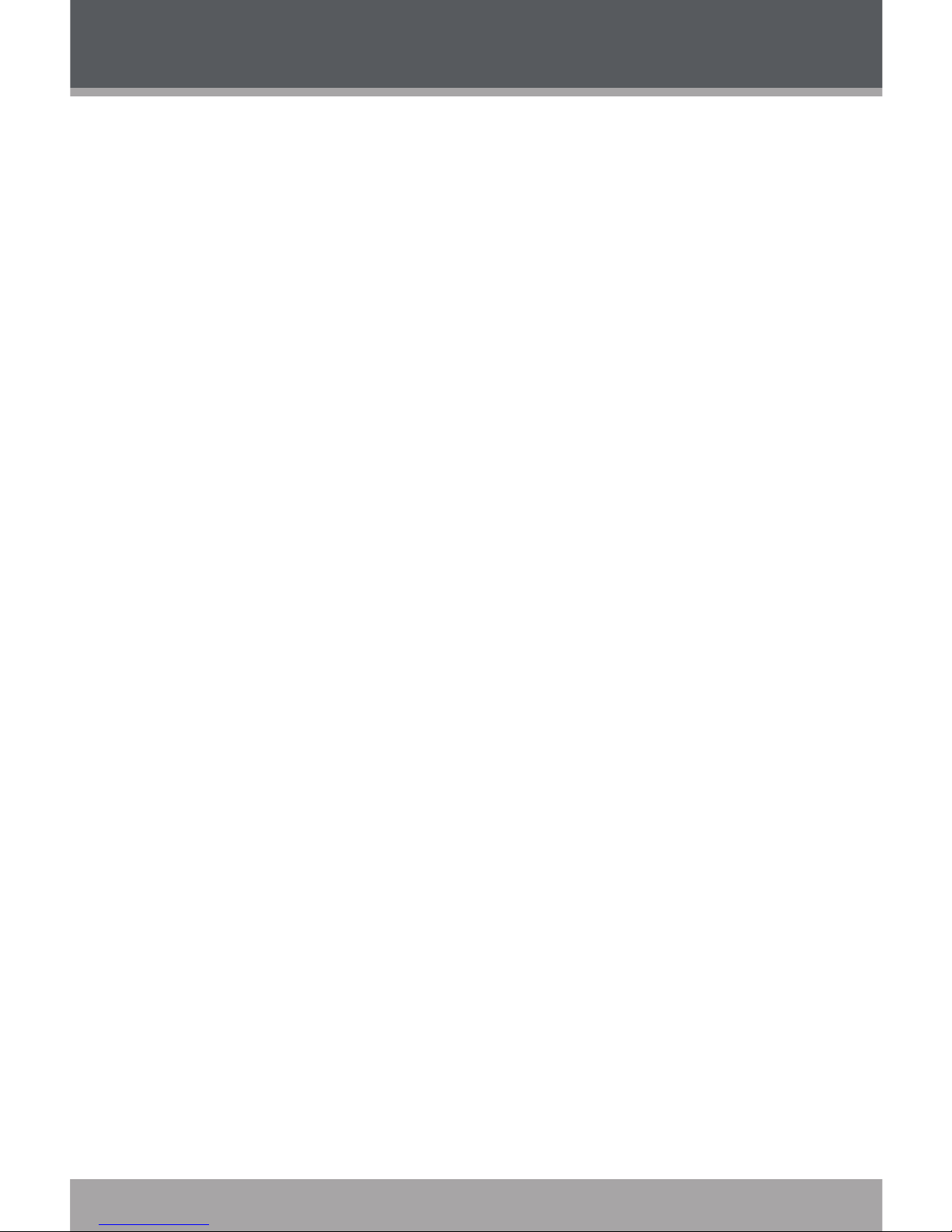
www.cobyusa.com Page 7
TABLE OF CONTENTS
PRECAUTIONS ...................................................................................... 2
IMPORTANT SAFETY INSTRUCTIONS ................................................... 4
TABLE OF CONTENTS ........................................................................... 7
FEATURES .............................................................................................. 8
GETTING STARTED ................................................................................ 9
CX-R189 at a Glance .......................................................................................9
Top View ................................................................................................9
Front View .............................................................................................9
Bottom View ..........................................................................................9
Right View ...........................................................................................10
Rear View ............................................................................................10
LCD Display ........................................................................................11
Connecting Power .........................................................................................12
Loading Batteries ................................................................................12
Connecting an External Microphone (Optional) ...........................................12
Connecting Headphones (Optional) .............................................................13
Sleep/Standby/Time Mode ............................................................................13
Hold Switch .........................................................................................13
OPERATION ........................................................................................ 14
Setting the Date and Time .............................................................................14
Recording Options .........................................................................................14
Setting the Record Mode Quality .......................................................14
Setting the Record Sensitivity ............................................................15
Setting Voice Activated System Recording (VOX) ............................15
Making Recordings ........................................................................................16
Managing Your Recordings ...........................................................................16
Playing a Recording ............................................................................17
Scanning Your Recordings (Intro) ......................................................18
Erasing Your Recordings ....................................................................18
PC CONNECTION & SOFTWARE ...................................................... 19
USB Driver Installation (Windows 98SE Only) .............................................19
Installing the Voice Manager Software .........................................................19
Transferring Recordings to Your PC .............................................................21
Using the Voice Manager Software ..............................................................22
Playing Recordings .............................................................................23
Converting Recordings to WAV ..........................................................23
SUPPORT ............................................................................................. 25
SPECIFICATIONS ................................................................................ 26
Page 8
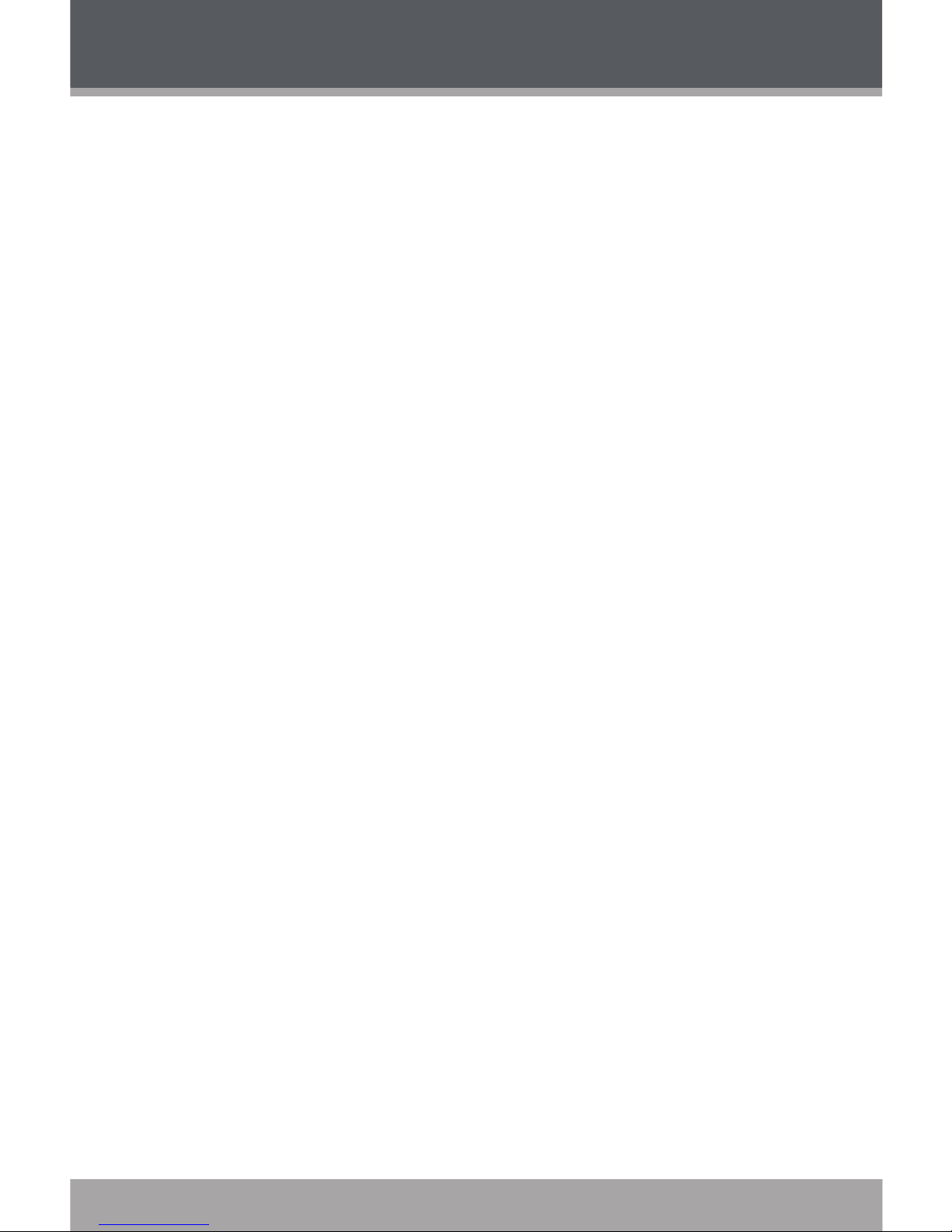
Page 8 Coby Electronics Corporation
www.cobyusa.com Page 9
FEATURES
128MB Integrated Flash Memory
Over 50 hours of Recording Time
Voice Activated System
4 Recording-Quality Modes
Integrated Omni-Directional Microphone
High-Output Speaker
LED Recording Indicator
Time/Date Display
Headphone Jack for Private Listening
Microphone Jack for Optional External Microphones
USB Port for Fast File Transfers
Audio Transcoding Software Included
Requires 2 x “AAA” Batteries (not included)
Page 9
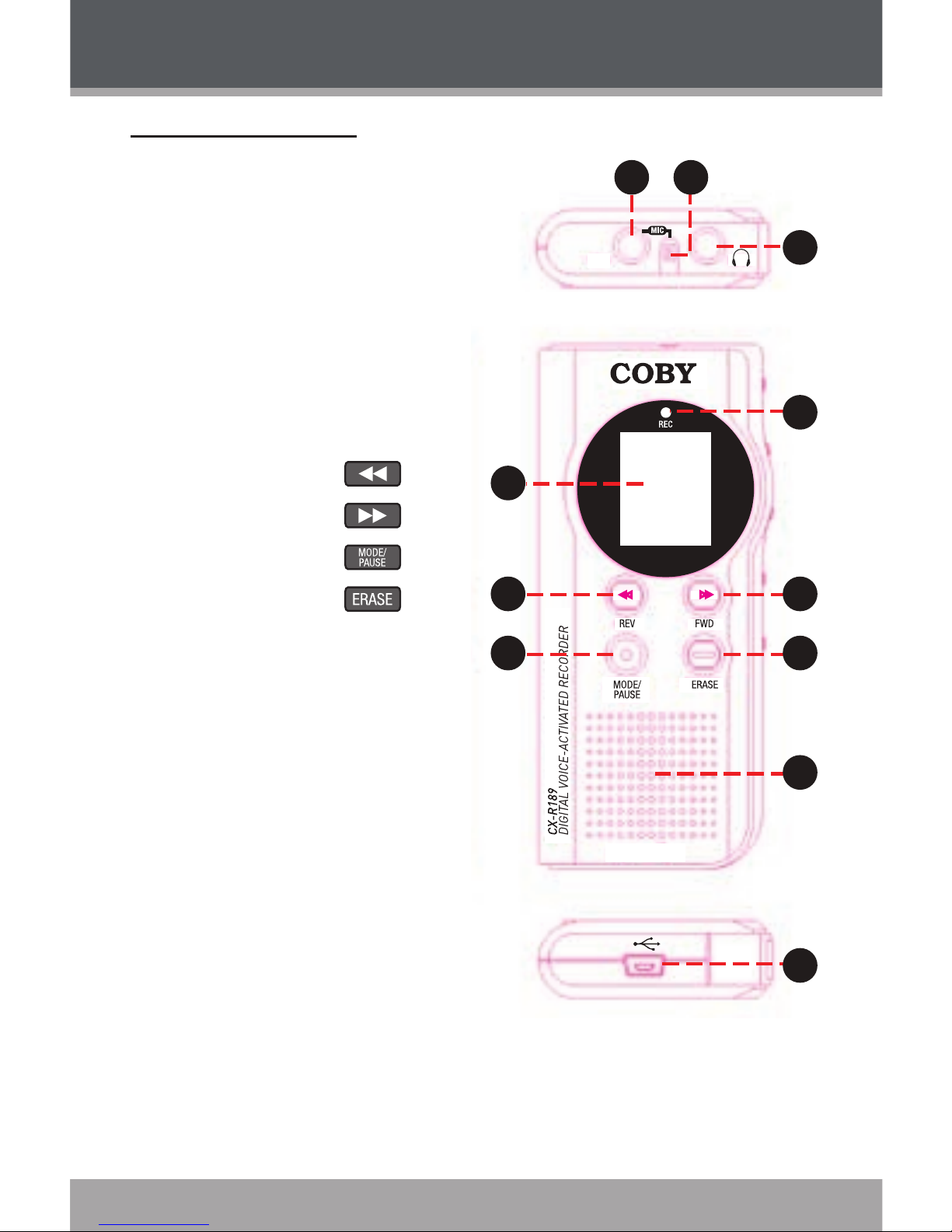
www.cobyusa.com Page 9
GETTING STARTED
CX-R189 at a Glance
Top View
Microphone In
Integrated Microphone
Headphone Out
Front View
Record Indicator
Display
Reverse
Forward
Mode/Pause
Erase
Integrated Speaker
Bottom View
USB Port
1.
2.
3.
4.
5.
6.
7.
8.
9.
10.
11.
1
6
5
8
7
4
12
18
19
20
13
14
15
16
3
11
9
10
2
17
Page 10

Page 10 Coby Electronics Corporation
www.cobyusa.com Page 11
Right View
Record/Stop
Play/Stop
Repeat/File/Time
Volume +
Volume -
Rear View
Battery Compartment Cover
Microphone (MIC) Sensitivity Switch
Voice Activated System (VAS) Switch
Hold Switch
12.
13.
14.
15.
16.
17.
18.
19.
20.
GETTING STARTED
12
18
19
20
13
14
15
16
17
Page 11

www.cobyusa.com Page 11
LCD Display
Current Folder Status
Recording Quality
Playing / Recording Indicator
Voice Activated System Indicator
Recording Number (or Year)
Repeat Mode (Repeat, Repeat All)
Battery Level
Recording Active Indicator, Date
Time Remaining Indicator
Date (Month, Day)
Time (Hours, Minutes, Seconds)
GETTING STARTED
Page 12

Page 12 Coby Electronics Corporation
www.cobyusa.com Page 13
Connecting Power
The CX-R189 operates on 2 x “AAA” batteries.
Loading Batteries
Open the Battery Compartment
Cover.
Insert 2 x “AAA” batteries, taking
care to match the “+” and “–” battery
polarities with the markings inside the
compartment.
Close the Battery Compartment
Cover.
Please note that the cover is
hinged; do not attempt to remove the cover.
indicates that the batter-
ies are charged.
indicates that the batter-
ies are empty and should be replaced.
When the batteries are replaced, recorded messages will be
retained but the time may need to be reset.
Connecting an External Microphone (Optional)
The CX-R189 is equipped with both an integrated microphone and a microphone input jack that can be used to connect an external microphone.
The MIC In jack will accept microphones with a 3.5mm connector plug.
If an external microphone is connected to the MIC In jack, the integrated
microphone will be disabled.
1.
2.
3.
GETTING STARTED
1
2
3
Page 13

www.cobyusa.com Page 13
Connecting Headphones (Optional)
The CX-R189 is equipped with both an integrated speaker and a headphone output jack that can be used to connect headphones or an external
speaker system.
The Headphone Out jack will accept headphones or speakers with a
3.5mm connector plug.
If headphones or speakers are connected to the Headphone Out jack,
the integrated speaker will be disabled.
Sleep/Standby/Time Mode
The recorder will enter sleep mode automatically if it is idle to save power
(the display will be blank). To activate the recorder from sleep mode:
Press once to enter Time mode; press again to enter Standby
mode. The recorder will display the current folder and number of
recordings.
Press to enter Time mode. The recorder will display the current
time and date.
The recorder will switch to Time mode if it is idle for 30 seconds.
The recorder will enter Sleep mode if it is idle for 60 seconds.
If the recorder fails to wake from sleep mode, make sure that
the batteries have been properly loaded and that they retain
a charge.
Hold Switch
The Hold feature locks (disables) your recorder’s controls to prevent accidental key presses when it is in your pocket or bag.
To lock the controls, set the HOLD switch to LOCK (right) position.
To unlock the controls, set the HOLD switch to the OFF (left) position.
GETTING STARTED
Page 14

Page 14 Coby Electronics Corporation
www.cobyusa.com Page 15
Setting the Date and Time
After the batteries have been loaded properly, the recorder will be in Standby
mode. The display will read “1M01D” (month, day) and “0:00” (hour, min).
Press to enter Standby mode and set the date and time as follows:
Press and hold for 3 seconds. The display will read “SET”
Press again. The display will read “SET DATE”.
Press . The “Year” indicator will ash.
Press or to adjust the year and then press to set.
The “Month” indicator will ash.
Press or to adjust the month and then press to set.
The “Date” indicator will ash.
Press or to adjust the date and then press to set.
The “Hour” indicator will ash.
Press or to adjust the hour and then press to set.
The “Minutes” indicator will ash.
Press or to adjust the minutes and then press to
set. The recorder will return to Time mode.
While in Standby mode, press (File/Time) to toggle between 12- or 24-hour clock mode.
Recording Options
Setting the Record Mode Quality
There are four recording quality options to choose from.
Record Mode / Quality Maximum Recording Time
HP (High Play) Best 5.3 hours
MP (Medium Play) Very Good 8.0 hours
SP (Standard Play) Good 16.3 hours
LP (Long Play) OK 50.5 hours
1.
2.
3.
4.
5.
6.
7.
8.
OPERATION
Page 15

www.cobyusa.com Page 15
To set the Recording mode quality:
Press and hold for 3 seconds. The display will read “SET”
Press or to adjust the Recording Quality (HP, MP, SP, or
LP) and then press to set. The recorder will return to Standby
mode.
Setting the Record Sensitivity
Set the MIC SENS switch on the rear of the recorder to the LOW position to record sounds that are very close to the microphone.
Set the MIC SENS switch on the rear of the recorder to the HIGH position to record sounds that are further away from the microphone.
Setting Voice Activated System Recording (VOX)
Set the VAS switch to the OFF position to record from the microphone
continuously when recording.
Set the VAS switch to the ON position to record from the microphone
only when sound is detected.
The beginning of the recording may be clipped slightly when
VAS is active.
The recorder will pause automatically after 2 seconds of silence. A change in speaking volume will not cause the recorder
to pause. Press to pause recording manually.
A distance of approximately 8 inches should be maintained between the speaker and the integrated microphone at normal
speaking levels.
The integrated audio level detector will set the recording volume automatically.
1.
2.
OPERATION
Page 16

Page 16 Coby Electronics Corporation
www.cobyusa.com Page 17
Making Recordings
While in Standby mode, press (File/Time) to select a folder
location.
Press to start recording. The red Record indicator will light up.
Speak into the integrated microphone located at the top of
the recorder. If you have connected an optional, external microphone to the Microphone In jack located at the top of the
recorder, the integrated microphone will be disabled.
Press to view the remaining Recording Time.
Press to pause the recording. The display will ash
“PAUSE”. Press again to resume recording.
If the Voice Activated System (VOX) is on, the recorder will
pause recording automatically when no sound is detected.
Press to stop and save the recording.
Do not remove the batteries while recording or otherwise
interrupt the recording process. Doing so may result in lost
or damaged recording les. The recorder will take a few minutes to resume normal operations (the display will read “LOAD”
until normal function resumes).
In order to protect your voice recordings, it is good practice to
regularly save backup copies or your recordings (see the PC
Connection & Software section of this manual for more information).
Managing Your Recordings
The recorder has four folders (A, B, C, D) in which recordings may be stored.
A total of 396 recordings may be stored on the recorder.
A total of 99 recordings may be stored in each folder.
1.
2.
3.
OPERATION
Page 17

www.cobyusa.com Page 17
2
1
Playing a Recording
If the recorder is in Time mode, press to enter Standby mode.
Press (File/Time) to select a folder
(A, B, C, D). The Recording Number indicator in the upper-right corner will display the
total number of recordings in the selected
folder.
Press or to select a recording.
The Time indicator at the bottom will display
the length of the selected recording.
Press to play the selected recording.
During playback:
Press to pause playback. The display will ash “PAUSE”.
Press again to resume playback.
Press to play the next recording.
Press and hold to scan quickly through the current recording in a forward direction.
Press to play the previous recording.
Press and hold to scan quickly through the current recording in reverse.
Press to change the Repeat Playback options (Repeat,
Repeat All).
Press or to adjust the volume level.
Repeat Playback Options
During playback, press to change the Repeat Playback options
(Repeat, Repeat All).
Repeat: Repeat the current recording until
is pressed.
Repeat All: Repeat all recordings.
1.
2.
3.
OPERATION
Page 18

Page 18 Coby Electronics Corporation
www.cobyusa.com Page 19
Scanning Your Recordings (Intro)
You can set the recorder to play back the rst 5 seconds of each recording.
Press (File/Time) to select a folder (A, B, C, D).
Press and hold to play the rst ve seconds of each recording in
the selected folder. The display will read “SCAN”.
Erasing Your Recordings
If the recorder is in Time mode, press to enter Standby mode.
Press (File/Time) to select a folder (A, B, C, D). The Recording
Number indicator in the upper-right corner will display the total number
of recordings in the selected folder.
Press or to select a recording to erase. The Time indicator
at the bottom will display the length of the selected recording.
To erase the selected recording:
Press . The recording will start playing, and the display
will ash “DEL 1”.
Press again to delete the recording, or press any other
key to cancel.
To erase all recordings:
Press and hold for 5 seconds. The display will ash
“DELALL”.
Press again to delete all recordings on the recorder, or
press any other key to cancel.
1.
2.
1.
2.
3.
4.
OPERATION
Page 19

www.cobyusa.com Page 19
PC CONNECTION & SOFTWARE
les, and use the included software to convert your recordings for playback
on your PC in WAV format.
USB Driver Installation (Windows 98SE Only)
It is not necessary to install the USB driver if your computer is running
Microsoft Windows ME/2000/XP or newer. Computers running these operating systems will recognize your player automatically when connected.
If your computer is running Windows 98 SE, a USB driver must be installed.
If a USB driver has not been installed on your computer, connecting the
recorder will initiate the installation process.
Follow the on-screen directions to complete the installation process.
Mini-CDs should only be used in normal tray-loading CD/DVD
drives. Mini-CDs may be used in slot-loading drives with the
proper adapter; please contact your computer or drive manufacturer for more information.
Installing the Voice Manager Software
Insert the CD in your computer’s CD/DVD optical drive.
Double-click on the drive’s icon (e.g., “D:”) and run the setup program.
.
1.
2.
Page 20

Page 20 Coby Electronics Corporation
www.cobyusa.com Page 21
Install the program in the specied folder.
Do not alter the installation folder to prevent the driver from
malfunctioning.
Click the “Next” button to continue. The installation process will
begin. When the process is nished, click the “Finish” button.
4.
PC CONNECTION & SOFTWARE
Page 21

www.cobyusa.com Page 21
Transferring Recordings to Your PC
Use the supplied USB cable to connect the recorder to your computer.
The recorder display will read “USB”.
On your PC, a new “Removable Disk” icon will appear. You can
access this icon from the “My Computer” function.
Double-click the Removable Disk icon to view the les on your recorder.
Four folders (A, B, C, D) will be available for browsing. These
folders are the folders to which les have been recorded.
It is possible to copy les to the voice recorder as well as from
the recorder using your operating system functions (e.g., “Drag
and Drop” or “Cut and Paste”). Please refer to the documentation that came with your computer or operating system for more
details.
To disconnect the recorder safely from your computer, double-click the
green arrow in the taskbar located on the lower-right side of the computer screen (Safely Remove Hardware). Follow the on-screen prompts
to stop the USB Hardware device, and then disconnect the USB cable
and voice recorder from the PC.
1.
2.
3.
PC CONNECTION & SOFTWARE
Page 22

Page 22 Coby Electronics Corporation
www.cobyusa.com Page 23
Using the Voice Manager Software
After the program has been installed, you can run the Voice Manager
software from the Windows Start Menu.
PC CONNECTION & SOFTWARE
Page 23

www.cobyusa.com Page 23
Playing Recordings
The CX-R189 uses special LP/MP/SP/HP formats to record. These formats
can only be played with the Voice Manager program.
Browse the voice recorder les in the left panel. (Click the “Browse”
button to navigate the folders as you would on a computer).
Select a le to play (les are named “ICRXXXX.LP”).
Click the red “Play” button located at the lower-left corner of the window.
Converting Recordings to WAV
You can convert the recordings to the widely supported WAV format. The
WAV format can be played by almost any media player, MP3 player, or
computer program.
Browse the voice recorder les in the left panel. (Click the “Browse”
button to navigate the folders as you would on a computer).
PC CONNECTION & SOFTWARE
About
Convert
Browse Files on CX-R189
Browse Files on PC
Convert
About
Exit
Play
Browse
Browse
Exit
Page 24

Page 24 Coby Electronics Corporation
www.cobyusa.com Page 25
Select a le to convert (les are named “ICRXXXX.LP”).
Select a location on your computer to save the recorded le in the
right panel. (Click the “Browse” button to navigate the folders on your
computer).
Select the WAV algorithm in the center between the left and right
panels.
Click the “Convert” button to start the conversion process.
HP and MP recordings are recorded at a 16Kbps sample rate.
SP and LP recordings are recorded at a 8Kbps sample rate.
If recordings need to be converted back to play on the recorder,
please make sure that the correct voice recording quality is
chosen. If you are unsure of the correct recording quality, try
both.
PC CONNECTION & SOFTWARE
Page 25

www.cobyusa.com Page 25
SUPPORT
If you have a problem with this device, please check our website at www.
cobyusa.com for Frequently Asked Questions (FAQs) and rmware
updates. If these resources do not resolve the problem, please contact
Technical Support.
COBY Electronics Technical Support
Address: 56-65 Rust St.
Maspeth, NY 11378
Hours: 8:00 AM–11:00 PM EST, seven days a week
Phone: 718-416-3197 or 800-681-2629
Email:
techsupport@cobyusa.com
Web:
www.cobyusa.com
Page 26

Page 26 Coby Electronics Corporation
www.cobyusa.com Page 27
SPECIFICATIONS
Memory Integrated Flash Memory
Max. Recording Time ~50.5 hours (LP mode)
Integrated Speaker 0.2W (8 ohms)
Output Power 80mW
PC Interface USB 1.1
Power Supply 3V (2 x “AAA” batteries)
Alkaline-type recommended
Operating Time ~10 hours (recording)
~6.5 hours (playback at volume level 5)
Unit Dimensions 1.73” x 3.98” x 0.55” (WHD)
Weight (excl. batteries) 1.76 oz
Specications and manual are subject to change without prior notice.
Page 27

www.cobyusa.com Page 27
NOTES
Page 28

COBY Electronics Corp.
56-65 Rust Street
Maspeth, NY 11378
www.cobyusa.com
www.ecoby.com
