Page 1

CB2102 MOBILE PHONE
Instruction Manual
®
Page 2
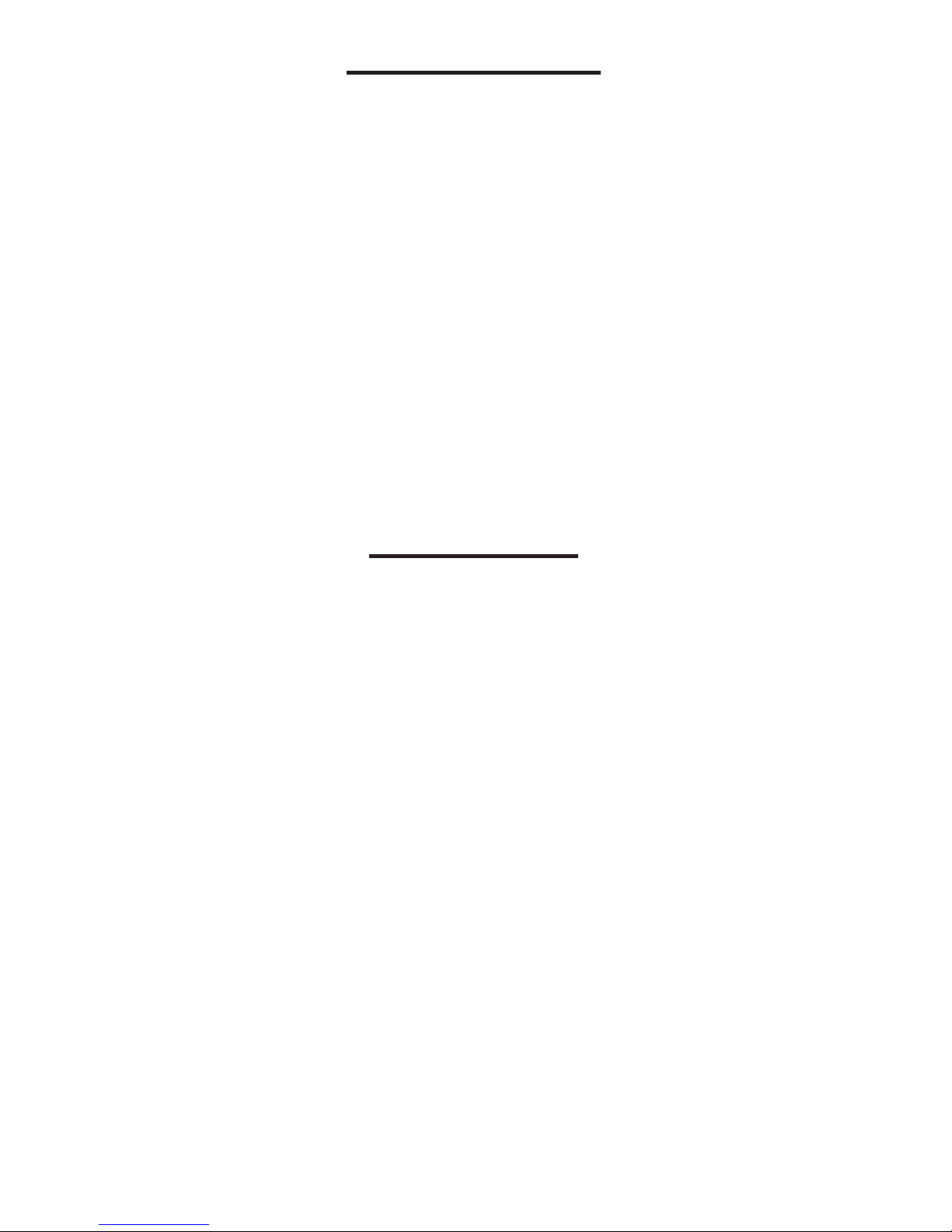
Introduction
Thank you for choosing the Coby CB2102!
Please read this manual before using your
mobile phone, as it will help you understand the
multiple available functions on this phone.
This phone is designed for GSM/GPRS networks,
and has the qualications from related organizations worldwide. Its functions include a
name-card style phone book, alarms, calendar,
games, audio player, camera, video recorder,
sound recorder, and many more.
WARNING
• Turn off your mobile phone before boarding
an aircraft, when in a hospital, or in any other
facility where required to do so. This phone
has an auto-on function, so please check
your alarm settings and make sure the phone
will not switch on automatically.
• Do not hit or put hard pressure on the screen.
Rough handling can break the internal circuit
board and the screen. The liquid from the
screen is dangerous to the eyes. If the liquid
comes in contact with your eyes, please wash
immediately and seek medical attention.
• Do not modify or dismantle the phone or its
battery.
• Do not place the phone close to magnetic
objects, as it may cause damage.
Page 3
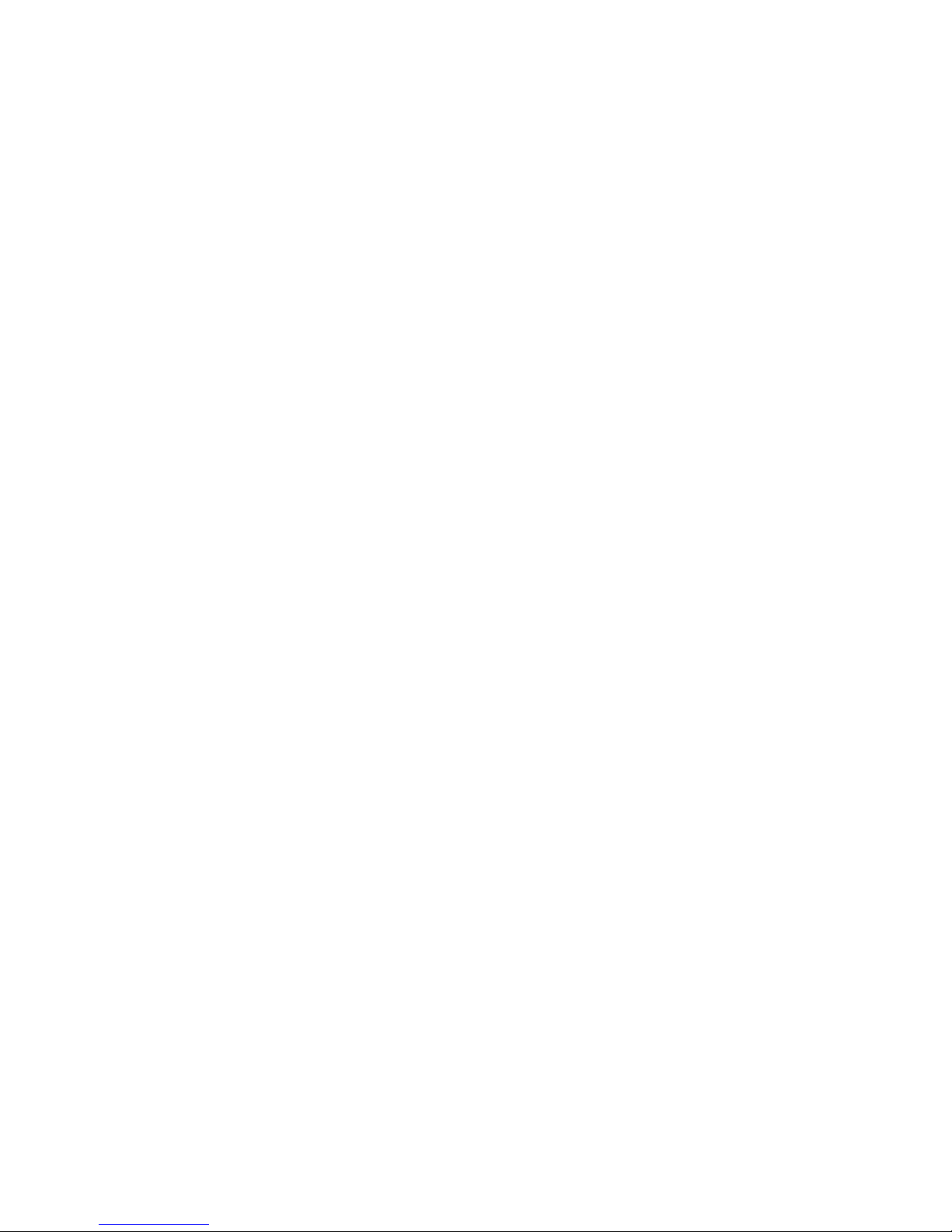
• The default password for your phone is “1234.”
• Keep the phone, its battery, and the charger
dry and away from moisture, humidity, re,
and static electricity.
• Do not short-circuit the battery or charger by
touching the two terminals with a metallic
object, it may permanently damage them.
• Do not leave the phone or battery in hot
places, such as in direct sunlight. This may
damage the phone and battery life.
• Do not leave the phone charging for over
24 hours.
• Charge with the proper voltage. Using
mismatched power will damage the phone
and charger.
• Do not touch the charger, power line, or socket with wet hands. Doing so may give you an
electric shock or damage the phone.
• Do not pull on the power line to unplug the
charger. Doing so will damage the charger
and possibly cause an electrical shock or
re. Always disconnect the charger from the
plug itself.
• Do not use harsh chemicals, cleaning
solvents, or strong detergents to clean the
phone. Only clean the phone, battery, and
charger with a soft cloth.
• Clean the phone’s charging port regularly.
Excessive dust or dirt may cause the charger
to malfunction.
Page 4
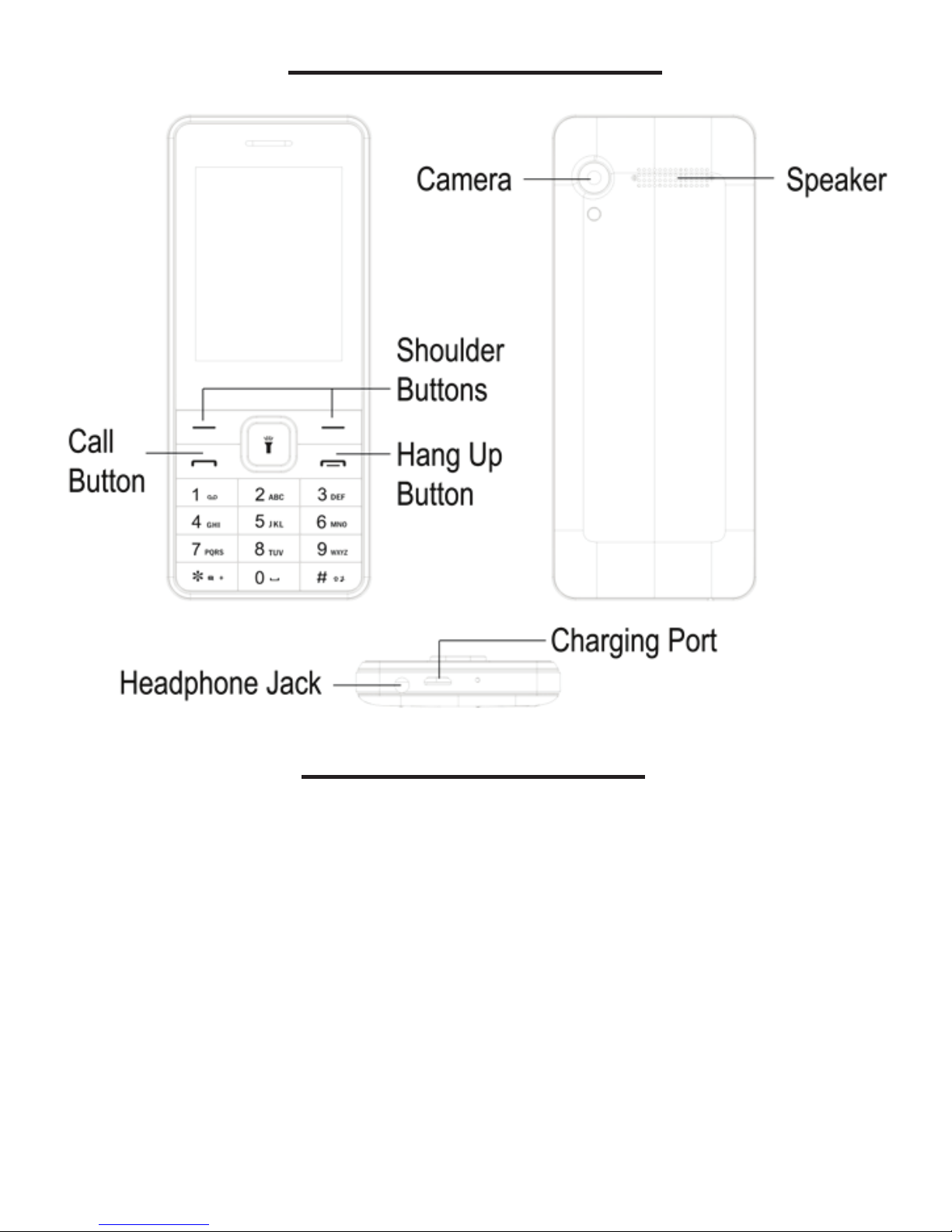
Product Overview
Button Overview
• Shoulder Buttons: These buttons have different
functions depending on which menu or
application you are currently in. Their function
will be displayed on the screen directly above
the corresponding button.
• Call Button: Press this button to make a call,
answer a call, or show the call history on the
phone.
Page 5
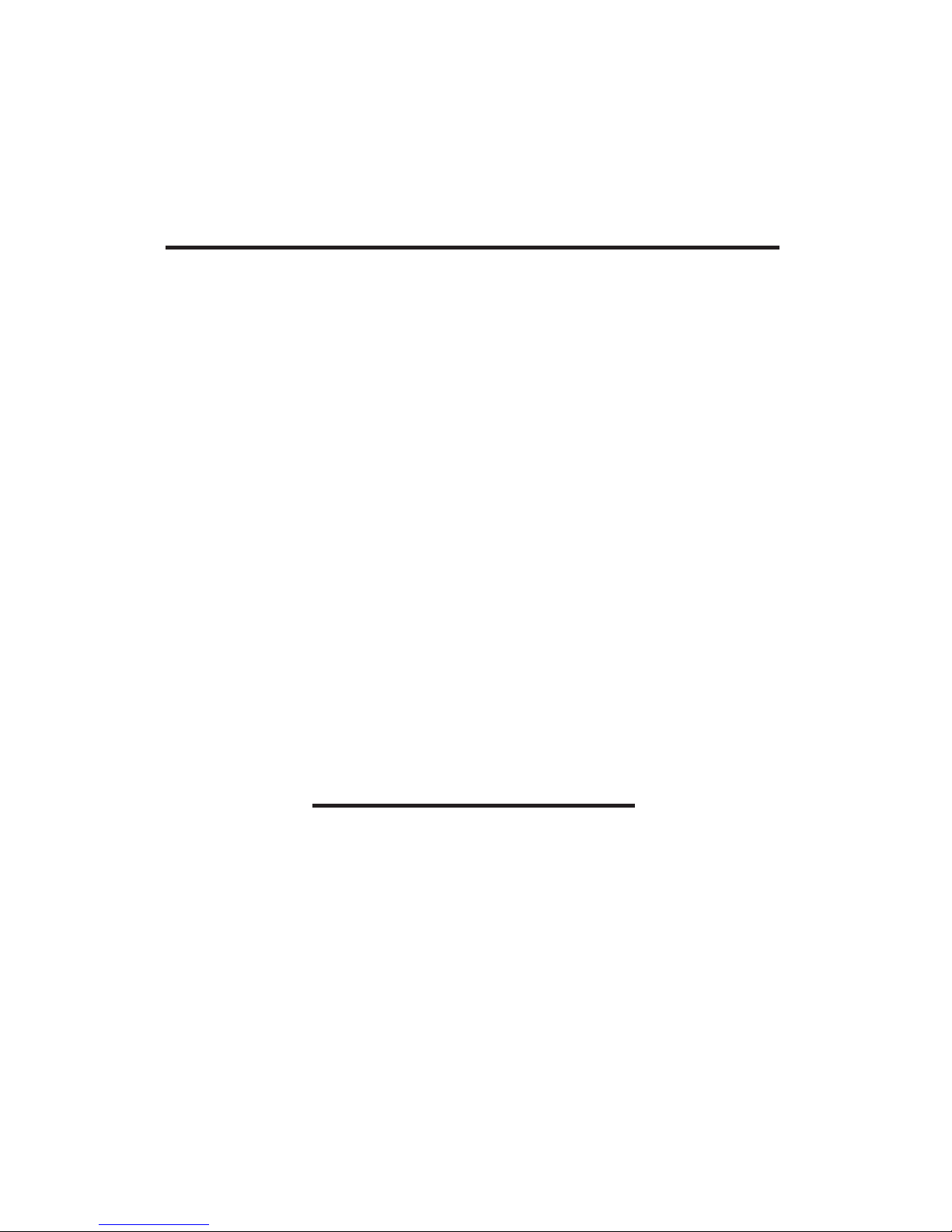
SIM Cards and Memory Card
This phone supports a Micro SD Card for internal
memory, and up to two SIM Cards at a time. To
install them, remove the back battery panel.
Under the battery, you will see slots for two SIM
Cards and a slot for a Micro SD Card. Insert
the cards according to the diagrams printed
on the inside of the phone. Make sure that the
cards are inserted and stay in place. Each card
should click into place. Do not try and force the
cards into place. If you have trouble inserting
the cards, try turning them over to a different
side and reinserting them into the phone.
Basic Functions
Making A Call
When your cellular network service provider
shows up on the idle screen, you can receive
and make calls through their network. The
received signal strength is shown on the top left
corner of the screen (with 5 bars meaning the
best signal condition).
• Hang Up Button: Press this button to hang up
a call, or to return to the idle screen when in
a different function. Press and hold this button
to torn the phone on or off.
Page 6
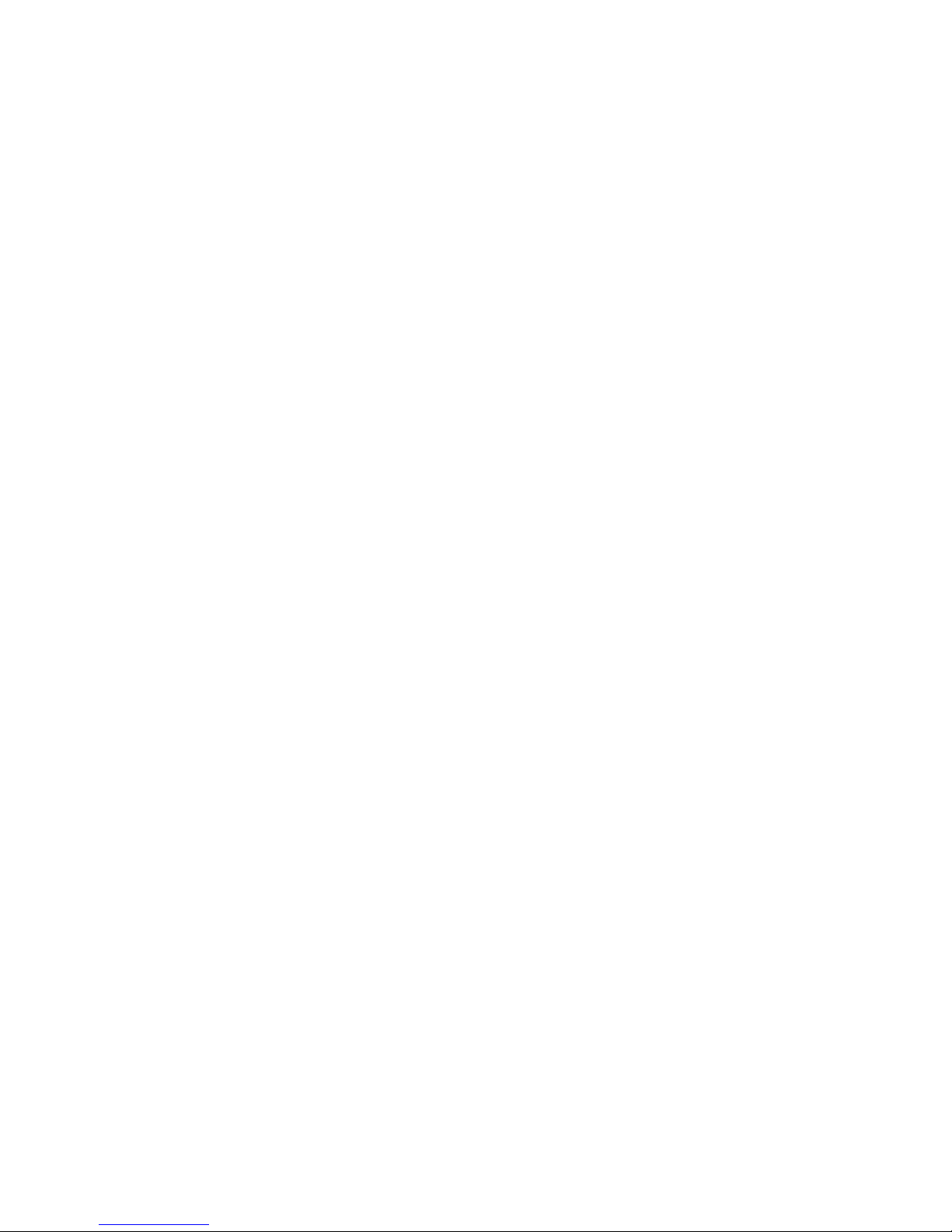
Messages
The phone is capable of sending both SMS and
MMS messages. Press the Message button to
enter the Messages menu. From here, you can
check your Inbox, Outbox, or write a message.
You can also set Templates, which are frequently used terms that can be sent quickly for your
convenience. These templates can be edited
or deleted based on your preferences.
In the Message menu, you can also set up your
voice mail by selecting Voice Mail Server. Select
Edit to add or edit the voice mail box number,
and Connect to Voice to listen to messages.
More settings are available by selecting
Options, where you can choose where to save
messages on your phone and enable Status
Report to see the receiving status of your sent
messages.
(NOTE: This feature is only available with your
service provider’s support.)
The quality of the signal is affected by the
environment. If you’re experiencing poor signal
quality, try moving to a new location.
Your phone can save the 20 most recent records for missed calls, received calls, and dialed
calls in “Call Logs” in the Main Menu.
Page 7
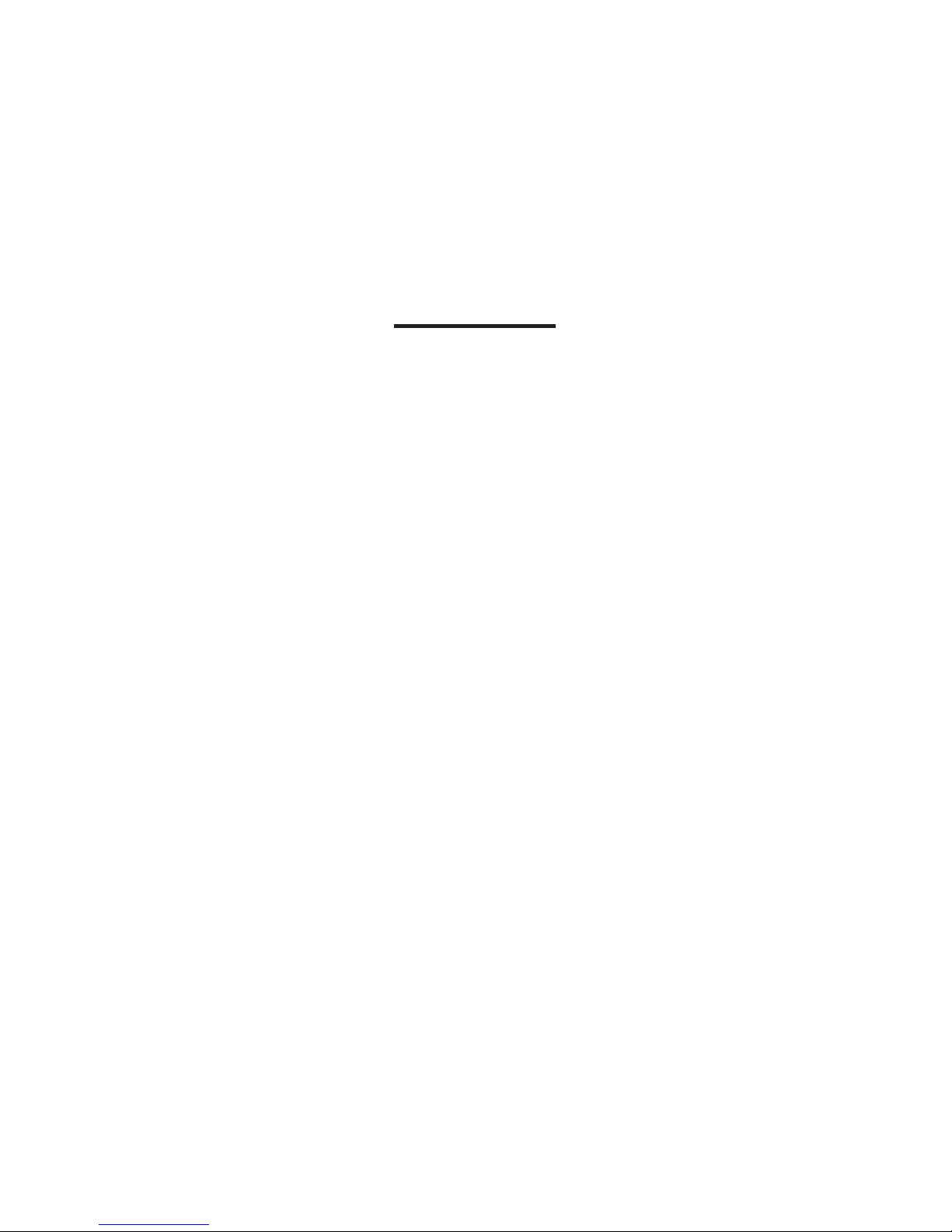
Contacts
You can save names and phone numbers
by using the Contacts function. From the idle
screen, press the Contacts button to go to the
Contact List. You can also select “Contacts” in
the Main Menu.
Settings
Phone Settings
While in the Phone Settings menu, you can
adjust the Date & Time on your phone. You can
also change both the display language and
written language under Language Settings, and
set a time for the phone to automatically turn
on or off with Auto Power.
Access the Settings menu by opening the Main
Menu and selecting “Settings.” From here, you
can adjust Call, Phone, Display, Security, and
Connection settings.
Call Settings
While in this menu, you can adjust Dual-SIM settings (such as Standby Mode for each SIM Card,
or setting the names of each card), and set Call
Divert, Call Waiting, and Call Barring.
You can also set extra functions, such as a Call
Time Reminder and Auto Redial. You can also
set your phone to vibrate when connected on
a call, and to automatically record voice calls.
Page 8

Security Settings
While in this menu, you can modify the PINs
for both SIM Cards, change the password for
your phone, and adjust other security-related
settings.
If you select Phone Lock, when you restart your
phone you will be required to input the phone’s
password. This helps protect your phone from
unauthorized use.
You can also add names and numbers to your
phone’s Blacklist in this menu. The Blacklist
automatically blocks communication from the
names and numbers on the list.
Display Settings
In this menu, you can change animation effects
and your phone’s wallpaper, using your own
photos and videos. You can also adjust the style
of the idle screen, set the contrast, and adjust
the times for the screen and keypad backlights.
You can also reset your phone by selecting
Restore Factory Settings. This will return your
phone settings to the factory defaults. You will
be prompted to put in your password before
this task can be performed.
Page 9

Connections
In the Connections menu, you can adjust
settings dealing with your Network connections,
based on your service provider. You can also
set Data Connection Settings to either always
be connected or only connect when needed.
Multimedia
Your phone comes with a variety of multimedia functions pre-installed, such as a Camera,
Audio Player, Video Recorder, Video Player,
and FM Radio. These function with the built-in
camera and microphone.
The phone comes pre-loaded with ve modes:
Normal, Silent, Meeting, Indoor, and Outdoor.
You can edit the settings of each of these
by pressing Options, then selecting Settings.
You can also create new proles by pressing
Options and then selecting Add.
File Manager
In the Main Menu, select “My Files” to enter the
File Manager. Here, you can explore the les
located on your Micro SD Card, and the les for
many other programs, such as ebooks, photos,
music, and videos.
Proles
Page 10

Bluetooth
In the Main Menu, select “Tools” and then
“Bluetooth” to open the Bluetooth menu. Here,
you can adjust settings to make your phone visible to other Bluetooth devices, pair it with other
devices, and change the shared folder settings.
Games
Your phone comes loaded with games, which
are located in the Main Menu under “Games.”
Consult the “Help” section of each game to
understand the controls.
Designed by Coby.
Contact Us at
support@summitcegroup.com
For Return Information.
Page 11

WARRANTY CARD
Customer Information
Model
Selling Company
(signature)
Customer
Name
Phone Number
Sales Phone
Number
Purchase Date
Product IMEI
Code
Customer
Address
Sale Address
SUMMARY
DATE
SYMPTOMS
SERVICING
NOTES
Page 12

CB2102 TELÉFONO MÓVIL
Manual de Instrucciones
®
Page 13

INTRODUCCIÓN
Gracias por elegir el Coby CB2102! Por favor, lea
este manual antes de utilizar su teléfono móvil, ya
que le ayudará a entender las múltiples funciones
disponibles en este teléfono.
Este teléfono está diseñado para redes GSM/GPRS,
y tiene las calicaciones de las organizaciones
relacionadas en todo el mundo. Sus funciones
incluyen un libro telefónico, alarmas, calendario,
juegos, reproductor de audio, cámara, grabadora
de vídeo, grabadora de sonido, y muchos más.
ADVERTENCIA
• Apague su teléfono móvil antes de embarcar en
un avión, cuando se encuentra en un hospital,
o en cualquier otra instalación donde así lo
requiere. Este teléfono tiene una función de
auto-encendido, así que por favor verique la
conguración de alarma y asegúrese de que el
teléfono no se encienda automáticamente.
• No golpee o presione con fuerza la pantalla. El
manejo brusco puede romper la placa de circuito interno y la pantalla. El líquido de la pantalla
es peligroso para los ojos. Si el líquido entra en
contacto con los ojos, por favor, lavese inmediatamente y busque atención médica.
• No modique o desmonte el teléfono ni la
batería.
• No coloque el teléfono cerca de objetos magnéticos, ya que puede causar daño.
Page 14

• La contraseña predeterminada para su teléfono
es “1234.”
• Mantenga el teléfono, la batería y el cargador
seco y lejos de la humedad, el fuego y la electricidad estática.
• No provoque un cortocircuito en la batería o
el cargador al tocar los dos terminales con un
objeto metálico, se pueden dañar de forma
permanente.
• No deje el teléfono o la batería en lugares calientes, como la luz solar directa. Esto puede dañar la
vida del teléfono y la batería.
• No deje el teléfono cargando más de 24 horas.
• Cargar con el voltaje adecuado. Uso de
alimentación incorrectas dañará el teléfono y el
cargador.
• No toque el cargador, línea eléctrica, o toma
de corriente con las manos mojadas. Si lo hace,
podrá sufrir una descarga eléctrica o dañar el
teléfono.
• No tire de la línea de alimentación para desenchufar el cargador. Si lo hace, puede dañar el
cargador y posiblemente causar una descarga
eléctrica o un incendio. Siempre desconecte el
cargador desde el enchufe.
• No utilice productos químicos abrasivos, solventes
de limpieza ni detergentes fuertes para limpiar
el teléfono. Sólo limpie el teléfono, la batería y el
cargador con un paño suave.
• Limpie el puerto de carga del teléfono con regularidad. El exceso de polvo o suciedad pueden
causar un malfuncionamiento del cargador.
Page 15

DESCRIPCIÓN DEL PRODUCTO
DESCRIPCIÓN GENERAL DE BOTONES
• Botones de Hombro: Estos botones tienen
diferentes funciones dependiendo de qué
menú o aplicación que está actualmente en
su función se mostrará en la pantalla directamente sobre el botón correspondiente.
• Botón de Llamada: Pulse este botón para
hacer una llamada, responder a una llamada, o mostrar el historial de llamadas en el
teléfono.
Page 16

TARJETAS SIM Y TARJETA DE MEMORIA
Este teléfono es compatible con una tarjeta Micro
SD de memoria interna, y hasta dos tarjetas SIM a
la vez. Para instalarlos, retire el panel de batería de
respaldo. Junto a la batería, verá ranuras para dos
tarjetas SIM y una ranura para una tarjeta Micro SD.
Inserte las tarjetas de acuerdo con los diagramas
impresos en el interior del teléfono. Asegúrese de
que las tarjetas se insertan y se mantienen en su
lugar. Cada tarjeta debe hacer clic en su lugar.
No intente forzar las tarjetas en su lugar. Si tiene
problemas para insertar las tarjetas, trate de darlos
vuelta a un lado diferente y volver a colocarlas en
el teléfono.
FUNCIONES BÁSICAS
Haciendo una Llamada
Cuando el proveedor de servicios de red celular
aparece en la pantalla inactiva, puede recibir y
hacer llamadas a través de su red. La intensidad de
la señal recibida se muestra en la esquina superior
izquierda de la pantalla (5 barras signica la mejor
condición de la señal).
• Botón Colgar: Pulse este botón para colgar
una llamada, o para volver a la pantalla inactiva cuando se encuentra en una función
diferente. Pulse y mantenga pulsado este
botón para encender o apagar el teléfono.
Page 17

La calidad de la señal se ve afectada por el medio
ambiente. Si usted está experimentando mala
calidad de la señal, intente mover a una nueva
ubicación.
El teléfono puede guardar los 20 registros más
recientes para las llamadas perdidas, recibidas y
números marcados en “Registro de Llamadas” en el
menú principal.
Mensajes
El teléfono es capaz de enviar dos mensajes SMS
y MMS. Presione el botón Mensaje para entrar en
el menú de Mensajes. A partir de aquí, se puede
comprobar el buzón de entrada, Buzón de salida, o
escribir un mensaje.
También puede congurar plantillas, que son con
frecuencia los términos utilizados que se pueden
enviar de forma rápida para su conveniencia. Estas
plantillas se pueden editar o eliminar en función de
sus preferencias.
En el menú Mensaje, también puede congurar
su correo de voz mediante la selección de voz del
servidor de correo. Seleccione Editar para añadir
o editar el número de buzón de correo de voz, y
conectar a voz para escuchar los mensajes.
Más ajustes están disponibles mediante la selección
de opciones, donde se puede elegir dónde
guardar los mensajes en su teléfono y habilitar Informe de Estado para ver el estado de la recepción
Page 18

Contactos
Puede guardar nombres y números de teléfono
mediante el uso de la función de Contactos. En la
pantalla inicial, pulse el botón Contactos para ir a
la lista de contactos. También puede seleccionar
“Contactos” en el menú principal.
CONFIGURACIONES
Acceder al menú de ajustes en el menú principal
y seleccionar “Conguración.” A partir de aquí, se
puede ajustar la conguración de llamada, teléfo-
no, pantalla, seguridad, y la conexión.
de los mensajes enviados.
(NOTA: Esta función sólo está disponible con el
apoyo de su proveedor de servicios.)
Conguración de Llamada
Mientras que esté en este menú, puede ajustar la
conguración Dual-SIM (tales como el modo de
espera para cada tarjeta SIM, o la creación de los
nombres de cada tarjeta), y ajustar el Desvío de
Llamadas, Llamada en Espera, y la Restricción de
Llamadas.
También puede congurar funciones adicionales,
como Recordatorio de Tiempo de Llamada y
Llamada de Vuelta Automática. También puede
congurar el teléfono para que vibre cuando
está conectado en una llamada, y para grabar
automáticamente llamadas de voz.
Page 19

Conguración de Teléfono
Mientras que se encuentre en el Menú Conguraciones del teléfono, se puede ajustar la Fecha y
Hora en el teléfono. También puede cambiar tanto
el idioma de la pantalla y el lenguaje escrito bajo
Conguración de Idioma, y establecer un tiempo
para que el teléfono se enciende o apague automáticamente con alimentación automática.
También puede resetear el teléfono mediante la
selección de Devolver Conguración de Fábrica.
Esto volverá a la conguración del teléfono a los va-
lores predeterminados de fábrica. Se le pedirá que
ponga su contraseña antes de que esta función se
puede realizar.
Conguración de Pantalla
En este menú, puede cambiar los efectos de animación y fondo de pantalla de su teléfono, usando
sus propias fotos y vídeos. También puede ajustar
el estilo de la pantalla inactiva, ajustar el contraste
y ajustar los tiempos de las luces de fondo de la
pantalla y del teclado.
Conguraciones de Seguridad
Mientras que esté en este menú, puede modicar
los números PIN para las dos tarjetas SIM, cambiar
la contraseña de su teléfono, y modicar los ajustes
relacionados con la seguridad.
Si selecciona Bloquear teléfono, al reiniciar el
teléfono se le pedirá que introduzca la contraseña
del teléfono. Esto ayuda a proteger el teléfono del
uso no autorizado.
Page 20

Conexiones
En el menú Conexiones, puede ajustar la conguración que trata con sus conexiones de Red, en
base a su proveedor de servicios. También puede
establecer la conguración de Conexión de Datos
sea siempre estar conectado o conecte sólo cuando sea necesario.
MULTIMEDIA
El teléfono viene con una variedad de funciones
multimedia pre-instalados, como una cámara,
reproductor de audio, grabador de vídeo, reproductor de vídeo y radio FM. Éstos funcionan con la
cámara incorporada y micrófono.
También puede agregar nombres y números en la
Lista Negra de su teléfono en este menú. La Lista
Negra bloquea automáticamente la comunicación
de los nombres y números en la lista.
El teléfono viene pre-cargado con cinco modos:
Normal, Silencio, Reunión, Entrecasa y Fuera de
Casa. Puede editar la conguración de cada una
de ellas pulsando Opciones y seleccionando Con-
guración. También puede crear nuevos perles
pulsando Opciones y seleccionando Añadir.
PERFILES
Page 21

ADMINISTRADOR DE ARCHIVOS
En el menú principal, seleccione “Mis archivos” para
entrar en el Administrador de archivos. Aquí, se
puede explorar los archivos que se encuentran en
su tarjeta Micro SD, y los archivos de muchos otros
programas, tales como libros electrónicos, fotos,
música y videos.
JUEGOS
El teléfono viene cargado con juegos, que se
encuentran en el menú principal en “Juegos”.
Consulte la sección “Ayuda” de cada juego para
entender los controles.
BLUETOOTH
En el menú principal, seleccione “Útiles” y luego
“Bluetooth” para abrir el menú Bluetooth. A continuación, puede ajustar la conguración para que el
teléfono sea visible para otros dispositivos Bluetooth,
sincronizarlo con otros dispositivos, y cambiar la
conguración de carpeta compartida.
Diseñado por Coby.
Póngase en contacto con
nosotros a través de
support@summitcegroup.com.
Page 22

