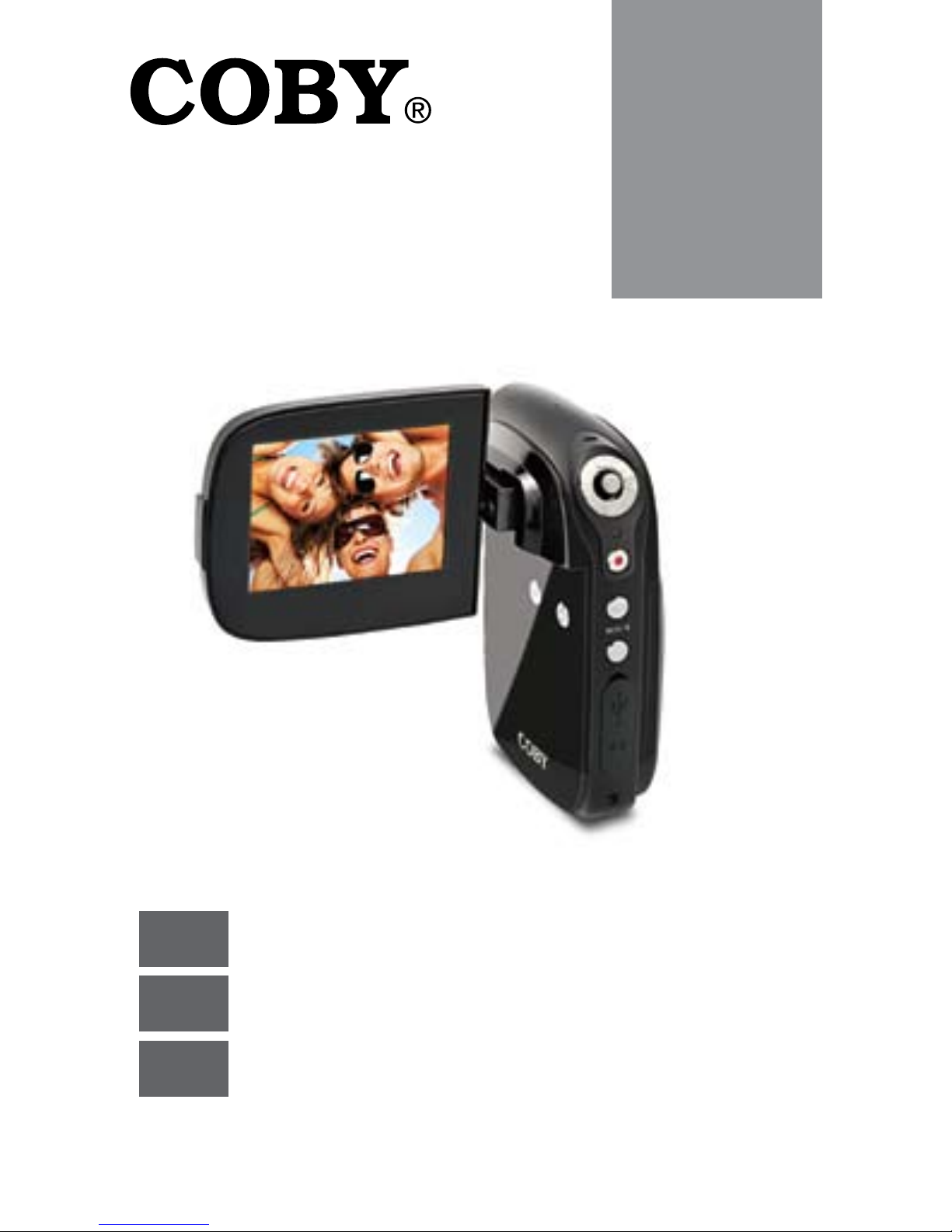
EN
Instruction Manual ........................................................Page 2
ES
Manual de la instrucción ..............................................Page 38
FR
Manuel d’instruction ...................................................Page 78
Please read carefully before use • Léa el manual antes de usar • Veuillez lire ce livret avant
utilisation
CAM4000
Mini Digital Camcorder
Mini Videocámara Digital
Mini Caméscope Numérique
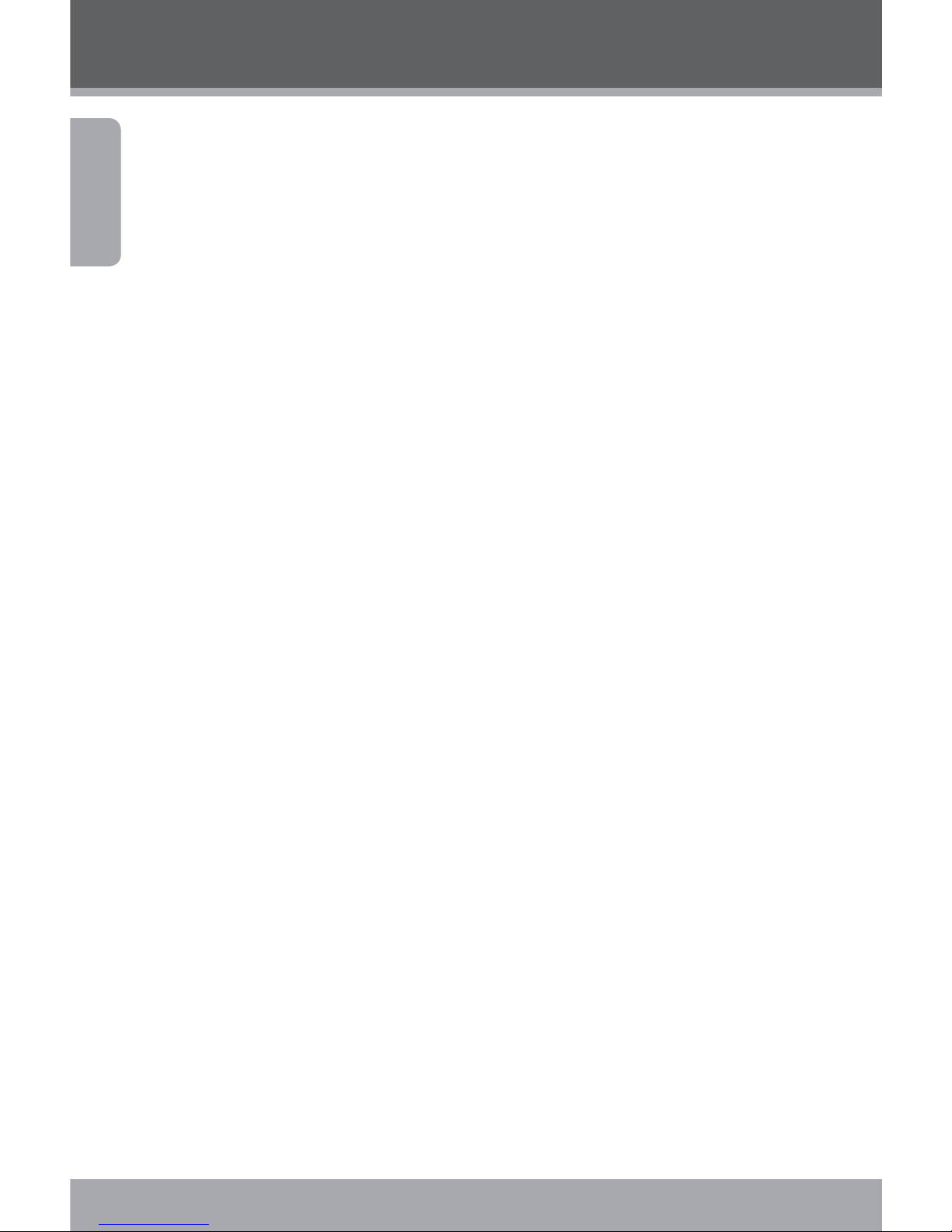
Page 2 Coby Electronics Corporation
English
Table of Contents
PACKAGE CONTENTS ...........................................4
OVERVIEW .............................................................5
Unit Overview ................................................................... 5
Display Overview ............................................................ 6
GETTING STARTED .................................................8
Installing the Batteries .................................................... 8
Inserting a Memory Card ............................................... 9
BASIC OPERATION ..............................................10
Turning the Digital Video Camera On/Off ......................... 10
Camera Modes ...................................................................... 10
Video Mode ................................................................... 10
Photo Mode ....................................................................12
PLAYBACK ............................................................15
Video Playback .......................................................................15
Image Playback ......................................................................15
Thumbnail View ..............................................................16
Additional Image Playback Options ..........................16
MENU OPTIONS ...................................................19
Video Mode Menu .........................................................19
Photo Mode Menu ........................................................ 20
Playback Mode Menu ...................................................21
Setup Menu .................................................................... 22
MANAGING FILES ...............................................25
Managing Files on the Video Camera ............................... 25
Lock Files ......................................................................... 25
Delete Files ..................................................................... 25

www.cobyusa.com Page 3
English
Table of Contents
Transferring Files to a Computer .......................................... 26
CONNECTING TO A TV .......................................27
ADDITIONAL FEATURES .......................................28
Software Installation ..................................................... 28
Using Your Digital Video Camera as a Webcam ..... 28
SAFETY NOTICES .................................................30
TROUBLESHOOTING ............................................35
SPECIFICATIONS .................................................37
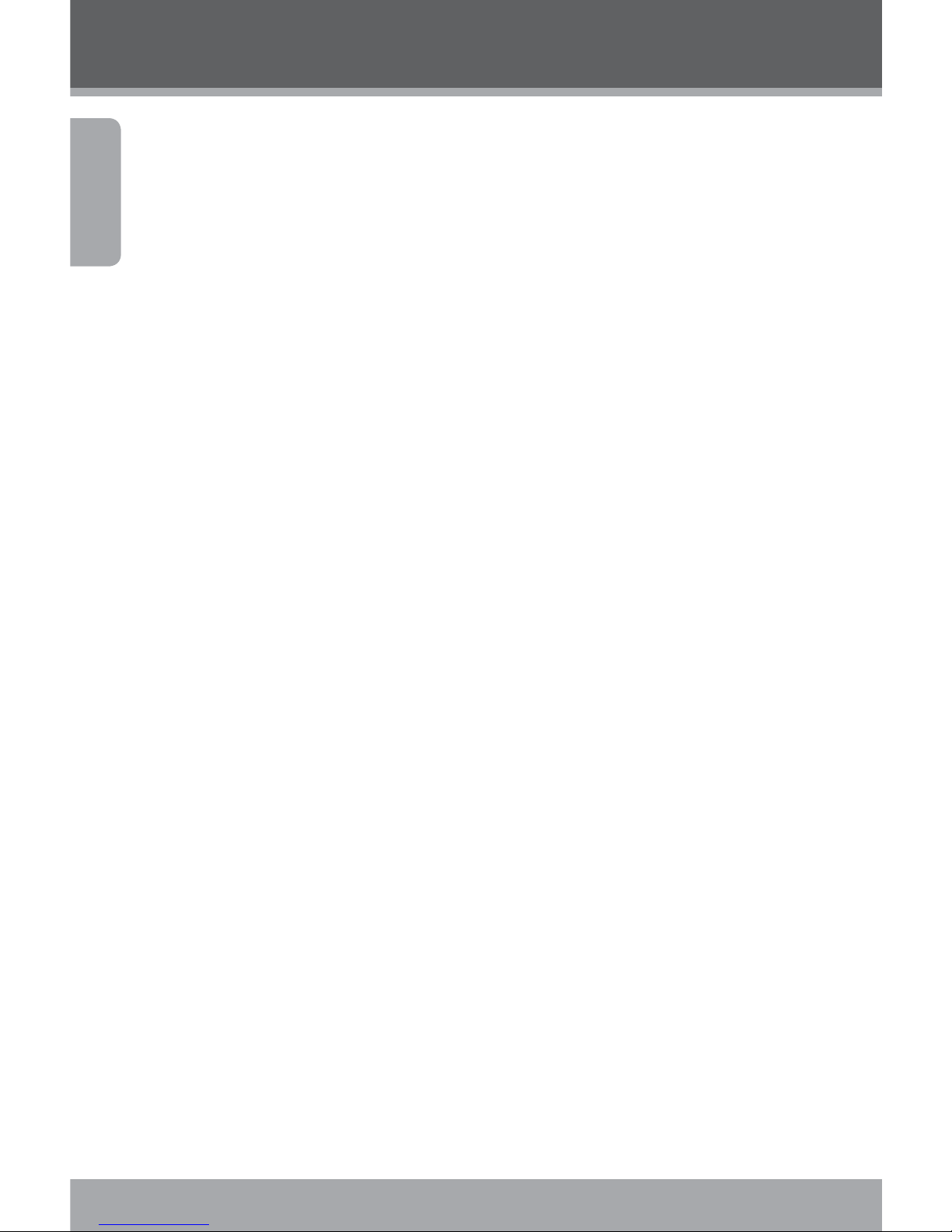
Page 4 Coby Electronics Corporation
English
Thank you for purchasing this Coby CAM Mini Digital
Video Camera. Please read these instructions before using
your camcorder, and retain them for future reference. This
package includes:
CAM digital video camera
AV cable
USB cable
Installation CD
AAA batteries ()
Detachable hand strap
Should any of the above items be missing, please contact the
dealer from whom you purchased this product.
Package Contents
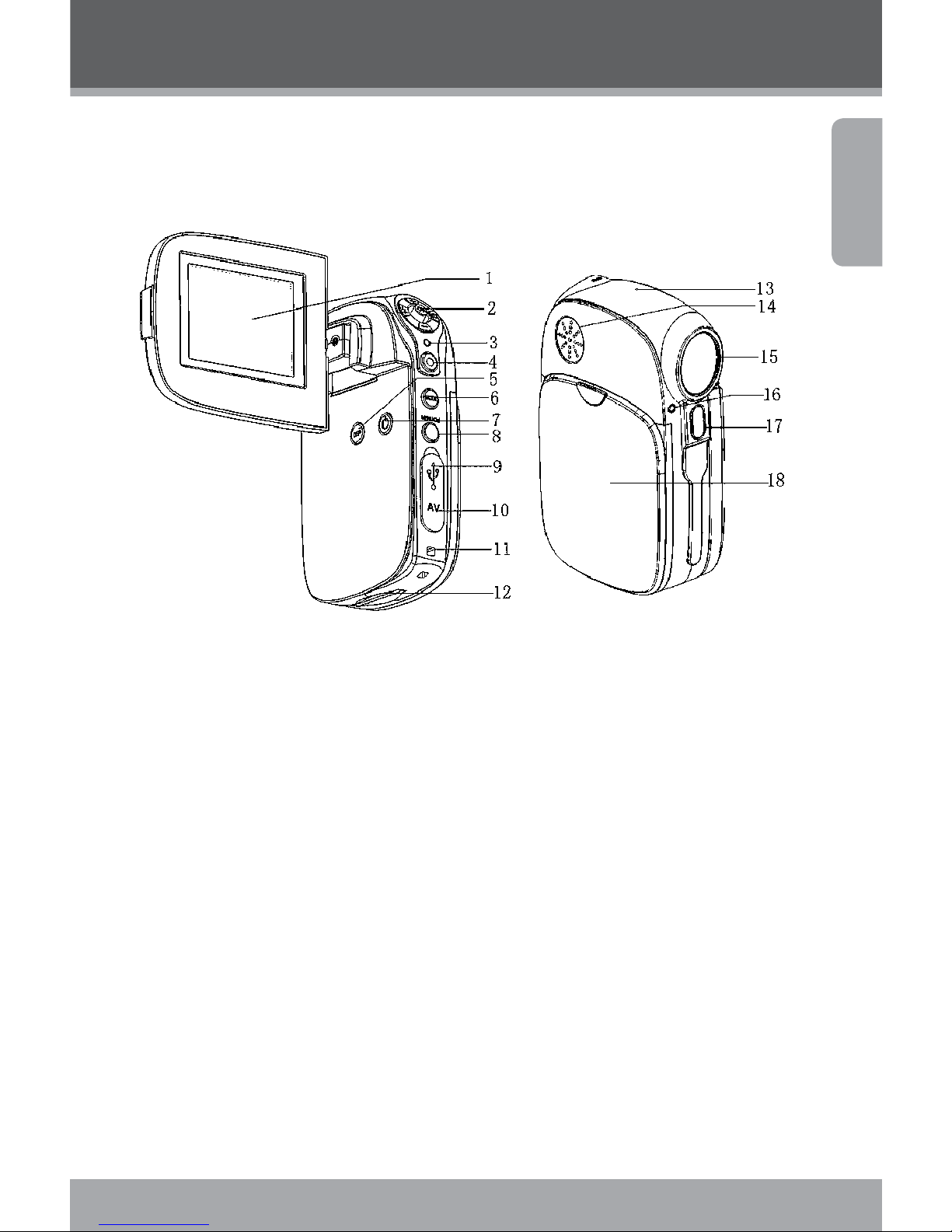
www.cobyusa.com Page 5
English
Overview
Unit Overview
LCD screen1.
Joystick/OK button2.
Charging indicator3.
Shutter button4.
Display button5.
Mode button6.
Power button7.
Menu/Delete button8.
USB jack9.
AV output jack10.
Strap mount11.
SD card slot12.
Microphone13.
Speaker14.
Lens15.
Self-timer indicator16.
Flash strobe17.
Battery cover18.
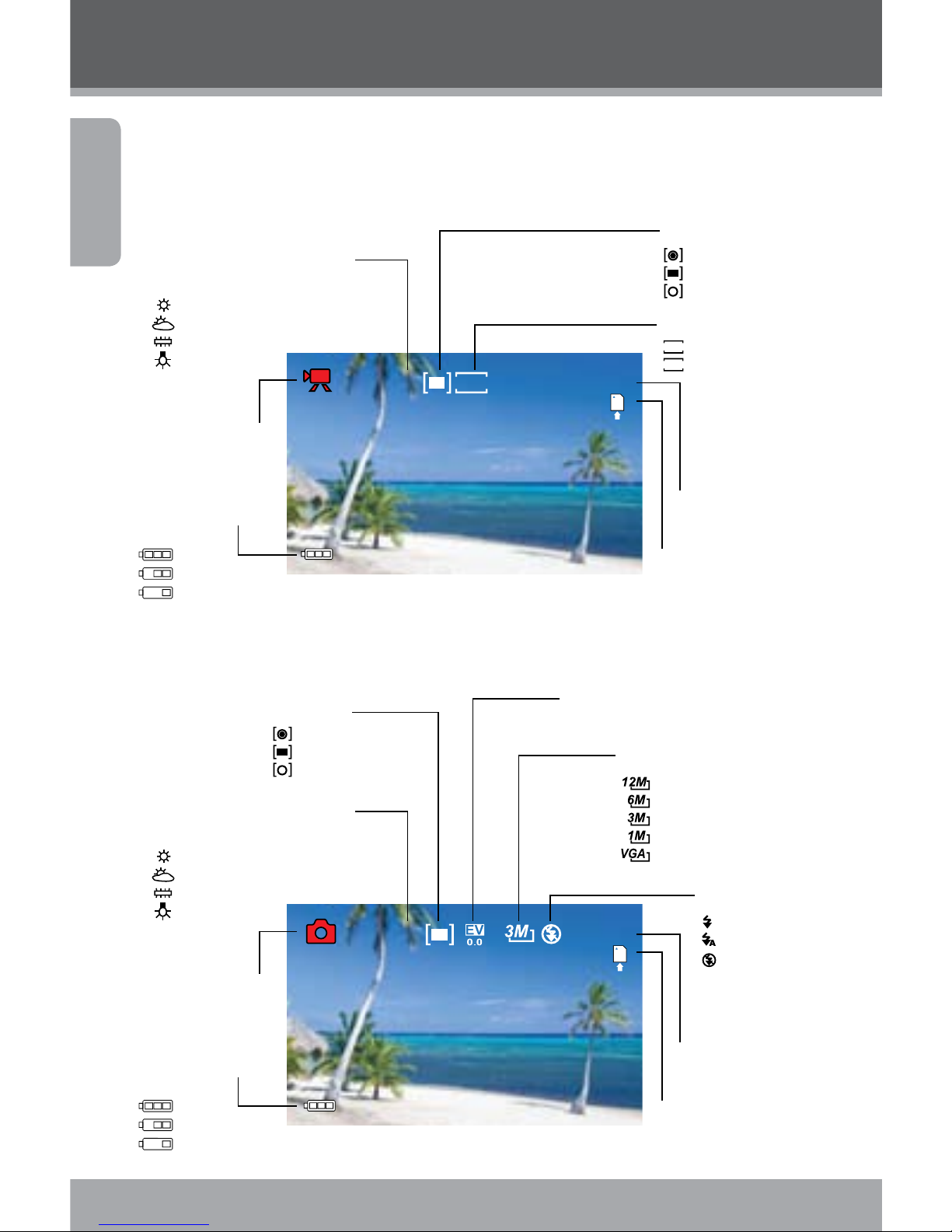
Page 6 Coby Electronics Corporation
English
Display Overview
Video Mode
AUTO
00 : 06 : 12320
Video mode
Movie Size
Metering
Center
Multi
Spot
640 x 480
320 x 240
Battery level
indicator
Full
Half
Low
White balance indicator
Auto
Daylight
Cloudy
Fluorescent
Tungsten
Auto
Memory
capacity
Memory
card insert
320
640
Photo Mode
AUTO
558
Photo Mode
EV Value
Metering
Center
Multi
Spot
Battery level
indicator
Full
Half
Low
White balance indicator
Auto
Daylight
Cloudy
Fluorescent
Tungsten
Auto
Resolution indicator
4000 x 3000
2592 x 1944
2048 x 1536
1024 x 768
640 x 480
Flash mode
Full ash
Auto ash
Flash off
Memory
capacity
Memory
card insert
Overview
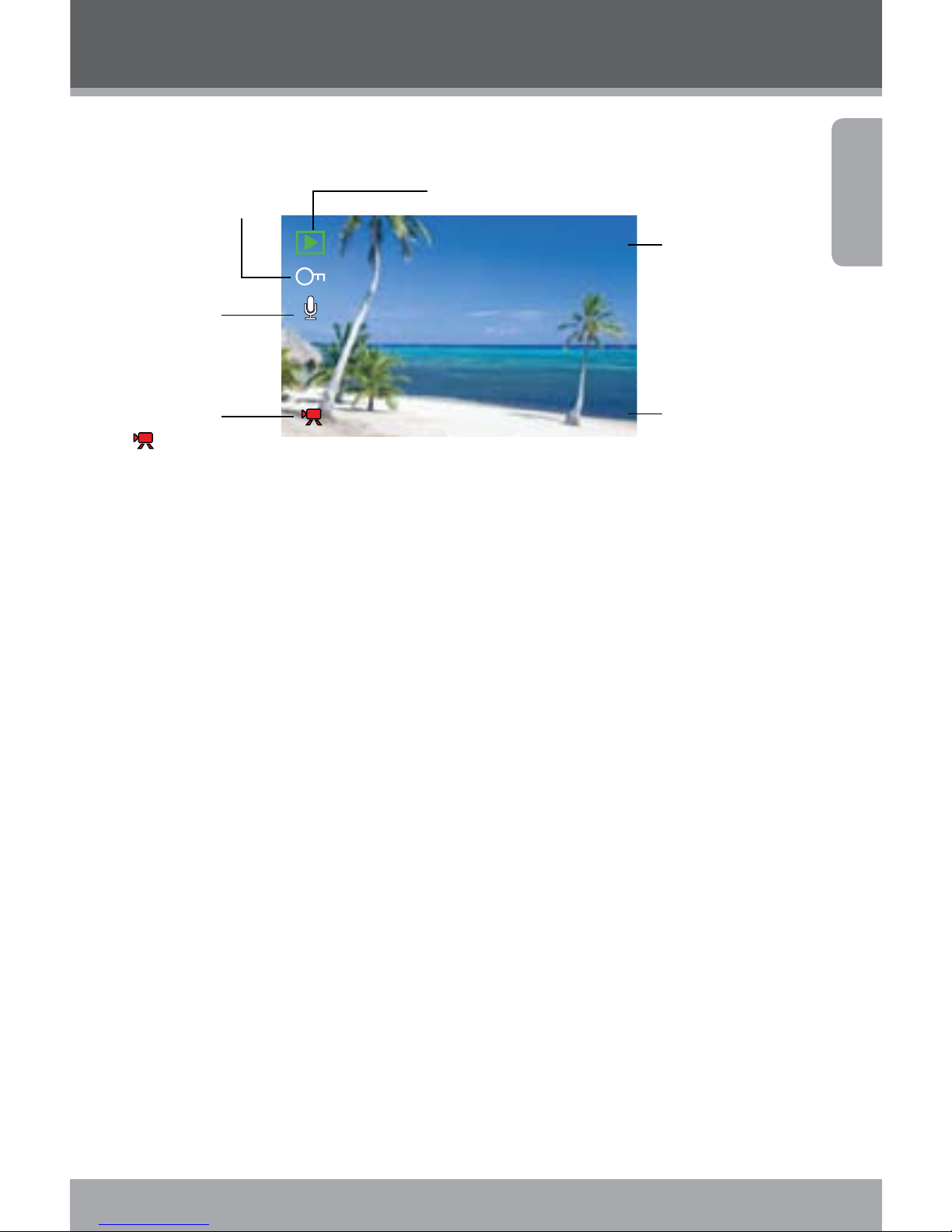
www.cobyusa.com Page 7
English
Overview
Playback Mode
12/12
2008 / 06 / 12 10:04
Voice memo
indicator
The format of
the le
Movie Clip
Protecting indicator
Playback mode
Flash mode
Data and
time stamp

Page 8 Coby Electronics Corporation
English
Getting Started
Please read and complete the following steps to begin using
your digital video camera.
Installing the Batteries
Remove the battery compartment door by sliding it toward
the base of the camera.
Insert three () “AAA” batteries. Be sure to match their
polarities to those indicated in the diagram inside the battery
compartment.
Replace the battery compartment door and snap it into
place.
The battery used in this device may present a re or chem-
ical hazard if mistreated. Do not recharge, disassemble,
incinerate, or heat the batteries. Used batteries should be
disposed of safely and not incinerated.
Keep batteries out of the reach of children.
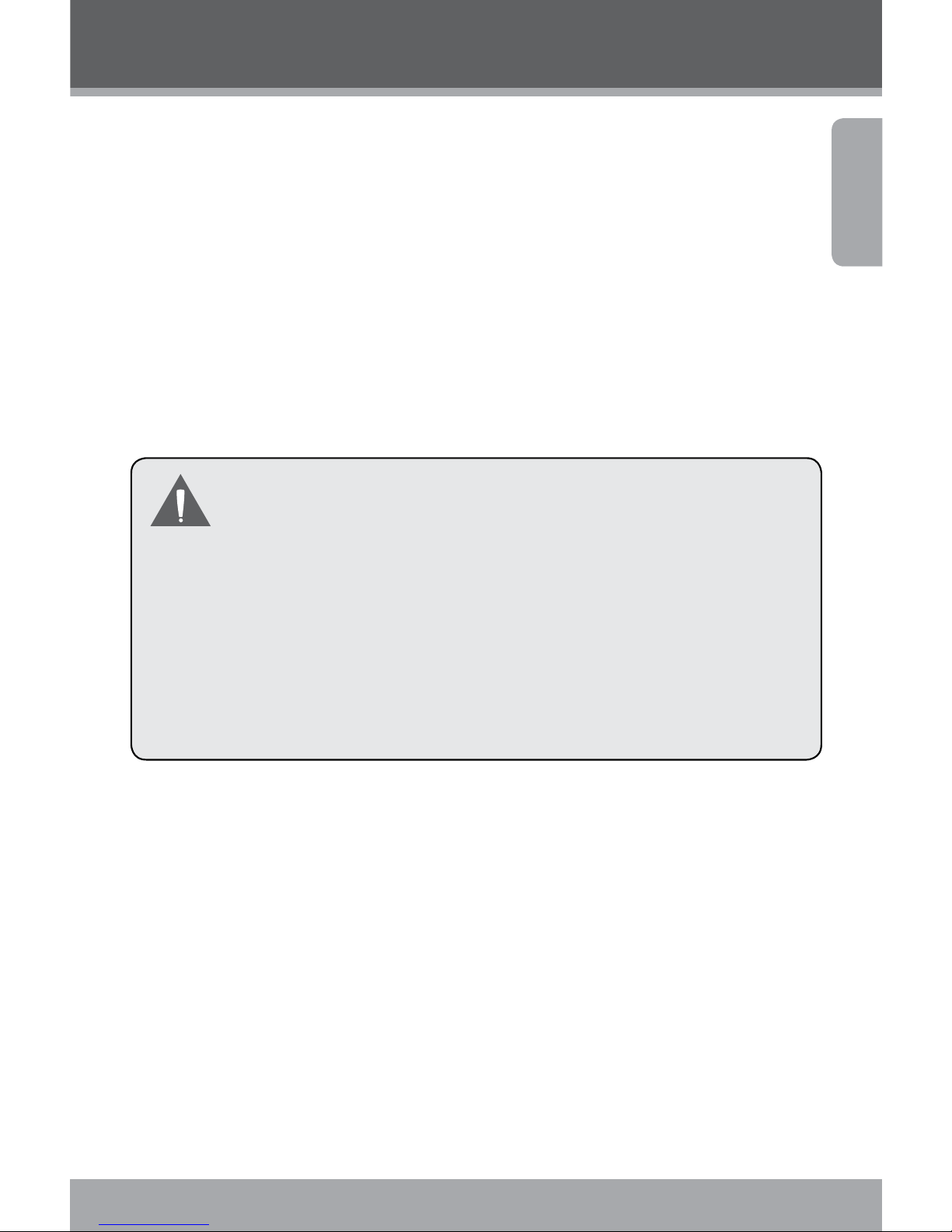
www.cobyusa.com Page 9
English
Getting Started
Inserting a Memory Card
Use an SD/SDHC memory card to expand your digital video
camera’s available memory. The CAM can accommodate
memory cards of up to GB. Install a memory card by inserting it gently into the SD card slot on the underside of the
video camera.
To remove the memory card, press it further into the card slot
and then release. The card should automatically eject from
the slot. Grasp it by the edge and pull gently to fully remove.
To avoid data corruption, turn o the digital video camera
before inserting or removing a memory card.
Do not attempt to place any object other than an SD
memory card into the SD card slot. A compatible memory
card should slide easily into the SD card slot; if you encounter resistance, do not attempt to force the card in.
For information on formatting a memory card, please see
the Setup Menu section of this manual.
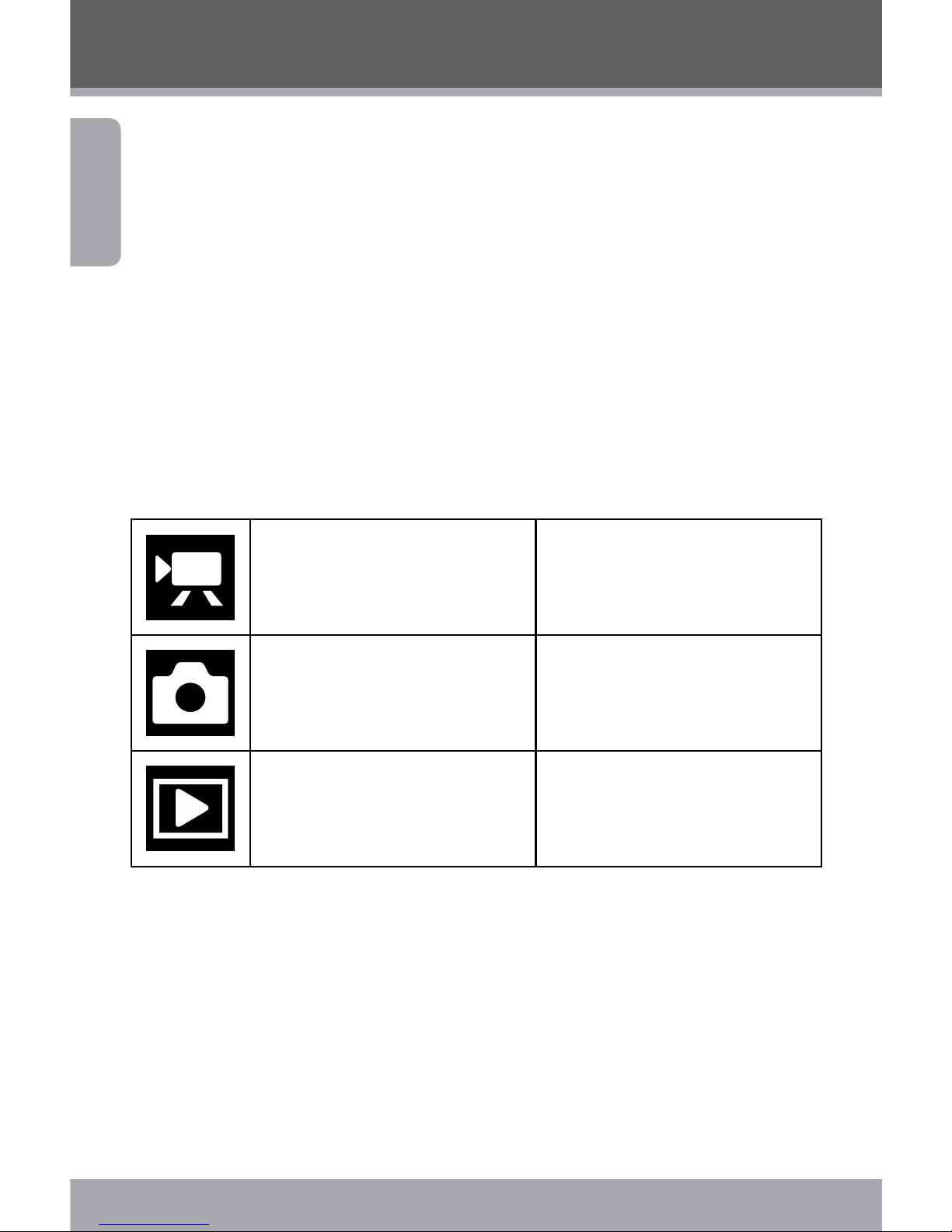
Page 10 Coby Electronics Corporation
English
Basic Operation
Turning the Digital Video Camera On/O
Your digital video camera will turn on automatically when
the LCD screen is ipped open, and turn o when the screen
is closed.
When the LCD screen is open, you may also turn the camera
O/On by pressing the <POWER> button.
Camera Modes
Your digital video camera includes three modes. Press the
<MODE> button to toggle between them.
Video Mode Record video clips
Photo Mode Capture still images
Playback Mode Review video and image les
Video Mode
When you turn on your digital video camera, it will automatically enter Video Mode. To record video:
Press the <SHUTTER> button to begin recording.
Press the <OK> button to pause recording. Press it
again to resume.
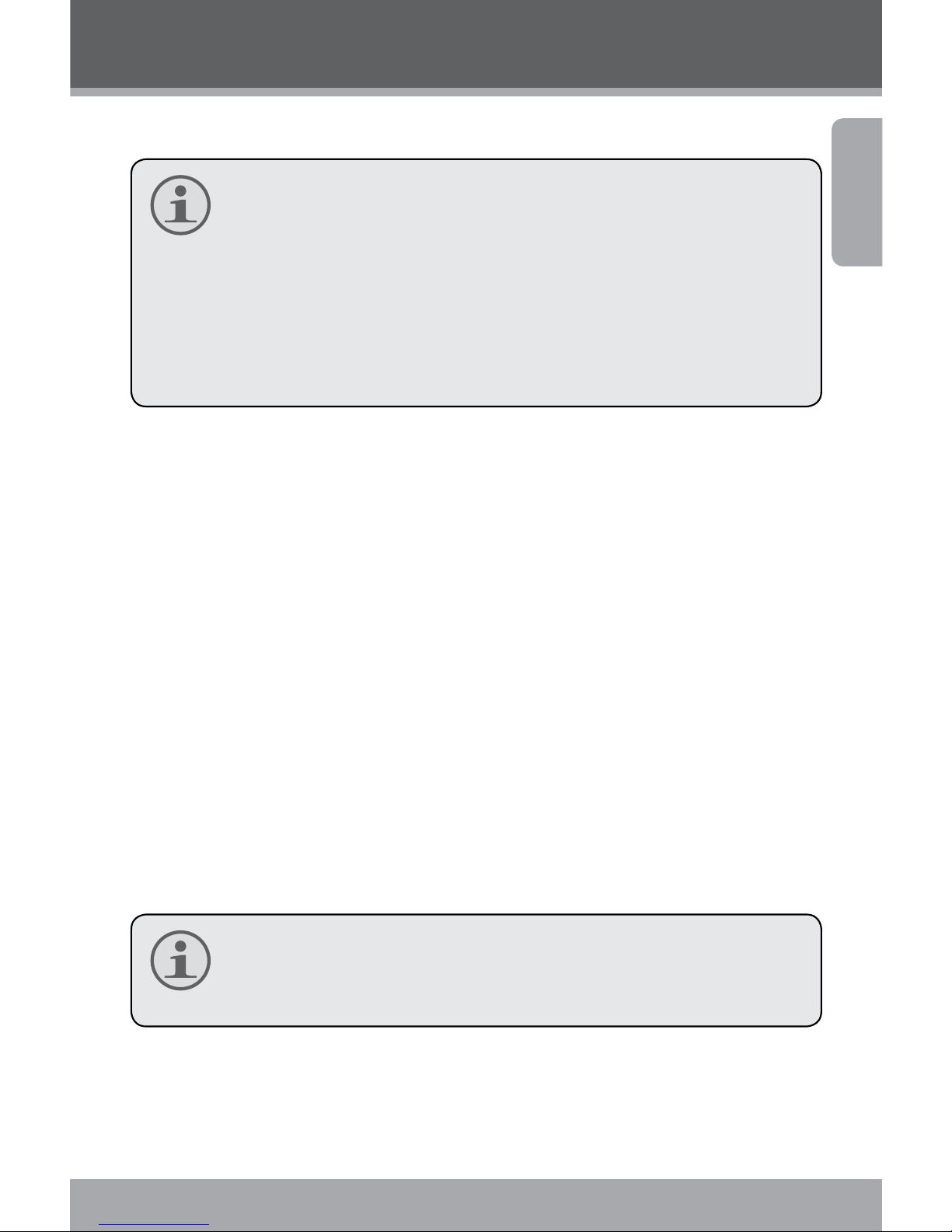
www.cobyusa.com Page 11
English
Basic Operation
Press the <SHUTTER> button to stop recording.
During recording, the total elapsed recording time is dis-
played in the upper righthand corner of the LCD screen.
When the camera is in video mode and not recording, the
estimated available recording time will be displayed in
the upper righhand corner.
Recording will stop automatically when the memory card
is full.
Zoom
To use the camera’s digital zoom function, use the joystick;
press up to zoom in, down to zoom out. The magnication
value will appear in the bottom righthand corner of the LCD
screen.
Movie Size
Your video camera records at a default movie size of x
pixels. To maximize the camera’s available memory, you may
wish to record video at a lower resolution. To change the
movie size, push the joystick to the right. The movie size will
be displayed at the top of the LCD screen as (default size)
or (smaller size).
If you wish to use this function, you must adjust the lm
size before you begin recording. You cannot change the
lm size mid-recording.
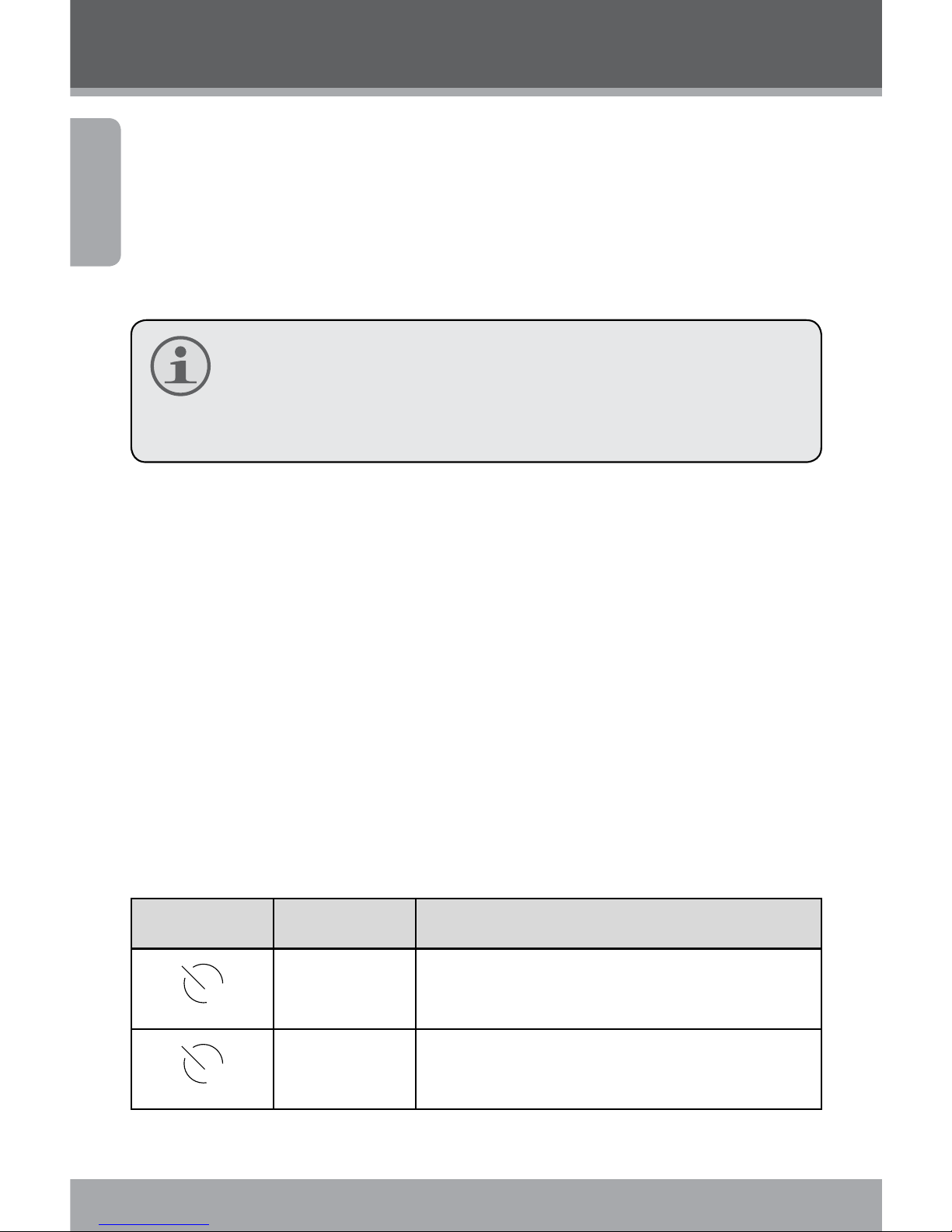
Page 12 Coby Electronics Corporation
English
Photo Mode
Turn on the video camera and press the <MODE> but-
ton to enter Photo Mode.
Hold the camera steady, then press the <SHUTTER>
button to take a picture.
After you take a picture, the estimated number of pictures
remaining on the camera memory or memory card will
be displayed in the upper righthand corner of the LCD
screen.
Zoom
To use the camera’s digital zoom function, use the joystick;
press up to zoom in, down to zoom out. The magnication
value will appear on the bottom righthand corner of the LCD
screen.
Self-Timer
In Photo Mode, press the joystick to the right to set your
desired self-timer mode. The self-timer icon will display at the
top of the LCD screen. The modes are as follows:
Icon Mode Description
2
2 seconds The picture will be taken 2 seconds after the
<SHUTTER> button is pressed.
10
10 seconds The picture will be taken 10 seconds after
the <SHUTTER> button is pressed.
Basic Operation
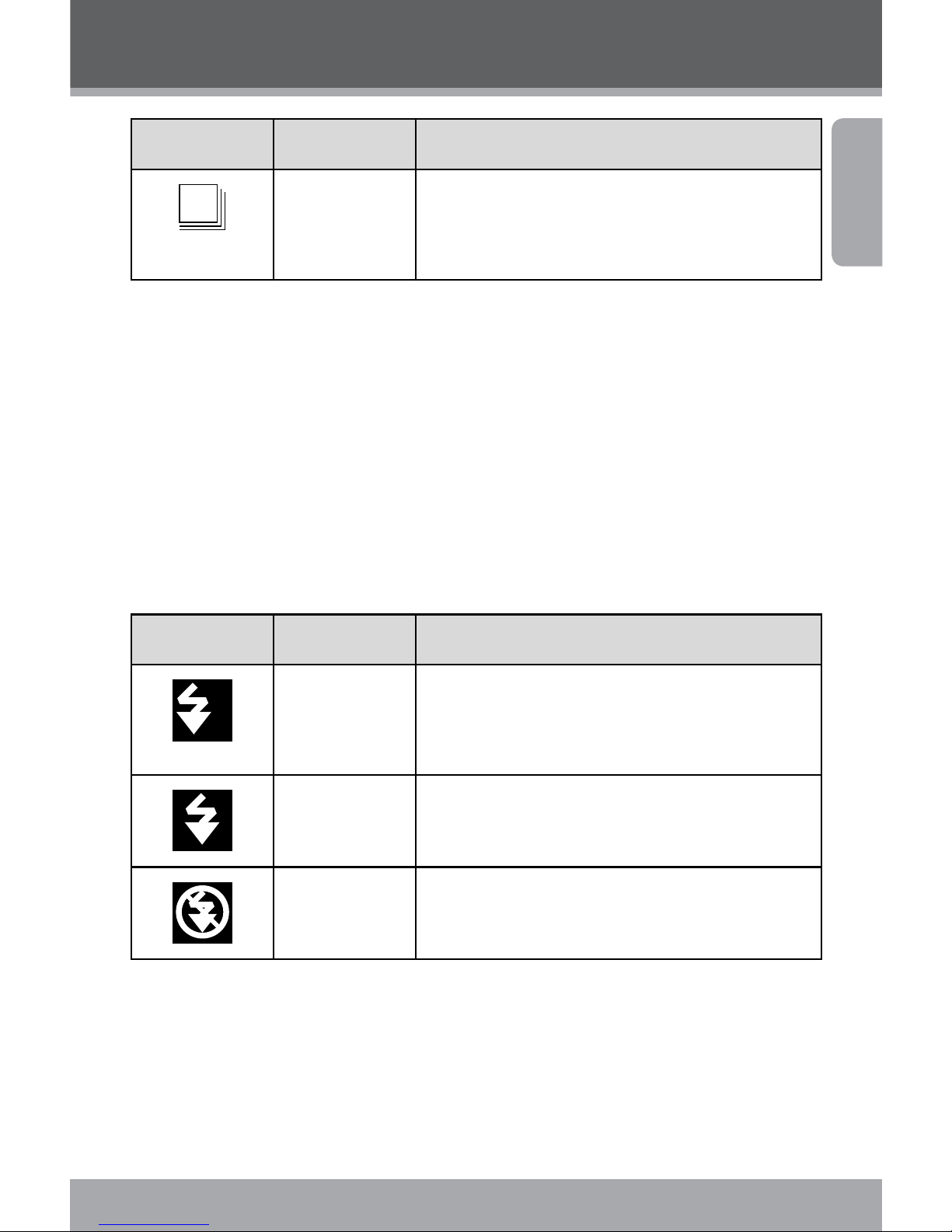
www.cobyusa.com Page 13
English
Icon Mode Description
Burst When the <SHUTTER> button is pressed,
the camera will take 3 pictures in rapid
succession.
Once you have selected your desired mode, set the camera
in your desired location and press the <SHUTTER> button to
take the picture.
Flash
In Photo Mode, press the joystick to the left to select your
desired ash mode. The ash icon will display at the top of
the LCD screen. The modes are as follows:
Icon Mode Description
A
Auto The camera will automatically detect
low-light situations and enable the ash
accordingly
Flash on The ash will go o every time a picture
is taken
Flash o The ash will not go o
Once you have selected your desired mode, press the
<SHUTTER> button to take a picture.
Basic Operation
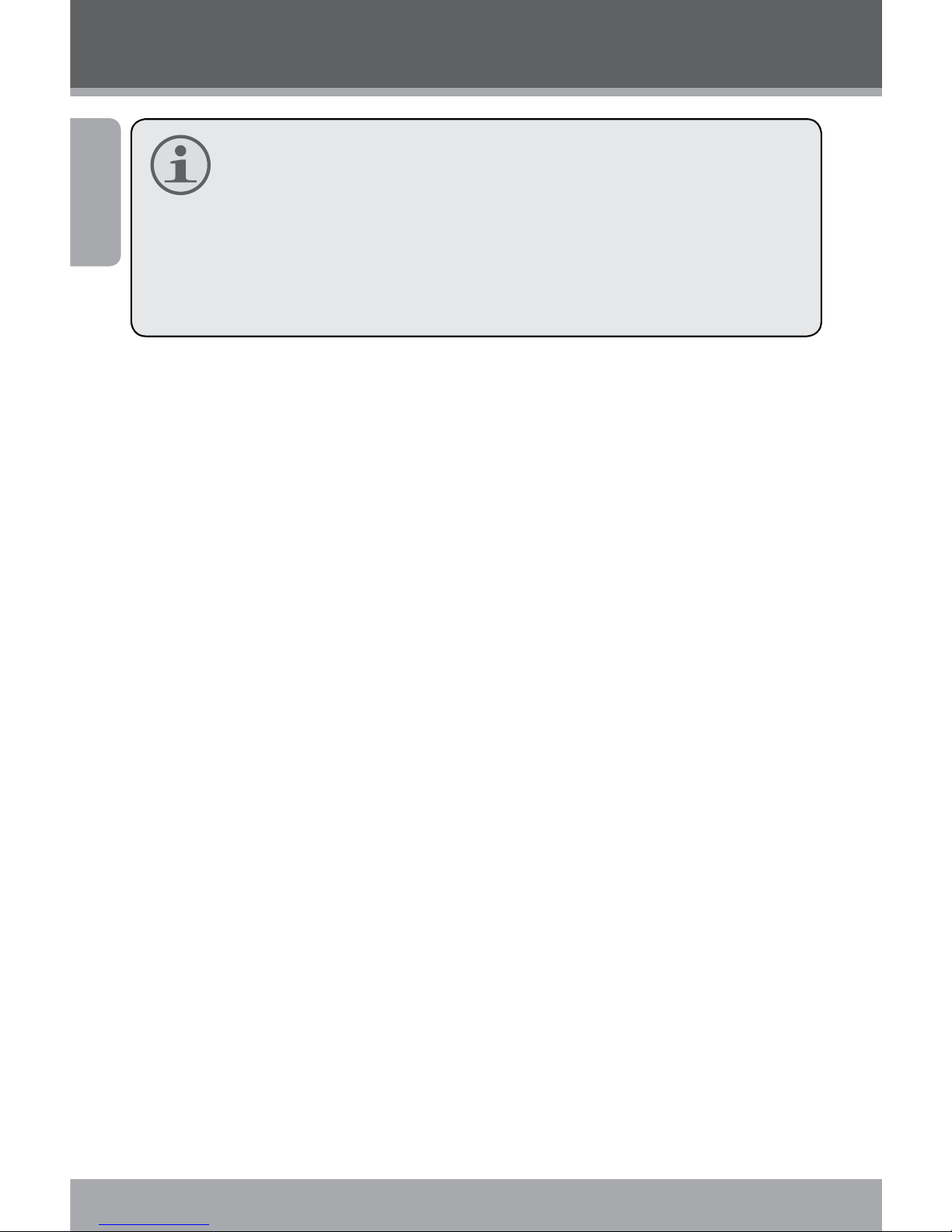
Page 14 Coby Electronics Corporation
English
The ash will not work if the camera’s battery power is
low.
The LCD screen will go temporarily dark when the ash is
charging. If this occurs, wait a few seconds for the ash
to fully charge. Do not attempt to take a photo while the
ash is charging.
Basic Operation
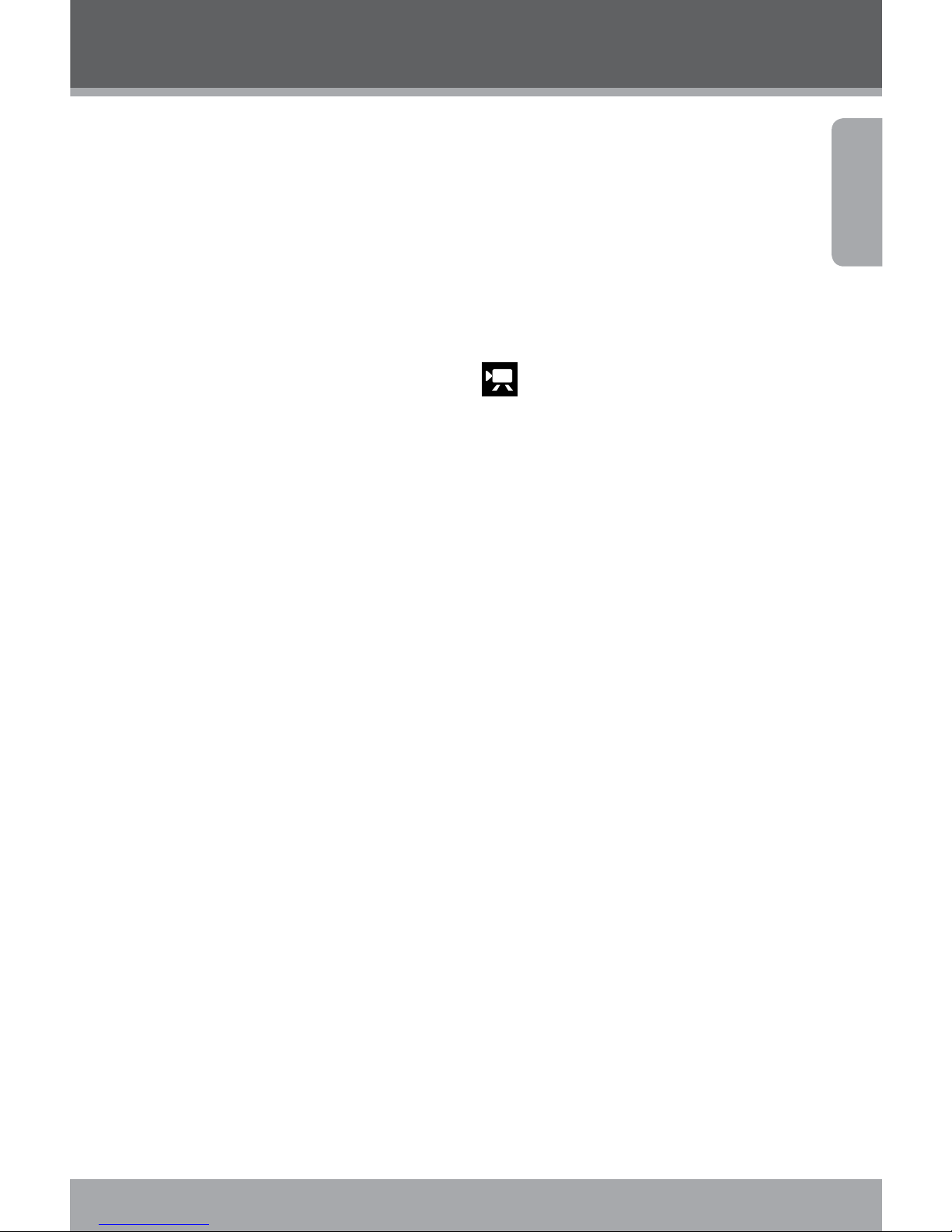
www.cobyusa.com Page 15
English
Playback
To review your video or image les, press the <MODE>
button to select Playback Mode. The most recently recorded
video or image le will appear on the LCD screen.
Video Playback
After setting the video camera to Playback Mode, push the
joystick to the left or right to scroll through the available les.
Video les are indicated by the icon on the lefthand side
of the LCD screen.
When the desired video clip appears on screen, press the •
<OK> button to begin playback.
To pause playback, press the <OK> button. Press it
again to resume playback.
To fast forward through the video le, push the
joystick to the right.
To rewind through the video le, push the joystick
to the left.
To stop playback, press the <MENU> button.
Image Playback
After setting the video camera to Playback Mode, push the
joystick to the left or right to scroll through the available les.
To zoom in on an image, push the joystick upward.
When the image is displayed at your desired zoom
setting, press the <OK> button to lock the zoom ratio
in place. You may then use the joystick to pan back and
forth (or up and down) across the picture.
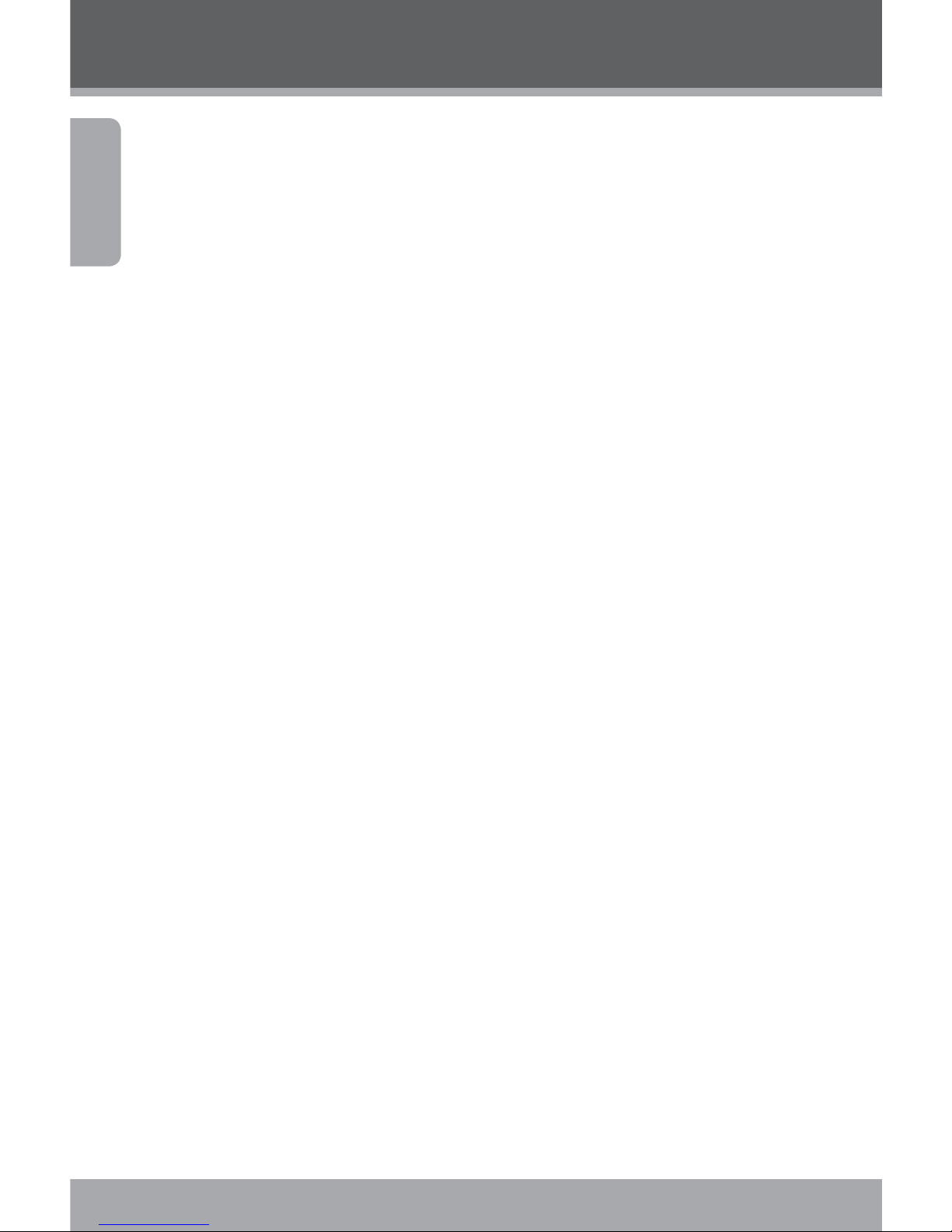
Page 16 Coby Electronics Corporation
English
Playback
To return the image to full screen view, press the
<MENU> button.
Thumbnail View
To view thumbnail images of all available les, push the display button. The screen will display les in thumbnail mode.
Use the joystick to select your desired le.
Press the <SHUTTER> button to view the selected le in
full screen.
Additional Image Playback Options
A variety of viewing options are available through the
Playback Mode Menu. Access the menu by pressing the
<MENU> button, and use the joystick to navigate the menu:
Push the joystick up or down to scroll through menu
options.
Push the joystick to the right to enter a submenu or
select a menu item.
Slideshow
To view still images as a slideshow:
In Playback Mode, press the <MENU> button.
Using the joystick, select and enter the “Slideshow”
menu.
Use the joystick to select “Start”. Push the joystick to the
right to begin your slideshow.
To stop the slideshow, press the <MENU> button.
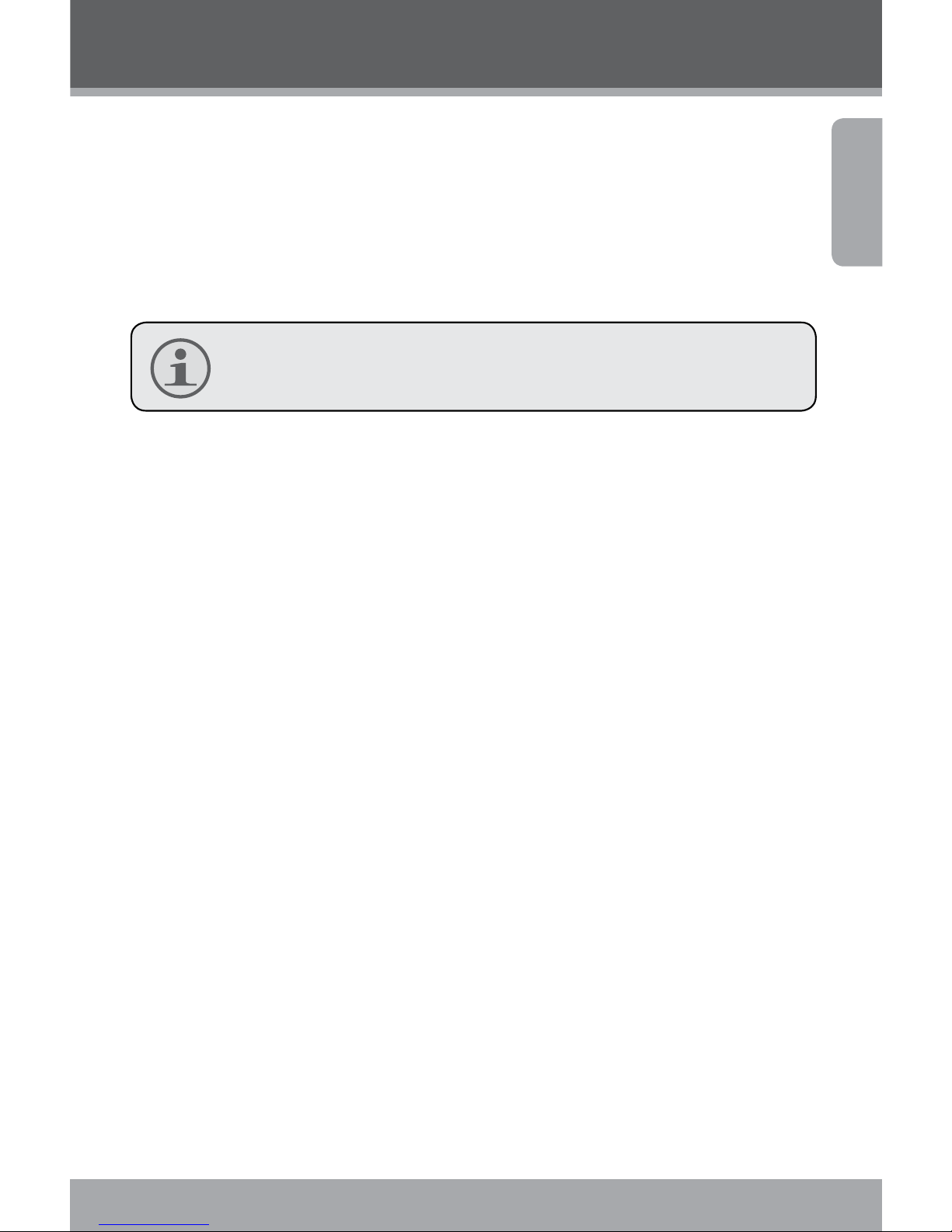
www.cobyusa.com Page 17
English
Playback
You may also use the “Slideshow” menu to change the
slideshow viewing options as follows:
Interval: Set an interval time of – seconds between
slides.
Repeat: Set the slideshow repeat function on/o.
Video playback will not occur in slideshow mode.
Rotate
To rotate an image:
In Playback Mode, use the joystick to select your desired
image.
Press the <MENU> button.
Use the joystick to select and enter the “Rotate” menu.
Press the <OK> button to rotate the image in incre-
ments of º.
When you have set the image to your desired rotation,
select “Save” to save the new image.
If you do not wish to save the image, select “Back” to
exit the menu.
Resize
To resize an image:
In Playback Mode, use the joystick to select your desired
image.
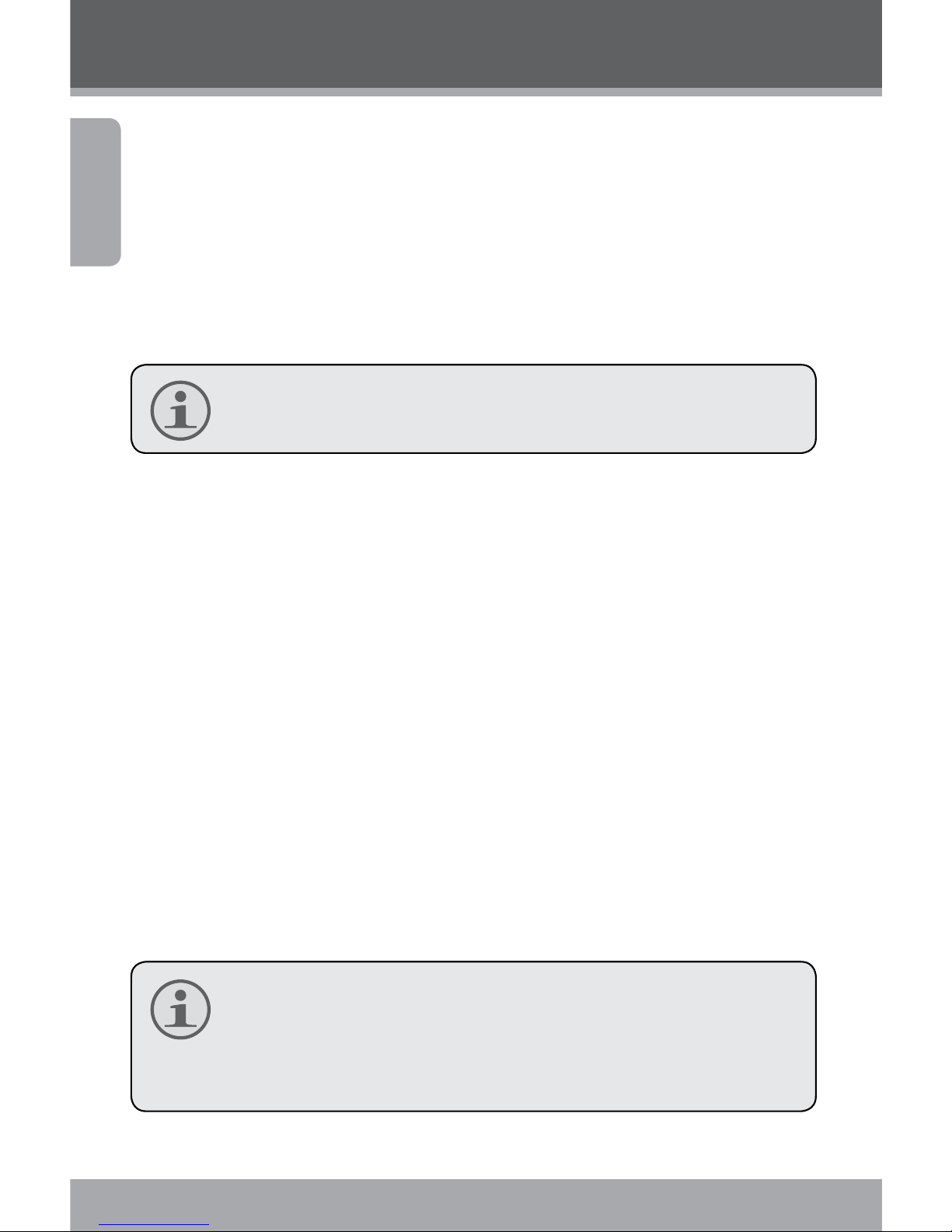
Page 18 Coby Electronics Corporation
English
Playback
Press the <MENU> button.
Use the joystick to select and enter the “Resize” menu.
Use the joystick to select your desired image size
(x, x, or x pixels.)
When you have set the image to your desired size, press
the <OK> button to save the newly sized image.
Images can be resized to a smaller size only.
Set Start-Up Image
You can select your favorite image to display whenever your
digital video camera is rst powered on. To set a start-up
image:
In Playback Mode, use the joystick to select your desired
image.
Press the <MENU> button.
Use the joystick to select and enter the “Start Up Image”
menu.
Use the joystick to select “Set”.
Press the <OK> button to conrm the setting.
You must enable the Start-Up Image option in the Setup
Menu before your selected image will display. For more
information, please see the Menu Options section of this
manual.
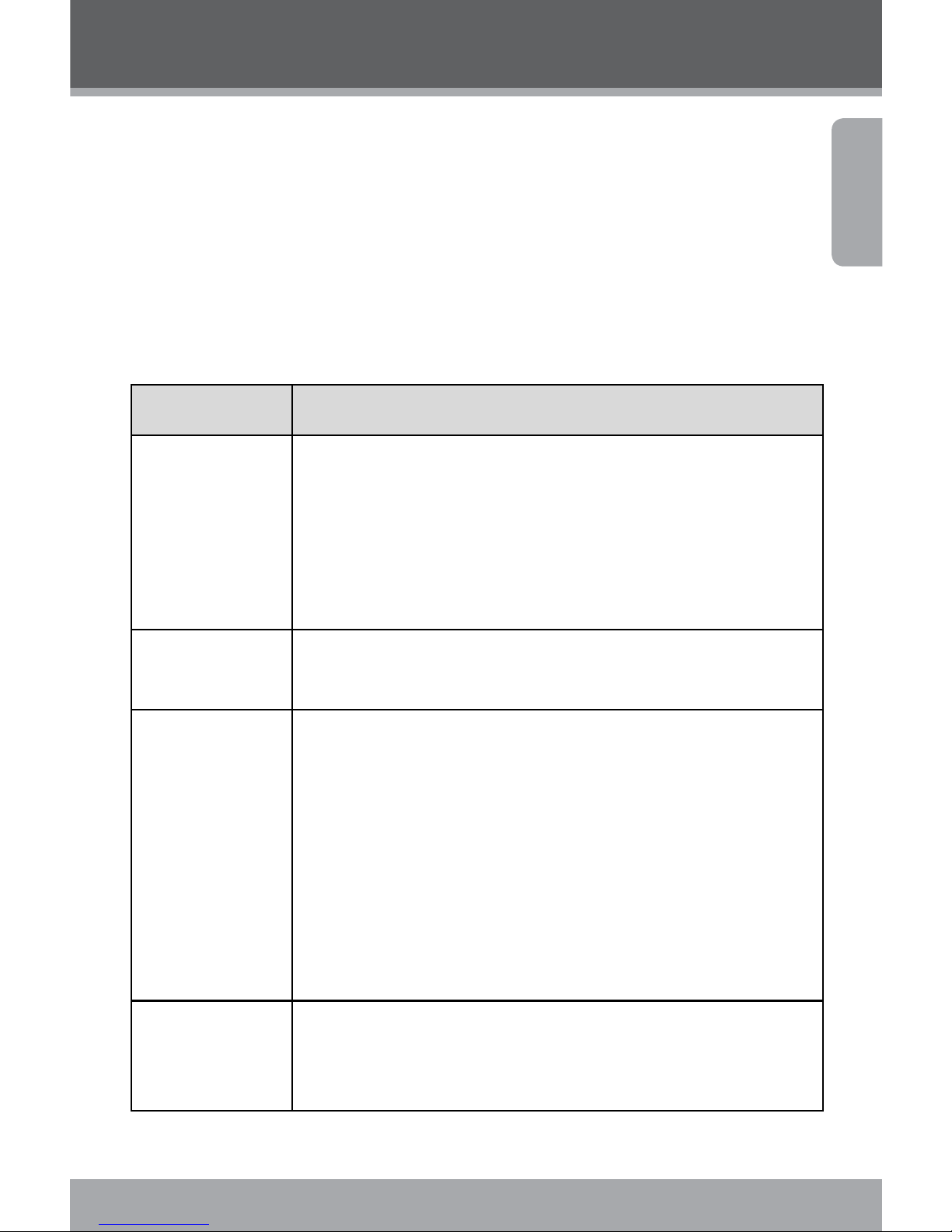
www.cobyusa.com Page 19
English
Menu Options
You can access a variety of additional options by pressing the
<MENU> button in Video, Photo, or Playback Mode. Use the
joystick to navigate and access the menus and submenus.
Press the <OK> button to conrm a setting.
Please see below for details on menu options.
Video Mode Menu
Menu item Function
Movie Size Choose a lm size (640x480 pixels/320X240 pixels.) Select
the smaller lm size to maximize your available recording
time.
NOTE: For alternate means of setting the movie size,
please read the Video Mode section of this
manual’s Basic Operation chapter.
Frame Rate Choose a frame rate option (High/Low). Select the Low
frame rate to maximize your available recording time.
Metering Adjust the exposure of the image by designating a refer-
ence area within the frame. Options include:
Center: The exposure will be calculated based on light in
the central area of the frame. This option is suitable for
general use.
Multi: The exposure will be calculated based on the average
light throughout the frame.
Spot: The exposure will be calculated based on the light in
the very center of the frame.
White Balance Adjust the white balance to current light conditions.
Options include: Auto, Daylight, Cloudy, Fluorescent, or
Tungsten.
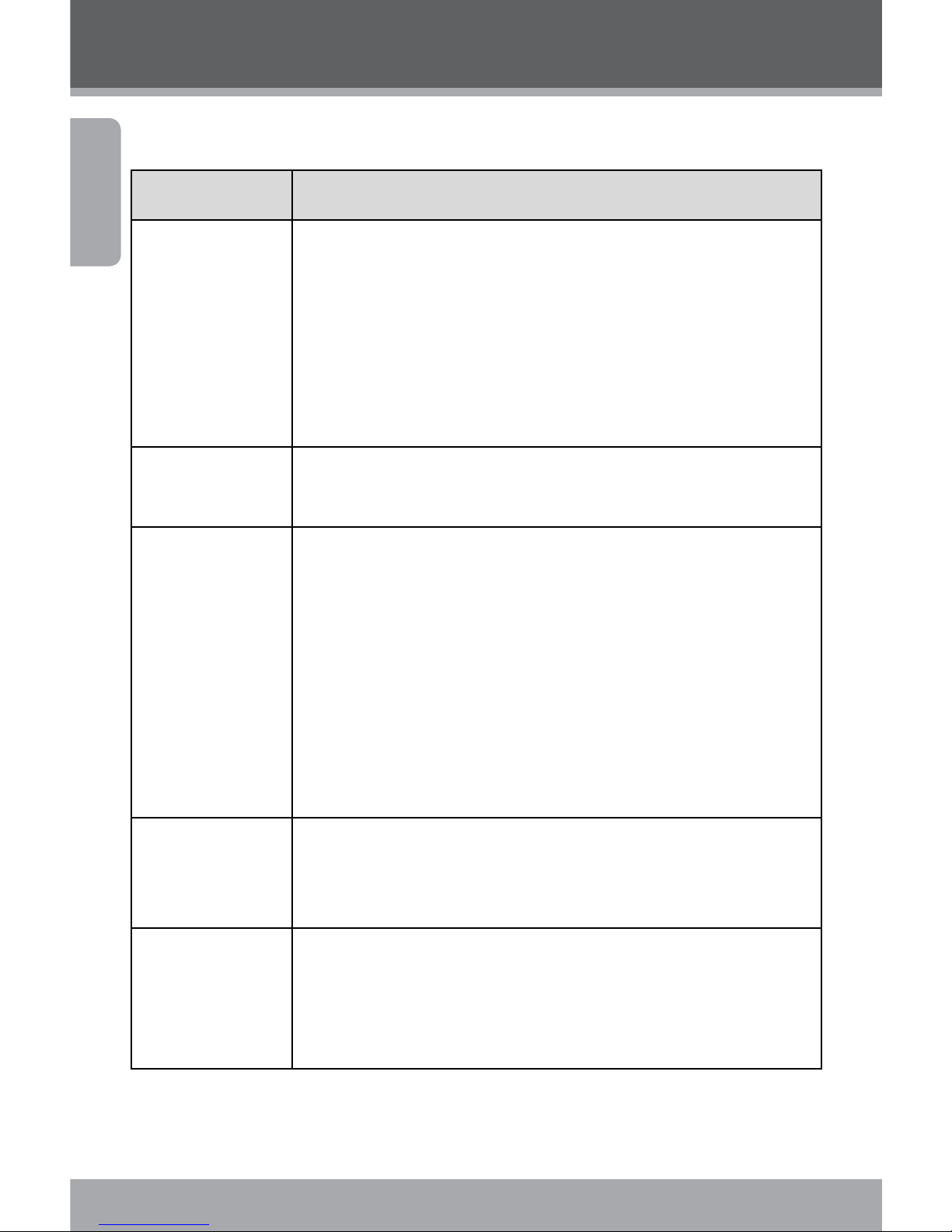
Page 20 Coby Electronics Corporation
English
Menu Options
Photo Mode Menu
Menu item Function
Resolution Select the image resolution. Options include:
[8M]3264 x 2448
[3M]2048 x 1536
[1M]1024 x 768
[VGA]640 x 480
NOTE: A lower image resolution will result in a smaller
file size.
Quality Select the image quality (Fine, Super Fine, or Normal.)
A lower image quality will result in a smaller le size.
Metering Adjust the exposure of the image by designating a refer-
ence area within the frame. Options include:
Center: The exposure will be calculated based on light in
the central area of the frame. This option is suitable for
general use.
Multi: The exposure will be calculated based on the average light throughout the frame.
Spot: The exposure will be calculated based on the light in
the very center of the frame.
White Balance Adjust the white balance to current light conditions.
Options include: Auto, Daylight, Cloudy, Fluorescent, or
Tungsten.
Exposure Set the exposure value manually to compensate for un-
usual lighting conditions such as indirect indoor lighting,
dark backgrounds, or strong backlighting. The exposure
value range is –2.0 to 2.0.
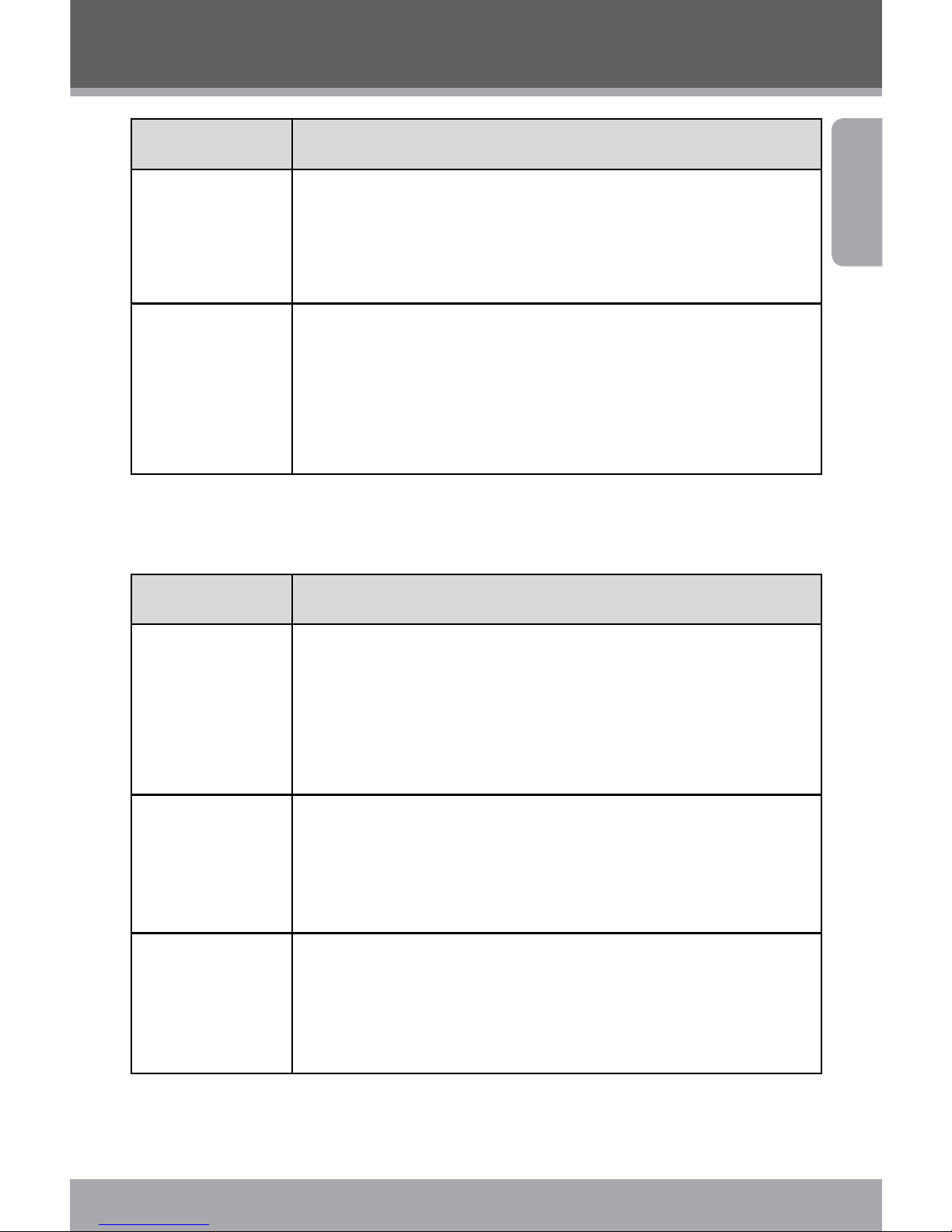
www.cobyusa.com Page 21
English
Menu item Function
Driver Mode Set the self-timer mode.
NOTE: For alternate means of setting the self-timer,
please read the Photo Mode section of this
manual’s Basic Operation chapter.
Date Stamp This function can be used to add a date or date/time stamp
to your pictures as you take them. Options include:
O: No date/time data displayed.
Date: Date is displayed.
Date & Time: Date and time are displayed.
Playback Mode Menu
Menu Item Function
Lock Lock les to protect them from accidental deletion.
Locked le cannot be deleted. Options include:
Lock/Unlock One: Lock/Unlock current le.
Lock All: Lock all les.
Unlock All: Unlock all les.
Delete Delete les from the video camera. Options include:
One: Delete current le.
All: Delete all les.
NOTE: The “All” option will not delete locked files.
Slideshow Set slideshow options and view your les in slideshow
mode. For more information, please refer to the Additional
Image Playback Options section of this manual’s Playback
chapter.
Menu Options
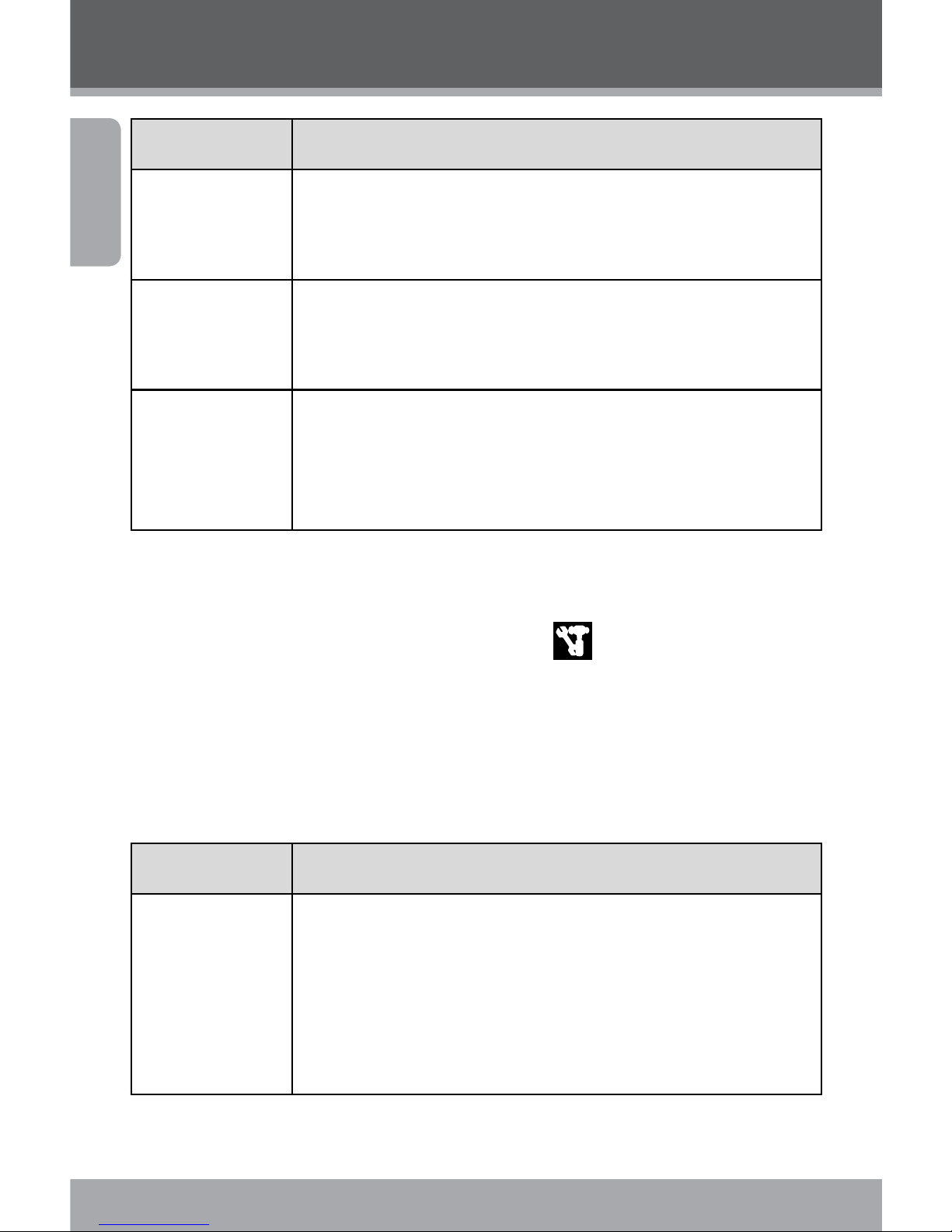
Page 22 Coby Electronics Corporation
English
Menu Item Function
Rotate Rotate an image le in increments of 90º. For more
information, please refer to the Additional Image Playback
Options section of this manual’s Playback chapter.
Resize Resize an image le. For more information, please refer
to the Additional Image Playback Options section of this
manual’s Playback chapter.
Start-Up Image Set a favorite image to display on the video camera’s LCD
screen when the camera is turned on. For more information, please refer to the Additional Image Playback Options
section of this manual’s Playback chapter.
Setup Menu
The Setup Menu is designated by the icon and can be accessed from any one of your digital video camera’s operating
modes. Press the <MENU> button, then push the joystick to
the right to begin accessing the setup menu. Use the joystick
to navigate and access the Setup Menu submenus. Press the
<OK> button to conrm selections.
Menu item Function
Sounds Change or disable the sounds associated with your cam-
era’s functions. Options include:
Shutter: Turn the shutter sound On/O.
Start-up: Select a start-up sound (None, 1, 2, or 3.)
Beep: Turn the operating sound On/O.
Volume: Adjust the sound volume.
Menu Options
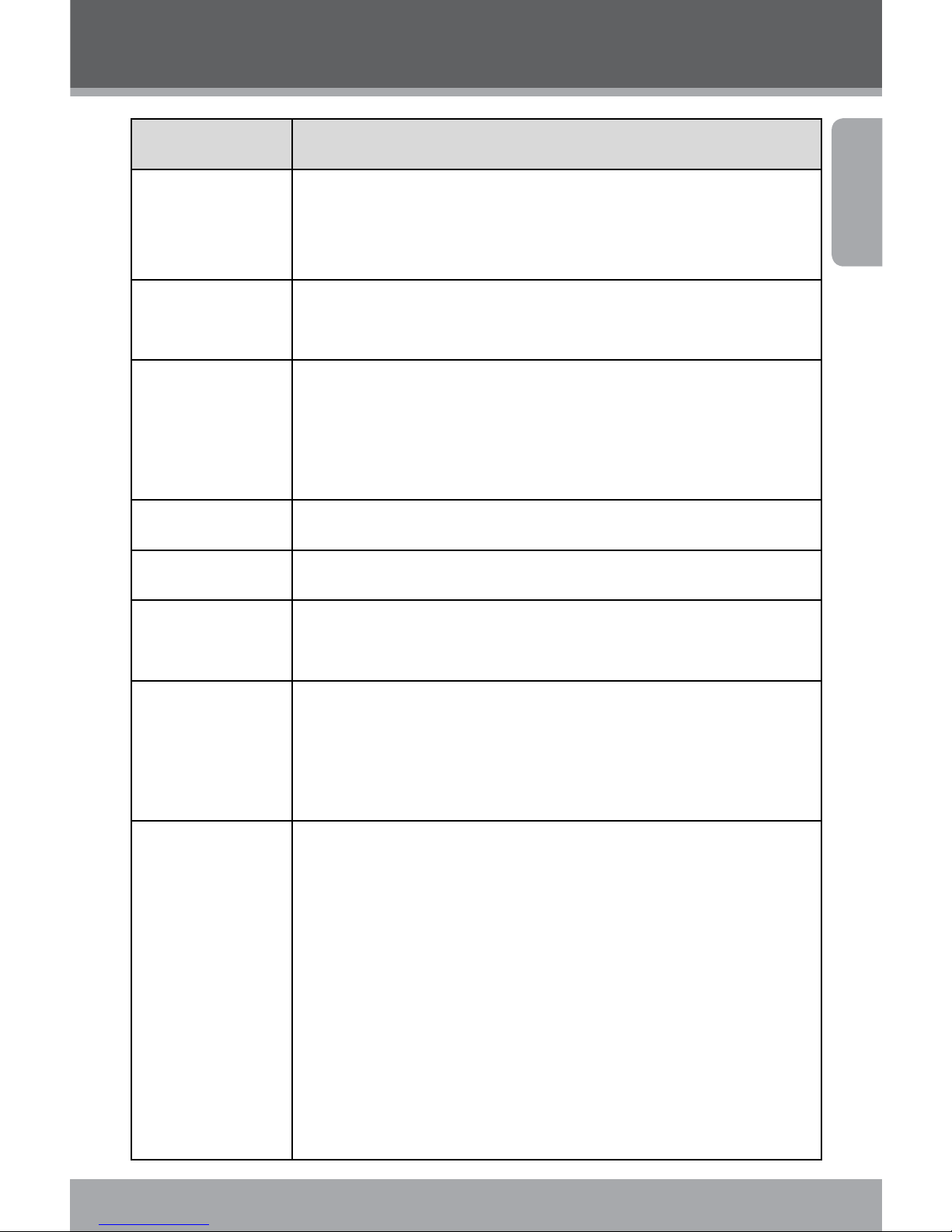
www.cobyusa.com Page 23
English
Menu item Function
Auto Review Adjust the time that a captured image remains on-screen.
Options include O (no auto-review), 1 second, or 3
seconds.
Power
frequency
Set the frequency to either 50Hz or 60Hz depending on
your region. (USA frequency is 60Hz.)
Power save To preserve battery power, your digital video camera will
shut o automatically after a set period of time when not
in use. You may set the automatic shutdown to occur after
1, 3, or 5 minutes.
Date& Time Set the current date and time.
Language Set the display language.
TV Out Set this option to either NTSC or PAL depending on your
region. (USA default is NTSC.)
USB Set this option to use your digital camera as a PC camera or
removable disk. Options include:
PCCAM: Use as a PC camera;
MSDC: Use as a removable disk.
Start-up Image Select an image to display on your video camera’s LCD
screen immediately upon startup. Options include:
O: No start-up image.
System: Use the default image as the start-up image.
My image: Use your selected image as the start-up image.
NOTE: To enable the “My image” option, you must have
already selected a start-up image using the
Playback Mode menu. Please refer to the the Additional Image Playback Options section of this
manual’s Playback chapter for more information.
Menu Options
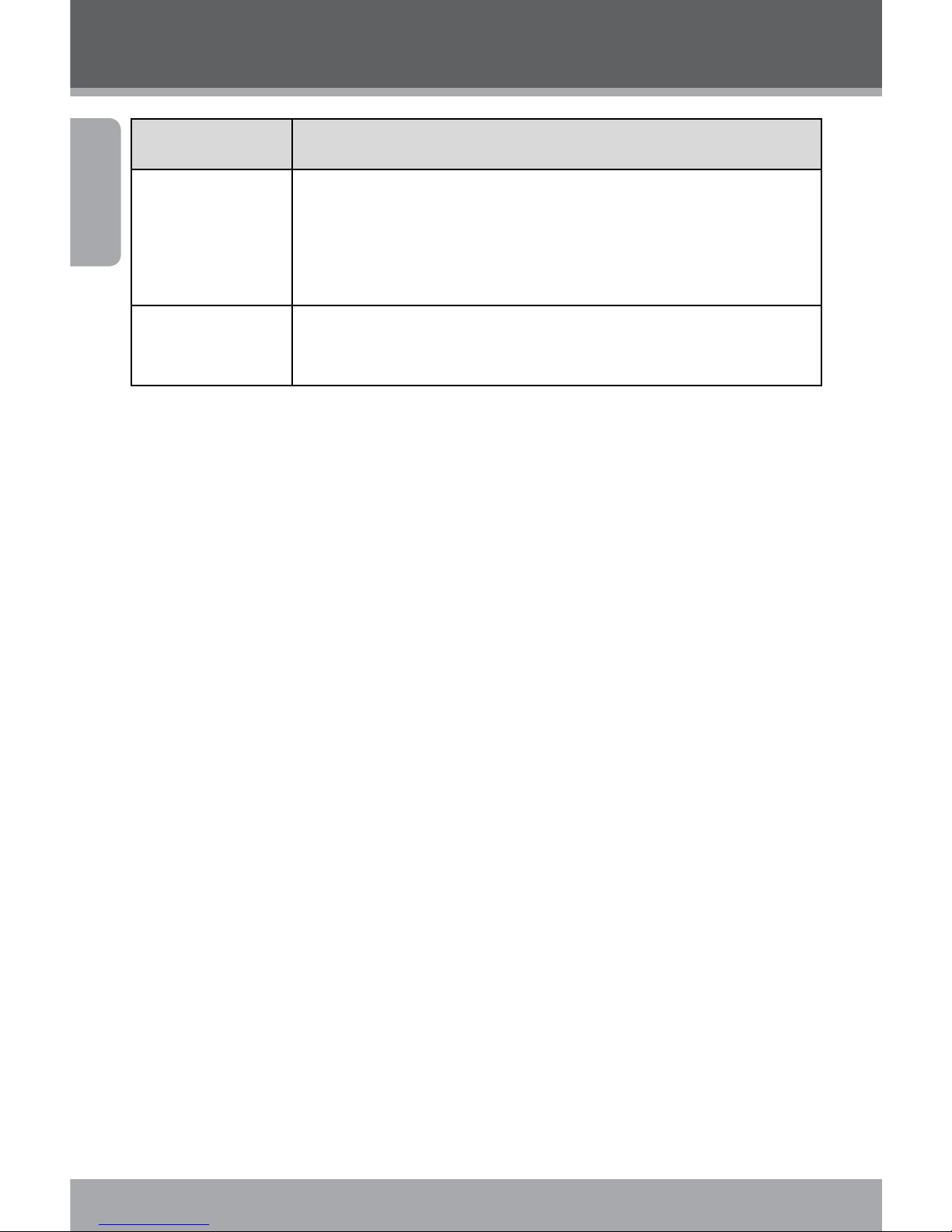
Page 24 Coby Electronics Corporation
English
Menu item Function
Format Select this option to format your video camera’s internal
memory or an inserted memory card.
NOTE: Performing this function will delete all data on
your video camera and/or memory card.
Reset all Select this option to restore all menu options and settings
to their factory default.
Menu Options

www.cobyusa.com Page 25
English
Managing Files on the Video Camera
Lock Files
After you have taken a video clip or still image, you may wish
to lock the le/s to protect them from accidental deletion. To
lock your le/s:
In Playback Mode, press the <MENU> button.
Use the joystick to select and enter the “Lock” menu.
Use the joystick to select your desired option.
Select Lock/Unlock One to lock/unlock the current
le.
Select Lock All to lock all les.
Select Unlock All to unlock all les.
Delete Files
To delete les from the video camera:
In Playback Mode, press the <MENU> button.
Use the joystick to select and enter the “Delete” menu.
Use the joystick to select your desired option.
Select One to delete the current le.
Select All to delete all les.
Select Unlock All to Unlock all les.
Selecting the “All” option will not delete locked les.
Managing Files
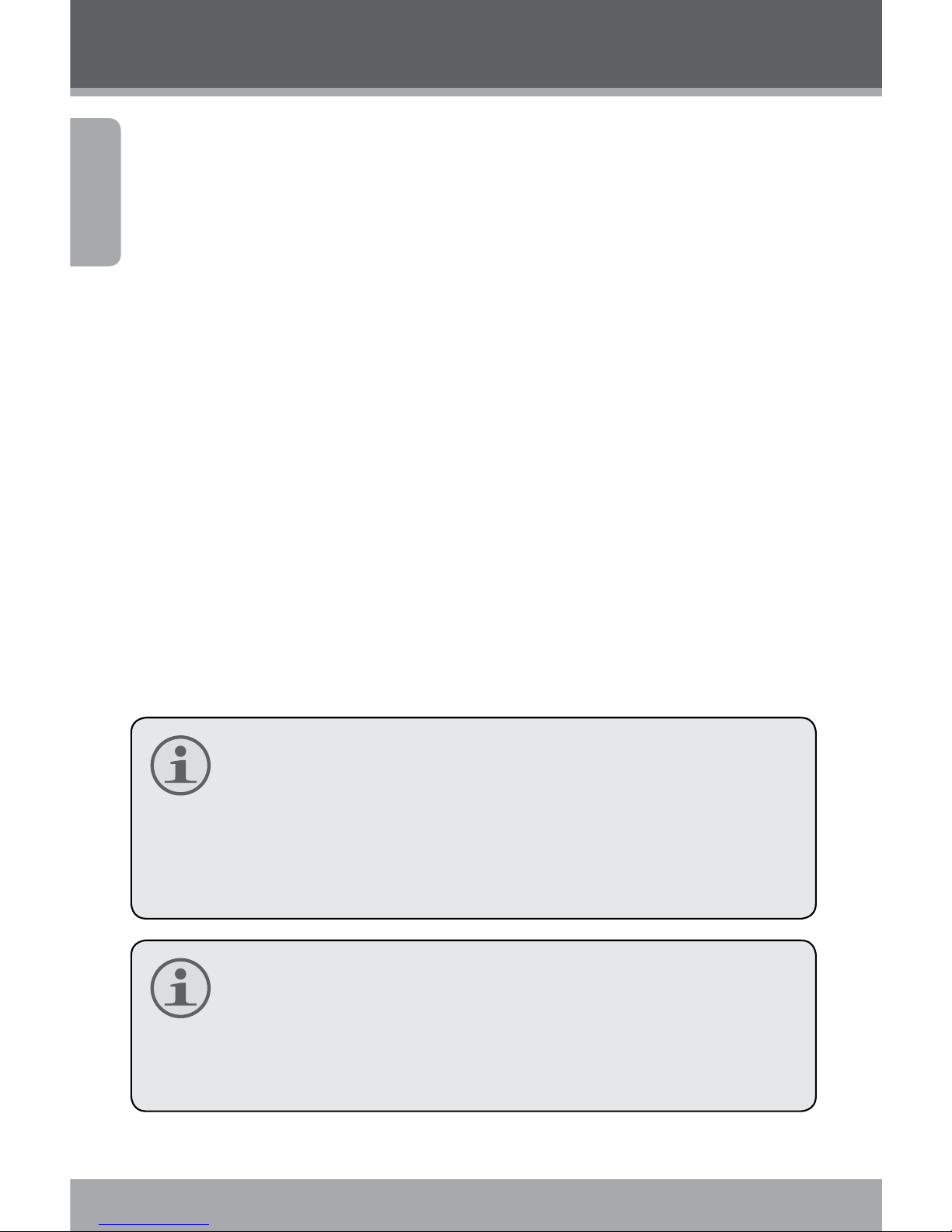
Page 26 Coby Electronics Corporation
English
Managing Files
Transferring Files to a Computer
Connect your digital video camera to a computer to transfer
les from the camera onto your hard drive.
Power on your video camera. In the Setup Menu, set
the USB Mode to “MDSC”. (Please see the Menu Options
section for additional information.)
Connect one end of the supplied USB cable to the USB
port on your digital video camera. Connect the other
end to your computer.
Your computer should automatically recognize the
video camera as a removable disk. Follow the prompt
on your screen to view les on the camera. If no prompt
appears, you may access the camera via “My Computer”
or Windows Explorer.
Copy and paste les from the camera to your computer
as you would with any external disk.
If you wish to transfer les from an SD card, you may leave
the SD card in the card slot and connect the camera directly to your computer. Your computer will recognize the
inserted SD card as an external drive. Or, remove the SD
card and insert it directly into your computer’s card reader
to transfer les.
If you are using an SD card and wish to access les on your
camera’s internal memory, you must remove the SD card
before connecting the camera to your computer. If an SD
card is present, your computer will not recognize les that
are stored directly on the camera.

www.cobyusa.com Page 27
English
Connecting to a TV
To view your video and image les on a bigger screen, use
the included cable to connect your digital video camera to a
television.
Power on the video camera and place it in the desired
mode.
Select Video Mode if you want to use your televi-
sion to preview content as you record it.
Select Playback Mode if you want to review the
video and/or image les you have already taken.
Plug in the supplied AV cable to your video camera’s AV
Out jack.
Your camera’s LCD screen will go dark when the AV cable
is connected.
Connect the other end of the AV cable to the input jack
on your television. For additional assistance, please see
your television’s instruction manual.
Set your television’s source mode to “AV”. The television
screen will now act as a display for your digital video
camera.
Use the video camera’s controls to preview your record-
ing and/or play back image and video les on your
television.
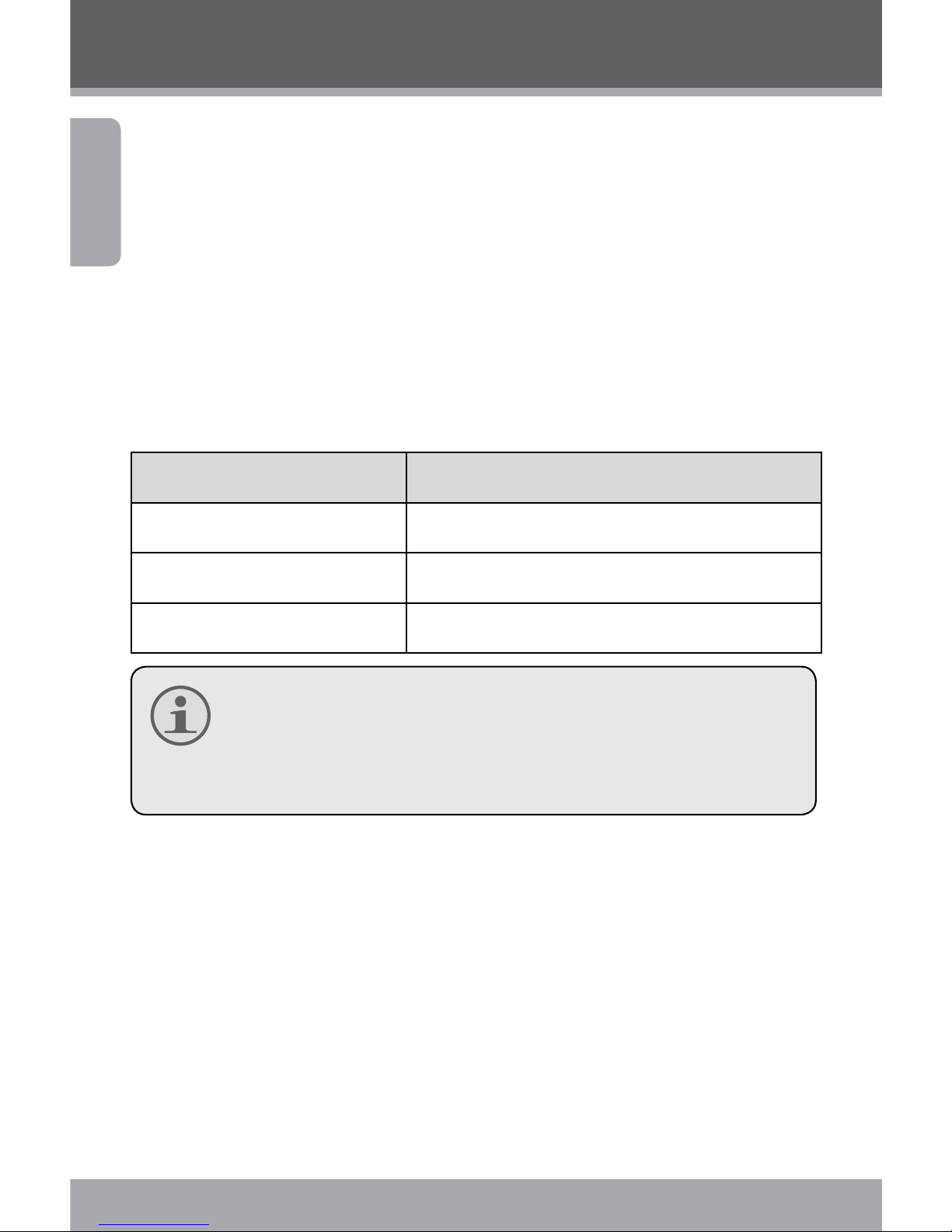
Page 28 Coby Electronics Corporation
English
Additional Features
Your digital video camera comes with an installation CD
which includes software for photo editing, video editing,
and enabling your video camera’s use as a webcam. To begin
installing software, insert the CD into your computer’s CD
drive.
Software Installation
When the CD is inserted, an AutoRun menu will appear. Click
on an option to begin installing the desired software.
Menu Option Description
Install Driver Install webcam software.
Install Photoimpression Install photo editing software.
Install Videoimpression Install Video editing software.
You must install the corresponding driver before at-
tempting to use your digital video camera as a webcam. Click “Install Driver”, then follow the on-screen
instructions to complete installation.
Using Your Digital Video Camera as a Webcam
After you have installed the driver, you may connect your
video camera to your computer for use as a webcam. To
access this function:
Power on your video camera.
Press the <MENU> button and access the Setup Menu.
Using the joystick, enter the USB submenu and select
the “PCCAM” setting.
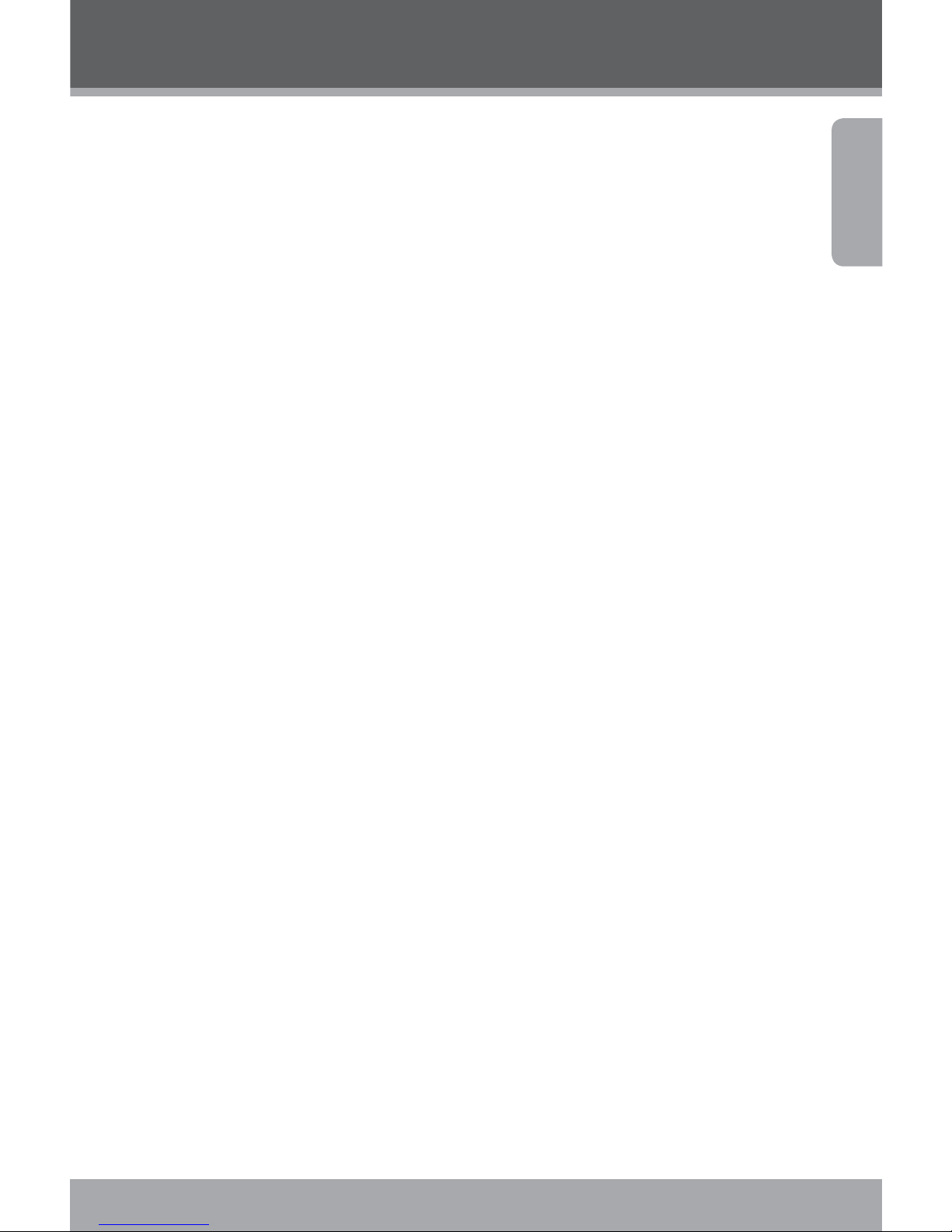
www.cobyusa.com Page 29
English
Using the supplied USB cable, connect your video
camera to the USB port on your computer.
Once your video camera is connected, it is automatically
ready for use as a webcam with most chat and videoconferencing clients.
Additional Options
If you are using the webcam feature and wish to preview
or capture video directly, you can do so using the software
included on your camera’s installation CD. To begin:
Under your computer’s Start menu, access Program
Files SPCA PC Driver Amcap.
When the program launches, click “Options” and select
“Preview from the drop-down menu. A window will appear that shows the live feed from your video camera.
Use the other options to capture video or change the
webcam settings on your video camera. For more
information, click the Amcap program “Help” menu.
Additional Features

Page 30 Coby Electronics Corporation
English
The lightning flash with arrowhead symbol within an equilateral triangle is intended to alert the user to the presence of
uninsulated “dangerous voltage” within the product’s enclosure that may be of sufficient magnitude to constitute a risk
of electric shock.
The exclamation point within an equilateral triangle is intended to alert the user to the presence of important operation
and servicing instructions in the literature accompanying the
appliance.
For Customer Use:
Enter below the serial number that is located on the rear of the unit. Retain
this information for future reference.
Model No.
Serial No.
WARNING: To prevent fire or shock hazard, do not expose this device to rain
or moisture. Dangerous high voltage is present inside the enclosure. Do not
open the cabinet.
CAUTION: To prevent electric shock, match wide blade of plug to wide slot of
outlet and fully insert.
WARNING: Handling the cords on this product will expose you to lead, a chemical known to the State of California to cause cancer, and birth defects or other
reproductive harm. Wash hands after handling.
Safety Notices
