Page 1
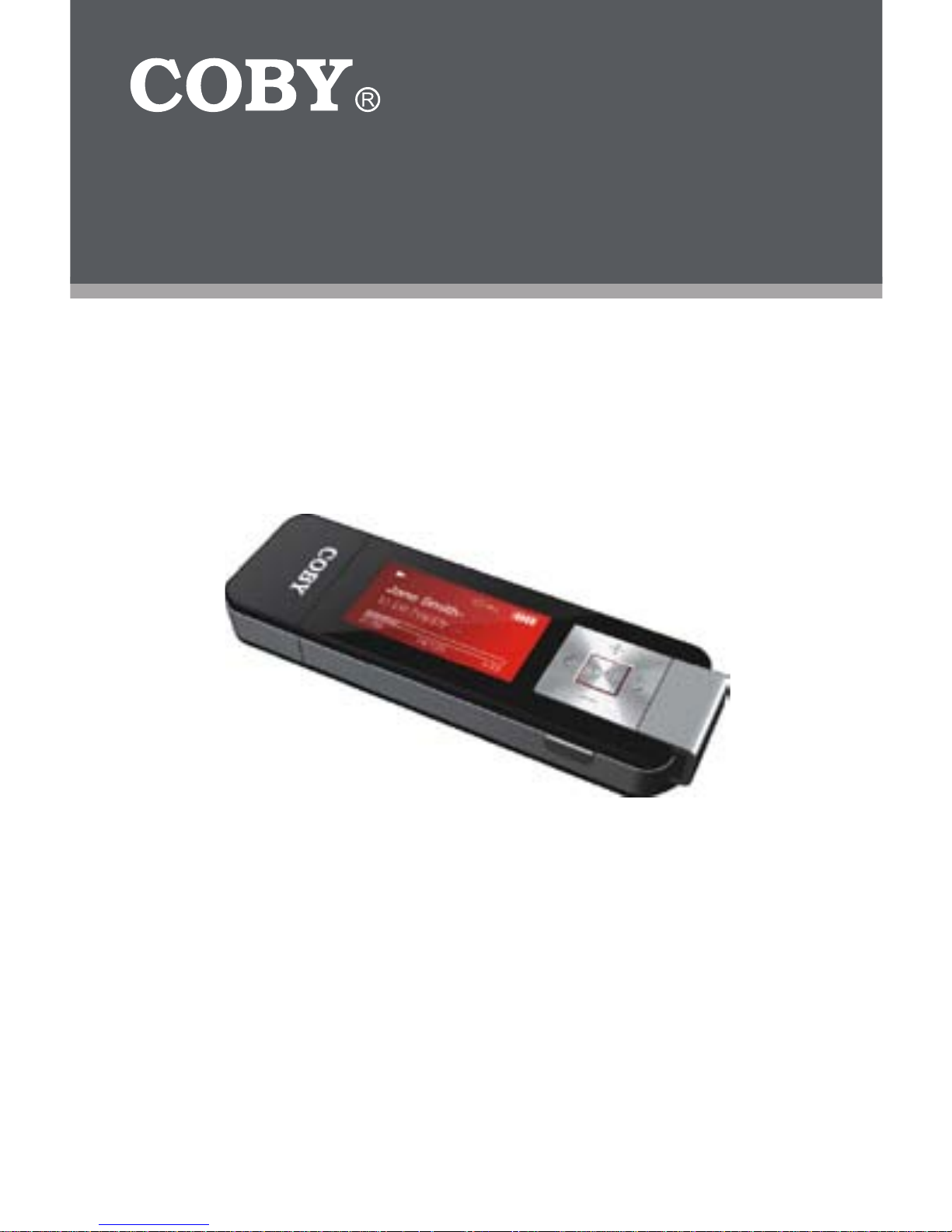
INSTRUCTION MANUAL
Please read this manual carefully before operation.
MP-C896
USB-Stick MP3 Player with
LCD Display and FM Radio
Page 2
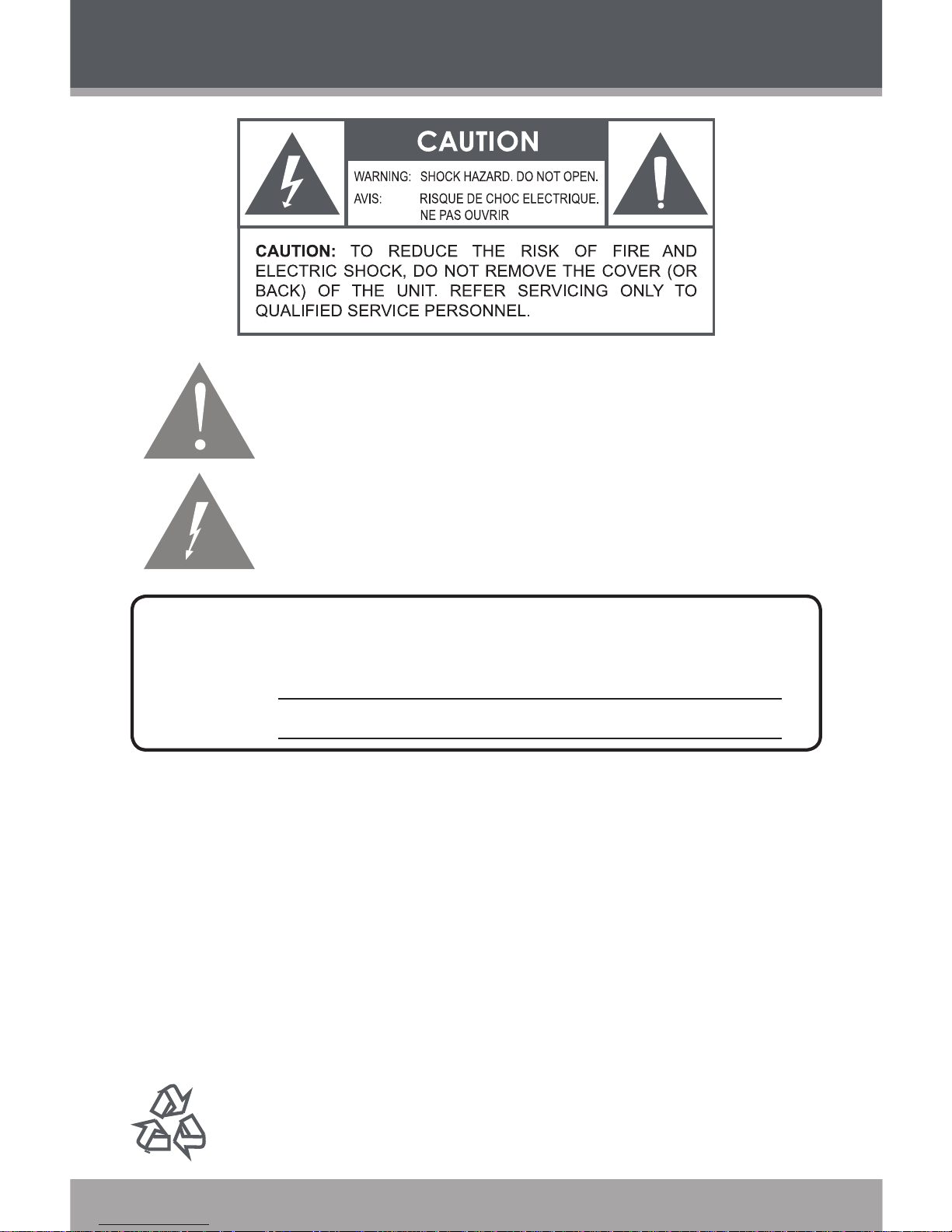
Page 2 Coby Electronics Corporation
www.cobyusa.com Page 3
PRECAUTIONS
The lightning ash with arrowhead symbol within an equilateral triangle
is intended to alert the user to the presence of uninsulated “dangerous
voltage” within the product’s enclosure that may be of sufcient magnitude to constitute a risk of electric shock.
The exclamation point within an equilateral triangle is intended to alert
the user to the presence of important operation and servicing instructions in the literature accompanying the appliance.
WARNING:
To prevent re or shock hazard, do not expose this device to rain or moisture. Dangerous high
voltage is present inside the enclosure. Do not open the cabinet.
CAUTION:
To prevent electric shock, match wide blade of plug to wide slot of outlet and fully insert.
WARNING:
Handling the cords on this product will expose you to lead, a chemical known to the State
of California to cause cancer, and birth defects or other reproductive harm. Wash hands
after handling.
For recycling or disposal information about this product, please contact your
local authorities or the Electronics Industries Alliance: www.eiae.org.
For Customer Use:
Enter below the serial number that is located on the unit. Retain this information for
future reference.
Model No. MP-C896
Serial No.
Page 3
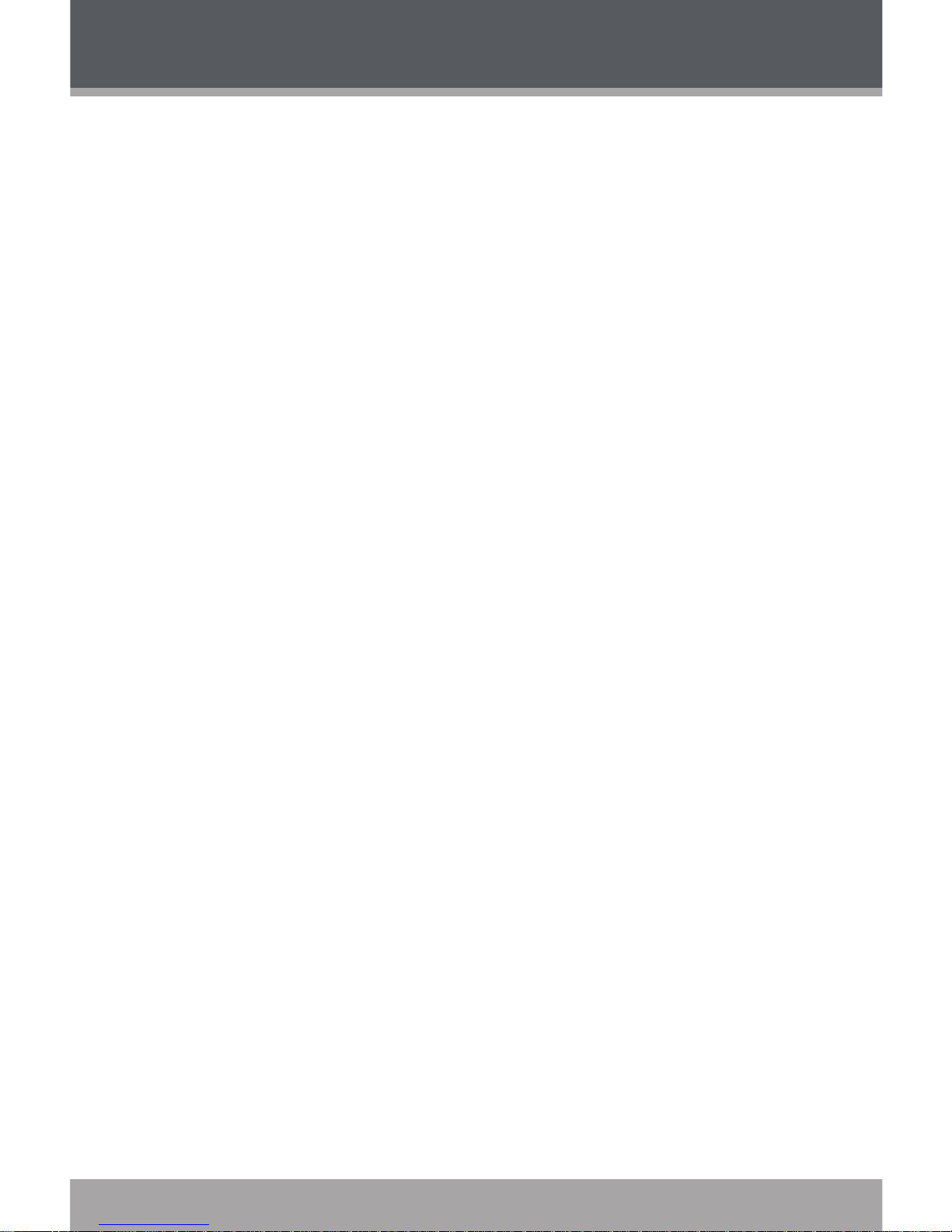
www.cobyusa.com Page 3
PROTECT YOUR HEARING:
Hearing experts advise against the constant use of personal stereos played at high
volume. Constant exposure to high volumes can lead to hearing loss. If you should
experience ringing in the ears or hearing loss, discontinue use and seek medical advice.
NOTICE:
This product is protected by certain intellectual property rights of Microsoft. Use or distribution
of such technology outside of this product is prohibited without a license from Microsoft.
NOTICE:
Please refer to the packaging for this product for the technologies supported by this product.
Windows Media® is a registered trademark of Microsoft Corporation.
USB® is a registered trademark of USB Implementers Forum, Inc.
All trademarks, registered trademarks and logos are of their respective holders.
PRECAUTIONS
Page 4
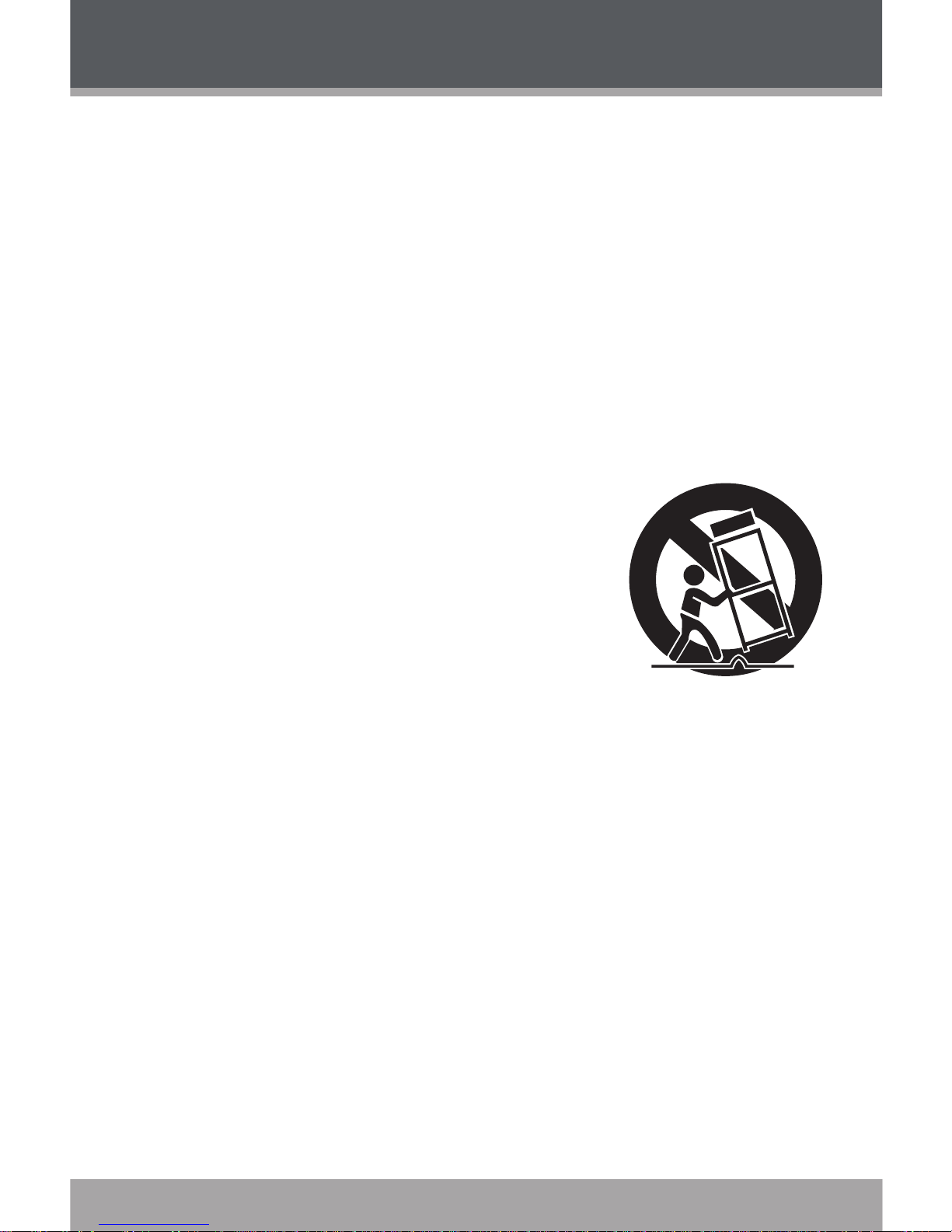
Page 4 Coby Electronics Corporation
www.cobyusa.com Page 5
IMPORTANT SAFETY INSTRUCTIONS
Read Instructions: All the safety and operating instructions should be read
before the product is operated.
Retain Instructions: The safety and operating instructions should be retained for future reference.
Heed Warnings: All warnings on the product and in the operating instructions should be adhered to.
Follow Instructions: All operating and usage instructions should be followed.
Cleaning: Unplug this product from the wall outlet before cleaning. Do not
use liquid cleaners or aerosol cleaners. Use a damp cloth for cleaning.
Attachments: Use only attachments recommended by the manufacturer.
Use of other attachments may be hazardous.
Water and Moisture: Do not use this product near water (e.g., near a bath
tub, washbowl, kitchen sink, laundry tub, in wet basements, or near a swimming pool and the like).
Accessories: Do not place this product on an unstable cart, stand, tripod, bracket, or table. Use
only with carts, stands, tripods, brackets, or tables
recommended by the manufacturer or sold with
the product. Any mounting of the product should
follow the manufacturer’s instructions and should
use a mounting accessory recommended by the
manufacturer.
A product and cart combination should be moved with
care. Quick stops, excessive force, and uneven surfaces may cause the
product and cart combination to overturn.
Ventilation: Slots and openings in the cabinet are provided for ventilation to
ensure reliable operation of the product and to protect it from overheating.
These openings should never be blocked by placing the product on a bed,
sofa, rug, or other similar surface. This product should not be placed in a
built-in installation such as a bookcase or rack unless proper ventilation is
provided or the manufacturer instructions have been adhered to.
Power Sources: This product should be operated only from the type of
power source indicated on the rating label. If you are not sure of the type of
power supply to your home, consult your product dealer or local power company. For products intended to operate from battery power or other sources,
refer to the operating instructions.
Grounding or Polarization: This product may be equipped with a polarized
alternating-current line plug that has one blade wider than the other. This plug
will only t into the power outlet in one direction. This is a safety feature. If you
are unable to insert the plug fully into the outlet, try reversing the direction of
the plug. If the plug should still fail to t, contact an electrician to replace the
obsolete outlet. Do not defeat the safety purpose of the polarized plug.
1.
2.
3.
4.
5.
6.
7.
8.
9.
10.
11.
12.
Page 5
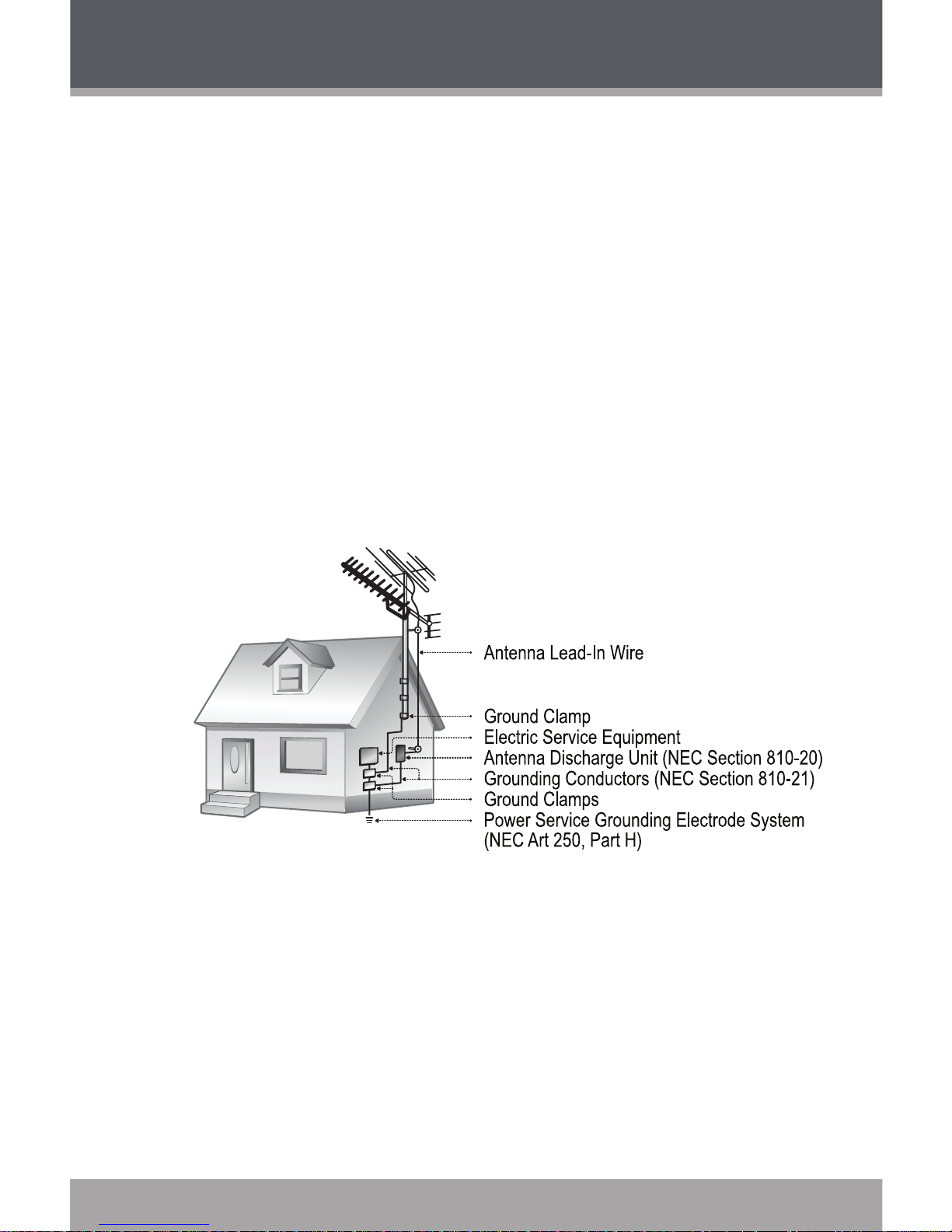
www.cobyusa.com Page 5
Power-Cord Protection: Power supply cords should be routed so that they
are not likely to be walked on or pinched by items placed upon or against
them, paying particular attention to cords at plugs, convenience receptacles,
and at the point which they exit from the product.
Protective Attachment Plug: The product may be equipped with an attachment plug with overload protection. This is a safety feature. See the
operating instructions for replacement or directions to reset the protective
device. If replacement of the plug is required, be sure the service technician
has used a replacement plug that has the same overload protection as the
original plug as specied by the manufacturer.
Outdoor Antenna Grounding: If an outside antenna is connected to the
product, be sure the antenna system is grounded so as to provide some
protection against voltage surges and built-up static charges. Article 810 of
the National Electrical Code, ANS/NFPA 70 provides information with regard to proper grounding of the mast and supporting structure, grounding of
the lead-in wire to an antenna-discharge unit, size of grounding conductors,
location of antenna-discharge unit, connection to grounding electrodes, and
requirements for the grounding electrode (see gure).
Lightning: For added protection for this product, unplug it from the wall
outlet and disconnect the antenna or cable system during a lightning storm
or when it is left unattended and unused for long periods of time. This will
prevent damage to the product due to lightning or power-line surges.
Power Lines: An outside antenna system should not be located in the vicinity of overhead power lines or other electric light or power circuits, or where it
can fall into such power lines or circuits. When installing an outside antenna
system, extreme care should be taken to keep from touching such power
lines or circuits, as contact with them might be fatal.
Overloading: Do not overload wall outlets, extension cords, or integral con-
venience receptacles as this can result in a risk of re or electric shock.
13.
14.
15.
16.
17.
18.
IMPORTANT SAFETY INSTRUCTIONS
Page 6
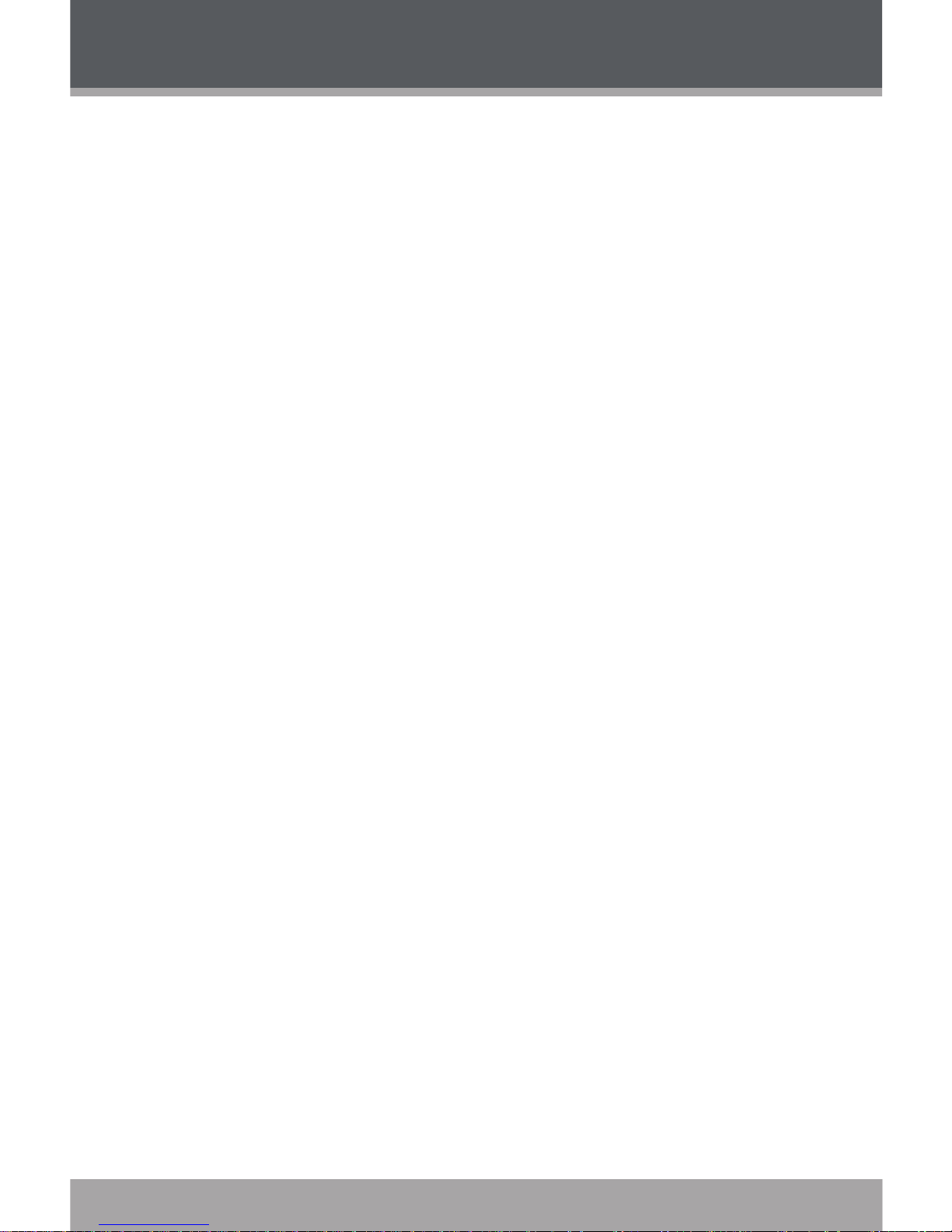
Page 6 Coby Electronics Corporation
www.cobyusa.com Page 7
Object and Liquid Entry: Never push objects of any kind into this product
through openings as they may touch dangerous voltage points or shout-out
parts that could result in a re or electric shock. Never spill liquid of any kind
on the product.
Servicing: Do not attempt to service this product yourself as opening or
removing covers may expose you to dangerous voltage or other hazards.
Refer all servicing to qualied service personnel.
Damage Requiring Service: Unplug this product from the wall outlet and
refer servicing to qualied service personnel under the following conditions:
a) when the power-supply or plug is damaged; b) if liquid has been spilled
or if objects have fallen into the product; c) if the product has been exposed
to rain or water; d) if the product does not operate normally by following the
operating instructions. Adjust only those controls that are covered by the
operating instructions as improper adjustment of other controls may result in
damage and will often require extensive work by a qualied technician to restore the product to its normal operation; e) if the product has been dropped
or damaged in any way; f) when the product exhibits a distinct change in
performance—this indicates a need for service.
Replacement Parts: When replacement parts are required, be sure that
your service technician has used replacement parts specied by the manufacturer or have the same characteristics as the original part. Unauthorized
substitutions may result in re, electric shock, or other hazards.
Safety Check: Upon completion of any service or repairs to this product,
ask the service technician to perform safety checks to ensure that the product is in proper operating condition.
Wall or Ceiling Mounting: The product should be mounted to a wall or
ceiling only as recommended by the manufacturer.
Heat: The product should be situated away from heat sources such as ra-
diators, heat registers, stoves, or other products (including ampliers) that
produce heat.
19.
20.
21.
22.
23.
24.
25.
IMPORTANT SAFETY INSTRUCTIONS
Page 7
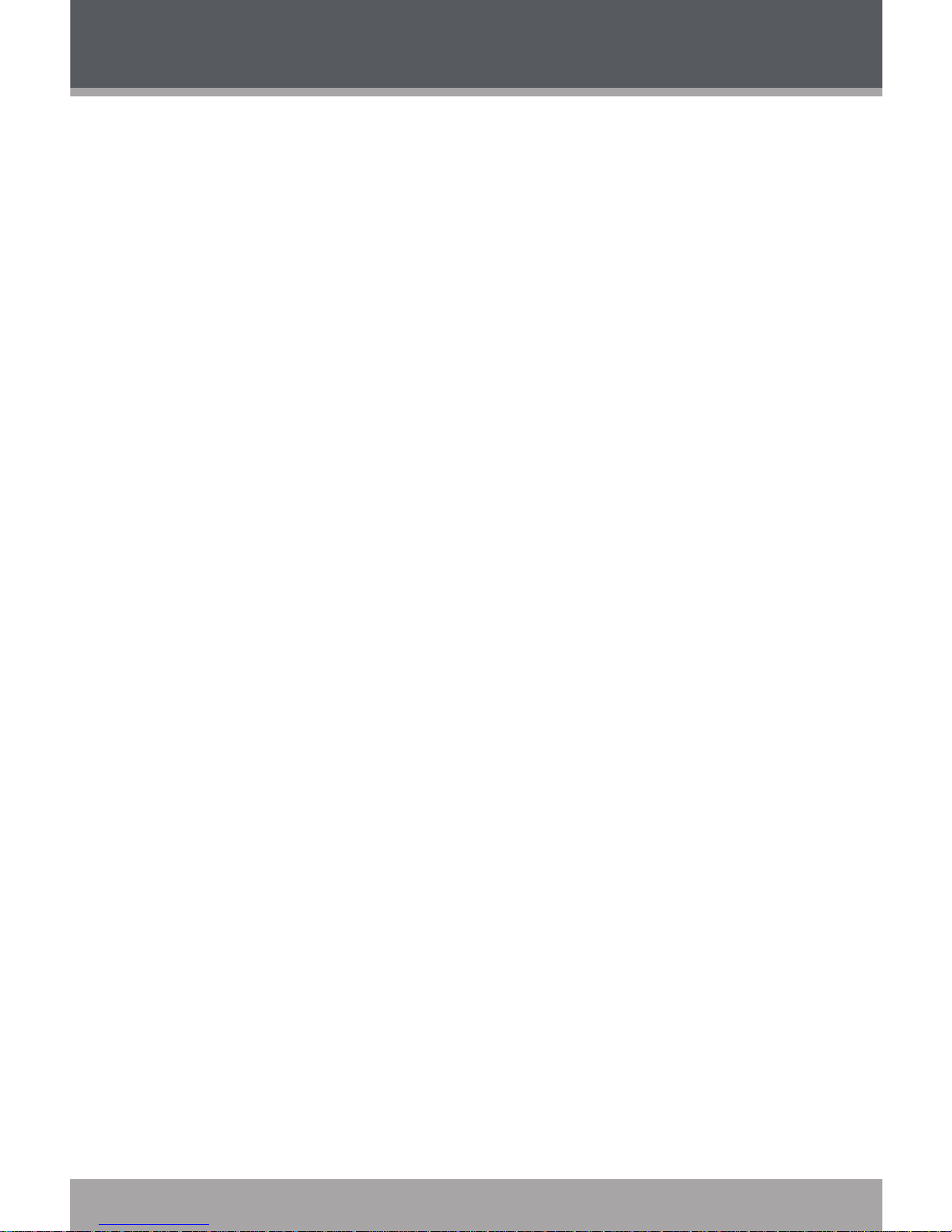
www.cobyusa.com Page 7
TABLE OF CONTENTS
PRECAUTIONS ................................................................. 2
IMPORTANT SAFETY INSTRUCTIONS .............................. 4
TABLE OF CONTENTS ....................................................... 7
PACKAGE CONTENTS .....................................................9
FEATURES ....................................................................... 10
GETTING STARTED ......................................................... 11
MP-C896 at a Glance ................................................................11
Front View ..........................................................................11
Rear View ...........................................................................11
Top View .............................................................................11
Bottom View ......................................................................11
Display at a Glance ...................................................................12
Music Mode Screen ..........................................................12
Record Mode Screen .......................................................12
Connecting Headphones ...................................................... 13
Connecting Power .................................................................... 13
Loading a Battery ............................................................ 13
USB Power ...........................................................................14
Using the MP-C896 Controls .....................................................14
Power On/Off ....................................................................14
Hold Switch ........................................................................14
Reset Function ...................................................................15
Navigating the Menu Interface .....................................15
Main Menu ..................................................................................16
NAVIGATOR MODE ....................................................... 17
Navigator Menu Controls .........................................................17
Play Music Controls ................................................................... 18
Music Options ................................................................... 18
Repeat A-B Mode ............................................................ 19
Page 8
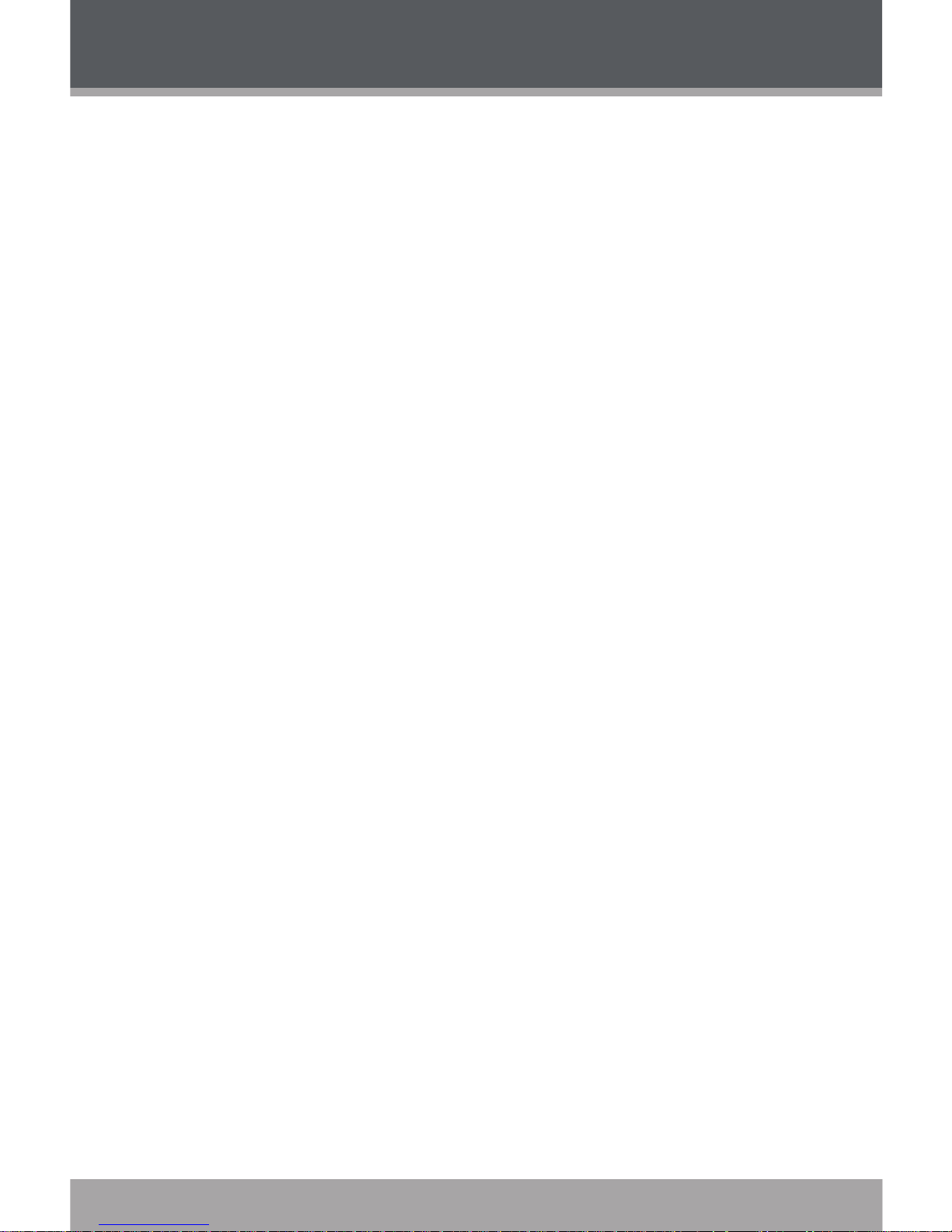
Page 8 Coby Electronics Corporation
www.cobyusa.com Page 9
FM TUNER MODE ...........................................................20
FM Tuner Controls ...................................................................... 20
Automatically Saving Preset Stations ........................... 20
Manually Saving Preset Stations .................................... 21
Deleting Preset Stations .................................................. 21
FM Recording Controls ............................................................. 22
RECORD MODE .............................................................23
Record Controls ......................................................................... 23
SETTINGS MODE ............................................................24
Setting Your Player’s Options .................................................. 24
Settings Menu Controls ................................................... 24
Settings Options ............................................................... 24
DEL FILES MODE ............................................................ 27
Deleting Files on Your Player ................................................... 27
Del Files Menu Controls ................................................... 27
ABOUT MODE ................................................................28
USB CONNECTIONS ......................................................29
Minimum PC Requirements ..................................................... 29
USB Driver Installation (Windows 98SE Only) ......................... 30
Connecting to a Computer .................................................... 30
Transferring Files ........................................................................ 31
Microsoft Windows .......................................................... 32
Macintosh OS X ................................................................ 33
Disconnecting from a Computer ........................................... 33
Microsoft Windows .......................................................... 33
Macintosh OS X ................................................................ 34
WINDOWS MEDIA PLAYER 10 .......................................35
FIRMWARE UPGRADES ..................................................36
ABOUT MP3/WMA MUSIC FILES................................... 37
TROUBLESHOOTING ......................................................38
SPECIFICATIONS ........................................................... 41
TABLE OF CONTENTS
Page 9
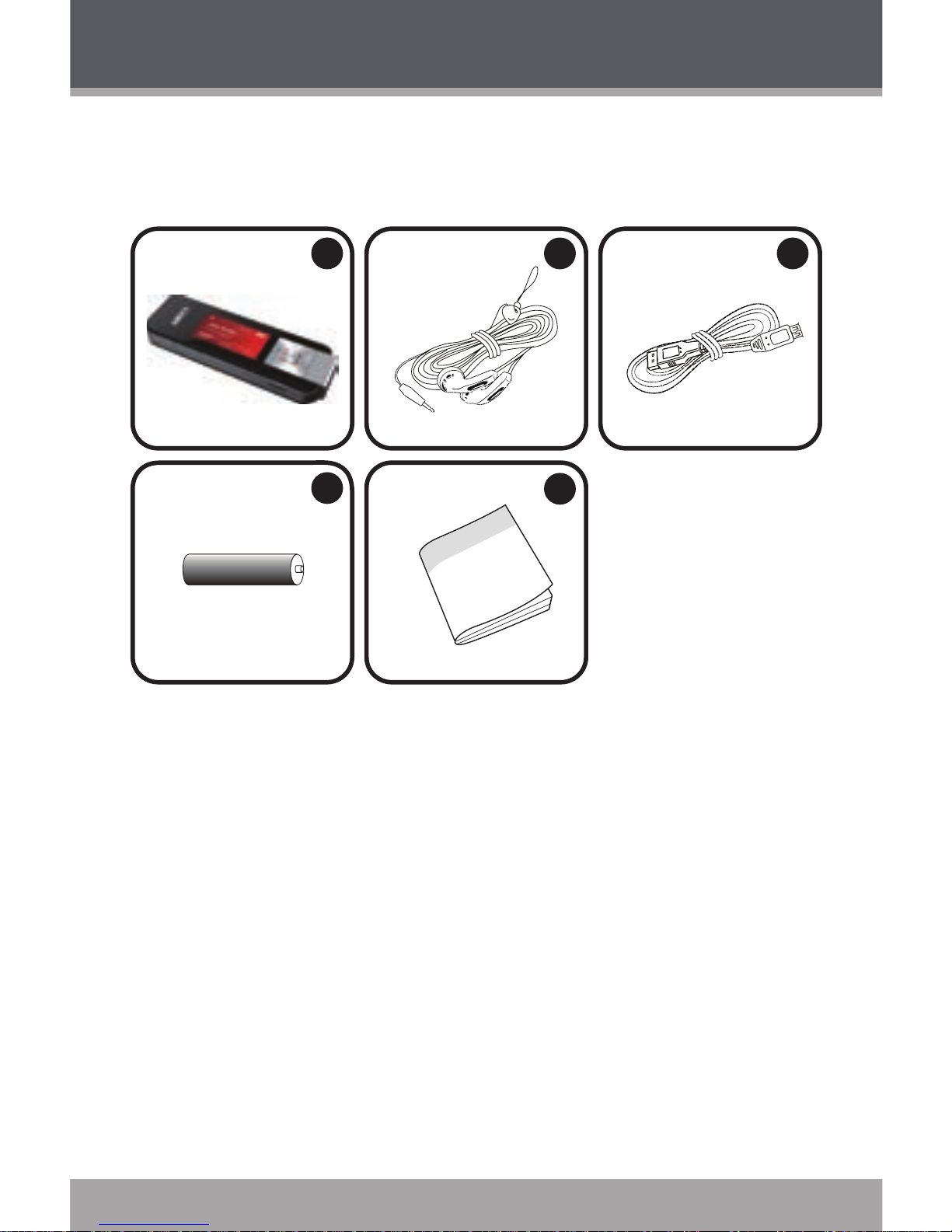
www.cobyusa.com Page 9
PACKAGE CONTENTS
Please make sure that the items listed below are included
in the package. Should an item be missing, please contact
the local retailer from which you purchased this product.
MP-C896
Stereo Earphones
USB Extension Cable
1 x “AAA” Battery
Instruction Booklet
1.
2.
3.
4.
5.
1
4
2
5
3
Page 10
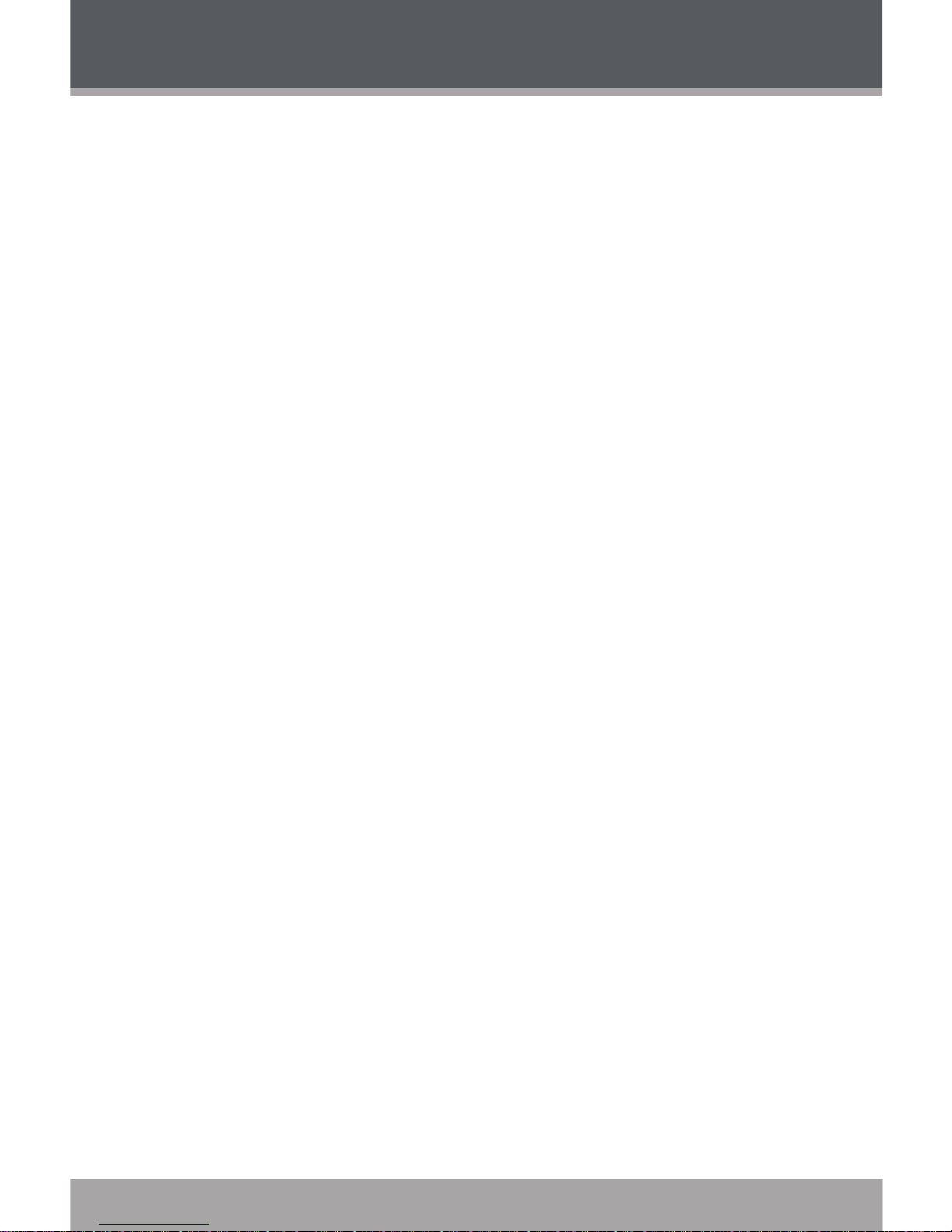
Page 10 Coby Electronics Corporation
www.cobyusa.com Page 11
FEATURES
2GB Integrated Flash Memory
High-Contrast LCD Display with Backlight
Plays MP3 and WMA Digital Music Files
Plays Digital Music from most online stores and
subscription services*
ID3 and LRC support for song and synchronized lyric
information display
Integrated FM Radio and Recorder
Integrated Microphone for Digital Voice Recording
Mobile Data Storage Function
USB 2.0 for Fast File Transfers
* Music Service must support Windows Media DRM (WMDRM). WMDRM10 requires
Windows XP and Windows Media Player 10 or newer.
Page 11
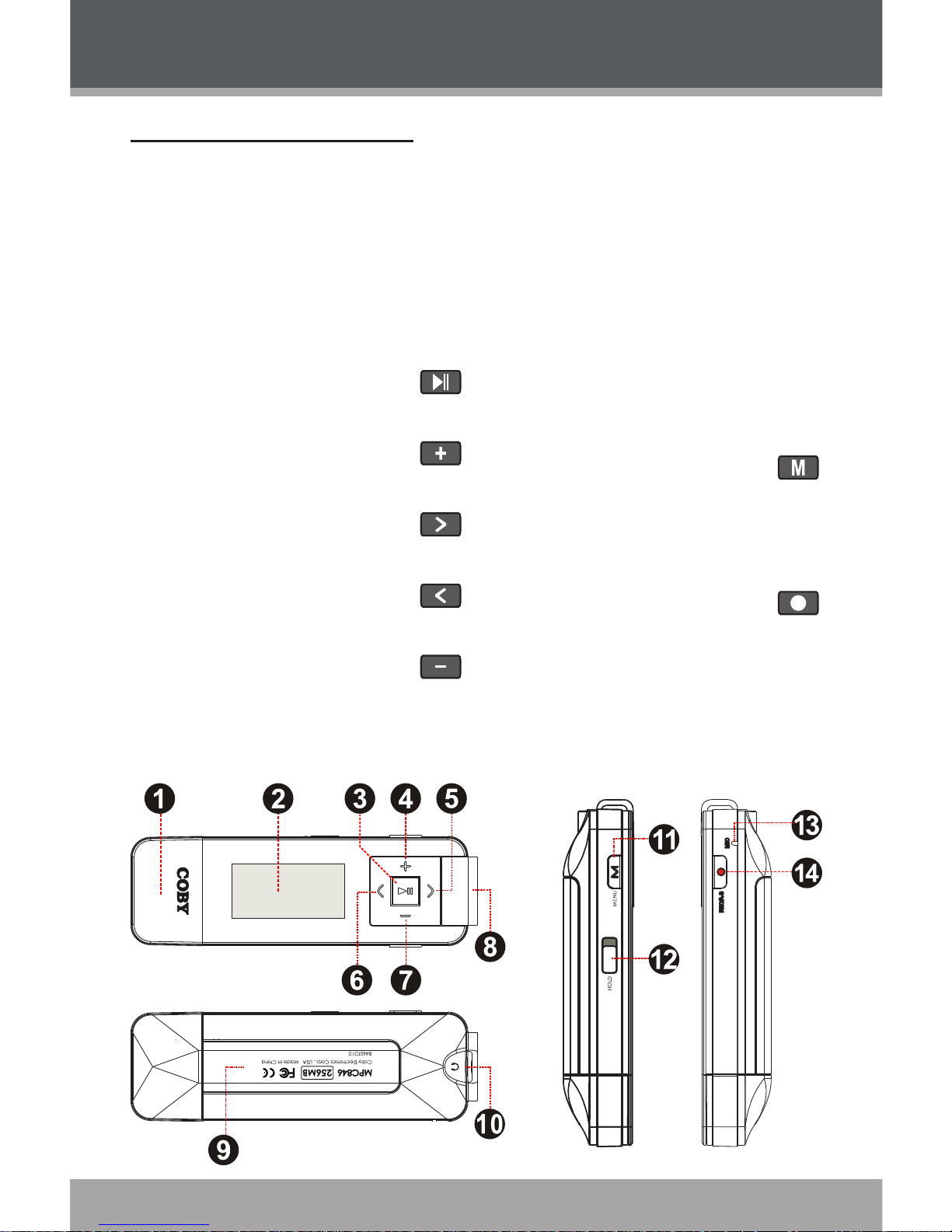
www.cobyusa.com Page 11
GETTING STARTED
MP-C896 at a Glance
Front View
USB Cap
LCD Display
Power On/Off (hold)
Navigation: Enter
Play/Pause
Navigation: Up
Volume +
Navigation: Enter
Next/Fwd
Navigation: Escape
Previous/Rev
Navigation: Down
Volume –
Neckstrap Hook
1.
2.
3.
4.
5.
6.
7.
8.
Rear View
Battery Compartment
Cover
Headphone Out Jack
Top View
HOLD switch
MODE
Bottom View
Record/
Repeat A-B
Integrated Microphone
9.
10.
11.
12.
13.
14.
Page 12
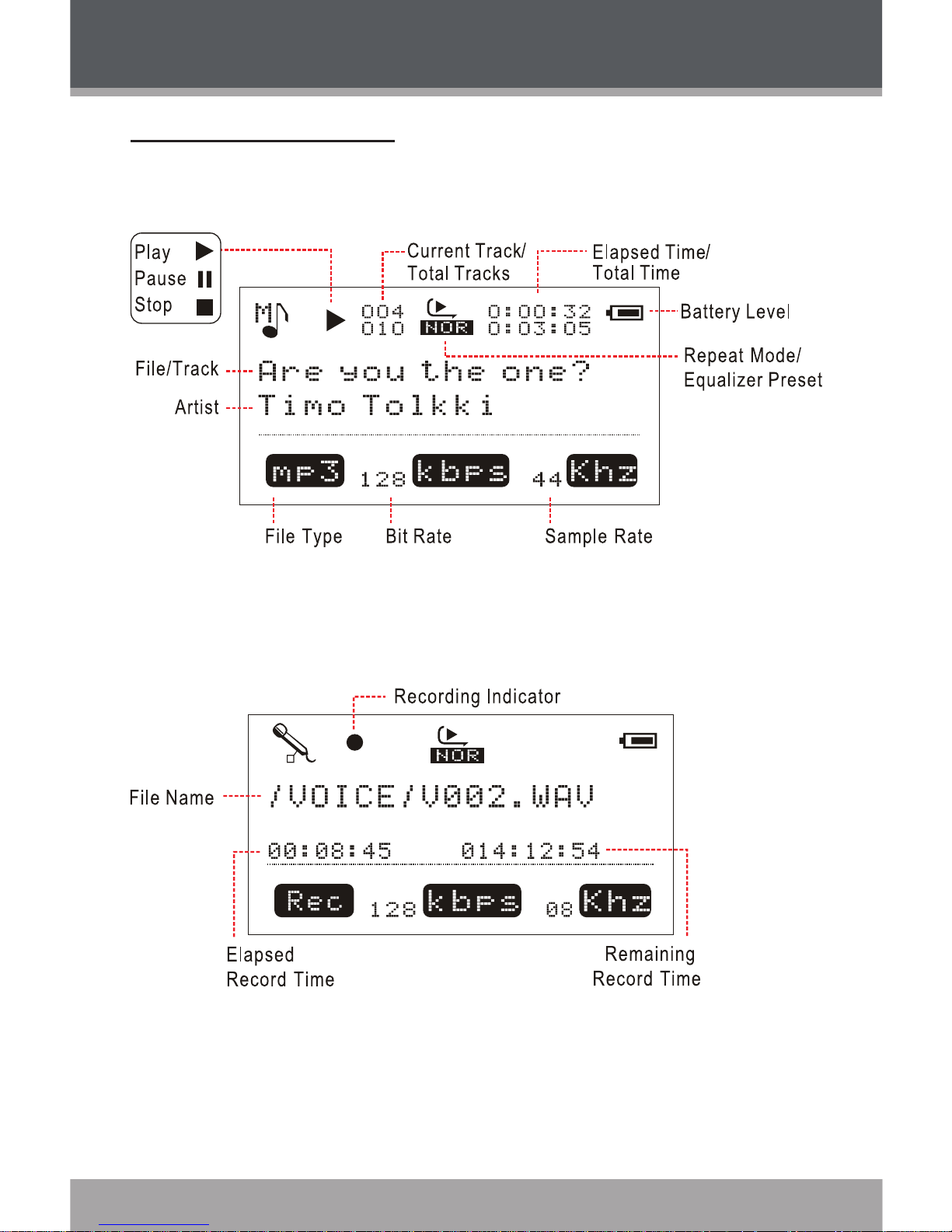
Page 12 Coby Electronics Corporation
www.cobyusa.com Page 13
Display at a Glance
Music Mode Screen
Record Mode Screen
GETTING STARTED
Page 13
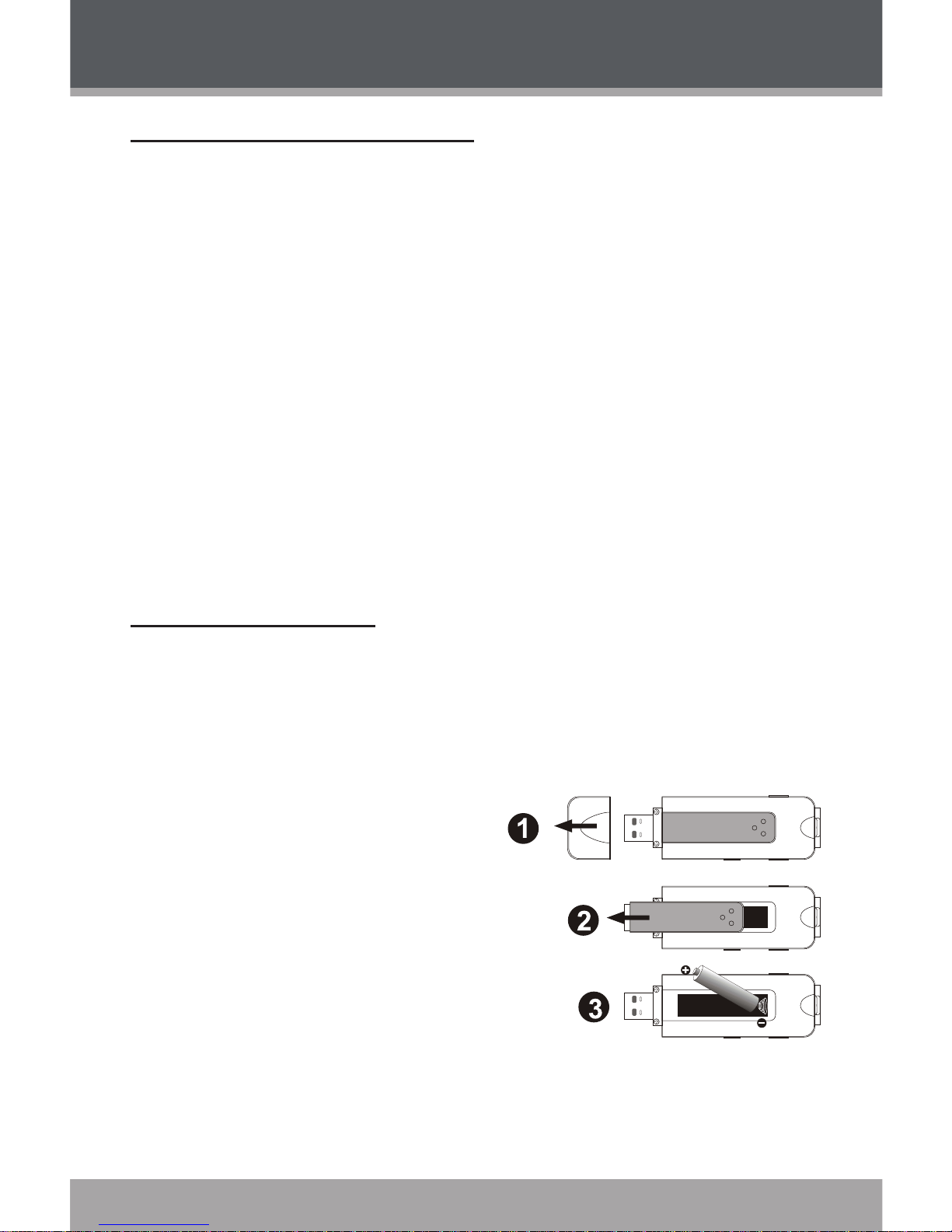
www.cobyusa.com Page 13
Connecting Headphones
Connect headphones/earphones to the Headphone Out
jack for private listening.
Lower the volume level before connecting head-
phones, then gradually increase the volume for
comfortable listening.
Hearing experts advise against the constant use of
personal stereos played at high volume.
Constant high-volume use can lead to hearing loss.
If you experience ringing in your ears or hearing
loss, discontinue use immediately and seek medical
advice.
Connecting Power
The MP-C896 operates on 1 x “AAA” battery for music
playback.
Loading a Battery
Remove the USB Cap.
Remove the Battery
Compartment Cover.
Insert 1 x “AAA” battery,
taking care to match the
“+” and “–” polarities of
the battery with the mark-
ings inside the battery
compartment.
Replace the Battery Cover.
1.
2.
3.
4.
GETTING STARTED
Page 14
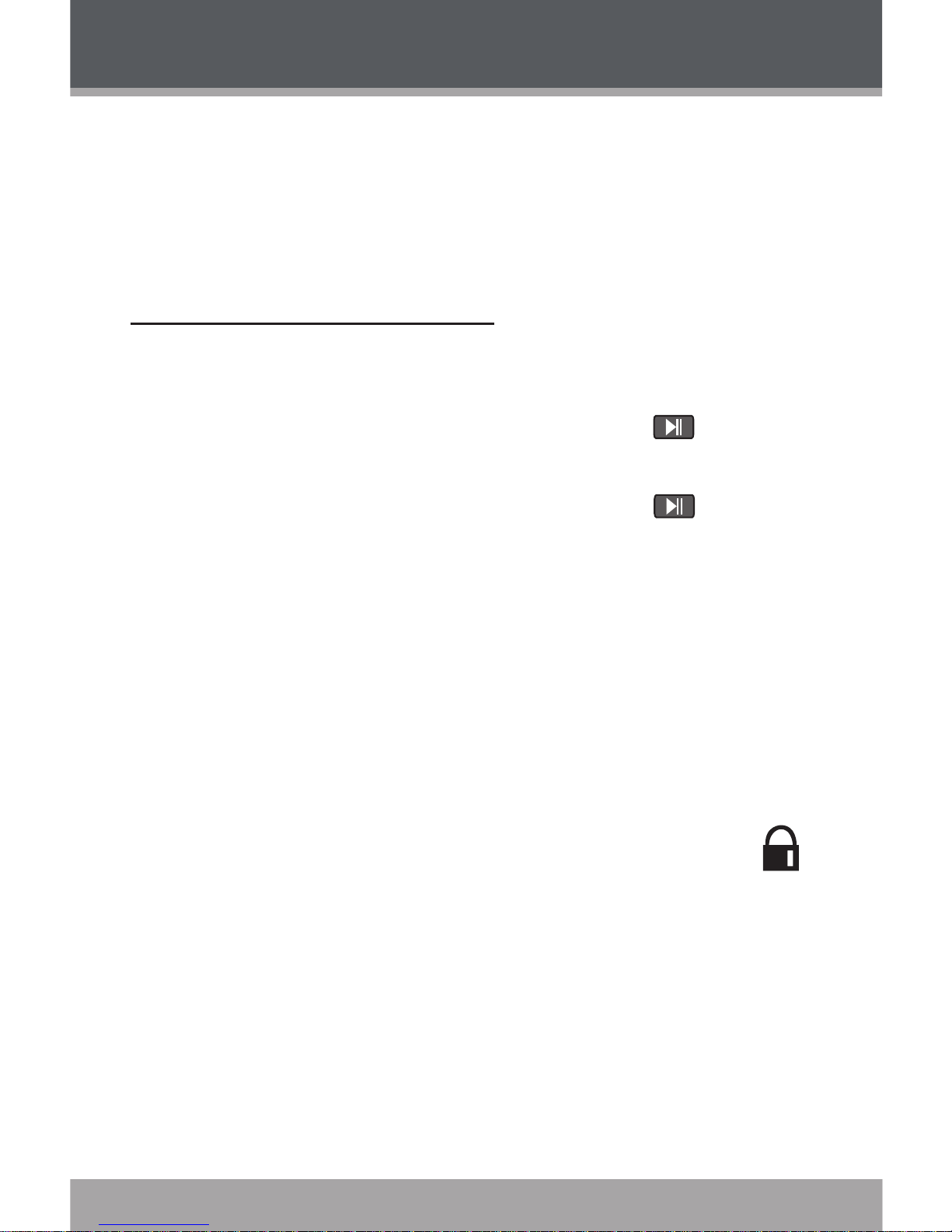
Page 14 Coby Electronics Corporation
www.cobyusa.com Page 15
USB Power
When the MP-C896 is connected to a computer’s
powered USB port, it will draw power over the USB connection.
Using the MP-C896 Controls
Power On/Off
To turn your player on, press and hold . The
screen will display the COBY logo.
To turn your player off, press and hold . The
screen will display “Continue Holding on To Power
Off”. Do not release the button until the screen
displays “GOOD BYE”.
Hold Switch
The Hold feature locks (disables) your player’s controls to
prevent accidental key presses when it is in your pocket
or bag.
To lock the player’s controls, slide the
HOLD switch to the left. A Lock icon will be
displayed on the screen.
To unlock the player’s controls, slide the HOLD
switch to the right.
GETTING STARTED
Page 15

www.cobyusa.com Page 15
Reset Function
Reset your player if it should freeze or otherwise behave
abnormally.
Disconnect your player if it is connected to a
computer.
Remove the battery from the player. Wait 10
seconds, and then replace the battery.
Power on your player. Your player has now been
reset.
Navigating the Menu Interface
It is easy to use the MP-C896 controls to select menu
options, items, and les on your player.
To move the selection cursor (highlight), use the
navigation keys [ / / / ]. To move the
cursor quickly, press and hold the corresponding
key.
To select the previous item (up), press .
To select the next item (down), press .
To conrm and enter the current selection,
press .
To escape (return) to the previous screen,
press .
1.
2.
3.
GETTING STARTED
Page 16

Page 16 Coby Electronics Corporation
www.cobyusa.com Page 17
Main Menu
The Main Menu gives you access to the different function
modes of your player.
To enter the Main Menu, press . To exit the Main
Menu, press and hold .
To select a function mode in the Main Menu, press
or to highlight the mode, and then press
to conrm.
Navigator
View or play music les from your player.
FM Tuner
Listen to FM radio broadcasts.
Record FM radio broadcasts.
Record
Record from the integrated microphone.
Settings
Set your player’s internal options.
Del Files
Delete les from your player.
About
View rmware, date, and memory information.
GETTING STARTED
Page 17

www.cobyusa.com Page 17
Enter NAVIGATOR mode from the Main Menu to nd
and play music on your player.
NAVIGATOR mode will display all folders and compatible
audio les on your player.
Select and conrm an audio le to start playback.
Navigator Menu Controls
Use the following controls in Navigator mode.
Key Function
Press
Move the selection up.
Press
Move the selection down.
Press
Return to the previous folder.
Press
Display the contents of the selected folder.
Press
If a folder is selected: Play all music in the
selected folder.
If a le is selected: Play the selected le.
•
•
NAVIGATOR MODE
Page 18

Page 18 Coby Electronics Corporation
www.cobyusa.com Page 19
Play Music Controls
Use the following controls during music playback.
Key Function
Press
Start/Resume track playback.
During playback, press to pause
playback.
Hold (2 sec) Stop playback completely.
Press Play the next track.
Hold Fast-forward through the current track.
Press Play the previous track.
Hold Reverse through the current track.
Press Decrease the volume level.
Press Increase the volume level.
Press
Start Repeat A-B Mode.
Hold
Enter Record Mode and start recording.
Press Return to the Main Menu.
For more information about how to get music onto your
player, please refer to the Quick Start Guide that was
included with your player, or visit the Coby Electronics
website at www.cobyusa.com.
Music Options
Music playback options may be set in the SETTINGS menu.
Please see the “Settings” section for more information.
NAVIGATOR MODE
Page 19
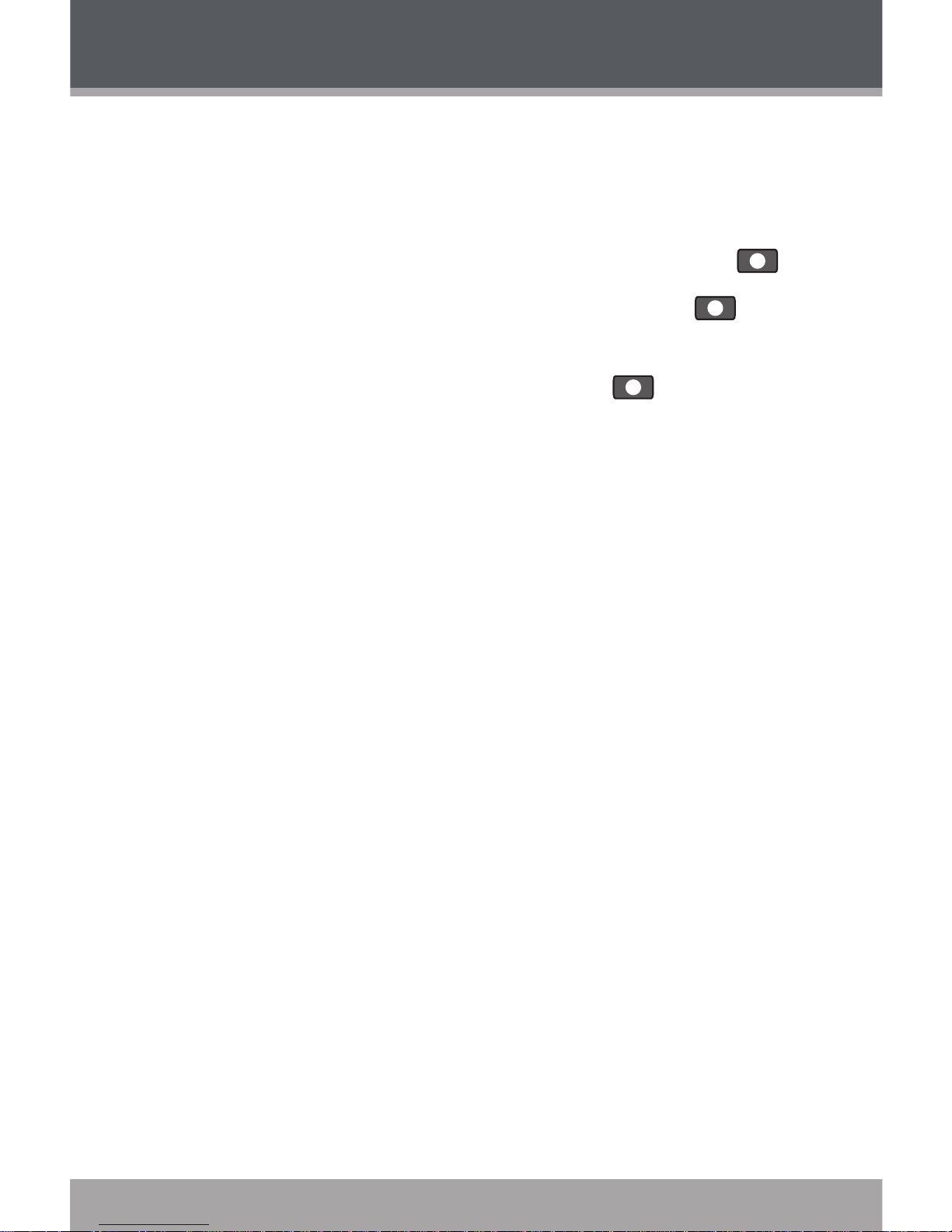
www.cobyusa.com Page 19
Repeat A-B Mode
Set a segment of a music track to repeat in a continuous
loop. During playback:
To set the starting point “A” of the loop, press .
To set the end point “B” of the loop, press again.
The loop will now play from point “A” to point “B”.
To resume normal playback, press again.
NAVIGATOR MODE
Page 20
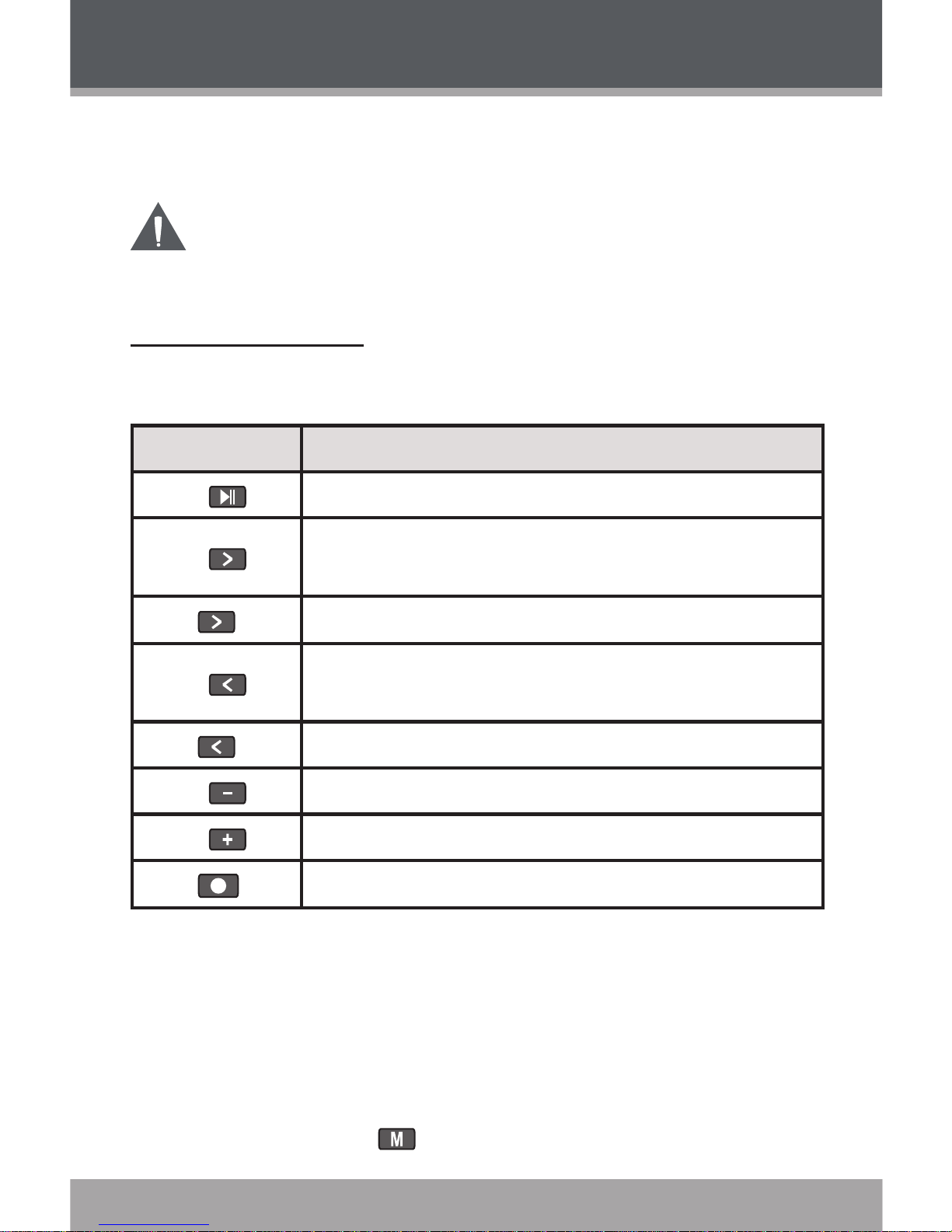
Page 20 Coby Electronics Corporation
www.cobyusa.com Page 21
FM TUNER MODE
Enter FM TUNER mode from the Main Menu to listen
to or record FM radio broadcasts.
Earphones or headphones must be connected to the
headphone jack for radio operation (the earphone cord is
used as an FM antenna).
FM Tuner Controls
Use the following controls in FM TUNER mode.
Key Function
Press Switch between Preset and Search tuning mode.
Press
Preset: Tune to a higher preset station.
Search: Tune to a higher frequency.
Hold Search: Auto-seek the next highest frequency.
Press
Preset: Tune to a lower preset station.
Search: Tune to a lower frequency.
Hold Search: Auto-seek the next lowest frequency.
Press Decrease the volume level.
Press Increase the volume level.
Hold
Start FM Recording.
Automatically Saving Preset Stations
To automatically scan and save all available broadcast
frequencies to Preset Station memory:
Enter FM Tuner mode.
Press and hold .
Page 21

www.cobyusa.com Page 21
FM TUNER MODE
There are 30 available Preset Stations. Auto Scan will
overwrite any previously stored Preset Stations.
All saved preset stations will be indicated with CHXX,
where XX corresponds to the numerical sequence.
Manually Saving Preset Stations
Make sure the player is in SEARCH mode.
Manually tune to the station you would like to save
as a Preset Station (e.g., “92.7”).
Press . The screen will display “Store” and ash
the Preset Number.
Press or to select a Preset Station number
(e.g., “CH03”).
Press to conrm and save. (The station “92.7”
has now been saved as Preset Station “CH03”.)
Deleting Preset Stations
Make sure the player is in PRESET mode.
Turn to the preset station that you want to delete
from the preset stations (e.g., “CH03”).
Press . The screen will display “Delete” and ash
the Preset Number.
Press to conrm and delete. (Preset Station
“CH03” will be deleted.)
Page 22
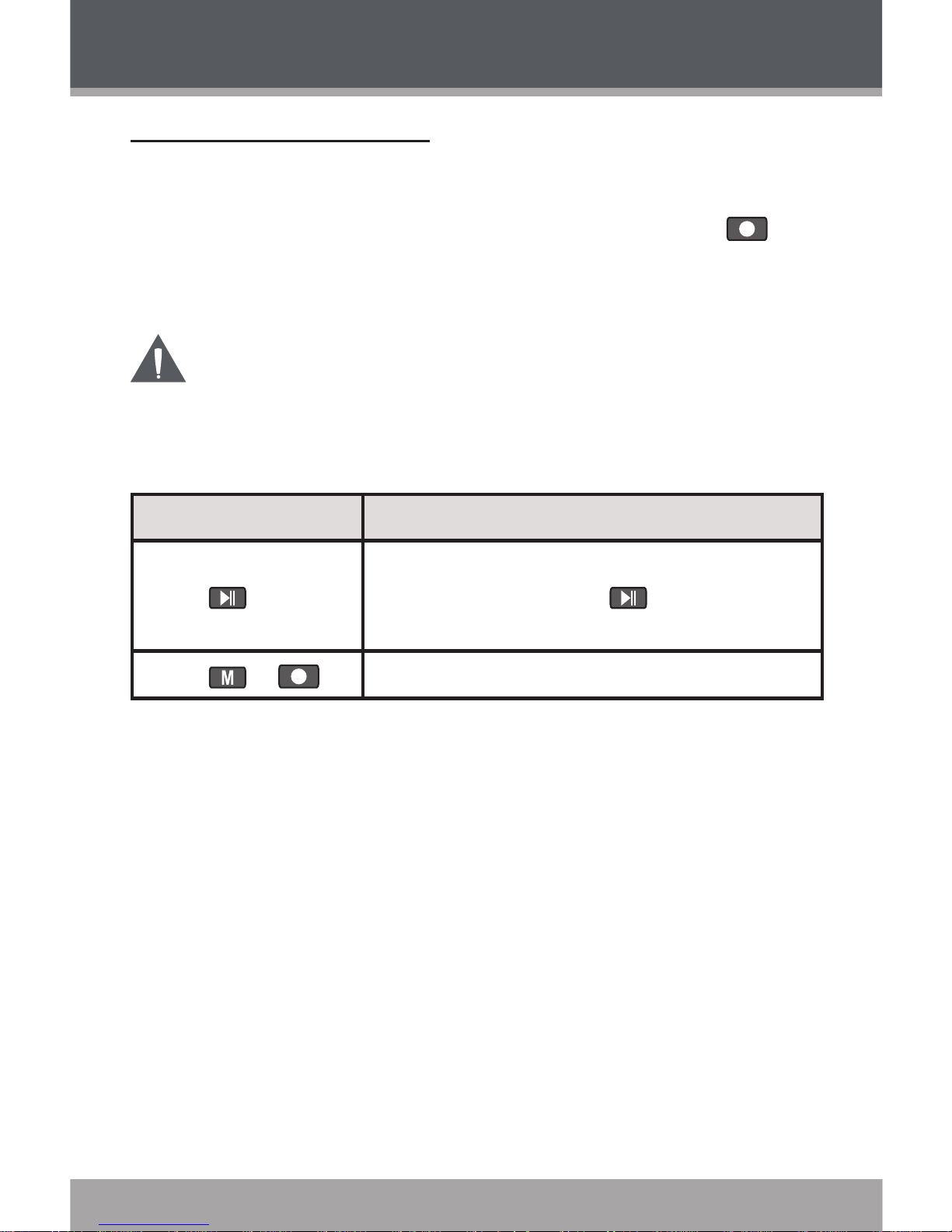
Page 22 Coby Electronics Corporation
www.cobyusa.com Page 23
FM Recording Controls
Make digital recordings of FM radio broadcasts.
While the player is in FM Tuner mode, press
to start recording, or select RECORD from the FM
Tuner menu.
Recording will start immediately when RECORD is
selected from the FM Tuner menu.
Use the following controls during FM recording.
Key Function
Press
Start/Resume recording.
During recording, press to pause
recording.
Press or
Stop and save the recording.
Recordings are saved to the folder “FM/”.
Recorded les are named “FXXX.WAV” where XXX
corresponds to the numerical sequence in which the
recording was made (numbering starts from 001).
FM TUNER MODE
Page 23
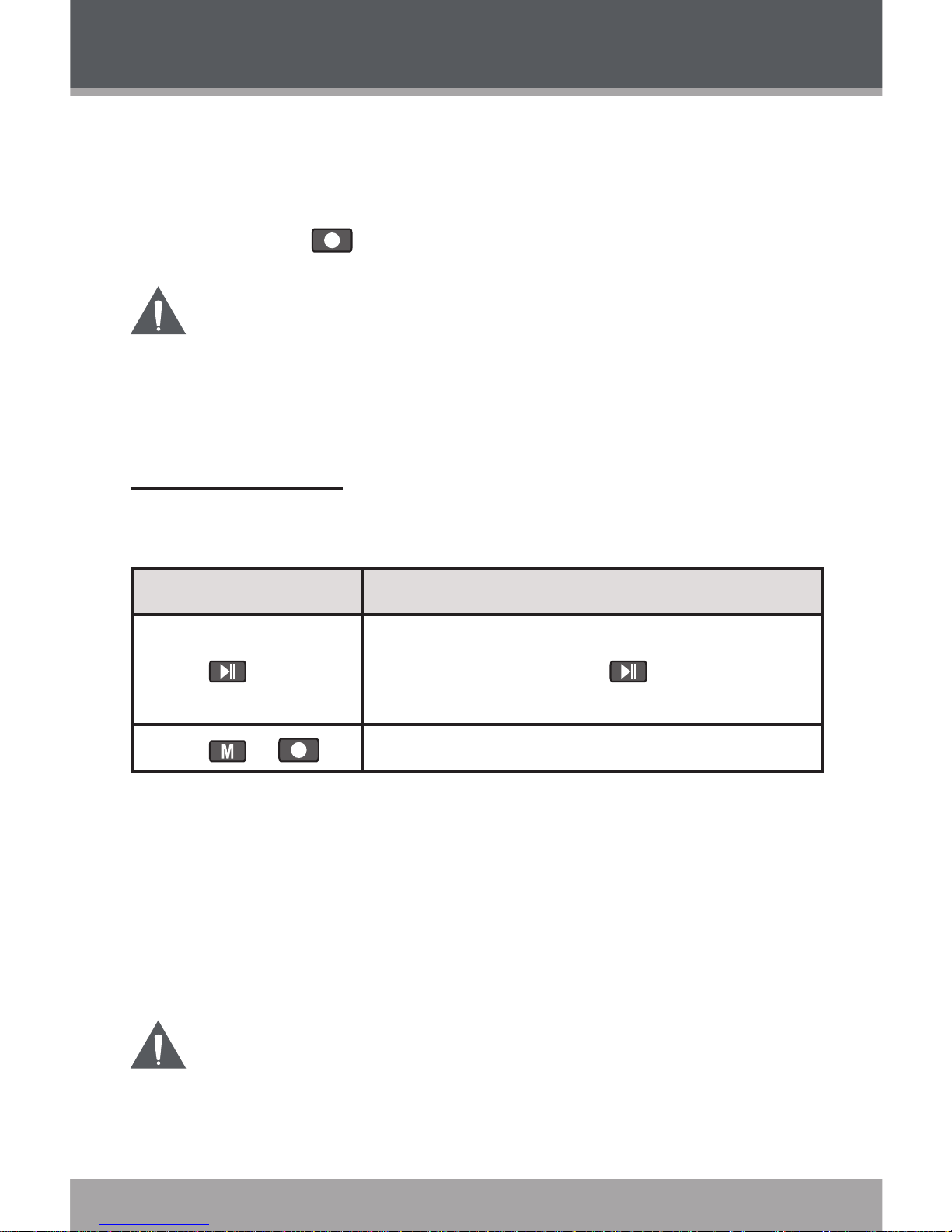
www.cobyusa.com Page 23
RECORD MODE
Enter RECORD mode from the Main Menu to record
from the integrated microphone (voice).
To quickly access record mode during music playback,
press and hold .
Recording will start immediately when RECORD is
selected from the Main Menu.
The MP-C896 can also record from the FM Tuner. Refer
to the FM Tuner section for details.
Record Controls
Use the following controls in RECORD mode.
Key Function
Press
Start/Resume recording.
During recording, press to pause
recording.
Press or
Stop and save the recording.
Recordings are saved to the folder “VOICE”.
Recorded voice les are named “VXXX.WAV”
where XXX corresponds to the numerical sequence
in which the recording was made (numbering starts
from 001).
EnterNAVIGATORmodetondandplayyour
recordings.
Page 24
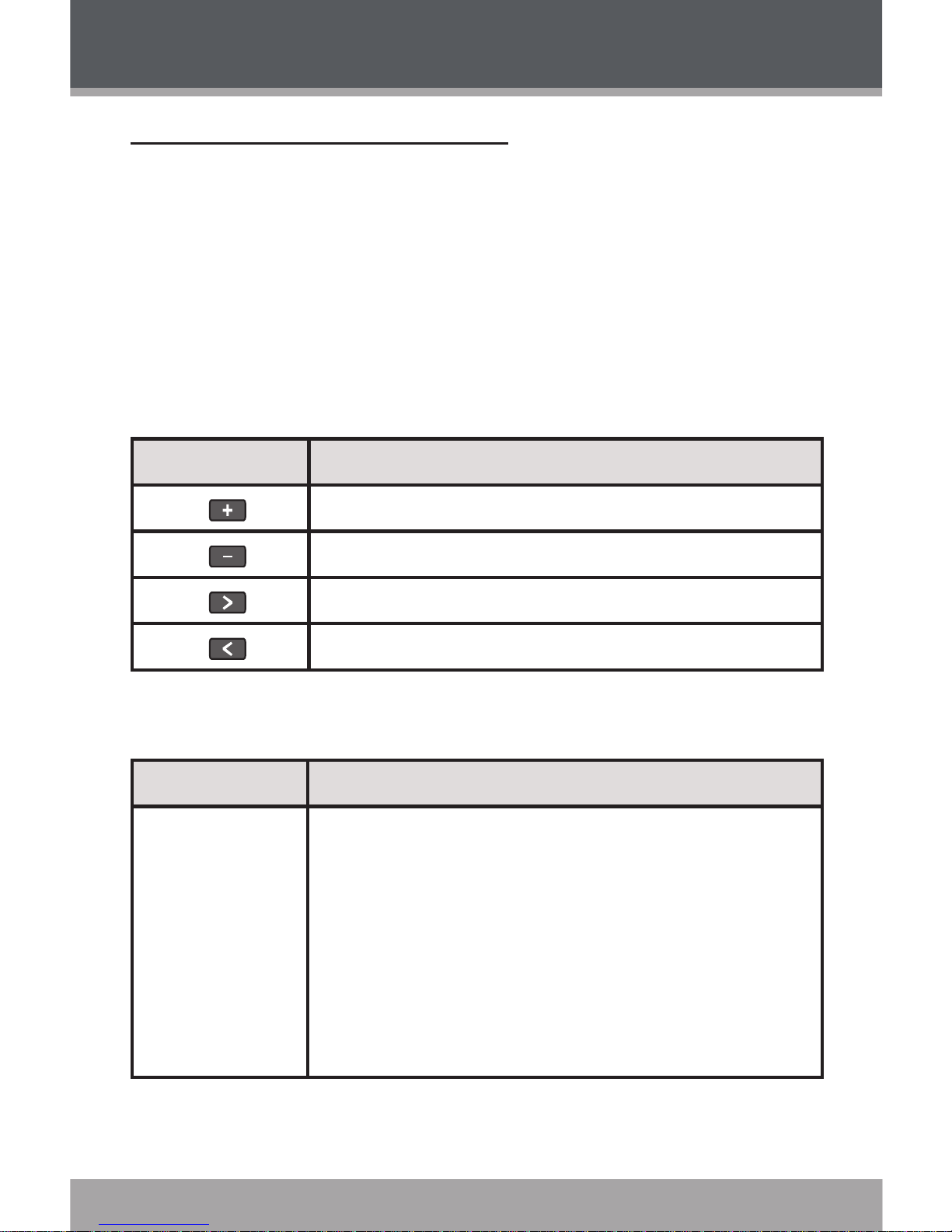
Page 24 Coby Electronics Corporation
www.cobyusa.com Page 25
SETTINGS MODE
Setting Your Player’s Options
To set your player’s options, select and conrm
SETTINGS from the Main menu. The following options are
available in the Settings menu: Play Mode, Eq, Contrast,
Backlight, Lightcolor, Power, Rec Set, Lyric, or Language.
Settings Menu Controls
Use the following controls in the Settings mode menu.
Key Function
Press Move the selection up
Press Move the selection down
Press Enter a selection
Press Return to the previous screen
Settings Options
Menu Item Function
Playmode
Adjust the order in which tracks are played.
Normal: Play tracks in sequential order.
Repeat one: Play the current track repeatedly.
Repeat all: Play all tracks repeatedly.
Shufe: Play tracks in random order.
Preview: Play the rst 10 seconds of each
track.
Page 25
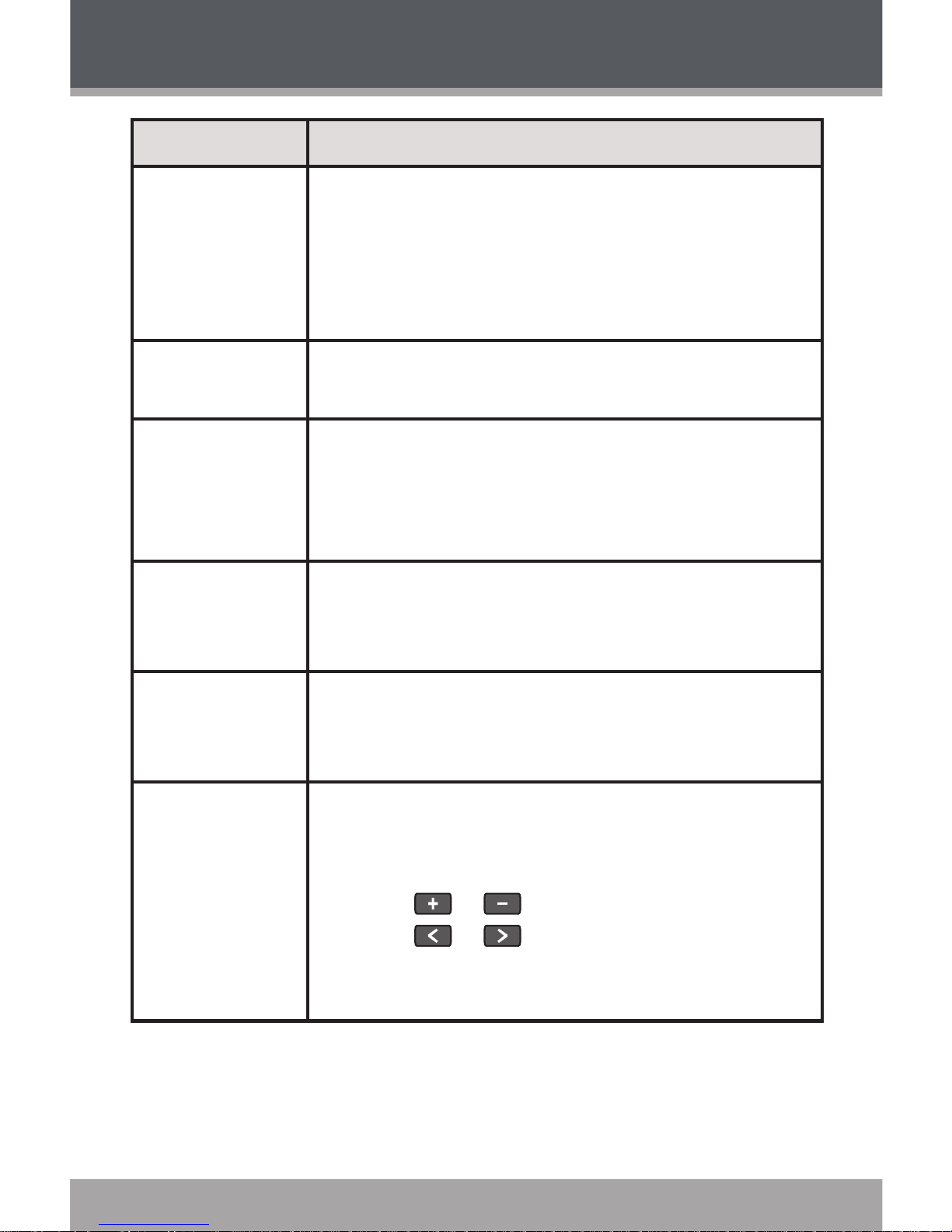
www.cobyusa.com Page 25
SETTINGS MODE
Menu Item Function
Eq (Equalizer)
Adjust the equalizer mode settings to change the
way music sounds on your player.
Set the option that best matches the music you
are listening to: Normal, Rock, Jazz, Classic,
Pop, or Bass.
Contrast
Adjust the contrast of the player’s display (01 =
lowest contrast; 10 = highest contrast).
Backlight
Adjust the duration of time the display backlight
will remain on for after the last key press.
A setting of “ON” will keep the backlight on; a
setting of “OFF” will turn the backlight off.
Lightcolor
Adjust the color of the backlight. A setting of
“Auto” will change the color of the backlight with
each key press.
Power
Adjust the duration of time the player will remain
on for when it is idle.
A setting of “DISABLE” will keep the player on.
Rec Set
Adjust the quality of recordings made by your
player. Higher-quality recordings will take up
more memory on your player.
Press or to select Rate.
Press or to change the recording
quality option: Normal, Middle, or High.
Select and enter Exit.
•
•
•
Page 26
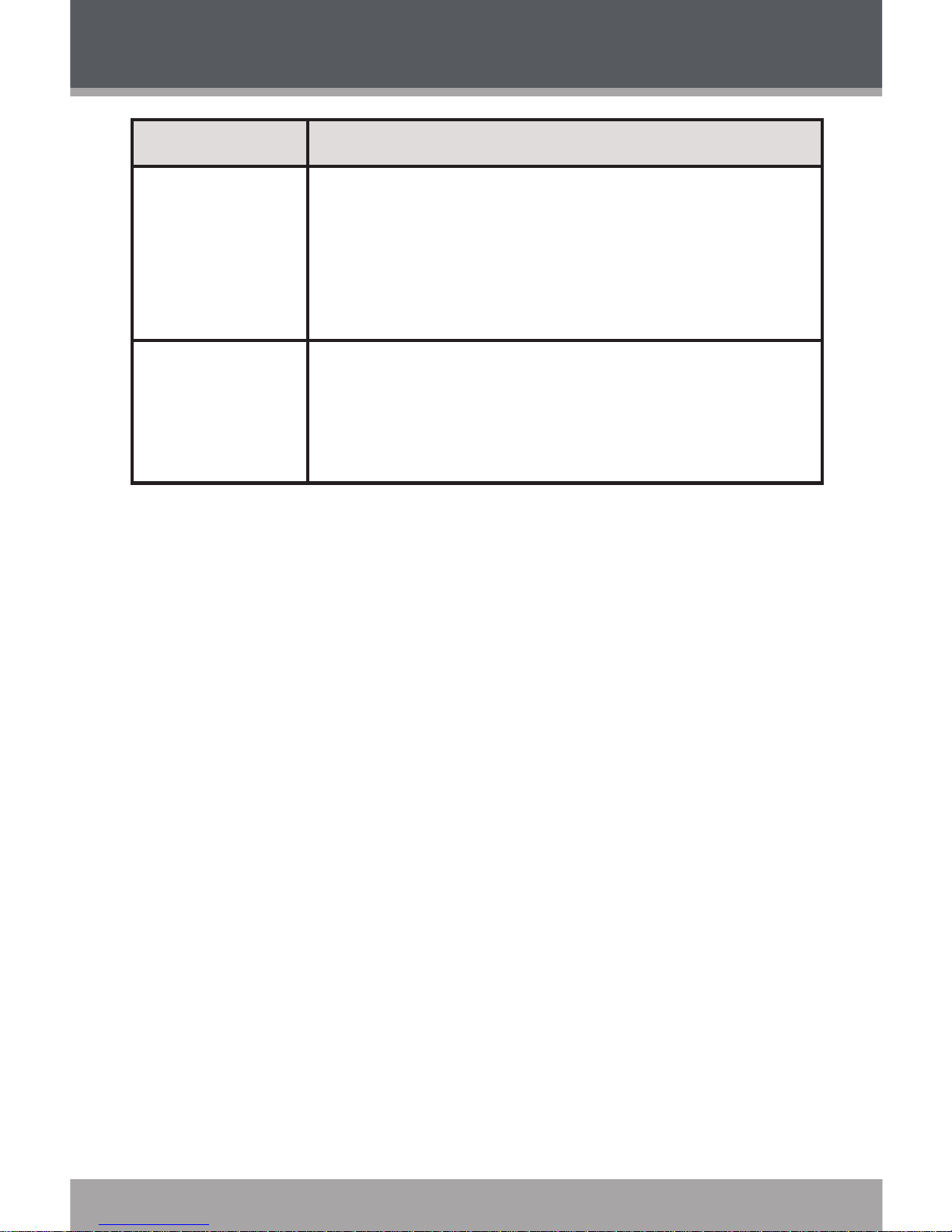
Page 26 Coby Electronics Corporation
www.cobyusa.com Page 27
Menu Item Function
Lyric
Turn Lyric display support on or off.
Lyric display supports “.LRC” les which may
be found on the internet or may be created with
a lyric le editor. LRC les may also contain
synchronized timing information.
Languages
Select the language that the player’s menus are
displayed in: English, French, German, Spanish,
Portuguese, Italian, Polish, Hungarian, Chinese
PRC, or Chinese TRA.
SETTINGS MODE
Page 27
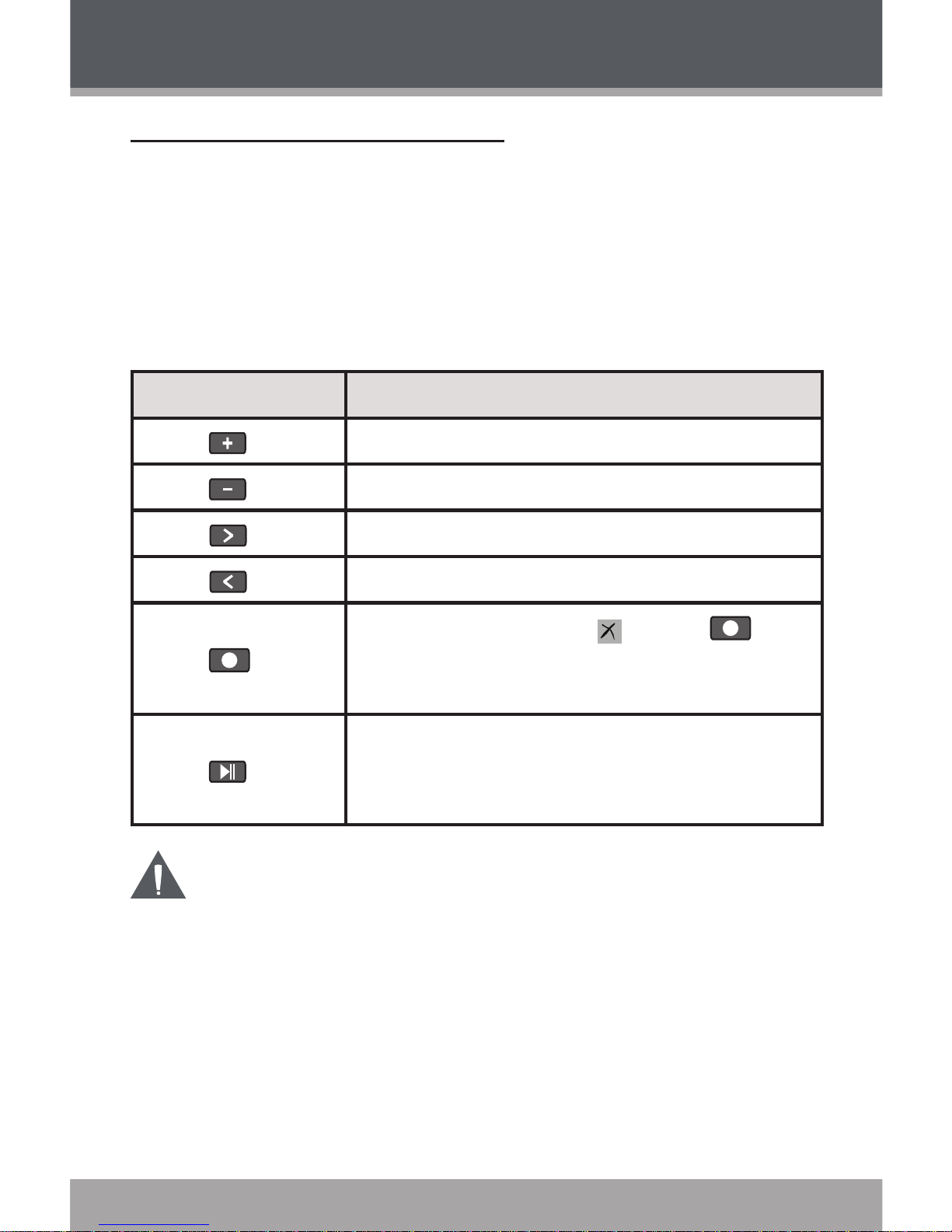
www.cobyusa.com Page 27
DEL FILES MODE
Deleting Files on Your Player
To delete les from your player, select and conrm DEL
FILES from the Main menu.
Del Files Menu Controls
Use the following controls in Del Files mode.
Key Function
Press Move the selection up
Press Move the selection down
Press Display the contents of the selected folder
Press Return to the previous folder
Press
Mark a le for deletion [ ]. Press
again to unmark the le.
Multiple les may be marked for deletion.
Press
Delete les marked for deletion. The player
will prompt you for conrmation. Select and
conrm “Yes” to delete.
You may also connect your player to a computer to
managethelesonyourplayer.Pleaserefertothe
documentation that came with your computer for more
informationaboutlemanagement.
Page 28

Page 28 Coby Electronics Corporation
www.cobyusa.com Page 29
ABOUT MODE
Enter ABOUT mode to view information about your player
(Firmware version, Free Memory, and Total Memory).
Page 29
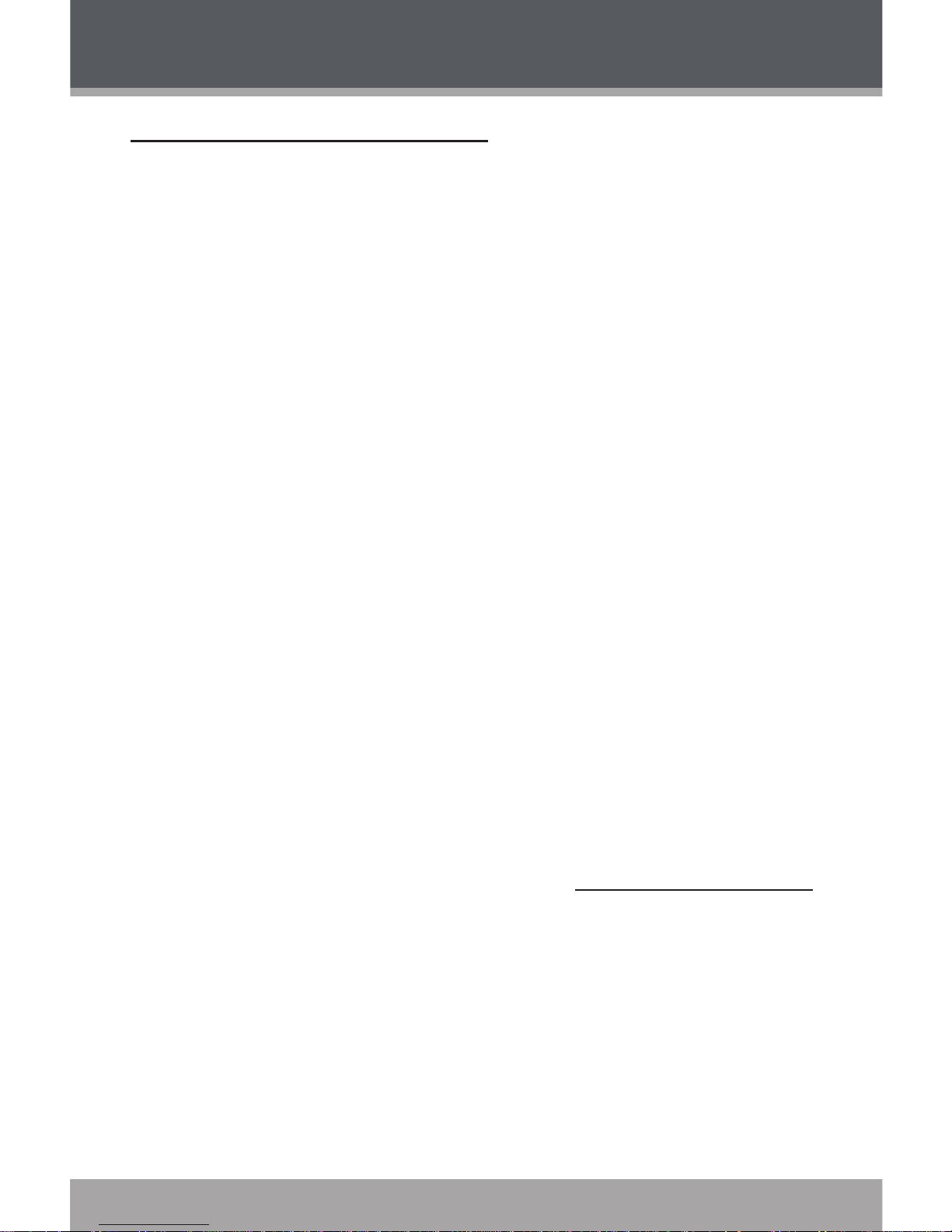
www.cobyusa.com Page 29
Minimum PC Requirements
You can connect the MP-C896 to a computer with a
USB port to transfer les to your player or to manage the
les on your player. The minimum requirements listed
below will allow you to perform basic le management
functions; advanced features will require a faster PC and
Windows conguration.
MS Windows 98SE (Service Pack 1) or ME [USB-MSC];
MS Windows 2000 (Service Pack 3 or above) with Windows
Media Player 9 [USB-MSC];
MS Windows XP (Service Pack 1 or above) with Windows
Media Player 10 or newer [USB-MSC]
Pentium 166 MMX processor (or equivalent)
96MB RAM
50MB of available hard drive space
Internet connection
Video Display card
Sound card
USB 1.0 or USB 2.0 Full-Speed port
New versions of Windows Media Player may be downloaded from the Microsoft website at www.microsoft.com.
USB CONNECTIONS
Page 30

Page 30 Coby Electronics Corporation
www.cobyusa.com Page 31
USB Driver Installation (Windows 98SE Only)
It is not necessary to install the USB driver if your
computer is running Microsoft Windows ME/2000/XP
or newer, or Macintosh OS X. Computers running these
operating systems will recognize your player automatically when connected.
If your computer is running Windows 98 SE:
Insert the Installation CD into your computer’s CD
or DVD drive. Make sure to place the mini-CD in the
center, recessed well of the drive tray.
Navigate to MY COMPUTER and double-click on
the CD/DVD drive icon (usually “D:”).
Double-click on the SETUP icon (SETUP.EXE) to
start the USB driver installation program.
Follow the on-screen instructions to complete the
installation and then restart your computer.
Mini-CDs should only be used in normal tray-loading CD/
DVD drives. Mini-CDs may be used in slot-loading drives
with the proper adapter; please contact your computer or
drive manufacturer for more information.
Connecting to a Computer
Make sure the player is turned off.
Remove the USB Cap and plug the MP-C896
directly into your computer’s USB port. You may
choose to use a USB extension cable to connect to
a computer.
1.
2.
3.
4.
1.
2.
USB CONNECTIONS
Page 31
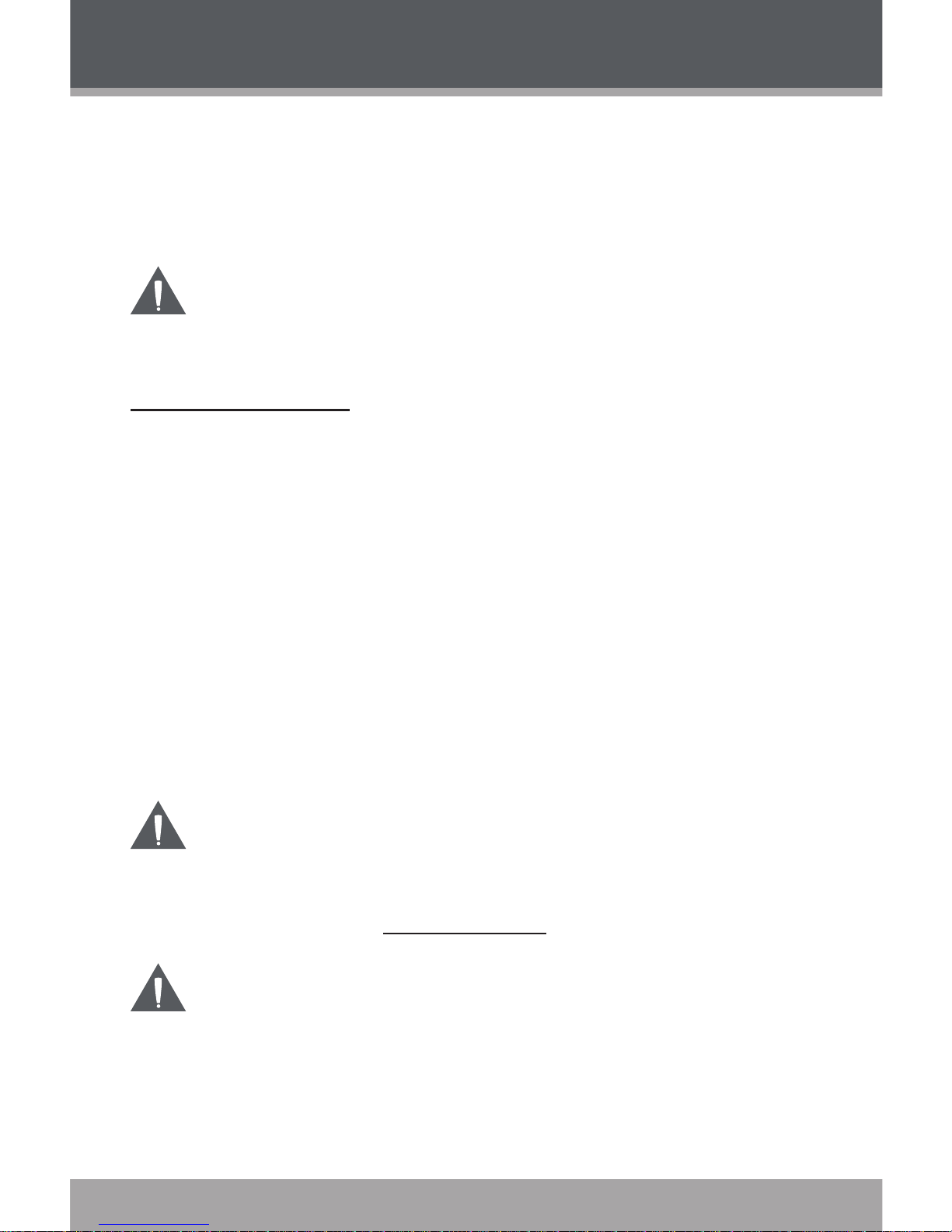
www.cobyusa.com Page 31
Your computer will automatically recognize the
player. An icon representing your player will
appear as a “Removable Disk” when you open
“My Computer”.
It may take your computer several minutes to recognize
andsetupthedevicethersttimeitisconnected
dependingonyourhardwareconguration.
Transferring Files
The USB 2.0 Full-Speed connection makes it easy
to transfer music les (or any other data les) quickly
between the player and your computer. Simply use the
player as you would a oppy disk using basic operating
system commands.
If you need further assistance with transferring les,
please refer to your operating system’s instruction manual or on-screen help. If you are using media management
software such as iTunes, Winamp, or Windows Media
Player, please refer to their documentation for support.
Do not disconnect or otherwise interrupt the player
during transmission - this could damage or corrupt the
player’srmwareoryourles.Iftheplayerisaccidentally disconnected and is not working properly, reset your
player (see the Getting Started section for details).
For more information and support regarding music trans-
fer and synchronization with Windows Media Player
(WMP), please see the help section included with WMP
(click Help > Synchronizing Content to Devices).
USB CONNECTIONS
Page 32

Page 32 Coby Electronics Corporation
www.cobyusa.com Page 33
Microsoft Windows
Double-click the "My Computer" icon on your
desktop and then double-click the MP-C896 icon
(MTP Multimedia Player).
Your player contains two folders: Data and Media.
Drag your media les to the Media folder (e.g.,
MP3, WMA les).
Drag all other types of les to the Data folder for
storage (e.g., TXT, DOC, XLS, etc). Data les
are only visible from a computer; these les will
not be available from within the player itself.
1.
2.
USB CONNECTIONS
Page 33
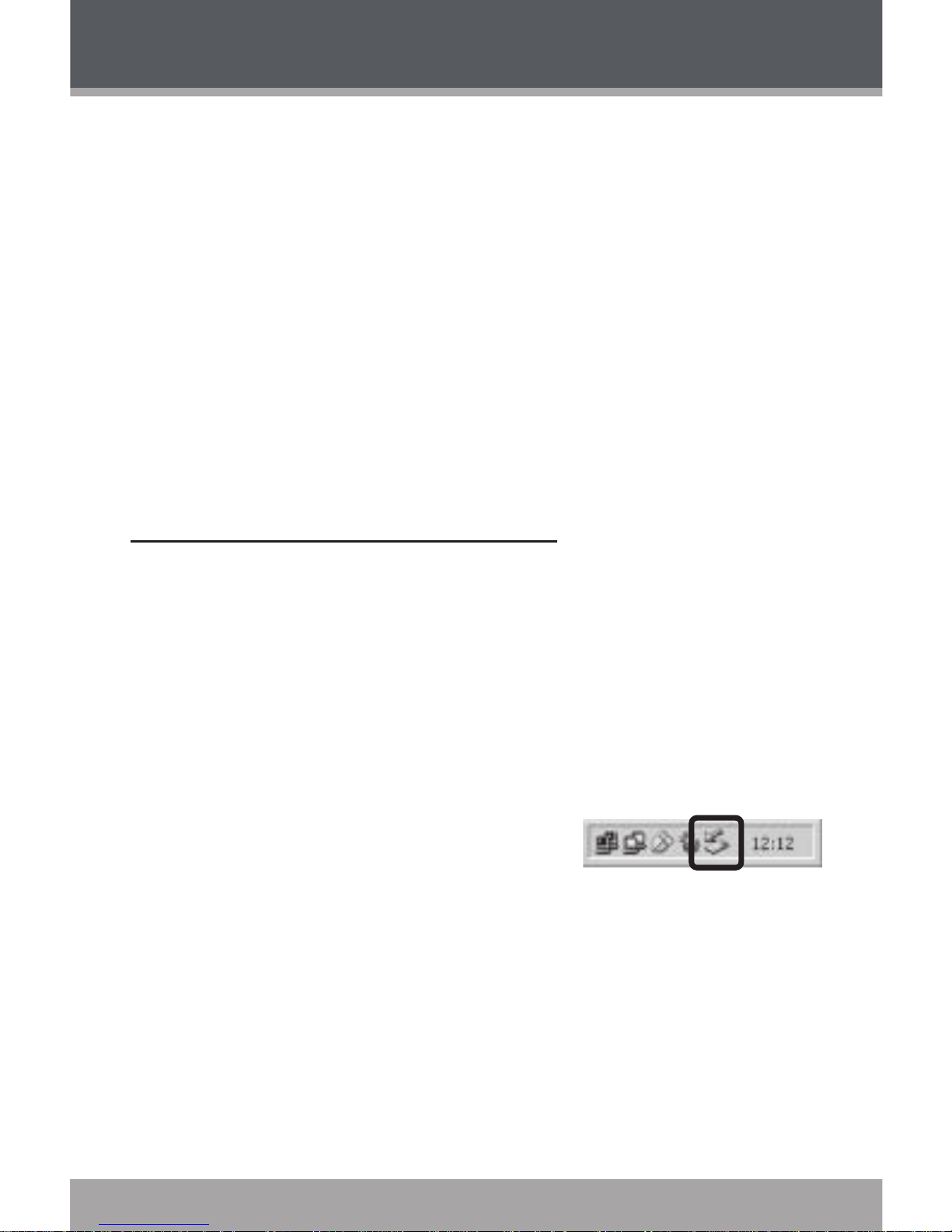
www.cobyusa.com Page 33
Macintosh OS X
Open a Finder window. Locate the les you would
like to transfer from your computer. Select the
les/folders with the mouse and press APPLE-C
(copy) on the keyboard.
Click on the Removable Disk icon located on the left
side of the nder window. The computer will display
all les and folders currently stored in the player.
Press APPLE-V (paste) on the keyboard to transfer
the les you selected in Step 1 to the player.
Disconnecting from a Computer
If your player is recognized as an MTP device, you may
simply unplug the cable to disconnect from a computer.
If it is recognized as a USB Mass Storage device (i.e.,
a “Removable Disk”), then follow the steps below to
prevent data loss or corruption.
Microsoft Windows
Double-click the green arrow
in the taskbar located on the
lower-right side of the com-
puter screen (Safely Remove
Hardware).
1.
2.
3.
1.
USB CONNECTIONS
Page 34
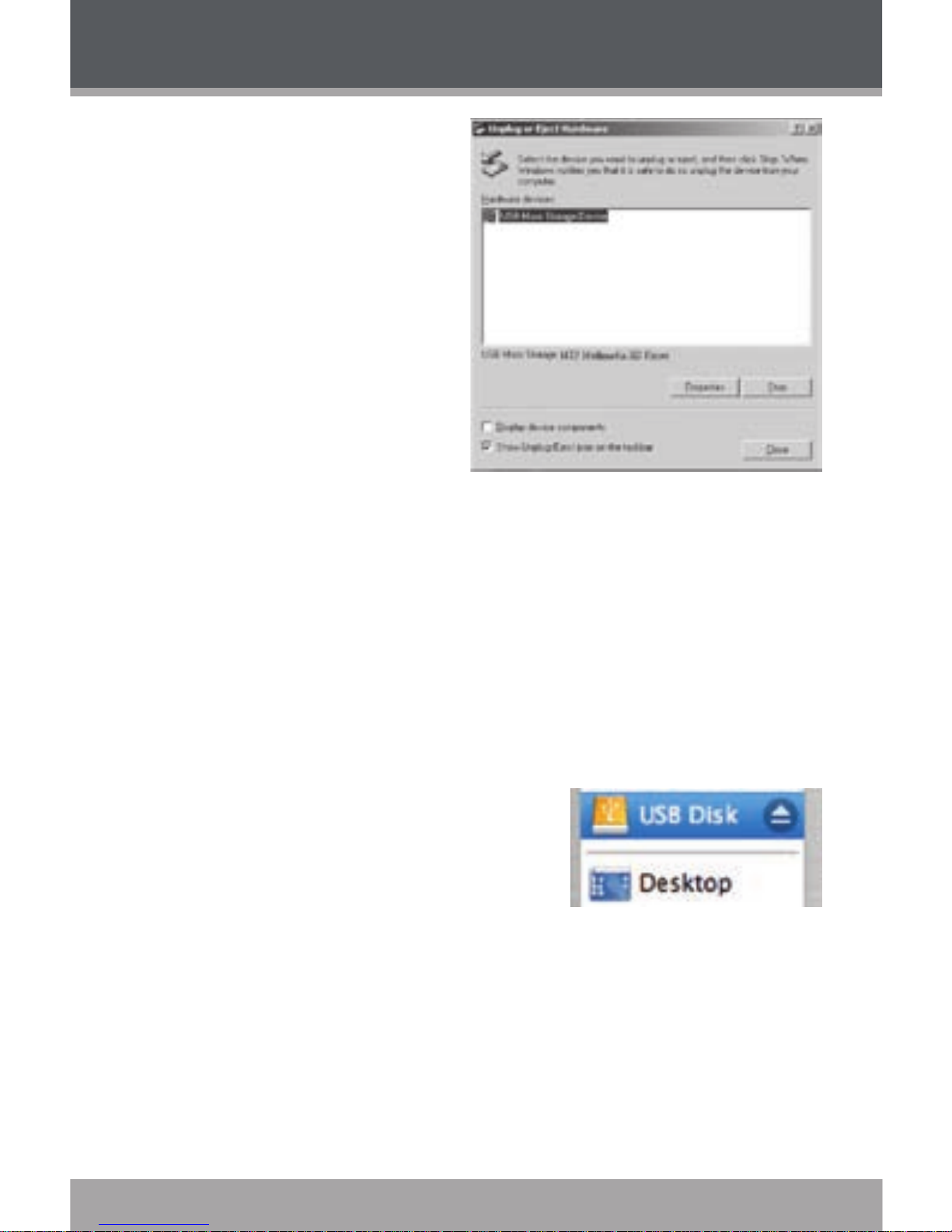
Page 34 Coby Electronics Corporation
www.cobyusa.com Page 35
USB CONNECTIONS
Safely Remove
Hardware:
Select “USB Mass
Storage Device” from
the list that appears
and then click on
“Stop”.
Stop a Hardware
Device: Select
“USB Mass Storage
Device” from the list
that appears and then click on “OK”.
Select “USB Mass Storage Device” from the list that
appears and then click on “OK”.
When the “Safe to Remove Hardware” window ap-
pears, click the OK button and disconnect the USB
cable from the player and your computer.
Macintosh OS X
On the left side of the Finder
window, identify the appropri-
ate Removable Disk icon.
Click on the “Eject” arrow on
the right of the Removable Disk icon.
Disconnect the USB cable from the player and your
computer.
2.
3.
1.
2.
3.
Page 35

www.cobyusa.com Page 35
You can use Windows Media Player and a USB-MTP
connection to manage your music media library with
Microsoft Windows XP or newer.
Please refer to the Quick Start Guide included with your
player for more information.
For more information and support regarding music trans-
fer and synchronization with Windows Media Player
(WMP), please see the help section included with WMP
(click Help > Synchronizing Content to Devices).
WINDOWS MEDIA PLAYER 10
Page 36

Page 36 Coby Electronics Corporation
www.cobyusa.com Page 37
FIRMWARE UPGRADES
From time to time, COBY may release rmware updates
to improve the performance of the MP-C896 or to add additional features. Please check the COBY website periodically at www.cobyusa.com to see if new rmware has been
released for your player. If you are experiencing abnormal
behavior with your player, you may choose to restore (format)
your player before updating its rmware.
Donotinterruptthermwareupgradeprocess—doing
so could damage your player and render it inoperable.
Download the latest rmware for your player from www.
cobyusa.com. Save this le to the computer.
Double-click the downloaded le (you may need a le
compression utility installed on your computer). In the
window that appears, double-click the le “Setup.exe” to
begin installing the rmware update utility.
Follow the on-screen instructions to complete installa-
tion of the rmware update utility.
Connect your player to the computer after the utility has
been installed.
Run the rmware update utility from the Start menu
(i.e., click “Start > Programs > SigmaTel > MTPMSCN
Firmware Download > Download Firmware”). The
utility will commence searching for your player that is
connected to the computer.
Click “Start” to begin the rmware update. DO NOT
INTERRUPT THE FIRMWARE UPDATE.
Disconnect your player from the computer when the
update has completed and restart your player.
1.
2.
3.
4.
5.
6.
7.
Page 37
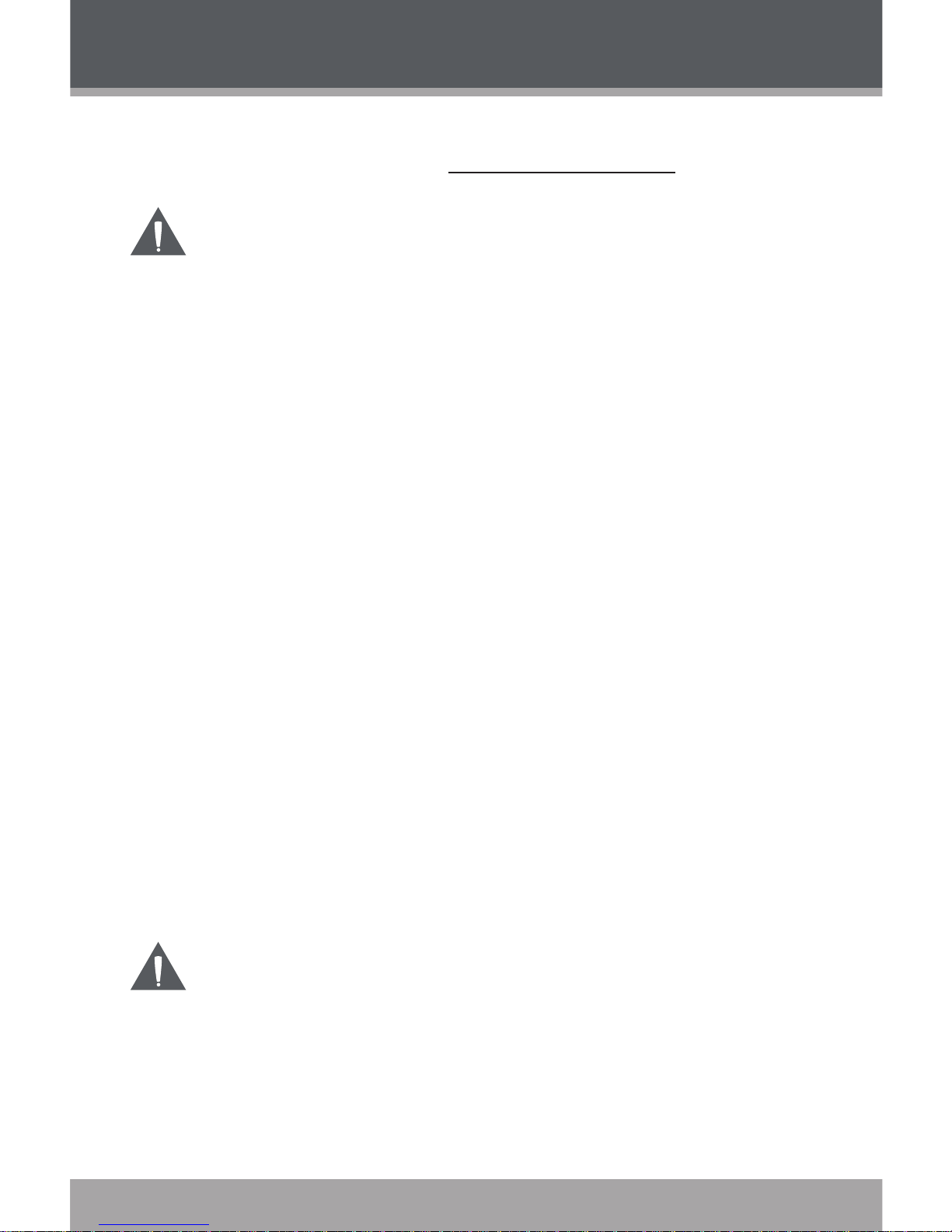
www.cobyusa.com Page 37
ABOUT MP3/WMA MUSIC FILES
For more information about digital MP3 and WMA les,
please visit our website at www.cobyusa.com.
Most online music stores and subscription services use
WMDRM10les*.Pleaserefertothedocumentationof
either Microsoft or the store from which you purchased
your music for more information and support.
WMDRM9 may be used for music purchases, only. WM
-
DRM10 is necessary for subscription-based services.
Content owners use Windows Media digital rights
management technology (WMDRM) to protect their
intellectual property, including copyrights. This device
uses WMDRM software to access WMDRM-protected
content. If the WMDRM software fails to protect the
content, content owners may ask Microsoft to revoke
the software’s ability to use WMDRM to play or copy pro
tected content. Revocation does not affect unprotected
content. When you download licenses for protected content, you agree that Microsoft may include a revocation
list with the licenses. Content owners may require you to
upgrade WMDRM to access their content. If you decline
an upgrade, you will not be able to access content that
requires the upgrade.
* A few examples of online music stores that sup-
port WMDRM are: AOL Music Now, Napster To Go,
URGE, Virgin Digital, and Y! Music (Yahoo! Music).
Music purchased and downloaded from the iTunes music
storeareAAClesencryptedwithAppleFairplayDRM.
TheMP-C896doesnotsupportAACleplayback.
PleaseuseonlyMP3,WMA,orWAVmusicleswith
your player.
Page 38
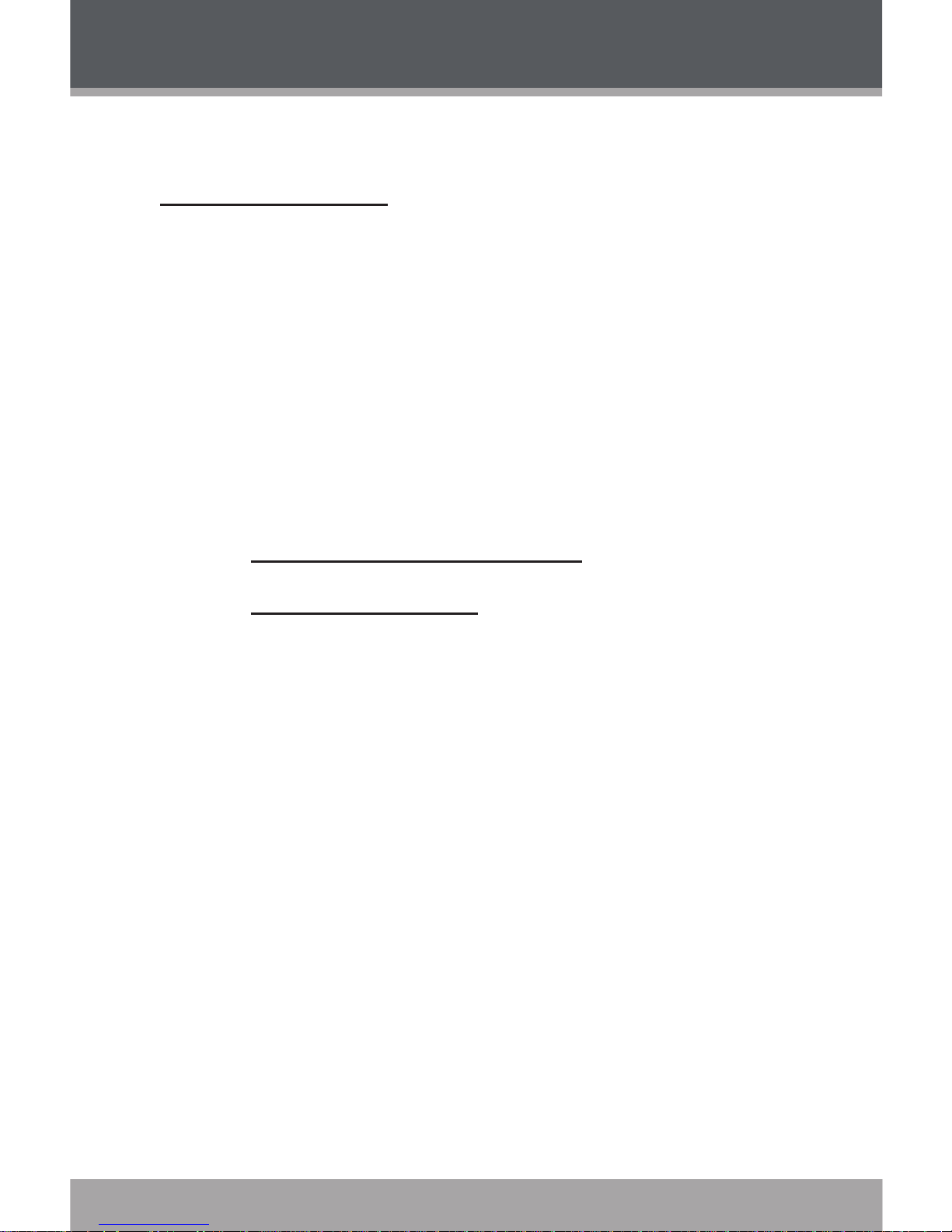
Page 38 Coby Electronics Corporation
www.cobyusa.com Page 39
TROUBLESHOOTING
If you have a problem with this device, please read the
troubleshooting guide below and check our website
at www.cobyusa.com for Frequently Asked Questions
(FAQs) and rmware updates. If these resources do not
resolve the problem, please contact Technical Support.
COBY Electronics Technical Support
Address: 56-65 Rust St.
Maspeth, NY 11378
Hours: 8:00 AM–11:00 PM EST, seven days a week
Phone: 718-416-3197 or 800-681-2629
Email: techsupport@cobyusa.com
Web: www.cobyusa.com
The player does not turn on.
Ensure that the battery retains a charge. Try replacing the battery with a new one.
Try resetting your player (remove and replace the
battery).
Ensure that the Hold switch is disengaged.
The buttons do not work.
Ensure that the battery retains a charge. Try replacing the battery with a new one.
Ensure that the Hold switch is disengaged.
Page 39

www.cobyusa.com Page 39
I cannot transfer les to the player.
Ensure that your computer is running a supported
operating system.
If you are running Microsoft Windows 98 SE, ensure
that the USB driver has been properly installed.
If using the supplied USB extension cable, ensure
that it is securely attached to the player and the PC,
or try using another USB cable.
If you have connected the player through a USB
hub, try connecting the player directly to your
computer.
Ensure that the player’s memory capacity is not full.
Ensure that the Hold switch is disengaged.
There is no sound during playback.
Check the volume level.
Ensure that the headphones are attached securely
to the player.
The sound quality of the music is poor.
Try playing the le on your computer. If the sound
quality is still poor, try downloading the le again or
re-encoding the le yourself.
Ensure that the bit rate of the le is not too low. The
higher the bit rate of the le, the better it will sound.
The minimum recommended bitrate is 128kbps for
MP3s and 96kbps for WMAs.
TROUBLESHOOTING
Page 40

Page 40 Coby Electronics Corporation
www.cobyusa.com Page 41
Try lowering the volume of the player.
Ensure that the headphones are attached securely
to the player.
The player will not play my music le.
Ensure that the le is in a compatible format.
The le may be copy-protected and you no longer
have authorization to play this le. If you feel this is
in error, please contact the service from which you
downloaded the le.
The LCD characters are corrupted or something is
wrong with the display.
Ensure that the correct menu language has been set.
Try resetting your player (remove and replace the
battery).
The player has malfunctioned.
Try resetting your player (remove and replace the
battery).
Try updating the player’s rmware. Please refer to
the Firmware Upgrades section of this manual for
detailed instructions.
TROUBLESHOOTING
Page 41
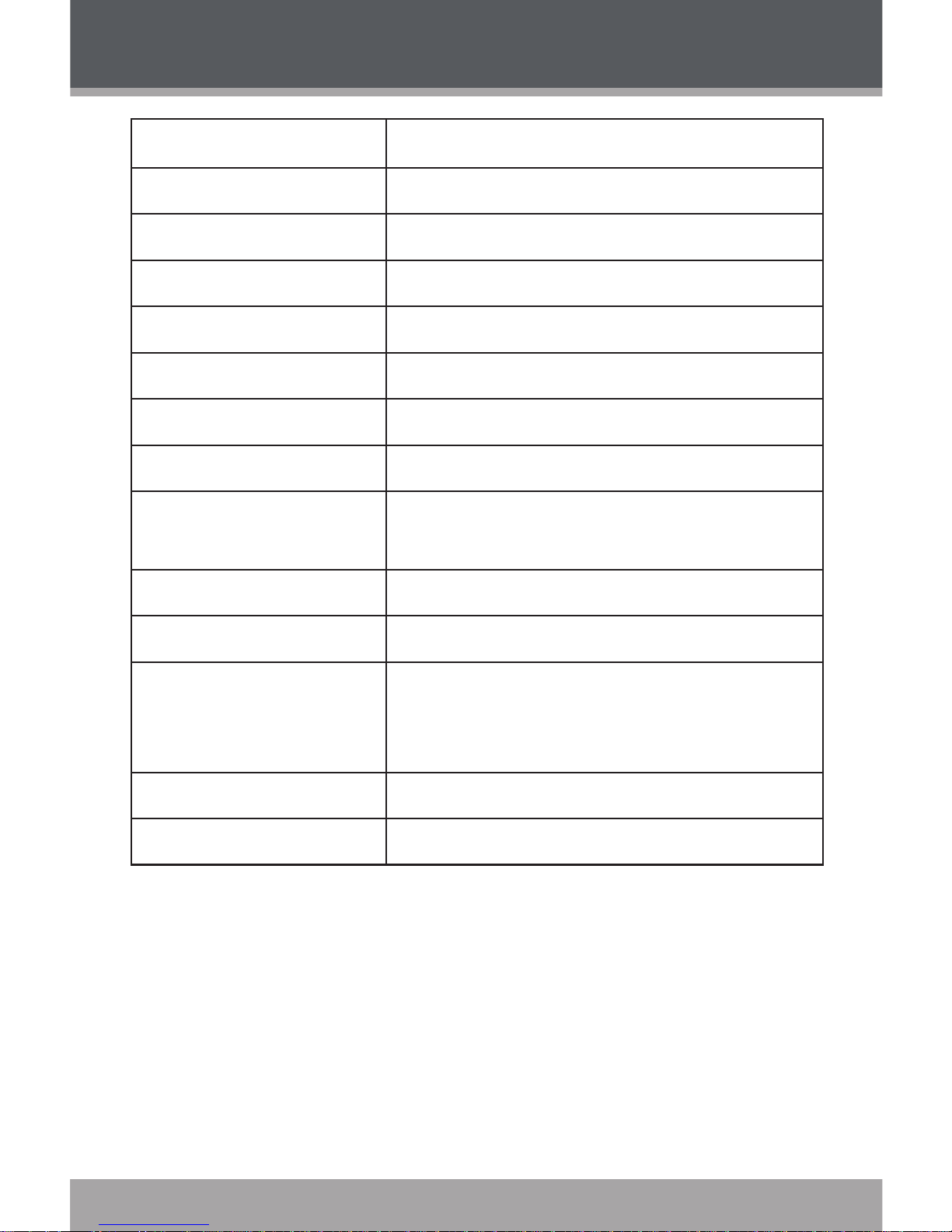
www.cobyusa.com Page 41
SPECIFICATIONS
Display Type 128 x 64 Dot-Matrix LCD with Backlight
Memory 2GB Integrated Flash Memory
Audio Format Support MP3, WMA
DRM Support WMDRM10*
Song Info Support ID3, LRC
Recording Format IMA-ADPCM Encoding
FM Frequency Range 87.5 - 108.0MHz
PC Interface USB 2.0 Full-Speed
Plug and Play Support Windows 98SE/2000/ME/XP or newer
Mac OS X
Audio Output 3.5mm Stereo (Headphone)
Audio Input Integrated Microphone
Menu Language
Support
English, French, German, Hebrew,
Italian, Portuguese, Spanish, Chinese
(Trad), Chinese (Simp)
Power Supply 1 x “AAA” Battery
Unit Dimensions 2.2” x 2.87” x 0.82” (WHD)
* Music Service must support Windows Media DRM (WMDRM). WMDRM10 requires
Windows XP and Windows Media Player 10 or newer.
Specicationsandmanualaresubjecttochangewithoutpriornotice.
846STD10
Page 42
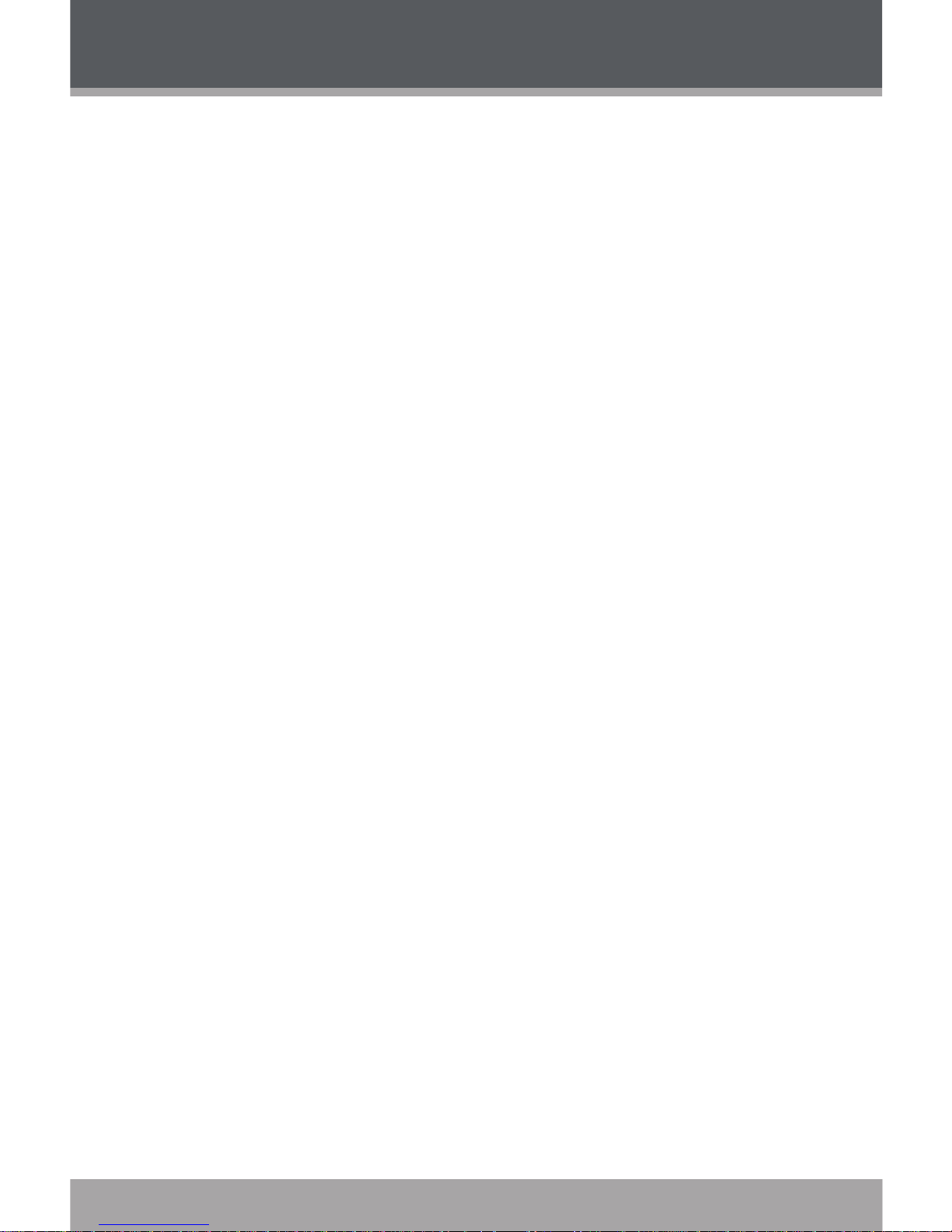
Page 42 Coby Electronics Corporation
www.cobyusa.com Page 43
NOTES
Page 43

www.cobyusa.com Page 43
NOTES
Page 44

COBY Electronics Corp.
56-65 Rust Street
Maspeth, NY 11378
www.cobyusa.com
www.ecoby.com
