Page 1
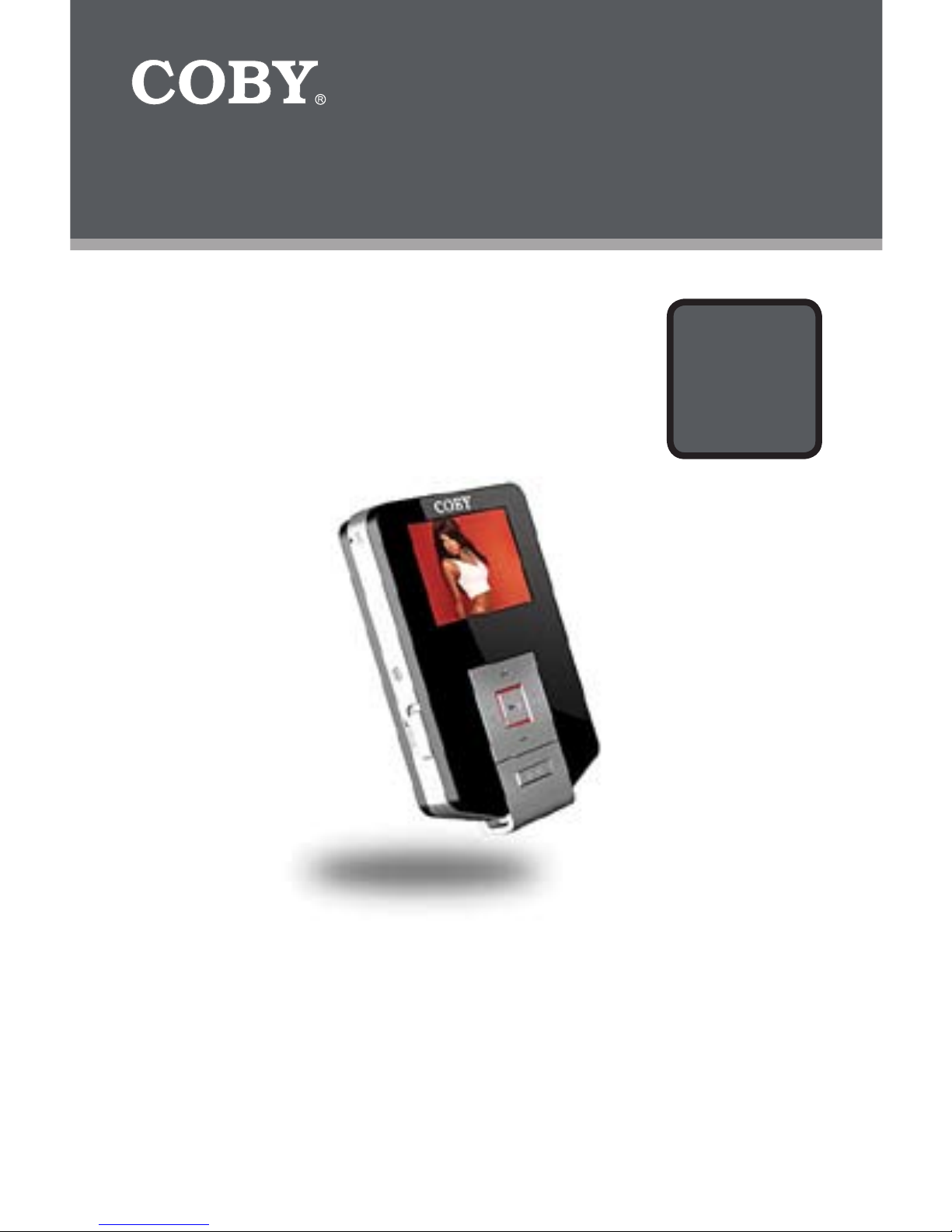
INSTRUCTION MANUAL
Please read this manual carefully before operation
Pendant MP3 Player with SD Card Slot,
FM Radio, and Color LCD Display
MP-C654
MP-C684
MP-C694
Page 2
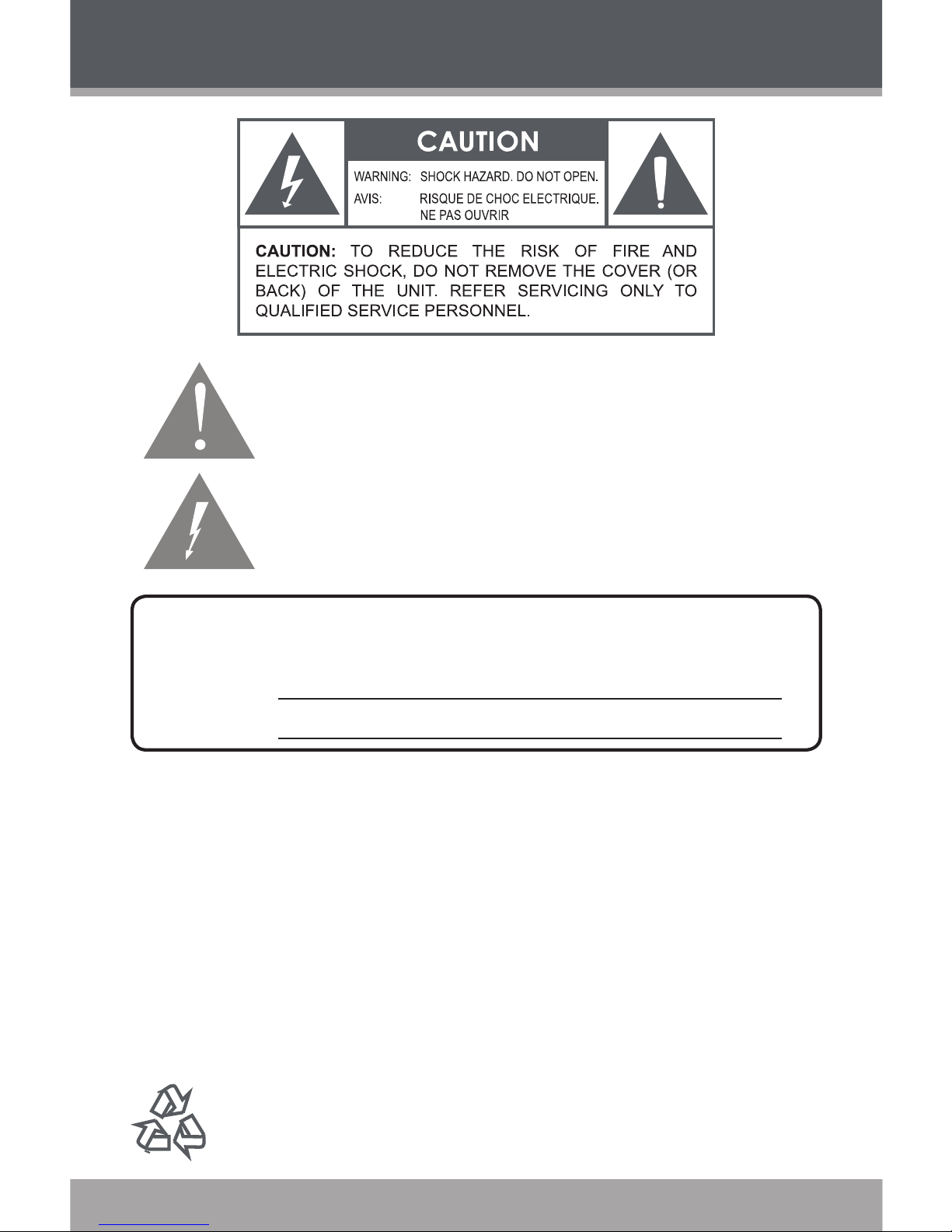
Page 2 Coby Electronics Corporation
www.cobyusa.com Page 3
PRECAUTIONS
The lightning ash with arrowhead symbol within an equilateral triangle
is intended to alert the user to the presence of uninsulated “dangerous
voltage” within the product’s enclosure that may be of sufcient magnitude to constitute a risk of electric shock.
The exclamation point within an equilateral triangle is intended to alert
the user to the presence of important operation and servicing instructions in the literature accompanying the appliance.
WARNING:
To prevent re or shock hazard, do not expose this device to rain or moisture. Dangerous high
voltage is present inside the enclosure. Do not open the cabinet.
CAUTION:
To prevent electric shock, match wide blade of plug to wide slot of outlet and fully insert.
WARNING:
Handling the cords on this product will expose you to lead, a chemical known to the State
of California to cause cancer, and birth defects or other reproductive harm. Wash hands
after handling.
For recycling or disposal information about this product, please contact your
local authorities or the Electronics Industries Alliance: www.eiae.org.
For Customer Use:
Enter below the serial number that is located on the unit. Retain this information for
future reference.
Model No.
Serial No.
Page 3
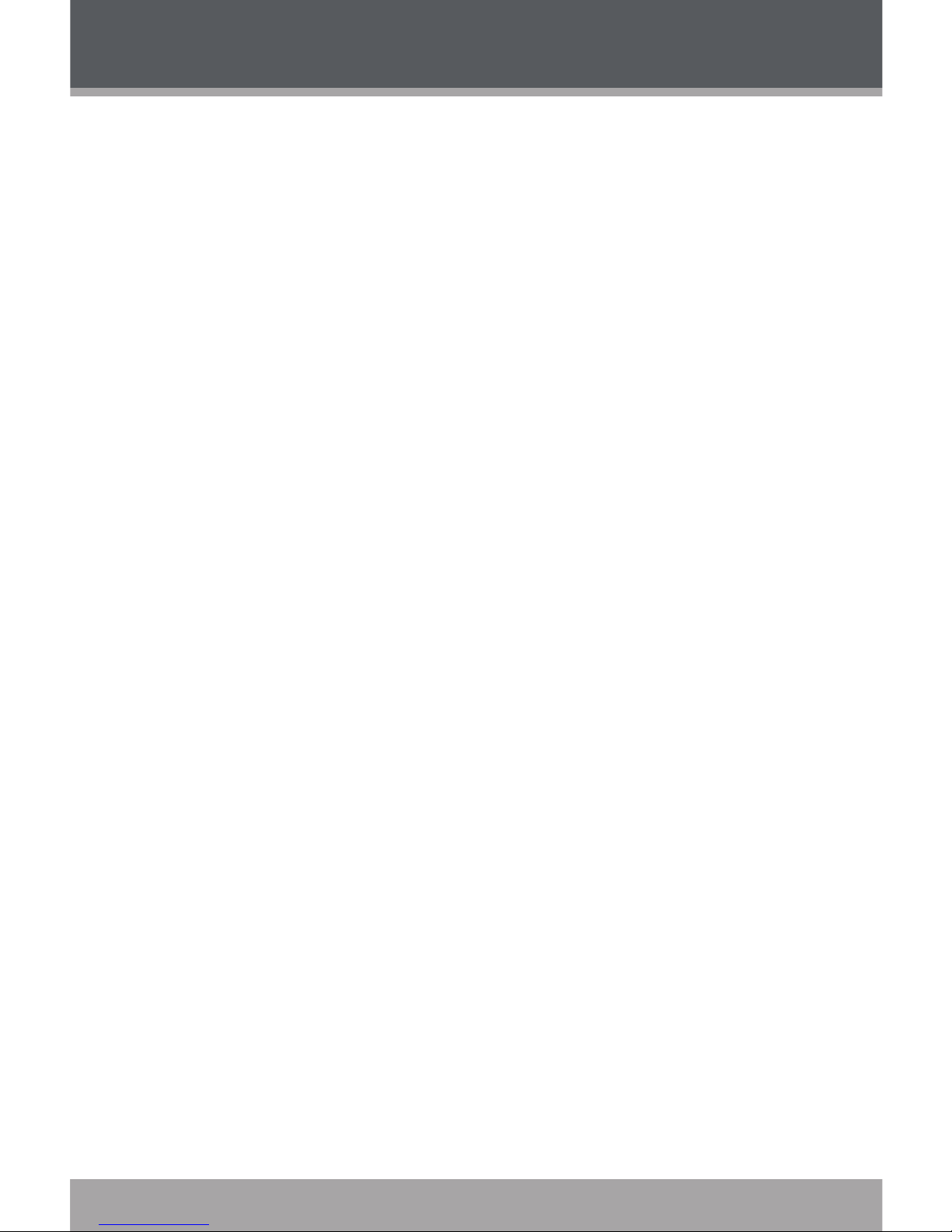
www.cobyusa.com Page 3
PROTECT YOUR HEARING:
Hearing experts advise against the constant use of personal stereos played at high
volume. Constant exposure to high volumes can lead to hearing loss. If you should
experience ringing in the ears or hearing loss, discontinue use and seek medical advice.
FCC Notice:
This equipment has been tested and found to comply with the limits for a Class B digital
device pursuant to Part 15 of the FCC Rules. These limits are designed to provide reasonable protection against harmful interference in a residential installation. This equipment
generates, uses, and can radiate radio frequency energy and, if not installed and used in
accordance with the instructions, may cause harmful interference to radio or television
reception. However, there is no guarantee that interference will not occur in a particular
installation. If this equipment does cause harmful interference to radio or television
reception (which can be determined by turning the equipment off and on), the user is
encouraged to try and correct the interference by one or more of the following measures:
- Reorient or relocate the receiving antenna.
- Increase the separation between the equipment and the receiver.
- Connect the equipment into an outlet on a circuit different from that to which the
receiver is connected.
- Consult the dealer or an experienced audio/TV technician for help.
NOTICE:
This product is protected by certain intellectual property rights of Microsoft. Use or distribution
of such technology outside of this product is prohibited without a license from Microsoft.
NOTICE:
Please refer to the packaging for this product for the technologies supported by the product.
Windows Media® is a registered trademark of Microsoft Corporation.
USB® is a registered trademark of USB Implementers Forum, Inc.
The eMusic name and logo are trademarks of eMusic.com, Inc. in the United States and
abroad.
All trademarks, registered trademarks and logos are of their respective holders.
PRECAUTIONS
Page 4
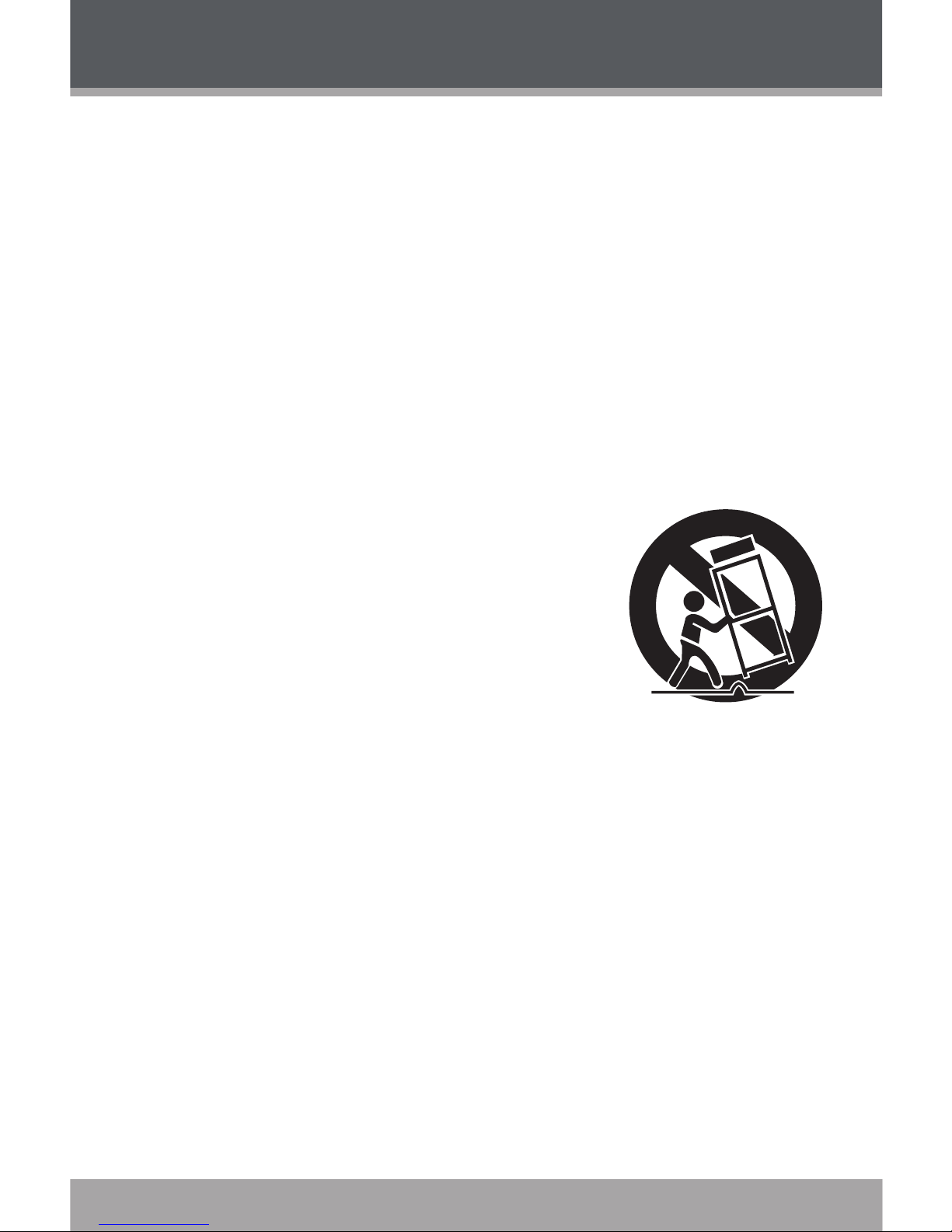
Page 4 Coby Electronics Corporation
www.cobyusa.com Page 5
IMPORTANT SAFETY INSTRUCTIONS
Read Instructions: All the safety and operating instructions should be read
before the product is operated.
Retain Instructions: The safety and operating instructions should be retained for future reference.
Heed Warnings: All warnings on the product and in the operating instructions should be adhered to.
Follow Instructions: All operating and usage instructions should be followed.
Cleaning: Unplug this product from the wall outlet before cleaning. Do not
use liquid cleaners or aerosol cleaners. Use a damp cloth for cleaning.
Attachments: Use only attachments recommended by the manufacturer.
Use of other attachments may be hazardous.
Water and Moisture: Do not use this product near water (e.g., near a bath
tub, washbowl, kitchen sink, laundry tub, in wet basements, or near
a swimming pool and the like).
Accessories: Do not place this product on an
unstable cart, stand, tripod, bracket, or table.
Use only with carts, stands, tripods, brackets, or
tables recommended by the manufacturer or sold
with the product. Any mounting of the product
should follow the manufacturer’s instructions and
should use a mounting accessory recommended
by the manufacturer.
A product and cart combination should be moved
with care. Quick stops, excessive force, and uneven
surfaces may cause the product and cart combination to overturn.
Ventilation: Slots and openings in the cabinet are provided for ventilation to
ensure reliable operation of the product and to protect it from overheating.
These openings should never be blocked by placing the product on a bed,
sofa, rug, or other similar surface. This product should not be placed in a
built-in installation such as a bookcase or rack unless proper ventilation is
provided or the manufacturer instructions have been adhered to.
Power Sources: This product should be operated only from the type of
power source indicated on the rating label. If you are not sure of the type of
power supply to your home, consult your product dealer or local power company. For products intended to operate from battery power or other sources,
refer to the operating instructions.
Grounding or Polarization: This product may be equipped with a polarized
alternating-current line plug that has one blade wider than the other. This plug
will only t into the power outlet in one direction. This is a safety feature. If you
are unable to insert the plug fully into the outlet, try reversing the direction of
the plug. If the plug should still fail to t, contact an electrician to replace the
obsolete outlet. Do not defeat the safety purpose of the polarized plug.
1.
2.
3.
4.
5.
6.
7.
8.
9.
10.
11.
12.
Page 5
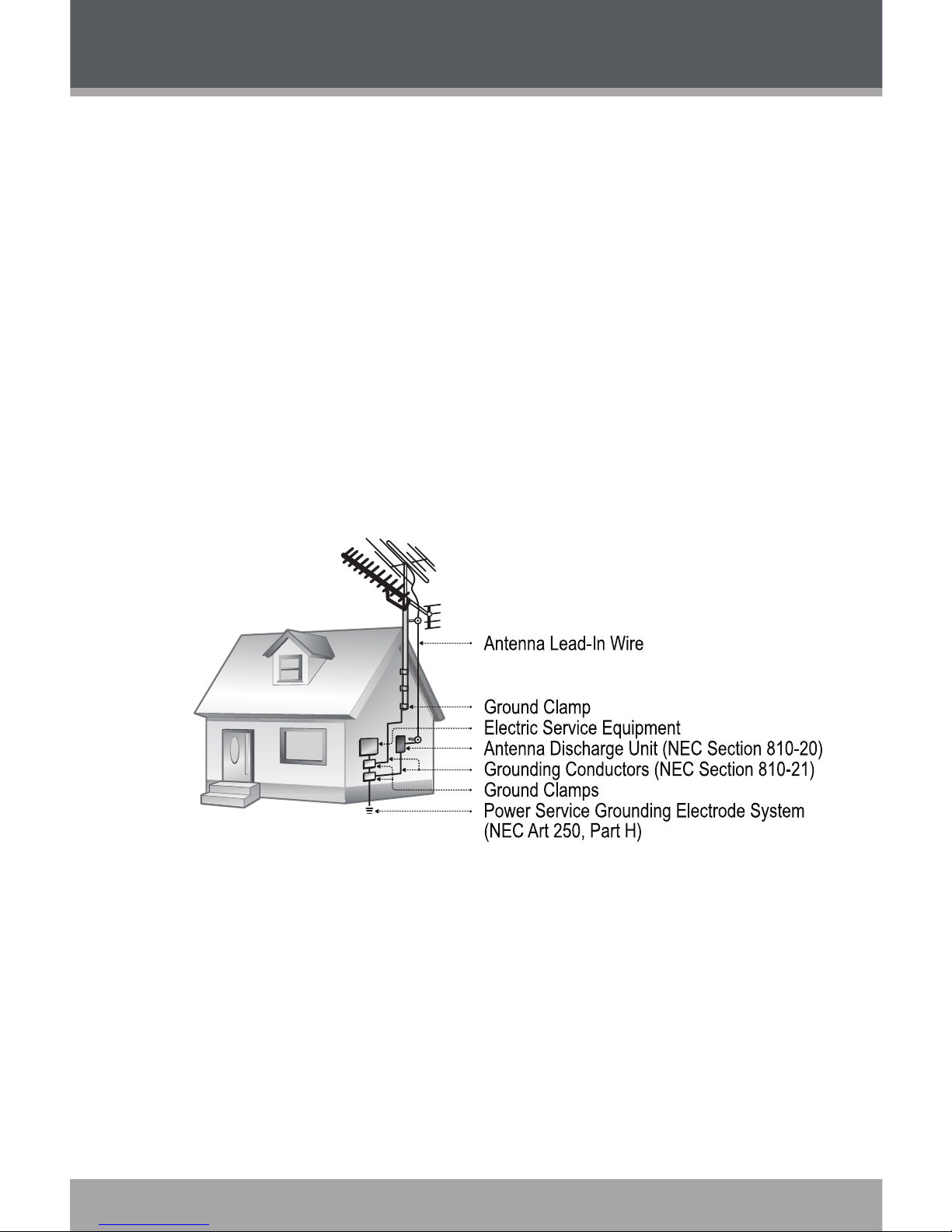
www.cobyusa.com Page 5
Power-Cord Protection: Power supply cords should be routed so that they
are not likely to be walked on or pinched by items placed upon or against
them, paying particular attention to cords at plugs, convenience receptacles,
and at the point which they exit from the product.
Protective Attachment Plug: The product may be equipped with an attachment plug with overload protection. This is a safety feature. See the
operating instructions for replacement or directions to reset the protective
device. If replacement of the plug is required, be sure the service technician
has used a replacement plug that has the same overload protection as the
original plug as specied by the manufacturer.
Outdoor Antenna Grounding: If an outside antenna is connected to the
product, be sure the antenna system is grounded so as to provide some
protection against voltage surges and built-up static charges. Article 810 of
the National Electrical Code, ANS/NFPA 70 provides information with regard to proper grounding of the mast and supporting structure, grounding of
the lead-in wire to an antenna-discharge unit, size of grounding conductors,
location of antenna-discharge unit, connection to grounding electrodes, and
requirements for the grounding electrode (see gure).
Lightning: For added protection for this product, unplug it from the wall
outlet and disconnect the antenna or cable system during a lightning storm
or when it is left unattended and unused for long periods of time. This will
prevent damage to the product due to lightning or power-line surges.
Power Lines: An outside antenna system should not be located in the vicinity of overhead power lines or other electric light or power circuits, or where it
can fall into such power lines or circuits. When installing an outside antenna
system, extreme care should be taken to keep from touching such power
lines or circuits, as contact with them might be fatal.
Overloading: Do not overload wall outlets, extension cords, or integral con-
venience receptacles as this can result in a risk of re or electric shock.
13.
14.
15.
16.
17.
18.
IMPORTANT SAFETY INSTRUCTIONS
Page 6
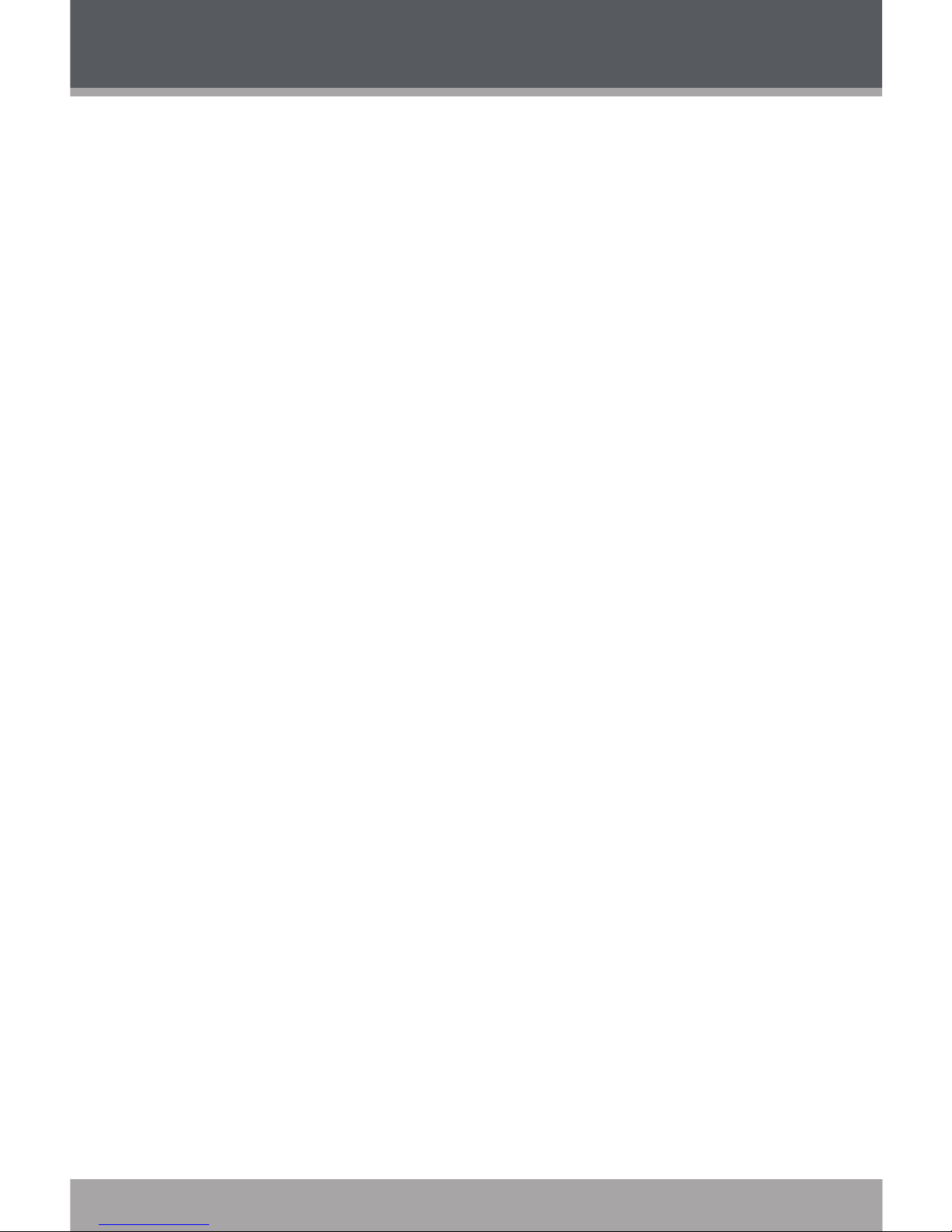
Page 6 Coby Electronics Corporation
www.cobyusa.com Page 7
Object and Liquid Entry: Never push objects of any kind into this product
through openings as they may touch dangerous voltage points or shout-out
parts that could result in a re or electric shock. Never spill liquid of any kind
on the product.
Servicing: Do not attempt to service this product yourself as opening or
removing covers may expose you to dangerous voltage or other hazards.
Refer all servicing to qualied service personnel.
Damage Requiring Service: Unplug this product from the wall outlet and
refer servicing to qualied service personnel under the following conditions:
a) when the power-supply or plug is damaged; b) if liquid has been spilled
or if objects have fallen into the product; c) if the product has been exposed
to rain or water; d) if the product does not operate normally by following the
operating instructions. Adjust only those controls that are covered by the
operating instructions as improper adjustment of other controls may result in
damage and will often require extensive work by a qualied technician to restore the product to its normal operation; e) if the product has been dropped
or damaged in any way; f) when the product exhibits a distinct change in
performance—this indicates a need for service.
Replacement Parts: When replacement parts are required, be sure that
your service technician has used replacement parts specied by the manufacturer or have the same characteristics as the original part. Unauthorized
substitutions may result in re, electric shock, or other hazards.
Safety Check: Upon completion of any service or repairs to this product,
ask the service technician to perform safety checks to ensure that the product is in proper operating condition.
Wall or Ceiling Mounting: The product should be mounted to a wall or
ceiling only as recommended by the manufacturer.
Heat: The product should be situated away from heat sources such as ra-
diators, heat registers, stoves, or other products (including ampliers) that
produce heat.
19.
20.
21.
22.
23.
24.
25.
IMPORTANT SAFETY INSTRUCTIONS
Page 7
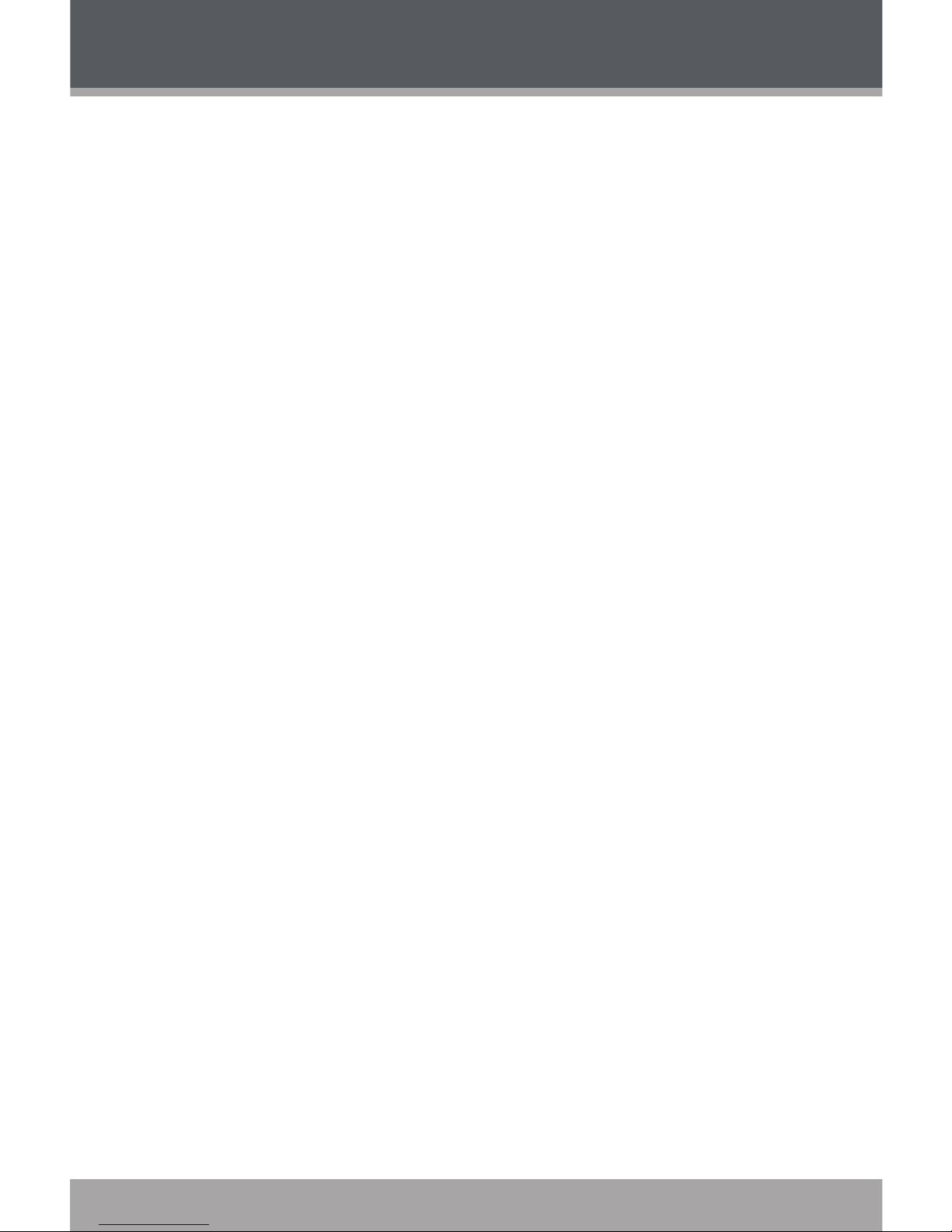
www.cobyusa.com Page 7
TABLE OF CONTENTS
PRECAUTIONS ................................................................. 2
IMPORTANT SAFETY INSTRUCTIONS .............................. 4
TABLE OF CONTENTS ....................................................... 7
PACKAGE CONTENTS ................................................... 10
FEATURES ....................................................................... 11
CONTROLS AT A GLANCE ............................................ 12
Front View ....................................................................................12
Rear View ....................................................................................12
Left View ..................................................................................... 13
Right View ................................................................................... 13
Bottom View ............................................................................... 13
Music Mode Screen ...................................................................14
Record Mode Screen ................................................................14
GETTING STARTED ......................................................... 15
Powering Your Player ................................................................15
Turning Your Player On/Off .......................................................16
Hold Switch ..................................................................................16
Installing an SD/MMC Memory Card (optional) ...................16
Main Menu Overview ................................................................17
MUSIC MODE ................................................................ 18
Music Mode Controls ................................................................ 18
Music Options ............................................................................ 19
Repeat ............................................................................... 19
Equalizer ............................................................................ 19
Play Rate ........................................................................... 20
File ...................................................................................... 20
Repeat A-B Mode ..................................................................... 20
VIDEO MODE................................................................. 21
Video Mode Controls ............................................................... 21
Repeat ........................................................................................ 22
Page 8
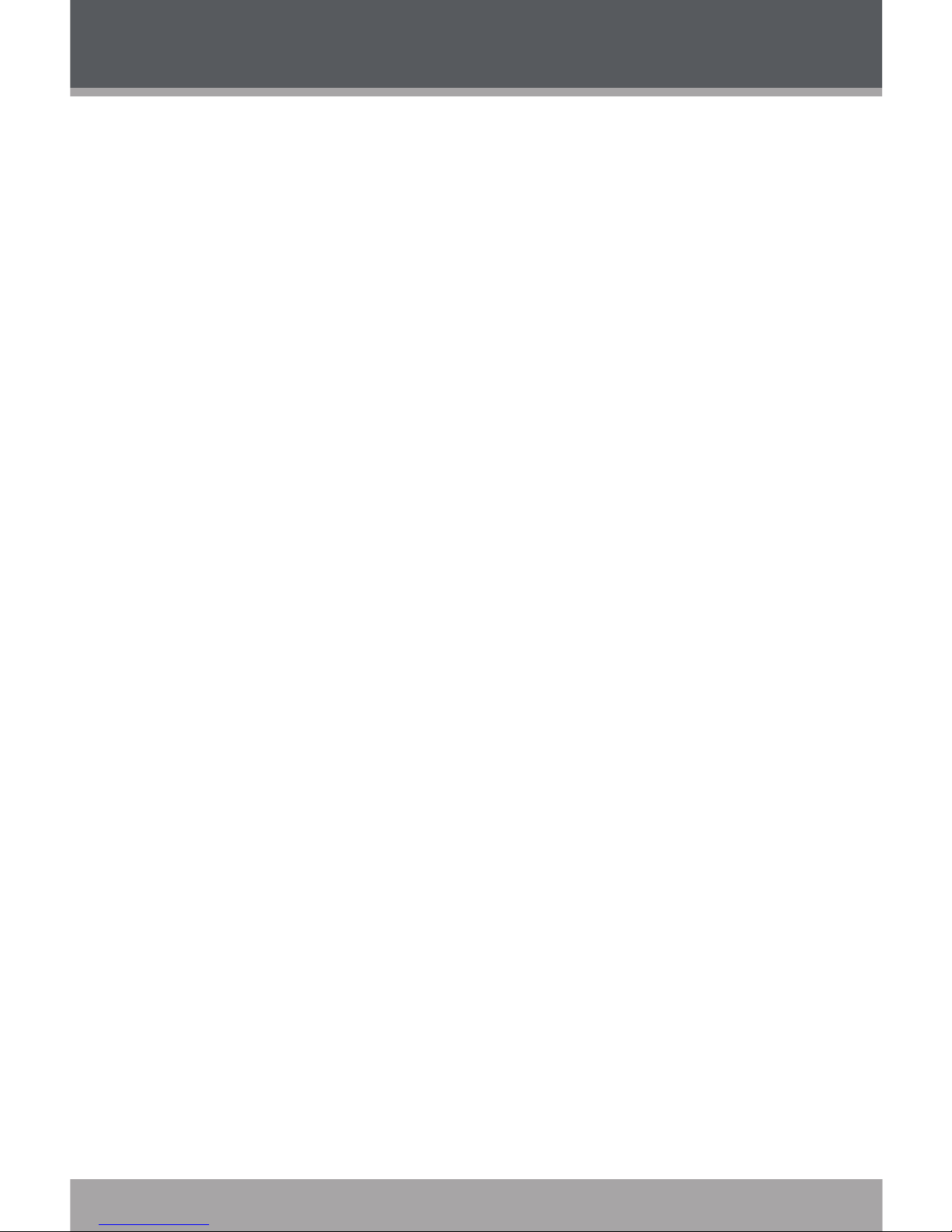
Page 8 Coby Electronics Corporation
www.cobyusa.com Page 9
PHOTO MODE ................................................................23
Browsing Your Photo Library .................................................... 23
Photo Display Controls ............................................................. 23
VOICE MODE ................................................................24
Voice Controls ........................................................................... 24
Voice Options ............................................................................ 25
Repeat ............................................................................... 25
Equalizer ............................................................................ 26
Play Rate ........................................................................... 26
Voice .................................................................................. 26
Voice Recording ....................................................................... 26
FM MODE .......................................................................28
FM Mode Controls ..................................................................... 28
FM Options Menu ...................................................................... 29
Managing FM Preset Stations .................................................. 29
Saving Preset Stations Automatically ........................... 29
Saving Preset Stations Manually .................................... 29
Deleting Preset Stations .................................................. 30
FM Recording Controls ............................................................. 31
EBOOK MODE ...............................................................32
Browsing Your EBook Library .................................................... 32
EBook Display Controls ............................................................. 32
DELETE MODE ................................................................ 33
Delete Controls .......................................................................... 33
Delete a File (or folder) ................................................... 33
SETUP MODE ..................................................................34
USB CONNECTIONS ......................................................37
Minimum PC Requirements ..................................................... 37
USB Driver Installation (Windows 98SE Only) ......................... 38
USB Mode (MSC/MTP) ............................................................... 38
Connecting to a Computer .................................................... 40
USB-MTP Mode ................................................................. 40
USB-MSC Mode ................................................................ 41
TABLE OF CONTENTS
Page 9
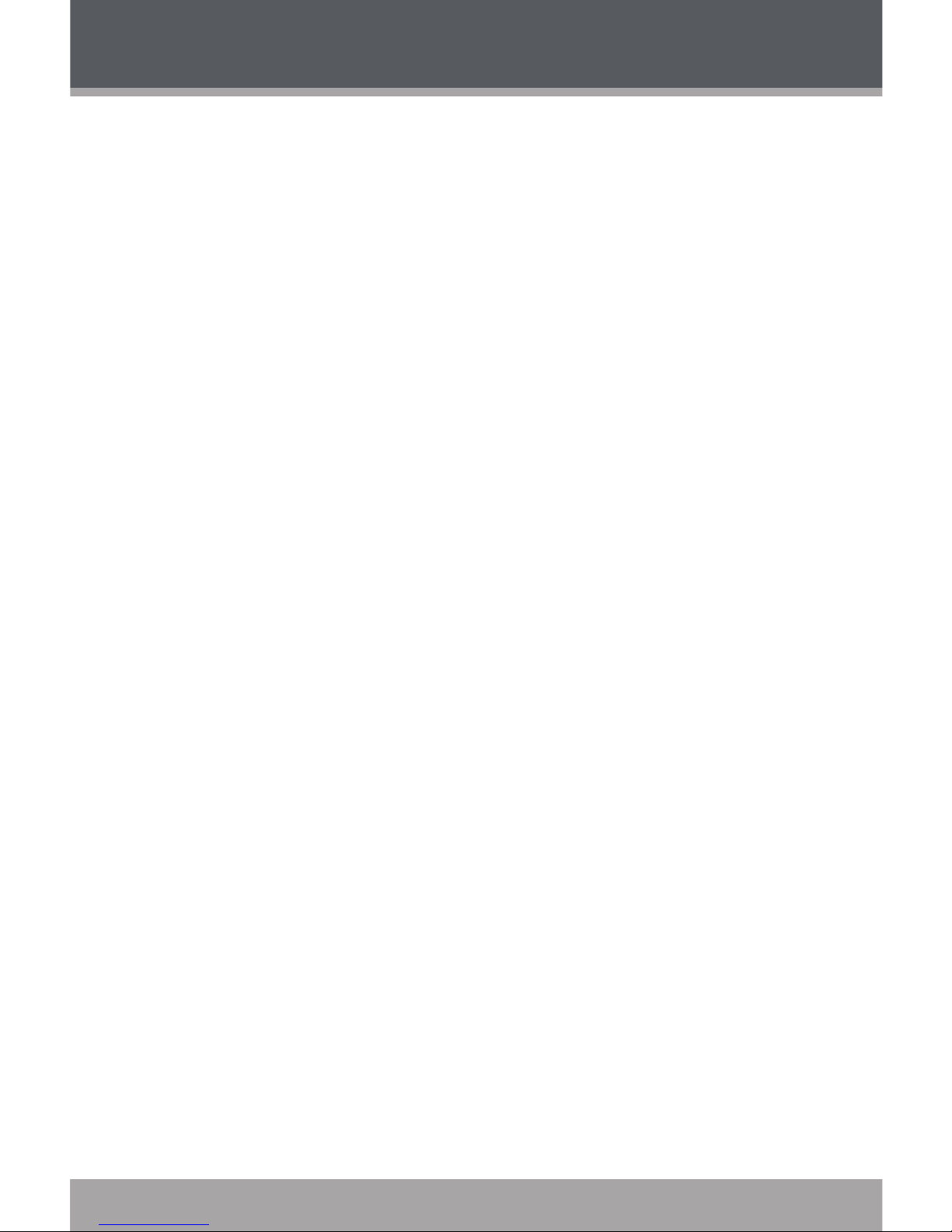
www.cobyusa.com Page 9
Transferring Files ........................................................................ 41
Disconnecting from a Computer ........................................... 43
USB-MTP Mode ................................................................. 43
USB-MSC Mode ................................................................ 43
WINDOWS MEDIA PLAYER ............................................44
VIDEO CONVERSION ...................................................45
System Requirements ............................................................... 46
Installation .................................................................................. 46
Video Converter at a Glance ................................................. 47
Converting Video ............................................................ 48
FIRMWARE UPGRADES ..................................................49
TROUBLESHOOTING ......................................................50
SPECIFICATIONS ...........................................................53
TABLE OF CONTENTS
Page 10
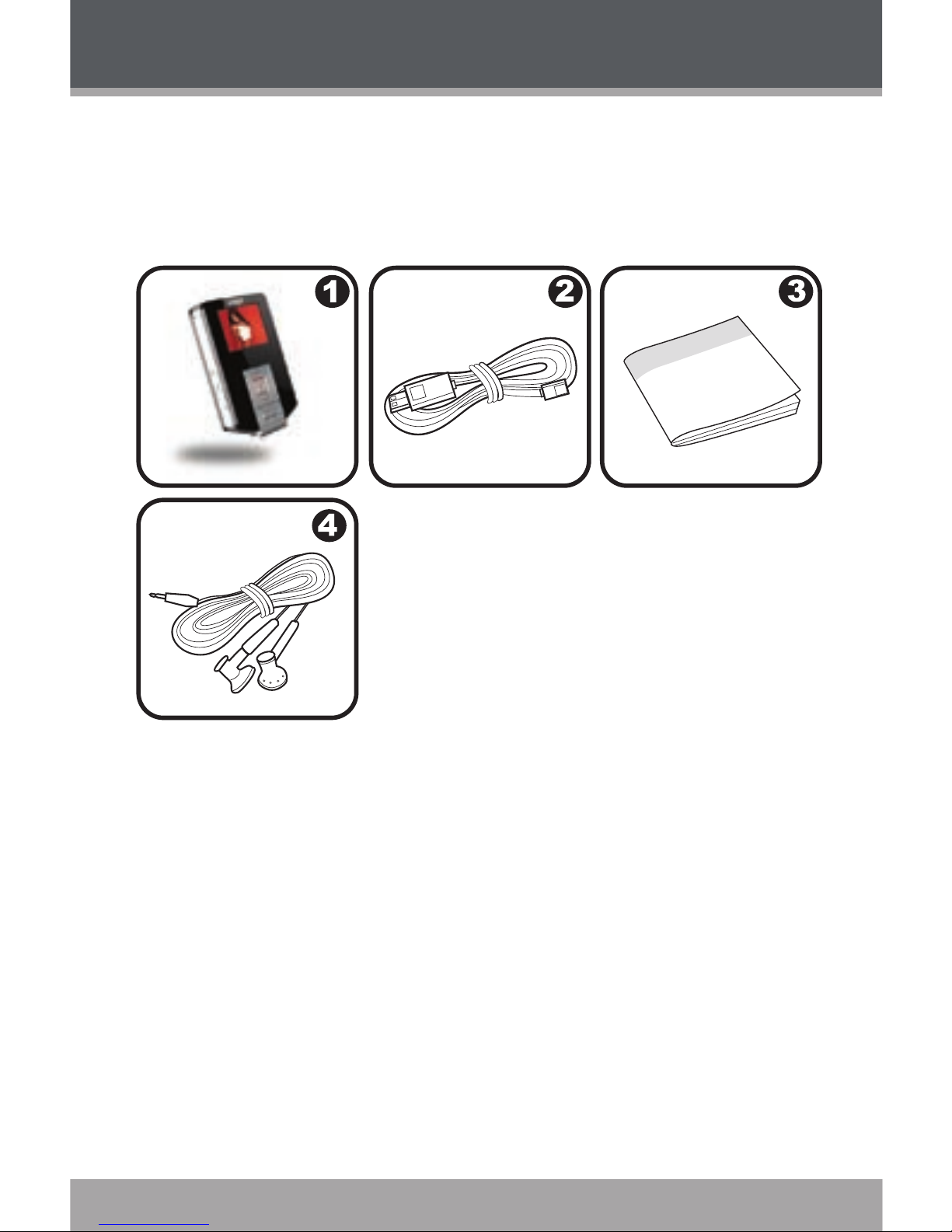
Page 10 Coby Electronics Corporation
www.cobyusa.com Page 11
PACKAGE CONTENTS
Please make sure that the items listed below are included
in the package. Should an item be missing, please
contact the local retailer from which you purchased this
product.
Coby MP3 Player
USB Cable
Instruction Manual
Stereo Earphones
1.
2.
3.
4.
Page 11
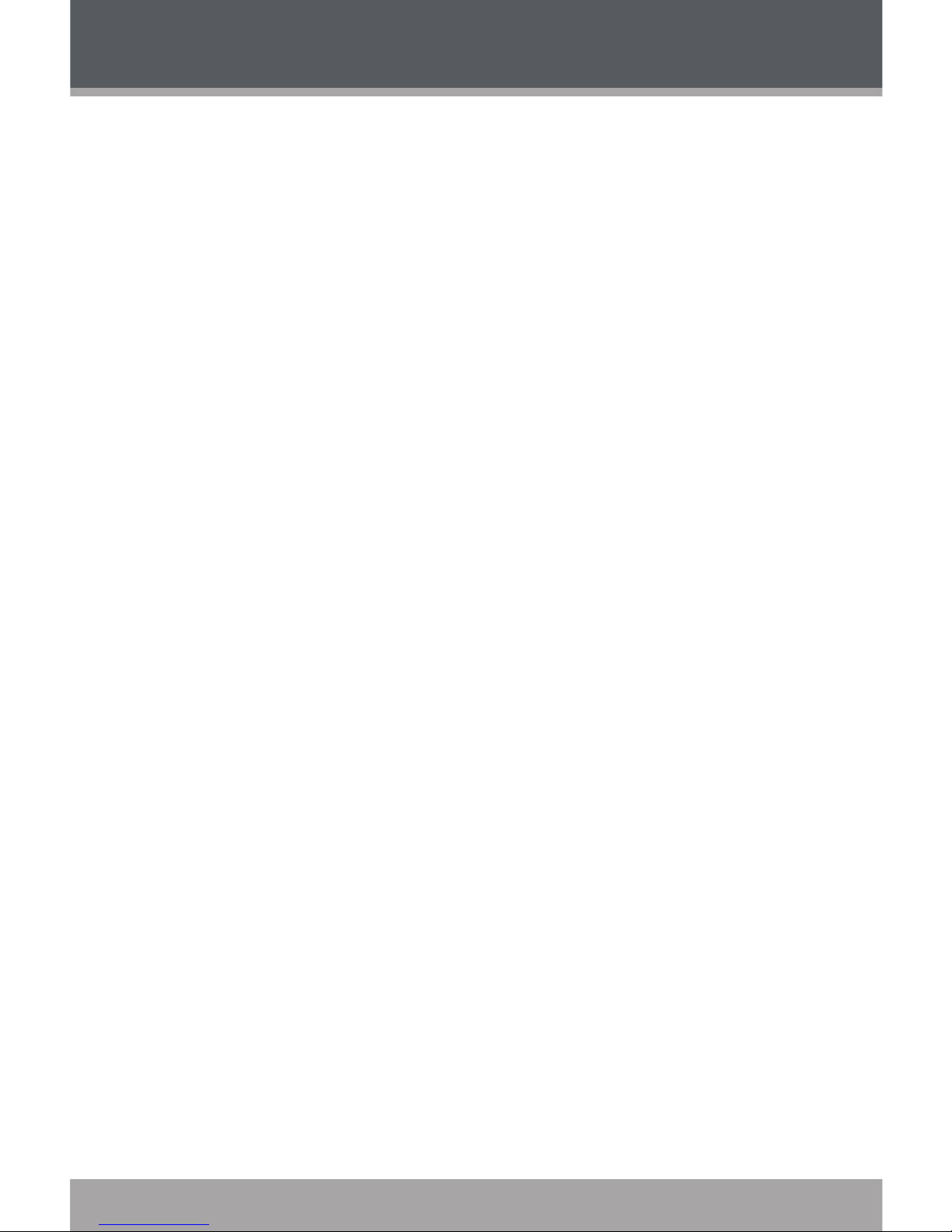
www.cobyusa.com Page 11
FEATURES
Integrated Flash Memory
SD/MMC Card Slot for Easy Memory Capacity
Upgrades (SD/MMC Card not included)
Full-Color Display
Plays MP3 and WMA Digital Music Files
Plays Digital Music from most online stores and
subscription services*
Displays JPEG Digital Photo Files
ID3 and LRC support for song and synchronized lyric
information display
Integrated FM Radio and Recorder
Integrated Microphone for Digital Voice Recording
Mobile Data Storage Function
USB 2.0 for Fast File Transfers
* Music Service must support Windows Media DRM (WMDRM). WMDRM10 requires
Windows XP and Windows Media Player 10 or newer.
Page 12
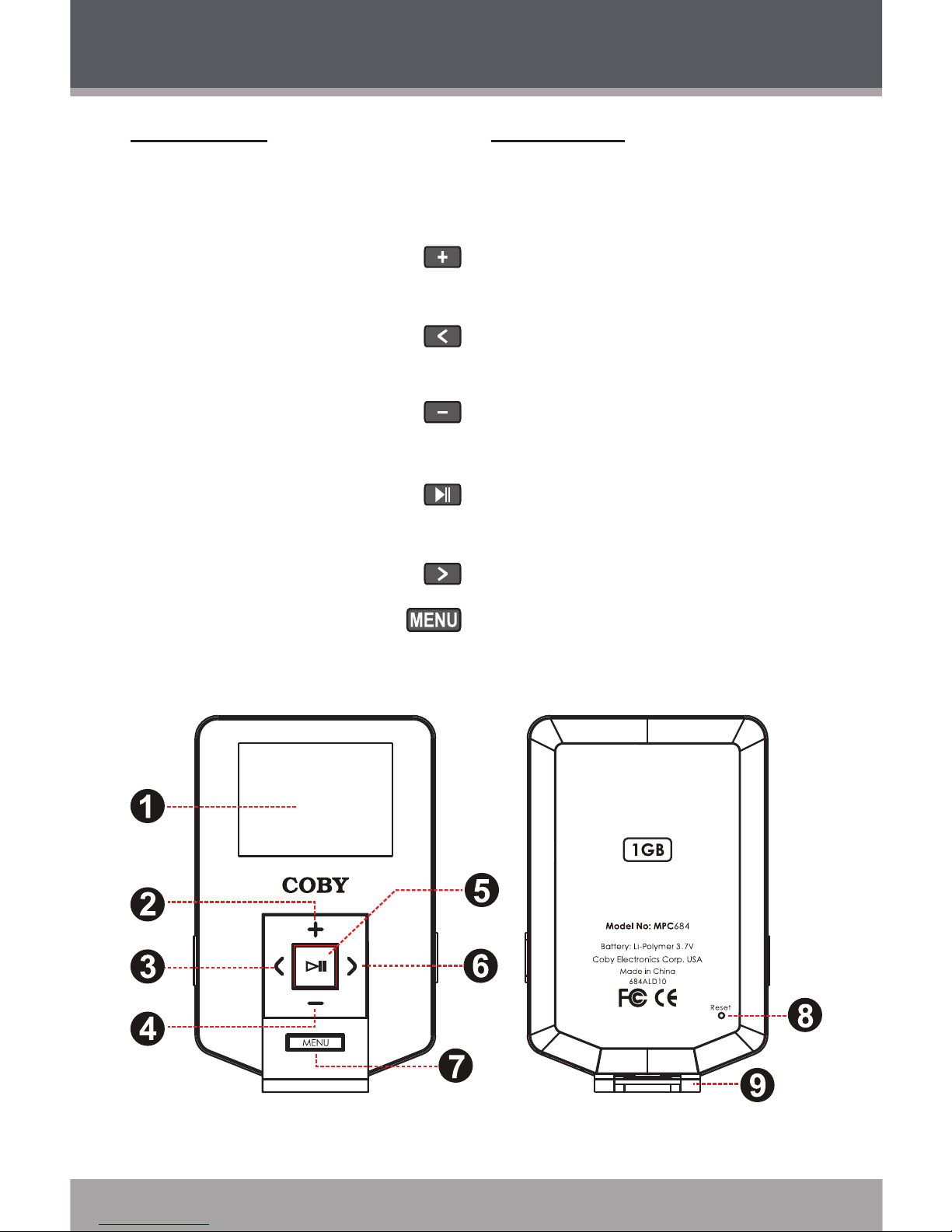
Page 12 Coby Electronics Corporation
www.cobyusa.com Page 13
CONTROLS AT A GLANCE
Front View
LCD Display
Navigation: Up
Volume +
Navigation: Left
Previous/Reverse
Navigation: Down
Volume –
Navigation: Enter
Play/Pause
Navigation: Right
Next/Forward
Menu
1.
2.
3.
4.
5.
6.
7.
Rear View
Reset button
Neckstrap Hook
8.
9.
Page 13
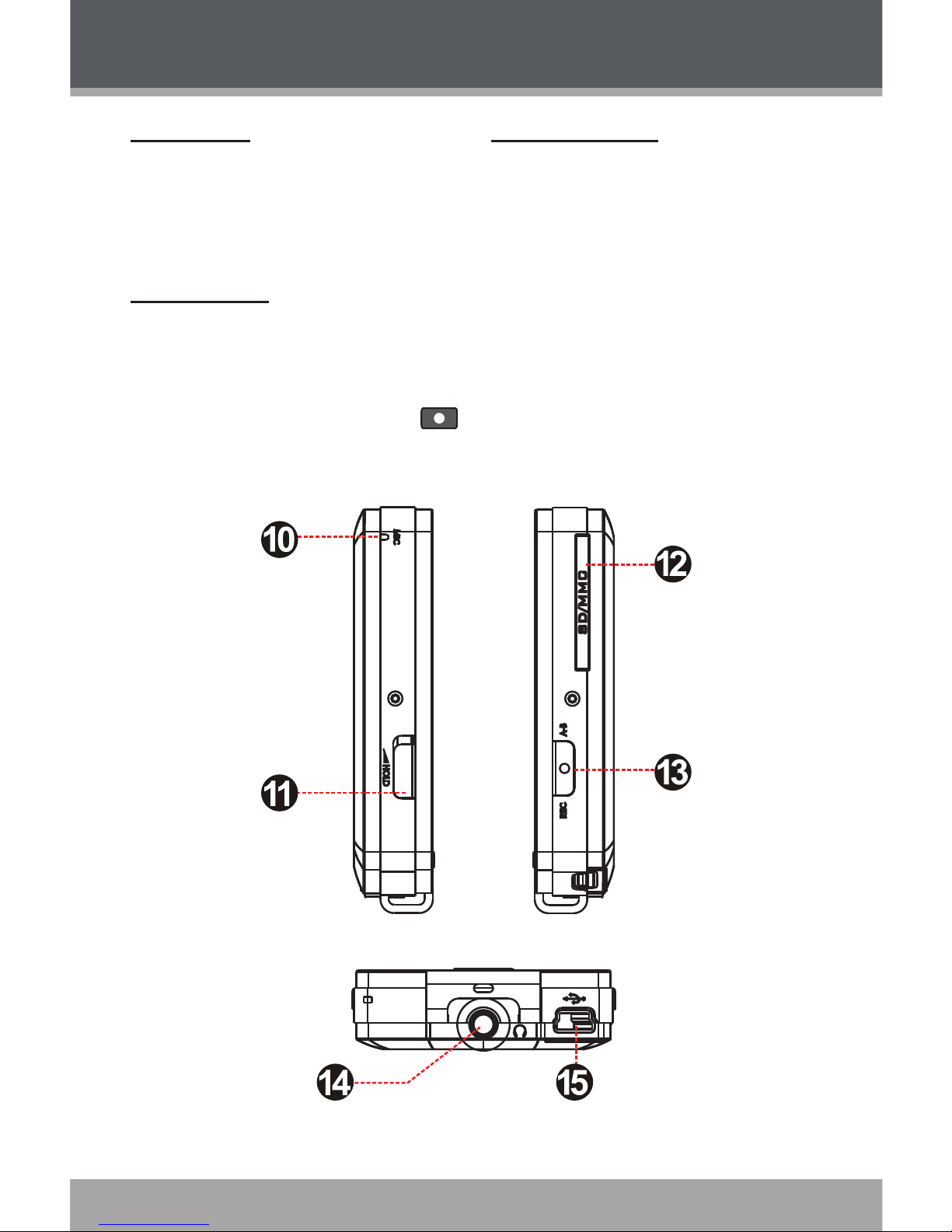
www.cobyusa.com Page 13
Left View
Integrated Microphone
Hold Switch
Right View
SD/MMC Card Slot
Record
Repeat A-B
10.
11.
12.
13.
Bottom View
Headphone Out Jack
USB Port
14.
15.
CONTROLS AT A GLANCE
Page 14
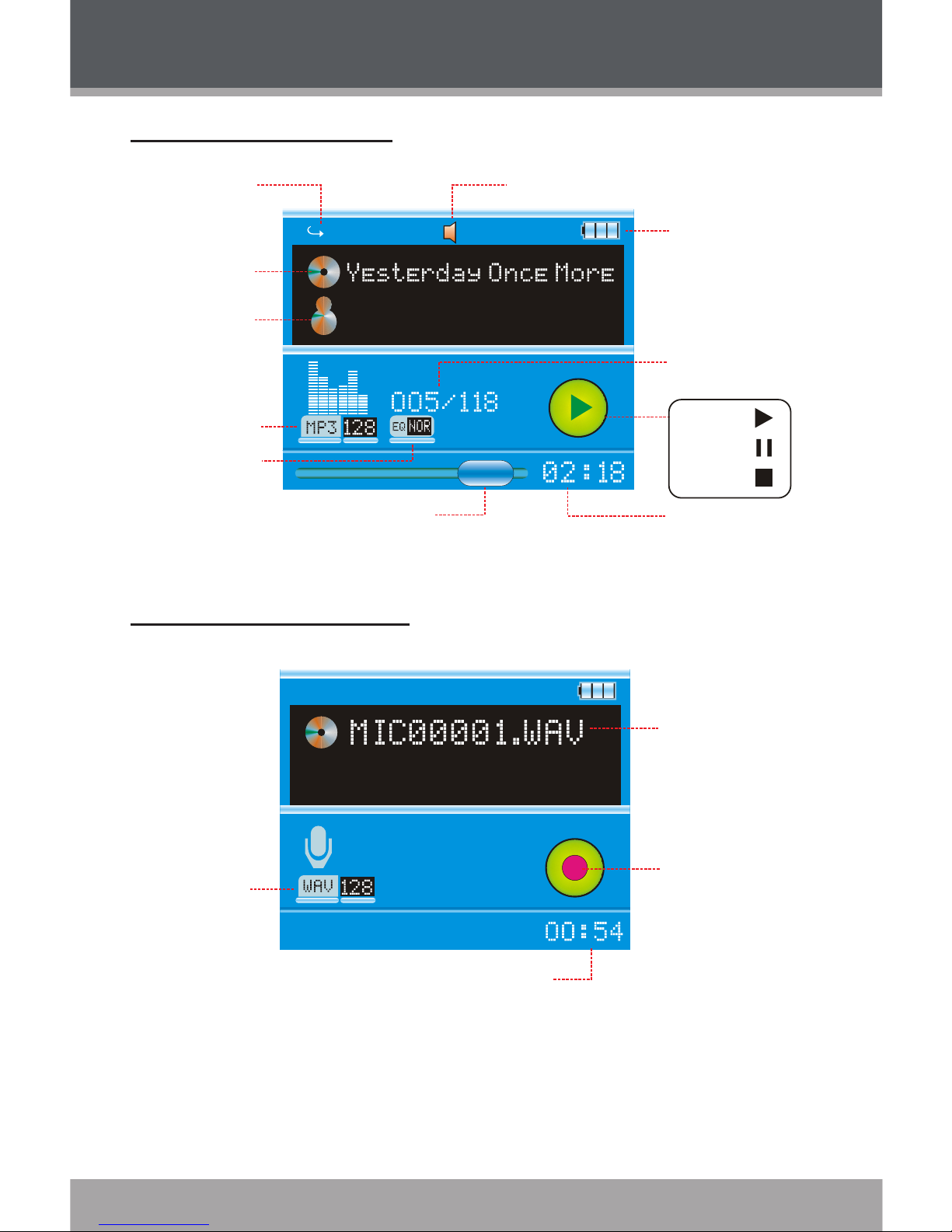
Page 14 Coby Electronics Corporation
www.cobyusa.com Page 15
Music Mode Screen
Record Mode Screen
CONTROLS AT A GLANCE
14N
Repeat mode
Volume Level
Battery level
Track name
File type
Equalizer
Progress bar
Elapsed time
Current track/
Total tracks
Artist
Play
Pause
Stop
Recording
file name
File type /
Bitrate
Recording time
Recording
indicator
Page 15
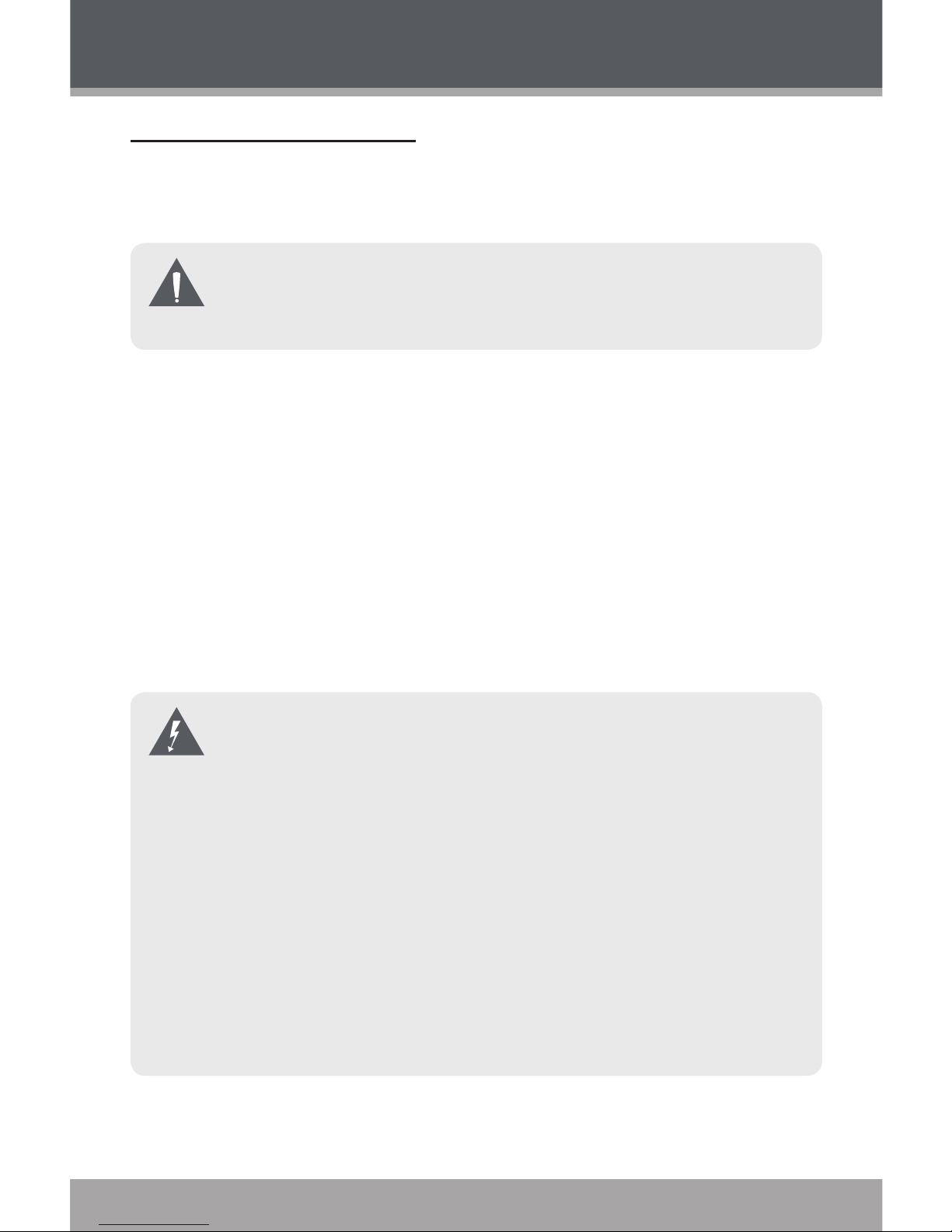
www.cobyusa.com Page 15
Powering Your Player
Your player has an integrated rechargeable battery that
will provide up to 5 hours of music play time.
The battery should be charged fully (minimum 4 hours)
before its initial use to ensure optimum lifetime performance.
Charge through your computer’s USB Port:
Your player can be charged through a PC USB
connection. Plug one end of the USB cable into the
player’s USB port and plug the other end into the
USB port of a powered-on computer.
When connected to a USB hub, the hub must
be self-powered to charge the player’s battery.
File transfers will extend the charging time.
The battery used in this device may present a re or
chemical burn if mistreated. Do not disassemble, incinerate, or heat the battery.
Do not connect the player to a power source other
than that which is indicated here or on the label as
this may result in the risk of re or electric shock.
Do not handle the power plug with wet hands. Doing
so may cause electric shock.
Use only AC adapters that have an output voltage of
5V and a minimum output current of 200mA. Failure
to do so may cause a re or damage the player.
GETTING STARTED
Page 16
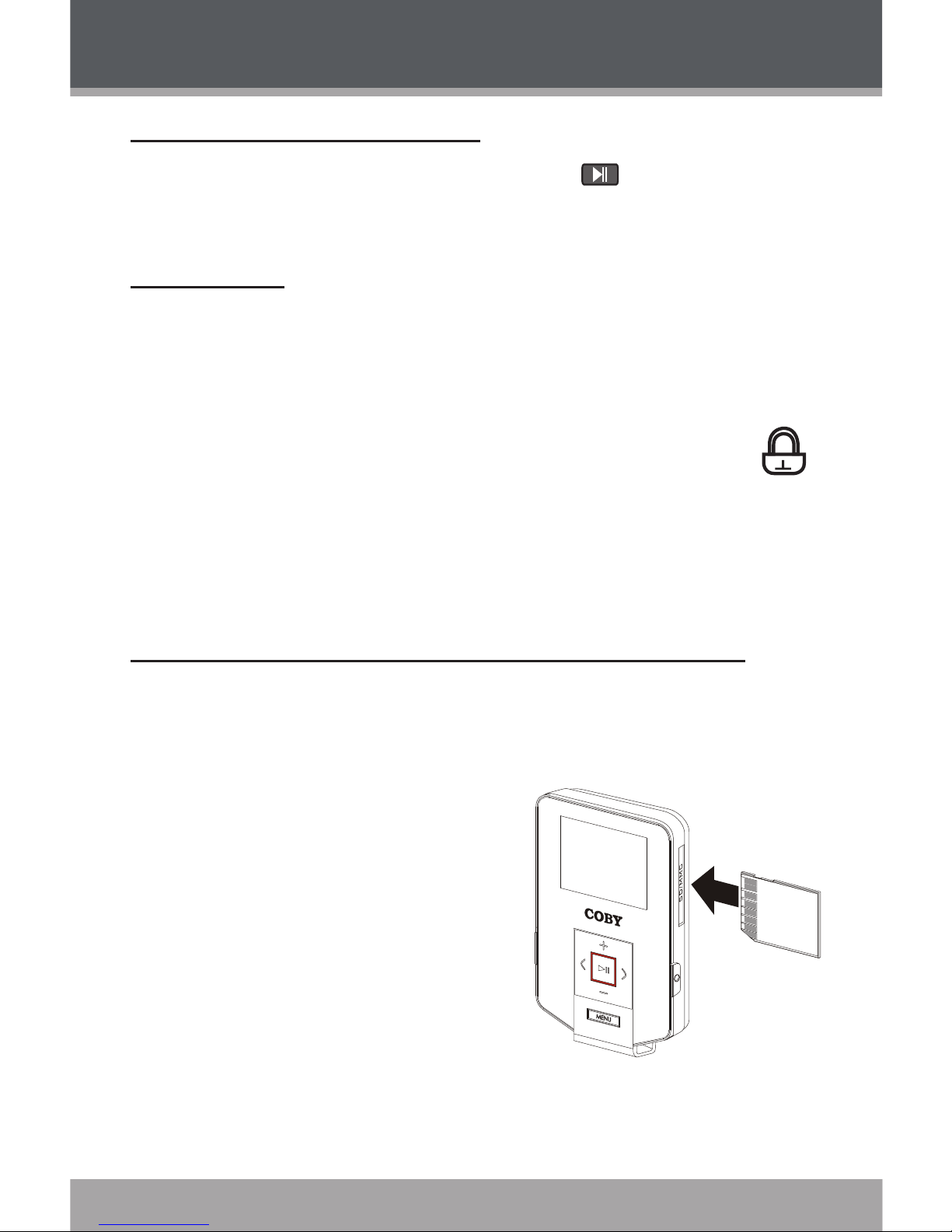
Page 16 Coby Electronics Corporation
www.cobyusa.com Page 17
Turning Your Player On/Off
To turn the player on or off, hold for a few
seconds.
Hold Switch
The Hold feature locks (disables) your player’s controls to
prevent accidental key presses when it is in your pocket
or bag.
To lock the player’s controls, slide the HOLD
switch to the up in the direction of the arrow.
A Lock icon will be displayed on the screen.
To unlock the player’s controls, slide the HOLD
switch down.
Installing an SD/MMC Memory Card (optional)
You can upgrade the memory capacity of your player by
adding an Secure Digital (SD) or Multimedia Card (MMC)
memory card.
Insert an SD or MMC
card into the slot as
shown in the diagram.
This player supports
memory cards up to 2GB
in size.
GETTING STARTED
Page 17
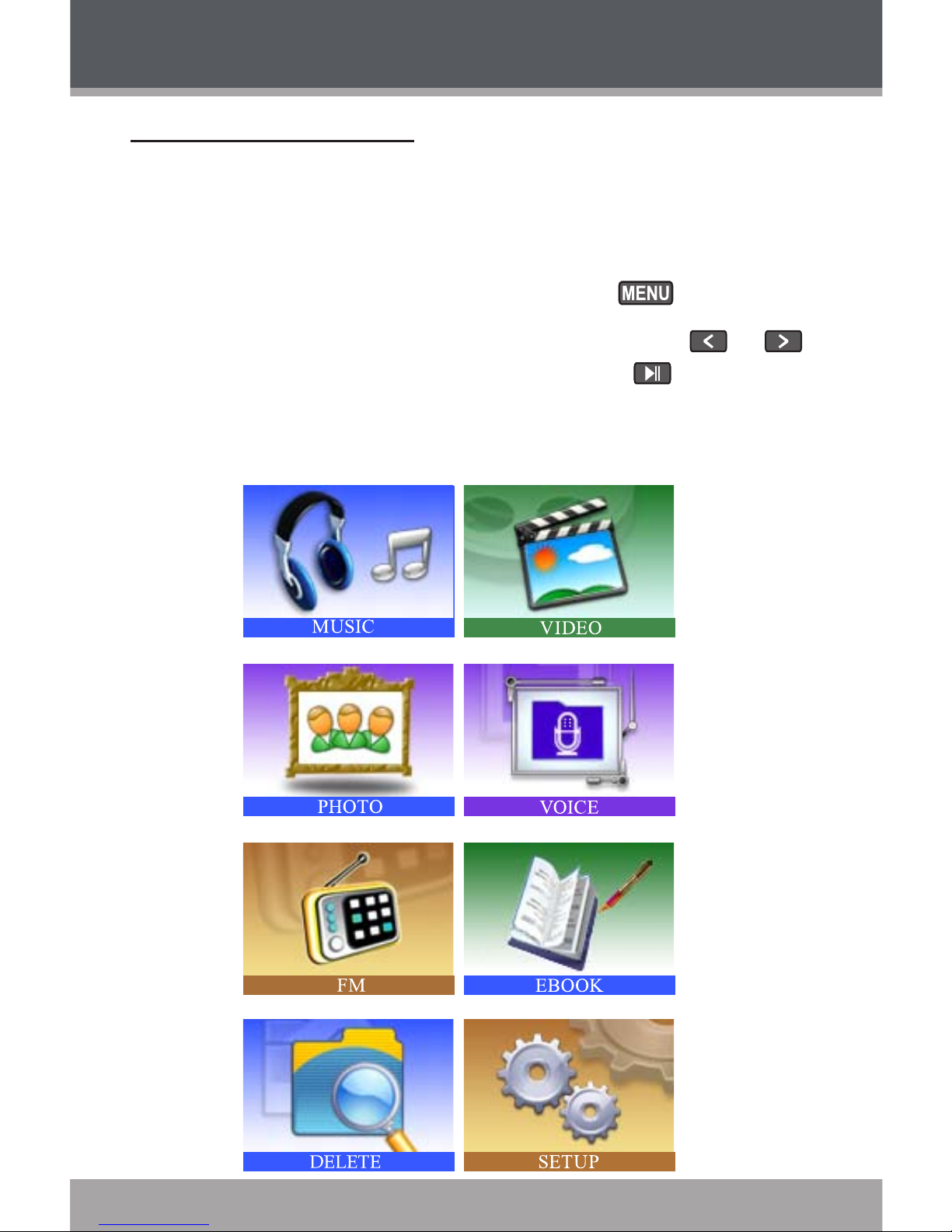
www.cobyusa.com Page 17
Main Menu Overview
The Main Menu gives you access to the different function
modes of your player.
The player will enter MUSIC mode when you turn it
on. To access the Main Menu, hold .
To select a mode in the Main Menu, press or
to highlight the mode, and then press to conrm.
For a detailed description of each item, see their respective sections in this manual.
MAIN MENU
Page 18

Page 18 Coby Electronics Corporation
www.cobyusa.com Page 19
Enter MUSIC mode from the Main Menu to play your
MP3, WMA, or WAV audio les.
Music Mode Controls
Use the following controls during music playback.
Key Function
Press
Start/Resume track playback.
During playback, press to pause
playback.
Press Play the next track.
Press Play the previous track.
Hold Fast-forward through the current track.
Hold Reverse through the current track.
Press Increase the volume level.
Press Decrease the volume level.
Press Start Repeat A-B Mode.
Press
Access the Music Options menu.
Hold
Return to Main Menu.
For more information about how to get music onto
your player, please refer to the section “USB Connections” of this manual.
MUSIC MODE
Page 19

www.cobyusa.com Page 19
Music Options
During music playback, press to access the Music
Options menu. The Music Options are: Repeat, Equalizer,
Play Rate, and File.
To select a option, press or to scroll the option
and then press .
To exit the Music Options menu, press .
Repeat
Change the order in which tracks are played. The Repeat
Mode options are:
Item Description
No Repeat Play tracks once in sequential order.
Repeat One Play the current track repeatedly.
Repeat All Play all tracks repeatedly.
Random All Play all tracks in random order.
Dir Normal Play tracks once in sequential order in the cur-
rent folder.
Dir Repeat Play all tracks repeatedly in the current folder.
Dir Random Play tracks in random order in the current folder.
Equalizer
Change the way music sounds on your player. The
Equalizer options are: Normal, Pop, Rock, Classic, Jazz,
and Bass.
MUSIC MODE
Page 20

Page 20 Coby Electronics Corporation
www.cobyusa.com Page 21
Play Rate
Adjust playback tempo. The options range from 0.67X to
1.33X where 1X equals normal tempo, 0.67X equals slow-
est tempo, and 1.33X equals fastest tempo.
File
Browse all audio tracks loaded on your player. Use the
following keys to search for les or folders.
Key Function
Press Move the selection up.
Press Move the selection down.
Press Conrm (Enter) a selection:
Enter a folder to view its contents.
Conrm a le to play it.
Return to the previous folder (folder up).
•
•
•
Press
Cancel or return to the previous folder (folder up).
Repeat A-B Mode
Set a segment of a music track to repeat in a continuous
loop. During music playback:
To set the starting point “A” of the loop, press .
To set the end point “B” of the loop, press again.
The loop will now play from point “A” to point “B”.
To resume normal playback, press again.
MUSIC MODE
Page 21

www.cobyusa.com Page 21
VIDEO MODE
Enter VIDEO mode from the Main Menu to play video
les in the MTV format loaded on your player.
Video Mode Controls
Use the following controls during video playback.
Key Function
Press
Start/Resume track playback.
During playback, press to pause playback.
Press Play the next track.
Press Play the previous track.
Hold Fast-forward through the current track.
Hold Reverse through the current track.
Press Increase the volume level.
Press Decrease the volume level.
Press
Access the Video Options menu.
Hold
Return to Main Menu.
Page 22

Page 22 Coby Electronics Corporation
www.cobyusa.com Page 23
VIDEO MODE
Repeat
Adjust the Repeat Mode settings to change the order in
which tracks are played. The Repeat Mode options are:
No Repeat, Repeat One, Repeat All, Random All, Dir
Normal, Dir Repeat, and Dir Random.
Press to access the Video Options menu while
the player is in video playback/pause mode.
Press , and then press or to select a
Repeat option. Press to conrm.
Press to return to the Video List mode.
Item Description
No Repeat Play tracks once in sequential order.
Repeat One Play the current track repeatedly.
Repeat All Play all tracks repeatedly.
Random All Play all tracks in random order.
Dir Normal Play tracks once in sequential order in the cur-
rent folder.
Dir Repeat Play all tracks repeatedly in the current folder.
Dir Random Play tracks in random order in the current folder.
Page 23

www.cobyusa.com Page 23
PHOTO MODE
Enter PHOTO mode from the Main Menu to display your
JPEG photo les.
Browsing Your Photo Library
Upon entering PHOTO mode, the le browser will appear.
Use the following controls to search for photo les or folders.
Key Function
Press Move the selection up.
Press Move the selection down.
Press Conrm (Enter) a selection:
Enter a folder to view its contents.
Conrm a le to play it.
Return to the previous folder (folder up).
•
•
•
Press
Cancel or return to the previous screen (folder up).
Photo Display Controls
While a photo is being displayed, use the following controls.
Key Function
Press Display a photo.
Press Display the next photo.
Press Display the previous photo.
Press
Return to the File Browser list.
Hold
Return to Main Menu.
Page 24

Page 24 Coby Electronics Corporation
www.cobyusa.com Page 25
VOICE MODE
Enter VOICE mode from the Main Menu to play your
recorded les (Voice or FM Tuner). If no recordings have
been made yet, the display will read “No File”.
The rst 3 letters of voice recording les are “MIC”.
The rst 2 letters of FM Tuner recording les are “FM”.
VOICE mode will play all compatible audio recording
les on your player, regardless of directory.
Voice Controls
Use the following controls in VOICE mode.
Key Function
Press
Start/Resume track playback.
During playback, press to pause playback.
Press Play the next track.
Press Play the previous track.
Hold Fast-forward through the current track.
Hold Reverse through the current track.
Press Increase the volume level.
Press Decrease the volume level.
Press
During playback: Start Repeat A-B Mode.
Paused playback: Start Microphone
recording.
•
•
Press
Access the Music Options menu.
Hold
Return to Main Menu.
Page 25

www.cobyusa.com Page 25
VOICE MODE
Voice Options
During voice playback, press to access the Voice
Options menu. The Voice options are: Repeat, Equalizer,
Play Rate, and Voice.
To select a option, press or to scroll the option
and then press .
To exit the Voice Options menu, press .
Repeat
Adjust the Repeat Mode settings to change the order in
which tracks are played. The Repeat Mode options are:
No Repeat, Repeat One, Repeat All, Random All, Dir
Normal, Dir Repeat, and Dir Random.
Item Description
No Repeat Play tracks once in sequential order.
Repeat One Play the current track repeatedly.
Repeat All Play all tracks repeatedly.
Random All Play all tracks in random order.
Dir Normal Play tracks once in sequential order in the
current folder.
Dir Repeat Play all tracks repeatedly in the current folder.
Dir Random Play tracks in random order in the current folder.
Page 26

Page 26 Coby Electronics Corporation
www.cobyusa.com Page 27
VOICE MODE
Equalizer
The digital equalizer presets allow you to change the way
music sounds on your player. The Equalizer options are:
Normal, Pop, Rock, Classic, Jazz, and Bass.
Play Rate
Use the Play Rate function to adjust playback tempo.
The options range from 0.67X to 1.33X. Set the play rate
to 1X for normal playback, 0.67X for slowest playback,
1.33X for fastest playback.
Voice
Select and conrm Voice to browse recording les saved
on the player.
Voice Recording
With playback paused in Voice Mode, press to start
recording through the integrated microphone.
During recording:
Press or to pause recording; press or
again to resume recording.
Press to stop and save the recording. The
player will return to VOICE mode automatically to
play the recorded le.
Recordings are saved to the folder
“MICIN.DIR”. Select “Voice” in the Voice
Options menu to view saved les.
Page 27

www.cobyusa.com Page 27
Voice recording les are named “MICXXXXX.
WAV” where XXXXX corresponds to the
numerical sequence in which the recording was
made (numbering starts from 00001).
You can also start voice recording from the Voice Op-
tions menu.
VOICE MODE
Page 28

Page 28 Coby Electronics Corporation
www.cobyusa.com Page 29
FM MODE
Enter FM mode from the Main Menu to listen to or record
FM radio broadcasts.
Earphones or headphones must be connected to the
headphone jack for radio operation (the earphone cord
is used as an FM antenna).
FM Mode Controls
Use the following controls in FM mode.
Key Function
Press Switch between Preset and Manual tuning.
Press
Preset Tuning: Tune to a higher preset station.
Manual Tuning: Tune to a higher frequency.
Press
Preset Tuning: Tune to a lower preset station.
Manual Tuning: Tune to a lower frequency.
Hold
Manual Tuning: Auto-seek the next highest
frequency within reception range.
Hold
Manual Tuning: Auto-seek the next lowest
frequency within reception range.
Press Decrease the volume level.
Press Increase the volume level.
Press
Enter the FM Mode Menu.
Page 29

www.cobyusa.com Page 29
FM MODE
FM Options Menu
To enter the FM Options Menu, press while the
player is in FM mode.
Item Description
Save Sta. Save a Preset Station.
AUTO SCAN
Automatically scan and save all available station
frequencies to Preset Station memory.
Delete Delete a Preset Station.
Managing FM Preset Stations
Saving Preset Stations Automatically
To automatically scan and save all available broadcast
frequencies to Preset Station memory:
Enter the FM Options Menu (press ).
Select and enter “Auto Scan”.
There are 30 available Preset Stations. Auto Scan will
overwrite any previously stored Preset Stations.
Saving Preset Stations Manually
While in Manual Tuning:
Manually tune to the station you would like to save
as a Preset Station (e.g., “92.7”).
Enter the FM Mode Menu (press ).
Page 30

Page 30 Coby Electronics Corporation
www.cobyusa.com Page 31
Select and enter “Save Sta”. The display will read
“SavePreset”
Press or to select a Preset Station number to
save to (e.g., “03”).
Press to conrm and save. (The station “92.7”
has now been saved as Preset Station “03”.)
Press to cancel the save process.
Deleting Preset Stations
While in Preset Tuning:
Tune to the Preset Station you wish to delete.
Enter the FM Options Menu (press ).
Select and enter “Delete”. The display will read
“Delete”.
Press or to select a Preset Station number to
delete (e.g., “03”).
Press to conrm and delete. (Preset Station “03”
will be deleted.)
Press to cancel the delete process.
FM MODE
Page 31

www.cobyusa.com Page 31
FM Recording Controls
Make digital recordings of FM radio broadcasts.
Press while the player is in FM Mode. Recording
will start immediately.
Use the following controls during FM Recording.
Key Function
Press or
Pause/Resume recording.
During recording, press or to pause
recording.
Press
Stop and save the recording.
Recordings are saved to the folder
“FMIN.DIR”. Select “Voice” in the Voice
Options menu to view saved les.
Recorded voice les are named
“FMXXXXX.WAV” where XXXXX corresponds to the numerical sequence in
which the recording was made (numbering starts from 00001).
The player will return to FM Mode after
saving the recording.
•
•
•
FM MODE
Page 32

Page 32 Coby Electronics Corporation
www.cobyusa.com Page 33
EBOOK MODE
Enter EBOOK mode from the Main Menu to nd and play
text les (TXT) loaded on your player.
Browsing Your EBook Library
Upon entering EBOOK mode, the le browser will appear.
Use the following controls to search for text les or folders.
Key Function
Press Move the selection up.
Press Move the selection down.
Press Conrm (Enter) a selection:
Enter a folder to view its contents.
Conrm a le to play it.
Return to the previous folder (folder up).
•
•
•
Press
Cancel or return to the previous screen (folder up).
EBook Display Controls
While a text le is being displayed, use the following controls:
Press to skip to the next page.
Press to skip to the previous page.
Press to return to the browser list.
Page 33

www.cobyusa.com Page 33
DELETE MODE
Enter DELETE mode to delete les (or folders) on your
player.
You can also connect your player to a computer to easily
manage your le library.
Delete Controls
A directory tree will be displayed on-screen upon entering DELETE mode from the Main Menu.
Use the following controls in FILE mode.
Key Function
Press Move the selection down.
Press Move the selection up.
Press Display the selected folder’s contents.
Press
Access the Delete Options menu.
Hold
Return to Main Menu.
Delete a File (or folder)
Press or to highlight and select the le (or
folder) that you wish to delete.
Press . The player will ask you to conrm
deletion.
Select “Yes” and then press to delete the le or
folder (or select “No” to cancel).
Hold to return to the Main Menu.
1.
2.
3.
4.
Page 34

Page 34 Coby Electronics Corporation
www.cobyusa.com Page 35
Enter SETUP mode from the Main Menu to change your
player’s internal option settings.
The Setup Options menu contains 6 options: Power,
Language, Display, Record, Sys Tools, and Storage.
To select an option, press or . To conrm and
enter, press .
To exit the Setup Menu, hold .
Setup Option Description
Power
Set the duration of time that your player will
remain on for when it is idle.
Auto Off: 1, 3, 5, or 10 minutes.
Always On: Disable this power saving
feature off.
•
•
Language
Set the menu and display language:
English, Spanish, Portuguese, French,
German, Chinese (Traditional), Chinese
(Simplied)
•
Display
Set the Display options:
Brightness: Adjust the brightness of the
display.
Backlight: Set the duration of time (in
seconds) that the backlight will remain
on after a key press. A setting of “On”
will keep the backlight on continuously.
•
•
SETUP MODE
Page 35

www.cobyusa.com Page 35
SETUP MODE
Setup Option Description
Record
Set the Recording Quality Level for Voice
and FM recordings. The options are: High
Qty., Middle Qty., and Low Qty.
Lower quality recordings will take up less
memory than higher quality recordings.
Sys Tools
Use the System Tools:
Format: Use the Format function to
format your player. It may become
necessary to format your player if data
or les become corrupt. Always use the
Format function of your player and not
your computer’s format utility.
Formatting will destroy all data on
your player so make sure to backup
your data rst.
If you have installed an SD/MMC
card and have selected “SD/MMC
Card” from the STORAGE menu,
the SD/MMC card will be formatted
instead.
Reset: Return all of your player’s internal
options to their factory-default settings.
Sys Info: View rmware and system
information.
•
•
•
Page 36

Page 36 Coby Electronics Corporation
www.cobyusa.com Page 37
Setup Option Description
Storage
To set which storage option that the
player will use.
Select “Internal” to use the player’s
integrated ash memory.
Select “SD/MMC Card” to use an SD
or MMC card that has been installed
(optional).
•
•
SETUP MODE
Page 37

www.cobyusa.com Page 37
Minimum PC Requirements
You can connect your Coby MP3 player to a computer
with a USB port to transfer les to your player or to manage the les on your player. The minimum requirements
listed below will allow you to perform basic le manage-
ment functions; advanced features will require a faster
PC and Windows conguration.
MS Windows 98SE (Service Pack 1) or ME [USBMSC];
MS Windows 2000 (Service Pack 3 or above) with
Windows Media Player 9 [USB-MSC];
MS Windows XP (Service Pack 1 or above) with
Windows Media Player 10 or newer [USB-MTP]
Pentium 166 MMX processor (or equivalent)
96MB RAM
50MB of available hard drive space
Internet connection
Video Display card
Sound card
USB 1.0 port (a USB 2.0 Hi-Speed port will enable
faster le transfers).
New versions of Windows Media Player may be downloaded from the Microsoft website at www.microsoft.com.
USB CONNECTIONS
Page 38

Page 38 Coby Electronics Corporation
www.cobyusa.com Page 39
USB Driver Installation (Windows 98SE Only)
It is not necessary to install the USB driver if your
computer is running Microsoft Windows ME/2000/XP
or newer, or Macintosh OS X. Computers running these
operating systems will recognize your player automatically when connected.
If your computer is running Windows 98 SE, download the
driver from COBY website: www.cobyusa.com.
USB Mode (MSC/MTP)
The player can use either USB-Mass Storage Class
(USB-MSC) mode or USB-Media Transfer Protocol
(USB-MTP) mode to connect to your computer. Both
USB modes allow for simple, high-speed transfers of les
between your player and a computer, and allow you to
use your computer’s operating system to view, manage,
and transfer les to your player from your computer
There are, however, a few differences to take note of:
USB-MSC USB-MTP
Simple plug-and-play support
for all major operating systems
(Microsoft Windows 98SE/
ME/2000, Macintosh OS X,
Linux)
Simple plug-and-play support
for Microsoft Windows XP with
Service Pack 1 and Windows
Media Player 10 (or newer)
USB CONNECTIONS
Page 39

www.cobyusa.com Page 39
USB-MSC USB-MTP
Supports Windows Media
DRM 9
Supports Windows Media DRM
9 (WMDRM9)
Supports Windows Media DRM
10 (WMDRM10) -- requires
Windows XP and Windows
Media Player 10 or newer
-- Windows Media Playlist support
USB 2.0 Hi-Speed le transfers USB 2.0 Hi-Speed le transfers
In general, USB-MSC mode enjoys wider compatibility
with different computers and operating systems, while
USB-MTP mode enables advanced features (e.g., playlist
synchronization), but requires Windows XP SP1 and
Windows Media Player 10 or newer.
To transfer and synchronize encrypted WMDRM10
les, USB-MTP mode (in conjunction with Windows
XP and Windows Media Player 10) is required. Most
online music stores and subscription services use
WMDRM10 les*. Please refer to the documentation
of either Microsoft or the store from which you purchased your music for more information and support.
WMDRM9 may be used for music purchases, only.
WMDRM10 is necessary for subscription-based services.
* A few examples of online music stores that sup-
port WMDRM are: AOL Music Now, Napster To Go,
URGE, Virgin Digital, and Y! Music (Yahoo! Music).
USB CONNECTIONS
Page 40

Page 40 Coby Electronics Corporation
www.cobyusa.com Page 41
Content owners use Windows Media digital rights
management technology (WMDRM) to protect their
intellectual property, including copyrights. This device
uses WMDRM software to access WMDRM-protected content. If the WMDRM software fails to protect
the content, content owners may ask Microsoft to revoke the software’s ability to use WMDRM to play or
copy protected content. Revocation does not affect
unprotected content. When you download licenses for
protected content, you agree that Microsoft may include a revocation list with the licenses. Content owners may require you to upgrade WMDRM to access
their content. If you decline an upgrade, you will not
be able to access content that requires the upgrade.
Music purchased and downloaded from the iTunes
music store are AAC les encrypted with Apple Fairplay DRM. The player does not support AAC le playback. Please use only MP3, WMA, or WAV music les
with your player.
Connecting to a Computer
Connect the player to your computer with the supplied
USB cable.
You can switch between USB modes quickly after
your player has been connected to the computer.
Hold during connection to toggle between the
USB modes.
USB-MTP Mode
When the player is connected under USB-MTP mode:
USB CONNECTIONS
Page 41

www.cobyusa.com Page 41
Your computer will automatically recognize the
player as an MTP Device. An icon representing
your player will appear under “Audio Devices” when
you open “My Computer”.
It may take Windows several minutes to recognize
and set up the device the rst time it is connected
depending on your hardware conguration.
USB-MSC Mode
When the Player is connected under USB-MSC mode:
Your computer will automatically recognize the
player as an MSC Device. An icon representing
your player will appear as a “Removable Disk” when
you open “My Computer”.
It may take Windows several minutes to recognize
and set up the device the rst time it is connected
depending on your hardware conguration.
Transferring Files
The USB 2.0 Hi-Speed connection makes it easy to
transfer music les (or any other data les) quickly
between the player and your computer. Simply use the
player as you would a oppy disk using basic operating
system commands.
If you need further assistance with transferring les,
please refer to your operating system’s instruction manual or on-screen help. If you are using media management
software such as iTunes, Winamp, or Windows Media
Player, please refer to their documentation for support.
USB CONNECTIONS
Page 42

Page 42 Coby Electronics Corporation
www.cobyusa.com Page 43
Do not disconnect or otherwise interrupt the player dur-
ing transmission - this could damage or corrupt the
player’s rmware or your les. If the player is accidentally disconnected and is not working properly, reset
your player (see the Getting Started section for details).
Files transferred in USB-MTP mode will appear in a fold
er called “MTPMEDIA” when the player is in USB-MSC
mode.
USB CONNECTIONS
Page 43

www.cobyusa.com Page 43
Disconnecting from a Computer
Disconnect your player as instructed below to prevent
data loss or le/rmware corruption.
USB-MTP Mode
If you are using a USB-MTP connection, you can simply
disconnect the cable from your player.
USB-MSC Mode
Double-click the green arrow
in the taskbar located on the
lower-right side of the computer
screen (Safely Remove Hardware).
Safely Remove
Hardware: Select
“USB Mass Storage
Device” from the list
that appears and then
click on “Stop”.
Stop a Hardware
Device: Select
“USB Mass Storage
Device” from the list
that appears and then
click on “OK”.
Select “USB Mass Storage Device” from the list that
appears and then click on “OK”.
When the “Safe to Remove Hardware” window appears, click the OK button and disconnect the USB
cable from the player and your computer.
1.
2.
3.
USB CONNECTIONS
Page 44

Page 44 Coby Electronics Corporation
www.cobyusa.com Page 45
You can use Windows Media Player and a USB-MTP
connection to manage your music media library with
Microsoft Windows XP or newer.
New versions of Windows Media Player may be downloaded from the Microsoft website at www.microsoft.com.
For more information, please refer to the Coby MP3
Quick Start Guide.
For more information and support regarding music
transfer and synchronization with Windows Media
Player (WMP), please see the help section included
with WMP (click Help > Synchronizing Content to Devices).
WINDOWS MEDIA PLAYER
Page 45

www.cobyusa.com Page 45
VIDEO CONVERSION
Use the video conversion software utility included on the
Installation CD to create video les that are suitable for
playback on your Coby MP3 player.
Your player supports MTV les with the follow-
ing specications:
96 x 64 resolution at 15 frames per second (fps)
For detailed instructions and information about
the video conversion software, please refer to
the manual included on the installation CD.
Note:
The video conversion software is included for your convenience and
is compatible with Microsoft Windows operating systems only. There
are many other video conversion utilities available for download or purchase on the internet.
Because the program is licensed free of charge, there is no warranty for the
program, to the extent permitted by applicable law. Except when otherwise
stated in writing the copyright holders and/or other parties provide the program “as is” without warranty of any kind, either expressed or implied, includ-
ing, but not limited to, the implied warranties of merchantability and tness
for a particular purpose. The entire risk as to the quality and performance of
the program is with you. Should the program prove defective, you assume
the cost of all necessary servicing, repair or correction.
In no event unless required by applicable law or agreed to in writing will any
copyright holder, or any other party who may modify and/or redistribute the
program as permitted above, be liable to you for damages, including any
general, special, incidental or consequential damages arising out of the use
Page 46

Page 46 Coby Electronics Corporation
www.cobyusa.com Page 47
or inability to use the program (including but not limited to loss of data or data
being rendered inaccurate or losses sustained by you or third parties or a failure of the program to operate with any other programs), even if such holder or
other party has been advised of the possibility of such damages.
System Requirements
OS Support: Microsoft Vista, XP, 2K, Me, 98
Memory (RAM): 50MB
Free HD Space: 100MB
CPU: Pentium class equivalent or better
Video: Adapter capable of 24-bit color for
QuickTime support
Sound: DirectX 7-compatible sound card
supporting 2 audio channels (stereo)
sampled at 16-bit/44.1Khz or better
DirectX: DirectX 9.0
QuickTime: QuickTime 7.0
WMP: WMP9 or better
Installation
Copy the folder “MTV Video Converter” to your
computer.
To start the software, double-click the le “VideoConvert.exe”.
1.
2.
VIDEO CONVERSION
Page 47

www.cobyusa.com Page 47
VIDEO CONVERSION
Video Converter at a Glance
2
2
2
2
2
2
Seek Bar for preview
and time selection.
Starting and Ending
time-point selection.
Select the video le
to convert
1.
2.
3.
Select the size of
the converted video
(ensure that this is set
to 96X64).
Select the destination
folder of the con-
verted video le.
4.
5.
Page 48

Page 48 Coby Electronics Corporation
www.cobyusa.com Page 49
Converting Video
Start the Video Conversion program.
Select the source video le to convert. The source
le must be one of the following video types: AVI
(*.avi), WMV (*.wmv, *.asf), MPEG-1 (*.mpg),
QuickTime (*.mov, *.qt), MPEG-2 (*.vob), RealMedia
(*.rm, *.rmvb), MPEG-4, or 3GP (*.3gp).
DirectX 9.0, Windows Media Player 9.0, and other co-
decs must be installed to support all media types.
Select the destination folder that the converted le
will be saved to.
Ensure that the Output Frame Size is set to “96X64”.
Click “Start Conversion” to start the conversion
process.
When the conversion is complete, copy the con-
verted les to your player for playback.
1.
2.
2.
3.
4.
5.
VIDEO CONVERSION
Page 49

www.cobyusa.com Page 49
FIRMWARE UPGRADES
From time to time, COBY may release rmware upgrades
to improve the performance of the player or to add
additional features. Please check the COBY website
periodically at www.cobyusa.com to see if new rmware
has been released for your player. If you are experiencing
abnormal behavior with your player, you may choose to
restore (format) your player before updating its rmware.
Do not interrupt the rmware upgrade process — doing
so could damage your player and render it inoperable.
See the documentation that is included with the rm
-
ware upgrade le for detailed instructions.
Connect your player to the computer.
Download the latest rmware for your player from
www.cobyusa.com. Save this le to the computer.
Double-click the downloaded le (you may need a
le compression utility installed on your computer).
In the window that appears, double-click the le
“factory4.exe” to start the upgrade utility.
Follow the on-screen instructions to start the
upgrade process.
When the upgrade is complete, disconnect your
player from the computer.
Turn on your player to complete the rmware
upgrade process.
1.
2.
3.
4.
5.
4.
Page 50

Page 50 Coby Electronics Corporation
www.cobyusa.com Page 51
TROUBLESHOOTING
If you have a problem with this device, please read the
troubleshooting guide below and check our website
at www.cobyusa.com for Frequently Asked Questions
(FAQs) and rmware updates. If these resources do not
resolve the problem, please contact Technical Support.
Address COBY Electronics Technical Support
56-65 Rust Street
Maspeth, NY 11378
Email techsupport@cobyusa.com
Web www.cobyusa.com
Phone 800-727-3592: Weekdays 8:00AM–11:00PM EST
Weekends 9:00AM–5:30PM EST
718-416-3197: Weekdays 8:00AM–5:30PM EST
The player does not turn on.
Ensure that the player has been charged.
Ensure that the Hold switch is disengaged.
Try resetting your player (use a pin to press the
Reset button located on the rear of the player).
The buttons do not work.
Ensure that the player has been charged.
Ensure that the Hold switch is disengaged.
I cannot transfer les to the player.
Page 51

www.cobyusa.com Page 51
Ensure that your computer is running a supported
operating system.
If you are running Microsoft Windows 98 SE, ensure
that the USB driver has been properly installed.
If using the supplied USB extension cable, ensure
that it is securely attached to the player and the PC,
or try using another USB cable.
If you have connected the player through a USB
hub, try connecting the player directly to your
computer.
Ensure that the player’s memory capacity is not full.
Ensure that the Hold switch is disengaged.
There is no sound during playback.
Check the volume level.
Ensure that the headphones are attached securely
to the player.
The sound quality of the music is poor.
Try playing the le on your computer. If the sound
quality is still poor, try downloading the le again or
re-encoding the le yourself.
Ensure that the bit rate of the le is not too low. The
higher the bit rate of the le, the better it will sound.
The minimum recommended bitrate is 128kbps for
MP3s and 96kbps for WMAs.
Try lowering the volume of the player.
TROUBLESHOOTING
Page 52

Page 52 Coby Electronics Corporation
www.cobyusa.com Page 53
Ensure that the headphones are attached securely
to the player.
The player will not play my music le.
Ensure that the le is in a compatible format.
The le may be copy-protected and you no longer
have authorization to play this le. If you feel this is
in error, please contact the service from which you
downloaded the le.
The LCD characters are corrupted or something is
wrong with the display.
Ensure that the correct menu language has been set.
Try resetting your player (use a pin to press the
Reset button located on the rear of the player).
The player has malfunctioned.
Try resetting your player (use a pin to press the
Reset button located on the rear of the player).
Try updating the player’s rmware. Please refer to
the Firmware Upgrades section of this manual for
detailed instructions.
TROUBLESHOOTING
Page 53

www.cobyusa.com Page 53
SPECIFICATIONS
Display Type 1.33” Full-Color CSTN LCD
Memory Integrated Flash Memory
MP-C654: 512MB
MP-C684: 1GB
MP-C694: 2GB
SD/MMC Card Slot for Expanded Memory
Capacity (up to 2GB cards)
Audio Format Support MP3, WMA, WMA-DRM, WAV
Video Format Support MTV: 96x64, 15fps
Photo Format Support JPEG
DRM Support WMDRM10
Song Info Support ID3, Windows Media
Recording Format IMA-ADPCM Encoding
FM Frequency Range 87.5 - 108.0MHz
PC Interface USB 2.0 Hi-Speed (MSC or MTP)
Plug and Play Support Windows 98SE/2000/ME/XP or newer
Mac OS X
Audio Output 3.5mm Stereo (Headphone)
Audio Input Integrated Microphone
Menu Language Support English, Spanish, Portuguese, French,
German, Chinese (Trad), Chinese (Simp)
Power Supply Rechargeable Lithium-ion Battery
USB Charge
Unit Dimensions 1.84” x 2.76” x 0.55” (WHD)
Design, specications, and manual are subject to change without prior
notice.
654ALD10 / 684ALD10 / 694ALD10
Page 54

Page 54 Coby Electronics Corporation
www.cobyusa.com Page 55
NOTES
Page 55

www.cobyusa.com Page 55
NOTES
Page 56

COBY Electronics Corp.
56-65 Rust Street
Maspeth, NY 11378
www.cobyusa.com
www.ecoby.com
