Coby 209SS, 907-DVD2-0912-00R, DVD-209, DVD-419 - 2.1 Channel DVD Player, DVD209BLK - Ultra-Compact DVD Player User Manual
...Page 1
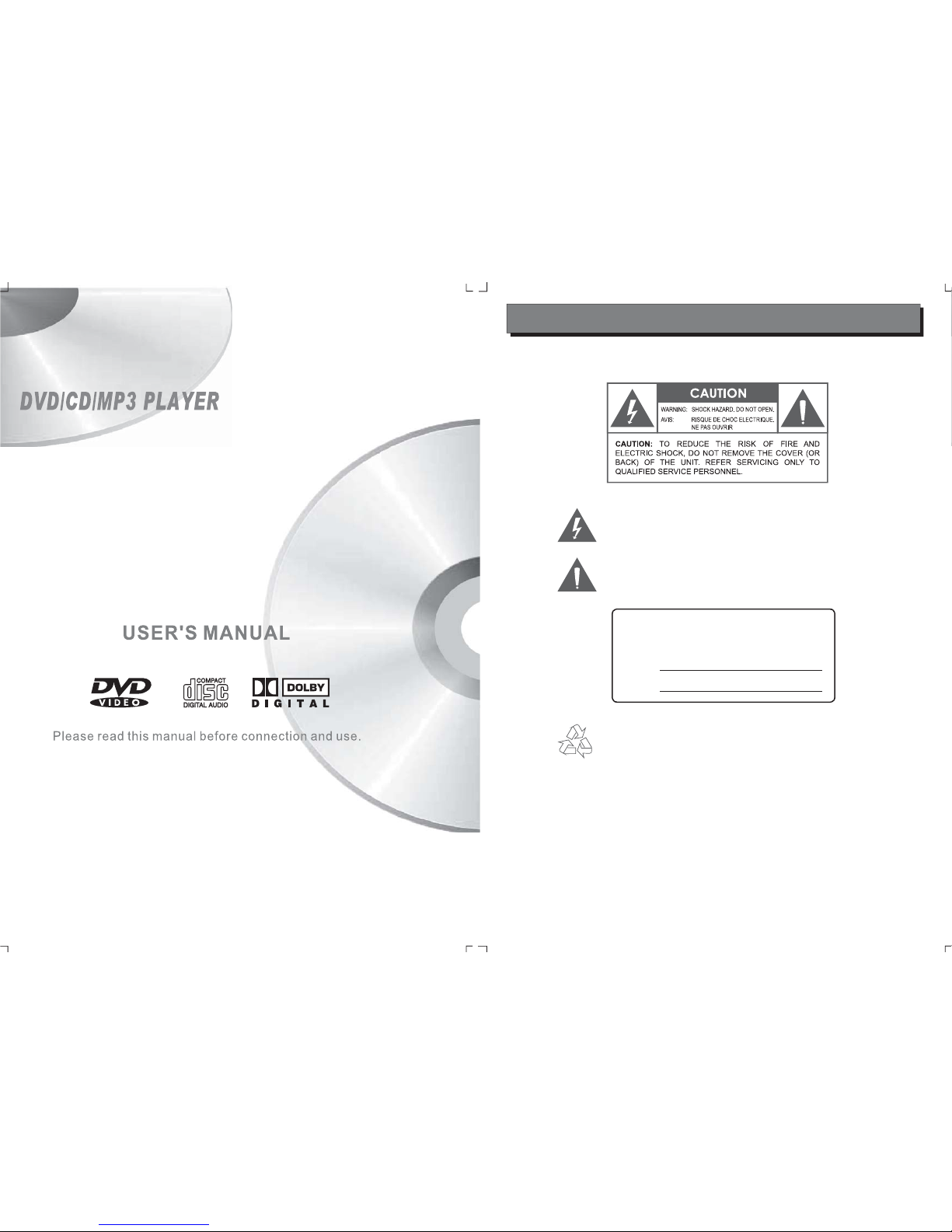
209SS
The lightning flash with arrowhead symbol within an equilateral triangle is intende d to alert th e user to the pres ence of uninsul ated
“dangerous volt age” within t he product ’s enclosur e that may be of
sufficient magnitude to constitute a risk of electric shock.
The exclamati on point with in an equilater al triangle i s intended to
alert the u ser to th e pres ence o f impo rt ant op erati on and s er vici ng
instructions in the literature accompanying the appliance.
For Customer Use:
Enter below the ser ial nu mbe r that i s lo ca ted o n the b ot to m of
the unit. Retain this information for future reference.
Model No.
DVD 209 or DVD 419
Serial N
o.
For recycling or dispos al information about this pr oduct,
please contact yo ur loc al aut hor itie s or the El ect roni cs I n dustries Alliance: www.eiae.org.
PRECAUTIONS
DVD-209
DVD-419
Page 2
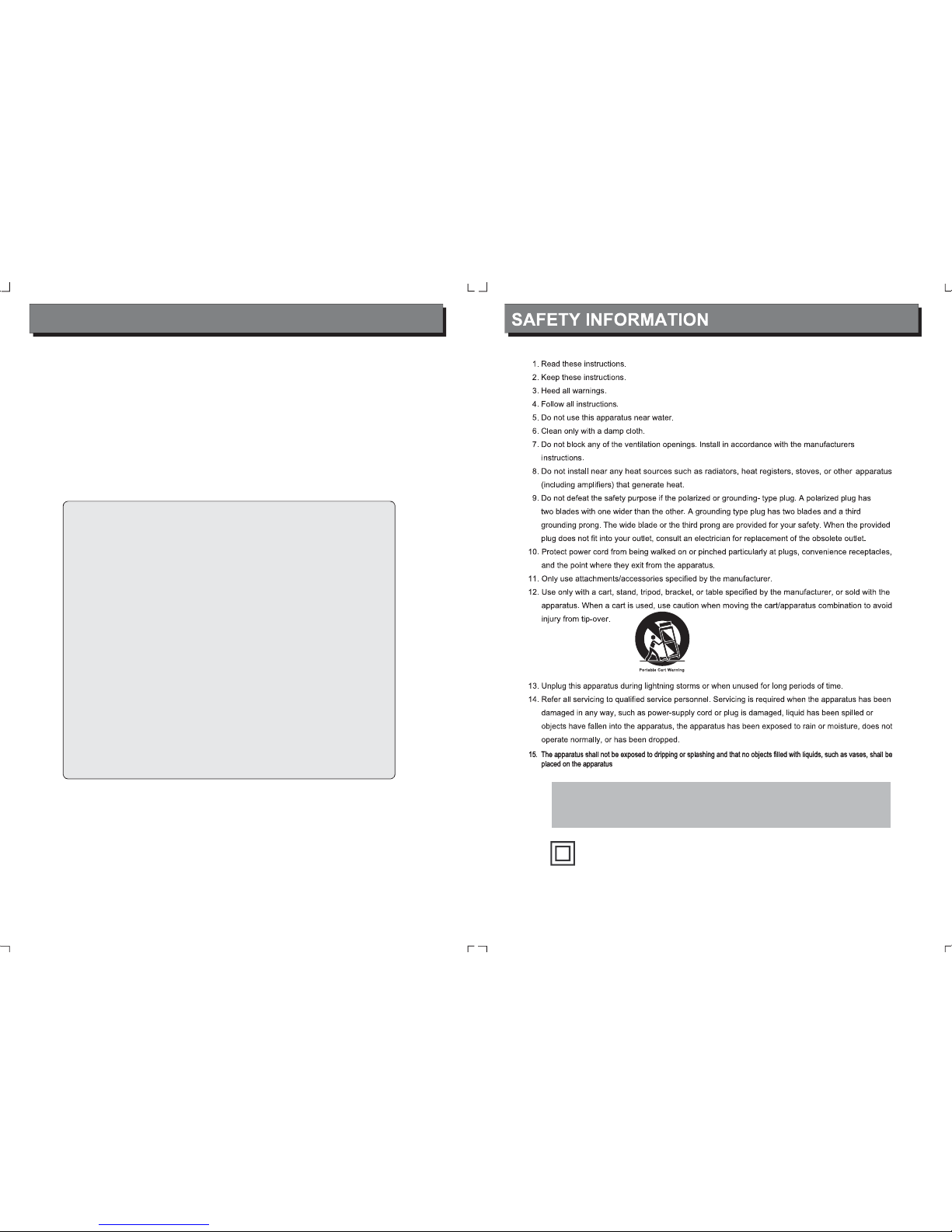
CAUTION:
Mains plug is used as the disconnect device. It shall remain readily operable and should not be
obstructed during intended use.
Double insulation
This is a class II apparatus
WARNING:
To prevent fire or shock hazard, do not expose this device to rain or moisture. Dangerous high
voltage is present inside the enclosure. Do not open the cabinet.
CAUTION:
To prevent electric sh o ck, match wide bl a d e o f p l u g t o w ide slot of outlet an d fully insert.
Protect your hear ing:
FCC Statement:
this device complies with Part 15 of the FCC Rules. Operation is subject to the following
two conditions:
(1) This device may not cause harmful interference, and
(2) This device must accept any interference received, including interference that may
cause undesired operation.
Note:
This equipment has been tested and found to comply with the limits for Class B digital
devices, pursuant to Part 15 of the FCC rules. These limits are designed to provide
reasonable protection against harmful interference in a residential installation. This
equipment generates, uses and can radiate radio frequency energy and, if not installed
and used in accordance with the instructions, may cause harmful interference to radio
communications. However, there is no guarantee that interference will not occur in a particular installation. If this equipment does cause harmful interference to radio or television reception, which can be determined by turning the equipment off and on, the user is
encouraged to try to correct the interference by one or more of the following measures:
- Reorient or relocate the receiving antenna.
- Increase the separation between the equipment and receiver.
- Connect the equipment into an outlet on a circuit different from that to which the
receiver is connected.
- Consult the dealer or an experienced radio/TV technician for help
Use of shielded cable is required to comply with Class B limits in Subpart B of Part 15 of
the FCC rules.
Do not make any changes or modifications to the equipment unless otherwise specified
in the manual. If such changes or modifications should be made, you could be required
to stop operation of the equipment
.
Hearing experts advise against the constant use of personal stereos played at high volume.
Constant exposure to high volumes can lead to hearing loss. If you should experience ringing in
the ears or hearing loss, discontinue use and seek medical advice.
PRECAUTIONS
Page 3
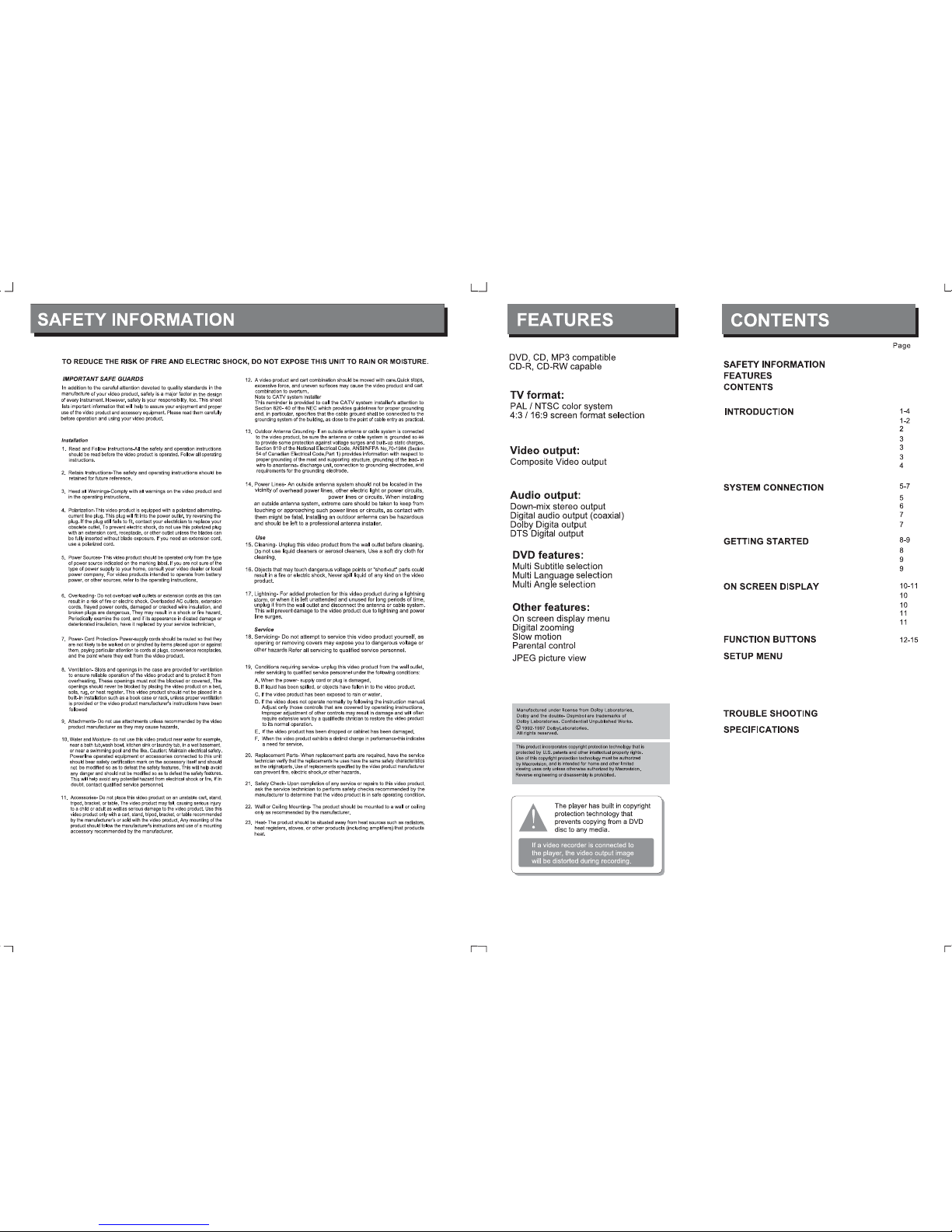
15-16
17-18
15
15
15
16
19
or where it can fall in to such
PRECAUTIONS
PRECAUTIONS
DVD Mode
CD Mode
MP3 Mode
Picture Mode
Language Setup
Display Setup
Audio Setup
Parental Setup
Play a Disc
Problem Disc Message
Power Management
System Connection Figure
Connecting to a TV Set
Connecting to a Stereo Amplifier
Connecting to a Digital Amplifier
About DVD
About MP3
About the Player
Top Panel
Rear Panel
Remote Control
Page 4
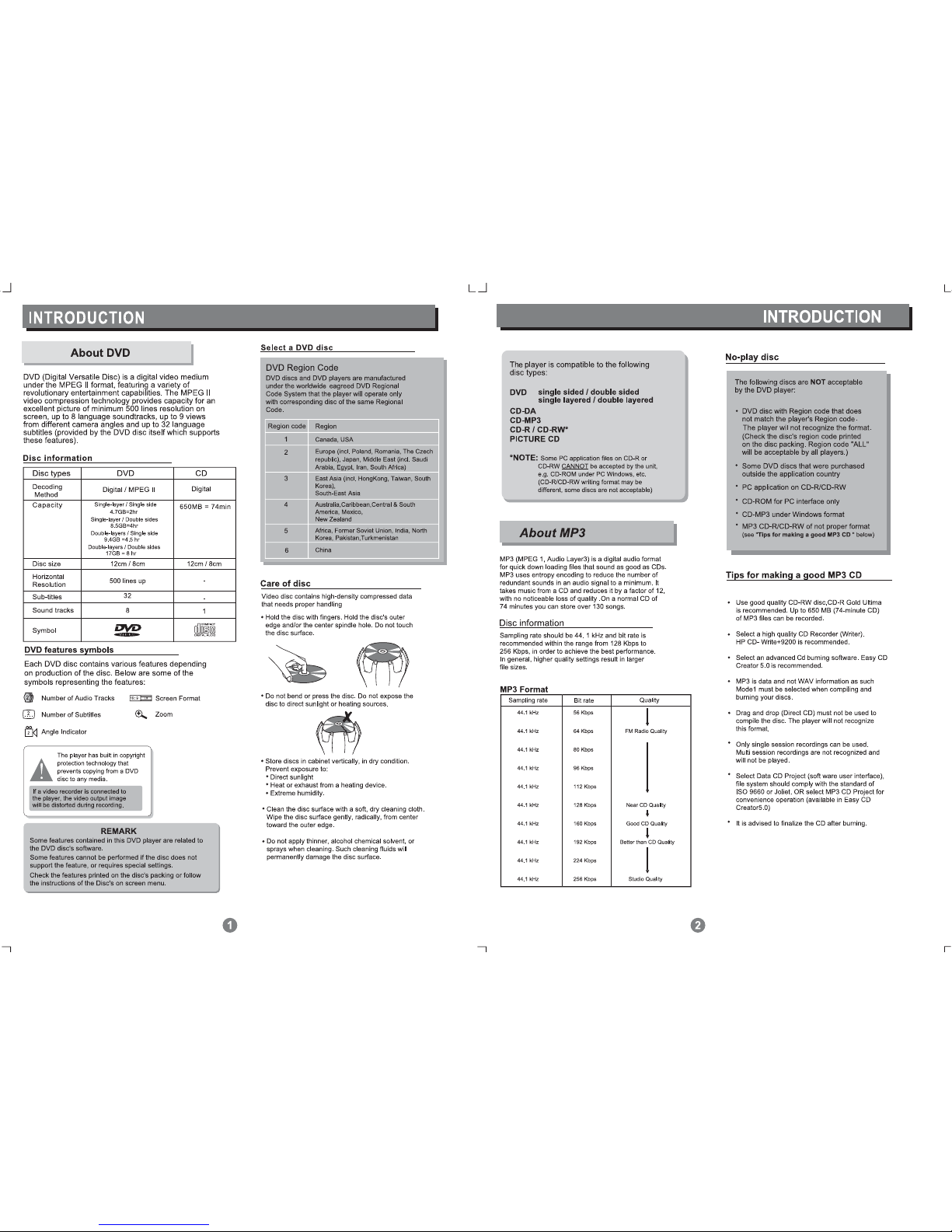
Page 5

STANDBY
ANGLE
OSD
MUTE
TITLE
SUB
TITLE
MENU
PBC
AUDIO
GOTO
SETUP
PROGRAM
REPEAT
A-B
ZOOM
RETURN
ENTER
VOL+
SLOW
STEP
VOL-
CLEAR
1
2
3
4
5
6
7
8
9
10
11
12
13
14
16
17
18
19
20
21
22
23
2425
1. STANDBYbutton
2. TITLE button
3. SUBTITLE button
4. MENU PBC button
5. AUDIO button
6. GOTO button
7. PROGRAM button
8. SETUP button
9. buttons
10. SLOW button
11.PLAY/PAUSE button
12. STOP button
13. buttons
14. STEP button
15. VOLUME buttons
16. ENTER button
17. RETURN button
18. ZOOM button
19. A-B button
20. REPEATbutton
21. CLEAR button
22. NUMERIC buttons
23. MUTE button
24. OSD button
25. ANGLE butto
n
15
PREV. / NEXT
lid
DIRECTION
Page 6

Page 7

n
Load a disc with the label side facing up.
Close the lid manually.
lid.
Page 8

Playback Time
Repeat Mode
DVD
DVD
1/2 ENG5.1CH
1/9 ENG
Subtitle ( Disc)
Multi-Audio
Multi-Audio
Multi-angle
10
Current Track
Total T racks
Repeat Mode
Playback Mode
(Normal/Random/Program)
Playback Mode
(Normal/Random/Program)
N
DVD
Elapsed Time
01/07 004/021 0:10:57
OFF
005/016
Off
0:00:23
CD
Press OSD Once
Press OSD Once
Press OSD twice
N
Current Title
Total Titles
Current Chapter
Total Chapters
built-in.
CD
Disc Time
0:00:37 0:52:32
Disc Time
Elapsed Time Left Time
Press OSD twice
CD Mode-OSD
DVD Mode-OSD
Page 9

Playback Mode (Normal/Random/Program)
Track Time
CD
0:01:52 0:01:32
Elapsed Time Left T ime
Press OSD three times
N
1/10
2/20
MMN
0:03:55
[ AAA] bbbb
1.AAA
2.CCC
1. aaaa
2. bbbb
Audio
1 32 4 5
5
7
Folder List
7
6
8
Track List
8
9
Current Track ( Highlighted )
9
1
Current Folder Number / Total Number of Folders
2
Current Track Number / Total Number of Tracks
3
Elapsed Time
4
Repeat Mode (Off/ All/ Folder/ File)
6
[ Current Folder ] Current File
playback completely.
TV screen
stop
playing
/MP3
/MP3
/MP3
be skipped
Root Menu.
to
don’t have
lid.
reverse
reverse
Track Time
OSD button
Open/Close disc lid
Play/Pause/Stop
Skip Forward/Backward
Fast Forward/Reverse
Slow
Press and hold for about
two seconds to fast forward/reverse.
or
Disc Title/Menu
Slide 1
123456
After loading a JPEG disc, the function bar will appear.Use the DIRECTION
button to select the desired function.
1. Slideshow Interval: 3 seconds.
2. Slideshow Interval: 6 seconds.
3. Slideshow Interval: 9 seconds.
To preview the pictures in thumbnail mode. Select a thumbnail and press
ENTER to go back to the slideshow mode.
Select this icon(5) and repeatedly press it to change the rotation of the picture.
Select this icon(6) and repeatedly press it to change the magnification of the
picture.While it’s over full-screen display, press the direction button to view the
picture.
4.
5.
6.
Picture Mode-OSD
MP3 Mode-OSD
Page 10

Playback Time
DVDDVD
/07 /021 0:10:57 OFF
Current Title
Total Titles
Current Chapter
Total Chapters
playback
To select the desired section to play (search).
Repeat Off Repeat All Repeat Folder Repeat File
Repeat Off Repeat Disc Repeat Track
Repeat Chapter
Volume 01
2X 3X 4X
DVD
MAX: 7
Tt Chp
DVD-Program List
Total: 0
Play Clear All
Press PROGRAM button three times to select the
Program.
Press ENTER to display the Program List.
Press the Direction buttons to highlight the input
table.
Press the Numeric button to input numbers.
To delete incorrect input: press CLEAR button or
select the Clear All in the Program List and confirm
by pressing ENTER button.
Repeat above steps can preset up to 20 tracks.
To start program playback, press Play button or
select the Play in Program List and press ENTER
button.
To exit program playback, press PROGRAM button
to select Normal (N) or Random(R) playback.
A.
B.
C.
D.
F.
G.
F.
DVD-Program List
Note: MAX 7 means that there’re 7 Titles on the disc.
For DVD/ CD/ MP3 disc Pgrogram Playback
/MP3
Playback
Time
DVD
CD
/07 0:10:57 OFF
Current Track
Total Tracks
N
playback.
CD/
N
--
/10
2/20
MMN
0:03:55
Current Track
Total T racks
Elapsed Time
Current Folder
Total Folders
In MP3 Mode
a DVD file.
play
OFF
level.
Select an item in the menu
Numeric Key Pad
to return to
Mute
Press the MUTE button to turn off the audio
or restore the audio.
Repeat section A-B
Repeat
In DVD mode
In CD mode
In MP3 mode
Multi-Angle/ Subtitle/Audio
Volume Up/Down
Step
Zoom
Setup
Program
Press the PROGRAM button to enter the
program menu.
Page 11

HDCD
MAX: 16
Trk No.
CD-Program List
Total: 0
Play Clear All
CD-Program List
MP3-Program List
01
02
03
04
05
06
07
08
09
10
11
12
13
14
15
16
17
18
19
20
MMN
MAX: 10
Dir File
MMN-Program List
Total: 0
Play Clear All
Note: MAX 16 means that there’re 16 tracks
on the disc.
Note: MAX 10 means that there’re 10 folers
on the disc.
1. Press the SETUP button to display the setup menu.
2. Press the direction buttons to select the desired item.
3. Press ENTER to confirm.
Language
OSD Language
Menu
Audio
Subtitle
Screen Saver
Default Reset
Various features of the player can be adjusted in the
SETUP menu:
Menu
Audio
Subtitle
OSD
Language
Select OSD Language
Select Menu Language
Select Audio Language
Select Subtitle Language
English
English
English
English
TV Type
Aspect Ratio
Select aspect ratio as 16:9, 4:3L-Box, 4:3 PS
Setup TV Type from Auto, NTSC, PAL
4:3L-Box
NTSC
Channel Output Select channel output mode as LT/RT, Stereo
SPDIF Digital
Select from PCM, RAW, OFF.
RAW
Language Setup
Audio Setup
Parental Setup
Display Setup
Rating
Level
Change
To set the rating level:
1. Select “ Rating Level” and press ENTER
2. Select the level you want from the menu.
3. Press ENTER. You are required to input the
password then. The new setting works upon
the password is confirmed.
Stereo
Enter the old password, the new password, and then the
new password again to verify and change the Parental
Settings password. Restoring the player’s default settings
will not reset the password. DO NOT FORGET THE
PASSWORD; THIS PASSWORD CAN NOT BE RESET.
The initial password is 8888.
& SETUP MENU
& SETUP MENU
Setup Menu
Page 12

Consumer Care / Tech Support
800-727-3592: Weekdays 8:00AM -9:00PM EST
Saturday 9:00AM -5:30PM EST
718-416-3197: Weekdays 8:00AM -5:30PM EST
Email us at techsupport@cobyusa.com
Or visit us on the web at
www.cobyusa.com
If you have a problem with this unit, please read the troubleshooting guide below
and check our website at www.cobyusa.com for Frequently Asked Questions (FAQs)
and firmware updates. If these resources do not resolve the problem, please
contact Technical Support.
Page 13

15W
CLASSⅠ
907-DVD2-0912-00R
