Page 1
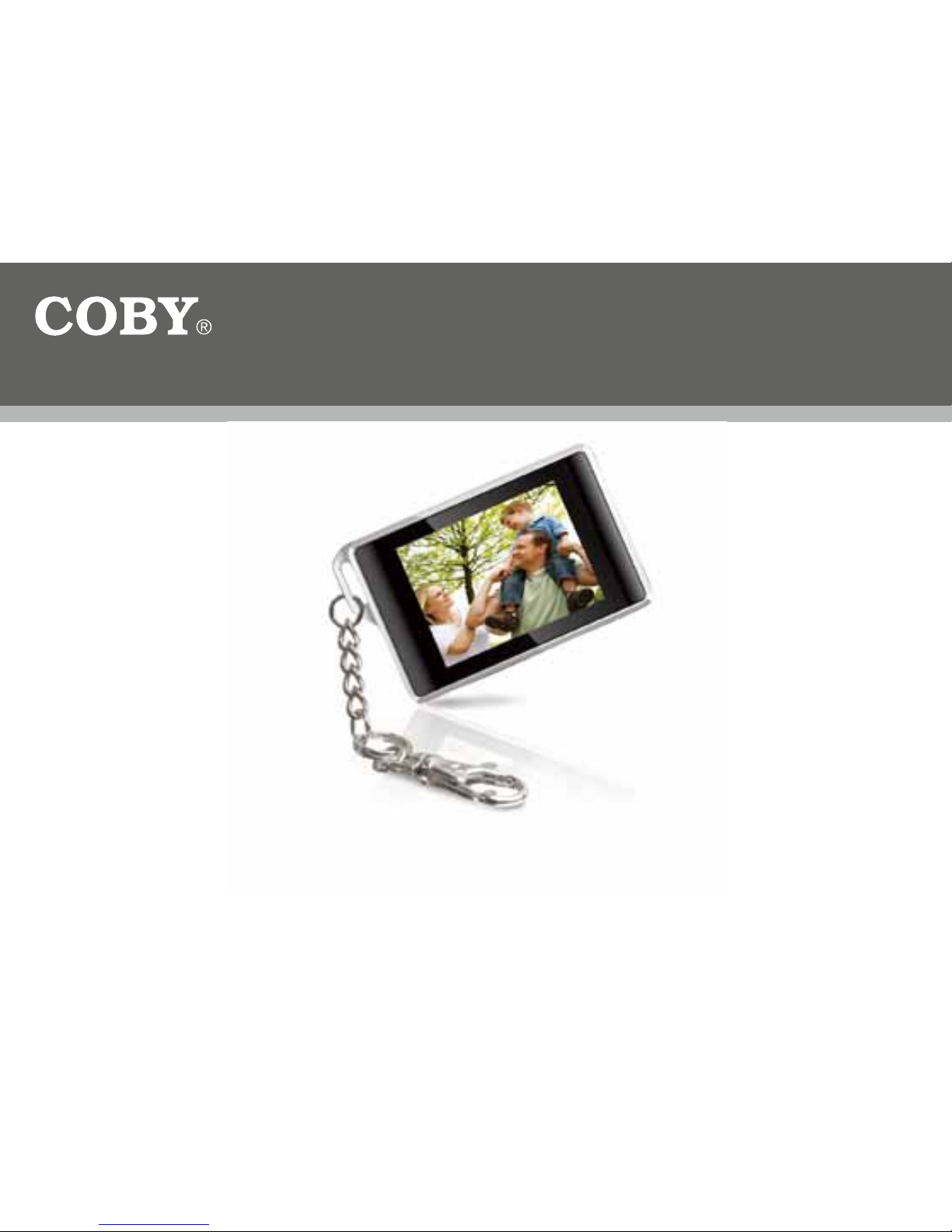
Instruction Manual
Please read this manual carefully before operation
Digital Photo Keychain with 1.8” LCD
DP180
180BW
Page 2
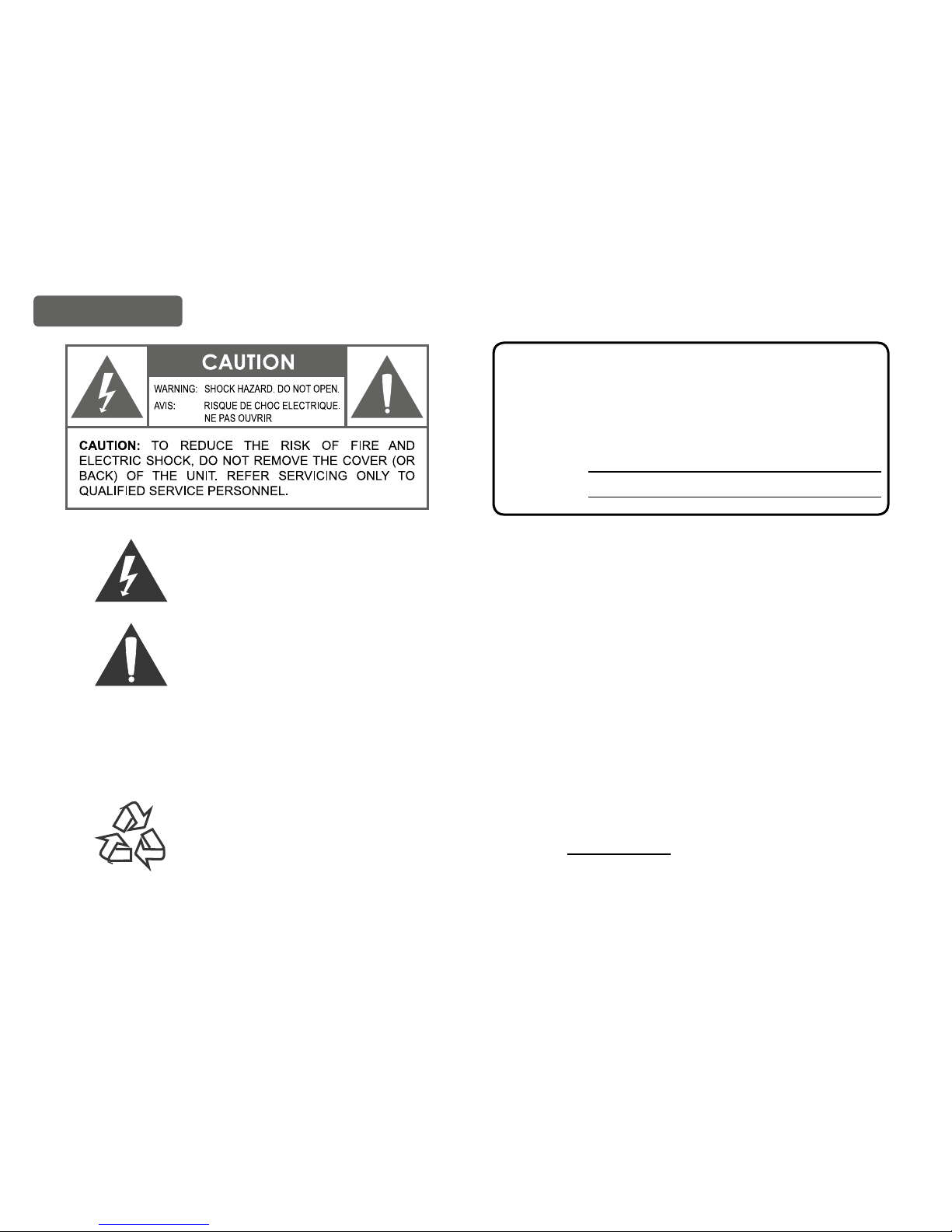
Coby Electronics Corp. [2] www.cobyusa.com
For Customer Use:
Enter below the serial number that is located on
the bottom of the unit. Retain this information for
future reference.
Model No. DP180
Serial No.
The lightning ash with arrowhead symbol within an equilateral triangle is intended to
alert the user to the presence of uninsulated “dangerous voltage” within the product’s
enclosure that may be of sufcient magnitude to constitute a risk of electric shock.
The exclamation point within an equilateral triangle is intended to alert the user to the
presence of important operation and servicing instructions in the literature accompanying
the appliance.
For recycling or disposal information about this product, please contact your local
authorities or the Electronics Industries Alliance: www.eiae.org.
WARNING:
To prevent re or shock hazard, do not expose this device to rain or moisture. Dangerous high voltage is
present inside the enclosure. Do not open the cabinet.
Precautions
Page 3
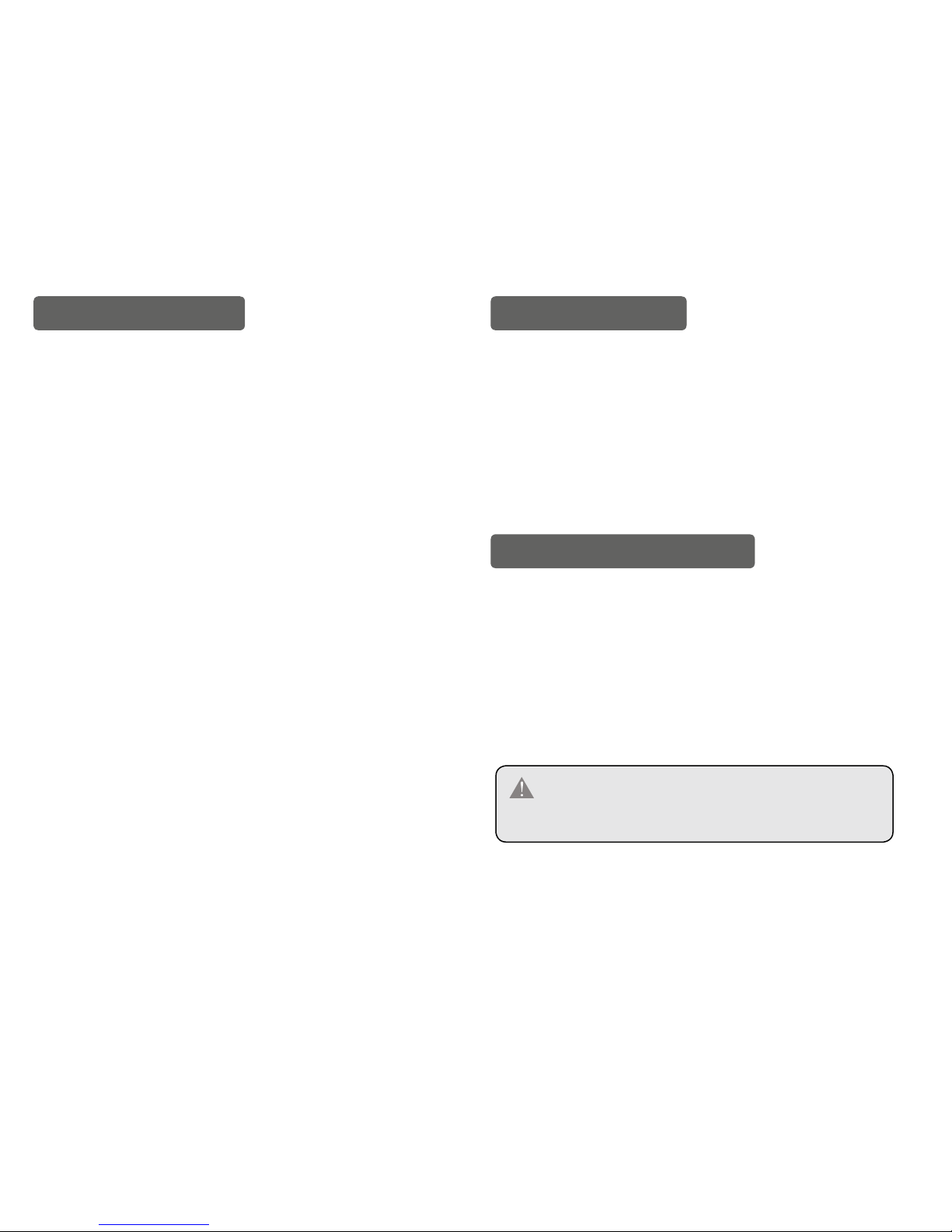
Coby Electronics Corp. [3] www.cobyusa.com
Precautions ...................................................................... 2
Table of Contents ............................................................ 3
Package Contents ........................................................... 3
Features & Specications .............................................. 3
Controls at a Glance........................................................ 4
Display at a Glance .......................................................... 5
Charging and Powering the DP180 ............................... 5
Getting Started ................................................................ 6
Photo Viewer Software for Windows ............................ 7
Photo Viewer Software for Macintosh .......................... 9
Main Menu Operations .................................................. 11
Important Safety Instructions ..................................... 12
Technical Support ......................................................... 13
Table of Contents Package Contents
Please make sure the following items are included in the
product packaging. If any items are missing, contact your
local dealer.
● DP180 Photo Keychain
● USB Cable
● Installation Manual
Features & Specications
● Stores and displays up to 60 photos*
● Supports JPEG, BMP, and GIF photo les
● LCD color screen
● Photo slideshow and digital clock modes
● USB Port for le transfers and charging
● Integrated rechargeable battery
The maximum capacity may vary depending on
the source photographs used.
Page 4
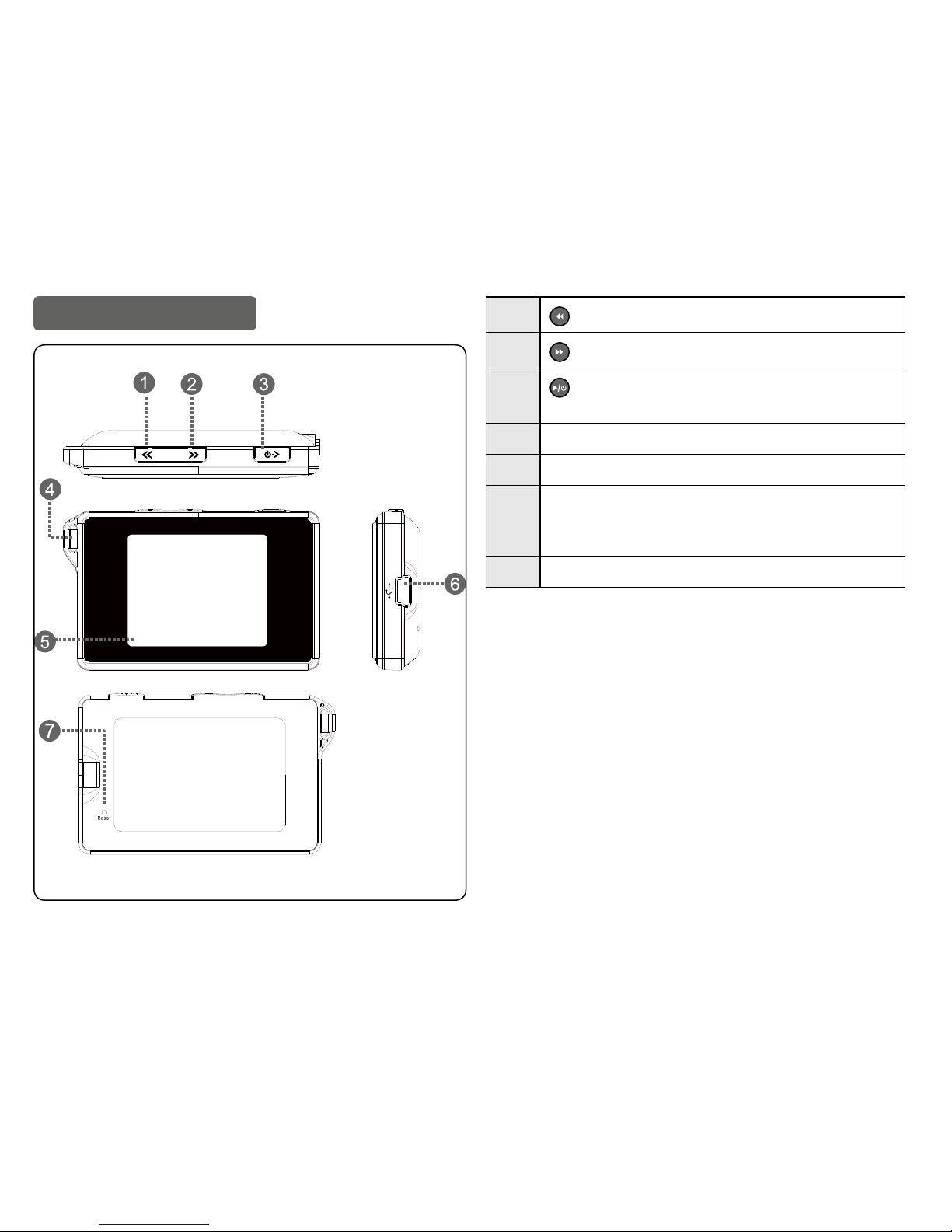
Coby Electronics Corp. [4] www.cobyusa.com
Controls at a Glance
1
Previous
2
Next
3
Play / Enter (Press once)
Power On (Press and hold)
4 Key Chain Ring
5 LCD Display
6
USB Port: Connect the DP180 to a computer
over USB to 1) charge the battery,
and 2) transfer photos to the unit.
7 Reset Button
Page 5
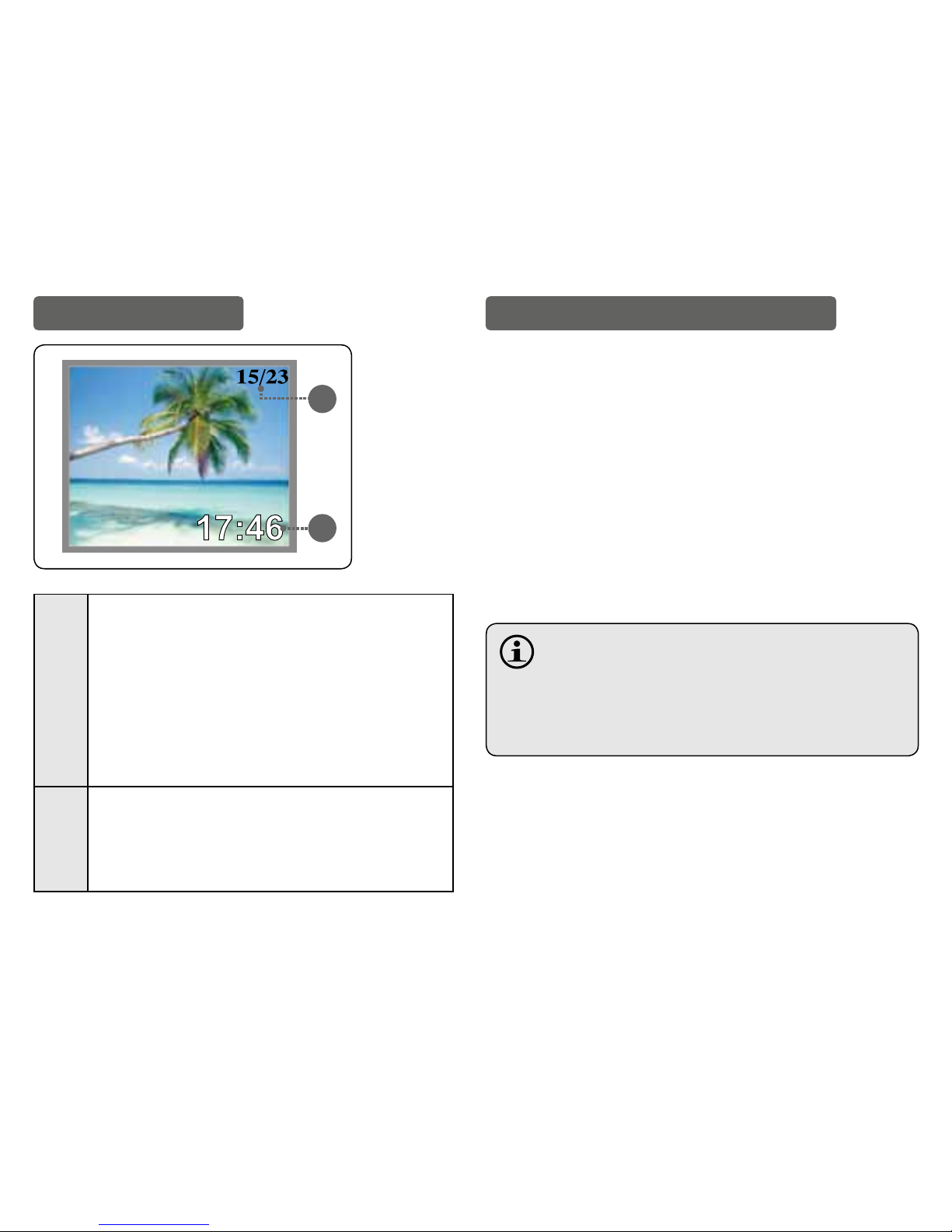
Coby Electronics Corp. [5] www.cobyusa.com
Display at a Glance
1
2
1
Photo Indicator:
The rst number indicates the number of the
current photo.
The second number indicates the total
number of photos loaded on the DP180.
This indicator will automatically fade from the
screen after a few seconds.
2
Clock Display Indicator:
This indicator can be turned on or off in the
Setup Menu (Clock Disp > Display Clock
ON/OFF).
Charging and Powering the DP180
The DP180 comes with an integrated rechargeable bat-
tery. Charge the battery by connecting it to the USB port
of a powered-on computer.
To charge the DP180:
● Plug one end of the USB cable into the DP180’s USB
port and plug the other end into the USB port of a
computer that is awake.
● If the connection is made correctly, the display will
read “USB Connected”.
● If the DP180 is connected to a USB hub, the hub
must be self-powered to charge the battery.
The DP180 should be charged a minimum of four
hours before initial use.
A new or exhausted battery should be charged fully
before its initial use to ensure optimum lifetime
performance.
Page 6

Coby Electronics Corp. [6] www.cobyusa.com
Please observe the following when using
this item: Do not disassemble, modify, crush,
or puncture the unit in any way. Any excessive impact
may cause the unit to malfunction.
Do not expose to high temperatures above 140°F (60°C).
Do not incinerate; dispose of properly.
Store between -4°F and 122°F (-20°C and 50°C).
Keep away from children.
To turn on the DP180, press and hold
until the screen
displays “COBY”.
To turn off the DP180:
● Press
to enter the Main Menu. “OFF” will be
selected.
● Press
again to nish turning off the unit.
Getting Started
To get started using the DP180:
Transfer your photos onto the DP180
1. Connect the DP180 to your computer using the sup-
plied USB cable. The Photo Viewer Software will start
automatically.
2. Transfer photos to the DP180 via the Photo Viewer
Software.
3. Quit the Photo Viewer software and then disconnect
the DP180 from your computer.
View your photos on the DP180
After you have loaded photos onto the unit:
1. Press and hold
to turn the unit on.
2. Press
or to view the previous or next photo,
respectively.
Page 7

Coby Electronics Corp. [7] www.cobyusa.com
Photo Viewer Software for Windows
The included Photo Viewer software is required to transfer
your digital photos to the DP180.
Refer to the instructions in this section if your computer is
running the Microsoft Windows operating system.
Starting the Software
The Photo Viewer software will start
automatically once you connect the
DP180 to your computer. The software
will allow you to view, delete, and
download photos.
If the Photo Viewer sof tware don’t start automati-
cally once you connect the DP180 to your computer,
double-click the “Photo_Viewer” icon to start the
software from the “My Computer” screen.
The Photo Viewer software requires a computer run-
ning Microsoft Windows 2000, XP, or Vista.
Software Window at a Glance
1. Browser Panel
2. Basic Operations Panel
3. Device Panel
4. Photos on the DP180
5. Number of the selected photo;
6. Device Capacity
● The rst number indicates how many photos are on
the DP180.
● The second number indicates the maximum number
1
2
3
4
5
6
7
Page 8

Coby Electronics Corp. [8] www.cobyusa.com
of photos that can t on the DP180.
6. Status Bar: Indicates which and when an operation is
under way.
Preparing Photos for DP180 Display
Computer Functions
You can manually adjust the size, rotate and crop the
photos in the “Basic Operations Panel” on the computer
for DP180 display :
● Crop: Click and drag the dashed crop box to the
desired location.
● Rotate: Click [
] or [ ] to rotate the
photo counter-clockwise or clockwise, respectively.
● Save: Click [
] when you are nished to save
the adjustments and add the photo to the “Device
Panel”.
Photos are not transferred to the DP180 until you
click the [ ] device function button.
Device Functions
Use the buttons in the “Device Panel” to transfer or delete
photos from DP180.
● To transfer photos from the DP180 to your computer:
a) Select the photo on the DP180 to transfer, then; b)
Click the [
] button.
● Click [
] to save all photos from the DP180
to your computer directly.
● To delete photos on the DP180: a) Select the photos
on the DP180 to delete, then; b) Click the [
]
button.
To select all photos, click [ ] in the Device
Panel.
Synchronize (Transfer) Files to the DP180
After all adjustments have been made (computer or
device functions), click the
[ ] button to complete
all of the operations.
● Quit the Photo Viewer software and then disconnect
the DP180 from the computer.
To avoid damage to the DP180 or your photos, do
not disconnect the DP180 from the computer while
the synchronization process is underway.
Page 9

Coby Electronics Corp. [9] www.cobyusa.com
Photo Viewer Software for Macintosh
The included Photo Viewer software is required to transfer
your digital photos to the DP180.
Refer to the instructions in this section if your computer is
running the Macintosh OS X operating system.
Installing and Start the Software
Install the Photo Viewer software on your computer to
transfer photos to the DP180. The software will allow you
to view, delete, and download photos.
The Photo Viewer software requires a computer
running Mac OS X 10.3.9 or later.
1. Connect the DP180 to your computer.
2. Open the “Photo_Viewer” folder and
double click the “MacDPFmate.zip” le to
install the program.
3. Double-click the “MacDPFmate” icon
on the computer desktop to start the
Photo Viewer software.
Photo Viewer Software at a Glance
5
6
1
2
7
3
4
1. Photo preview windows
2. Browser Panel
3. Basic Operations Panel
4. Device Panel
5. Photos on the DP180
Page 10

Coby Electronics Corp. [10] www.cobyusa.com
6. Current number of photos on the DP180
7. Current quantity of photos on the DP180 /
Total quantity of photos that the DP180 can store.
DP180 Photo Functions
You can transfer or delete photos from your DP180.
● To transfer all photos from the DP180 to your computer, click the “Save All” button [
].
● To delete photos on the DP180: a) Select the photos
on the DP180 to delete, then; b) Click the “Delete”
button [
].
● Select “Delete All” beside the
button to
delete all photos on the DP180.
Preparing Photos for DP180 Display
You may, however, manually adjust the size, rotate and
crop the photos in the "Basic Operations Panel". Select a
photo in the “Browser Panel” and then:
● Crop: Click and move the highlight crop box to the
desired location. Or you can adjust the "X"(horizontal)
and "Y"(upright) value in the "Translate" section to
move the highlight crop.
● Free-Size Crop: Click UP or DOWN of the "Scale"
button to enlarge or reduce the desired area.
● Rotate: Click UP or DOWN of the “Rotate” button
to rotate the photo clockwise or counter-clockwise,
respectively.
● Save: Click “Add”[
] when you are nished
to save the adjustments and add the photo to the
“Device Panel”.
Synchronize (Transfer) Files to the DP180
Transfer the photos collected in the Device Panel to the
DP180.
1. Click [
] to start the transfer process.
2. When the transfer is complete, close the Photo Viewer
software and then disconnect the DP180 from the
computer.
To avoid damage to the DP180 or your photos, do
not disconnect the DP180 from the computer while
the synchronization process is underway.
Page 11

Coby Electronics Corp. [11] www.cobyusa.com
Main Menu Operations
Press to enter the Main Menu. You can adjust the
unit’s options from this menu.
● Press
or to select an option.
● Press
to conrm a selection.
Menu Options
Menu Item Function
Off Power off the DP180.
Delete
Delete Photos from the DP180.
● Delete One: Delete the current photo;
● Delete All: Delete all photos.
● Cancel: Return to the Main Menu.
Display Mode
Set the Slideshow Mode to Auto or Manual.
● Auto Slide: The DP180 will automatically
display photos one at a time. Upon selecting this option, you will be prompted
to set the time interval between slides.
● Manual Slide: Display photos manually
(press
or to view the previous or
next photo, respectively).
Menu Item Function
Clock Set
Set the date and time options.
1. Press
to select a Date or Time eld
to adjust. The selected eld will ash.
2. Press or to adjust the value of
the selected eld. Press
to nish and
select the next eld.
Auto ON/OFF
Set the internal time of Auto ON or OFF.
The DP180 will power on or off automatically at the set time.
Clock Disp
Display the clock.
● Disp Time/Date: View the time and date.
● Press
or to change the display
between the analog or digital clock.
● Press
to exit and return to the
photo display.
● Disp Clock ON/OFF: Toggle the time
overlay on or off.
LCD Contrast Adjust the contrast of the display.
Exit Exit the Main Menu.
Page 12

Coby Electronics Corp. [12] www.cobyusa.com
Important Safety Instructions
1. Read Instructions: All the safety and operating instructions
should be read before the product is operated.
2. Retain Instructions: The safety and operating instructions should
be retained for future reference.
3. Heed Warnings: All warnings on the product and in the operating
instructions should be adhered to.
4. Follow Instructions: All operating and usage instructions should
be followed.
5. Cleaning: Unplug this product from the wall outlet before cleaning. Do not use liquid cleaners or aerosol cleaners. Use a damp
cloth for cleaning.
6. Attachments: Use only attachments recommended by the manufacturer. Use of other attachments may be hazardous.
7. Water and Moisture: Do not use this product near water (e.g.,
near a bath tub, washbowl, kitchen sink, laundry tub, in wet basements, or near a swimming pool and the like).
8. Object and Liquid Entry: Never push objects of any kind into this
product, through openings or otherwise; this may result in objects
touching dangerous voltage points or short-out parts that could
result in a personal or property damage or injury, including re or
electric shock. Never spill liquid of any kind on the product.
9. Heat: The product should be situated away from heat sources
such as radiators, heat registers, stoves, or other products (in-
cluding ampliers) that produce heat.
10. Power Sources: This product should be operated only from the
type of power source indicated on the rating label. If you are
not sure of the type of power supply to your home, consult your
product dealer or local power company. For products intended to
operate from battery power or other sources, refer to the operating instructions.
11. Servicing: Do not attempt to service this product yourself as opening or removing covers may expose you to dangerous voltage or
other hazards. Refer all servicing to qualied service personnel.
12. Damage Requiring Service: a) if liquid has been spilled or if
objects have fallen into the product; c) if the product has been exposed to rain or water; d) if the product does not operate normally
by following the operating instructions. Adjust only those controls
that are covered by the operating instructions as improper adjustment of other controls may result in damage and will often require
extensive work by a qualied technician to restore the product to
its normal operation; e) if the product has been dropped or damaged in any way; f) when the product exhibits a distinct change in
performance—this indicates a need for service.
13. Replacement Parts: When replacement parts are required, be
sure that your service technician has used replacement parts
specied by the manufacturer or have the same characteristics
as the original part. Unauthorized substitutions may result in re,
electric shock, or other hazards.
14. Safety Check: Upon completion of any service or repairs to this
product, ask the service technician to perform safety checks to
ensure that the product is in proper operating condition.
Page 13

Coby Electronics Corp. [13] www.cobyusa.com
Technical Support
If you have a problem with this device, please check our
website at www.cobyusa.com for Frequently Asked Questions (FAQs) and rmware updates. If these resources do
not resolve the problem, please contact Coby Technical
Support.
COBY Electronics Technical Support
56-65 Rust Street
Maspeth, NY 11378
Phone 800-727-3592: Weekdays 8:30AM–9:00PM EST
Saturdays 9:00 AM-5:30PM EST
718-416-3197: Weekdays 8:00AM–5:30PM EST
Email techsupport@cobyusa.com
Web www.cobyusa.com
Page 14

Coby Electronics Corp. [14] www.cobyusa.com
Page 15

Coby Electronics Corp. [15] www.cobyusa.com
Page 16

Coby Electronics Corporation
1991 Marcus Avenue, Suite 301
Lake Success, NY 11042
www.cobyusa.com
Coby is a registered trademark of Coby Electronics Corporation.
Printed in China.
