Page 1

Introduction
Our Thanks To You
MR F45-D
MR F45-D
Class-D Fixed Mount VHF Radio
Printed in China Part No. 480-684-P Version A
Nothing Comes Close to a Cobra
®
Owner’s Manual
English
Thank you for purchasing a CobraMarine®VHF radio.
Properly used, this Cobra
®
product will give you
many years of reliable service.
How Your CobraMarine VHF Radio Works
This radio is a VHF transceiver for fixed mounting on your boat. It gives you 2-way
vessel-to-vessel and vessel-to-shore station communications, primarily for safety
and secondarily for navigation and
get information from other boaters, talk to lock or bridge tenders and make
help,
radiotelephone calls to anywhere in the world through a marine operator.
Besides 2-way communications, in the U.S.A., the radio can provide quick
access to receive seven NOAA (National Oceanographic and Atmospheric
Administration) and two Canadian weather channels for aler
emergencies
Customer Assistance
with a tone on a weather channel you can select for your area.
operational purposes. With it, you can call for
ting you to weather
Customer Assistance
Should you encounter any problems with this product, or not understand
its many features, please refer to this owner’s manual. If you require further
assistance after reading this manual, Cobra Electronics offers the following
customer assistance services:
For Assistance In The U.S.A.
Automated Help Desk English only.
24 hours a day, 7 days a week 773-889-3087 (phone).
Customer Assistance Operators English and Spanish.
8:00 a.m. to 5:30 p.m. Central Time Mon. through Fri. (except holidays)
773-889-3087 (phone).
Questions English and Spanish.
Faxes can be received at 773-622-2269 (fax).
Technical Assistance English only.
www.cobra.com (on-line: Frequently Asked Questions).
English and Spanis
h. productinfo
@cobra.com (e-mail).
For Assistance Outside The U.S.A.
Contact Your Local Dealer
English
A1
©2010 Cobra Electronics Corporation
6500 West Cortland Street
Chicago, Illinois 60707 USA
www.cobra.com
Page 2

Introduction
Speaker
A2
Radio Status and
Instant
Channel
16/9 Button
Weather/UIC
Position Coordinates –
Latitude and Longitude
Antenna
Socket
English
Transceiver Controls,
Indicators And Connections
Data Display
Button
High/Low Power
Button
Down
Button
Backlit LCD
Screen
Up
Button
Active
Channel
Number
Dual-Watch
Button
Call/Set
Button
Scan
Button
Simplex
Operation
Icon
Squelch
Knob
DSC Distress Button
(Behind Red Spring
Loaded Cover)
On-Off
Power/
Volume
Knob
Microphone
Cord
Connection
Socket
Power
Connection
External
Speaker Jack
Global Positioning
System (GPS) Jack
Microphone And
Introduction
Microphone With Auxiliary Controls
Up/Down
Buttons
Can be used
instead of those
on the transceiver.
Instant Channel
16/9 Button
Can be used
instead of the
one on the
transceiver.
Product Features
Dual Power
Selectable to one (1) or 25 watts output
power for near or distant calling.
USA/International/Canada Channels
Allows operation on any of the three (3)
different channel maps established for
these areas.
All NOAA Weather Channels
Instant access to all of the National
Weather Channels, 24 hours a day.
Emergency Weather Alert
Can alert you with an audible tone and
visual alarm if threateni
Instant
Channel 16/9
Instant access to the priority
Channel 16 and calling Channel 9.
Digital Selective Calling (DSC Class-D)
Allows the ability to maintain a listening
watch on VHF Channel 16 while
simultaneously monitoring Channel 70 for
DSC calls. Allows sending a distress
message at the touch of a button as well as
specific station-to-station calls. Radio
utilizes two (2) built-in e
English
A3
Product Features
Talk
Button
Down
Button
ng weather is nearby.
ncoders (receivers).
Microphone
Up
Button
Instant
Channel
16/9 Button
Scan
ets you scan through all channels in the
L
active channel map to find conversations
in progress.
Dual-Watch
Lets you monitor two (2) channels at
once — Channel 16 and one (1) user
selectable channel.
Controls On The Microphone
Handy control buttons on the microphone
let you operate one (1) handed at a
distance from the radio.
Illuminated Buttons
Helps you quickly find the buttons
you ne
ed in low light conditions.
Mounting
Kits Included
Radio can be mounted on or under
almost any flat surface using one (1)
of the included brackets.
Waterproof
Submersible to one (1) meter of water
for 30 minutes — meets JIS7 Standards.
•
•
Page 3
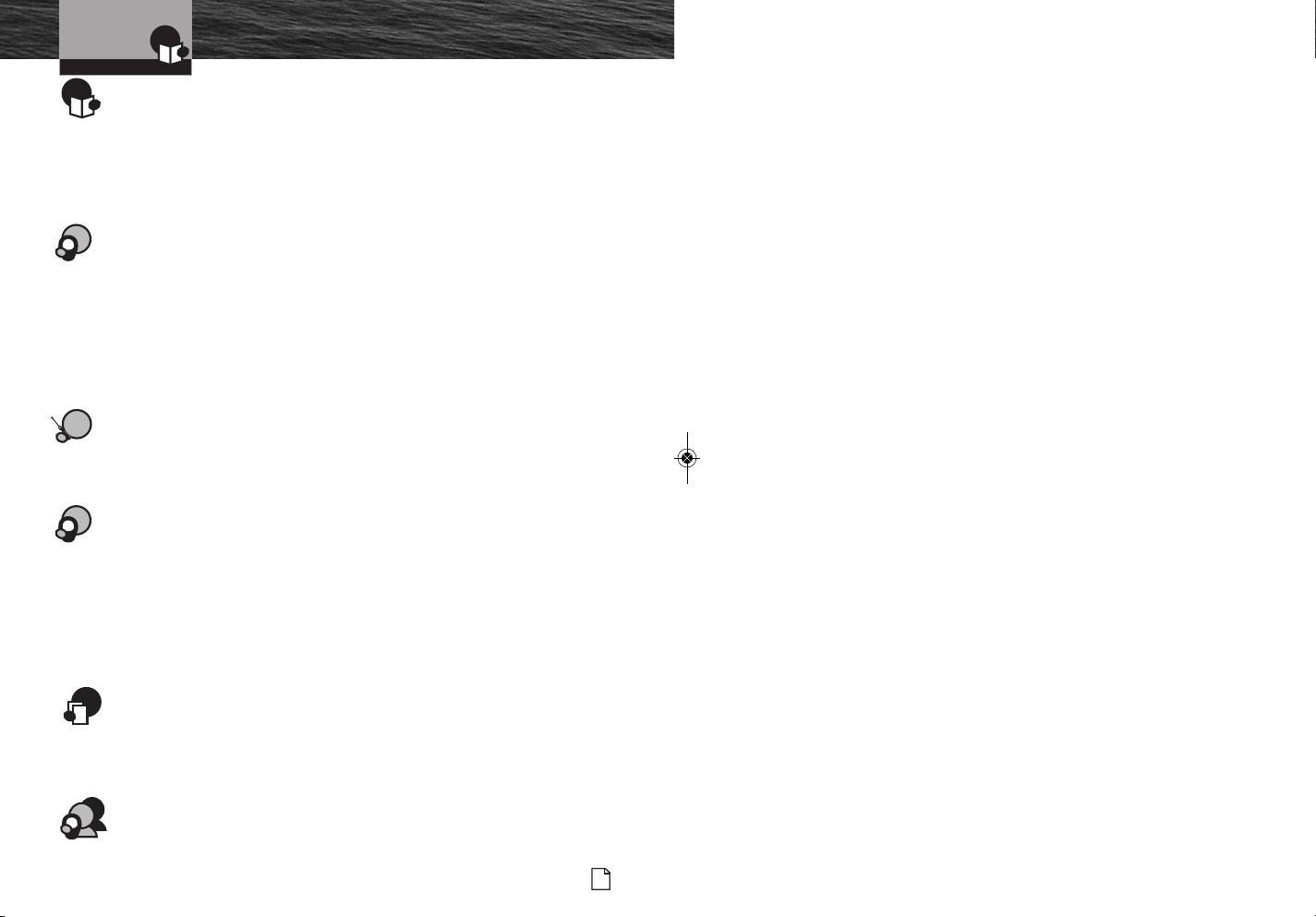
Introduction
TableOfContents
Introduction
Our Thanks To You . . . . . . . . . . . . . . . . . . . . . . . . . . . . . . . . . . . . . . . . . . . . . . . . . . . A1
Customer Assistance . . . . . . . . . . . . . . . . . . . . . . . . . . . . . . . . . . . . . . . . . . . . . . . . . A1
Transceiver Controls, Indicators And Connections . . . . . . . . . . . . . . . . . . . . . . . . . . . A2
Microphone . . . . . . . . . . . . . . . . . . . . . . . . . . . . . . . . . . . . . . . . . . . . . . . . . . . . . . . . . A3
Product Features . . . . . . . . . . . . . . . . . . . . . . . . . . . . . . . . . . . . . . . . . . . . . . . . . . . . . A3
Important Safety Information . . . . . . . . . . . . . . . . . . . . . . . . . . . . . . . . . . . . . . . . . . . . 2
Recommendations For Marine Communication . . . . . . . . . . . . . . . . . . . . . . . . . . . . . . 4
VHF Marine Radio Protocols
FCC Licensing Information . . . . . . . . . . . . . . . . . . . . . . . . . . . . . . . . . . . . . . . . . . . . . . 5
VHF Marine Radio Procedures . . . . . . . . . . . . . . . . . . . . . . . . . . . . . . . . . . . . . . . . . . . 6
Voice Calling . . . . . . . . . . . . . . . . . . . . . . . . . . . . . . . . . . . . . . . . . . . . . . . . . . . . . . . . . 7
Digital Selective Calling (DSC) . . . . . . . . . . . . . . . . . . . . . . . . . . . . . . . . . . . . . . . . . . . 8
Maritime Mobile Service Identity (MMSI) . . . . . . . . . . . . . . . . . . . . . . . . . . . . . . . . . . . 9
Radiotelephone Calls . . . . . . . . . . . . . . . . . . . . . . . . . . . . . . . . . . . . . . . . . . . . . . . . . . 10
gency Messages And Distress Procedure . . . . . . . . . . . . . . . . . . . . . . . . . . . . . . 10
Emer
Distress Procedure — DSC . . . . . . . . . . . . . . . . . . . . . . . . . . . . . . . . . . . . . . . 13
Marine
Installation and Start-Up
Included In This Package . . . . . . . . . . . . . . . . . . . . . . . . . . . . . . . . . . . . . . . . . . . . . . 14
Optional Accessories . . . . . . . . . . . . . . . . . . . . . . . . . . . . . . . . . . . . . . . . . . . . . . . . . .15
Mounting And Powering The Radio . . . . . . . . . . . . . . . . . . . . . . . . . . . . . . . . . . . . . . 16
Antenna Requirements And Attachment . . . . . . . . . . . . . . . . . . . . . . . . . . . . . . . . . . . 20
External Devices And Connections . . . . . . . . . . . . . . . . . . . . . . . . . . . . . . . . . . . . . . . 22
Operating Your Radio
Getting Started . . . . . . . . . . . . . . . . . . . . . . . . . . . . . . . . . . . . . . . . . . . . . . . . . . . . . . 24
Set-Up Routines . . . . . . . . . . . . . . . . . . . . . . . . . . . . . . . . . . . . . . . . . . . . . . . . . . . . . 28
Voice Transmission . . . . . . . . . . . . . . . . . . . . . . . . . . . . . . . . . . . . . . . . . . . . . . . . . . . 32
Weather Radio And Alert . . . . . . . . . . . . . . . . . . . . . . . . . . . . . . . . . . . . . . . . . . . . . . . 34
Advanced Operation . . . . . . . . . . . . . . . . . . . . . . . . . . . . . . . . . . . . . . . . . . . . . . . . . . 35
Digital Select Calling
Digital
Select Calling (DSC) Operation . . . . . . . . . . . . . . . . . . . . . . . . . . . . . . . . . . . . 44
(DSC) Set-Up . . . . . . . . . . . . . . . . . . . . . . . . . . . . . . . . . . . . . . . 38
Maintenance & Troubleshooting . . . . . . . . . . . . . . . . . . . . . . . . . . . . . . . . . . . . . . . . . 56
Specifications . . . . . . . . . . . . . . . . . . . . . . . . . . . . . . . . . . . . . . . . . . . . . . . . . . . . . . . 57
Appendix
VHF Marine Channel Assignments . . . . . . . . . . . . . . . . . . . . . . . . . . . . . . . . . . . . . . . 58
Weather Channel Assignments . . . . . . . . . . . . . . . . . . . . . . . . . . . . . . . . . . . . . . . . . . 71
World City Time Zones . . . . . . . . . . . . . . . . . . . . . . . . . . . . . . . . . . . . . . . . . . . . . . . . 72
Warranty
Limited 3-Year Warranty . . . . . . . . . . . . . . . . . . . . . . . . . . . . . . . . . . . . . . . . . . . . . . . 73
Customer Service
Product Service . . . . . . . . . . . . . . . . . . . . . . . . . . . . . . . . . . . . . . . . . . . . . . . . . . . . . . 74
Flush Mount Template . . . . . . . . . . . . . . . . . . . . . . . . . . . . . . . . . . . . . . . . . . . . . . . . . 75
NothingComes Close to a Cobra
®
1
Page 4
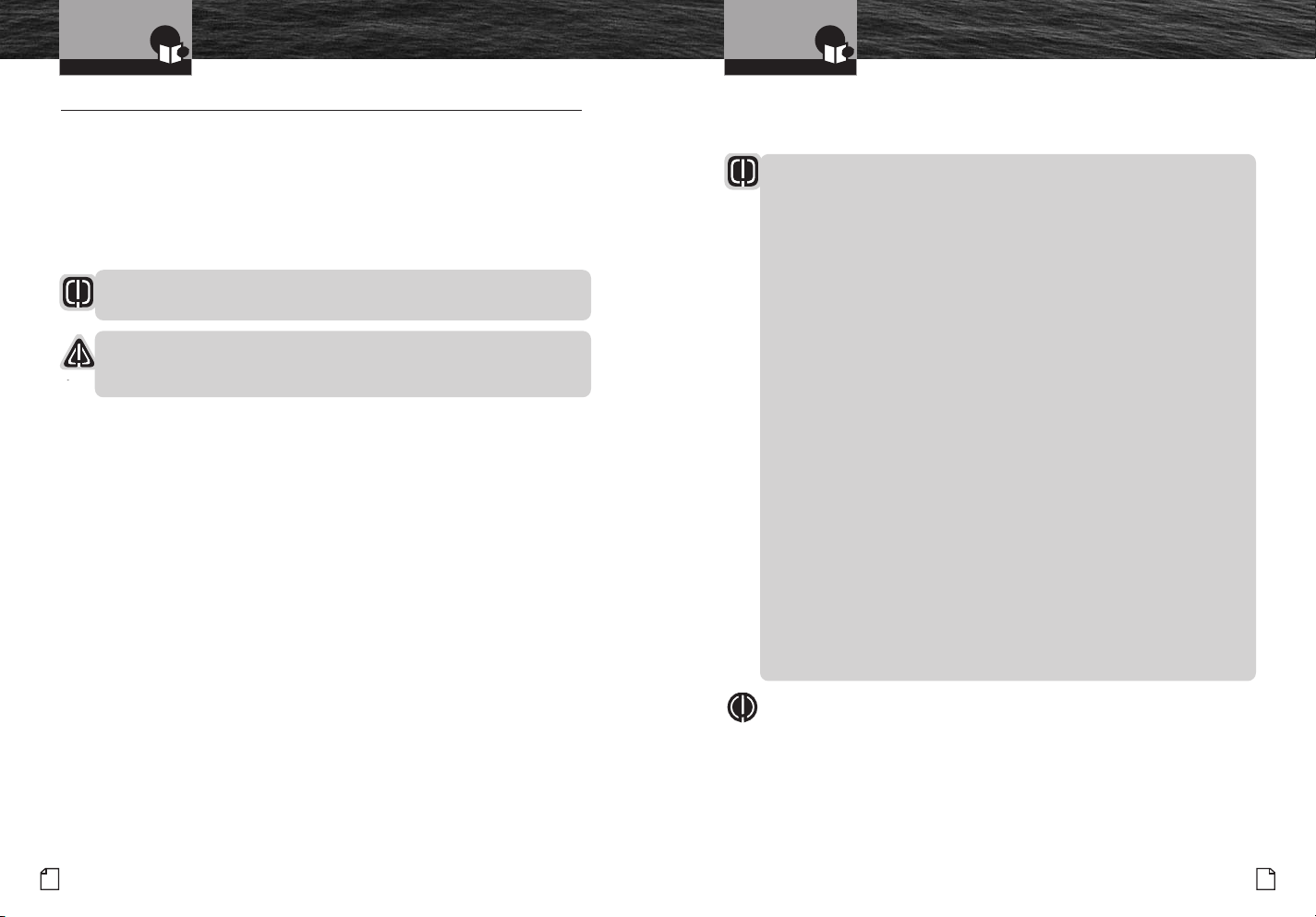
Introduction
ImportantSafetyInformation
Introduction
ImportantSafetyInformation
Important Safety Information
Before installing and using your CobraMarine VHF radio,
please read these general precautions and warnings.
WarningAndCautionStatements
To make the most of this radio, it must be installed and used properly.
Please read the installation and operating instructions carefully before
installing and using it. Special attention must be paid to the WARNING
and CAUTION statemen
W
ARNING
ts in this manual.
Statements identify conditions that could result in personal injury or loss of life.
CAUTION
Statements identify conditions that could cause damage to the radio
or other equipment.
SafetyTrainingInformation
This CobraMarine radio is designed for and classified as “Occupational Use Only.”
It must only be used in the course of employment by individuals aware of both the
hazar
ds and the ways to minimize those hazards. This radio is NOT intended for
in an uncontrolled environment by the “General Population.”
use
This radio has been tested and complies with the FCC RF exposure limits for
“Occupational Use Only.” This CobraMarine VHF radio also complies with the
following guidelines and standards regarding RF energy and electromagnetic
energy levels as well as evaluation of
■
FCC OET Bulletin 65 Edition 97-01 Supplement C, Evaluating
Compliance with FCC Guidelines for Human Exposure to Radio
Frequency Electromagnetic Fields.
■
American National Standards Institute (C95.1-1992), IEEE Standard
for Safety Levels with Respect to Human Exposure to Radio Frequency
Electromagnetic Fields, 3 kHz to 300 GHz.
■
American National Standards Institute (C95.3-1992), IEEE
Recommended Practice for the Measurement of Potentially
Hazardous Electromagnetic Fields — RF and Microwave.
those levels for human exposure:
•
The following WARNINGS and CAUTIONS will make you aware of RF exposure
hazards and how to assure you operate the radio within the FCC RF exposure
limits established for it.
WARNINGS
Your radio generates electromagnetic RF (radio frequency) energy when
it is transmitting. To insure that you and those around you are not exposed
to excessive amou
nts of that energy, DO
NOT touch the antenna when
transmitting and KEEP yourself and all others on your vessel the required
distance away from the antenna while transmitting. SEE page 30 in the
antenna requirements section for further information.
DO NOT operate the radio without a proper antenna or equivalent
dummy load attached. Doing so may expose you to excessive RF
energy and will damage the radio.
D
O NOT transmit
more than 50% of the time the radio is in use —
50% duty cycle. The radio is transmitting when the Talk button is
pressed and the transmit information shows on the LCD screen.
ALWAYS use only Cobra authorized accessories.
DO NOT operate the radio in an explosive atmosphere, near blasting sites,
or in any area where signs are posted prohibiting radio transmissions.
NEVER connect the transce
an electric shock, and may damage the transceiver.
cause
iver to AC power. It can be a fire hazard, may
NEVER mount the transceiver or microphone where they might interfere
with operation of your vessel or cause injury.
DO NOT allow children or anyone unfamiliar with proper procedures to
operate the radio without supervision.
Failure to observe any of these warnings may cause you to exceed
FCC RF exposur
e limits or create other dangerous conditions.
NOTE
Throughout this manual, the term “Transceiver” will be used to identify
the main unit containing the LCD screen and controls. The term “Radio”
will be used to identify the entire equipment including transceiver,
microphone, antenna and any attached external speakers.
2
English
NothingComes Close to a Cobra
®
3
Page 5
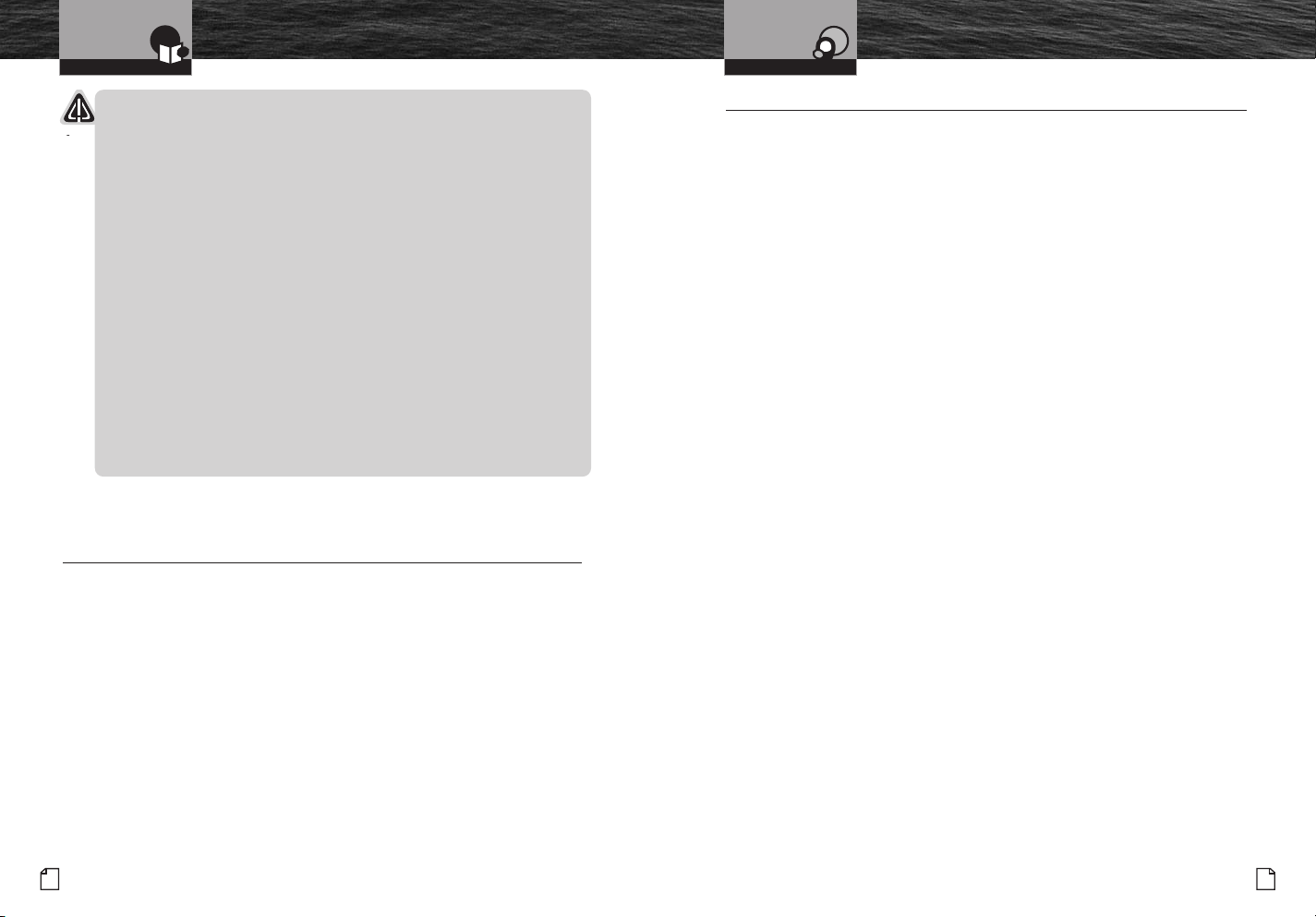
Introduction
RecommendationsFor
MarineCommunication
VHFMarineRadioProtocols
FCCLicensingInformation
CAUTIONS
AVOID using or storing the radio at temperatures below -4°F (-20°C) or
above 140°F (60°C).
NEVER connect the transceiver to DC power greater than 16 volts or to
any DC source with reversed polarity. Doing so will damage the transceiver.
DO NOT cut the power cables attached to the transceiver. Improper
reconnection with reversed polarity will damage the tran
POSITION your r
adio, external speakers, and cables at least three (3) feet (0.9 m)
sceiver.
away from your vessel’s magnetic navigation compass. CHECK your compass
before and after installation to be sure that it has not introduced any deviation.
DO NOT attempt to service any internal parts yourself. Have any
necessary service performed by a qualified technician.
DO NOT drop the transceiver or microphone.
or damage a waterproof seal. Once these items have been dropped,
case
Doing so may crack the
the original waterproofing cannot be guaranteed.
DO NOT use chemicals or solvents such as mineral spirits and alcohol
to clean your radio. They may damage the case surfaces.
Changes or modifications to your radio MAY VOID its compliance with FCC (Federal
Communications Commission) rules and make it illegal to
use.
Recommendations For Marine Communication
The frequencies your radio uses are set aside to enhance safety afloat and for
vessel navigation and operational messages over a range suitable for nearshore
voyages. If the 25 watt maximum output of your radio isn’t sufficient for the
distances you travel from the coast, consider installing more powerful radio
equipment such as HF single side band or satellit
The U.S. Coast Guard does not endorse cellular telephones as substitutes for
marine radios. They generally cannot communicate with rescue vessels and,
if you make a distress call on a cellular telephone, only the party you call will
be able to hear you. Additionally, cellular telephones may have limited coverage
over water and can be hard to locate. If you don’t know where
Guard will have difficulty finding you if you’re using a cellular telephone.
Coast
However, cellular telephones can have a place on board where cellular coverage
is available — to allow social conversations and keep the marine frequencies
uncluttered and available for their intended uses.
English
4
e radio for your vessel.
you are, the
FCC LICENSING INFORMATION
•
CobraMarine VHF radios comply with the FCC (Federal Communication Commission)
requirements that regulate the Maritime Radio Service.
This CobraMarine radio incorporates a VHF FM transceiver designed for use in
the frequency range of 156.025 to 163.275 MHz. It requires 13.8 volts DC and
has a switchable RF output power of one (1) or 25 watts.
The transceiver is capable of Class
-D (Digital Selective Calling) operation in
accordance with CFR Part 47, Section 80,225.
radio operates on all currently allocated marine channels and is switchable for
The
use according to U.S.A., International, or Canadian regulations. It features instant
access to emergency Channel 16 and calling Channel 9 as well as NOAA (National
Oceanic and Atmospheric Administration) All Hazards Radio with Alert
accessed
by pressing one (1) key.
that can be
StationLicense
An FCC ship station license is no longer required for any vessel traveling in U.S.A.
waters which uses a VHF marine radio, RADAR, or EPIRB (Emergency Position
Indicating Radio Beacon), and which is not required to carry radio equipment.
However, any vessel required to carry a marine radio on an international voyage,
carrying a HF single side b
must obtain a station license.
terminal
and radiotelephone, or carrying a marine satellite
FCC license forms and applications for ship and land stations can be downloaded
through the Internet at www.fcc.gov/forms. Forms can also be obtained by calling
•
the FCC at 888-225-5322.
InternationalStationLicense
If your vessel will be entering the sovereign waters of a country other than the
U.S.A. or Canada, you should contact that country’s communications regulatory
authority
for licensing information.
RadioCallSign
Currently, the FCC does not require recreational boaters to have a license. The United
States Coast Guard recommends that the boat’s registration number and state of registry
(e.g., IL 1234 AB) be used as a call sign and be clearly visible on the vessel.
CanadianShipStationLicense
You need a Radio Operator’s Certificate if your vessel is operated in Canadian waters.
Radio Operator training and certification is available from the Canadian Power
Squadron. Visit their website (http://www.cps-ecp.ca/english/newradiocard.html),
contact the nearest field office or write: Industry of Canada, Radio Regulatory
Branch, Attn: DOSP, 300 Slater Street, Ottawa, Ontario, Canada K1A 0C8.
NothingComes Close to a Cobra
®
5
Page 6
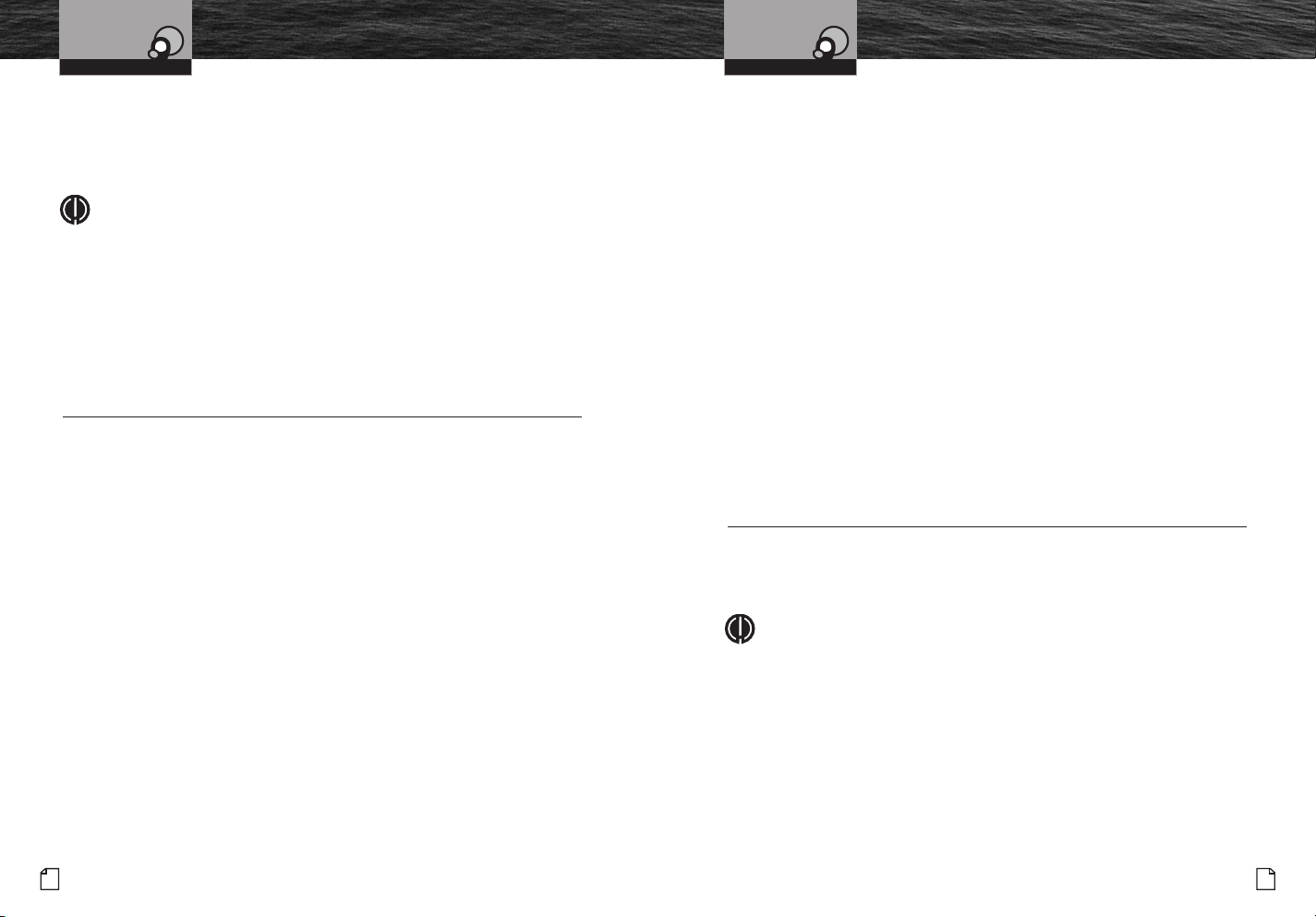
VHFMarineRadioProtocols
VHFMarineRadio
Procedures
VHFMarineRadioProtocols
VoiceCalling
UserResponsibilityAndOperatingLocations
All users are responsible for observing domestic and foreign government
regulations and are subject to severe penalties for violations. The VHF frequencies
on your radio are reserved for marine use and require a special license to operate
from land, including when your boat is on its trailer.
NOTE
This device complies with part 15 of
subject
to the following two (2) conditions: (1) This device may not cause
the FCC Rules. Operation is
harmful interference, and (2) This device must accept any interference
received, including interference that may cause undesired operation.
FCC Warnings: Replacement or substitution of transistors, regular diodes,
or other parts of a unique nature, with parts other than those recommended
by Cobra m
FCC
ay cause a violation of the technical regulations of part 80 of the
Rules, or violation of type acceptance requirements of part 2 of the rules.
VHF Marine Radio Procedures
MaintainYourWatch
Whenever your boat is underway, the radio must be turned On and
be tuned to Channel 16, except when being used for messages.
Power
Try 1 watt first if the station being called is within a few miles. Try a second call
after waiting two (2) minutes. If there is no answer, switch to a higher power. This
will conserve your battery and minimize interference to
other users by avoiding
repeated calls.
CallingCoastStations
Call a coast station on its assigned channel. You may use Channel 16
when you do not know the assigned channel.
CallingOtherVessels
Call other vessels on Channel 16 or on Channel 9. (Channel 9 is preferred
for recreational vessel use.) You may also call on ship-to-ship channels
when you know that the vessel is listening on a ship-to-sh
ip channel.
InitialCallingonChannel16or9
The use of Channel 16 is permitted for making initial contact (hailing) with another
vessel. The limits on calling must be followed. Be reminded, Channel 16’s most
important function is for Emergency Messages. If, for some reason, Channel 16 is
congested, the use of Channel 9, especially in U.S. waters, may be used as the initial
contact (hailing) channel f
English
6
or non-emergency communication.
LimitsOnCalling
You must not call the same station for more than 30 seconds at a time.
If you do not get a reply, wait at least two (2) minutes before calling again.
After three (3) calling periods, wait at least 15 minutes before calling again.
ChangeChannels
After contacting another station on a calling channel, change immediately
to a channel which is available for the type of message you want to send.
StationIdentification
Identify, in English, your station by your FCC call sign, ship name, the state registration
number, or other official number at both the beginning and end of each message.
ProhibitedCommunications
You MUST NOT transmit:
■
False distress or emergency messages.
■
•
Messages containing obscene, indecent, or profane words or meaning.
■
General calls, signals, or messages (messages not addressed to a particular
station) on Channel 16, except in an emergency or if you are testing your radio.
■
When you are on land.
Voice Calling
To Call Another Vessel Or A Shore Installation Such As A Lock Or Bridge Tender:
■
Make sure your radio is On.
■
Select Channel 16 and listen to make sure it is not being used.
NOTE
Channel 9 may be used by recreational vessels for general-purpose
calling. This frequency should be used whenever possible to relieve
congestion on Channel 16.
■
When the channel is quiet, press the Talk button and call the ship you wish to
call. (Hold the microphone a few inches from your face and speak directly into
it in a normal tone of voice — clearly and distinctly.) Say “[name of station
being called] THIS IS [your vessel’s name or call sign].”
■
Once contact is made on the calling channel, you must switch to a proper
working channel. See the channel listing on page 14 through 15.
NothingComes Close to a Cobra
•
®
7
Page 7
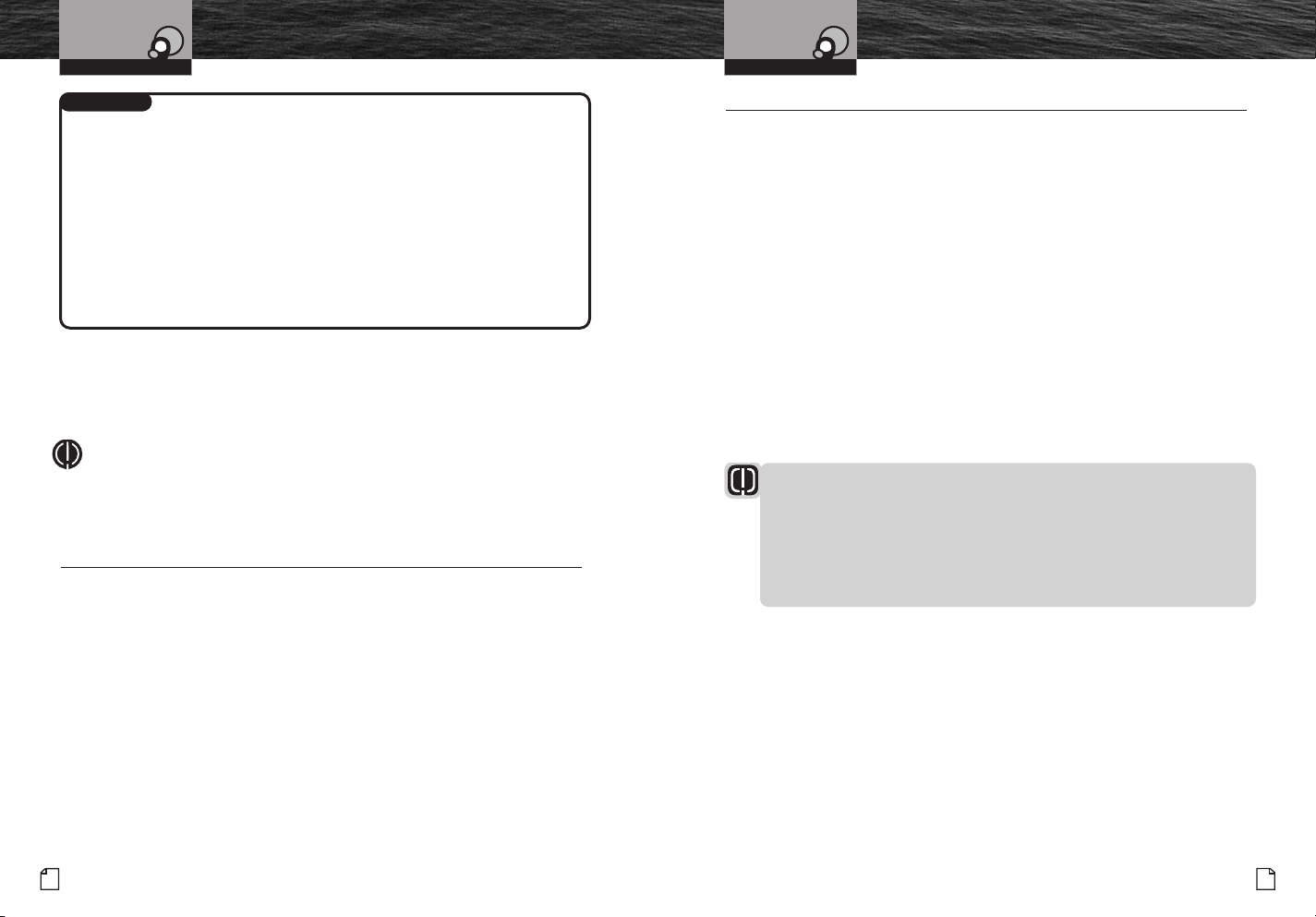
VHFMarineRadioProtocols
DigitalSelectiveCalling(DSC)
VHFMarineRadioProtocols
MaritimeMobile
ServiceIdentity(MMSI)
ForExample
The vessel Corsair calling the vessel Vagabond:
Corsair: “Vagabond, this is Corsair (station license number call sign).”
Vagabond: “Corsair, this is Vagabond. Over.”
Corsair: “Vagabond go to working Channel 68. Over.”
Both parties switch over to the agreed upon working channel....
Corsair: “Vagabond I need to talk to you about... Over.”
Vagabond: “Corsair in answer to your question about... Over.”
Corsair: “Vagabond, thanks for the information about... (call sign and out).”
After each transmission, say “OVER” and release the microphone Push to Talk (PTT)
button. This confirms that the transmission has ended. When all communication with
the other vessel is totally completed, end the message by stating your call sign and
the word “OUT.” Remember, it is not necessary to state you
r call sign with each
transmission, only at the beginning and end of the message.
N
OTE
or best sound quality at the shore station or other vessel receiving your call,
F
hold the microphone/speaker at least 2 in. (51 mm) from your mouth and
slightly off to one (1) side. Speak in a normal tone of voice.
Digital Selective Calling (DSC)
Digital selective calling is a semi-automated system for establishing a radio
call. It has been designed by the International Maritime Organization (IMO)
as an international standard for VHF, MF, and HF calls and is part of the
Global Maritime Distress and Safety System (GMDSS).
DSC will eventually replace aural (listening) watches on distress frequencies
and will be
broadcasts.
listening watch on Channel 16.
The DSC system allows mariners to instantly send a distress call with GPS
position coordinates (requires a GPS receiver to be connected to the radio)
to the Coast Guard and other vessels within range of the transmission.
DSC also
routine,
equipped with DSC capable radios.
used to announce routine and urgent maritime safety information
Until DSC is fully implemented, it is still necessary to maintain a
allows mariners to initiate and receive distress, urgent, safety,
position request, position send, and group calls between vessels
Maritime Mobile Service Identity (MMSI)
•
The MMSI Number Is Available In The U.S.A. From Any Of Two (2) Sources:
■
Sea Tow International: 1-631-765-3660 – www.seatow.com
■
BoatU.S.: 1-800-563-1536 – www.boatus.com/mmsi
An MMSI is a nine (9) digit number used on a marine radio capable of using digital
selective calling (DSC). It is used to selectively call other vessels or shore stations
and is similar t
your CobraMarine radio to operate in the DSC mode, you must enter your
For
o a telephone number.
maritime mobile service identity (MMSI) number. See page 41 for instructions
on how to enter it.
In Canada, Contact:
■
Industry Canada Spectrum Management Office (only available on the Internet):
http://strategis.ic.gc.ca/epic/internet/insmt-gst.nsf/vwGeneratedInterE/sf01742e.html
To Obtain An MMSI Number Out
can obtain an MMSI from their country’s telecommunications authority
Users
side The U.S.A.:
or ship registry. This may involve amending or obtaining a ship station license.
WARNING
This equipment is designed to generate a digital maritime distress and
safety signal to facilitate search and rescue. To be effective as a safety
device, this equipment must be used only within communication range
of a sh
•
ore-based VHF marine channel to distress and safety watch system.
The range of the signal may vary, but under normal conditions should be
approximately 20 nautical miles.
8
English
NothingComes Close to a Cobra
®
9
Page 8
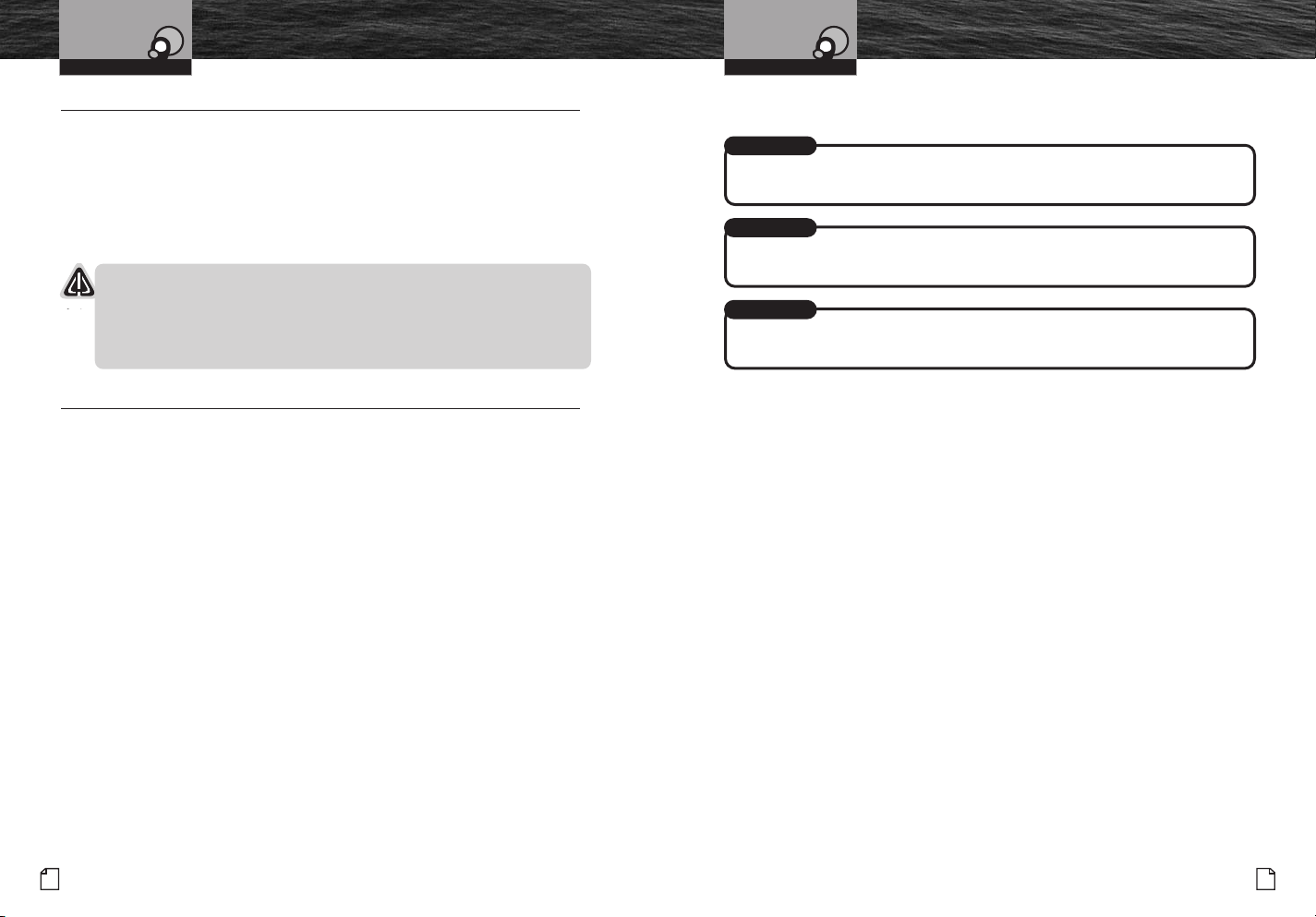
VHFMarineRadioProtocols
RadiotelephoneCalls
VHFMarineRadioProtocols
EmergencyMessages
AndDistressProcedure
Radiotelephone Calls
Boaters may make and receive radiotelephone calls to and from any number on
the telephone network by using the services of public coast stations. Calls can be
made — for a fee — between your radio and telephones on land, sea, and in the air.
See pages 58 through 69 for the public correspondence (marine operator) channels.
If you plan to use these services, consider registering wi
th the operator of the
public coast station that you plan to work through. Those services can provide
you with detailed information and procedures to follow.
NOTICE
Y
ou may disclose privileged information during a radiotelephone call.
Keep in mind that your transmission is NOT private, as it is on a regular
telephone. Both sides of the conversation are being broadcast and can be
heard by anyone who ha
s a radio and tunes to the channel you are using.
Emergency Messages And Distress Procedure
The ability to summon assistance in an emergency is the primary reason
to have a VHF marine radio. The marine environment can be unforgiving,
and what may initially be a minor problem can rapidly develop into a
situation beyond your control.
The Coast Guard monitors Channel 16, responds to all distress calls, and
coordinates all search and rescue efforts. De
capable vessels or commercial assistance operators in your vicinity,
other
Coast Guard or Coast Guard Auxiliary craft may be dispatched.
In any event, do communicate with the Coast Guard as soon as you experience
difficulties and before your situation becomes an emergency. Use the emergency
message procedures only after your situation has become grave or you are faced
th a sudden danger threatening life or property and requiring immediate help.
wi
Use
channel 16 to communicate your emergency message. Make sure you transmit
on high power. If you are merely out of gas, do not send an emergency message.
Drop your anchor and call a friend or marine to bring the fuel you need or to give
you a tow.
pending on the availability of
•
MarineEmergencySignals
The three (3) spoken international emergency signals are:
MAYDAY
The distress signal MAYDAY is used to indicate that a station is threatened
by grave and imminent danger and requests immediate assistance.
PAN
The urgency signal PAN is used when the safety of the vessel or person
is in jeopardy. (This signal is prope
SECURITE
The safety signal SECURITE i
rly pronounced pahn.)
s used for messages about the safety of navigation or
important weather warnings. (This signal is properly pronounced see-cure-it-tay.)
When using an international emergency signal, the appropriate
•
signal is to be spoken three (3) times prior to the message.
IfYouHearADistressCall
You must give any message beginning with one (1) of these signals priority
over any other messages. ALL stations MUST remain silent on Channel 16
for the duration of the emergency unless the message relates directly to
the emergency.
If you hear a distress message from a vessel, stand by your radio. If it is
not answered, YOU should answer. If the distressed vessel is not nearby,
wait a short time for others who may be closer to acknowledge. Even if
you cannot render d
message.
the
irect assistance, you may be in a position to relay
10
English
NothingComes Close to a Cobra
®
11
Page 9
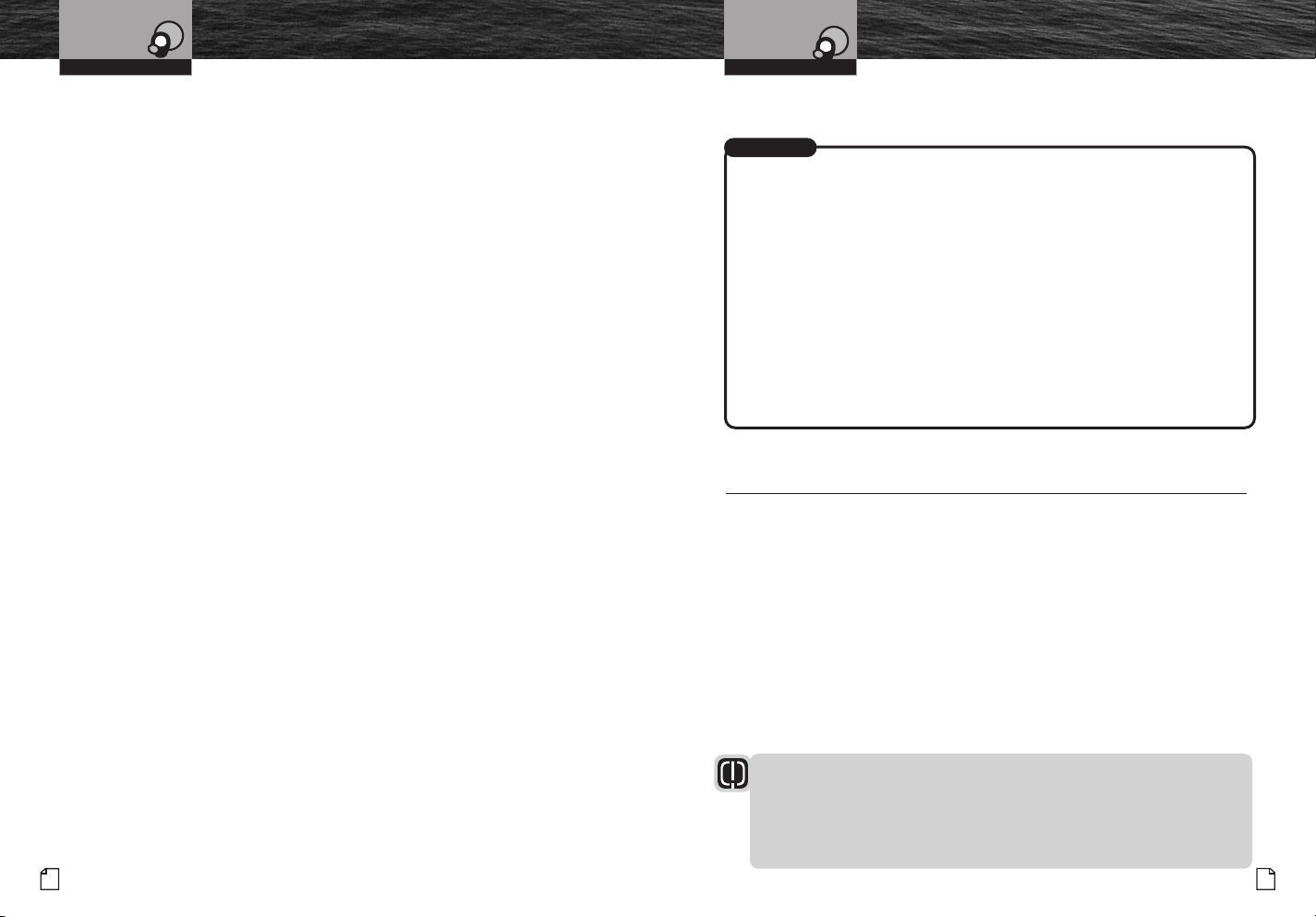
VHFMarineRadioProtocols
EmergencyMessages
AndDistressProcedure
VHFMarineRadioProtocols
EmergencyMessages
andDistressProcedure
MarineDistressProcedure
Speak slowly — clearly — calmly.
1. Make sure your radio is On.
2. Select VHF Channel 16.
3. Press Talk button and say:
“MAYDAY — MAYDAY — MAYDAY.”
(Or “PAN — PAN — PAN,”
or “SECURITE — SECURITE — SECURITE.”)
4. Say:
“THIS IS [your vessel name or call sign].” Repeat three (3) times.
5. Say:
“MAYDAY (or “PAN” or “SECURITE”)
[your vessel name o
6.
Tell where you are:
(what navigational aids or landmarks are near).
7. State the nature of your distress.
8. State the kind of assistance needed.
9. Give number of persons aboard and conditions of any injured.
10. Estimate present seaworthiness of your vessel.
11. Briefly describe your vessel (length, type, color, hull).
12. Say:
“I WILL BE LISTENING ON CHANNEL 16.”
13. End message by saying:
“TH
IS IS [your vessel name or call sign] OVER.”
14. Release T
alk button and listen. Someone should answer.
If not, repeat the call, beginning at item 3 above.
English
12
r call sign].
Keep the radio nearby. Even after your message has been received, the Coast Guard
can find you more quickly if you can transmit a signal for a rescue boat to hone in on.
ForExample
“Mayday — Mayday — Mayday”
“This is Corsair — Corsair — Corsair” [or “Illinois 1234 AB“ three (3) times]
“Mayday Corsair (or Illinois 1234 AB)”
“Navy Pier bears
220 degrees magnetic — distance 5 miles”
“Struck submerged object and flooding — need pump and tow”
“Four adults, three children aboard — no one injured”
“Estimate we will remain afloat one-half (
1
⁄2) hour”
“Corsair (or Illinois 1234 AB) is 26 foot sloop with blue hull and tan deck house”
“I will be listening on Channel 16”
“This is Corsair (or Illinois 1234 AB)”
“Over”
It is a good idea to write out a sc
and
others on your vessel can see it when an emergency message needs to be sent.
ript of the message form and post it where you
Marine Distress Procedure – DSC
Digital Selective Calling (DSC) is a semi-automated system that will allow you to
press the Distress button from any routine to make a distress call. When the distress
button is pressed, all other channels go to Standby mode and allow the digitally
encoded “pre-programmed” message to take precedence. Important information such
as your MMSI number, position and name will b
distress alarm will sound for two (2) minutes or until the alarm is cleared.
DSC system allows you to choose a “pre-programmed” distress call such as:
The
“Man Overboard, Sinking, Collision.” There are many pre-programmed choices to
choose from. If a GPS is connected to your radio, your coordinates will also be sent
to the Coast Guard as well as to other vessels that a
transmission.
DSC calling also allows the user to initiate and receive distress,
urgent, safety, routine, position request, position send and group calls between
vessels equipped with DSC capable radios.
WARNING
This radio will generate a digital maritime distress and safety signal to help
facilitate search and rescue. This radio must be used only within
communication range of a shore based VHF station with a distress and safety
watch
system. The range of the signal may vary, however, under normal
conditions should be approximately 20 nautical miles.
e transmitted on Channel 16. The
re within range of the
NothingComes Close to a Cobra
•
®
13
Page 10
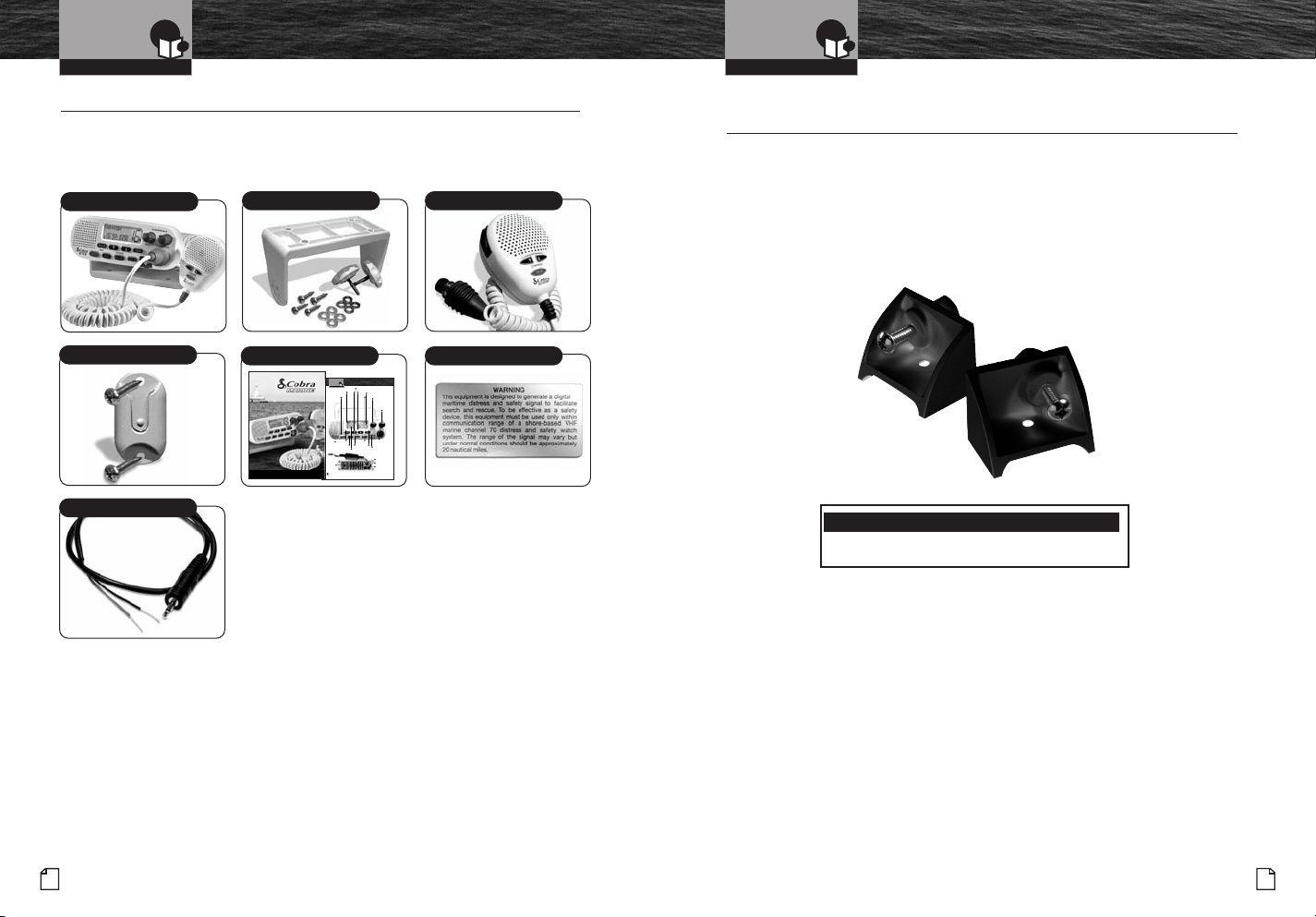
InstallationAndStart-Up
IncludedInThisPackage
InstallationAndStart-Up
AccessoriesOrderInfo
Included In This Package
Youshouldfindallofthefollowingitemsinthe
packagewithyourCobraMarineVHFradio:
Transceiver*
MicrophoneMountingKit
GPSInterfaceCable
TransceiverSurfaceMountKit Microphone
OperatingInstructionManual
Transceiver Controls,
Indicators And Connections
Introduction
Backlit LCD
Screen
Down
Radio Status and
Button
Data Display
Owner’s Manual
Instant
Channel
16/9 Button
Weather/UIC
Dual-Watch
Button
Speaker
High/Low Power
Call/Set
Button
Button
Position Coordinates –
MRF45-D
MRF45-D
Class-D Fixed Mount VHF Radio
Printed in China Part No. 480-684-P Version A
NothingComes Close to a Cobra®English
Latitude and Longitude
Antenna
Socket
English
A2
Up
Simplex
Button
Operation
Icon
Active
Channel
Number
Button
Scan
Button
DSC Distress Button
(Behind Red Spring
Loaded Cover)
WarningSticker
Squelch
Knob
On-Off
Power/
Volume
Knob
Microphone
Cord
Connection
Socket
Power
Connection
External
Speaker Jack
Global Positioning
System (GPS) Jack
•
Optional Accessories
•
YoucanfindqualityCobraproductsandaccessoriesatyourlocalCobra
dealer,orintheU.S.A.,youcanorderdirectlyfromCobra.
Item# Description
CM 210 -00 1 Flush Mou nt Kit
OrderingFromU.S.A.
Call 773-889-3087 for pricing or visit www.cobra.com.
For Credit Card Orders
Call 773-889-3087 [Press one from the main menu] 8:00 a.m. to 5:30 p.m. Central Time,
Monday through Friday.
Make Check or Money Order Payable To
Cobra Electronics, Attn: Accessories Dept.,
6500 West Cortland Street, Chicago, IL 60707 U.S.A.
To Order Online
Please visit our website: ww
w.cobra.com
English
14
NothingComes Close to a Cobra
®
15
Page 11
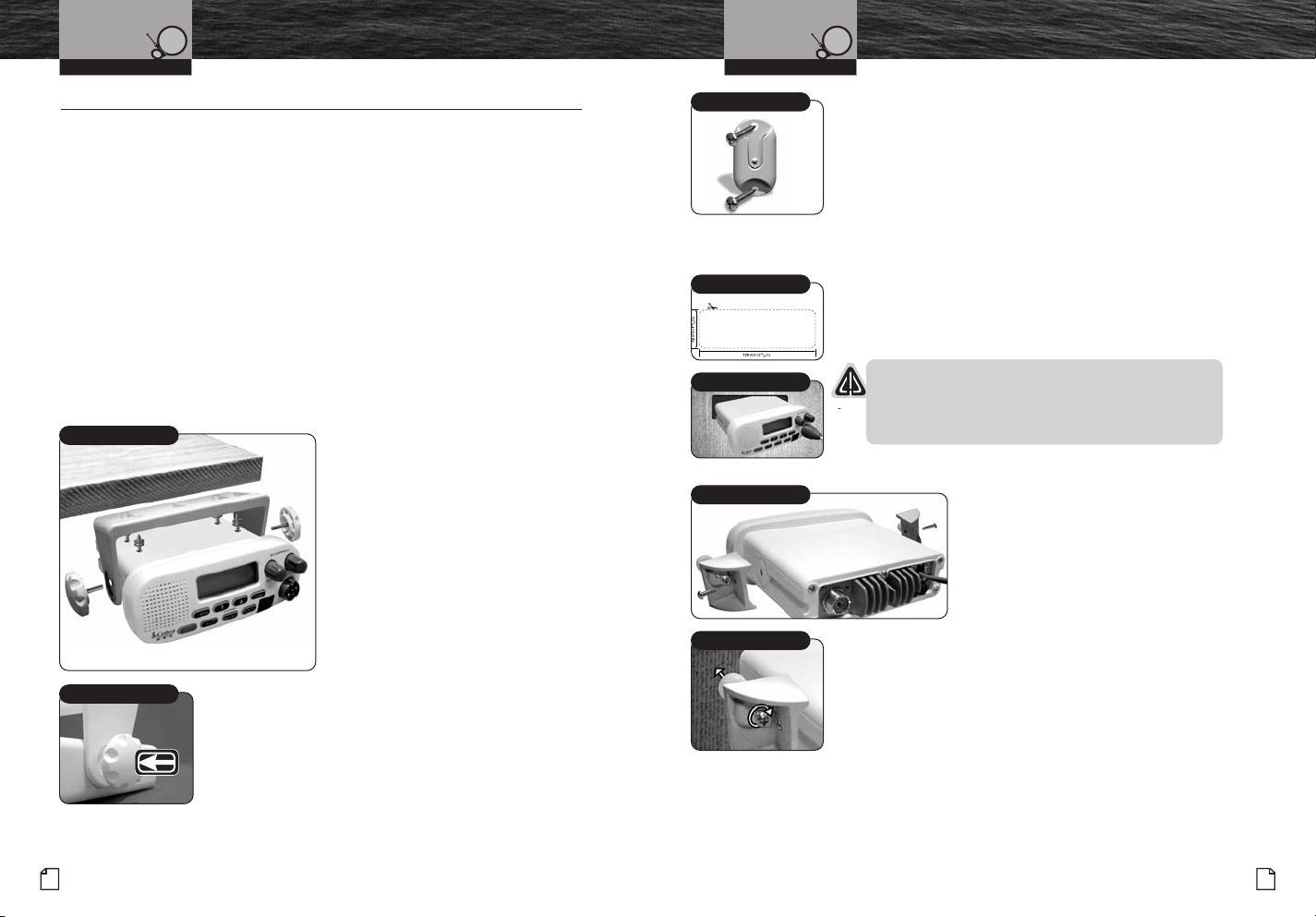
Installation And Start-Up
Mounting And
Powering The Radio
Installation And Start-Up
Mounting And
Powering The Radio
Mounting And Powering The Radio
Before using your CobraMarine VHF radio, it must be installed on your vessel.
Installing Your Radio
Choose a location for your radio where it will be conveniently accessible with the
following factors in mind:
■
The leads to the battery and the antenna are best kept as short as possible.
■
The antenna must be mounted at least 3 feet (0.9m) from the transceiver.
■
The radio and all speakers need to be far enough from any magnetic
compass to avoid deviation due to the speaker magnet.
■
There needs to be free air flow around the heat-sink fins on the back
of the transceiver.
Surface Mount
A Surface Mounting kit is included with your CobraMarine VHF radio to allow its
installation on almost any flat surface.
Surface Mounting Kit
Tilt Lock Knobs
To Mount The Transceiver
On Almost Any Flat Surface:
1. Use the mount
a template to drill holes
as
ing bracket
for the mounting screws.
2. Attach the mounting bracket
to the chosen surface with the
mounting bracket screws and
washers.
3. Attach the transceiver to
the mounting bracket with
the tilt lock knobs.
4. Tilt the transceiver to
a convenient angle and
tighten the tilt lock knobs.
•
Microphone Bracket
Microphone Bracket
To Install The Microphone Bracket:
Install the microphone bracket on a vertical surface near the
transceiver using the supplied stainless steel screws.
Flush Mount Kit (Not Included)
A Flush Mounting kit is available as an optional accessory
for your CobraMarine VHF radio to allow its installation in
almost any flat surface. See page 15 for ordering
Use Supplied Template
See page 75
for template.
Insert Transceiver
Attach Mounting Brackets
Adjust Screws
information.
To Mount The Transceiver
1. Use
the supplied template to mark and cut an opening
Flush In Almost Any Flat Surface:
in the flat surface. See page 75 for template.
NOTICE
Before cutting, be sure the area behind the flat
surface is clear of any instruments or wires that
might be damaged in the process.
2. Insert the transceiver into the opening.
3. Attach the mounting brackets to
the sides of the transceiver with
the adjusting scre
the
back of the flat surface.
w flanges facing
4. Tighten the adjusting screws against
the back of the flat surface until the
flange on the front of the transceiver
is tight against the flat surface. Do
not over-tighten.
16
English
Nothing Comes Close to a Cobra
®
17
Page 12
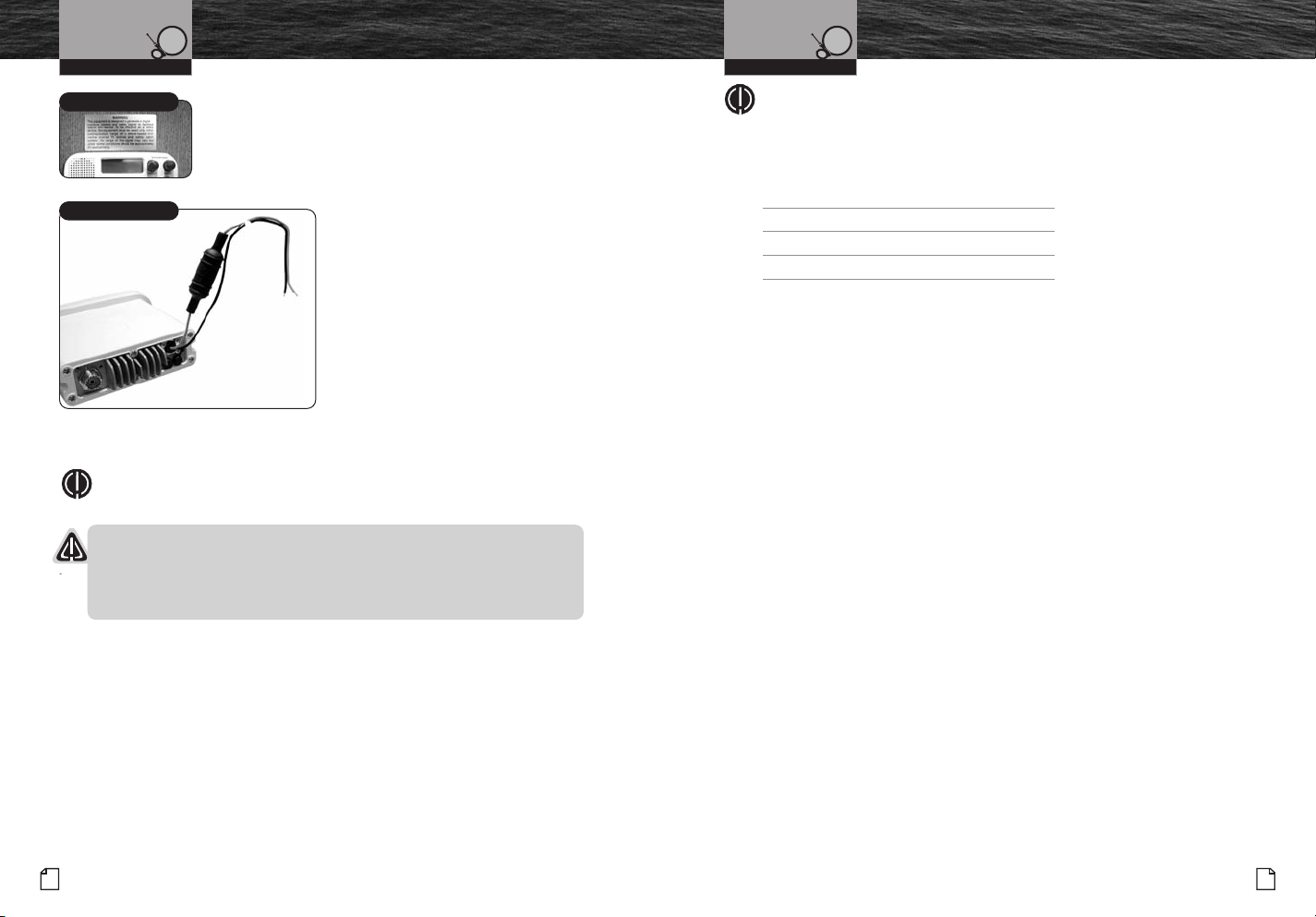
Installation And Start-Up
Mounting And
Powering The Radio
Installation And Start-Up
Mounting And
Powering The Radio
Warning Sticker
Warning Sticker
FCC regulations require that the Warning Sticker
supplied with this radio be applied to a spot where
it is easily seen by the radio operator. Be sure the
location is clean and dry before applying the sticker.
Power Connection Cables
Electrical Power Connection
Your CobraMarine VHF radio is powered
from the vessel’s 13.8-volt negative
ground direct current electrical system
(12-volt nominal). A fused power
– +
connect
ion lead is provided at the back
the transceiver.
Red Cable
Positive (+)
Black Cable
Negative (-)
of
To Connect To A Power Source:
1. Attach the black (-) wire to a
negative (-) ground.
2. Attach the fused red power (+) wire
to the positive (+) side of the power
system.
NOTE
This radio will draw up to 8 amps when transmitting at full power.
NOTICES
A reverse polarity connection will damage the radio.
When replacing the fuse in your transceiver, use only the size and type
originally
provided.
NOTE
All wiring is best kept as short as possible. If the power leads must be
extended, use a high-quality, marine-grade cable sized for up to 10 amps
of current. To minimize voltage drop, choose a wire gauge as follows:
Length Wire Gauge
Up to 1.5m(4.9ft) 1.6 mils(#14)
Up to 3.0m(9.8 ft) 2.0 mils(#12)
Up to 5.0m(16.4 ft) 2.6 mils(#10)
Up to 6.0m(19.7 ft) 3.3 mils(#8)
18
English
Nothing Comes Close to a Cobra
®
19
Page 13

Installation And Start-Up
Antenna Requirements
And Attachment
Installation And Start-Up
Antenna Requirements
And Attachment
Antenna Requirements and Attachment
Antenna Requirements
Your CobraMarine VHF radio requires an external marine antenna
to send signals into the air and to receive them. The radio is arranged
to use any of the popular marine VHF antennas, but it is up to you to
choose which antenna to use.
Since it represents the link between your radio and the outside world,
Cobra suggests you purchase the best qual
and
connectors you can. This is best accomplished with the advice
and guidance of a knowledgeable dealer who can assess the variables
involved with your particular boat and preferences.
WARNING
Compliance with FCC requirements for Radio Frequency Exposure is
the responsibility of both the antenna installer and the radio operator.
Safe Maximum Permissible Exposure (MPE) Rad
To avoid health hazards from excessive exposure to RF energy, FCC OET
Bulletin 65 establishes an MPE radius of 10 ft (3 m) for the maximum power
of your radio with an antenna having a maximum power gain of 9 dBi.
This means that all persons must be at least 10 ft (3 m) away from the
antenna when the radio is transmitting.
Installation Requirements
■
An omnidirectional antenna with a gain not greater than 9 dBi must
be mounted at least 16.4 ft (5 m) above the highest deck where people
may be during radio transmissions, measured vertically from the lowest
point of the antenna. This provides the minimum separation distance
to comply with RF exposure requirements and is based on the MPE
radius of 10 ft (3 m) plus the 6.6 ft (2 m) height of an adult.
■
For vessels without structure to mount the antenna as described in A,
it must be mounted as follows AND all persons must be outside the
10 ft (3 m) MPE radius during radio transmissions. The antenna must
be mounted so that its lowest point is at least 3.3 ft (1 m) vertically above
the heads of all persons during radio transmissions.
ity antenna, coaxial cable
ius
•
WARNING
Do not transmit when anyone is within the MPE radius of the antenna unless
that person or persons are shielded from the antenna by a grounded metallic
barrier. This is especially important on vessels with antennas mounted as
described in B where no one may be within 9 ft (2,8 m) horizontally from the
base of the antenna during transmissions.
FAILURE TO OBSERVE THE ABOVE
LIMITS MAY EXPOSE THOSE WITHIN
THE MPE RADIUS TO RF ENERGY ABSORPTION IN EXCESS OF THE FCC
MAXIMUM PERMISSIBLE EXPOSURE. IT IS THE RADIO OPERATOR’S
RESPONSIBILITY TO ENSURE THAT MPE LIMITS ARE HEEDED AND THAT
NO ONE IS WITHIN THE MPE RADIUS DURING TRANSMISSIONS.
Coaxial Cable Socket
Antenna Lead Attachment
Once the antenna is installed, the Coaxial Cable Lead can
be attached to the coaxial cable socket at the back of the
tr
ansceiver.
NOTICE
Attempting
to transmit without an antenna attached
will damage your CobraMarine VHF radio.
20
English
Nothing Comes Close to a Cobra
®
21
Page 14

Installation And Start-Up
External Devices
And Connections
Installation And Start-Up
External Devices
And Connections
External Devices And Connections
Your CobraMarine VHF radio is set up to connect auxiliary devices for navigation,
convenience, and added versatility. As is the case with the antenna, choosing these
devices is best done with the advice and guidance of a knowledgeable dealer.
Standard connectors are provided on the front and back of the transceiver.
Microphone Socket
External Speaker Jack
Microphone Attachment
Connect the Microphone to the cord socket located
at the right side of the front of the transceiver.
To Connect The Microphone Attachment:
1. Align the connector and push it firmly into
the socket.
2. Tighten the captive nut to hold the connector
in place.
3. Slide the waterproof sleeve over the nut until it
seats in the recess around the socket.
External Speaker (Not Included)
An External Speaker can provide greater volume to
hear messages than the speaker incorporated in the
CobraMarine
To Install An External Speaker:
Connect the speaker lead to the standard jack on the back of
the transceiver.
transceiver.
•
Global Positioning System (GPS) Device (Not Included)
Cobra strongly recommends that you obtain and connect a GPS device to
your CobraMarine VHF radio. By having a GPS connected, your position will
be continuously indicated on the LCD and, most importantly, it will be included
automatically in any DSC distress message you may need to sen
take
the “search” out of “search and rescue.”
d. That will
FCC rules require the radio to prompt the user with visual and audible (beeps) alerts
if a GPS is not connected or position information is not entered manually every four
(4) hours.
GPS Connection
To Install A GPS Device:
1. Install the GPS device in a convenient location
according to its manufacturer’s directions.
2. Bond the NMEA out negative wire to the black
of the GPS interface cable.
wire
3. Bond the NMEA out positive wire to the red
wire of the GPS interface cable.
NOTE
When bonding the wires, make sure connections
are secure and properly insulated.
4. Connect the new combination cable to the GPS
device and to the back of the transceiver.
NOTE
Satellite acquisition time is dependent on the
GPS device.
22
English
Nothing Comes Close to a Cobra
®
23
Page 15

Operating Your Radio
Getting Started
Operating Your Radio
Getting Started
Getting Started
Refer to the foldout on the front cover of this manual to identify the various
controls and indicators on your radio.
Throughout this manual you will be instructed to press or to press and hold
buttons on the transceiver or on the microphone. Press means a momentary
press, then release; press and hold means to hold the button.
Tones And Alarms
When your CobraMarine VHF radio is On, you can expect to hear the following tones
and alarms. The volume of these sounds is controlled by the circuitry in the radio
and is not affected by the volume set with the On-Off Power/Volume knob.
Confirmation Tone
Single high-pitched beep confirms all button presses except the Talk button.
It can be turned On or Off. See set-up routines on page 40.
Error Tone
Two low-pitched beep indicates an invalid button press.
DSC
Distress Alarm
High—low—high—low—high. Pause, then repeat. The volume of all alarms will
increase after 10 seconds. Press any button to turn it Off.
NOTE
This alarm sounds only for DSC distress calls on Channel 70.
It does not sound for voice calls on Channel 16 — you still
must listen for those.
Distress Acknowledgement Alarm
High—low—high—low—high. Pause, then repeat. The volume of all
increase
after 10 seconds. Press any button to turn it Off.
DSC Routine Call Alarm
High—pause—high—pause—high. Long pause, then repeat. Press any button to
turn it Off.
DSC Geographical Alarm
Loud, continuous, medium-pitched, high-low tones (warble) — sounds
when a geographical call is received. Press any button to turn it Off.
alarms will
•
DSC Position Request Alarm
Medium-loud, continuous, low-pitched series of closely spaced, four (4) beeps
[three (3) short – one (1) long] groups — sounds when a POSITION REQUEST call
is received. Press any button to turn it Off.
DSC Individual Alarm
High—pause—high—pause—high. Long pause, then repeat. Press any button to
turn it Off.
Weather Alarm
1
Medium-loud, continuous, medium-pitched series of one-half (
spaced one-half (
1
⁄2) second apart — sounds when weather alert is turned On
⁄2) second beeps
and NOAA sends a 1050 Hz weather alert tone on the selected weather channel.
Press any button to turn it Off.
24
English
Nothing Comes Close to a Cobra
®
25
Page 16

Operating Your Radio
Getting Started
Operating Your Radio
Getting Started
Volume
The On-Off Power/Volume knob on the transceiver controls the speaker volume.
The volume adjustment applies only to what you hear from the speaker and does
not affect the volume of your outgoing messages. That is controlled by the circuitry
of your radio.
On-Off Power/
Volume Knob
To Increase The Volume:
Turn the On-Off Power/Volume knob clockwise.
To Decrease The Volume:
Turn the On-Off Power/Volume knob counter-clockwise.
Squelch
Squelch control filters weak signals and radio frequency noise so that you can more
clearly hear the signals you want. You can think of it as a variable barrier that blocks
what you don’t want to hear.
Squelch Knob
Turn Until Hissing
Sound Starts
Turn Until Hissing
Sound Stops
Lower Bearier
To Squelch Your Radio:
1. With the Squelch knob turned fully counter-clockwise,
turn the On-Off/Volume knob clockwise until you hear
a hissing (noise) sound.
2. Turn the Squelch knob clockw
sound
stops.
ise until the hissing
Turning the Squelch knob further clockwise (higher bearier)
will filter weak and medium strength signals until only
the strongest signal can get through at the highest
squelch setting.
NOTE
To receive Weaker Signals
Turn the Squelch Knob counterclockwise (lower
bearier). If the squelch is set so that you can hear a
continuous hissing sound, the scan and dual-watch
functions will be blocked.
Standby And Receive
Standby mode is the usual mode for the radio whenever it is turned On.
Standby Mode
Up/Down Buttons
Channel 16/9 Button
Weather/UIC Button
From Standby Mode,You Can:
■
Change your radio’s settings using set-up routines.
■
Receive messages on the current channel as well
as DSC messages.
■
Receive NOAA alerts if Weather Alert mode is turned On.
■
Switch to Transmit mode using the Talk button.
While the radio is in Standby mode,
the Receive mode is
entered whenever a strong enough signal to break squelch
is sent to the radio. You will hear the message through
whichever speakers are connected to the radio.
To Change The Channel You Are Listening To
You Can Choose One (1) Of The Following:
■
Press the Up/Down buttons. This will take you to
the next higher or lower VHF channel. For rapid
advance, press and hold th
■
Press the Channel 16/9 button. This will take
e Up or Down button.
you to Channel 16 with one (1) press and to Channel 9
with a second press. Additional presses will toggle
between Channels 16 and 9.
■
Press the Weather/UIC button. This will toggle the
radio between Standby mode and Weather Radio mode.
When in Weather Radio mode, the Up/Down buttons
will change the weather channel.
26
English
Nothing Comes Close to a Cobra
®
27
Page 17

Operating Your Radio
Set-Up Routines
Operating Your Radio
Set-Up Routines
Set-Up Routines
Settings Menu
The Settings menu in the CobraMarine VHF radio allows you to turn On and Off
many of its features, to adjust other features to suit your preferences, and to enter
your user MMSI number.
Call/Set Button
To Enter The Settings Menu:
Press and hold the Call/Set button.
The Settings menu will appear on the LCD.
After entering the Settings menu, you can scroll
Settings Menu
through it to make as many entries as yo
Whenever
the setting selection arrow appears in
u like.
a feature portion of the menu, it will point to the
setting that was in effect when you entered the menu.
When you are finished with changes, you can exit
the Settings menu and return to Standby mode.
Up/Down Buttons
To Exit The Settings Menu:
1. Use the Up/Down buttons to scroll down to
EXIT at the bottom of the menu.
EXIT, press the Call/Set
Exit
2. With the arrow pointing to
button to return the radio to Standby mode.
NOTE
Basic set-up routines are described here. For set-up
routines that apply specifically to a particular function,
they are included in the section for that function.
•
LCD Backlight (Lamp Adjust)
The LCD has a backlight lamp to make it visible in the dark.
This lamp can be adjusted for brightness or turned Off.
Lamp Adjustment
To Adjust The Backlight Level:
1. Enter the Settings menu and scroll to
LAMP ADJ
(lamp adjustment) with the Up/Down buttons.
2. Press the Call/Set button and observe the current
High/Medium/Low/Off
backlight setting —
3. Use the Up/Down buttons to switch to the setting you want.
HIGH, MEDIUM, LOW or OFF.
4. Press the Call/Set button to select the backlight setting.
5. Use the Up/Down buttons to scroll to
EXIT.
6. Press the Call/Set button to return to Standby.
When the backlight is turned On to any intensity,
the lamp will be lit whenever the radio is On.
LCD Contrast (Contrast)
The LCD backlight will not be visible in daylight, but the LCD Contrast
can be adjusted to make it easier to read in different light conditions.
Contrast
Contrast Setting
To Change The Contrast:
1. Enter the Settings menu and scroll to
CONTRAST
with the Up/Down buttons.
2. Press the Call/Set button and observe the current
contrast setting — a number between one (1) and 16.
3. Use the Up/Down buttons to change the number
up or down.
4. Press the Call/Set button to select a contrast level.
5. Use the Up/Down bu
ttons to scroll to
EXIT.
6. Press the Call/Set button to return to Standby.
28
English
Nothing Comes Close to a Cobra
Nothing Comes Close to a Cobra
®
®
29
Page 18

Operating Your Radio
Set-Up Routines
Operating Your Radio
Set-Up Routines
Confirmation Tone (Key Tone)
The Confirmation Tone sounds when your CobraMarine VHF radio is turned On
and to confirm all button presses except for the Talk button. If you would prefer
not to hear the Confirmation Tone, you can turn it Off and On as you choose.
Key Tone
To Turn The Confirmation Tone On Or Off:
1. Enter the Settings menu and scroll to
KEY TONE
with the Up/Down buttons.
2. Press the Call/Set button and observe the current
confirmation tone setting —
ON or OFF.
3. Use the Up/Down buttons to switch to the setting
you want.
On/Off
4. Press the Call/Set button to select the setting.
5. Use the Up/Down buttons to scroll to
EXIT.
6. Press the Call/Set button to return to Standby.
Time Offset
All VHF, DSC, and GPS activities use a 24-hour clock and Coordinated Universal
Time (UTC) which was formerly known as Greenwich Mean Time (GMT). Time Offset
uses
your connected GPS to gather time inputs. For time inputs to be converted to
local time, you need to enter the hour offset of your local time zone from Greenwich.
(See world city time zone chart on page 24.)
Time Offset
Set Time
To Change The Time Offset:
1. Enter the Settings menu and scroll to
TIME OFFST
(time offset) with the Up/Down buttons.
2. Press the Call/Set button
and observe the current setting.
3. Use the Up/Down buttons to change to the setting for
your local time zone.
4. Press the Call/Set button to select the setting.
5. Use the Up/Down buttons to scroll to
EXIT.
6. Press the Call/Set button to return to Standby.
U.S.A./International/Canada Channel Maps
Three (3) sets of VHF Channel Maps have been established for marine use in the
U.S.A., Canada, and the rest of the world (International). Most of the channels
are the same for all three (3) maps, but there are definite differences (see table
on pages 14 through 23). Your radio has all three (3) maps built into it and will
operate correctly in
Weather/UIC Button
whichever area you choose.
o Set Your Radio For The Area In Which
T
You Will Be Using It:
1. From Standby mode, press and hold the Weather/UIC
button. The radio will shift one (1) channel map and the
active channel map will show on the top line of the LCD.
Active Channel Map
2. Repeat step 1 to shift to the next channel map(s)
in the sequence
USA, INT (International),
CAN (Canada) then back to USA.
The radio will return to Standby mode each time the
is released.
button
30
English
NOTE
If you leave the time offset at zero (0), the LCD will show
the time as UTC. If you enter the hour offset for your
time zone, t
he LCD will show the local time. In either
event, DSC messages will always be based on UTC.
Nothing Comes Close to a Cobra
®
31
Page 19

Operating Your Radio
Voice Transmission
Operating Your Radio
Voice Transmission
Voice Transmission
Transmit mode gives you the ability to communicate with safety services, other
vessels, and shore stations. When you use this capability, be sure to follow the
procedures and to observe the courtesies that govern its use so everyone benefits.
(The tables on pages 14 through 23 will help you select the proper channels.)
Before pressing the Talk button to transmit a message, you should
select the
appropriate channel and transmit power output.
Channels
You can transmit voice messages on most VHF Channels. Refer to the VHF marine
channel assignments on pages 14 through 23 to select a channel according to the
type of message you are going to send.
Up/Down Buttons
Channel 16/9 Buttons
To Change The Channel You Can Choose
From One (1) Of The Following:
■
Press the Up/Down buttons. This will take you to the next
higher or lower VHF channel. (When on Channel 88A, the
next
higher channel is Channel 1 and vice versa.) For
rapid advance, press and hold the Up or Down buttons.
(The confirmation tone will sound only for each button
press, not during rapid advance.)
■
Press the Channel 16/9 button. This will take you to
Channel 16 with one (1) press and to Channel 9 with
a second press. Additional presses will toggle between
Channel 1
6 and Channel 9.
Press and hold the Channel
16/9 button to return to Standby mode.
•
Transmit Power Output
Your radio can Transmit selectively at 1 or 25 watts of power. Cobra suggests you
maintain the low power setting for short-range communications and to avoid
overpowering nearby stations with your signal. Use the high power setting for
long-range communications or when you do not receive a response
to a signal sent at 1 watt.
High/Low Power Button
To Toggle Between The High And Low P
the High/Low Power button.
Press
ower Modes:
The LCD will show which mode is in effect.
Some channels are restricted to use at a maximum of
one (1) watt. Your radio will automatically set the power
High/Low Power
to Low Power mode when you select those channels.
While using the U.S.A. channel map, if, in an emergency,
you need to increase the output power on Channel 13 and
Channel 67 for your signal to be heard, you ca
the Low
Power mode by pressing and holding the
n override
High/Low Power button.
Low Power Setting
Transmit A Message
To Transmit A Message:
1. Check to see that your unit is set to a proper
channel for the type of message being sent.
Two (2) Inches
[Five (5) cm] From Mouth
2. Toggle to the low power setting by pressing the
High/Low Power button.
3. With the microphone about two (2) inches [five (5) cm]
from your mouth, press and hold the Talk button and
speak into the
microphone. TX (Transmit) displays
on the LCD display.
Talk Button
4. Release
the Talk button when you are finished speaking.
To hear a response, the Talk button must be released.
32
English
Transmit Icon
NOTE
If the Talk button is held down for five (5) minutes,
the radio will automatically cease transmitting to
prevent unwanted signal generation. As soon as
the Talk button is released, it can be pressed
again to resume transmission.
Nothing Comes Close to a Cobra
®
33
Page 20

Operating Your Radio
Weather Radio And Alert
Operating Your Radio
Advanced Operation
NOAA All Hazards/Weather Radio And Alert
NOAA broadcasts Weather information as described in the NOAA weather channels
section on page 25 of this manual. You can listen to one (1) or two (2) of these
receive-only channels at any time.
NOTE
Usually only one (1) or two (2) of the weather channels will be operating in any
given location. You will need to select the channel with the strongest signal in
your
location. This is the channel the radio will scan for the weather alert signal.
Listen To The Weather Channels:
Weather/UIC Button
To
1. From Standby mode, press the Weather/UIC
button. The unit will enter the Weather mode
and show it on the LCD.
2. Press the Up/Down buttons to change the
Weather Mode
weather channels — hold the button for
fast advance.
3. To exit the Weather mode and return to
Standby mode, press the Weather/UIC
button again
.
Weather Alert Set-Up
You must have Weather Alert mode turned On to benefit from the Weather Alert
condition signal described in the NOAA weather channels section on page 25.
Weather Alert
On/Off
To Turn Weather Alert On:
1. Enter the Settings menu and scroll to
WX ALERT
(weather alert) with the Up/Down buttons.
2. Press the Call/Set button and observe the current
setting —
ON or OFF.
3. Use the Up/Down buttons to change to the setting.
4. Press
5. Use the Up/Down buttons to scroll to
the Call/Set button to select the setting.
EXIT.
6. Press the Call/Set button to return to Standby.
•
Weather Alert Signal
When NOAA broadcasts a Weather Alert signal and your radio is in the Weather
Alert mode, you will hear a continuous audible tone and the radio will automatically
switch to Weather Radio mode. The alert indicators will sound regardless of what
channel you are operating on as soon as a NOAA alert signal is received.
When You Hear The Alert:
Press any key to turn Of
Advanced Operation
f the alert alarm and LCD indicator.
•
Cobra has incorporated several features in your CobraMarine VHF radio to give you
quick access to the voice calling channels and to let you monitor more than
one (1) channel at once.
Channel 16/9
This function gives you quick access to calling Channel 16 or Channel 9
from any operational mode.
Channel 16/9 Buttons
Channel 16/9 Toggle
To Switch To Channel 16 Or Channel 9:
1. Press the Channel 16/9 button to change to Channel 16.
2. Press
the Channel 16/9 button again to change to
Channel 9.
Additional presses of the Channel 16/9 button will toggle
back and forth between the two (2) channels.
To exit the Channel 16/9 mode and return to the previous
channel, press and hold the Channel 16/9 button.
34
English
Nothing Comes Close to a Cobra
®
35
Page 21

Operating Your Radio
Advanced Operation
Operating Your Radio
Advanced Operation
Dual-Watch
Dual-Watch gives you one (1) button access to scan the two (2) locations of most
importance to you. Channel 16 will always be included as a scanned location. The
remaining location will be the VHF channel in effect when you enter Dual-Watch mode.
NOTE
The radio must be squelched for dual-watch to function. See page 36
for squelch procedure.
Standby Mode
Dual-Watch Button
Dual-Watch Mode
To Enter Dual-Watch Mode:
1. In Standby mode,
use the Up/Down buttons to go
to the channel you want to add as the second location
to be scanned.
2. Press the Dual-Watch button.
Dual-watch will be indicated on the LCD and the radio
will scan between Channel 16 and the second dual-watch
location you selected. A signal on any one (1) of the two (2)
channels will stop the scan to allow you to listen to the traf
on
the channel. The channel number will be displayed on
the LCD.
To Exit Dual-Watch Mode:
Press the Dual-Watch button. The radio will
return to Standby mode.
During Dual-Watch (while receiving an incoming
transmission), You Can Choose From The Following:
■
Press the Talk button to remain on that
dual-watch location and return to Standby mode.
■
Press the Up/Down buttons to resume scanning
dual-watch location
If
you do not press any buttons, your radio will
s.
automatically resume scanning dual-watch locations
when the incoming transmission is complete.
During Dual-Watch (while not receiving a transmission):
Press the Talk button to communicate on the last
dual-watch location scanned and return to Standby mode.
fic
Scanning
Scan Button
Scan
Scan
During Scan, the radio will rapidly switch from channel
to channel through all the channels. Whenever any activity
is detected, the radio will stop the scan for ten (10) seconds
to allow you to listen briefly on that channel. It will then
continue to scan unless you switch out of the Scan mode.
NOTE
The radio must be squelched for Scan mode to
function. See page 36 for squelch proc
To
Enter Scan:
From Standby mode, press the Scan button.
The radio will immediately begin to scan the entire channel
map selected in the active channel map.
on the LCD.
To Exit Scan:
From Scan mode, press the Scan button.
This will return the radio to Standby mode on the last
scanned channel.
During Scan (while receiving an incoming transmission),
You Can Choose From The Following:
■
Press the Talk button to remain on that channel and end
scanning. This will return the radio to Standby mode.
■
Press the Up/Down buttons to resume scanning.
If you do not press any buttons within ten (10) seconds,
your radio will automatically resume scanning.
During Scan (while not receiving a transmission):
Press the Talk button to communicate on the last
channel scanned and return to Standby mode.
edure.
SCAN will show
36
English
Nothing Comes Close to a Cobra
®
37
Page 22

Operating Your Radio
Digital Select Calling (DSC)
Setup
Operating Your Radio
Digital Select Calling (DSC)
Setup
Digital Select Calling (DSC) Setup
Digital Selective Calling (DSC) uses digital signals to increase messaging range. This
provides the most reliable message delivery per watt of output power. Digital signals
are less susceptible to distortion from noise and atmospheric conditions than analog
signals.
DSC equipped radios also interface with GPS and automate many operations for
sending and receiving mess
less
airwave congestion.
ages. This results in compact, accurate messages and
Setup procedures for all DSC features use the Setup menu. Refer to page 40 for
information on entering and exiting the Setup menu.
User MMSI Number
The nine (9) digit MMSI number, similar to a telephone number, is a unique identifier
for a vessel. DSC incorporates this number into every message that is Sent (Tx) or
Received (Rx).
the issuing agency listed on page 9.
from
Enter the MMSI number as soon as you receive your MMSI number
NOTE
The radio does not operate in the DSC mode until an official MMSI number is
entered. An error tone will sound when attempting to operate in the DSC
mode without an MMSI number.
NOTE
An MMSI number can only be entered one time. To create a new MMSI
number, the unit must be reset by the dealer.
•
User MMSI
To Enter Your MMSI Number:
1. Enter the Settings menu and scroll to
USER MMSI
with the Up/Down buttons.
2. Press the Call/Set button and the blinking cursor will
appear at the first digit under
USER MMSI ID ENTRY.
3. Use the Up/Down buttons to scroll through the number
list to that digit of your number.
User MMSI ID Entry
4. Press the Call/Set button to select the digit and the
blinking cursor will move to the next digit of the number.
5. Repeat
steps 3 and 4 until all nine (9) digits of your
MMSI number are entered.
NOTE
Press the High/Low Power button to backspace
and erase the last selected number.
6. Check that you have entered the number correctly. The
unit will ask you to re-enter your number to confirm.
7. Press and hold the Call/Set button to return to the
Settings menu.
38
English
Nothing Comes Close to a Cobra
®
39
Page 23

Operating Your Radio
Digital Select Calling (DSC)
Setup
Operating Your Radio
Digital Select Calling (DSC)
Setup
If You Transfer Your Radio To A Different Vessel
Contact the MMSI issuing agency from which you obtained your number
and change the information associated with your number to correspond
to vessel in which it will be mounted.
User MMSI
To View Your MMSI Number At Any Time:
1. Enter the Settings menu and scroll to
USER MMSI with the Up/Down buttons.
2. Press the Call/Set button and the blinking
cursor will appear at the first digit of your
User MMSI ID Entry
already entered number under
ID ENTRY
.
3. Press and hold the WX/ESC button to
return to the Settings menu.
USER MMSI
Group MMSI Number
Nautical organizations such as yacht clubs and the organizers of events
such as regattas can establish Group MMSIs. These allow a message to be
sent automatically to all members of the group without having to call each
one individually.
Group MMSIs can be entered and changed any time without resetting the radio.
Each member of a group must enter the
receive
group messages.
Group MMSI
To Enter A Group MMSI Number:
1. Enter the Settings menu and scroll to
with the Up/Down buttons.
2. Press the Call/Set button and the blinking cursor will
appear at the first digit under
3. Use the Up/Down buttons to scroll through the
number list to that digit of your number.
Group MMSI ID Entry
4. Press the Call/Set button to select the digit and the
blinking
5. Repeat steps 3 and 4 until all nine (9) digits of
the group MMSI number are entered.
NOTE
Press the High/Low Power button to backspace
and erase the last selected number.
6. Check that you have entered the number correctly. The
unit will ask you to re-enter your number to confirm.
7. Press and hold the Call/Set button to return
to the
The
group MMSI is established by modifying the MMSI
assigned to one (1) of the group members. The last digit
of that member’s MMSI number is dropped and a zero (0)
is inserted at the beginning. Example: Member MMSI
number 366123456 becomes group MMSI number
036612345.
group MMSI number in their radio to
GROUP MMSI
GROUP MMSI ID ENTRY.
cursor will move to the next digit of the number.
Settings menu.
40
English
Nothing Comes Close to a Cobra
®
41
Page 24

Operating Your Radio
Digital Select Calling (DSC)
Setup
Operating Your Radio
Digital Select Calling (DSC)
Setup
Position Request Reply Type
The ability to send your position to another station is an added feature of DSC
radios that have GPS attached. It is handy for rendezvous and rescue situations.
Your CobraMarine VHF radio allows you to choose whether to have the radio
automatically respond to all Position Requests it receives or to alert you to a
Position Request and allow you to choose whether to respond or
not —
manual reply.
Position Reply
To Set The Position Request Reply Type:
1. Enter the Settings menu and scroll to
POS RPLY (position reply) with the
Up/Down buttons.
2. Press the Call/Set button and observe
the current setting —
AUTO or MANUAL.
3. Use the Up/Down buttons to change the setting.
Auto/Manual/Exit
4. Press the Call/Set button to select the setting.
5. Use the Up/Down buttons to scroll to
EXIT.
6. Press the Call/Set button to return to the
Settings menu.
Individual Directory
DSC calling allows you to call another vessel or station directly if you know its
MMSI number. Your CobraMarine VHF radio allows you to store up to 10 names and
their associated MMSI numbers for quick access.
Individual Directory
Location 01
To Enter Or Edit Names And MMSI Numbers
In The Directory:
1. Enter the Settings menu and scroll to
INDV DIR
(individual directory) with the Up/Down buttons.
2. Press the Call/Set button
to enter a
memory location (1-10).
3. Use the Up/Down buttons to scroll through the
memory locations to one you want to select.
New Individual
Enter MMSI
Next/Exit
4. Press the Call/Set button to select the memory location.
The cursor will begin to blink at the first character under
NAME.
5. Use the Up/Down buttons to scroll through the character list.
6. Press the Call/Set button to select a character. This will also
move the blinking cursor to the next character under
7. Repeat steps 5 and 6 to enter additional characters —
up to a maximum of nine (9) — for the name.
NOTE
P
ress the High/Low Power button to backspace
and erase the last selected character.
8. After entering the name, press and hold the Call/Set
button to move the blinking cursor to the first character
under
MMSI.
9. Use the Up/Down buttons to scroll through the number list.
10. Press the Call/Set button to select the number and
move the cursor to the next character under
11. Repeat steps 9 and 10 until the nine (9) digit
MMSI is entered.
12. Press and hold the Call/Set button to move to the
next memory location or exit.
13. Select
NEXT or EXIT with the Call/Set button.
NEXT is selected, pressing the Call/Set button will
If
move to the next memory location where another
name can be entered by repeating steps 3 through 11.
If
EXIT is selected, pressing the Call/Set button
will return you to the Settings menu.
You can enter a total of 10 names and MMSI numbers in the
directory.
NAME.
MMSI.
42
English
Nothing Comes Close to a Cobra
®
43
Page 25

Operating Your Radio
Digital Select Calling (DSC)
Operation
Operating Your Radio
Digital Select Calling (DSC)
Operation
DSC Operation
Sending DSC calls is done from menus similar to the Settings menu. Whereas
entering the Settings menu required a press and hold of the Call/Set button,
the sending menus appear with a press of the Distress button.
All received DSC calls will sound one (1) or another of the alarms to alert you to them.
See pages 34 through 35 for descriptions of the different alarms. Pressing any button
will
turn Off the alarm while maintaining the received call information on the LCD.
Sending Distress Calls
Sending and receiving distress calls and acknowledgements on Channel 70 can be a
lifesaver for mariners.
NOTE
The DSC call will:
■
Sound the distress alarm at all receiving stations.
■
Informs receiving stations of the sender’s identity (MMSI).
■
Informs receiving stations of the nature of the emergency.
■
Informs receiving stations of sending position when a GPS device is
connected or a position is manually entered.
DSC operation does not provide receiving stations with information like number of
persons aboard or injuries. This specific information must be communicated by voice
on Channel 16 to the station that acknowledges a DSC Distress call.
Distress Button
Send/Manual/Exit
To Send a DSC Distress Call:
1. From Standby mode, lift the spring-loaded red door on
transceiver and press the Distress button.
the
The Distress menu displays with an arrow
pointing to
■
SEND. There are three (3) choices:
Send a distress call automatically, with your position,
if you are connected to a GPS. Or send the call,
without your position, if not connected to a GPS.
■
Include a Nature of Distress message with the distress
call.
■
Abort the distress call process and return to
Standby mode.
•
Distress Button
2. Choose one (1) of the following:
To Send An Automatic Distress Call:
Press and hold the Distress button.
Include a Nature of Distress Message with Distress Call:
Manual
a. Press and release the Distress button.
b. Press the Channel Up/Down buttons to manually select
from the list of pre-programmed Nature of Distress
calls — UNDEFINE, FIRE, FLOODING, GROUNDIN,
COLLISIO, MORE.
Position Entry Screen
c. Press and hold the Distress button for three (3)
seconds
to transmit the distress signal.
Abort The Distress Call Process:
If the Distress button is pressed by mistake or to
Exit
discontinue resending an automatic distress message:
a. Press the Channel Up/Down buttons to move the
arrow to EXIT.
b. Press the Distress button to return to Standby mode.
Transmit USA High
NOTE
You may also press the WX/ESC (escape) button to
return to the Standby mode.
Distress Waiting
The Distress alarm sounds
transmitted.
At the end of the transmission, the radio
to confirm that the message is
maintains a watch on Channel 16 and Channel 70 for an
acknowledgement. Press any button to turn Off the alarm
and return to Standby mode.
■
Distress
Acknowledgement
If an acknowledgement is received, the Distress alarm
sounds again and the responding party’s MMSI number
displays on the LCD.
■
If no acknowledgement is received, the radio resends the
message at approximately four (4) minute intervals until an
acknowledgement is received or the Distress call is aborted.
44
English
Nothing Comes Close to a Cobra
®
45
Page 26

Operating Your Radio
Digital Select Calling (DSC)
Operation
Operating Your Radio
Digital Select Calling (DSC)
Operation
Receiving Distress Calls
When a vessel is within range of a DSC Distress call, the radio receives the call,
sounds the Distress alarm, and switches to Channel 16. All DSC calls that are
received will sound one (1) alert alarm. See pages 36-37 for descriptions of the
different alarms. Press any button to turn Off the alarm. The re
ceived call information
continues to display on the LCD.
When
Distress Info on LCD
A Distress Call Is Heard:
1. Press any button to turn Off the alarm and return
to Standby mode.
2. Read and write down the distress information on the
LCD (there may or may not be position data shown),
Distress Info on LCD
then determine whether you should answer the call.
3. Respond, if appropriate, by pressing and holding
the Talk button to transmit on Channel 16
.
NOTE
Y
our radio will automatically switch to Channel 16
upon receiving a DSC distress call.
Regarding Distress Relay Calls
This radio cannot send Distress Relay calls. Only large ships and shore stations,
with specially equipped radios, can send Distress Relay calls.
Receiving Distress Relay Calls
This radio does respond to a received Distress Relay call juat as it responds to a
Distress call.
Sending An All Ships Calls
Use DSC All Ships call is used for the same urgency and safety purposes as the Pan
and Securite voice calls as well as to send routine messages to all stations at once.
The DSC All Ships call reaches all stations within range of your radio. Use the DSC
All Ships call if you have an urgent, but not life-threatening, situation or a safety
warn
ing to broadcast to all vessels in your area.
o Send An All Ships Call:
Standby Mode
All Ships
Urgency/Safety/Routine
Urgency Waiting
T
1. Press the Call/Set button to enter the Call Send menu.
2. Use the Up/Down buttons to scroll to
ALL SHIPS.
3. Press the Call/Set button to move to the message
type menu.
4. Use the Up/Down buttons to select a message type
—
URGENCY or SAFETY.
5. Press the Call/Set button to send the message.
After urgency and safety calls, the radio will sw
to
Channel 16 and wait for you to press the Talk button to
itch
send the urgent or safety message by voice.
DSC equipped radios that receive your message will be
automatically switched to Channel 16.
To return to Standby mode without sending a message,
use the Up/Down buttons to scroll to
EXIT and
press the Call/Set button.
46
English
Routine Waiting
Nothing Comes Close to a Cobra
®
47
Page 27

Operating Your Radio
Digital Select Calling (DSC)
Operation
Operating Your Radio
Digital Select Calling (DSC)
Operation
Receiving An All Ships Call
All Ships calls sent by stations within range of your radio will sound
the distress alarm on your radio and switch your radio to Channel 16.
All Ships Call
When An All Ships Call Is Heard:
1. Press any button to turn Off the alarm and return to
Standby mode.
2. Read and write down the MMSI of the vessel sending
the c
all as well as the date and time of the call.
3. Listen
to the voice message sent on the channel your
radio was switched to by the incoming all ships call.
Some All Ships calls have channel information.
Sending A Geographical Call
Your radio cannot send Geographical calls. Only large ships and shore
stations with specially equipped radios can send Geographical calls.
Receiving A Geographical Call
Geographical calls are sent by specially equipped radios to all stations in a
particular geographical area to alert only those stations of the call and not
stations in unaffected areas. If you are in an area to which a Geographical
call is made, the radio will sound the geographical alarm and switch to the channel
chosen by the transmitting station.
Geographical Call
When A Geographical Call Sounds:
1. Press any button to turn
and write down the MMSI of the vessel
2. Read
Off the alarm.
sending the call as well as the date and time
of the call in case you will want to respond.
3. Listen to the voice message sent on the channel your
radio was switched to by the incoming Geographical call.
4. Press one (1) of the following three (3) buttons to
switch from geographical call receive to Standby mode:
Call/Set button or Channel 16/9 butt
on.
Sending An Individual Call
The DSC Individual call feature allows you to notify one (1), and only one (1),
station that you want to communicate with that station. The DSC Individual call does
not alert all other stations within range.
Standby Mode
To Send An Individual Call:
1. In Standby mode, select a channel on which you
want to communicate.
Individual
2. Press the Call/Set button to ent
er the Call
3. Use the Up/Down buttons to scroll to
4. Press the Call/Set button to move to the individual directory.
Send menu.
INDIVIDUAL.
5. Use the Up/Down buttons to select the name you
want to call from the directory.
6. Press the Call/Set button to send the message or
Select Name
return to Standby mode if
EXIT was chosen.
If the radio you are calling sends back an automatic DSC
response of “able to comply,” the individual alarm will sound.
Wait for a voice message from the called station.
If the called radio does not send an “able to comply”
Individual Waiting
response, your radio will wait eight (8) seconds and
resend the message.
If
an “unable to comply” response or no reply is received,
your radio will go to the Unavailable menu.
Send/Exit
At the Unavailable menu, you can choose
EXIT with the Up/Down buttons. If you choose SEND,
SEND or
your radio will restart the individual call. If you choose
EXIT, you will be returned to the individual location
on the Call Send menu.
48
English
Nothing Comes Close to a Cobra
®
49
Page 28

Operating Your Radio
Digital Select Calling (DSC)
Operation
Operating Your Radio
Digital Select Calling (DSC)
Operation
Caller Identified
Receiving An Individual Call
When another station makes an Individual call to your radio,
the individual alarm will sound, the caller will be identified
on the LCD, and your radio will be switched to the channel
selected by the caller. Press any button to turn Off the alarm.
To Receive An Individual Call:
Press the Talk button and
greet the caller.
Sending A Group Call
Sending a Group call is very similar to sending an individual call, except that
the group MMSI is used and the resend and DSC responses do not apply. See page
XX for creating and entering a group MMSI.
Standby Mode
Group
Send/Exit
Group Waiting
To Send A Group Call:
1. In Standby mode, select a channel on which you want
to communicate.
2. Press the Call/Set button to enter the Call Send menu.
3. Use the Up/Down buttons to scroll to
GROUP.
4. Press the Call/Set button to move to the send
or exit menu.
5. Use the Up/Down buttons to select
SEND or EXIT.
6. Press the Call/Set button to send the message or
return to the Call Send menu if
EXIT was chosen.
All radios will be switched to the channel selected in
step 1. Press and hold the Talk button to send your
voice message to everyone in the group.
Anyone in the group c
that
channel.
an now also transmit on
Receiving A Group Call
When another station makes a Group call to your radio, the individual alarm
will sound, the caller will be identified on the LCD, and your radio will be
switched to the channel selected by the caller, just as for an individual call.
Press any button to turn Off the alarm.
Caller Identified
To Receive A Group Call:
1. Listen for the group voice message.
2. Pres
alk button and respond
s the T
only if appropriate.
Sending A Position Request
Position Request mode enables a DSC radio to obtain the position (latitude and
longitude) of a station that has a GPS device connected to the DSC radio at that
station. In most cases, a reply will be forthcoming. If for some reason, your request
is not acknowledged in five (5) minutes, the user will be prompted to Resend the
req
uest or exit the menu.
o Request The Position Of Another Station:
Standby Mode
T
1. In Standby mode, select a channel on which
you want to communicate.
2. Press the Call/Set button to enter the
Call Send menu.
Position Request
3. Use the Up/Down buttons to scroll to
POS REQST (position request) on
the menu.
4. Press the Call/Set button to enter the
Individual Directory menu.
5. Use the Up/Down buttons to scroll to the
Individual Directory
Position Request
name of the station whose p
to request.
want
6. Press the Call/Set button. Your radio will send the
position request and there will be one (1) of three (3)
possible responses:
■
You will receive the position.
■
You will receive a no position data response, meaning the
station you queried is not connected to a GPS device and
cannot send its position.
■
You will receive a no reply response, meaning the operator of
that station has chosen not to reply to your request.
osition you
50
English
Nothing Comes Close to a Cobra
®
51
Page 29

Operating Your Radio
Digital Select Calling (DSC)
Operation
Operating Your Radio
Digital Select Calling (DSC)
Operation
Sending A Position Request continued
Choose one (1) of the following:
Receiving a Position
No Position Data
Resend The Request
If You Receive A Position:
The requested position with the station name
and MMSI will show on your screen.
Press the Call/Set button to return to Standby mode
after you have noted the station’s position.
If The Station You Called Cannot Send Its Position:
NO POS DATA (no position data) will show
on your screen.
1. Press the Call/Set button to return to the
Individual Directory menu.
2. Use the Up/Down buttons to scroll to
3. Press the Call/Set button to return to the
Call Send menu.
4. Use the Up/Down buttons to scroll to
5. Press the Call/Set button to return to
Standby mode.
If The Station You Called Chose Not To Reply:
NO REPLY will show on your screen.
You will have two (2) choices:
■
RESEND the request.
■
EXIT the Position Request mode.
To Resend Your Position Request:
1. Use the Up/Down buttons to scroll to RESEND.
2. Press the Call/Set button.
To Exit The Position Request Mode:
1. Use the Up/Down buttons to scroll to EXIT.
2. Press the Call/Set button to return to the
Individual Directory menu.
3. Use the Up/Down buttons to scroll to EXIT.
4. Press the Call/Set button to re
Call
Send menu.
5. Use the Up/Down buttons to scroll to EXIT.
6. Press the Call/Set button to return to
Standby mode.
EXIT.
EXIT.
turn to the
Receiving A Position Request
When you went through the DSC set-up process, you set a position request reply
type. (See page 52 to change your setting.) Depending on the setting you chose,
when a Position Request message is received, your radio will enter either:
■
The Auto Reply mode.
■
The Manual Reply mode.
Position Request
Position Request
Reply/Exit
When The Radio Is In Auto Reply Mode:
A position request will sound the position request
larm and show the name of the requesting station
a
on the LCD. Your radio will automatically respond.
It will send your position, if you have a GPS connected
to your radio, or
NO POS DATA (no position data),
if you do not have a GPS device connected.
Press any button to silence the alarm and
exit the display.
When The Radio Is In The Manual Reply Mode:
A position request message will sound the position
request
alarm and show the name of the requesting
station. You can choose to:
■
Reply and send your position.
■
Exit without sending your position.
If You Choose To Reply With Your Position:
1. Use the Up/Down buttons to select
REPLY.
2. Press the Call/Set button to send your position.
3. Press any button to return to Standby mode.
If You Choose Not To Reply:
EXIT.
1. Use the Up/Down buttons to se
lect
2. Press the Call/Set button to return to Standby
mode without sending your position.
52
English
Nothing Comes Close to a Cobra
®
53
Page 30

Operating Your Radio
Digital Select Calling (DSC)
Operation
Operating Your Radio
Digital Select Calling (DSC)
Operation
Standby Mode
Position Send
Individual Directory
Transmit Position
Send/Exit
Position Send
English
54
Sending A Position Send
Position Send uses your connected GPS in similar
fashion to the position request function, except that
you initiate the activity to let another station know
where you are.
To Send A Position Send Message:
1. In Standby mode, select a channel on which you want
to communicate.
2. Press the Call/Set button to enter the Call Send menu.
3. Use the Up/Down buttons to scroll to
POS SEND
(position send).
4. Press the Call/Set button to enter the individual directory.
5. Use the Up/Down buttons to select the station
to which you want to send your position.
6. Press the Call/Set button to send your position.
After your position is sent, the LCD will show
POS SEND
(position send). You will have two (2) choices.
■
Resend your position to the same station.
■
Exit from Position Send mode.
To Resend Your Position:
1. Use the Up/Down buttons to select
SEND.
2. Press the Call/Set button to resend your position.
To Exit From The Position Send Mode:
1. Use the Up/Down buttons to select
EXIT.
2. Press the Call/Set button to return to the
Call Send menu.
Receiving A Position Send
When another station sends you its position in Position
Send mode, the individual alarm will sound and the station’s
name and position will be shown on
button to turn Off the alarm and return to Standby mode.
the LCD. Press any
Call Log Menu
All Messages Viewed
Unread Messages
Call Log and Distress Log
Call Log functions similarly to the caller ID function on your
telephone. It will capture the caller’s MMSI identification
number and any other data included in a DSC message.
NOTE
The call waiting memory can hold up to 20 messages.
Once the memory becomes full, each new call will erase
the oldest call information on a
first-in first-out basis.
To Review Call Lo
In DSC Standby Mode:
While
1. From Standby mode, press the Call/Set button
to enter the Call Send menu.
2. Use the Up/Down buttons to scroll to
3. Press the Call/Set button to enter the Call Log mode.
NOTE
The fourth line will show the type of message.
4. Use the Up/Down buttons to move from message
to message in the call log memory.
5. Press the Call/Set button to return to Standby mode.
T
o Clear Messages From The Call Log Memory:
1. From Standby mode, press the Call/Set button
to enter the Call Send menu.
2. Use the Up/Down buttons to scroll to
(call waiting).
3. Press the Call/Set button to enter the Call Log mode.
NOTE
The fourth line will show the type of message.
4. Use the Up/Down buttons to select the message
you want to delete.
5. Press and hold the Memory Scan/Memory Clear button
for on
e (1) second or more. Repeat steps 4 through 5 to
delete
additional messages.
6. Press the Call/Set button to return to Standby mode.
g Messages Received
CALLLOG
CALLLOG
Nothing Comes Close to a Cobra
®
55
Page 31

Operating Your Radio
Maintenance And
Troubleshooting
Operating Your Radio
Specifications
Maintenance
Very little maintenance is required to keep your CobraMarine VHF radio in good
operating condition.
■
Keep the radio clean by wiping with a soft cloth and mild detergent.
Rinse with fresh water. Do not use solvents or harsh or abrasive cleaners,
which could damage the case or scratch the LCD screen.
■
If the radio is exposed to salt water, rinse it in fresh water at least once
a day to prevent build-up of salt deposits, which could interfere with
button operation.
Troubleshooting
Problem Possible Cause(s) Solution(s)
No display on LCD when
radio is turned On
Will transmit at
one (1) watt, but not
at 25 watts
Will not transmit Selected channel is
No sound from speaker Volume level is too low or
No answer to calls Out of range of
DSC distress
cannot be sent
Improper power
connection
Selected channel is
limited to one (1) watt
limited to receive only
squelch level is too deep
other station
Signal is blocked
by terrain
MMSI
(DSC self-identification)
number is not entered
Insure power connections
are proper and secure
Switch to
another channel
Switch to
another channel
Readjust volume
and squelch
Switch to high power
(25 watts) or move closer
Move until you have
a “line-of-sight” to
the other station
Enter your MMSI number
•
Specifications
General
•
Number of Channels All U.S.A., Canadian, International and all
NOAA Weather Channels
Channel Spacing 25 kHz
Modulation 5 kHz Max.
Input Voltage 13.8 VDC
Current Drain:
Stand-by 20 mA
•
Receive 200 mA
Transmit 5A @ High power 1A @ Low
Temperature Range -15˚ C to +55˚ C
Unit Dimensions 6.25" x 2.25" x 7.125"
(15.9 cm x 5.7 cm x 18 cm)
Unit Weight 2 lbs., 6.8 oz. (1100 g)
Receiver
Frequency Range 156.050 to 163.275 MHz
Receiver Type Double Conversion Super-Heterodyne
Sensitivity:
20 dB Quieting 0.35 uV
12 dB Sinad 0.30 uV
AF Output 4 Watts @ 8 Ohms
Transmitter
Frequency Range: TX 156.025 to 157.425 MHz
RF Output Power 1 and 25 Watts
Spurious Emissions -60 dB High -55 dB Low
Microphone Type Electret
Frequency Stability +/-10 ppm
FM Hum and Noise 40 dB
56
English
Nothing Comes Close to a Cobra
®
57
Page 32

Appendix
VHF Marine
Channel Assignments
Appendix
VHF Marine
Channel Assignments
VHF Marine Channel Assignments
Three (3) sets of VHF channels have been established for marine use in the U.S.A.,
Canada and the rest of the world (International). Most of the channels are the same
for all three (3) maps, but there are definite differences (see table on the following
pages). Your radio has all three (3) maps built into it and will operate correctly in
whichever area you choose.
The fo
llowing is a brief outline of the channel assignments in the U.S.A. Channel Map.
•
Asignación de canales de VHF para radiocomunicación marítima
Existen tres (3) juegos de canales VHF para uso marítimo en los EE.UU., Canadá y el
resto del mundo (internacional). La mayoría de los canales coinciden en los tres (3)
mapas, pero sin duda existen diferencias (consulte las tablas en las páginas
siguientes). El radio incorpora los tres (3) mapas y funcionará correctamente en
cualquiera de la
continuación presentamos en forma resumida las asignaciones de canales del
A
s tres áreas.
Mapa de canales para EE.UU.
Channel Assignments (English) Asignaciones de canales (Español)
Distress, Safety, and Calling
Channel 16
Getting the attention of another station (calling) or in emergencies (distress and safety).
Calling
Channel 9
General-purpose (non-emergency) calling by non-commercial vessels. Recreational boaters are
urged to use this channel to reduce congestion on Channel 16.
Intership Safety
Channel 6
Ship-to-ship safety messages and for search and rescue messages to Coast Guard ships
and aircraft.
Coast Guard Liaison
Channel 22A
To talk to the Coast Guard, Canadian Coast Guard (non-emergency) after making contact on
Channel 16.
Auxilio, seguridad y llamadas
Canal 16
Para ser oídos por otra estación (llamadas) o en casos de emergencia (auxilio y seguridad).
Llamadas
Canal 9
Llamadas de carácter general (excepto casos de emergencia) para embarcaciones no comerciales.
Se le pide encarecidamente a la tripulación de las embarcaciones recreativas usar este canal
reducir la congestión del canal 16.
para
Seguridad entre embarcaciones
Canal 6
Para mensajes de seguridad entre embarcaciones y para mensajes de búsqueda y rescate
enviados a barcos y aviones de la guardia costera.
Enlace con la guardia costera
Canal 22A
Para hablar con las guardias costeras estadounidenses y canadienses (excepto casos de
emergencia) tras haber establecido contacto por el canal 16.
•
Non-Commercial
Channels 68*, 69, 71, 72, 78A, 79A*, 80A*
Working channels for small vessels. Messages must be about needs of the vessel, such as
fishing reports, berthing
and rendezvous. Use Channel 72 only for ship-to-ship messages.
Commercial
Channels 1A, 7A, 8, 9, 10, 11, 18A, 19A, 63A, 67, 72, 79A, 80A, 88A*
Working channels for working ships only. Messages must be about business or needs
of the ship. Use Channels 8, 67, 72 and 88A only for ship-to-ship messages.
English
No comerciales
Canales 68*, 69, 71, 72, 78A, 79A*, 80A*
Canales activos para pequeñas embarcaciones. Los mensajes deberán estar relacionados con
necesidades de las embarcaciones, como por ejemplo, informes de pesca, atraques y
agrupamientos. Use el canal 72 solamente para mensajes entre embarcaciones.
Comerciales
Canales 1A, 7A, 8, 9, 10, 11, 18A, 19A, 63A, 67, 72, 79A, 80A, 88A*
Canales activos para embarcaciones activas solamente. Los mensajes deberán estar
relacionados con la actividad comercial o las necesidades de la embarcación. Use los
canales 8, 67, 72 y 88A solamente para mensajes entre embarcaciones.
Nothing Comes Close to a Cobra
®
5958
Page 33

VHF Marine
Appendix
Channel Assignments (English) Asignaciones de canales (Español)
Channel Assignments
Appendix
VHF Marine
Channel Assignments
Public Correspondence (Marine Operator)
Channels 24, 25, 26, 27, 28, 60, 61, 84, 84A, 85, 85A, 86, 86A, 87, 87A, 88*
For calls to marine operators at public coast stations. You can make and receive telephone calls
through these stations.
Port Operations
Channels 1A*, 5A*, 12*, 14*, 18, 19, 20A, 21, 22, 63A*, 65A, 66A, 73, 74, 75, 76, 77*, 79, 80,
81, 82
d for directing the movement of ships in or near ports, locks or waterways. Messages
Use
must
be about operational handling, movement and safety of ships.
Navigational
Channels 13, 67
Channels are available to all vessels. Messages must be about navigation, including passing
or meeting other vessels. These are also the main working channels for most locks and
drawbridges. You must keep your messages shor
t and power output at no more than 1 watt.
Maritime Control
Channel 17
For talking to vessels and coast stations operated by state or local governments. Messages
must be about regulation and control, boating activities, or assistance.
Digital Selective Calling
Channel 70
This channel is set aside for distress, safety and general calling using only digital selective
calling techniques. Voice communication
messages
on this channel.
is prohibited; your radio cannot transmit voice
Correspondencia pública (operador marítimo)
Canales 24, 25, 26, 27, 28, 60, 61, 84, 84A, 85, 85A, 86, 86A, 87, 87A, 88*
Para llamadas a operadores marítimos en estaciones costeras públicas. Usted puede realizar y
recibir llamadas telefónicas a través de estas estaciones.
Operaciones portuarias
Canales 1A*, 5A*, 12*, 14*, 18, 19, 20A, 21, 22, 63A*, 65A, 66A, 73, 74, 75, 76, 77*, 79, 80, 81, 82
Usados para dirigir el movimiento de las embarcaciones dentro de áreas portuarias, esclusas o
canales. Los mensajes deberán estar relacionados con maniobras operacionales, movimientos
y seguridad de las embarcaciones.
Navegación
Canales 13, 67
Estos canales están disponibles para todas las embarcaciones. Los mensajes deberán estar
relacionados
embarcaciones. Éstos también son los principales canales activos para la mayoría de las
esclusas y puentes levadizos. Usted deberá transmitir mensajes cortos y mantener la potencia
de salida en un vatio como máximo.
con la navegación, incluidas las maniobras para pasar o alcanzar otras
Control marítimo
Canal 17
Para comunicarse con embarcaciones y estaciones costeras operadas por entidades
gubernamentales
control, asistencia o actividades de navegación.
locales o estatales. Los mensajes deberán estar relacionados con regulación y
Llamadas selectivas digitales
Canal 70
Este canal está reservado para solicitudes de auxilio, seguridad y llamadas de carácter general
que usen solamente técnicas de llamadas selectivas digitales. Las comunicaciones verbales
están prohibidas; el radio no p
uede transmitir mensajes de voz por este canal.
Weather
Channels Wx 1 Thru 10
Receive-only channels for NOAA and Canadian weather broadcasts. You cannot transmit on
these channels.
NOTE
* These channels are restricted to the listed uses in certain parts of the country
or for certain types of users only. Consult FCC rules or a knowledgeable radio
operator before using them.
English
60
Meteorología
Canales Wx 1 a 10
Canales de recepción únicamente para difusión de información meteorológica NOAA y
canadiense. Usted no puede transmitir por estos canales.
NOTA
* El uso de estos canales está dedicado a las aplicaciones que aparecen en la lista, en
ciertas partes del país o para ciertos tipos de usuario solamente. Consulte las normas
o a un operador de radio con experiencia antes de usarlos.
de la FCC
Nothing Comes Close to a Cobra
®
61
Page 34

Appendix
VHF Marine
Channel Assignments
Appendix
VHF Marine
Channel Assignments
Channel
Number
Número
de canal
01
01A
Channel Map
Mapa de canales
USA Int’l Canada Transmit Receive
EE.UU. nternac Canadá Transm. Recepción
••
•
Frequency
Frecuencia
156.050 160.650 Public Correspondence (Marine Operator) Correspondencia pública (operador marítimo)
156.050 156.050 Port Operations and Commercial, Operaciones portuarias y comerciales;
Power Limits
Límites de potencia
Channel Use (English) Uso de canales (Español)
VTS in selected areas VTS en áreas selectas
02 ••156.100 160.700 Public Correspondence (Marine Operator) Correspondencia pública (operador marítimo)
03 ••156.150 160.750 Public Correspondence (Marine Operator) Correspondencia pública (operador marítimo)
03A • 156.150 156.150 Government Only Entidades gubernamentales solamente
04 • 156.200 160.800 Public Correspondence (Marine Operator), Correspondencia pública (operador marítimo)
Port Operations, Ship Movement operaciones portuarias,movimiento de embarcaciones
04A • 156.200 156.200 West Coast (Coast Guard Only); Costa occidental (guardia costera solamente);
East Coast (Commercial Fishing) Costa oriental (pesca comercial)
05 • 156.250 160.850 Public Correspondence (Marine Operator), Correspondencia pública (operador marítimo)
Port Operations, Ship Movement operaciones portuarias,movimiento de embarcaciones
05A • • 156.250 156.250 Port Operations, VTS in selected areas Operaciones portuarias; VTS en áreas selectas
06 •••156.300 156.300 Intership Safety Seguridad entre embarcaciones
07 • 156.350 160.950 Public Correspondence (Marine Operator), Correspondencia pública (operador marítimo)
Port Operations, Ship Movement operaciones portuarias,movimiento de embarcaciones
07A • • 156.350 156.350 Commercial Comerciales
08 •••156.400 156.400 Commercial (Intership Only) Comercial (entre embarcaciones solamente)
09 •••156.450 156.450 Boater Calling Channel, Canal de llamada de la tripulación,
Non-Commercial (Recreational) no comercial (recreativo)
10 •••156.500 156.500 Commercial Comerciales
11 •••156.550 156.550 Commercial, VTS in selected areas Comercial; VTS en áreas selectas
12 •••156.600 156.600 Port Operations, VTS in selected areas Operaciones portuarias; VTS en áreas selectas
13 •••156.650 156.650 1 watt USA and CAN Intership Navigation Safety (Bridge-to-Bridge).
1 vatio EE.UU. y Canadá
In U.S. waters, large vessels maintain a
listening watch on this channel.
Seguridad marítima entre embarcaciones (de
puente de mando a puente de mando). En aguas
estadounidenses, las grandes embarcaciones se
mantienen vigilantes con sus radios
sintonizados en este canal
62
English
Nothing Comes Close to a Cobra
®
63
Page 35

Appendix
VHF Marine
Channel Assignments
Appendix
VHF Marine
Channel Assignments
Channel
Number
Número
de canal
Channel Map
Mapa de canales
USA Int’l Canada Transmit Receive
EE.UU. nternac Canadá Transm. Recepción
Frequency
Frecuencia
Channel Use (English) Uso de canales (Español)
14 •••156.700 156.700 Port Operations, VTS in selected areas Operaciones portuarias; VTS en áreas selectas
15 • Rx Only 156.750 Environmental (Receive Only). Medioambiental (recepción solamente).
Usado por radiobalizas de localización
de siniestros (EPIRB) clase C
15 ••156.750 156.750 1 watt CAN and INT Canada (EPIRB Buoys Only); International Canadá (boyas de EPIRB solamente);
1 vatio Canadá y Internac.
(On-Board Communication) Internacional (comunicación de a bordo)
16 •••156.800 156.800 International Distress, Safety and Calling Llamadas, seguridad y solicitud
de auxilio internacional
17 •••156.850 156.850 1 watt USA and CAN State Controlled (U.S.A. Only) Controlado a nivel estatal (EE.UU. solamente)
1 vatio EE.UU. y Canadá
18
18A
19
19A
20
20A
21
21A
21B
22
22A
23
23A
•
••
•
••
•••
•
••
••
•
••
••
•
156.900 161.500 Port Operations, Ship Movement Operaciones portuarias,
156.900 156.900 Commercial Comerciales
156.950 161.550 Port Operations, Ship Movement Operaciones portuarias,
156.950 156.950 Commercial Comerciales
157.000 161.600 1 watt CAN Canada (Coast Guard Only); International Canadá (guardia costera solamente);
1 vatio Canadá
157.000 157.000 Port Operations Operaciones portuarias
157.050 161.650 Port Operations, Ship Movement Operaciones portuarias,
157.050 157.050 U.S. (Government Only); EE.UU. (entidades gubernamentales solamente);
RX only 161.650 Coast Guard Only – Weather Broadcasts Solamente Guardacostas –
•
157.100 161.700 Port Operations, Ship Movement Operaciones portuarias,
157.100 157.100
157.150 161.750 Public Correspondence (Marine Operator), Correspondencia pública (operador marítimo)
157.150 157.150 Government Only Entidades gubernamentales solamente
(Port Operations, Ship Movement) Internacional (operaciones portuarias,
Canada (Coast Guard Only) Canadá (guardia costera solamente)
U.S. and Canadian Coast Guard Liaison and Enlace entre las guardias costeras estadounidenses
Maritime Safety Information Broadcasts that y canadienses, y difusión de información sobre
are announced on Channel 16 seguridad marítima anunciada por el canal 16
movimiento de embarcaciones
movimiento de embarcaciones
movimiento de embarcaciones)
movimiento de embarcaciones
Transmisiones Meteorológicas
movimiento de embarcaciones
64
English
Nothing Comes Close to a Cobra
®
65
Page 36

Appendix
VHF Marine
Channel Assignments
Appendix
VHF Marine
Channel Assignments
66
Channel
Number
Número
de canal
25B
28B
61A
62A
63A
64A
65A
English
24
25
26
27
28
60
61
62
63
64
65
66
Channel Map
Mapa de canales
USA Int’l Canada Transmit Receive
EE.UU. nternac Canadá Transm. Recepción
•••
•••
•
•••
•••
•••
•
••
•
••
•
•
•
•
••
••
•
•••
•
Frequency
Frecuencia
157.200 161.800 Public Correspondence (Marine Operator) Correspondencia pública (operador marítimo)
157.250 161.850 Public Correspondence (Marine Operator) Correspondencia pública (operador marítimo)
RX only 161.850 Safety: Continuous Marine Broadcast (CMB) Seguridad: Transmisión Marítima Continua (CMB)
157.300 161.900 Public Correspondence (Marine Operator) Correspondencia pública (operador marítimo)
157.350 161.950 Public Correspondence (Marine Operator) Correspondencia pública (operador marítimo)
157.400 162.000 Public Correspondence (Marine Operator) Correspondencia pública (operador marítimo)
RX only 162.000 Safety: Continuous Marine Broadcast (CMB) Seguridad: Transmisión Marítima Continua (CMB)
156.025 160.625 Public Correspondence (Marine Operator) Correspondencia pública (operador marítimo)
156.075 160.675 Public Correspondence (Marine Operator) Correspondencia pública (operador marítimo),
156.075 156.075
156.125 160.725 Public Correspondence (Marine Operator), Correspondencia pública (operador marítimo),
156.125 156.125 West Coast (Coast Guard Only); Costa occidental (guardia costera
156.175 160.775 Public Correspondence (Marine Operator), Correspondencia pública (operador marítimo),
156.175 156.175 Port Operations and Commercial, Operaciones portuarias y comerciales;
156.225 160.825 Public Correspondence (Marine Operator), Correspondencia pública (operador marítimo),
156.225 156.225 U.S. (Government Only); EE.UU. (entidades gubernamentales
156.275 160.875 Public Correspondence (Marine Operator), Correspondencia pública (operador marítimo),
156.275 156.275 Port Operations Operaciones portuarias
156.325 160.925 Public Correspondence (Marine Operator), Correspondencia pública (operador marítimo),
Power Limits
Límites de potencia
Channel Use (English) Uso de canales (Español)
service by MCTS Canada servicio por MCTS Canadá
service by MCTS Canada servicio por MCTS Canadá
Port Operation, Ship Movement operaciones portuarias, movimiento de embarcaciones
U.S. (Government Only); Canada (Coast
Guard Only); West Coast (Coast Guard
Only); East Coast (Commercial Fishing)
Port Operations, Ship Movement operaciones portuarias, movimiento de embarcaciones
East Coast (Commercial Fishing) solamente); Costa oriental (pesca comercial)
Port Operations, Ship Movement operaciones portuarias, movimiento de embarcaciones
VTS in selected areas VTS en áreas selectas
Port Operations, Ship Movement operaciones portuarias, movimiento de embarcaciones
Canada (Commercial Fishing) solamente); Canadá (pesca comercial)
Port Operations, Ship Movement operaciones portuarias, movimiento de embarcaciones
Port Operations, Ship Movement operaciones portuarias, movimiento de embarcaciones
EE.UU. (entidades gubernamentales
solamente); Canadá (guardia costera
solamente); Costa occidental (guardia costera
solamente); Costa oriental (pesca comercial)
Nothing Comes Close to a Cobra
®
67
Page 37

Appendix
VHF Marine
Channel Assignments
Appendix
VHF Marine
Channel Assignments
Channel
Number
Número
de canal
78
78A
79
79A
80
80A
81
81A
82
82A
83
83A
83B
84
84A
85
85A
86
86A
87
87A
88
Channel Map
Mapa de canales
USA Int’l Canada Transmit Receive
EE.UU. nternac Canadá Transm. Recepción
•
••
•
••
•
••
•
••
•
••
••
••
•
•••
•
•••
•
•••
•
•••
•
•••
Frequency
Frecuencia
Channel Use (English) Uso de canales (Español)
156.925 161.525 Public Correspondence (Marine Operator) Correspondencia pública (operador marítimo)
156.925 156.925 Non-Commercial (Recreational) No comercial (recreativo)
156.975 161.575 Port Operations, Ship Movement Operaciones portuarias,
movimiento de embarcaciones
156.975 156.975 Commercial (Also Non-Comercial Comercial (en los Grandes
only in Great Lakes) Lagos también no comercial)
157.025 161.625 Port Operations, Ship Movement Operaciones portuarias,
movimiento de embarcaciones
157.025 157.025 Commercial (Also Non-Commercial Comercial (en los Grandes
only in Great Lakes) Lagos también no comercial)
157.075 161.675 Port Operations, Ship Movement Operaciones portuarias,
movimiento de embarcaciones
157.075 157.075 U.S. (Government Only; Environmental EE.UU. (entidades gubernamentales solamente;
Protection Operations) operaciones de protección medioambiental)
157.125 161.725 Public Correspondence (Marine Operator) Correspondencia pública (operador marítimo)
Port Operation, Ship Movement operaciones portuarias, movimiento de embarcaciones
157.125 157.125 U.S. (Government Only); Canada EE.UU. (entidades gubernamentales solamente);
(Coast Guard Only) Canadá (guardia costerasolamente)
157.175 161.775 Canada (Coast Guard Only) Canadá (guardia costera solamente))
157.175 157.175 U.S. (Government Only); Canada EE.UU. (entidades gubernamentales solamente);
(Coast Guard Only) Canadá (guardia costerasolamente)
RX only 161.775 Coast Guard Only – Weather Broadcasts Solamente Guardacostas –
Transmisiones Meteorológicas
157.225 161.825 Public Correspondence (Marine Operator) Correspondencia pública (operador marítimo)
157.225 157.225 Public Correspondence (Marine Operator) Correspondencia pública (operador marítimo)
157.275 161.875 Public Correspondence (Marine Operator) Correspondencia pública (operador marítimo)
157.275 157.275 Public Correspondence (Marine Operator) Correspondencia pública (operador marítimo)
157.325 161.925 Public Correspondence (Marine Operator) Correspondencia pública (operador marítimo)
157.325 157.325 Public Correspondence (Marine Operator) Correspondencia pública (operador marítimo)
157.375 161.975 Public Correspondence (Marine Operator) Correspondencia pública (operador marítimo)
157.375 157.375 Public Correspondence (Marine Operator) Correspondencia pública (operador marítimo)
157.425 162.025 Public Correspondence (Ship to Coast). Correspondencia pública (entre embarcación y costa).
In U.S. only within 75 miles of Canadian Border. En los EE.UU., solamente dentro de los casi
121 kilómetros (75 millas) de la frontera canadiense
88A • 157.425 157.425 Commercial Intership only Comercial entre embarcaciones solamente
68
English
Nothing Comes Close to a Cobra
®
69
Page 38

Appendix
VHF Marine
Channel Assignments
Appendix
Weather Channel
Assignments
VHF Marine Channel Assignments (English)
NOTE
Many of the plain-numbered channels, such as 01, 02 and 03, transmit and
receive on different frequencies. This is termed duplex operation. The rest of the
plain-numbered channels and all of the A channels, such as 01A, 03A and
04A, transmit and receive on a single frequency, which is termed simplex
operation. Your radio automatically adjusts to these conditions. When in simplex
operation, the A ic
on will appear on the LCD (see illustration on page A3).
NOTE
ll channels are preprogrammed at the factory according to international
A
regulations and those of the FCC (U.S.A.) and Industry Canada (Canada).
They cannot be altered by the user nor can modes of operation be changed
between simplex and duplex.
Asignación de canales de VHF para radiocomunicación marítima (Español)
NOTA
Muchos de los canales de números simples, como 01, 02 y 03, transmiten
y reciben en diferentes
frecuencias. A esto se le llama operación dúplex. El
resto de los canales de números simples y todos los canales A, como 01A,
03A y 04A, transmiten y reciben en una sola frecuencia, a la que se le llama
operación simple (simplex). Su radio se ajusta automáticamente a estas
condiciones. Cuando esté en operación simple, el icono A aparecerá en la
pantalla de cristal líquido (vea la ilustración de la pág
ina A3).
Weather Channel Assignments
Asignaciones de canales meteorológicos
Channel
Number
Número
de canal
RX Frequency MHz
Frecuencia de recepción (MHz)
1 162.550 NOAA
2 162.400 NOAA
3 162.475 NOAA
4 162.425 NOAA
5 162.450 NOAA
6 162.500 NOAA
7 162.525 NOAA
8 161.650 Canada
9 161.775 Canada
10 163.275 NOAA
•
Weather Channel
Weather Channel
70
NOT
A
Todos los canales vienen programados previamente de fábrica conforme
a los reglamentos internacionales y a los de la FCC (EE. UU) e Industry Canada
(Canadá). No pueden ser alterados por el usuario, así como tampoco pueden
cambiarse los modos de operación entre simple y dúplex.
English
Nothing Comes Close to a Cobra
®
71
Page 39

Appendix
World City Time Zones
Warranty
Warranty and Trademark
World City Time Zones
In order to set correct local time as compared to different World City Time Zones,
enter the hour “offset” as listed below. The correct local time appears on the VHF for
Cities all over the world. See page 43 for setup information.
Longitudinal Zone Offset City
E172.50 to W172.50 -12 IDLW (International Date Line West)
W172.50 to W157.50 -11 Nome
W157.50 to W142.50 -10 Honolulu
W142.50 to W127.50 -9 Yukon STD
W127.50 to W112.50 -8 Los Angeles STD
W112.50 to W097.50 -7 Denver STD
W097.50 to W082.50 -6 Chicago STD
W082.50 to W067.50 -5 New York STD
W067.50 to W052.50 -4 Caracas
W052.50 to W037.50 -3 Rio de Janeiro
W037.50 to W022.50 -2 Fernando de Noronha
W022.50 to W007.50 -1 Azores Islands
W007.50 to E007.50 GMT +0 London
E007.50 to E022.50 +1 Rome
E022.50 to E037.50 +2 Cairo
E037.50 to E052.50 +3 Moscow
E052.50 to E067.50 +4 Abu Dhabi
E067.50 to E082.50 +5 Maldives
E082.50 to E097.50 +6 Dhuburi
E097.50 to E112.50 +7 Bangkok
E112.50 to E127.50 +8 Hong Kong
E127.50 to E142.50 +9 Tokyo
E142.50 to E157.50 +10 Sydney
E157.50 to E172.50 +11 Solomon Islands
E172.50 to W172.50 +12 Auckland
English
72
•
Limited 3-Year Warranty
•
For Products Purchased In The U.S.A.
Cobra Electronics Corporation warrants that its CobraMarine VHF radio, and the
component parts thereof, will be free of defects in workmanship and materials
for a period of three (3) years from the date of first consumer purchase. This
warranty may be enforced by the first consumer purchaser, provided that the
product is utilized within the
obra will, without charge, repair or replace, at its option, defective radios,
C
U.S.A.
products or component parts upon delivery to the Cobra Factory Service
department, accompanied by proof of the date of first consumer purchase,
such as a duplicated copy of a sales receipt.
You must pay any initial shipping charges required to ship the product for warranty
service, but the return charges will be a
or
replaced under warranty. This warranty gives you specific legal rights, and you
t Cobra’s expense, if the product is repaired
may also have other rights which may vary from state to state.
Exclusions: This limited warranty does not apply:
1. To any product damaged by accident.
2. In the event of misuse or abuse of the product or as a result
of unauthorized alterations or repairs.
3. If the serial number has been altered, defaced, or removed.
4. If
the owner of the product resides outside the U.S.A.
All implied warranties, including warranties of merchantability and fitness for a
particular purpose are limited in duration to the length of this warranty. Cobra
shall not be liable for any incidental, consequential or other damages; including,
without limitation, damages resulting from loss of use or cos
states do not allow limitations on how long an implied warranty lasts and/or
Some
t of installation.
do not allow the exclusion or limitation of incidental or consequential damages,
so the above limitations may not apply to you.
For Products Purchased Outside The U.S.A.
Please contact your local dealer for warranty information.
Trademark Acknowledgement
Cobra®, CobraMarine®, Nothing Comes Close to a Cobra®, and the snake design are
registered trademarks of Cobra Electronics Corporation, USA.
Cobra Electronics Corporation™ is a trademark of Cobra Electronics Corporation, USA.
Nothing Comes Close to a Cobra
•
®
73
Page 40

Customer Service
Product Service
Product Service
If you have any questions about operation or installing your
new CobraMarine VHF product, or if you are missing parts…
Please call Cobra first! DO NOT RETURN THIS PRODUCT TO THE STORE!
See customer assistance on page A1.
If your product should require factory service, please call Cobra first before sending
your radio. This will ensure the fastest turn-around time on your repair. You m
to send your radio to the Cobra factory. It will be necessary to furnish the
asked
following to have the product serviced and returned:
1. For warranty repair include some form of proof-of-purchase, such as a
mechanical reproduction or carbon of a sales receipt. If you send the original
receipt, it cannot be returned.
2. Send the entire product.
3. Enclose a description of what is happening with the
clearly printed name and address of where the radio is to be returned.
or
radio. Include a typed
4. Pack radio securely to prevent damage in transit. If possible, use the
original packing material.
5. Ship prepaid and insured by way of a traceable carrier such as United Parcel
Service (UPS) or Priority Mail to avoid loss in transit to: Cobra Factory Service,
Cobra Electronics Corporation, 6500 West Cort
60707
U.S.A.
land Street, Chicago, Illinois
6. If the radio is in warranty, upon receipt of your radio it will either be repaired
or exchanged depending on the model. Please allow approximately three (3)
to four (4) weeks before contacting Cobra for status. If the radio is out of
warranty, a letter will automatically be sent informing you of the repair
charge or replacement charge.
If you have any que
stions, please call 773-889-3087 for assistance.
ay be
•
CAUTION
Before cutting, be sure the area behind the flat surface is clear of any
instruments or wires that might be damaged in the process.
PRECAUCIÓN
Antes de cortar, compruebe que no haya instrumentos o cables en el área
detrás de la superficie plana, que puedan resultar dañados durante el proceso.
74
English
Flush Mount Template / Plantilla para montaje empotrado
Customer Service
Use the supplied template to mark and cut an opening in the flat surface.
Use la plantilla suministrada para marcar y cortar el agujero en la superficie plana.
Nothing Comes Close to a Cobra
®
75
