Page 1

LI4900WXC_EN.qxp:9512-PR3900-2DXVP 12/1/06 9:09 AM Page FC1
Owner’s Manual
TWO-WAYRADIO MODEL
LI 4900WXC
Nothing Comes Close to a Cobra
®
Printed in Thailand
Part No. 480-338-P
Version A
Introduction
Staying in touch with your family and friends is
convenient and easy when using your microTALK
radio. Some of the many uses you will discover include:
Making Life Easier and Safer
®
Communicating with others while hiking, biking, and working;
keeping track of family and friends at a crowded public event;
checking with travel companions in another car; talking with
neighbors; arranging meeting spots with others while
shopping at the mall.
Belt Clip
Secure your microTALK
radio while on the go.
Carrying your microTALK radio with
you is easy when using the belt clip.
The belt clip easily attaches to your belt,
purse or backpack. Simply squeeze the
clip and place it where you prefer.
Customer Assistance
For Assistance in Canada or the U.S.A.
In this user’s manual, you should find all the information you need
to operate your microTALK
assistance after reading this manual, Cobra Electronics offers the
®
radio. If you require further
following customer assistance services:
Automated Help Desk
English. 24 hours a day, 7 days a week (773) 889 3087 (phone).
Customer Assistance Operators
9:00 a.m. to 5:00 p.m. Eastern Time, Monday to Friday
(except holidays) (514) 683-1771, ext. 2-264 (phone).
Questions
Faxes can be received at (514) 683-5307 (fax).
Technical Assistance
English and French. www.cobra.ca (on-line: Frequently Asked
Questions).
English and Spanish. productinfo@cobra.com (e-mail).
For Assistance Outside Canada, the U.S.A. or in French
Contact Your Local Dealer
A1
©2007 Cobra Electronics Corporation™
6500 West Cortland Street
Chicago, Illinois 60707 USA
www.cobra.com
Page 2
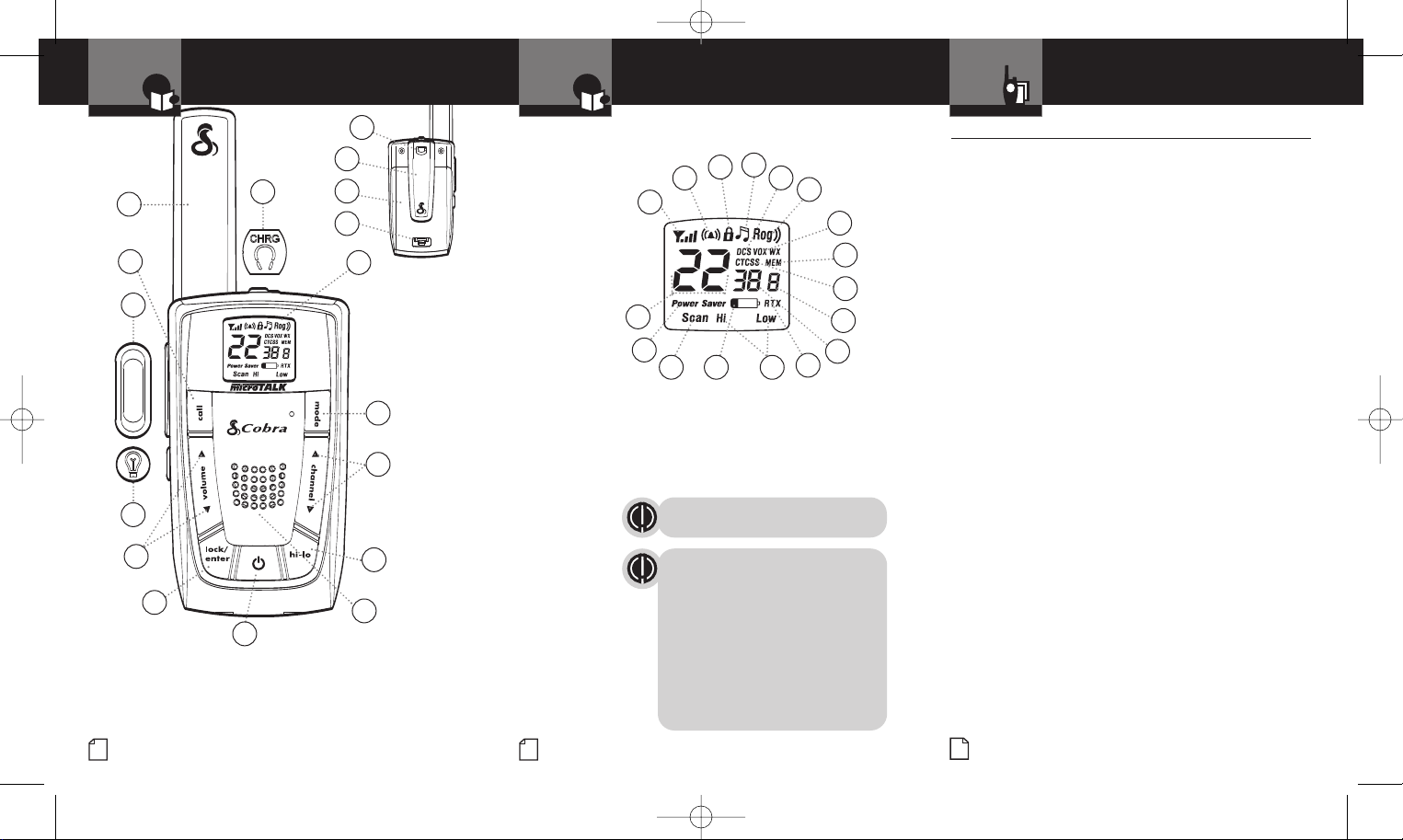
Assistance
Warranty
Assistance
Warranty
LI4900WX.qxp 11/21/2006 2:19 PM Page A2
Introduction
1
13
12
11
10
1. Antenna
2. External Speaker/
Microphone/Charge Jack
3. Backlit LCD Display
4. Mode Button
5. Channel Up/Down Button
6. Hi-Low Power Button
7. Speaker/Microphone
8. On/Off Power Button
A2
Product Features
2
9
8
14
15
16
17
3
4
5
6
7
9. Lock/Enter Button
10. Volume Up/Down Button
11. Light/Max Range Button
12. Talk Button
13. Call Button
14. Wrist Strap Connector
15. Belt Clip
16. Battery Compartment
17. Battery Door Latch
Introduction
Features
• 22 Channels
Seven shared with
FRS/GMRS, seven
FRS only, eight
GMRS only
• 10 Channel NOAA All
Hazards Radio
• 121 Privacy Codes
(38 CTCSS codes/
83 DCS codes)
• Hands-Free
Operation (VOX)
®
• VibrAlert
Silent Paging
• 10 Channel
Memory
• Signal
Strength Meter
• Scan
Channel, privacy
codes, memory
• Selectable
Hi•Low Power
In GMRS
• Backlit
LCD Display
• Button Lock
• Call Alert
10 selectable
tones
• Speaker/
Microphone/
Charge Jack
• Roger Beep
Selectable on/off
• Battery/
Power Saver
• Keystroke Tones
Selectable on/of
• Auto Squelch
• Maximum Range
Extender
• Belt Clip
A3
f
Product Features
Backlit LCD Display
4
3
2
1
17
16
1. Signal Strength Meter Icon
2. Call Alert and VibrAlert Icon
3. Lock Icon
4. Keystroke Tones Icon
5. DCS Icon
6. Roger Beep Icon
7. VOX Icon
8. Memory Icon
9. CTCSS Icon
1415
13
10. Memory Location Number
11. Privacy Code Numbers
12. Receive/Transmit Icon
13. Hi-Low Power Icons
14. Battery Low Indicator
15. Scan Icon
16. Power Saver Icon
17. Channel Numbers
Maximum range may vary and is based on unobstructed
line-of-sight communication under ideal conditions.
Industry Canada Notice:
Operation is subject to the following two conditions:
1) this device may not cause interference, and
2) this device must accept any interference, including
interference that may cause undesired operation of the
device.
«IC» before the equipment certification number signifies
that the Industry Canada technical specifications were
met. It does not guarantee that the certified product will
operate to the user
Important FCC Licensing Information
This radio operates on General Mobile Radio Service
(GMRS) frequencies which require a Federal
Communications Commission (FCC) license in the U.S.A.
See page 15 for licensing and other related information.
s satisfaction.
’
Introduction
Warranty
Limited One-Year Warranty on Radio(s) & Charger
For Products Purchased in Canada
Your new Cobra GMRS radios and charger are covered by a one-year
5
6
7
8
9
10
11
12
replacement warranty. If any manufacturing defect becomes apparent in this
product within one year from the original date of purchase, it will be
replaced. Please return the GMRS radio or charger to your dealer with
original or copy of dated proof of purchase. This warranty does not cover
damages due to careless handling, negligence, accident, abuse or failure to
follow operating instructions. Alteration of this product or defacing of the
serial number cancels all obligations of this warranty. This warranty gives
you specified legal rights. Additional warranty rights may be provided by
law in some areas.
For Products Purchased in the U.S.A.
Cobra Electronics Corporation warrants that its Cobra GMRS radios and
charger, and the component parts thereof, will be free of defects in
workmanship and materials for a period of one year from the date of first
consumer purchase. This warranty may be enforced by the first consumer
purchaser, provided that the product is utilized within the U.S.A.
Cobra will, without charge, repair or replace, at its option, defective GMRS
radios, chargers, products or component parts upon delivery to the Cobra
Factory Service department, accompanied by proof of the date of first
consumer purchase, such as a duplicated copy of a sales receipt.
You must pay any initial shipping charges required to ship the product for
warranty service, but the return charges will be at Cobra’s expense, if the
product is repaired or replaced under warranty. This warranty gives you
specific legal rights, and you may also have other rights which may vary
from state to state.
Exclusions: This limited warranty does not apply: 1) To any product
damaged by accident; 2) In the event of misuse or abuse of the pr
esult of unauthorized alterations or repairs; 3) If the serial number has
as a r
been altered, defaced, or removed; 4) If the owner of the product resides
outside the U.S.A.
All implied warranties, including warranties of merchantability and fitness
for a particular purpose are limited in duration to the length of this
warranty. Cobra shall not be liable for any incidental, consequential or other
damages; including, without limitation, damages resulting from loss of use
or cost of installation.
Some states do not allow limitations on how long an implied warranty lasts
and/or do not allow the exclusion or limitation of incidental or
consequential damages, so the above limitations may not apply to you.
For Products Pur
Please contact your local dealer for warranty information.
90-Day Warranty on Cobra Lithium Ion Rechargeable Batteries
For products purchased in the U.S.A. and Canada
30
Warranty
•
oduct or
chased Outside Canada or the U.S.A.
Page 3
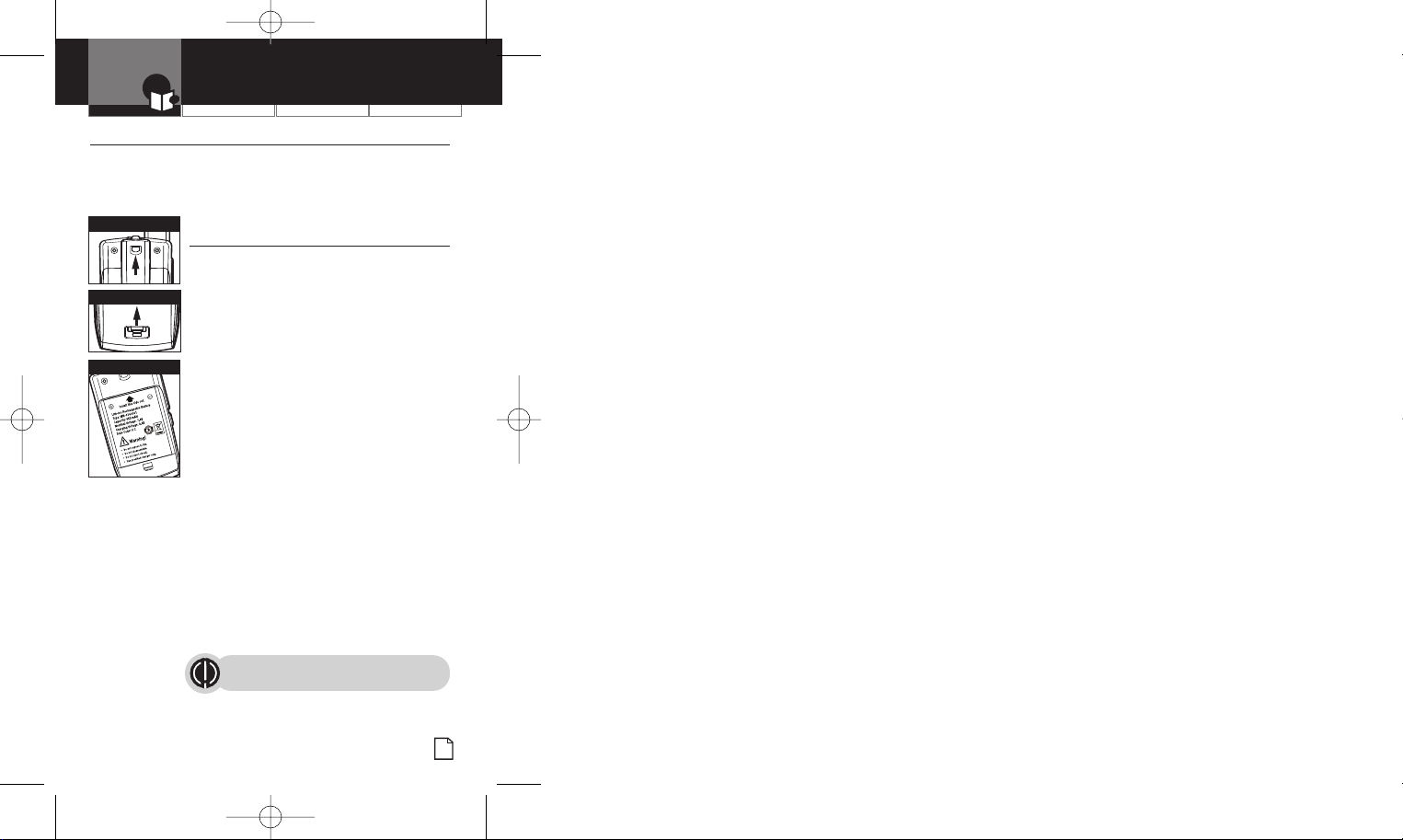
Assistance
Warranty
LI4900WX.qxp 11/21/2006 2:19 PM Page 1
Introduction
peration
O
ustomer Assistance Warranty
C
Caring for Your microTALK Radio
Your microTALK radio will give you years of trouble-free service
if cared for properly. Handle the radio gently. Keep the radio away
from dust. Never put the radio in water or in a damp place.
Avoid exposure to extreme temperatures.
Remove Belt Clip
Rechargeable Battery Pack and
Desktop Charger
To install or replace battery pack:
1. Remove belt clip by releasing belt clip
Pull Up Latch
latch and sliding clip up.
2. Pull up on the battery door latch to remove
the battery compartment cover.
3. Insert lithium ion battery pack. Position
Insert Battery Pack
battery pack according to polarity markings.
4. Replace battery compartment cover
and belt clip.
Estimated operation time on full charge:
10 hours.
Rechargeable battery packs must be recycled
or disposed of properly in compliance with all
applicable laws. They may not be thrown in
the trash.
Certain states or municipalities require recycling
and have established collection pr
contact your local waste removal authority for
instructions, or return to Cobra
Wrap battery packs carefully and mail postage
prepaid to: Cobra Electronics Corporation, 6500
West Cortland Street, Chicago, IL 60707 USA,
Attn: Batter
y Recycling.
Do not put battery packs into fire or
expose to high heat. They may explode.
ograms. Please
®
for recycling.
•
•
1
Page 4
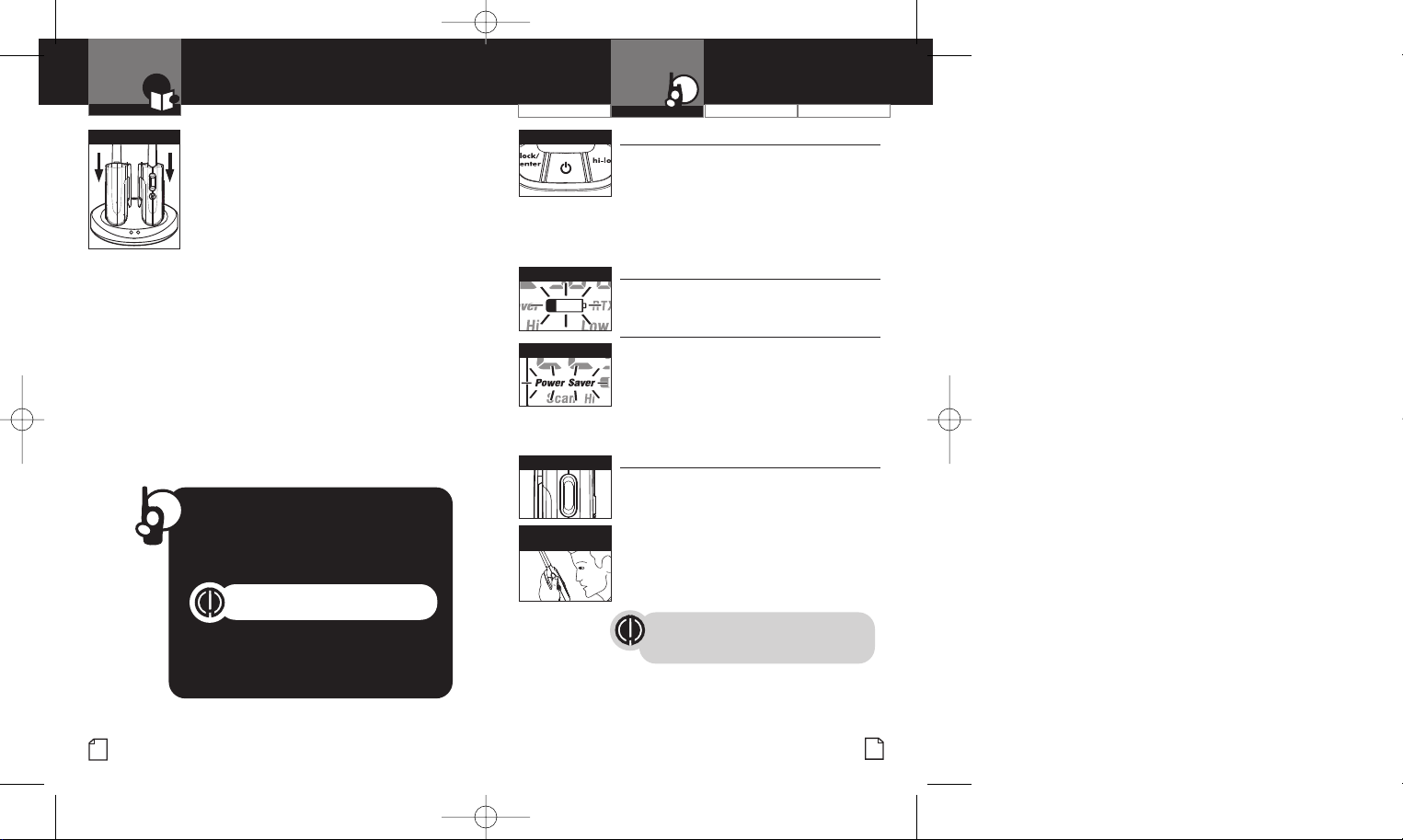
Assistance
Warranty
LI4900WX.qxp 11/21/2006 2:19 PM Page 2
Introduction
Insert Radio(s)
Using Your Radio
For charging microTALK radio(s) in desktop
charger:
1. Insert radio(s) into desktop charger as shown.
2. Insert round connector of 120-volt adapter
into jack on back of charger.
3. Plug 120-volt adapter into electrical outlet.
If charging light is not on, check position of radio. Radio should be
upright. The charge indicator light will stay on as long as the radio
is in the charging well.
It normally takes about 15 hours to fully recharge battery pack.
Battery pack will not be damaged if it stays in the charging well
longer than that.
Note: To charge a single radio, you can bypass the desktop charger
and simply insert the wall adapter’s round connector directly into
the speaker/microphone/charge jack located on the top of the radio.
Use only the supplied rechargeable batteries and charger for
recharging your Cobra microTALK radio.
Cobra recommends your radio is turned off while being charged.
Quick Start
1. Press and hold the Power button
to turn on your radio.
2. Press the Channel Up or Channel Down
button to select a channel.
Both radios must be tuned to the same
channel/privacy code to communicate.
ess and hold the Talk
3. Pr
speaking into the microphone.
4. When finished talking, release the Talk
button and listen for a r
button while
esponse.
On/Off Power
Battery Low
Battery Save Mode
Talk Button
2 Inches (5 cm)
from Mouth
Customer Assistance WarrantyIntroduction Operation
Turning on Your microTALK Radio
Press and hold the Power button until you
hear a series of audible tones indicating the radio
is on.
Your microTALK radio is now in Standby
mode, ready to receive transmissions. The radio
is always in Standby mode, except when the
Talk, Call or Power buttons are pressed.
Battery Low
When battery power is low, the Battery Low icon
will blink. Your batteries should be recharged.
Auto Battery Save
Your microTALK radio has a unique circuit
designed to extend battery life. If there are
no transmissions for 10 seconds, the radio will
automatically switch to Battery Save mode and
the Power Saver icon will flash in the display.
This will not affect the radio’s ability to receive
incoming transmissions.
Communicating with Another Person
1. Press and hold the Talk button.
2. With the microphone about 2 inches
(5 cm) from your mouth, speak in a
normal voice.
3. Release the Talk button when you are
finished talking and listen for a response.
You cannot receive incoming calls while
pressing the Talk button.
Both radios must be tuned to
the same channel/privacy code
to communicate.
•
•
•
•
2
3
Page 5
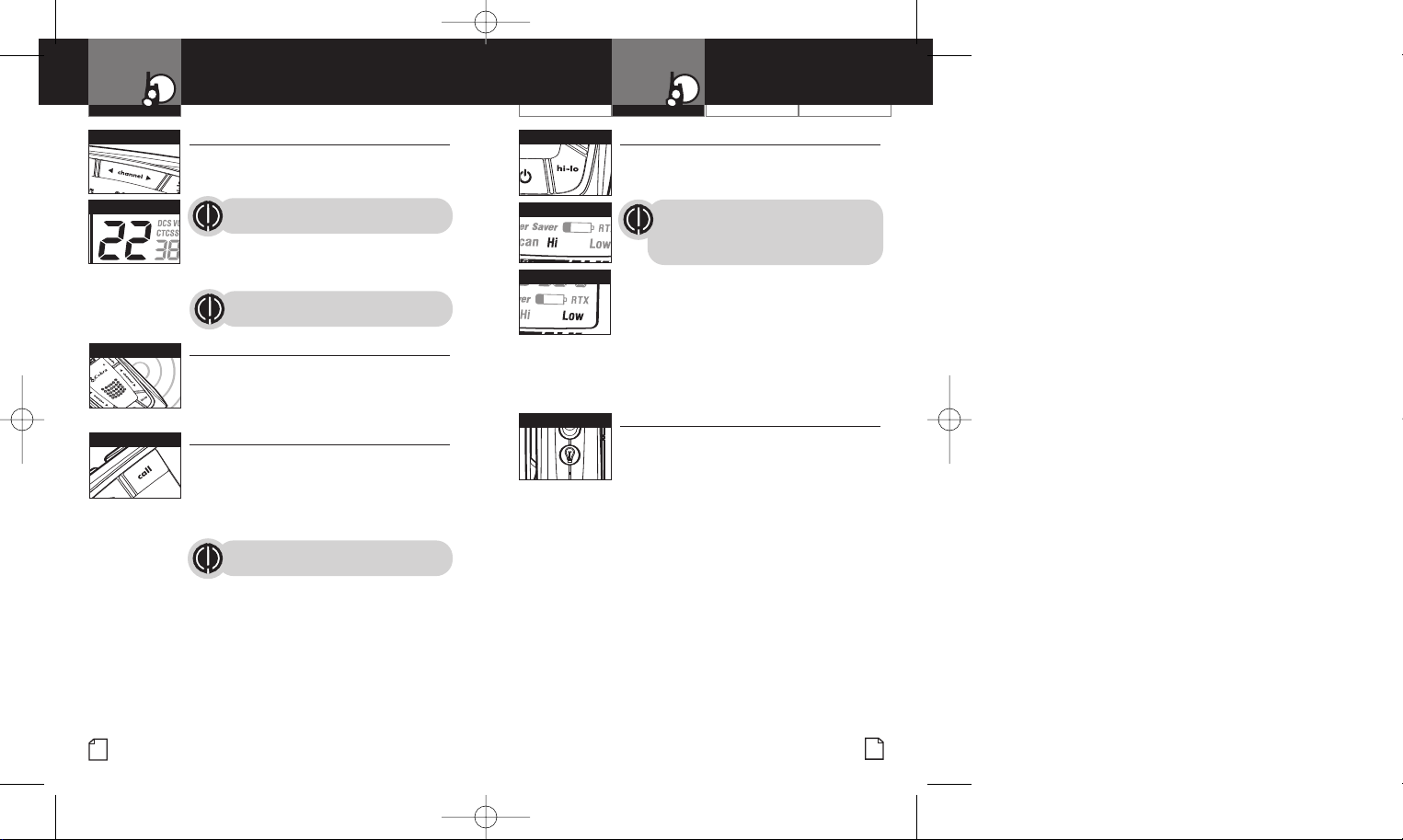
Assistance
Warranty
Assistance
Warranty
Assistance
Warranty
Assistance
Warranty
LI4900WX.qxp 11/21/2006 2:19 PM Page 4
Operation
Channel Buttons
Channel Number
Listening
Call Button
Using Your Radio
Channels
With the radio on, select any of the
22 channels by pressing the Channel Up
or Channel Down button.
Both radios must be tuned to the
same channel to communicate.
Channels 1 through 7 are shared by FRS and
GMRS. Channels 8 through 14 are FRS only.
Channels 15 through 22 are GMRS only.
See page 26 for FRS/GMRS frequency
allocations and compatibility charts.
Listening for a Response
Release the Talk button to receive incoming
transmissions. Your microTALK radio is always
in Standby mode while the Talk or
Call buttons are not pressed.
Call Button
To alert another person that you are calling:
– Press and release the Call button.
The other person will hear a two second
call tone. This tone is used only to establish
voice communications.
See page 24 on how to select from
10 available call tone settings.
Operation
•
Hi-Low Button
Hi Power Icon
Selectable High•Low Power Output
When in close proximity to another party or
during favorable conditions, you can switch
from High to Low Power to extend battery life.
Customer Assistance WarrantyIntroduction
This feature applies to GMRS Channels
1 through 7 and 15 through 22 only.
Channels 8 through 14 operate
•
exclusively on low power.
Low Power Icon
To toggle between high and low power:
– Press and release the Hi•Low button.
When using Channels 1 through 7 and
15 through 22 on high power, the Hi icon
•
will be visible on the display.
When using those channels on low power
and on Channels 8 through 14, the Low icon
will be visible on the display.
Light/Max Range
•
To Illuminate Display
Press and release the Light/Max Range
button to illuminate the display for
•
10 seconds.
4
5
Page 6
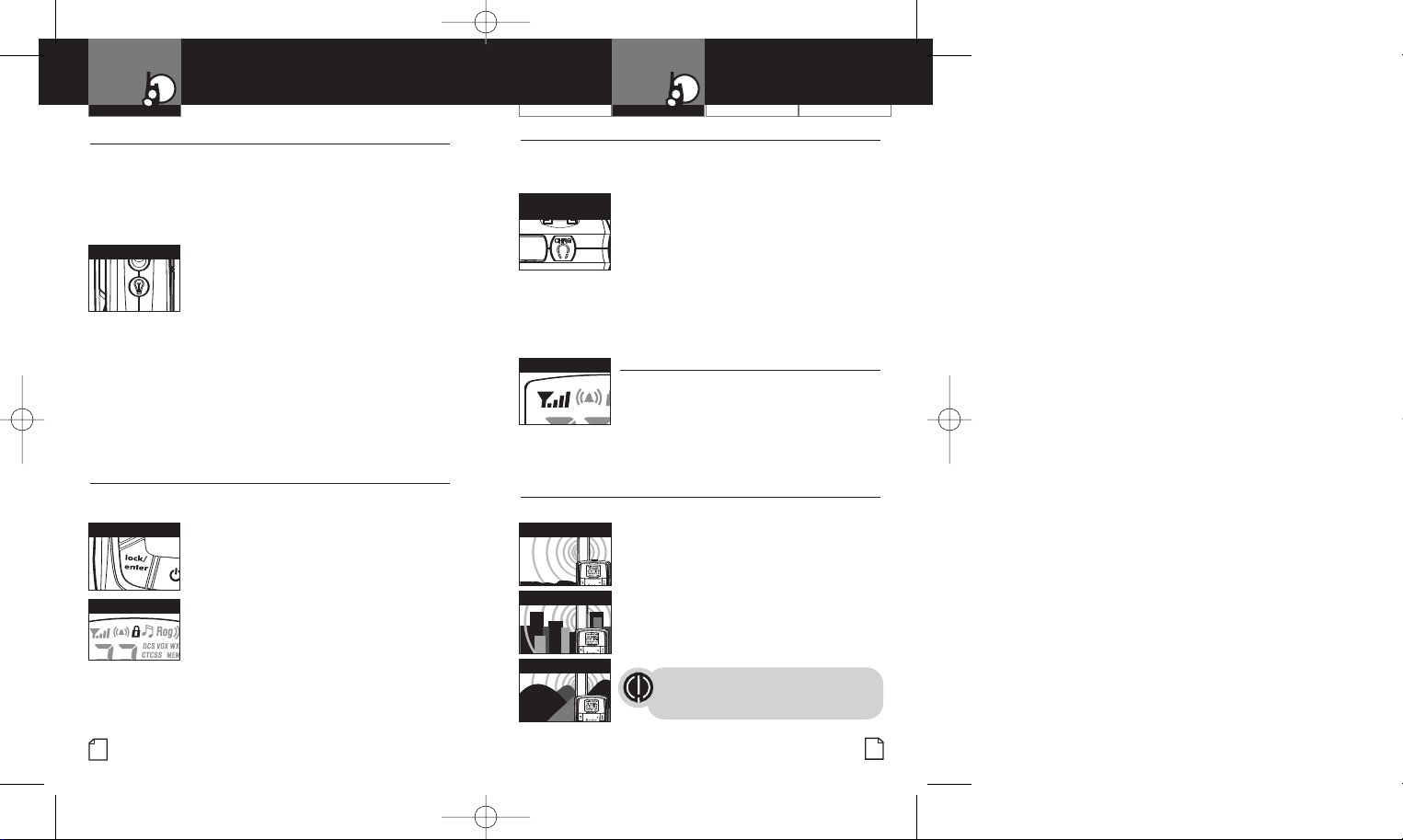
Assistance
Warranty
LI4900WX.qxp 11/21/2006 2:19 PM Page 6
Operation
Using Your Radio
Auto Squelch/Maximum Range
Your microTALK radio is equipped with Auto Squelch, which
automatically shuts off weak transmissions and unwanted noise
due to terrain and conditions. This slightly reduces the Maximum
Range at which signals can be heard.
You can turn off auto squelch to allow all signals to be
received and extend the maximum range of your radio.
Light/Max Range
To briefly turn off auto squelch:
– Press the Light/Max Range button
for less than five seconds.
If you hear two beeps, you have turned
the maximum range extender on (see below).
To turn maximum range extender on:
– Press and hold the Light/Max Range button
for at least five seconds until you hear
two beeps which indicates the maximum range
extender is on.
To turn maximum range extender off:
– Press and release the Light/Max Range
button or change channels.
Lock Feature
The Lock feature locks the Channel, Mode, Hi•Low and Power
buttons to prevent accidental operation.
Lock/Enter Button
To turn the lock feature on or off:
– Press and hold the Lock/Enter button for
two seconds.
A double beep sound is used to confirm your
lock on or off request. When in Lock mode,
the Lock icon will be displayed.
Lock Mode
Operation
•
Speaker/Microphone/Charge Jack
Your microTALK radio can be fitted with an external Speaker/Microphone,
freeing your hands for other tasks. This same jack also serves as the
connecting point for the wall charger/adapter.
Speaker/Microphone/
Charge Jack
To attach a speaker/microphone:
1. Open the speaker/microphone/charge
tab on top of your microTALK radio.
2. Insert the plug into the speaker/
microphone/charge jack.
Customer Assistance WarrantyIntroduction
•
To connect a wall charger/adapter:
1. Open the speaker/microphone/charge
tab on top of your microTALK radio.
2. Insert the wall charger/adapter plug
into the speaker/microphone/charge jack.
Signal Strength
•
microTALK Range
Your range will vary depending on terrain and conditions.
Maximum Range
Reduced Range
Reduced Range
Signal Strength Meter
Your microTALK radio has a Signal Strength
Meter that shows the strength of your incoming
and outgoing transmissions. The ascending bars
next to the signal strength indicate the strength
of the signal. The greater the number of bars
visible, the stronger the signal. The fewer
number of bars visible, the weaker the signal.
In flat, open country your radio will
operate at maximum range.
Buildings and foliage in the path of the
signal can reduce the range of the radio.
Dense foliage and hilly terrain will
further reduce the range of the radio.
On FRS channels 8 through 14, your radio
automatically switches to low power, which
will limit the range the radio can communicate.
Remember, you can achieve maximum
•
•
range by using maximum range
extender. See page 6 for details.
6
7
Page 7

Assistance
Warranty
Assistance
Warranty
Assistance
Warranty
LI4900WX.qxp 11/21/2006 2:19 PM Page 8
Operation
Mode Functions
Scrolling through Mode Functions
By scrolling through the Mode Functions, you will be able to
select or turn on/off preferred features of your microTALK radio.
When scrolling through the Mode Functions, your radio features
will be displayed in the following order:
Mode Button
Set CTCSS Privacy Codes
Set DCS Privacy Codes
Set NOAA All Hazards Radio Channel
Set VOX On/Off
Set VOX Sensitivity Level
Set Memory Locations
Set Channel Scan
Set CTCSS Privacy Code Scan
Set DCS Privacy Code Scan
Set Memory Location Scan
Set VibrAlert and/or Call Alert
Set Call Alert Tone Signal
Set Roger Beep On/Off
Set Keystroke Tones On/Off
Scroll through the mode functions using the Mode button. Each press
and release of the Mode button will advance to the next mode function.
Press the Talk button at any point to return the radio to Standby mode.
Privacy Codes
Your microTALK radio incorporates two advanced coded squelch
systems that can help to reduce interference from other users
on any given channel. CTCSS (Continuous T
System) provides 38 privacy codes and DCS (Digitally Coded
one Coded Squelch
Squelch) provides 83 privacy codes. This provides a total of 121
Privacy Codes. Either system can be used on all channels, but both
systems cannot be used on the same channel at the same time.
To successfully communicate using a privacy code, both
the sending and receiving radios must be tuned to the same
channel and to the same privacy code system (CTCSS or
DCS) and privacy code number. Each channel will remember
the last privacy code system and number you select.
The privacy code 00 is not a privacy code, but allows all
signals to be heard on a channel that is set to 00 on both
the CTCSS and DCS systems.
8
Operation
•
Set CTCSS Privacy Codes
Mode Button
To select a CTCSS privacy code:
Customer Assistance WarrantyIntroduction
•
1. After selecting a channel, press the
Mode button until the CTCSS icon appears
and the small numbers flash on the display
CTCSS Privacy Code
(01 through 38).
NOTE
If DCS is turned on at the channel
selected, the display will flash the
Channel Buttons
CTCSS icon and “OFF.” To switch from
DCS to CTCSS, press the Channel Up
or Channel Down button while the
display is flashing “OFF.” The display
will then show the small numbers
flashing and you will then be able
to proceed to step 2.
2. Press using the Channel Up or Channel
Down button to select a CTCSS privacy
code. You can hold the Up or Down
button for fast advance.
3. When your desir
•
displayed, choose one of the following:
ed CTCSS privacy code is
a. Press the Mode button to enter the new
setting and proceed to other functions.
b. Press the Lock/Enter button to enter the
new setting and return to Standby mode.
c. Do not press any buttons for 15 seconds
to enter the new setting and return to
Standby mode.
9
Page 8

Assistance
Warranty
LI4900WX.qxp 11/21/2006 2:19 PM Page 10
Operation
Mode Functions
Set DCS Privacy Codes
Mode Button
To select a DCS privacy code:
1. After selecting a channel, press the Mode
button until the DCS icon appears and the
small numbers flash on the display
DCS Privacy Code
(01 through 83).
NOTE
If CTCSS is turned on at the channel
selected, the display will flash the
Channel Buttons
DCS icon and “OFF.” To switch from
CTCSS to DCS, press the Channel Up
or Channel Down button while the
display is flashing “OFF.” The display
will then show the small numbers
flashing and you will then be able
to proceed to step 2.
2. Press using the Channel Up or Channel Down
button to select a DCS privacy code. You can
hold the Up or Down button for fast advance.
3. When your desired DCS privacy code is
displayed, choose one of the following:
a. Press the Mode button to enter the new
setting and proceed to other functions.
b. Press the Lock/Enter button to enter the
new setting and return to Standby mode.
c. Do not press any buttons for 15 seconds
to enter the new setting and return to
Standby mode.
Customer Assistance WarrantyIntroduction Operation
•
NOAA* All Hazards Radio Channels
You can use your microTALK radio to listen to NOAA All Hazards
•
Radio channels transmitting in your area.
Mode Button
To listen to All Hazards Radio channels:
1. Press the Mode button until the WX (All
Hazards Radio) icon, the currently selected All
Hazards Radio channel, and signal strength
Hazards Radio Icon
are displayed.
2. Use the Channel Up or Channel Down button
to change All Hazards Radio channels.
3. WX (All Hazards Radio) icon will continue to
be displayed when All Hazards Radio is on.
Channel Buttons
Choose one of the following:
a. Press the Mode button to proceed
to other functions.
b. Press the Lock/Enter button to exit All
Hazards Radio channels mode and return
to Standby mode.
*National Oceanographic and Atmospheric Adminstration
10
11
Page 9

Assistance
Warranty
Assistance
Warranty
LI4900WX.qxp 11/21/2006 2:19 PM Page 12
Operation
Mode Functions
Voice Activated Transmit (VOX)
In VOX mode, your microTALK radio can be used “hands-free,”
automatically transmitting when you speak. You can set the VOX
sensitivity level to fit the volume of your voice and avoid
transmissions triggered by background noise.
Mode Button
To turn VOX mode on or off:
1. Press the Mode button until the VOX icon
flashes on the display. The current on or
off setting is displayed.
VOX Icon
2. Press the Channel Up or Channel Down
button to turn VOX on or off.
3. Choose one of the following:
a. Press the Mode button to enter the
Channel Buttons
selected on or off setting and proceed
to other functions.
b. Press the Lock/Enter button to enter
the selected on or off setting and return
to Standby mode.
Mode Button
To set VOX sensitivity:
1. Press the Mode button until the VOX icon
flashes and the current sensitivity level
is displayed.
VOX Sensitivity Level
The current sensitivity level is displayed
with letters “LE” and a Number 01
through 05, with Number 05 being the
most sensitive level and Number 01
being the least sensitive level.
Channel Buttons
2. Press the Channel Up or Channel Down
button to change the setting.
3. Choose one of the following:
a. Press the Mode button to enter
the selected setting and pr
other functions.
b. Press the Lock/Enter button to
enter the selected setting and return
to Standby mode.
12
oceed to
Operation
•
10 Memory Locations
Your microTALK radio has 10 Memory Locations for storing
your most frequently used channels and channel/privacy code
combinations. These Memory Locations can be selected individually
Customer Assistance WarrantyIntroduction
•
or can be scanned. (See page 21 for memory location scan.)
Mode Button
To program a memory location:
1. Press the Mode button until the
Memory icon and the memory location
flash on the display.
Memory Icon
2. Press the Channel Up or Channel Down
button to select the memory location
(0 through 9).
If a location has been programmed
Channel Buttons
before, its associated channel/privacy
code will be shown on the display.
3. Press the Lock/Enter button to enter
a new memory location or edit an already
Lock/Enter Button
programmed memory location. The channel
numbers will flash on the display.
4. Press the Channel Up or Channel Down
button to select a channel (1 through 22).
5. Press the Lock/Enter button.
The CTCSS icon and privacy code
numbers will flash on the display.
13
Page 10

Assistance
Warranty
Assistance
Warranty
Assistance
Warranty
LI4900WX.qxp 11/21/2006 2:19 PM Page 14
Operation
Mode Functions
6. Choose one of the following:
a. Press the Channel Up or Channel Down
button to select a CTCSS privacy code
(01 through 38) for the channel.
b. Press the Lock/Enter button to
switch from CTCSS to DCS. The DCS
icon and privacy code numbers will
flash on the display. The Channel Up
or Channel Down button can then be
used to select a DCS privacy code
(01 through 83) for the channel.
If “OFF” flashes in place of the privacy
code numbers, a privacy code is
already set in the opposite (CTCSS
or DCS) system. Press the Channel Up
or Channel Down button to cancel
the opposite code and select a privacy
code from the active system for the
selected channel.
7. Choose one of the following:
a. Press the Lock/Enter button to enter
the channel/privacy code in the selected
memory location. Radio then proceeds to
next Memory location, which will blink.
b. Press the Mode button to
enter the channel/privacy code in
the selected memory location and
proceed to other functions on the
channel/privacy code displayed
before you entered mode functions.
c. Press the Talk button to enter the
channel/privacy code in the selected
memory location and exit mode functions.
Upon release of the Talk button, the
radio will enter Standby mode on the
channel/privacy code just entered.
Mode Button
Memory Icon
Channel Buttons
Operation
Customer Assistance WarrantyIntroduction
To recall a stored memory channel location:
1. Press the Mode button until the Memory icon
and the memory location number flash on the
display.
2. Press the Channel Up or Channel Down
button to select a memory location
(0 through 9).
If a location has been programmed
before, its associated channel/privacy
code will be shown on the display.
3. Press the Talk button to return to Standby
mode on the selected memory location.
A memory location can be reprogrammed
at any time it is displayed and flashing.
Press the Lock/Enter button to begin.
While recalling a stored memory location,
if you do not press any buttons for 15 seconds,
your radio will automatically return to Standby
mode on the channel/privacy code displayed
before you entered mode functions.
14
15
Page 11

Assistance
Warranty
Assistance
Warranty
LI4900WX.qxp 11/21/2006 2:19 PM Page 16
Operation
Mode Button
Memory Icon
Channel Buttons
Lock/Enter Button
Channel 0
Mode Functions
To de-program a memory location:
1. Press the Mode button until the
Memory icon and the memory location
flash on the display.
2. Press the Channel Up or Channel Down
button to select the memory location
(0 through 9).
If a location has been programmed
before, its associated channel/privacy
code will be shown on the display.
3. Press the Lock/Enter button. The channel
numbers will flash on the display.
4. Press the Channel Up or Channel Down
button to select Channel 0.
5. Choose one of the following:
a. Press the Lock/Enter button to enter
the channel/privacy code in the selected
memory location and return to the
beginning of memory location options.
b. Press the Mode button to
enter the channel/privacy code in
the selected memory location and
proceed to other functions on the
channel/privacy code displayed
before you entered mode functions.
While de-programming a memory location,
if you do not press any buttons for 15 seconds,
your radio will automatically return to Standby
mode on the channel/privacy code displayed
before you entered mode functions.
Operation
Customer Assistance WarrantyIntroduction
Channel Scan
Your microTALK radio can automatically scan channels.
Mode Button
To scan channels:
1. Press the Mode button until the
Scan icon and the channel numbers
flash on the display.
Scanning Channels
2. Press the Channel Up or Channel Down
button to begin scanning channels.
The radio ignores specific privacy
codes while scanning channels.
Channel Buttons
The Scan icon will continue to be displayed
when scan is on. Your radio will continue to
scan all channels and stop if an incoming
transmission is detected. Your radio will
remain on that channel for 10 seconds.
While setting channel scan, if you do not
press any buttons for 15 seconds, your radio
will automatically return to Standby mode on
the channel or channel/privacy code displayed
before you entered mode functions.
•
16
17
Page 12

LI4900WX.qxp 11/21/2006 2:19 PM Page 18
Operation
Mode Functions
During channel scan (while receiving an incoming transmission),
you can choose from the following:
a. Press and hold the Talk button to communicate on
that channel. Your radio will remain on that channel
and return to Standby mode.
b. Press the Channel Up or Channel Down button to
resume scanning channels.
If you press the Talk button while scanning, but more than
10 seconds after receiving a transmission, you will transmit
on the channel on which you last received a transmission.
This will return the radio to Standby mode.
If you do not press any button within 10 seconds after
receiving a scanned transmission, your radio will automatically
resume scanning channels.
During channel scan (while not receiving a transmission),
you can choose from the following:
a. Press and hold the Talk button to communicate on the
channel or channel/privacy code that was displayed before
you entered mode functions or the channel on which, during
scanning, you last received a transmission. This will then
return the radio to Standby mode.
b. Press the Mode button to proceed to set privacy
code scan on the channel that was either displayed before
you entered mode functions or on which, during channel
scanning, you last received a transmission (see page 19
for further details).
c. Press the Lock/Enter button to return to Standby mode
on the channel/privacy code that was displayed before you
entered mode functions or the channel on which, during
scanning, you last received a transmission.
Operation
Customer Assistance WarrantyIntroduction
Privacy Code Scan
Your microTALK radio can automatically scan the Privacy
Codes (either CTCSS 01 through 38 or DCS 01 through 83)
within one channel. Only one set of privacy codes (CTCSS
or DCS) can be scanned at a time.
Select Channel
To scan privacy codes:
1. While in Standby mode, press the
Channel Up or Channel Down button
to choose the channel on which you
Mode Button
wish to scan privacy codes.
2. Press the Mode button until either the CTCSS
or the DCS icon appears on the display and
the Scan icon and the privacy code numbers
flash on the display.
Scan Privacy Codes
3. Press the Channel Up or Channel Down
button to begin scanning privacy codes
within the channel you selected.
The Scan icon will continue to be displayed
Channel Buttons
when privacy code scan is on. Your radio will
continue to scan privacy codes and stop as an
incoming transmission is detected. Your radio
will remain on that channel/privacy code for
10 seconds.
While setting privacy code scan, if you do not
press any buttons for 15 seconds, your radio
will automatically r
the channel/privacy code that was displayed
eturn to Standby mode
before you entered mode functions.
•
on
18
19
Page 13

Assistance
Warranty
LI4900WX.qxp 11/21/2006 2:19 PM Page 20
Operation
Mode Functions
During privacy code scan (while receiving an incoming
transmission), you can choose from the following:
a. Press and hold the Talk button to communicate on
that channel/privacy code. Your radio will remain on
that channel/privacy code and return to Standby mode.
b. Press the Channel Up or Channel Down button to
resume scanning privacy codes.
If you press the Talk button while scanning, but more than
10 seconds after receiving a transmission, you will transmit
on the channel/privacy code on which you last received a
transmission. This will then return the radio to Standby mode.
If you do not press any button within 10 seconds, your
radio will automatically resume scanning privacy codes.
During privacy code scan (while not receiving a transmission),
you can choose from the following:
a. Press and hold the Talk button to communicate on
the channel/privacy code that was displayed before you
entered mode functions or the channel/privacy code on
which, during scanning, you last received a transmission.
This will return the radio to Standby mode.
b. Press the Mode button to proceed to set memory location
scan (see page 21 for further details).
c. Press the Lock/Enter button to return to Standby
on the channel/privacy code that was displayed
mode
before you entered mode functions or the channel/
privacy code on which, during scanning, you last
received a transmission.
Operation
Customer Assistance WarrantyIntroduction
Memory Location Scan
Your microTALK radio can automatically scan up to
10 programmed Memory Locations.
If there are one or fewer memory locations
programmed in your radio, the scan memory
locations option will not be available. To program
at least two memory locations, see program
memory locations on page 13.
Mode Button
To scan memory locations:
1. Press the Mode button until the Scan icon,
Memory icon and the memory location
number flash on the display.
Scanning Locations
2. Press the Channel Up or Channel Down
button to begin scanning memory locations.
The Scan icon and the Memory icon will
continue to be displayed when memory
Channel Buttons
location scan is on. Your radio will continue
to scan memory locations and stop if an
incoming transmission is detected. Your
radio will remain on that memor
for 10 seconds.
While setting memory location scan, if you
ess any buttons for 15 seconds,
do not pr
your radio will automatically return to
Standby mode on the channel/privacy code
displayed before you entered mode functions.
•
y location
20
21
Page 14

LI4900WX.qxp 11/21/2006 2:19 PM Page 22
Operation
Mode Functions
During memory location scan (while receiving an Incoming
transmission), you can choose from the following:
a. Press and hold the Talk button to communicate on that
memory location.
b. Your radio will remain on that memory location and return to
Standby mode. Press the Channel Up or Channel Down button
to resume scanning memory locations.
c. After 10 seconds of inactivity, unit starts scan again.
If you press the Talk button while scanning, but more than
10 seconds after receiving a transmission, you will transmit on
the memory location on which, during scanning, you last received
a transmission.
If you do not press any button within 10 seconds, your radio
will automatically resume scanning memory locations.
During memory location scan (while not receiving a
transmission), you can choose from the following:
a. Press and hold the Talk button to communicate on the
channel/privacy code that was displayed before you entered
mode functions or memory location on which, during
scanning, you last received a transmission.
b. Press the Mode button to proceed to other functions.
c. Press the Lock/Enter button to return to Standby mode
on the channel/privacy code that was displayed before you
entered mode functions or the memory location on which,
during scanning, you last received a transmission.
To reduce the number of memory locations being scanned,
you may de-program any unwanted locations. (See page 16
to de-program a memory location.)
Customer Assistance WarrantyIntroduction Operation
VibrAlert and Call Alert
Your microTALK radio can alert you to incoming signals by
sounding an audible call tone, by vibrating silently or both.
Mode Button
To change call settings:
VibrAlert + Ring
1. Press the Mode button
until the Call Setting icon
flashes on the display.
Channel Buttons
The current setting (“01”
vibrate + ring, “02” vibrate
VibrAlert Only
only or “03” ring only)
is displayed.
2. Press the Channel Up or
Channel Down button to
change the call setting.
Ring Only
3. Choose one of the following:
a. Press the Mode button
to enter the new setting
and proceed to other functions.
b. Press the Lock/Enter button to enter the
new setting and return to Standby mode.
•
22
23
Page 15

LI4900WX.qxp 11/21/2006 2:19 PM Page 24
Operation
Mode Functions
10 Call Tone Settings
You can choose from 10 different call tone settings to transmit
a unique call alert.
Mode Button
To change a call tone setting:
1. Press the Mode button until the
letter “C” and the current call tone number
(01 through 10) is displayed.
Call Tone Setting
2. Press the Channel Up or Channel Down
button to hear the other call tone settings.
3. Choose one of the following:
a. Press the Mode button to enter the new
Channel Buttons
setting and proceed to other functions.
b. Press the Lock/Enter button to enter the
new setting and return to Standby mode.
Roger Beep Confirmation Tone
Roger Beep is an audible tone that your listener will hear when
you release the Talk button. This alerts the other party that you
are finished talking and it is OK for them to speak.
Mode Button
To turn roger beep on or off:
1. Press the Mode button until the
Roger Beep icon flashes on the display.
The current on or off setting is displayed.
Roger Beep On
2. Press the Channel Up or Channel Down
button to select roger beep on or off.
3. Choose one of the following:
Channel Buttons
a. Press the Mode button to enter
the new setting and pr
functions.
oceed to other
b. Press the Lock/Enter button to enter the
new setting and return to Standby mode.
Operation
•
Keystroke Tones
With Keystroke Tones turned on, your radio will sound
Customer Assistance WarrantyIntroduction
Customer Assistance WarrantyIntroduction Operation
•
beeps each time you press a button or change a setting.
Mode Button
To change keystroke tones:
1. Press the Mode button until the Keystroke
Tones icon flashes on the display. The
current on or off setting is displayed.
Keystroke Tones On
2. Press the Channel Up or Channel Down
button to turn keystroke tones on or off.
3. Choose one of the following:
a. Press the Mode button to enter the new
Channel Buttons
setting and return to Standby mode.
b. Press the Lock/Enter button to enter the
new setting and return to Standby mode.
•
24
25
Page 16

Assistance
Warranty
LI4900WX.qxp 11/21/2006 2:19 PM Page 26
Operation
General Specifications
General Specifications
•
FRS/GMRS Frequency
Allocation and Compatibility
Important: Please note that Cobra GMRS models with 15 Channels
may designate different channel numbers for the same frequency.
For example, a Cobra15 Channel GMRS model would need to be
tuned to Channel 11 in order to communicate with a 22 Channel
GMRS tuned to Channel 15. Please refer to the chart below for
channel/ frequency number compatibility.
A = Channel No. for 22 Channel FRS/GMRS Models
B = Channel No. for 15 Channel GMRS Models
C = Type of Radio Service
D = Frequency in MHz
E = Power Output
AB C D E
1 1 FRS/GMRS 462.5625 High or Low
2 2 FRS/GMRS 462.5875 High or Low
3 3 FRS/GMRS 462.6125 High or Low
4 4 FRS/GMRS 462.6375 High or Low
5 5 FRS/GMRS 462.6625 High or Low
6 6 FRS/GMRS 462.6875 High or Low
7 7 FRS/GMRS 462.7125 High or Low
8 FRS 467.5625 Low
9 FRS 467.5875 Low
10 FRS 467.6125 Low
11 FRS 467.6375 Low
12 FRS 467.6625 Low
13 FRS 467.6875 Low
14 FRS 467.7125 Low
15 11 GMRS 462.5500 High or Low
16 8 GMRS 462.5750 High or Low
17
18 9 GMRS 462.6250 High or Low
19 13 GMRS 462.6500 High or Low
20 10 GMRS 462.6750 High or Low
21 14 GMRS 462.7000 High or Low
22 15 GMRS 462.7250 High or Low
12 GMRS 462.6000 High or Low
FCC Licensing and
Customer Assistance
LICENSING
For Products Used in Canada
Industry Canada Notice
Operation is subject to the following two conditions: 1) this device
may not cause interference, and 2) this device must accept any
interference, including interference that may cause undesired
operation of the device.
«IC» before the equipment certification number signifies that the
Industry Canada technical specifications were met. It does not
guarantee that the certified product will operate to the user’s
satisfaction.
For Products Used in the U.S.A.
FCC Licensing Required
This two-way radio operates on GMRS (General Mobile Radio Service)
frequencies which require an FCC (Federal Communications
Commission) license. A user must be licensed prior to operating on
channels 1 through 7 or 15 through 22, which comprise the GMRS
channels of this radio. Serious penalties could result for unlicensed
use of GMRS channels; operation of this radio is subject to additional
rules specified in 47 C.F.R. Part 95.
Licensed users will be issued a call sign by the FCC, which should be
used for station identification when operating this radio. GMRS users
should also cooperate by engaging in permissible transmissions only,
avoiding channel interference with other GMRS users, and being
prudent with the length of their transmission time.
For licensing information and application forms, please call the FCC
Hotline at 800-418-FORM. Request form #159 and form #605.
Questions regarding the license application should be directed to the
FCC at 888-CALL-FCC. Additional information is available on the FCC’s
website at www.fcc.gov.
Product Service Questions
Operation is subject
vice complies with par
This de
wing tw
ollo
to the f
interference, and 2) this device must accept any interference received,
erence that ma
including interf
Warnings: Replacement or substitution of transistors, regular diodes or
FCC
ts of a unique nature, with parts other than those recommended by
other par
a may cause a violation of the technical regulations of part 95 of the FCC
Cobr
, or violation of type acceptance requirements of par
ules
r
t 15 of the FCC Rules
1) This device may not cause harmful
o conditions:
y cause undesired oper
.
ation.
t 2 of the r
ules
.
•
26
27
Page 17

LI4900WX.qxp 11/21/2006 2:19 PM Page 28
Customer Assistance WarrantyIntroduction
Operation
Product Service
If you have any questions about operation or installing your new
Cobra product, or if you are missing parts…
Please call Cobra first! DO NOT RETURN THIS PRODUCT TO THE
STORE! See customer assistance on page A1.
For Products Purchased in Canada
If your product should require factory service, please call AVS Technologies
Inc. at 514-683-1771 ext. 2-264 before sending your radio. For out of
warranty service, ship this product prepaid to: AVS Technologies Inc., 2100
Trans Canada Hwy S., Montreal, Quebec, H9P 2N4, www.cobra.ca. We
reserve the right to repair or replace the radio with an equivalent product.
Please include the following information: Date of Purchase, Model Number,
Dealer Purchased From, Dealer Address, Dealer Phone Number.
For Products Purchased in the U.S.A.
If your product should require factory service, please call Cobra first before
sending your radio. This will ensure the fastest turn-around time on your
repair. You may be asked to send your radio to the Cobra factory. It will be
necessary to furnish the following to have the product serviced and returned.
1) For warranty repair include some form or proof-of purchase, such as a
mechanical reproduction or carbon of a sales receipt.
If you send the original receipt, it cannot be returned.
2) Send the entire product.
3) Enclose a description of what is happening with the radio. Include a
typed or clearly printed name and address of where the radio is to be
returned.
4) Pack radio securely to prevent damage in transit. If possible, use the
original packing material.
epaid and insured by way of a traceable carrier such as United
Ship pr
5)
cel Service (UPS) or Priority Mail to avoid loss in transit to Cobra
Par
y Service, Cobra Electronics Corporation, 6500 West Cortland
Factor
Street, Chicago, Illinois 60707 U.S.A.
If the radio is in warranty
6)
ed or exchanged depending on the model.
repair
Please allow appr
status. If the radio is out of warranty, a letter will automatically be sent
ming you of the repair charge or replacement charge. If you have any
infor
questions, please call 773-889-3087 for assistance.
For Products Purchased Outside Canada or the U.S.A.
Please contact your local dealer for product service information.
28
, upon r
oximately three to four weeks before contacting Cobra for
Customer Assistance
eceipt of your radio, it will either be
Safety and Trademark
Customer Assistance
•
Safety Information for microTALK®Radios
Your wireless handheld portable transceiver contains a low power
transmitter. When the talk button is pushed, it sends out radio
frequency (RF) signals. The device is authorized to operate at a duty
factor not to exceed 50%. In August 1996, the Federal
Communications Commission (FCC) adopted RF exposure guidelines
with safety levels for handheld wireless devices.
Important:
FCC RF Exposure Requirements: For body-worn operation, this radio
has been tested and meets the FCC RF exposure guidelines when used
with Cobra accessories supplied or designated for this product. Use of
other accessories may not ensure compliance with FCC RF exposure
guidelines. Use only the supplied antenna. Unauthorized antennas,
modifications, or attachments could damage the transmitter and may
violate FCC regulations.
Normal Position:
Hold the transmitter approximately five cm (two inches) from your face
and speak in a normal voice, with the antenna pointed up and away.
Trademark Acknowledgement
®
, microTALK®, Nothing Comes Close to a Cobra®, VibrAlert
Cobra
and the snake design are registered trademarks of Cobra Electronics
Corporation, USA. Cobra Electronics Corporation™ is a trademark
of Cobra Electronics Corporation, USA.
The Cobra line of quality products includes
CB Radios • microTALK
Safety Alert
Mobile GPS Navigation Systems • HighGear
CobraMarine
Power Inverters • Accessories
Acknowledgement
®
®
®
Traffic Warning Systems • Handheld GPS Receivers •
®
VHF Radios • Marine Chartplotters •
Radios • Radar/Laser Detectors •
®
Accessories •
Nothing comes close to a Cobra
•
•
•
®
29
29
