Page 1
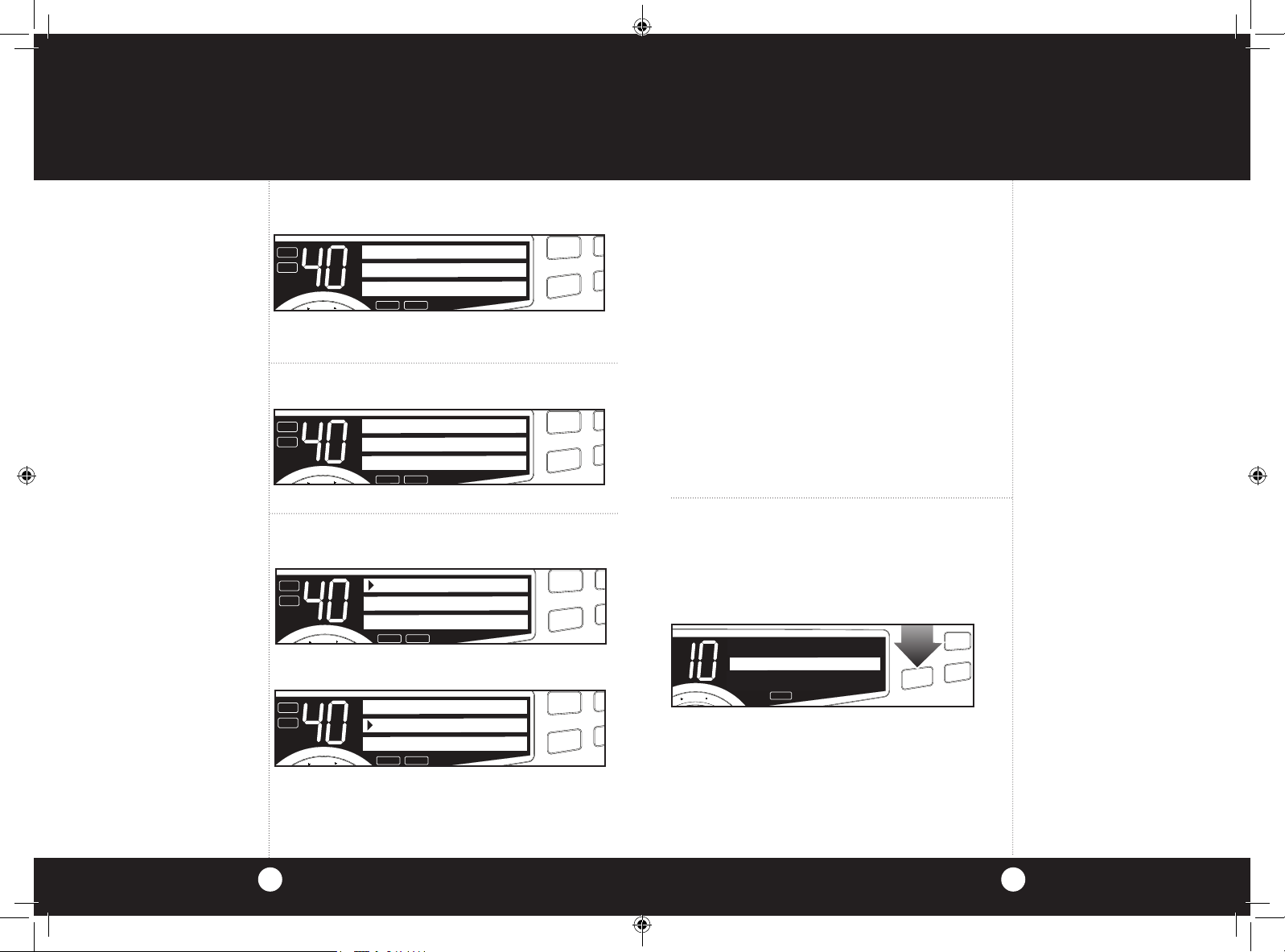
T
Operation
ESC
U
S
H
CH 9/
19
DIM
ESC
H
CH 9/
19
DIM
ESC
CH 9/
19
DIM
ESC
U
S
H
CH 9/
19
DIM
Operation
Bluetooth
®
continued
Note
If, while on hold the call is
dropped, you will hear a sound
beep and the CB radio will
return to standby.
A2DP Audio
Streaming
Allows for voice Caller ID,
e-mails and text messages to
be read through the CB radio.
Note
A third party app download is
required in order for this feature
to be functional.
To Place a call on Hold
The display will show:
TX
RX
PRESS ENTER TO
GO TO CB
MEMWX !
SCAN
MEM SCAN
CB/ WX
Press Enter knob. This puts the call on hold
allowing CB communication.
To Return to Phone Call
The display will show:
TX
RX
PRESS ENTER TO
RETURN TO CALL
S
U
MEMWX !
SCAN
MEM SCAN
CB/ WX
Press Menu Enter knob again.
To Turn Bluetooth Off on the Radio:
Press Menu/Enter and select Bluetooth:
TX
RX
BLUETOOTH
EXIT
S
H
U
MEMWX !
SCAN
MEM SCAN
CB/ WX
Press Menu/Enter again and select Bluetooth:
TX
RX
BLUETOOTH ON
OFF
EXIT
MEMWX !
SCAN
MEM SCAN
CB/ WX
Press and select Off.
Weather Alert
What You Should Know About Weather
If threatening weather is nearby, the National
Weather Service may broadcast a 10 second alert
tone. This tone will be heard through the CB,
even if the CB/WX Control is in the CB mode or
the unit is turned off.
This enables you to monitor CB frequencies and
still be warned by the National Weather Service
Emergency Alert. When you hear the alert, press
the CB/WX button in the WX mode. You will then
be able to hear the Weather Warning Broadcast.
Your 29 LX BT has a special auto squelch circuit
for weather transmission which disables your
squelch control.
Weather Alert Scan
The unit will continually scan all 10 WX channels for
1050 Hz tone. If the tone is detected the unit will
activate WX mode on the channel with the tone.
Default state is Off. Go to Menu mode to choose
On/Off (see page 22):
CH 9/
SCAN
CB/ WX
19
DIM
ESC
163.275
S
H
U
P
E
N
U
WX !
MEM SCAN
Weather Auto Scan
If active while in CB mode, will determine if the
present WX channel is active. If the present WX
channel is not active, will search for the strongest
WX
channel and auto change to that channel.
Default is off. Go to Menu mode to choose on/off
(see page 22).
Weather
Information
Note
If you wish to receive a
listing of NOAA ‘Weather Radio
Transmitter locations, contact
your nearest National Weather
Service Office or write to:
National Weather Service
(Attn: W/OM11) NOAA
Silver Springs, MD 20910.
For ideal weather reception use
a dual band antenna (center
load/baseload).
Weather
Channels
What is Weather Radio?
NOAA Weather Radio (NWR) is a
service of the National Oceanic
and Atmospheric Administration
(NOAA), of the U.S. Department
of Commerce. 380 NWR stations are in operation by the
U.S. Government in addition to
several NWR stations that are
maintained by private interest
groups. The capability is to supplement warnings by sirens and
by commercial radio and television.
The 10 National Weather
Channels provide full coverage to keep you informed of
weather conditions, 24 hours a
day, 7 days a week.
29LXBT_MANL.indd 24-25 2/27/12 11:14 AM
2524
Page 2
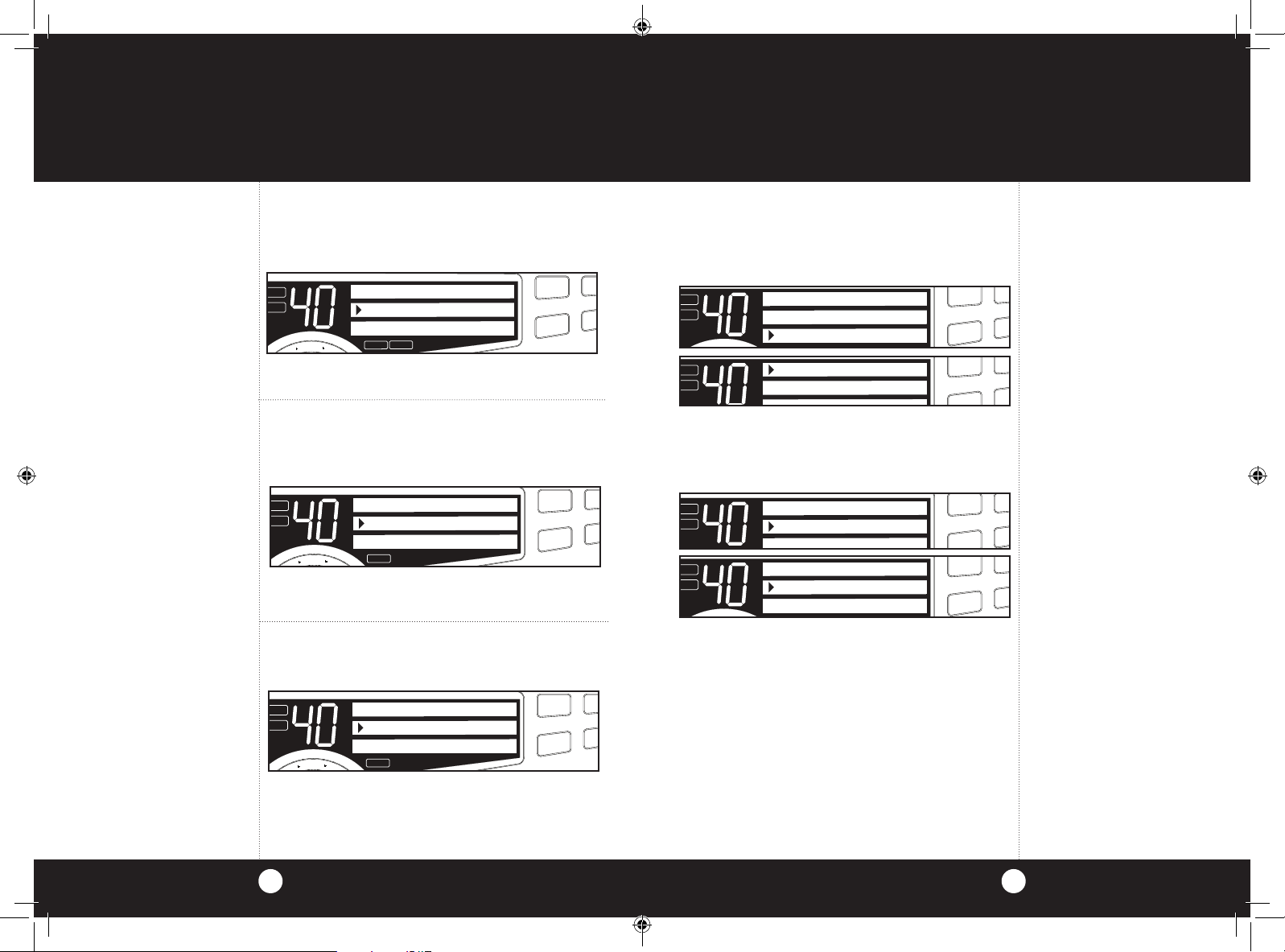
Operation
ESC
N
CH 9/
19
IM
ESC
N
CH 9/
19
IM
ESC
N
CH 9/
19
IM
ESC
CH 9/
19
IM
CH 9/
19
IM
ESC
CH 9/
19
IM
CH 9/
19
IM
Operation
Weather Alert
Mode
Note
Press Dim/Escape
button to return to CB mode.
Setting
Weather Alert
Scan
Note
If an alert is detected the unit
will activate WX mode on the
channel with the alert. Use
Menu/Enter knob to select
On/Off and press to set.
Note
Press Dim/Escape
button to return to CB mode.
Setting Weather
Auto Scan
Note
Press Dim/Escape
button to return to CB mode.
Setting Weather Alert Mode
Turns WX Alert On/Off. Default is Off.
Press Menu/Enter knob to select Set WX Alert.
If Weather is On, WX Alert Icon will be displayed.
TX
RX
WX ALERT IS OFF
ON
OFF
WX !
S
H
U
P
MEM
E
SCAN
MEM SCAN
CB/ WX
D
Press Menu/Enter knob to select On/Off and exit
to main menu.
Setting Weather Alert Scan
Press Menu/Enter knob and rotate clockwise to
WX Alert Scan. Press Menu/Enter knob to select
On/Off.
TX
RX
WX SCN IS OFF
ON
OFF
S
H
U
P
MEM
E
SCAN
MEM SCAN
CB/ WX
D
Press Menu/Enter knob to select On/Off and exit
to main menu.
Setting Weather Auto Scan
Press Menu/Enter knob and rotate clockwise to WX
Auto Scan. Press Menu/Enter knob to select On/Off.
TX
RX
AUTO SCN IS OFF
ON
OFF
S
H
U
P
MEM
E
SCAN
MEM SCAN
CB/ WX
D
Software Version/Factory Settings
Displays current software version and returns
unit to original factory settings. To view software
version, rotate Menu/Enter knob clockwise to
select Settings then Software Version.
TX
RX
CONTRAST
RADIO CHECK
SETTINGS
TX
RX
To restore default settings, Press Menu/Enter
knob again. Rotate Menu/Enter knob clockwise
to select Settings then Go To Default.
TX
RX
TX
RX
SOFTWARE VER
GO TO DEFAULT
SOFTWARE VER
GO TO DEFAULT
RESTORE DEFAULT
YES
NO
Press Menu/Enter knob to restore default
settings. Choose NO to maintain present
setting with no change.
SCAN
MEM SCAN
CB/ WX
SCAN
MEM SCAN
SCAN
MEM SCAN
CB/ WX
SCAN
MEM SCAN
CB/ WX
Software
Version/Factory
Settings
D
D
Note
Default display color is green.
D
D
Press Menu/Enter knob to select On/Off and exit
to main menu.
29LXBT_MANL.indd 26-27 2/27/12 11:14 AM
2726
Page 3

Operation
MEM SCAN
CH 9/
19
DIM
SCAN
E
CH 9/
Operation
NB-ANL/OFF
(Noise Blanker /
Automatic Noise
Limiter) Button
Note
The RF noise blanker is very effective in reducing repetitive noises
such as ignition interference.
Setting
Delta Tune
RF Gain Control
Note
The RF Gain is used to optimize
reception in weak signal areas.
NB-ANL/OFF (Noise Blanker/Automatic
Noise Limiter) Button
NB/ANL
NB/ANL
SWR
ANL
S/RF
S/RF
RF
When switched to ANL the Automatic Noise
Limiter is activated. This helps reduce noise
created by the vehicle’s electronics.
When switched to NB/ANL mode the RF Noise
Blanker is also activated, providing increased
noise filtration.
When switched to OFF mode all noise filtration
will be turned off.
3
2
1.5
CAL
TX
RX
Setting Delta Tune
Rotate Delta Tune knob to the center position for
optimum tuning.
RF Gain Control
The RF Gain is used to optimize reception in
strong or weak signal areas.
Rotate the RF Gain knob counterclockwise to
reduce gain in strong signal areas. In weak
signal areas turn clockwise to increase gain.
Program Memory Channels
Set first channel. Press and hold Scan/MemScan
button. Memory icon will appear. Select second
channel, press and hold Scan/MemScan button
again until Memory icon appears. Repeat above
steps to enter up to 10 channels in memory.
CH 9/
SCAN
TX
RX
MEM
S
H
U
P
E
N
U
T
N
E
M
U
N
1
E
R
S
H
U
P
E
N
T
E
R
F GAIN DELTA TUNE
MEMWX !
F GAIN DELTA TUNE
SCAN
MEM SCAN
CB/ WX
T BACK
Pressing the Scan/Memory Scan button
toggles from Off to Scan All Channels to
Memory Channel Only Scan and back to Off.
SCAN
MEMWX !
H
E
N
T
E
R
F GAIN DELTA TUNE
MEM SCAN
CB/ WX
T BACK
Press Dim/Escape button to end Scan and
2
return to CB mode.
MEM SCAN
CB/ WX
T BACK
19
DIM
CAL
CH 9/
ESC
SWR
19
DIM
CAL
ESC
SWR
19
DIM
ESC
SWR
CAL
Program Memory
Channels
Note
The radio should be
squelched before scan
features are activated.
Note
Keying the microphone will
stop the scan feature.
Note
If more than 10 channels are
attempted to be programmed,
3 error beeps will be heard and
“Memory Full” will be displayed
for 10 seconds or until any
button is pushed.
Note
To remove a channel from
memory, go to the unwanted
memory channel then press
and hold the scan button until
the MEM icon turns off.
Note
If in WX mode the unit will
scan Weather channels.
2928
29LXBT_MANL.indd 28-29 2/27/12 11:14 AM
Page 4

Operation
NOISE
WEAK SIGNALS
MEDIUM SIGNALS
STRONG SIGNALS
GATE CLOSED
R
ESC
CH 9/
19
DIM
ESC
S
CH 9/
19
DIM
E
Operation
29LXBT_MANL.indd 30-31 2/27/12 11:14 AM
Scan CB
Channels
Scan Memory
Channels
Dimmer Control
Scan CB Channels
To scan all 40 CB channels, the unit must be
squelched. Press and release Scan/Mem Scan
button once.
CB SCAN
27.405
Scan Memory Channels
To scan memory channels, press and release
Scan/Mem Scan button twice.
CB MEM SCAN
27.405
MEM
Dimmer Control
CH 9/
SCAN
CB/ WX
19
DIM
ESC
MEM SCAN
MEMWX !
H
E
N
T
E
1
Press Dim/Esc button to toggle between day
and night settings.
See setting instructions on page 21.
30
SCAN
MEM SCAN
CB/ WX
SCAN
MEM SCAN
CB/ WX
Setting Squelch
Squelch is the “control gate” for incoming signals.
NB/ANL
NB/ANL
SWR
ANL
S/RF
S/RF
RF
SWR
CAL
R
SWR/CAL
OFF MIN
1
Full clockwise rotation closes the gate
SIG
VOL SQ DYNAMIKE
allowing only very strong signals to enter.
R
2
Full counterclockwise rotation opens the “gate”
allowing all signals in.
3
2
1.5
1
CAL
TX
RX
5
3
7
9
+30dB
U
P
U
N
E
M
M
S
H
E
N
T
E
R
Setting Squelch
Gate closed
Gate open
STRONG SIGNALS
STRONG SIGNALS
STRONG SIGNALS
MEDIUM SIGNALS
MEDIUM SIGNALS
MEDIUM SIGNALS
WEAK SIGNALS
WEAK SIGNALS
WEAK SIGNALS
NOISE
NOISE
NOISE
31
GATE
OPEN
