Page 1
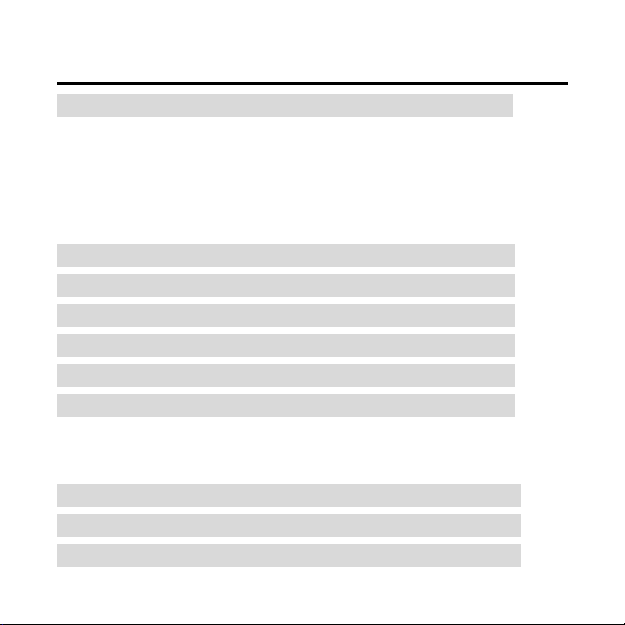
-0-
Contents
Profile 1
Overview 1
Product Package Contents 1
System Requirements 1
To know Digital Camera 1
Install Battery 2
Software Installation 3
Taking Photos 4
Camera Functions Control 5
Download Photos 7
PC Camera Functions 9
Browse Live 9
Video Conference 10
Appendix1: Specifications 11
Appendix2: Answers of frequent asked 11
“PhotoImpression and Funhouse” User’s Manual 14
Page 2
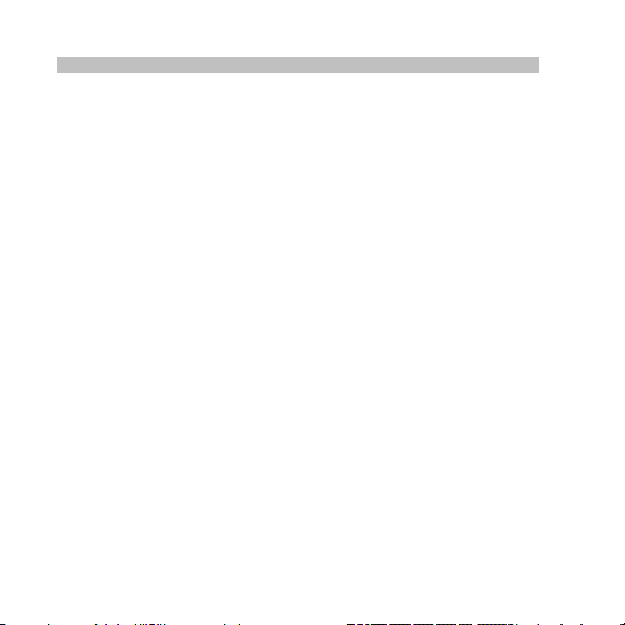
Profile 1
Overview
Thank you for purchasing the digital camera. It not only can take photos but also
has the built-in PC camera functions. This camera is equipped with 8MB SDRAM:
if you want the photos in the camera to be downloaded to your computer, you are
only required to connect the USB cable to your computer and your camera; It is
also possible to use the built-in PC camera to hold a video conference via the
internet, enabling you to have a face to face online conversation with others.
Product Package Contents
*Digital Camera *User’s Manual
*Software CD *USB Connector Cable
System Requirement
Microsoft win98 Edition II/2000/ME/XP operation s ystem
125MB or above free hard disk space, 32MB or more RAM
Color Monitor (Suggest at least 800*600 24 bit or above)
Available USB port and CD-ROM
To Know Digital Camera
A. Viewfinder
B. Indicator light
C. Flashing Selection Button
D. Start/Shutter Button
E. Hanging Strap Hole
F. LCD
1
Page 3
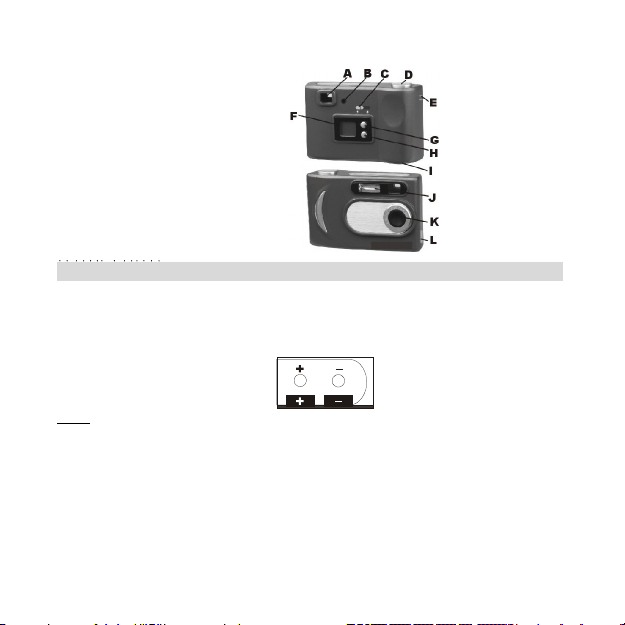
G. Delete Button
H. Function Button
I. Battery Box
J. Flash Lamp
K. Lens
L. USB Port
Install Battery 1
1.Open the battery box.
2. Load the batteries correctly: when you load the batteries, please place two AA
battery according to the pole directions for batteries on the battery box.
3.Close the battery box cover.
Note:
1. When you use the USB cable to connect the camera with a computer, is
unnecessary to use the batteries because the camera use the power
provided by the computer through the USB interface.
2. Before you use the PC camera functions, please download all photos in the
camera to your computer, which will avoid pictures missing
3. Please pay attention to that the reasonable distance between you eyes and
viewfinder is about 30cm.
2
Page 4
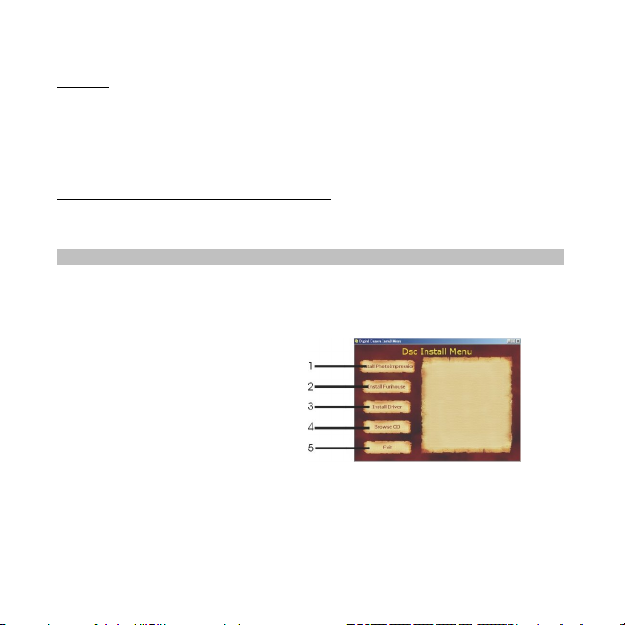
Warning
1. Don’t open the battery box at will, and the power cut will cause the
photos in the camera missing.
2. If you don’t use the camera for a long time, please take out of the
batteries for fear of the discharging or corrosion of the batteries.
3. Please don’t put the battery into fire for fear of explosion to cause.
Automatically enter the energy saving status
In order to save the energies of batteries, if the camera is not used in 60s, the
camera will auto enter into the energy saving status.
Software Installation 1
Please do not connect camera to PC while installing the software
drivers.
Please DRIVER DISK CD into CD-ROM tra y, the dialog box will appear as
1. Install PhotoImpression
2. Install Funhouse
3. Install Driver
4. Browse Contents of CD-ROM
5.Exit
You are required to install each application and camera driver. Install
PhotoImpression Software, Funhouse Software & Install Driver.
After installation you may browse the CD or Exit.
follows:
3
Page 5
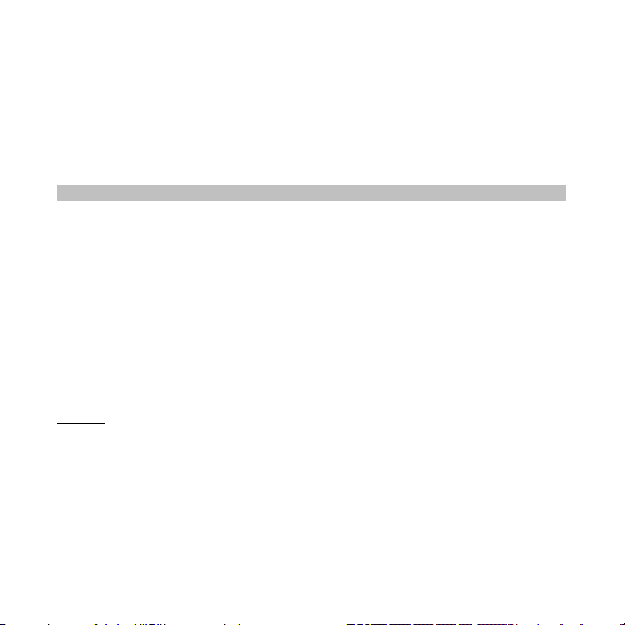
Note: For detailed instruction on PhotoImpression and Funhouse software, please
refer to separate instructions enclosed.
If the auto installation fails, you must install them manually.
1. Place the DRIVER DISK CD into the CD-ROM driver
2. Enter E:\autorun.exe (If E is your CD-ROM letter)
3. Follow the directions of the installation wizard.
Taking photos 1
Please be sure batteries installed are fresh before using the camera to take
photos.
1. Load the batteries.
and the camera will give out a “beep” sound indicating the camera is ON.
Hi
“
000” will display in the LCD.
2. Use the optical viewfinder to view and frame your subject prior to taking
photograph.
3. Hold the camera steadily, and press the shutter button to take photos.
4. When you hear the buzzer beeps once, which indicates you have already
taken a photo, and you can go on taking photos.
5. When the camera is fully loaded with photos, if you press
button again, the buzzer will give out continuous beeps sound for alarm.
Prompt:
1. When taking photos, the lower sound indicates the failure of shooting.
2. Please hold camera steadily when you are taking photos.
3. The storage of light wills effort the quality of picture.
Hold down the Start/Shutter Button for 5 seconds
Start/Shutter
4
Page 6

Camera Functions Control 1
Turn on
Press and hold down the Start/Shutter Button for 5 seconds to turn on.
When connecting to a computer using a USB cable, the camera will power on
automatically.
Using the Flash
Push the flash lamp button to the side close to “ ”, the flash lamp will start to be
recharged and the indicator will be light up. The flash lamp will be light up when it
fully recharged. The flash lamp will work if you press shutter.
Continuous shoot
1. Press Function Button until the “ ” is shown on the LCD.
2. Press the Shutter Button within 5 seconds to continuous shoot.
Prompt:
1. During the continuous shooting period, the incorrect exposure will possibly
appear due to the shortage of rays.
2. During the continuous shooting period, the operation can be executed under
QVGA mode.
3. The photos taken in continuous shoot mode can be downloaded singly.
Delete single photos
1. Press the Delete Button select “ ” icon shown on the LCD display.
2. Press the Shutter Button once within 5 seconds to delete the last photo
taken.
Delete all photos
1. Press the Delete Button select “ ” icon shown on the LCD display.
5
Page 7

2. Press the Shutter Button once within 5 seconds to delete all the photos
stored in the camera.
Note: If you don’t press shutter button within 5s,the operation of deleting the
photos in camera will not be executed, and the camera will return to the normal
working state.
Photo Resolution Selection
Note:
The resolution status will always show on the LCD display in small character.
1. Press “Function button” to select “Hi” or “Lo” character show on LCD.
2. “Hi” means SXGA mode 1280*960 pixels; “Lo” means VGA mode 640*480
pixels.
3. When you press the “Function Button” once to switch between the “Hi” and
“Lo” mode. The Hi mode will allow you to take about 26 photos and the Lo
mode will allow you to take about 104 photos.
Photo Storage
The photo can be taken will vary referring to the resolution and compression ratio.
The LCD display will always show the status of resolution and the photo number
has taken unless the Select Button is pressed. The highest storage of photo s will
be:
26 photos --- “Hi” resolution 104 photos --- “Lo” resolution
Press the Shutter Button to take one photo and the photos taken will be displayed
as a digit on the LCD display. Each consecutive photo taken will increase the
photo number by one digit. As the following:
Note: Each time you change the resolution; the number of photo you have taken
will not change.
6
Page 8

Nota:
Download Photos 1
When your photo memory if is at capacity, you may transmit them into your
computer for viewing storage. Meanwhile, you could use “PhotoImpression 4” to
edit/print photos.
1.Plug the other end of the USB cable into a USB port on your computer. When
you heard the buzzer beeps once means USB cable connected well.
2. Double-click the “PhotoImpression4” icon that is on your desktop. This will
launch the “PhotoImpression
1.At the bottom of the screen you will see a menu bar that has 5 selections.
Please select the labeled “camera/scanner”
2.This will automatically set your source to “
to “PI Sample”.
4” program.
TM
VGA Dual Camera” and your album
3. Select the labeled “
” (labeled as “acquire” when you hold the mouse over it).
7
Page 9

4.This will start the image acquisition, and will display the picture as a thumbnail in
the photo holder.
5.Selected the photo you want and click “OK” to magnify it.
8
Page 10

PC Camera Functions 1
Browse Live
1. Please select (PhotoImpression 4) in the program library of VGA Dual
Camera
.
2. Click [video camera]
camera] will automatically pop-up.
3.
Functions Introduction
(1). Sources-
You can set the Brightness. Contrast---- device origin, device set and camera
control; and please select (Default).
(2). Format-
You can adjust the resolution and the color mode of images; the color mode is
suggested to select [RGB-24].
(3). Live-
You can browse real-time videos or images.
, and the dialog box [capture the images from video
9
Page 11

(4). Capture-
When you play live videos, click and select this function to acquire the single
picture and store it in the album.
(5). Done
Finish the PC Camera Functions
Video Conference
The camera can be used as a PC camera to conduct image transmission or hold
online Video conferences, you are only required to:
1. Use the USB cable to connect the camera and PC
2. Run the video conference software Microsoft Net Meeting on your computer.
3. Input others’ IP address in the address bar and dial
4. Select [Tool]\[Video]\[Accept] and [Transfer] options. After others accepted
your calling, you can hold Video conference.
10
Page 12

Appendix1: Specifications 1
Product Type: Digital Camera
Electronic Coupling Element: CMOS Sensor 300K Pixels
Image Resolution: 1280*960 Pixels (SXGA)
Memory Device: Built-in
Memory Capacity: 26 pieces (VGA) 104 pieces (QV GA)
Viewfinder: Built-in
Shutter Speed: 1/6-1/15000 seconds
Shoot Mode: Single/ Continuous /PC Camera
Image Process: Automatic Exposure / Automatic W hite Balance
Working Voltage: AA1.5V * 2/USB 5V
Transmission Interface: USB 1.1
Working Temperature: 0-40
Operating System: Windows98 Edition II/2000/Me/XP
640*480 Pixels (VGA)
Appendix2: Answers of frequent asked questions 1
1. Q: When I finished the standard software installing processes, but there is
an icon showing “no photos in cameras” after download.
A: First make sure that you’re completed photo token’s step. Then checking
the total number showing on the camera’s LCD panel. Please also check the USB
cable is loose or not. If it does not work please do the following steps:
If your O/S (operation system) is Win XP or Win 2000
1Open [Device Manager] (Select [My computer] on the Desktop, Press right
key/Properties/Hardware/Device Manager…)
11
Page 13

2Select [Action] [Scan for hardware changes]
If your O/S (operation system) is Win 98 Se or Win Me
3Press right key/[Refresh]
Apretar right key/[Refresh]
2. Q: The camera can’t work after connection, there’s a yellow mark “!”
Showing at Device Manager/Imaging devices/
A: Due to the collision of the computer’s peripheral please follow below
steps:
(1) Select
(2) Press right key/[Uninstall] (If OS is Win 98 Se or Win Me, Press right
(3) Un-plug USB cable
(4) Restart Computer
(5) Re-plug USB cable
3. Q: After finish software installation and connected the camera to the
connecting well please do the following steps:
(1) Unload
(2) Re-install My DSC driver.
VGA Dual Camera. in [Device Manager]
key/[Remove])
computer, in device manager there’s “unknown USB device”.
A: Please check your camera was connecting well with your computer, if it is
“VGA Dual Camera.” Driver
VGA Dual Camera.
12
Page 14

4. Q: Can I connect the camera to the compute when I install the driver?
Puedo conectar la camara al computador cuando yo instalo el arranque??
A: No, please do not connect your camera to computer while you are install
driver.
5. Q: Why my camera has no response when I press Mode key or shutter.
A: Please take battery out and reload it.
6. Q: There is color spots/ stripes layers and segments when I download my
photos.
A: This is causing by camera’s internal program loop, the factors might be
causing by improper or bad batteries. Please turn off all the power (including USB
cable and batteries), use the new batteries than start the photo download step
after 10 second.
7. Q: Why I can’t download my photos or has problem with photo download?
A: Please open dr. and re-download photos,
dr. will save this problem. Please send this file
back to your suppliers or customer service team.
13
Page 15

“PhotoImpression and Funhouse” User’s Manual 1
Please follow the four steps below to browse
“PhotoImpression and Funhouse” User’s Manual
attached in the CD.
1.Double-click “My Computer” icon
2.Open CD-ROM.
3. Open loose-leaf folder “user’s manual” in the main
screen of CD-ROM.
4. You can browse “PhotoImpression” or “Funhouse”
User’s Manual as you wants.
Note: “PhotoImpression” and “Funhouse” User’s
Manuals are read by Acrobat. If you cannot read
them, please install Acrobat in your computer
firstly.
.
14
