Page 1
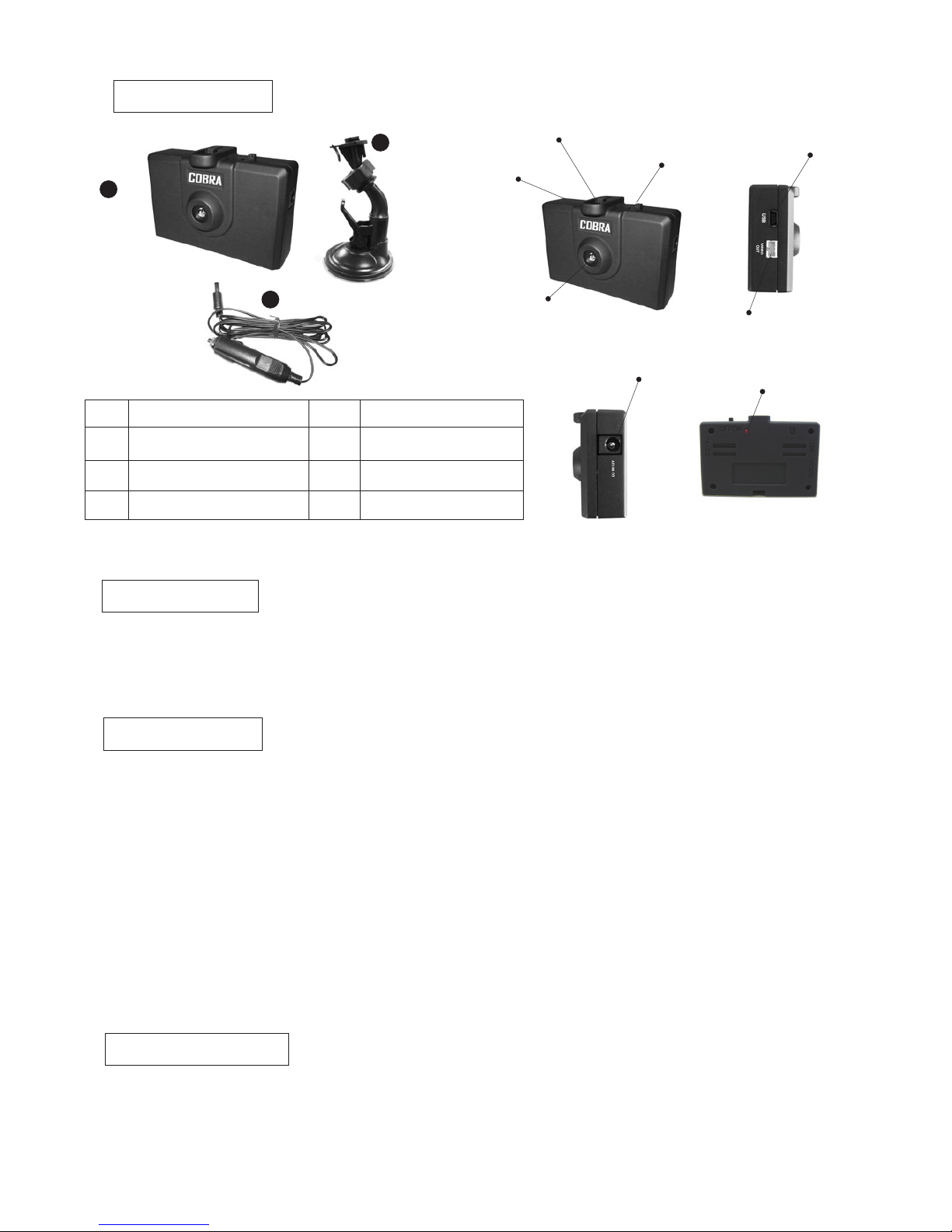
S D V R M a n u a l
1
2
3
No.
1
2
3
I t e m
S D V R
S u c t io n B r a c ke t
C a r Po w er C h ar g e r
Q t y
1
1
1
N o t e
B u i l t- i n b a t te r y
Hold e r
Powe r S w it ch
Micr o S D
Lens
DC 1 2 V I n
*USB/ Video Out Cables are optional
LED
USB
Vide o O u t
1 . P ow e r O n wi t h o ut L E D si g n a l . A : T u r n o f f p o w e r fo r 3 ~ 5 se c , t h en t u rn o n p ow e r .
2 . C he c k t h e L E D si g n a l is n o r m al .
3 . I f n o r e c or d i n g A : S e e i f t h e b a t t e ry i s d e a d B : C h e c k P o w e r In p u t i s n o r ma l o r no t
C : C he c k i f th e M ic r o S D C a r d i s d a m a g ed .
C o n t e n t
I n s t a l la t i on
1 . D o n ot t a ke o f f t h e M ic r o S D c a r d u nd e r th e r e c or d i n g or u n d e r p o w er o n s ta t u s .
2 . I ns e rt / T a ke o u t t h e M ic r o S D u n d e r th e p ow e r o f f s t a t u s.
3 . P le a se t u rn o f f t h e S DV R b e f or e y o u t u r n o f f t h e v e h i c le s w i t ch .
4 . W he n t h e Mi c r o S D c a r d i s f u ll i t w il l a ut o r u n ni n g r e co v e r .
T h e f ir s t fi l e wi l l e r as e . W h en i t ’ s r u n n in g r e c ov e r t h er e w i l l b e no r e c o rd i n g .
5 . D ri v in g R ec o r d in g U s e o n l y . Do N o t us i n g f o r o t he r p u r po s e .
6 . I f t he d a te a n d t i m e is n o t co r r e c t , p l e as e u s e t h e d a te a n d ti m e ch a n g i n g p r o g r am .
7 . R ec o mm e n d ed m e mo r y c a rd : S a n D is k 2 G 4G 8 G 1 6 G S D HC ,
T ra n sc e n d 2 G 4 G 8 G S D HC .
C a u t i o n
1 . C o nn e ct t h e s u c ti o n b r ac k e t w it h t h e S D V R , t h e n in s t a l l i t o n th e w in d s h i e ld .
2 . C o nn e ct t h e c a r p o w e r ch a r g e r t o S D V R a n d c i g a r e tt e l i g ht e r .
3 . I n se r t t h e M i c r o S D c a rd a n d tu r n o n t h e po w e r t o r e c o r d.
Troubleshooting
Page 2
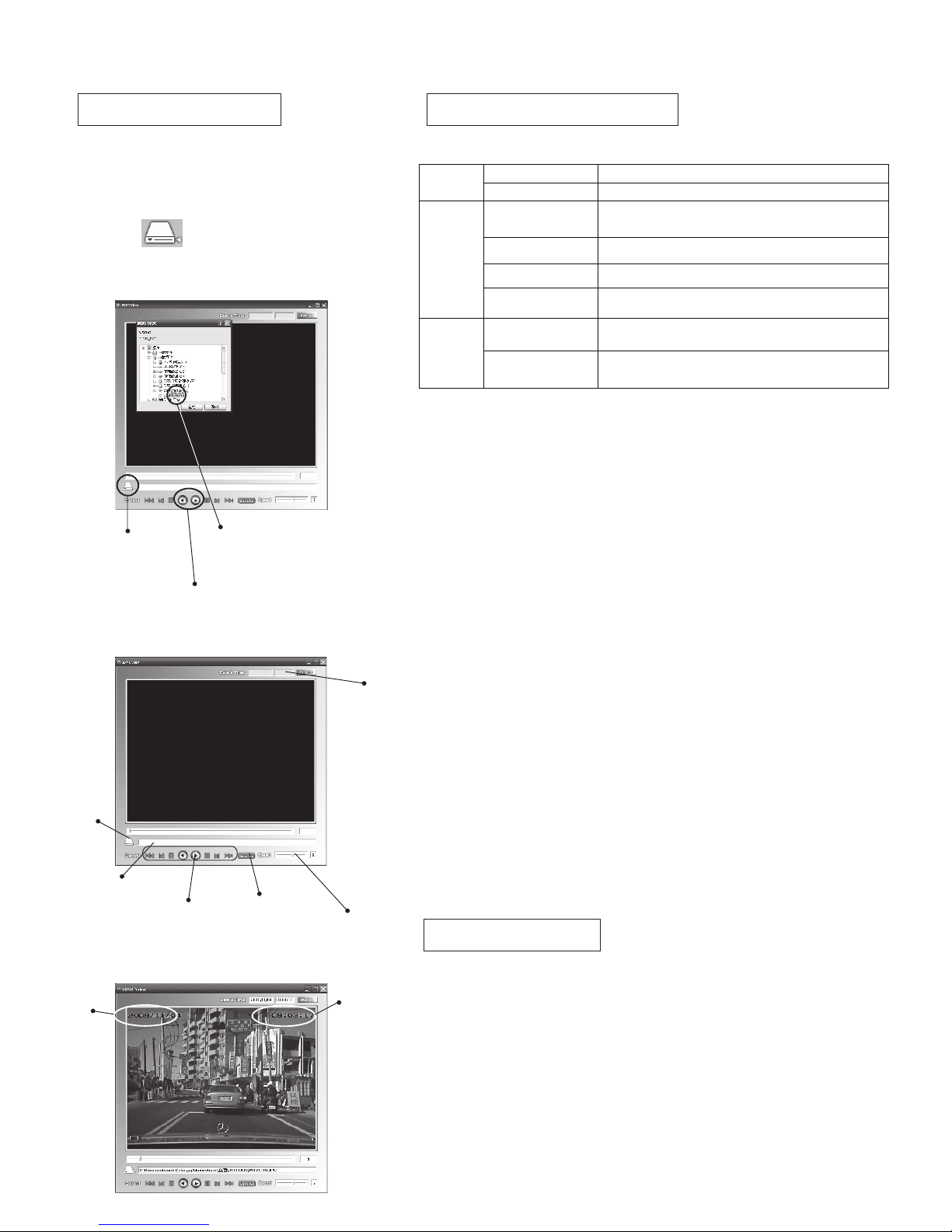
1.Pre s s t h e butt o n
3.Press Play Button to play
2. Select the Micro SD
Card you just insert.
* LED Blinks three times and stop :
SDVR is capturing memory card. If light goes off, please
make sure the card inserted correctly.
* LED Signal keep lighting: Under recording
* LED Signal Keep blinking: Means Micro SD card is full
and will auto run recover, after erase the oldest files,
it will keep recording.
*Do not turn off the power when erasing the files. In case
of file deletion is not complete. Causing the memory is not
enough. If it happens, please format the memory card.
Micro SD Card
*≦ 2G using FAT to format under PC
> 2G using FAT32 to format under PC, if using FAT
it will not able to record.
* 2G Micro SD recording time 6~9HR
* FPS: 1~3@2G Card, 3~5@4G+ Card
Battery
* 1100mAH.3.7V
* It takes about 4 hours to fully charge the battery
* After charge the Battery, the SDVR can be recording
around 4hours.
* For Safety, Do not put the battery in place over 45℃.
* Plug on the power wire and it will start to charge.
1. Insert the Micro SD to the card reader
, connect the card reader to the PC.
2. Using SDVR View.exe to play.
3. Press “ “button on the SDVR View.exe.
Select the file from PC, it will show like the
below image.
S D V R O pe r a ti n g
Q & A
S D V R P la y e r
SD _DV R
Select File
Time Search
File Path
Play Buttons
Save As
Play Speed
(1~8)
Date
Time
S D V R M a n u a l
Of Battery is charging
Green
Off Battery is full
Flashing when
power on
Capturing memory card
On Recording
Off Cannot capture memory card or No power
Red
Flashing Memory card is full, deleting oldest files
On Battery is charging and recording
Orange
Flashing
Battery is charging and memory is full,
deleting oldest files.
Q. Does any AV out to show recording image on the screen.
A. Yes! Please connect the video out to the screen.
Q. Any Recommend Micro SD card Brand?
A. SanDisk 2G 4G 8G 16G SDHC, Transcend 2G 4G 8G
SDHC.
Q. What if the space of Micro SD card is not enough?
A. When erasing the file turn off the power will causing the
problem. Please format the Micro SD card under the PC after
copy the file.
LED Signal
Page 3

S D V R M a n u a l
T i m e a n d D a t e C h a n g i n g
If there is a warning pop, please click Continue to install. After that, it will create a
new folder called USB CAMERA in START >> Program Files. You can find the player
and AmCap_RTC.
。
There are two files in the memory card, USB CAMERA.exe and the player - SDVRView.
Please double click the USB CAMERA to install. Click Next button to complete the
installation.
Please connect the machine to the computer via USB then tunr on the power,
after that, run AmCap_RTC. Click the last button on the window and choose
RTC Setting. Click “Write” button to refresh the computer date and time to the
machine.
Page 4

S D V R M a n u a l
P C C A M R e c o r d i n g
In AMCAP windows click TOOL then choose frame rate and capture time limit.
The default frame rate is 14 f/sec and the time limit is 10 second.
After the setting is complete, click Recrod to start recording.
In AMCAP window, click first button, and click Set Document Name to set file
name, eg: 001.avi. then click open and click Set File Size to set file size. Please
make sure there is enough space on your hard drive disk.
