Page 1
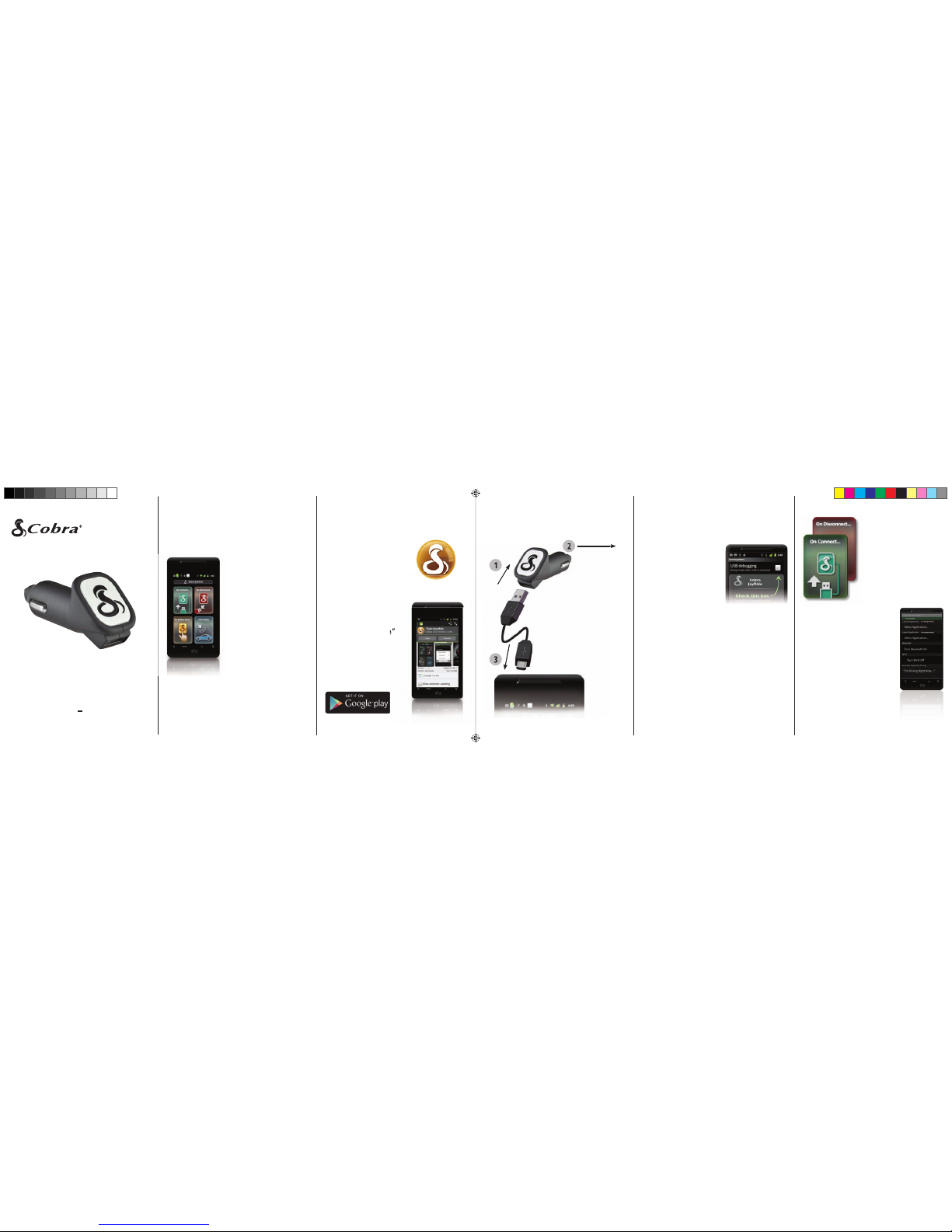
Quick Start Guide
Printed in China Part No. 480-806-P Version A
Welcome
Thank you for purchasing Cobra JoyRide
™
for Android®.
Your favorite apps are now
available at the touch of a
button.
Follow these simple steps
to get your Cobra JoyRide
up and running.
Cobra JoyRide
™
is made for
Android
®
based smartphones running
Android
®
OS 2.1 or higher.
Downloading the App
Setting up Cobra
JoyRide is easiest if
you download the
App to your smartphone fi rst.
To download the app,
enter Google Play
on your Android
®
smartphone, search
for “Cobra JoyRide”
and follow the onscreen instructions.
NOTE: This device complies with part 15 of FCC rules: Operation is subject
to the following two conditions: (1) This device may not cause harmful
interference, and (2) This device must accept any interference received
including interference that may cause undesired operation.
CAUTION: Modifi cations or parts not approved by Cobra Electronics Corporation
may violate FCC Rules and void authority to operate this equipment.
Input: 11.5-15V VDC, Output: 5 VDC 2.1 Amps.
Designed in Chicago. Made in China.
JoyRide
™
JoyRide
Hardware Connection Setup
3
2
1
Troubleshooting
If you have an older
Android
®
phone, JoyRide
may ask you to enable
USB debugging to allow
communication with your
JoyRide accessory.
JoyRide uses a thermal auto-recovery fuse to
protect itself from electrical problems. If JoyRide
won’t power-up, leave it in a cool place for a
few minutes, then try again.
If you are still having problems, fully power off
your Android
®
phone and re-start it. Then re-
open the Cobra JoyRide application.
Now that you are connected, let’s look
at what Cobra JoyRide
™
can do.
”
3
2
1
CWA JR100
Plug your Cobra JoyRide
charger into your car’s
cigarette socket or 12V
power port. Then plug the
USB cable to your Android
phone and press
the JoyRide
button to connect.
Plug and go
JoyRide automatically
confi gures the settings
on your Android Phone
when you connect
or disconnect your
JoyRide charger.
JoyRide can also auto-launch
applications or toggle your Wi-Fi
and Bluetooth automatically.
You can even confi gure autoreply text messages to respond
for you while you drive.
If the light of the JoyRide button
is fading from dim to bright,
press the JoyRide button once to
activate JoyRide features.
JOYRIDE_QSG.indd 1 7/20/12 12:44 PM
Page 2
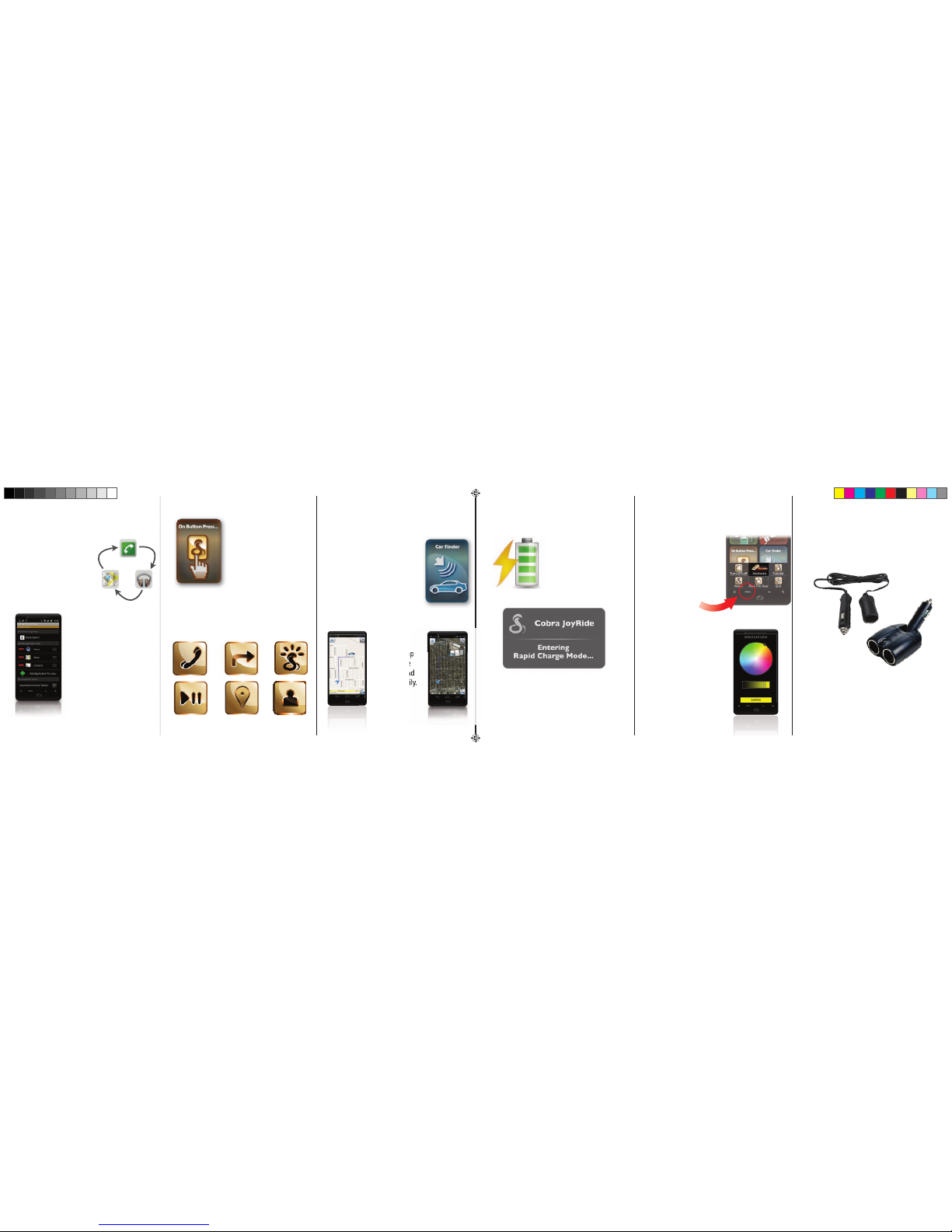
Remember to use the
menu button within
the JoyRide application
to access additional
functionality, including
the hardware menu.
Use the car fi nder to view a
map of where you last left your
vehicle. JoyRide automatically
grabs a GPS snapshot when you
disconnect from the charger.
To protect your privacy, this feature is not enabled by default,
and can be found in the “On
Disconnect” menu.
Use the Map
or Satellite
Views to fi nd
your car easily.
Customizable
Color Button
Customize the button
backlight color to match
your interior’s accents.
Fit in your car?
If your car does not have a cigarette lighter
or 12V power port within easy reach,
you’re not out of luck.
Please visit www.cobrajoyride.com
for more information on accessories and
adaptors that might make Cobra JoyRide™
usable in your car.
GPS Snapshot Car Finder Rapid Charge Mode
JoyRide will charge
your phone fastest in
Rapid Charge mode.
JoyRide will automatically default to Rapid
Charge mode. You may occasionally see this
dialog when JoyRide switches modes.
Launch Cobra iRadar
Launch Other App
Launch Next App in App Loop
iRadar - Report Live Police here
Pause / Play Audio Playback
Launch Cobra iRadar
Launch Other App
Launch Next App in App Loop
iRadar - Report Live Police here
Pause / Play Audio Playback
Open JoyRide Settings Pane
Call A Person from Contacts
Navigate to a Destination from Contacts
Launch Cobra iRadar
Launch Other App
Launch Next App in App Loop
iRadar - Report Live Police here
Pause / Play Audio Playback
Open JoyRide Settings Pane
Call A Person from Contacts
Launch Cobra iRadar
Launch Other App
Launch Next App in App Loop
iRadar - Report Live Police here
Button actions
You can also set specifi c
button actions for single
press, double press, triple
press, and long press.
Launch Cobra iRadar
Launch Other App
Launch Next App in App Loop
iRadar - Report Live Police here
Pause / Play Audio Playback
Launch Cobra iRadar
Launch Other App
Launch Next App in App Loop
iRadar - Report Live Police here
Pause / Play Audio Playback
Open JoyRide Settings Pane
Call A Person from Contacts
Navigate to a Destination from Contacts
Launch Cobra iRadar
Launch Other App
Launch Next App in App Loop
iRadar - Report Live Police here
Pause / Play Audio Playback
Open JoyRide Settings Pane
Call A Person from Contacts
Launch Cobra iRadar
Launch Other App
Launch Next App in App Loop
iRadar - Report Live Police here
Launch Cobra iRadar
Launch Other App
Launch Next App in App Loop
iRadar - Report Live Police here
Pause / Play Audio Playback
Open JoyRide Settings Pane
Call A Person from Contacts
Navigate to a Destination from Contacts
Launch Cobra iRadar
Launch Other App
Launch Next App in App Loop
iRadar - Report Live Police here
Pause / Play Audio Playback
Open JoyRide Settings Pane
Call A Person from Contacts
Launch Cobra iRadar
Launch Other App
Launch Next App in App Loop
iRadar - Report Live Police here
Launch Cobra iRadar
Launch Other App
Launch Next App in App Loop
iRadar - Report Live Police here
Pause / Play Audio Playback
Open JoyRide Settings Pane
Call A Person from Contacts
Launch Cobra iRadar
Launch Other App
Launch Next App in App Loop
iRadar - Report Live Police here
Button Actions include controls for audio playback,
voice search, navigating to specifi c destinations,
calling specifi c people, and reporting live Police to
our iRadar threat servers.
Hardware Menu
Application loop
The JoyRide “app loop”
lets you select the Apps
you most commonly use
in the car, and switch
between them with the
touch of a button.
To remove or reorder
applications, long press
any of the items in the
loop until the controls
appear.
To add applications to
the loop, press the green
plus sign at the bottom
of the loop.
JOYRIDE_QSG.indd 2 7/20/12 12:44 PM
