
The Cobra line of quality products includes:
Nothing Comes Close to a Cobra
®
Operating Instructions
RADAR/LASER
PROTECTION
iRAD
CB Radios
Dash Cams
Radar Detectors
Marine VHF Radios
Power Inverters
Accessories
iRAD_MANL_vB.indd 1-1 8/24/16 10:05 AM
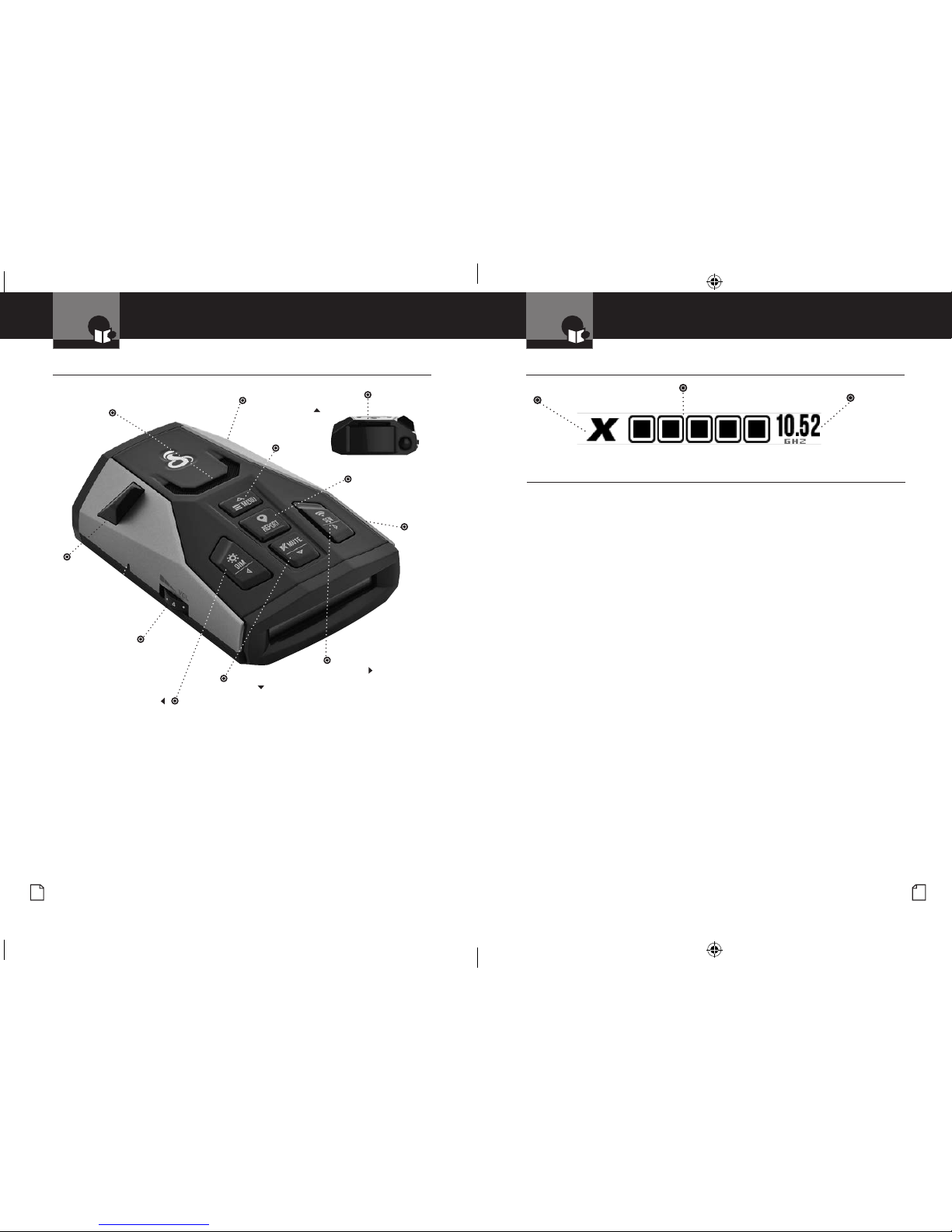
Nothing Comes Close to a Cobra
®
English
A2 A3 20
Display and Product Features
Congratulations! You’ve made a smart choice by purchasing a radar/laser
detector from Cobra. Just look at some of the sophisticated features and
capabilities your new unit includes:
Radar/Laser Protection
Detects all radar and laser guns.
iRadar
®
iRadar® Community connects to the Cobra
iRadar® app to alert to Red Light Cameras, Speed
Cameras, Live Police.
Locations, and Shared Radar Alerts LaserEye
Detects laser signals from both front and rear.
VoiceAlert
Digital voice announcements keep your eyes on
the road.
QuietDrive™
Quiet Drive is a muted driving mode for times
when a driver wants less audible feedback while
talking with passengers, on the phone, etc.
Premium Anti-Falsing Circuitry
Automatically reduces false alerts from
erroneous sources including vehicle collision
avoidance systems, trafc ow monitoring
devices and other radar detectors.
Updatable IVT FilterTM
User updatable system automatically reduces
false alerts from moving In-Vehicle Technology
sources such as collision avoidance systems and
adaptive cruise control.
White OLED Display
Bright display with band identication icons
and numeric signal strength meter.
Sensitivity Modes
Multiple sensitivity modes to reduce
false alerts.
Auto Mute
Automatically mutes audio for sustained
alerts.
Dual Language
English and Spanish voice and text alerts.
User Updates
Micro-USB port allows users to access
future software updates.
Mount and Power Cord with Type-A USB
Port Included
Can be used to charge your smartphone or
tablet using the manufacturer’s charging cable.
Controls, Indicators and Connections
•
Easy-to-Read Display
•
Product Features
•
12V DC
Power Jack
Dim Button
For adjusting the
display brightness.
Mute Button
For manual mute of audio
alerts, changing standby
screens, turning Quiet
Drive on/off.
On-Off/Volume Control
Allows you to adjust the
volume of the alerts.
Introduction Introduction
LaserEye
For detection of
laser signals.
Speaker
This booklet describes the simple steps for mounting and setting up your detector.
It also provides helpful information about how radar and laser guns are used and
how you can interpret the alerts you receive.
SEN Button
Adjust sensitivity
and ltering modes
to reduce unwanted
alerts.
Windshield
Bracket
Mount
Report Button
Press once to make
a User Report*
Radar Band
Frequency
USB
Port
Signal Strength
Menu Button
To select
detector
settings.
iRAD_MANL_vB.indd 2-21 8/24/16 10:05 AM
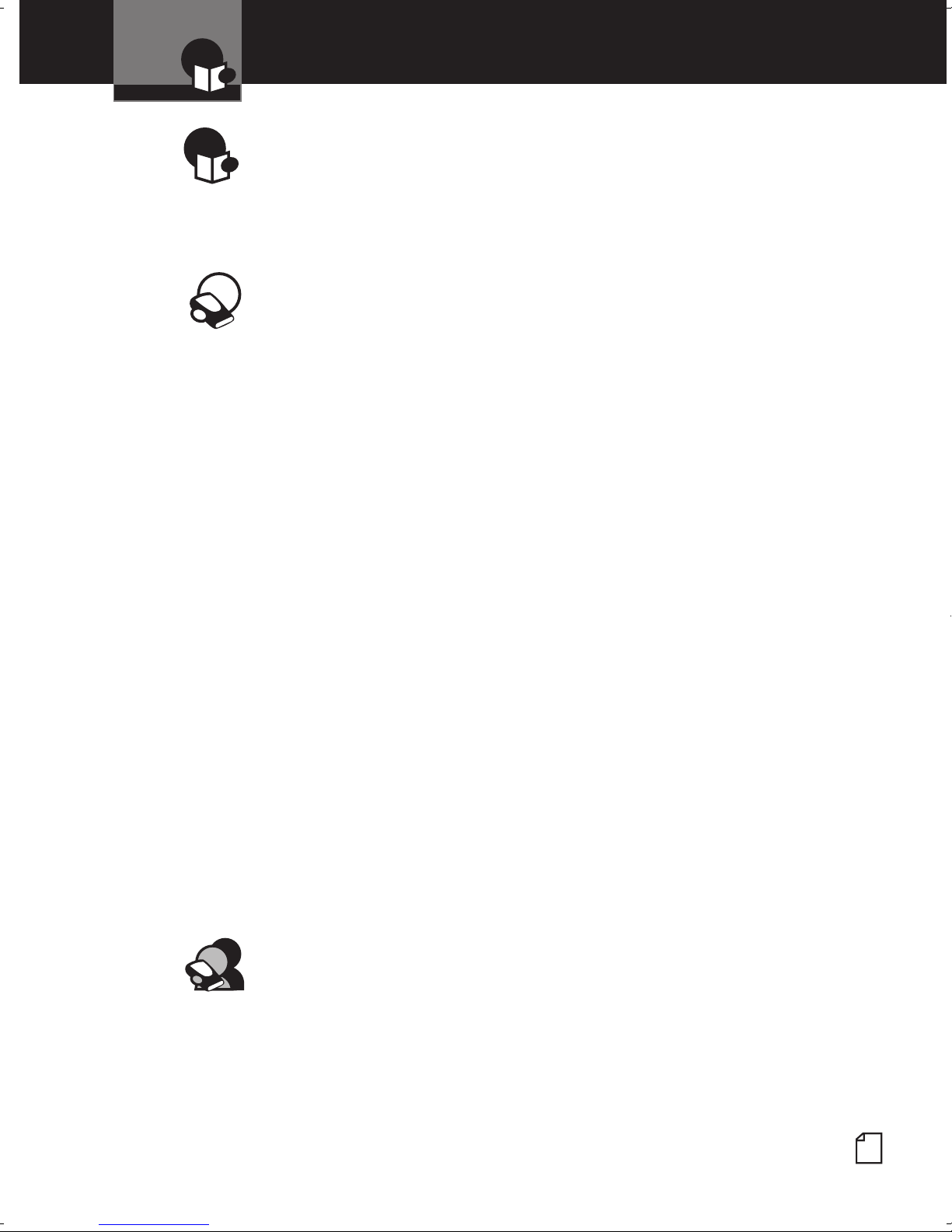
Introduction
Contents
Introduction
Important Information ................................. A1
Controls, Indicators and Connections ..................... A2
Display ............................................. A3
Product Features
Your Detector
Installation
........................................... 2
Getting Started ....................................... 5
Buttons ............................................. 5
SEN .............................................. 5
MUTE ............................................. 5
Quiet Drive ........................................ 6
Battery Voltage ..................................... 6
DIM .............................................. 6
Menu-User Settings .................................... 6
Menu-Alert Settings. . . . . . . . . . . . . . . . . . . . . . . . . . . . . . . . . . . . 7
Detail ............................................. 8
AutoMute. . . . . . . . . . . . . . . . . . . . . . . . . . . . . . . . . . . . . . . . . . 8
Language ......................................... 8
Screen Saver ........................................9
Smart Power ........................................9
Low Car Voltage .....................................9
System Info .........................................9
Restore Defaults .....................................9
Radar Alerts ..........................................10
Radar Detector-Detector Alerts .........................10
Laser Alerts ........................................10
Responding to Alerts & Firmware Update ................ 11
AURA® Location-Based Alerts ............................12
Downloading the App ...................................12
Cobra iRadar® App .....................................12
Pair/Connecting with Your Detector ........................13
iRadar Community .....................................14
Understanding Radar and Laser ......................... 15
Understanding LIDAR .................................. 16
Customer Information
Specications ...................................... 17
Maintenance
Limited 1-Year Warranty ............................... 18
Product Service & Optional Accessories .................. 19
FCC Statement & Trademark Acknowledgement
.................................... A3
........................................ 17
..............20
Nothing Comes Close to a Cobra
®
1

Nothing Comes Close to a Cobra
®
English
2 3
Installation
Your Detector
Installation
Your Detector
Installation
•
Where to mount your unit
You will get optimum performance from your detector if you mount it at a point
approximately in the center of the vehicle, as low as possible on the front windshield
without obstructing the unit’s view of the road either to the front or rear. You can
also mount it directly on the dashboard.
The unit’s lens must not be blocked and the LaserEye should have a clear view
out the back window to allow maximum detection.
Radar and laser signals pass through glass but not through other materials and
objects. Objects that can block or weaken incoming signals include:
n Windshield wiper blades
n Mirrored sun screens
n Dark tinting at the top of the windshield
n Heated windshields currently available on some vehicles
(Instaclear for Ford, Electriclear for GM). Consult your dealer
to see if you have this option.
Windshield Mounting Dashboard Mounting
1. Attach the rubber cups
to the bracket.
2.
Make sure the rubber cups and your windshield are clean.
3. Push the bracket rmly onto
the windshield.
4. Attach the detector to
the bracket. Check that
the unit is parallel to the
road’s surface.
5. To adjust the angle if
necessary, gently push or
pull on the bracket to bend
it. DO NOT use the detector
to bend the bracket.
6.
Plug the power cord
into the detector.
7.
Plug the cigarette lighter
adapter on the power cord
into your vehicle’s cigarette
lighter.
The LaserEye should have a clear view
Windshield mounting
iRAD_MANL_vB.indd 2-3 8/24/16 10:05 AM
