Page 1

OPERATING INSTRUCTION MANUAL
NNAAVVOONNEE44550000//4400000
0
Nothing Comes Close to a Cobra®| English
Page 2
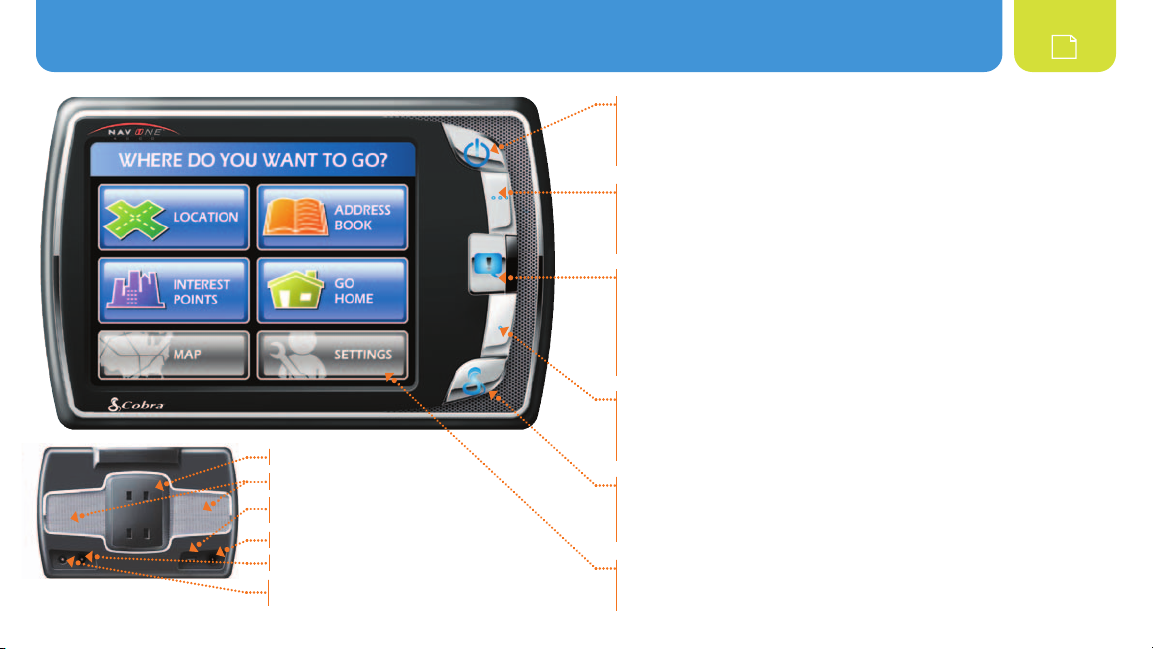
CCoonnttrroollss aanndd IInnddiiccaattoorrss :: AAbboouutt tthhee NNAAVV OONNEE SSyysstteemm
Power
S Press to turn the unit on. Press and hold to turn it off.
S Press to cycle through four pre-set brightness levels when unit is on.
S SmartPower default is on. See ì NOTE below.
Volume Up
S Press to increase sound volume one pre-set increment.
S Press to zoom in one pre-set level when the Map is displayed and the
Zoom Hardkey During Map View function is turned on in User Preferences.
Say Again
S Press for a voice prompt with next turn information when in navigation,
or with current street name and next intersection when not in navigation.
S Press and hold Mutes and Un-Mutes the system.
S In Map mode, press to provide a voice prompt and temporarily switch
the Up and Down buttons from zoom to volume during the voice prompt.
Volume Down
S Press to decrease sound volume one pre-set increment.
S Press to zoom out one pre-set level when the Map is displayed and the
Bracket Mounting Slots
Speaker
USB Port for Data and
Software Updates
12V Power Port
External GPS Antenna Port
Port for Traffic Data Receiver
(optional on GPSM 4000)
Zoom Hardkey During Map View function is turned on in User Preferences.
Menu
S Press to go directly to the Menu. (While entering data or changing
preferences, a confirmation message will appear with the choice to
save changes or not before proceeding to the Menu.)
Illuminated Touch Screen
S Touch the on-screen buttons and icons to activate unit functions.
S Menu is shown here.
2
Page 3
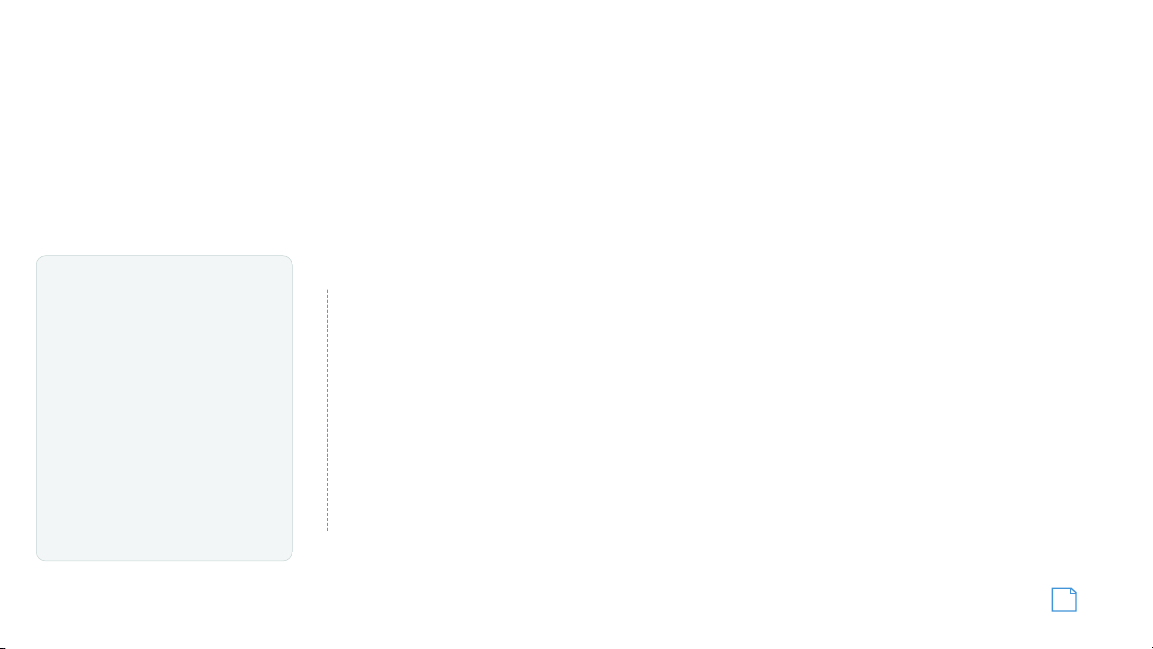
ABOUT THE NAV ONE SYSTEM
THANK YOU FOR PURCHASING THE NAV ONE 4500/4000 SYSTEM.
The following items should be in the package:
1. The NAV ONE system unit.
2. A mounting bracket with suction cup.
3. A 12 volt fused power cord
4. A foam cushion strip.
TRY IT OUT
Using the NAV ONE is the
most effective way to learn
about it. Don’t hesitate to
explore menus and add
entries to see how they work.
There are provisions for entries
to be deleted and, if things get really
tangled up, the factory defaults
can be reset using the sequence:
Menu S Settings S User Preferences
S Reset Factory Defaults
5. This Operating Instruction manual.
6. An RDS/TMC traffic data receiver
(4500 only).
7. A warranty registration card. (Or
register online at www.cobra.com)
ì NOTE
With SmartPower on, a NAV ONE unit
plugged into a power port that does not
turn off with the ignition, will not drain
the vehicle’s battery if parked for a long
time, such as at an airport parking lot.
The system is shut down when there is
a combination of no vehicle motion and
no button press for 15 minutes.
When SmartPower is off, the system
continues to operate until it is turned
off with the Power button (or ignition).
Controls and Indicators : About the NAV ONE System
CONTENTS
Controls and Indicators . . . . . . . . . . . . . . . . . . . . . . . . . . . . . . . . . . . 2
About the NAV ONE System . . . . . . . . . . . . . . . . . . . . . . . . . . . . . . . . 3
Important Safety Information . . . . . . . . . . . . . . . . . . . . . . . . . . . . . . . 4
FCC Compliance . . . . . . . . . . . . . . . . . . . . . . . . . . . . . . . . . . . . . . . . . 5
Installation . . . . . . . . . . . . . . . . . . . . . . . . . . . . . . . . . . . . . . . . . . . . . 6
System Overview . . . . . . . . . . . . . . . . . . . . . . . . . . . . . . . . . . . . . . . . 8
Menu . . . . . . . . . . . . . . . . . . . . . . . . . . . . . . . . . . . . . . . . . . . . . . . . . 9
Lists . . . . . . . . . . . . . . . . . . . . . . . . . . . . . . . . . . . . . . . . . . . . . . . . . 10
Menu Choices. . . . . . . . . . . . . . . . . . . . . . . . . . . . . . . . . . . . . . . . . . 11
Interacting with the Map. . . . . . . . . . . . . . . . . . . . . . . . . . . . . . . . . . 16
Traffic Data . . . . . . . . . . . . . . . . . . . . . . . . . . . . . . . . . . . . . . . . . . . . 17
Settings . . . . . . . . . . . . . . . . . . . . . . . . . . . . . . . . . . . . . . . . . . . . . . 18
Maintenance . . . . . . . . . . . . . . . . . . . . . . . . . . . . . . . . . . . . . . . . . . . 20
Troubleshooting . . . . . . . . . . . . . . . . . . . . . . . . . . . . . . . . . . . . . . . . 21
Product Service . . . . . . . . . . . . . . . . . . . . . . . . . . . . . . . . . . . . . . . . 22
Customer Assistance . . . . . . . . . . . . . . . . . . . . . . . . . . . . . . . . . . . . 23
Trademark Acknowledgement. . . . . . . . . . . . . . . . . . . . . . . . . . . . . . 23
User License. . . . . . . . . . . . . . . . . . . . . . . . . . . . . . . . . . . . . . . . . . . 24
Warranty. . . . . . . . . . . . . . . . . . . . . . . . . . . . . . . . . . . . . . . . . . . . . . 25
Ordering Accessories . . . . . . . . . . . . . . . . . . . . . . . . . . . . . . . . . . . . 26
Nothing Comes Close to a Cobra
®
3
Page 4
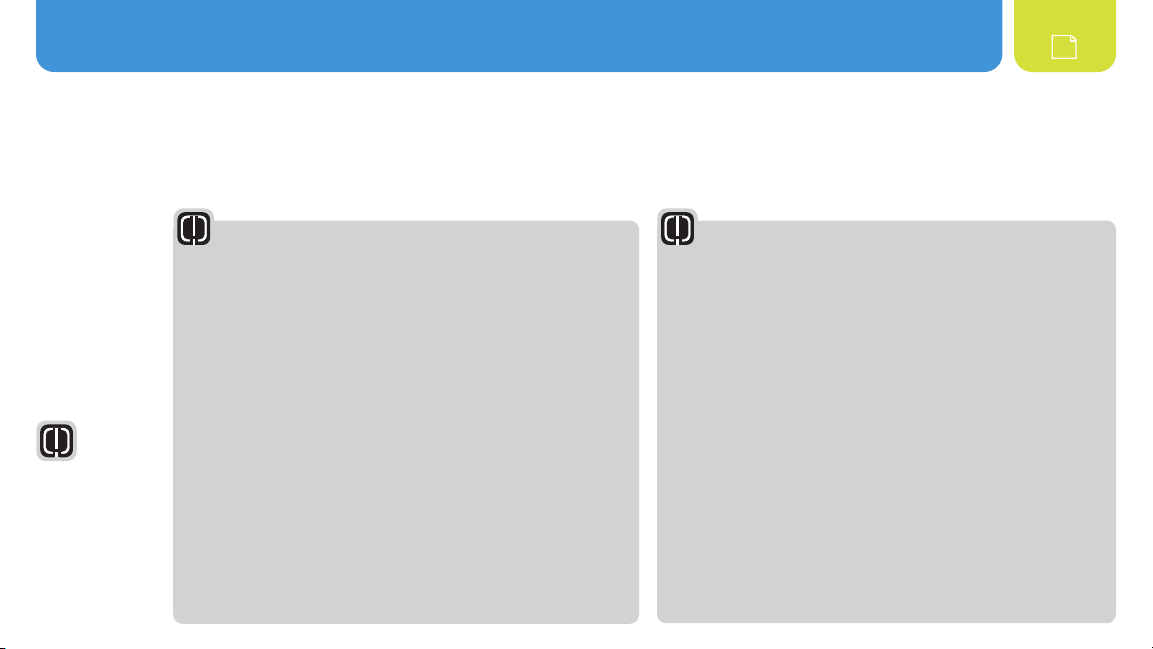
IImmppoorrttaanntt SSaaffeettyy IInnffoorrmmaattiioonn
Warranty
Warranty
Warranty
4
IMPORTANT SAFETY INFORMATION
Before installing and using the Cobra NAV ONE system, please read these general warnings and precautions. Without reading this
important safety information, the user may be placed in a dangerous situation or may damage the unit before having any practical use
from it. Also read pages 6 to 19 in this manual to learn the basics of installing and operating the system. It is strongly recommended
to read this entire manual to be familiar with the system’s features, and to know how to operate it.
WARNING
SYMBOLS AND
STATEMENTS
Please pay
special attention
to the WARNING
symbols and
statements in
this manual.
WARNING
Statements
identify conditions
that could result
in personal injury
or loss of life.
WARNINGS
n
DO NOT mount the unit over airbag panels or within airbag
expansion spaces. The force of an expanding airbag can thrust objects
in its path toward the driver or passengers with injurious result.
n
DO NOT think this NAV ONE is a substitute for personal judgment.
The route suggestions should never supersede any local traffic
regulation, personal judgment or knowledge of safe driving
practices. Before making any maneuvers suggested by the NAV
ONE system (for example, a U-turn or a left turn), verify that the
maneuver can be legally and safely completed. Do not follow route
suggestions if they suggest an unsafe or illegal maneuver, would
place the vehicle in an unsafe situation or would route the vehicle
into an area that could be unsafe.
n
DO NOT program this NAV ONE while driving. Only a passenger
should operate controls or program the unit while the vehicle is
in motion. The driver should not program the system unless the
vehicle is parked in a safe location.
n
ONLY glance at the screen when necessary and safe to do so.
Listen to the computer voice guidance. If prolonged viewing is
necessary, pull off the road to a safe location.
WARNINGS
n
DO NOT depend on this NAV ONE system to locate emergency
services (such as police, fire stations, hospitals and clinics).
The database may not include all emergency service providers.
Use judgment and ask for directions in these situations.
n
DO NOT position the unit in a location that obstructs the driver’s
view of the road, instruments or controls to operate the vehicle.
n
DO NOT drive the vehicle unless the unit is securely attached to
the windshield with the supplied bracket and suction cup or is
fastened by other reliable means to keep it from becoming a
projectile hazard inside the vehicle in the event of a violent
maneuver or collision.
n
DO NOT disassemble or modify the system; personal injury or damage
could result. If a problem occurs, stop using the system immediately
and contact Cobra. Changes or modifications to the system may void
its compliance with FCC rules and make it illegal to use.
n
DO position the unit so the screen can be viewed with just
a quick glance.
n
DO set the volume at a level that will allow the hearing of
outside traffic and emergency services.
Page 5
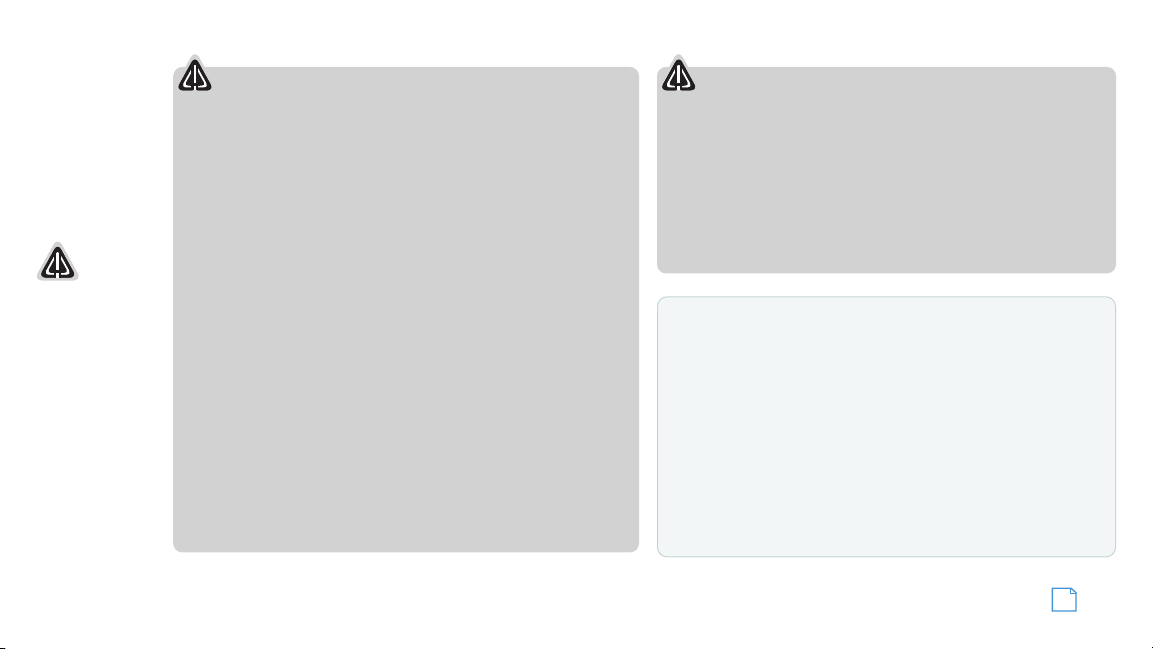
CAUTION
Assistance
Warranty
Customer
Assistance
A
ssistance
W
arranty
C
ustomer
A
ssistance
A
ssistance
W
arranty
Customer
Assistance
SYMBOLS AND
STATEMENTS
Please pay
special attention
to the CAUTION
symbols and
statements in
this manual.
CAUTION
Statements
identify conditions
that could cause
damage to the
system or other
equipment.
Important Safety Information
CAUTIONS
n
The user is responsible for operating this product wisely. This NAV
ONE unit is intended for use only as a navigational aid and should
not be relied upon to the exclusion of other information. Be aware
of conditions around the vehicle and compare them to the
information provided by the NAV ONE system.
n
The Global Positioning System is provided and operated by the
U.S. government, which is solely responsible for its accuracy and
maintenance. That system is subject to changes, which could affect
the accuracy and performance of this NAV ONE unit.
n
This unit is not waterproof. Do not allow liquids to splash on it nor
expose it to rain during operation or transfer from vehicle to vehicle.
n
This unit can be operated in temperatures between 32°F and 140°F
(0°C and 60°C).
n
The NAV ONE’s map database provides information on suggested
routes without regard to some factors that may affect the user’s
driving experience. For example, the system does not reflect all
road detours, closures or construction, some road characteristics
(such as road surface, slope or grade, weight or height restrictions,
etc.), weather conditions and similar factors. The NAV ONE 4500
(and 4000 when equipped with the optional traffic receiver)
overlays traffic information on the Map. However, this data
may be more or less complete, depending on the provider.
Use personal judgment or the navigation system’s detour
function to develop an alternate route if necessary.
CAUTIONS
n
Do not remove the unit from the windshield or bracket while the
unit is turned on. The NAV ONE unit contains a hard drive which
spins at high speed while the unit is turned on. Handling the unit
while the drive is spinning could damage it. When the unit is off,
the hard drive is parked in a more secure condition.
n
Dismount the unit when parked. This will not only minimize the
chance of theft but will also reduce the unit’s exposure to extreme
temperatures and strong sunlight which can shorten the life of the
internal components.
FCC COMPLIANCE
This device complies with Part 15 of the FCC interference limits
for Class B digital devices for home or office use. These limits are
designed to provide more reasonable protection against harmful
interference in a residential installation and are more stringent
than “outdoor” requirements.
Operation of this device is subject to the following conditions:
1. This device may not cause harmful interference, and
2. This device must accept any interference received,
including interference that may cause undesired operation.
®
Nothing Comes Close to a Cobra
5
Page 6
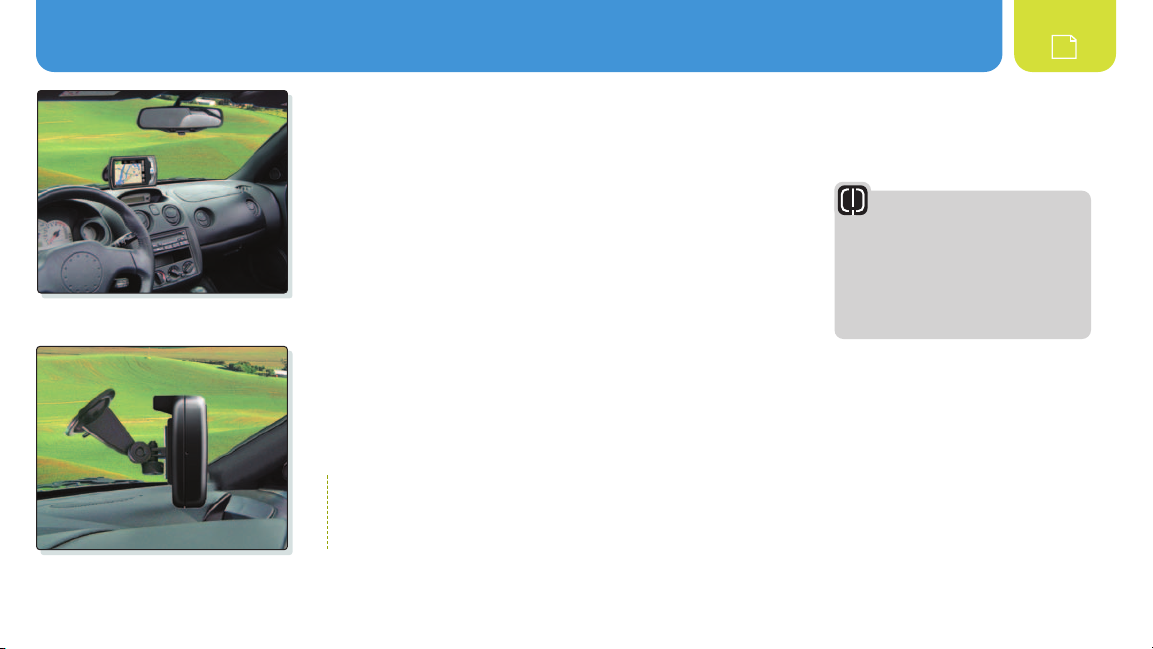
IInnssttaallllaattiioonn
Warranty
Put the unit where it is visible at a glance.
Let the NAV ONE “see” the sky.
6
INSTALLATION
The NAV ONE requires very little installation beyond putting it at a convenient location
and securing it in place. The only connection required is to the vehicle’s 12-volt power port.
When locating and securing the NAV ONE in the vehicle, keep in
mind the warnings and cautions on pages 4 and 5 to allow using
the NAV ONE safely while driving the vehicle:
n
Put the unit where it can be seen at a glance and the voice
instructions can be heard.
n
Do not put the unit where it will obstruct the driver’s view of the
road or interfere with the use of vehicle instruments and controls.
n
Do not put the unit over airbag panels or within airbag expansion spaces.
An important consideration in positioning the NAV ONE is its ability to “see” the sky. Radio signals from the GPS constellation
of satellites are weak and cannot penetrate the solid portions of a vehicle’s structure. The top of the NAV ONE contains the
GPS antenna and needs maximum exposure to the sky through the windshield. This will allow the unit to receive signals
from as many satellites as possible in various vehicle headings.
ì NOTE
Some vehicles have windshields with metallic coatings or integral heating systems that can block GPS satellite signals
even though the unit “sees” the sky. In those vehicles, an accessory external antenna will need to be mounted outside
the vehicle and connected to the unit. See accessories and order form on pages 26 and 27 for ordering information.
WARNING
If the unit is not securely attached to
the vehicle, it can become a projectile
hazard to the vehicle’s occupants
during a violent maneuver or a
collision. The unit can cause serious
injury under such conditions.
Page 7
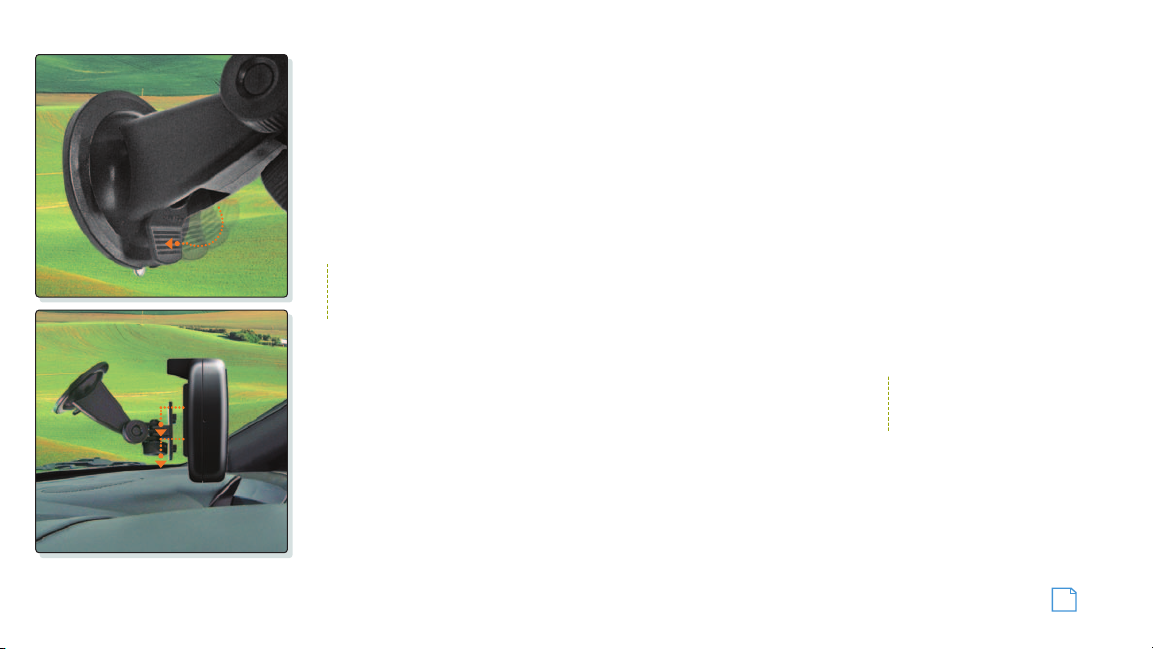
Installation
To secure and connect the NAV ONE:
1. Select a suitable location where the unit can be mounted.
2. Separate the mounting bracket from the unit.
3. Press the suction cup against the windshield.
4. Rotate the lock lever down toward the base.
5. Test suction cup adhesion by pulling on the bracket.
6. Attach the unit to the bracket. Put the slots on the back
7. Adjust the unit position using the knobs and
tighten securely.
8. If the unit will rest on the dash or might contact it,
apply the foam strip to the bottom of the unit to
protect the dash.
9. Plug the power cord into the unit and the vehicle’s
12-volt power port.
of the unit over the prongs and slide the unit down.
ì NOTE
It is best to temporarily remove the NAV ONE unit when the vehicle is parked to prevent theft or component damage
due to temperature extremes. The bracket can be left attached to the windshield for quick reinstallation of the unit.
CHECKING GPS SIGNAL
Once the NAV ONE is installed and the vehicle is in an open area, turn the unit on
and observe the GPS signal indicator while the Map (or any other mode that shows
GPS signal strength) is displayed. If the indicator is either yellow or red, the NAV ONE
ì NOTE
To check GPS reception in
detail, select S More S GPS.
may not be “seeing” the sky and may need to be repositioned.
START-UP TIME
When the NAV ONE is new (or has been idle for more than seven days or has moved more than 500 miles while off),
it can take up to five minutes for the system to lock onto the GPS satellites. After such a start-up, the system can be
left turned on for 20 minutes or more to download GPS satellite data. This data will allow much faster satellite
acquisition and lock — typically less than a minute — when the system is subsequently turned on.
Nothing Comes Close to a Cobra
®
7
Page 8
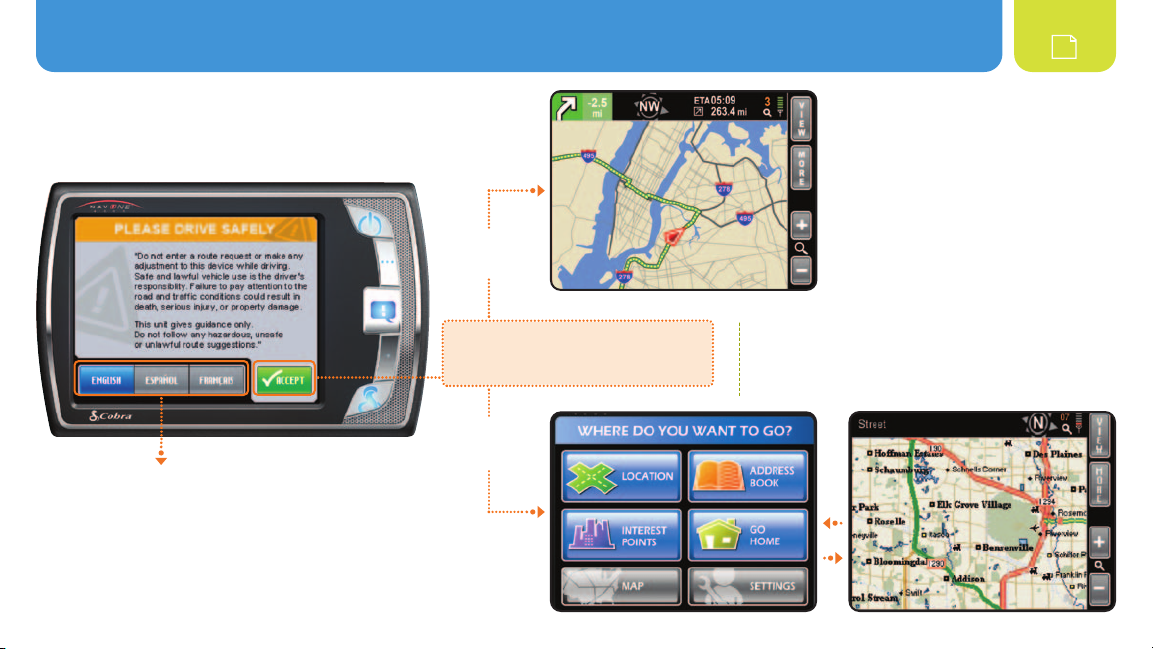
SSyysstteemm OOvveerrvviieeww :: MMeennuu
SYSTEM OVERVIEW
When the NAV ONE is turned on, an opening
message and safety warning are shown (below).
8
NAVIGATION
WAS IN
PROGRESS
LANGUAGE CHOICES
At this display, the user has
the opportunity to change
the language from English
to Spanish to French.
Continuation from the warning message
depends on whether or not a navigation
was in progress when the unit was last
turned off.
NAVIGATION
WAS NOT IN
PROGRESS
ì NOTE
The Menu or the Map will be displayed depending
on which has been set as the Start Screen in the
User Preferences.
or
Page 9
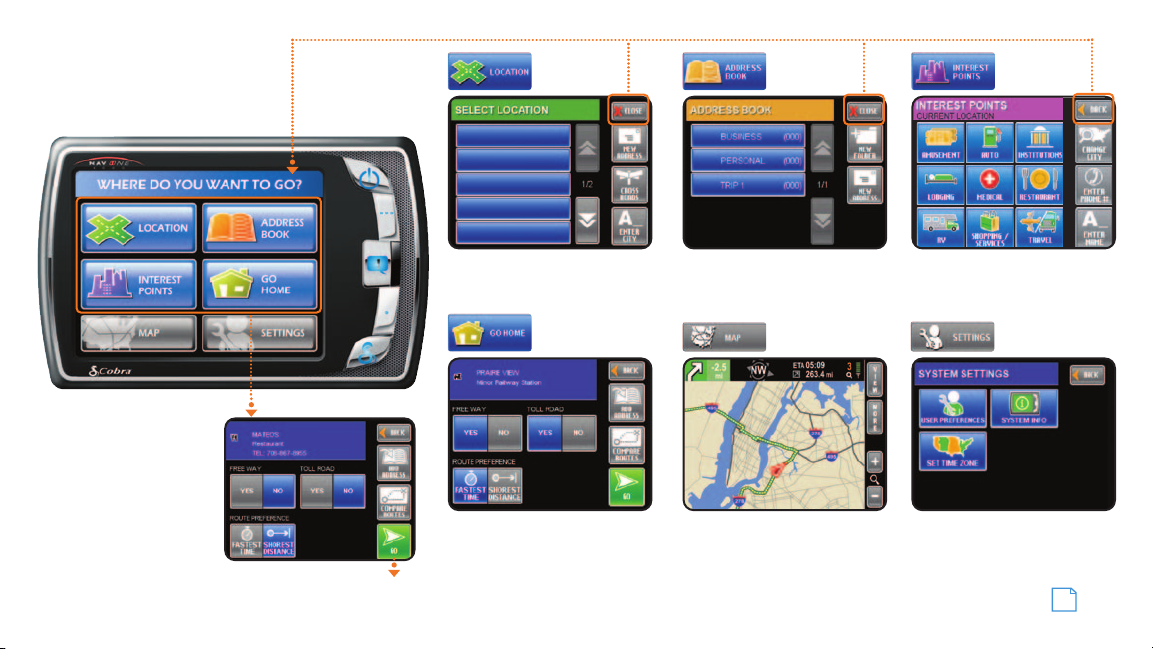
MENU
The starting point for
all system features.
The four upper buttons
are the entry points to
a trip. Once a destination
is selected by completing
one of these sequences,
Destination Review offers
choices of how to get there.
System Overview : Menu
Navigate to
destination.
Select from a list of entries
or enter a location.
Get back home from
anywhere when home is
set in the
Address Book
.
Save and organize destination
entries for easy selection.
Map is an easy-to-grasp
pictorial guide.
Choose a location from
the system database.
Customize the system.
Nothing Comes Close to a Cobra
®
9
Page 10

LLiissttss :: MMeennuu CChhooiicceess
LISTS
The NAV ONE system uses lists extensively
to present information in a convenient form.
On those lists presented by the system,
users can quickly bring up the desired item,
then select it with just a touch of the screen.
After an item is selected, the NAV ONE
system continues automatically to the next
step in the process.
Take a moment to become familiar with
maneuvering through lists on the NAV ONE.
10
Up Button
Press to advance by
one page. Press and
hold for rapid pageby-page advance.
Page Numbers
Current page /
total pages.
ì NOTE
Lists are subdivided into pages of five items per
page. The page numbers between the Up and
Down buttons show both the current page and
the total pages in the list.
The Up button is inactive at the top of the list.
The Down button is inactive at the bottom of the list.
ì NOTE
At any page, touch an item to select it.
Down Button
Press to advance by
one page. Press and
hold for rapid pageby-page advance.
Page 11

MENU CHOICES
This section briefly describes each of the major Menu choices and lists some explanations of the buttons associated with them.
A trip destination can be selected from the list or a new destination can be entered as an address, a crossroad intersection or a city center.
Each location entry screen shows the currently selected state and provides a way to change it. The entry screens also allow numeric and text
entries by means of keypads on the touch screen. As these entries progress, the system presents only those subsequent characters on the
keypads for which entries exist in the database.
Returns to
the Menu.
Returns to the
previous step.
Lists : Menu Choices
Allows entry
of an address.
Brings up
the alphabetic
keypad.
Allows entry
of an intersection.
On the alphabetic
keypad, switches
to the numeric
keypad.
Allows entry of a city
name. The system
returns the city’s
central location.
On the numeric
keypad, switches
to the alphabetic
keypad.
Moves the
system to the next
step for entering
the location.
Brings up a
list based on the
characters already
entered. Locations
can be selected
from the list
without further
text or numeric
entries.
Nothing Comes Close to a Cobra
®
11
Page 12

MMeennuu CChhooiicceess
12
Stores and organizes locations for later use. The
Locations can exist in more than one folder, but the exact same entry cannot exist more than once in any given folder.
Returns to
the Menu.
Allows destination selection from a list of public places. Within the twelve general categories of places, there are about seven million
listings of points to which one might want to go.
Returns to
the Menu.
Allows creation
and naming of
folders within the
Address Book.
Allows researching
establishments
in any place other
than the unit’s
current location.
Personal folder is permanent; all other folders can be added or deleted by the user.
Allows setting a
location as the
designated home
point as the last
step of entering it in
the
Address Book.
Allows entry of an establishment name. For establishments
with multiple locations, such as a restaurant chain, the
system returns a list of up to 50 locations within a 50 mile
radius of the current or changed location. If the desired item
is not found, use Change Location to search another area.
Allows selection
of a symbol to
represent a
location on the
Map. See ìNOTE
at right.
Is the means of adding a location to an
Address Book folder. From the display of
the selected folder, the Add Entry mode
allows choices from a specified location,
the unit’s current location, the list of
interest points or an Address Book entry.
ì NOTE
If “Proximity Alert”
icon is chosen,
the NAV ONE will
notify you if you
are close to the
selected Address
Book location.
Page 13

Provides immediate routing from any location to the place that has been designated as home.
Menu Choices
Returns to
the Menu.
Displays the
Map and starts
navigation.
Provides the user with the ability to customize system and map preferences, set the time zone and view information about the software and database.
Returns to
the Menu.
Brings up the
list where general
preference selections
can be made.
Provides the
current versions of
system software
and database.
Allows entry of the
local time zone.
Brings up a list of
available settings
and explanations
of available options.
Updates the
system to
changes made
in the settings.
Tracks vehicle movements — either on or off the road. The route actually taken can be saved to retrace the route or repeat it in the future.
ì NOTE
This is not one of the six buttons on the Menu. It is reached from the Map: Map S More S Trail Recorder.
®
Nothing Comes Close to a Cobra
13
Page 14

MMeennuu CChhooiicceess
Shows a segment of the entire map as if through a window that can be moved to display any desired portion. The window can be
zoomed in or out to reveal greater detail or a larger area. The system defaults to the map segment associated with the current activity.
When the system is in navigation to a destination, the route is highlighted on the map and maneuver details are presented as they occur.
14
THE TOP OF THE SCREEN CONTAINS
A TRIP STATUS BAR THAT SHOWS:
S Next Maneuver Detail
S Distance to Next Maneuver
S Compass Heading
S Direction and Distance to Destination
S Zoom Level
S GPS Signal Strength
S Estimated Time of Arrival
If the vehicle departs from the navigation route, the system will automatically recalculate and show the new route to the selected destination.
When not in navigation, the map shows the area around the vehicle and the system displays the name of the street on which the vehicle
is traveling as well as the names of major intersecting roads as they are approached.
JUST TWO POWERFUL BUTTONS, AT THE RIGHT OF THE MAP DISPLAY, LEAD TO A WEALTH OF HELPFUL
FUNCTIONS.
Brings up text displays to view and customize
an array of Trip Data or to access a Turn-by-Turn
maneuver list as an alternate to the graphic
guidance of the Map.
Switches from the Map to an array of buttons that
allows selection of trip changes, viewing information
about the current location, activating Trail Recorder
mode, obtaining traffic information and setting
Map options.
Page 15

THE FOLLOWING ARE THE PRINCIPAL BUTTONS THAT APPEAR IN VIEW AND MORE.
Traffic Overlay
Menu Choices
Is a display of
information about
the current trip.
Shows details
of the traffic
information feed.
Is an alternate
to the Map during
trip navigation. It
provides a scrolling
list of maneuvers
from start to end
of the trip.
Displays address,
coordinates and
street information
for the vehicle’s
current location.
Enables the
user to stop
navigation.
Shows the
latitude, longitude
and altitude of
the vehicle as
determined from
GPS information.
Allows the user to
force the system to
recalculate a trip in
progress to avoid
specific roads.
Allows the user to
set preferences for
how the map and
routes on it are
displayed.
Allows the
user the change
route options.
Is the final step
in starting route
calculation and
moving to the
Map.
On and Off buttons
determine if traffic
information will
overlay the Map.
Allows creation of
a “breadcrumb” trail.
Nothing Comes Close to a Cobra
®
15
Page 16

IInntteerraaccttiinngg wwiitthh tthhee MMaapp :: TTrraaffffiicc DDaattaa
INTERACTING WITH THE MAP
When the Map is displayed, the touch-screen feature of the NAV ONE makes it easy to work with. Touching the
screen anywhere on the
PAN MODE IS ACTIVATED
Map shows a list of locations at that spot and opens Pan mode to move around the map.
16
ì NOTE
Press the Return button at
any time to exit Pan mode.
The panning feature is
activated whenever the
screen is touched. It brings
up the eight arrows shown.
Touch any arrow and the
window will move one half
a window in that direction.
Press and hold an arrow
and the window will scroll
in that direction.
Touch a location to select it.
Touching a location on
the map will show a list
of locations at that spot
and bring up the Multiple
Locations button at the
top of the display for
further options.
Use the Back button if
none of the destinations
is desired.
Page 17

TRAFFIC DATA
When Traffic overlay is turned on (using Map S More S On/Off), the NAV ONE 4500 will indicate traffic conditions and incidents
on the Map by colored segments and icons along the route. Changes that occur during navigation will prompt voice alerts.
Touching the screen at any of the incident icons will bring up information about the cause of the incident. Press the options
button for re-route possibilities.
Touch the screen
to select an
alternate route
Map in navigation. Re-route options.
ì NOTE
The NAV ONE 4000 functions the
same as the 4500 when connected to
the optional traffic receiver that can be
purchased as an accessory. See the
Accessories section at page 26.
ì NOTE
The traffic receiver continuously monitors any
available FM data channel for up-to-the-minute
traffic information, then feeds it to the NAV ONE
for processing. Traffic incident information is
available only in selected major cities.
Interacting with the Map : Traffic Data
ì NOTE
If you have a 4000 and
would like a demo of the
Traffic feature, select
Traffic Overlay
On.
AUTO RECALCULATE
Will recalculate a route,
taking into account the
traffic information.
COMPARE NEW ROUTES
Will calculate two new routes,
allowing you to select your choice.
®
Nothing Comes Close to a Cobra
17
Page 18

SSeettttiinnggss
SETTINGS
18
USER PREFERENCES
The following settings of user preferences are available.
The list can be reached using the sequence:
Menu S Settings S User Preferences
The
Information button on the same screen opens a
list of detailed explanations of the items. The factory
defaults are highlighted to the right.
ì NOTE*
Zoom Hardkey During Map View is an advanced user
feature. This setting will turn the Volume Up/Down
Hardkeys to Zoom In/Zoom Out when viewing a Map
screen. While in this mode, the user must press the
Speech Hardkey first to adjust the Volume.
USER PREFERENCES SETTINGS (DEFAULTS IN BOLD)
Units Standard Metric
Key Click Beep Silent
Auto Brightness On Off
Smart Power On Off
Startup Screen Main Menu Map
Zoom Hardkey During Map View* On Off
Speed Alarm 10-99 Off
Proximity Alarm On Off
Reset Factory Defaults
Delete All User Data
Page 19

MAP OPTIONS
A second set of user preferences is available from the
Map screen. These relate to the appearance of the map,
to information included on it and to criteria used to
calculate routes to be navigated.
It can be reached using the sequence:
Map S More S Map Options
The Info button on the same screen opens a list of
detailed explanations of the items. The factory defaults
are highlighted to the right.
Settings
MAP OPTIONS SETTINGS (DEFAULTS IN BOLD)
Map View Traditional 3D
Map Details Simple Normal, Full
Vehicle Icon Arrow Car
Auto Zoom Manual Auto Zoom Speed, Auto Zoom Next Turn
Map Direction North Up Direction Up
Allow U-Turns Yes No
Destination Time Arrival Time Time Remaining
Show Interest Points on Map On Off
®
Nothing Comes Close to a Cobra
19
Page 20

MMaaiinntteennaannccee :: TTrroouubblleesshhoooottiinngg
MAINTENANCE
Very little maintenance
is required to keep this
NAV ONE system in good
operating condition.
S Keep the unit components clean by wiping with a soft lens cleaning cloth. Do not use
solvents or harsh or abrasive cleaners, which could damage the case or scratch the display.
S Protect the unit from moisture and from being dropped or struck by hard objects
to prevent damage.
S Consult the Cobra website (www.cobra.com) for the latest software and database updates.
20
Page 21

TROUBLESHOOTING
PROBLEM POSSIBLE CAUSE(S) SOLUTION(S)
Power switch is turned off. Turn the unit on with the Power button.
Display does
not power up.
GPS indicator will
not turn green.
System does not reflect
movement while driving.
Vehicle motion is not
evident or the Map is blank.
Maintenance : Troubleshooting
Fuse in 12V power cord is blown.
No voltage is present at the vehicle power port.
GPS antenna cannot “see” the sky.
GPS is not working properly.
Geographic area is not fully mapped.
Check for green LED on 12v power plug. Unscrew the fuse holder,
inspect the fuse and replace it if blown.
Troubleshoot vehicle wiring. NOTE for some power points,
ignition key must be at RUN position for the point to be energized.
Move vehicle to open area and make sure the GPS antenna
has a clear view of the sky.
Is GPS signal indicator green? If yes, go to next step.
If no, go to “GPS indicator will not turn green” step.
Drive to a main road. If the map shows the road, the system
is working properly, but the area is not fully mapped.
Map is zoomed in too far. Zoom out.
Nothing Comes Close to a Cobra
®
21
Page 22

PPrroodduucctt SSeerrvviiccee :: CCuussttoommeerr AAssssiissttaannccee :: TTrraaddeemmaarrkk AAcckknnoowwlleeddggeemmeenntt
PRODUCT SERVICE
For any questions about operating or installing this new Cobra product, or if parts are missing
PLEASE CALL COBRA FIRST…do not return this product to the store.
…
If this product should require factory service, please call Cobra first before sending the product. This will ensure
the fastest turnaround time on any repair. If Cobra asks that the product be sent to its factory, the following must
be furnished to have the product serviced and returned:
22
1. For Warranty Repair include some form of proof-of-purchase,
such as a mechanical reproduction or carbon of a sales receipt.
Make sure the date of purchase and product model number are
clearly readable. If the originals are sent, they cannot be returned;
2. Send the entire product;
3. Enclose a description of what is happening with the product.
Include a typed or clearly printed name and address of where the
product is to be returned, with phone number (required for shipment).
4. Pack the product securely to prevent damage in transit. If possible,
use the original packing material;
5. Ship prepaid and insured by way of a traceable carrier such as
United Parcel Service (UPS) or Priority Mail to avoid loss in transit to:
Cobra Factory Service
Cobra Electronics Corporation
6500 West Cortland Street
Chicago, Illinois 60707 U.S.A.;
6. If the product is in warranty, upon receipt of the product, it will either be
repaired or exchanged depending on the model. Please allow approximately
3 – 4 weeks before contacting Cobra for status. If the product is out of
warranty, a letter will automatically be sent with information as to the repair
charge or replacement charge.
For any questions, please call 773-889-3087 for assistance.
Page 23

CUSTOMER ASSISTANCE
Should there be any problems with this product,
or its many features not be understood, please refer
to this owner’s manual. For further assistance after
reading this manual, Cobra Electronics offers the
following customer assistance services:
FOR ASSISTANCE IN THE U.S.A.
S Automated Help Desk (English only) 24 hours a day,
7 days a week at 773-889-3087 (phone).
S Customer Assistance Operators (English and Spanish)
8:00 a.m. to 6:00 p.m. C.S.T. Mon. through Fri.
(except holidays) at 773-889-3087 (phone).
S Questions (English and Spanish)
Faxes can be received at 773-622-2269 (fax).
S Technical Assistance (English only) www.cobra.com
(on-line: Frequently Asked Questions).
S Technical Assistance (English and Spanish)
productinfo@cobra.com (e-mail).
FOR ASSISTANCE OUTSIDE THE U.S.A.
S Contact the local dealer
Product Service : Customer Assistance : Trademark Acknowledgement
TRADEMARK ACKNOWLEDGEMENT
Cobra®, HighGear®, microTALK®, Safety Alert®Traffic Warning
System, Nothing Comes Close to a Cobra®and the snake design
are registered trademarks of Cobra Electronics Corporation, USA.
Cobra Electronics Corporation™, iASAP™, Accelerated Satellite
Acquisition Protocol Technology®, CobraMarine™, RoadReady™,
SmartPower™ and NAV ONE™ are trademarks of Cobra
Electronics Corporation, USA.
®
SiRF
is a registered trademark of SiRF Technology Incorporated.
Windows®is a registered trademark of Microsoft Corporation.
Tele Atlas®is a registered trademark of Tele Atlas, N.V.
Tele Atlas True Time Maps™ is a trademark of Tele Atlas, N.V.
C-MAP™ and C-MAP Navigation Technology™ are registered
trademarks of C-MAP s.r.l.
Total Traffic Network is a registered trademark of Clear Channel
Communications, Inc.
All other products names are trademarks of their respective
owners.
Nothing Comes Close to a Cobra
®
23
Page 24

UUsseerr LLiicceennssee :: WWaarrrraannttyy
USER LICENSE
Copyright © 2005 Cobra Electronics Corporation. All rights reserved.
This document and the software described in it are furnished under license and
may be used or copied only in accordance with such license. Except as permitted
by such license, the contents of this document and software may not be disclosed
to third parties, copied or duplicated in any form, in whole or in part, without the
prior written permission of Cobra Electronics Corporation. This document and
software contain proprietary and confidential information of Cobra Electronics
Corporation and its licensors.
Cobra grants the purchaser a limited license for use of this document and the
software incorporated in the NAV ONE for its normal operation. By using the
NAV ONE, the purchaser agrees to be bound by the terms and conditions of
this license agreement. The purchaser acknowledges that the content of this
document and the software are the property of Cobra and its licensors and are
protected by copyright laws of the U.S.A. and international treaties. The purchaser
agrees not to modify, decompile, disassemble, reverse engineer or reduce to
human readable form the software or any part of it, nor to create any derivative
works based on the contents of this document or the software. The purchaser
agrees not to export or re-export this document or the NAV ONE to any country
in violation of the export control laws of the U.S.A.
24
The contents of this document and software are for informational use only, and
are subject to change without notice. Cobra and its licensors intend to provide
their customers the most complete and accurate navigation information available
at a reasonable cost from government and private data sources. However, all data
sources have limitations and some have inaccuracies or are incomplete to some
degree. These characteristics carry over to the NAV ONE as well.
Cobra encourages customers to report any errors found in our electronic
maps by contacting technical assistance (available in English and Spanish)
at productinfo@cobra.com (e-mail), by visiting our website: www.cobra.com, or
by calling customer assistance (available in English and Spanish) at 773-889-3087
between 8:00 a.m. and 6:00 p.m. C.S.T. Monday through Friday (except holidays).
Restricted Rights Legend. For defense agencies: Use, reproduction or
disclosure is subject to restrictions set forth in subparagraph (c) (1) (ii)
of the Rights in Technical Data and Computer Software clause at DFARS
52.227-7013, and/or similar successor clauses in the FAR, or the DOD
or NASA FAR Supplement.
Page 25

WARRANTY
Assistance
Warranty
Customer
Assistance
Cobra Electronics Corporation warrants that its Cobra NAV ONE, and the
component parts thereof, will be free of defects in workmanship and materials for
a period of one (1) year from the date of first consumer purchase. This warranty
may be enforced by the first consumer purchaser, provided that the product is
utilized within the U.S.A.
Cobra will, without charge, repair or replace, at its option, defective NAV ONE
products or component parts upon delivery to the Cobra Factory Service
Department, accompanied by proof of the date of first consumer purchase,
such as a duplicated copy of a sales receipt. The consumer must pay any
initial shipping charges required to ship the product for warranty service,
but the return charges will be at Cobra’s expense, if the product is repaired
or replaced under warranty.
This warranty gives the consumer specific rights, and he or she may also
have other rights which vary from state to state.
EXCLUSIONS: THIS LIMITED WARRANTY DOES NOT APPLY:
1. To any product damaged by accident;
2. In the event of misuse or abuse of the product or as a
result of unauthorized alterations or repairs;
3. If the serial number has been altered, defaced or removed;
4. If the owner of the product resides outside the U.S.A.
User License : Warranty
All implied warranties, including warranties of merchantability and fitness
for a particular purpose are limited in duration to the length of this warranty.
Cobra shall not be liable for any incidental, consequential or other damages;
including, without limitation, damages resulting from loss of use or cost
of installation.
Some states do not allow limitations on how long an implied warranty lasts
and/or do not allow the exclusion or limitation of incidental or consequential
damages, so the above limitations may not apply to some consumers.
CAUTION
Cobra makes no warranty as to the accuracy or completeness of the map
data in the NAV ONE and disclaims any and all express, implied or statutory
warranties, including any implied warranty of merchantability or fitness for a
particular purpose. It is the user’s responsibility to use this product prudently.
This product is intended to be used only as a travel aid and must not be used
for any purpose requiring precise measurement of direction, distance, location
or topography.
®
Nothing Comes Close to a Cobra
25
Page 26

OOrrddeerriinngg AAcccceessssoorriieess
ACCESSORIES
These accessories are available for the NAV ONE 4500 and 4000 models from a local Cobra dealer or directly from Cobra.
26
Deluxe carrying case organizes
the NAV ONE and its accessories.
OPTIONAL ACCESSORIES
120V AC power supply allows
use in the home or office.
For pricing and to order by phone:
Call 773-889-3087 (Press 1 from the main menu)
8:00 a.m. - 6:00 p.m. Central Time. Mon. through Fri.
(except holidays)
Make check or money order payable to:
Cobra Electronics Corporation
6500 West Cortland Street
Chicago, Illinois 60707 U.S.A.
Attn: Accessories Department
External antenna allows GPS signal
reception in heavily shielded vehicles
and those with heated or metallic
coated windshields.
To order online:
Please visit our website at: www.cobra.com.
Optional traffic receiver overlays traffic
information on map when connected
to the NAV ONE 4000. Comes standard
with the NavOne 4500.
Page 27

NNootteess
Nothing Comes Close to a Cobra
®
27
Page 28

THE COBRA LINE OF QUALITY
PRODUCTS INCLUDES:
CB Radios
microTALK®Radios
Radar/Laser Detectors
Safety Alert®Traffic Warning Systems
Handheld GPS Receivers
Mobile GPS Navigation Systems
HighGear®Accessories
CobraMarine™ VHF Radios
Power Inverters
Accessories
For more information or to order any of
our products, please visit our website:
www.cobra.com
2005 Cobra Electronics Corporation
©
6500 West Cortland Street
Chicago, Illinois 60707 U.S.A.
Printed in the Philippines
Part No. 480-229-P
Version B
