Page 1
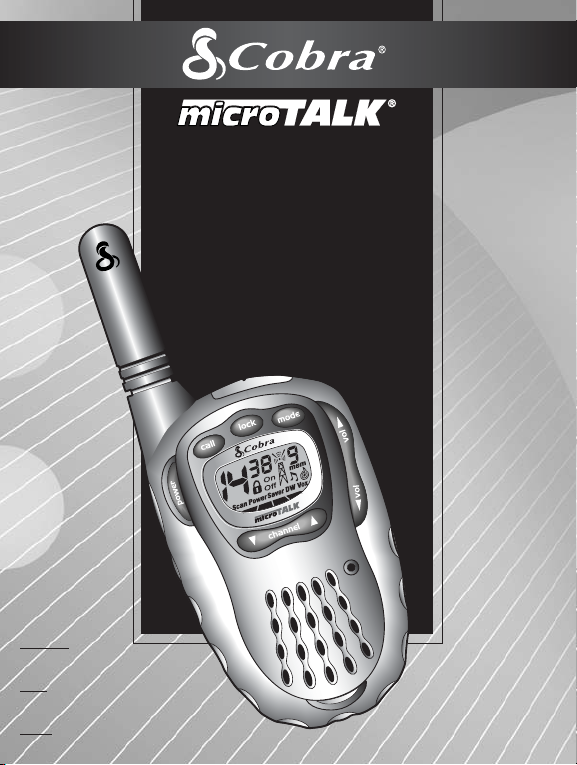
Operating Instructions for Your Cobra® microTALK®
2-WAY RADIO MODEL FRS 307
Guide d’utilisation du poste de radio
ÉMETTEUR-RÉCEPTEUR MODÈLE FRS 307
RADIO BIDIRECCIONAL MODELO FRS 307
microTALK® de COBRA®
Instrucciones de uso del
Cobra® microTALK®
FPO
Nothing comes
close to a Cobra
Rien n’est comparable
à un Cobra
Nada se compara a Cobra
™
™
English, pages 1-16
Français, pages 17-32
™
Español, páginas 33-46
Page 2
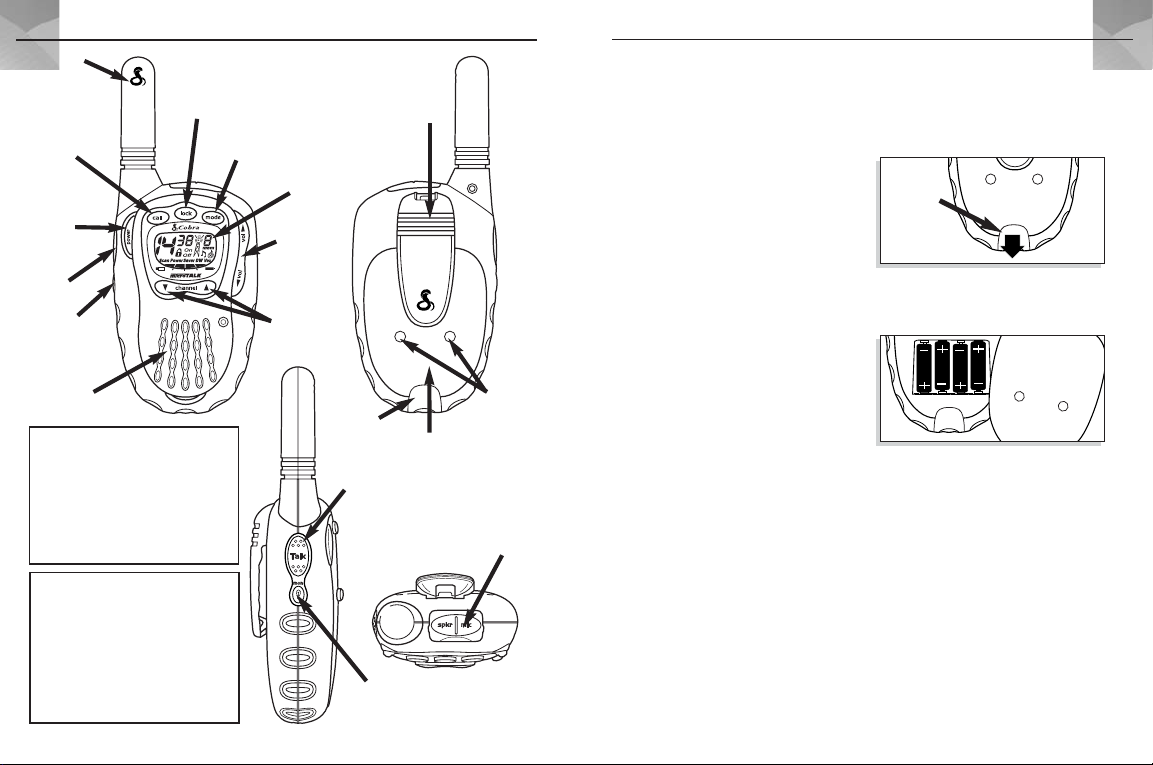
PRODUCT FEATURES
Antenna
LOCK button
CALL
button
ON-OFF/
POWER
button
TALK
button
LIGHT/MAX
RANGE
button
speaker/
microphone
This device complies with part 15 of the FCC rules.
Operation is subject to the condition that this device does
not cause harmful interference.
FCC Warnings: Replacement or substitution of
transistors, regular diodes or other parts of a unique
nature, with parts other than those recommended by
®
, may cause a violation of the technical regulations
Cobra
of part 95 of the FCC Rules, or violation of Type
Acceptance requirements of Part 2 of the Rules.
INDUSTRY CANADA NOTICE:
Operation is subject to the following two conditions:
1) this device may not cause interference, and
2) this device must accept any interference, including
interference that may cause undesired operation
of the device.
«IC» before the equipment certification number signifies
that the Industry Canada technical specifications were
met. It does not guarantee that the certified product will
operate to the user’s satisfaction.
1
MODE button
backlit LCD display
VOLUME UP
& DOWN
buttons
CHANNEL
SELECT
buttons
LOCK tab
TALK
button
LIGHT/MAX
RANGE button
belt clip
battery
compartment
external speaker/
microphone jack
ENGLISH
battery
charger
pads
ENGLISH
Product Features
• TWO-WAY RADIO with up to a
2 mile (3 km) range
• 14 CHANNELS
• 38 CTCSS PRIVACY CODES
• UHF FM frequencies
• BACKLIT LCD display
• EXTERNAL SPEAKER/MICROPHONE jack
• 10 MEMORY LOCATIONS
• FULL CHANNEL/CTCSS SCAN
• MEMORY SCAN
• DUAL WATCH
• MAXIMUM RANGE extender
• 5 CALL SIGNAL SELECTIONS
• VOX MODE for hands-free transmissions
• selectable "ROGER BEEP" confirmation tone
• selectable KEYSTROKE TONES
• AUTO SQUELCH
• CALL ALERT
• BATTERY SAVER circuitry
• LOCK button
• BELT CLIP
• WRIST STRAP
• WATER RESISTANT
OPERATION
Installing or
Replacing Batteries
1. Pull down the LOCK tab to remove the
battery compartment cover.
Lock tab
2. Insert four AAA batteries. (Always use high
quality alkaline batteries.) Position
batteries according to polarity markings.
(NOTE: See page 16 for information
about optional battery pack and desktop
charger accessories.)
2
Page 3
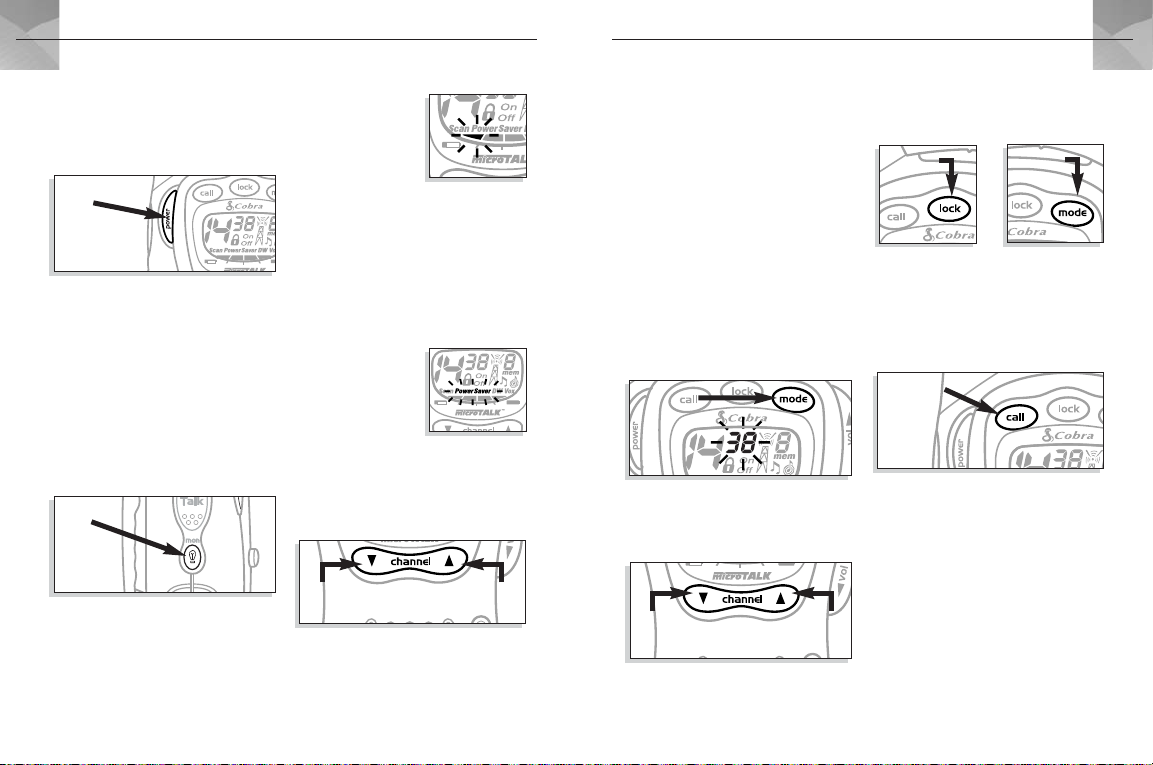
OPERATION
ENGLISH
ENGLISH
OPERATION
Turning On Your
microTALK®Radio
1. Press and hold the ON/OFF POWER
button for 2 seconds. A series of audible
tones will indicate the radio is on.
ON-OFF/POWER
button
®
2. Your microTALK
is now in Standby mode,
ready to receive transmissions. The radio is
always in Standby mode except when the
TALK, CALL, or MODE buttons are pressed.
(For Advanced Features accessed through
the MODE button, see page 7.)
Illuminating the Display
1. Press and release the LIGHT/MAX RANGE
button to illuminate the display for
10 seconds.
LIGHT/MAX RANGE
button
Battery Indicator
When only one
segment of the battery
indicator is blinking,
the battery power is
low and you should
recharge your battery pack or change your
AAA alkaline batteries.
Auto Battery Save
Your microTALK®radio has a unique circuit
designed to extend battery life. If there are no
transmissions within 10 seconds, the unit will
automatically switch to Battery Save mode
and POWER SAVER will
appear in the display.
This will not affect the
unit’s ability to receive
incoming transmissions.
Selecting a Channel
1. With the radio on, select any of the
14 channels by pushing the CHANNEL UP
or CHANNEL DOWN button.
CHANNEL
DOWN
(NOTE: Both radios must be tuned to
the same channel to communicate.)
CHANNEL
UP
Selecting a CTCSS
Privacy Code
CTCSS (Continous Tone Coded Squelch
System) is an advanced tone coding system
allowing you to select one of 38 privacy
codes to reduce interference from other users
on the channel. (NOTE: If you are using a
privacy code, both radios must be tuned to
the same channel and privacy code to
communicate. Each channel will remember the
last privacy code you selected.) To select a
privacy code:
1. After selecting a main channel, press and
release the MODE button. A small number
will flash next to the channel in the LCD.
MODE button
2. Push the CHANNEL SELECT button up or
down to select a privacy code. You can hold
the button up or down for fast advance.
CHANNEL
DOWN
CHANNEL
UP
3. When your desired privacy code is displayed,
press and release the LOCK button or press
the MODE button to enter selection and go to
the next function.
LOCK button
MODE
button
Calling Another Person
To alert another person that you are calling:
1. Press and release the CALL button.
The other person will hear a 2-second
ringing tone.
CALL button
You cannot send or receive transmissions
during the 2-second call tone. (See page
13 for instructions on how to select between
5 call tone settings.)
3
4
Page 4
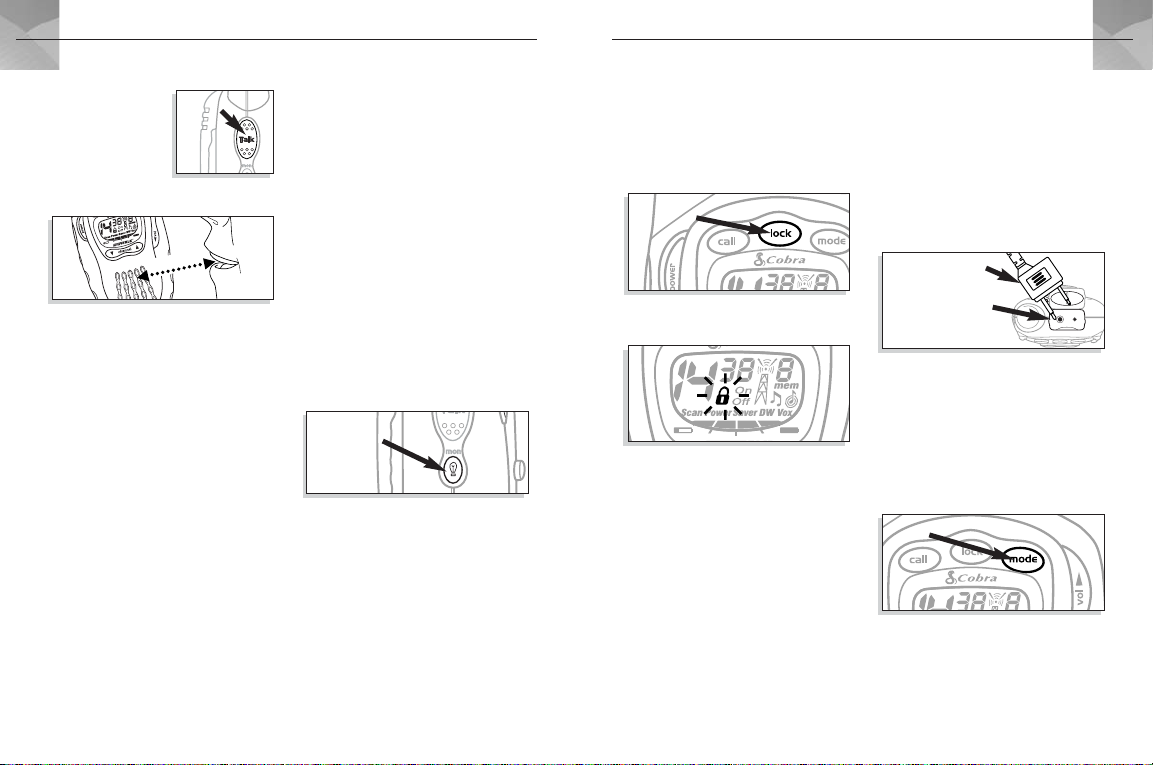
OPERATION
ENGLISH
ENGLISH
OPERATION
Talking to Another Person
1. Press and
hold the
TALK button.
2. With the microphone
about 2 inches (5 cm)
from your mouth, speak in a normal voice.
3. Release the button when you’re finished
talking and listen for a response. You
cannot receive incoming calls while
pressing the TALK button.
TALK button
2 inches away
“Roger Beep”
Confirmation Tone
Your listener will hear an audible tone when you
release the TALK button. This alerts the other
party that you are finished talking and it is OK
NOTE:
for them to speak. (
The Roger Beep can
be turned off and on, see page 12.)
Listening for a Response
When you are finished talking:
1. Release the TALK button to receive incoming
transmissions. The radio is always in Standby
mode except when the TALK, CALL, or MODE
buttons are pressed.
2. Adjust the volume by pressing and holding
the VOLUME UP or DOWN buttons.
5
Auto Squelch
Your microTALK®radio is equipped with Auto
Squelch, which automatically shuts off weak
transmissions and unwanted noise due to
terrain, conditions, or if you’ve reached your
maximum range limit. (NOTE: To learn more
about the range of your microTALK
®
radio,
see page 13.)
Maximum Range Extender
You can temporarily turn off Auto Squelch,
allowing all signals to be received and
extending the maximum range of your radio:
1. Press and hold the LIGHT/MAX RANGE
button for 5 seconds. You will hear
2 beeps indicating that Maximum Range
Extender is on.
LIGHT/MAX
RANGE button
2. To turn Maximum Range Extender off,
press and hold the LIGHT/MAX RANGE
button for 1 second, or change channels.
Using the Lock Function
The Lock function locks the CHANNEL, MODE,
and POWER buttons to prevent accidental
operation. To use the Lock function:
1. While in Standby mode, press and hold
the LOCK button for one second.
LOCK button
The Lock icon will be visible when the unit
is locked.
Buttons that are NOT locked are the CALL,
VOLUME, LIGHT/MAX RANGE, and TALK
buttons, which are all fully functional while
the unit is locked.
2. To “unlock” buttons, press and release
the LOCK button again. The Lock icon
disappears and all buttons will be
unlocked.
External Speaker/
Microphone Jack
Your microTALK®radio can be fitted with an
external speaker/microphone, freeing your
hands for other tasks. See page 32 for
optional accessories. To attach an external
speaker/microphone:
1. Open the SPKR/MIC tab on top of
the unit.
external microphone
speaker
speaker/microphone
jack
2. Insert the plug into the SPKR/MIC jack.
Using the MODE button
The MODE button allows you to use and
program the various functions of your
®
radio. If you press and hold the
microTALK
MODE button, the LCD will cycle through the
different functions.
MODE
button
6
Page 5
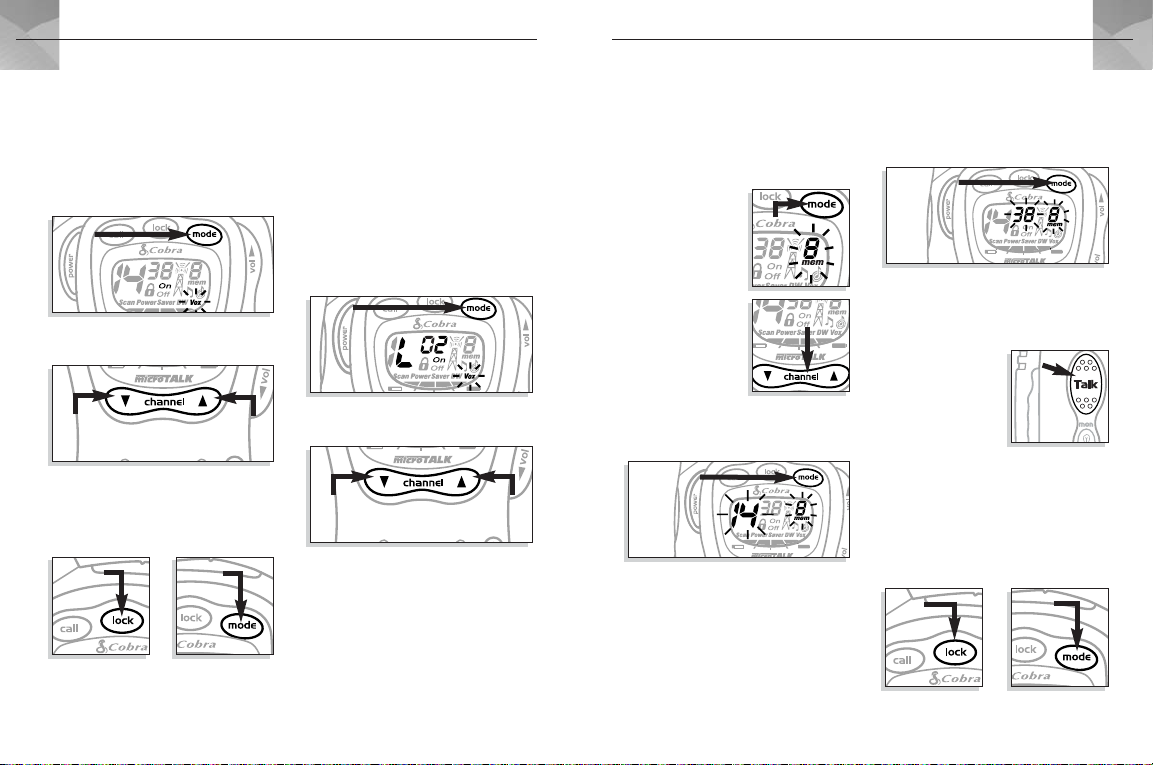
OPERATION
ENGLISH
ENGLISH
OPERATION
Using VOX Mode
In VOX mode, your microTALK®can be used
"hands-free," automatically transmitting when
you speak. To turn VOX mode on and off:
1. Press the MODE button until the VOX icon
flashes and the current setting ("on" or
"off") is displayed.
MODE
button
2. Push the CHANNEL SELECT button up or
down to turn VOX mode on or off.
CHANNEL
DOWN
3. Press and release the LOCK button to enter
the new setting, or press the MODE button
to enter the new setting and proceed to
other functions.
LOCK
button
MODE
button
CHANNEL
UP
Setting the VOX
Sensitivity Level
You can set the VOX sensitivity level to fit the
volume of your voice and avoid transmissions
triggered by background noise. To set the
sensitivity:
1. Press the MODE button until the VOX
icon flashes and the number for the
current sensitivity level is displayed next
to the letter L (level 5 = most sensitive,
level 1 = least sensitive).
MODE
button
2. Push the CHANNEL SELECT button up or
down to change the setting.
CHANNEL
DOWN
3. Press and release the LOCK button to enter
the new setting, or press the MODE button
to enter the new setting and proceed to
other functions.
CHANNEL
UP
Programming Memory
Locations
Your microTALK®radio has 10 memory
locations (0-9) for storing your most
frequently used channels and privacy codes.
To program locations:
1. Push the MODE
button until the
Memory icon and
the memory
location flashes.
2. Select the memory
location you wish to
change by pushing
the CHANNEL SELECT
button up or down.
3. Press and release the
MODE button again. The Memory icon and
the main channel number will flash.
MODE button
Select the main channel you wish to store by
4.
pushing the CHANNEL SELECT button up or
down.
MODE
button
CHANNEL SELECT
button
5. Press the MODE button again to store the
main channel in memory and move to
privacy code selection. The privacy code
number begins flashing and the Memory
icon continues to flash.
MODE button
6. Select the privacy code (0-38) you
wish to store by pushing the CHANNEL
SELECT button up or down.
7. Press the TALK button
to transmit on your
selected channel and
TALK
button
privacy code, which
will be stored into
the memory location
you are using.
8. Press and release the LOCK button to
return to Standby mode at your new
memory location, or press and release the
MODE button to save the memory location
and proceed to other functions.
LOCK
button
MODE
button
7
8
Page 6
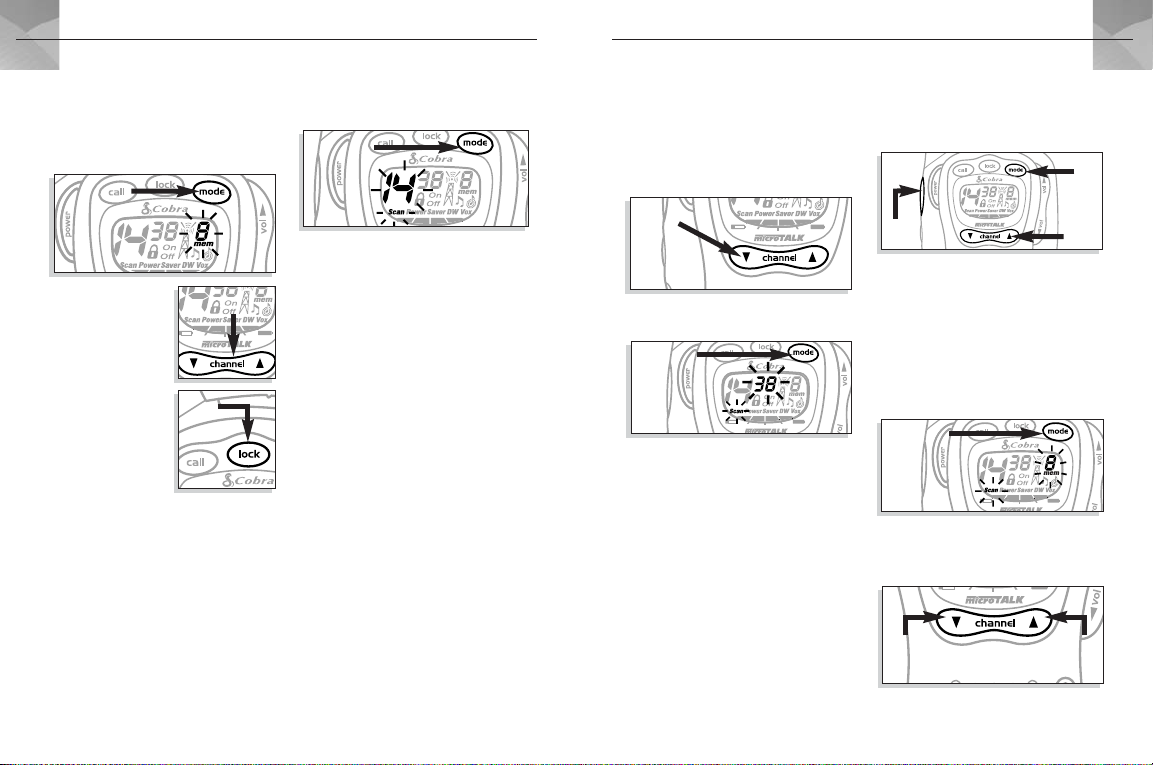
OPERATION
ENGLISH
ENGLISH
OPERATION
Recalling Memory Locations
To recall a channel you have stored in a
memory location:
1. Press the MODE button until the Memory
icon and a memory location flashes.
MODE button
2. Select your desired
memory location
CHANNEL SELECT
button
by pushing the
CHANNEL SELECT
button up or down.
Press the LOCK
button to enter
your selection. To
LOCK
button
go on to the next
function without
selecting a memory
location, press the MODE button.
3. Repeat steps 1 and 2 to recall other
memory locations.
Using the Scan Function
Your microTALK®radio can automatically
scan main channels (1-14), the privacy
codes (0-38) within one main channel,
or memory locations.
To scan main channels:
1. Press the MODE button until the Scan icon
and main channel number flashes.
MODE button
2. Push the CHANNEL SELECT button up
or down and the unit will begin scanning
the main channels. (NOTE: The unit
“ignores” privacy codes while scanning
main channels.)
3. The radio will continue to scan all main
channels and stop if an incoming
transmission is detected. The unit will
remain on that channel for 10 seconds.
During that time you can:
a) Press and hold the TALK button and
talk. The radio will remain on that
channel and return to Standby mode.
b) Push the CHANNEL SELECT button
up or down to resume scanning main
channels.
c) Press the MODE button to proceed
to privacy code scanning (see following
page).
If you do not press any button within
10 seconds, the radio will automatically
resume scanning main channels.
Using the Scan Function
(continued)
To scan privacy codes:
1. While in Standby mode, press the
CHANNEL SELECT button up or down to
choose the main channel you wish to scan.
CHANNEL SELECT
button
2. Press the MODE button until the Scan
icon and the privacy code number flashes.
MODE button
3. Push the CHANNEL SELECT button
up or down and the unit will begin
scanning privacy codes within the
main channel you selected.
4. The radio will continue to scan privacy
codes and stop if an incoming
transmission is detected. The unit will
remain on that code for 10 seconds.
During that time you can:
a) Press and hold the TALK button and talk.
The radio will remain on that channel and
privacy code, then return to Standby mode.
b) Push the CHANNELSELECT button up or
down to resume scanningprivacy codes.
c) Press the MODE button to proceed
to memory location scanning.
MODE button
TALK button
CHANNEL SELECT
button
If you do not press any button within
10 seconds, the radio will automatically
resume scanning privacy codes.
To scan memory locations:
1. Press the MODE button until the Scan icon,
Memory Location icon and memory
location number flashes.
MODE button
2. Push the CHANNEL SELECT button up or
down and the unit will begin scanning
memory locations.
CHANNEL
DOWN
CHANNEL
UP
9
10
Page 7
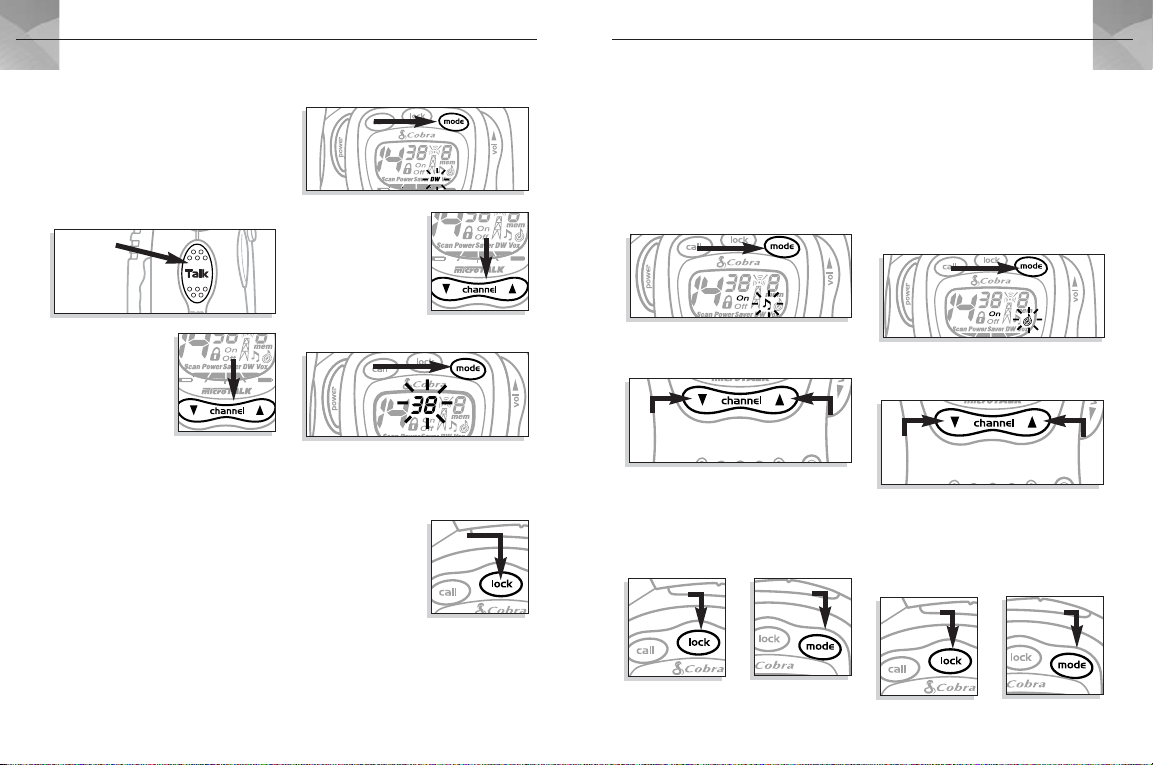
OPERATION
ENGLISH
ENGLISH
OPERATION
3. The radio will continue to scan all memory
locations and stop if an incoming
transmission is detected. The unit will
remain on that location for 10 seconds.
During that time you can:
a) Press and hold the TALK button and talk.
The radio will remain on that memory
location channel and return to Standby mode.
TALK button
b) Push the CHANNEL
SELECT button up or
CHANNEL SELECT
button
down to resume
scanning memory
locations.
c) Press the MODE
button to proceed to other functions.
If you do not press any button within
10 seconds, the radio will automatically
resume scanning memory locations.
Setting Dual Watch
Dual watch allows you to simultaneously
monitor any two channels/privacy codes
you select. To program Dual Watch:
1. Select the first channel and privacy code
you wish to monitor. (To review, see
pages 3-4.)
2. Press the MODE button until the Dual
Watch icon flashes.
MODE button
3. Push the CHANNEL
SELECT button up or
down to select the
CHANNEL SELECT
button
second channel you
wish to monitor.
4. Press the MODE
button. The privacy code flashes.
MODE button
5. Push the CHANNEL SELECT button up or
down to select the second privacy code.
6. Press and release the LOCK button to store
the second channel/
privacy code and
engage Dual Watch.
LOCK
button
7. To terminate Dual
Watch and return to
normal Standby
mode, press and release the LOCK, TALK or
MODE button.
Turning Roger Beep
Off and On
With Roger Beep turned on, your listener
will hear an audible tone when you release the
TALK button. To change Roger Beep mode:
1. Press the MODE button until the Roger
Beep icon flashes and the current setting
(“on” or “off”) is displayed.
MODE button
2. Push the CHANNEL SELECT button up or
down to turn Roger Beep on or off.
MODE
button
CHANNEL UP
CHANNEL DOWN
3. To enter the new setting you can press and
release the LOCK button, or press no
buttons for 15 seconds. Press the MODE
button to enter the new setting and
proceed to other functions.
LOCK button
Turning Keystroke Tones
Off and On
With Keystroke Tones turned on, your unit will
sound beeps each time you press a button or
change a setting. To change Keystroke Tones
mode:
1. Press the MODE button until the Keystroke
tones icon flashes and the current setting
(“on” or “off”) is displayed.
MODE button
2. Push the CHANNEL SELECT button up or
down to turn Keystroke Tones on or off.
MODE
button
CHANNEL UP
CHANNEL DOWN
3. To enter the new setting you can press and
release the LOCK button, or press no
buttons for 15 seconds. Press the MODE
button to enter the new setting and
proceed to other functions.
LOCK button
11
12
Page 8
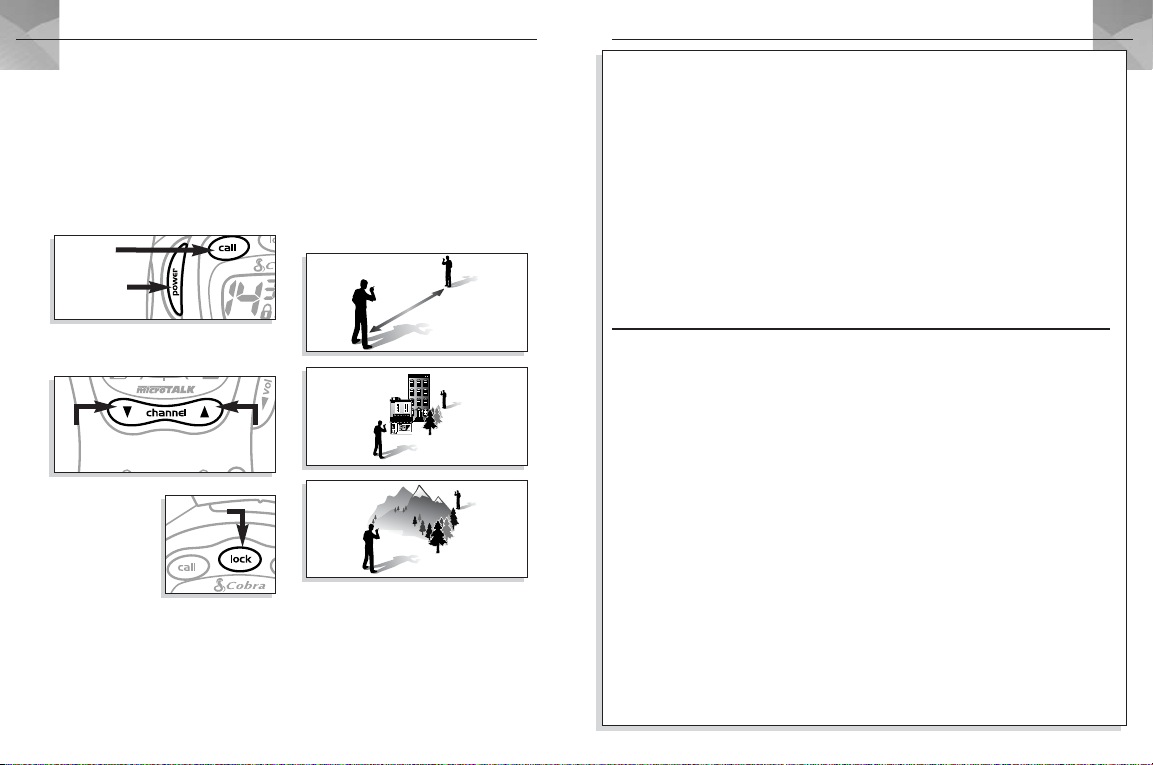
OPERATION
ENGLISH
ENGLISH
LIMITED 2-YEAR WARRANTY
Changing Call Tone Settings
You can choose between five different call
tone settings to transmit a unique call alert.
To select a call tone setting:
1. With the power turned off, press and hold the
CALL button as you turn the power on. The
number of the current call tone setting will
flash and the tone will sound for one second.
CALL button
POWER button
2. Push the CHANNEL SELECT button up or
down to hear the other
CHANNEL
DOWN
3. With the number
of your desired
call tone setting
displayed, press
and release the
TALK button or
LOCK button. Your selection will be entered.
4. If no buttons are pushed for 15 seconds,
the unit will automatically enter the last
call tone pattern that was displayed.
call tone settings.
CHANNEL
UP
LOCK button
microTALK®Range
Your microTALK®radio has a range of up to
2 miles (3 km). Your range will vary
depending on terrain and conditions. In flat,
open country your radio will operate at
maximum range. Buildings and foliage in the
path of the signal can reduce the range.
Dense foliage and hilly terrain will further
reduce the signal.
Remember, you can achieve maximum
range by using Maximum Range Extender.
(See page 5.)
FOR PRODUCTS PURCHASED IN U.S.A.
Cobra Electronics Corporation warrants that its Cobra
Radios, and the component parts thereof, will be free of
defects in workmanship and materials for period of two
(2) years from the date of first consumer purchase. This
warranty may be enforced by the first consumer purchaser,
provided that the product is utilized within the U.S.A.
®
Cobra
will, without charge, repair or replace, at its option,
defective FRS radios, products or component parts upon delivery
®
to the Cobra
Factory Service Department, accompanied by proof
of the date of first consumer purchase, such as a duplicated copy
of a sales receipt.
You must pay any initial shipping charges required to ship
the product for warranty service, but the return charges will
be at Cobra's expense, if the product is repaired or replaced
under warranty.
Customer Assistance
After reading this owner’s manual, if you have any questions
about installing or operating your microTALK
are missing any parts, please contact Cobra
return this product to the store.
following customer support services.
• Automated Help Desk is available 24 hours
a day, 7 days a week at 773-889-3087.
• Customer Service Operators are available at
773-889-3087, 8:00 a.m. to 6:00 p.m. CST
Monday through Friday (except holidays).
• Questions can be faxed to 773-622-2269.
•Technical assistance is available on-line in
the Frequently Asked Questions (FAQ)
section at www.cobra.com or by e-mail
to productinfo@cobra.com.
If your product should require factory service please
®
first before sending your unit in. This will
call Cobra
ensure the fastest turn-around time on your repair.
You may be asked to send your unit to the Cobra
It will be necessary to furnish the following in order to
have the product serviced and returned.
Cobra®Electronics offers the
®
®
radio, or if you
®
first. Do not
®
factory.
FRS
This warranty gives you specific legal rights, and you may also
have other rights which vary from state to state.
Exclusions: This limited warranty does not apply 1) to any product
damaged by accident; 2) in the event of misuse or abuse of the
product or as a result of unauthorized alterations or repairs;
3) if the serial number has been altered, defaced or removed;
4) if the owner of the product resides outside the U.S.A.
All implied warranties, including warranties of merchantability
and fitness for a particular purpose are limited in duration to
the length of this warranty. Cobra
incidental, consequential or other damages; including, without
limitation, damages resulting from loss of use or cost of
installation.
Some states do not allow limitations on how long an implied
warranty lasts and/or do not allow the exclusion or limitation
of incidental or consequential damages, so the above limitations
may not apply to you.
1. For Warranty Repair include some form of proof-ofpurchase, such as a mechanical reproduction or carbon
of a sales receipt. If you send the original receipt it
cannot be returned.
2. Send the entire product.
3. Enclose a description of what is happening with the unit.
Include a typed or clearly printed name and address of
where the unit is to be returned.
4. Pack unit securely to prevent damage in transit.
If possible, use the original packing material.
5. Ship prepaid and insured by way of a traceable carrier
such as United Parcel Service (UPS) or First Class Mail
to avoid loss in transit to: Cobra
Electronics Corporation
Chicago, IL 60707 USA.
6. If the unit is in warranty, upon receipt of your unit it will
either be repaired or exchanged depending on the model.
Please allow approximately 3-4 weeks before contacting
us for status. If the unit is out of warranty a letter will
automatically be sent informing you of the repair charge
or replacement charge. If you have any questions, please
call 773-889-3087 for assistance.
®
shall not be liable for any
®
Factory Service, Cobra
, 6500 West Cortland Street,
13
14
Page 9

WARRANTY•CUSTOMER ASSISTANCE•SPECIFICATIONS
FOR PRODUCTS PURCHASED IN CANADA
®
Your new Cobra
warranty. If any manufacturing defect becomes apparent in this
FRS is covered by a two (2) year replacement
product within two years from the original date of purchase, it
will be replaced. Please return the FRS radio to your dealer with
original or copy of dated proof of purchase.
Customer Assistance
After reading this owner’s manual, if you have any
questions about installing or operating your microTALK
radio, or if you are missing any parts, please contact
®
Cobra
first. Do not return this product to the store. Cobra
Electronics offers the following customer support service.
•Technical assistance is available on-line in
the Frequently Asked Questions (FAQ)
section at www.cobra.com or by e-mail
to productinfo@cobra.com.
This warranty does not cover damages due to careless
handling, negligence, accident, abuse or failure to follow
operating instructions. Alteration of this product or defacing of
the serial number cancels all obligations of this warranty. This
warranty gives you specified legal rights. Additional warranty
rights may be provided by law in some areas.
For out of warranty service, ship prepaid this product to:
AVS Technologies Inc., 2100 TransCanada Hwy S.,
Montreal, Quebec, H9P 2N4. We reserve the right to repair
®
or replace the unit with an equivalent product. Please
include the following information:
®
Date of purchase:
Model No.:
Dealer Purchased from:
Dealer address:
Dealer phone No.:
General Specifications
A. FREQUENCIES
CHANNEL ASSIGNMENT
CH 1: 462.5625MHz CH 8: 467.5625MHz
CH 2: 462.5875MHz CH 9: 467.5875MHz
CH 3: 462.6125MHz CH 10: 467.6125MHz
CH 4: 462.6375MHz CH 11: 467.6375MHz
CH 5: 462.6625MHz CH 12: 467.6625MHz
CH 6: 462.6875MHz CH 13: 467.6875MHz
CH 7: 462.7125MHz CH 14: 467.7125MHz
B. RECEIVER
1. SENSITIVITY
FOR 12 DB SINAD dBm -121
FOR CALL SIG DETECTION dBm -121
2. MAX. AUDIO OUTPUT @10% THD mW 200
3. MAX. S/N RATIO @ 1mV RF INPUT dB 50
4. SQUELCH
a) SENSITIVITY dB m -121
b) ATTACK TIME mS 150
c) CLOSING TIME mS 200
5. AUDIO FREQUENCY RESP.
@ 300 HZ dB -3
@ 2500 HZ dB -10
6. SIGNAL DISPLACEMENT BW +/-KHZ 5
7. ADJACENT CH. REJECTION dB 60
8. INTERMODULATION REJECTION dB 65
9. SPURIOUS RESPONSE REJECTION dB 55
15
UNIT NOMINAL
C. TRANSMITTER
1. POWER mW 500
2. CARRIER FREQ. STABILITY
3. MODULATION LIMITING KHz 2.5
4. CARRIER ATTACK TIME mS 30
5. AUDIO FREQUENCY RESPONSE
@ 300 HZ dB -10
@ 2500 HZ dB 4
6. AUDIO DISTORTION % 3
7. HUM NOISE dB 38
8. TRANSIENT FREQ. BEHAVIOR
a) TX ON mS 30
b) TX OFF mS 5
D. POWER SUPPLY
1. BATTERY LIFE (1:1:18 RATIO) HR 24
2. BATTERY OPERATING RANGE V 4.0 - 6.0
UNIT NOMINAL
+
_
Hz 500
ENGLISH
Replacement
Belt Clip
FA-BC4
Vox Headset Mic
MA-VOX
Item # US Cost Ea. Canada Cost Ea. Qty. Amount
Ordering from U.S.
Call 773-889-3087
for pricing or visit
www.cobra.com
For credit card orders fill
out order form and fax
to 773-622-2269
Or call 773-889-3087
(Press 1 from the main
menu) 8:00 am- 6:00 pm,
M-F, CST.
Amount Shipping/Handling
$25.00 and under
$25.01- $40.00
$40.01- $80.00
$80.01- $120.00
$120.01- $160.00
$160.01 and up
Tax
Table
$4.75
$6.95
$9.25
$10.25
$11.75
$14.50
Illinois add 8.75%
Indiana & Wisconsin add 5%
Ear Bud Mic
with PTT
MA-EBM
Make check or money
order payable to:
®
Cobra
Electronics
Attn: Accessories Dept.
6500 West Cortland St.
Chicago, IL 60707
Please allow 2-3 weeks
for delivery in U.S.
Prices subject to change
without notice.
For AK, HI and
PR please add
an additional
$15.00 for
UPS shipments.
Michigan & Ohio add 6 %
ACCESSORIES•ORDER FORM
Lapel Speaker/
Microphone
MA-SM
Ordering from Canada
(Call 514-683-1771
for pricing)
Order by phone:
Call 514-683-1771
(Press 1 from the main menu)
9 a.m. - 5p.m., M-F, EST.
Order by e-mail:
cobraextras@avs.ca
Order by mail or fax: Please
fill out order form below,
and mail/fax directly to:
AVS Technologies Inc.
2100 Trans Canada Hwy. S.
Montreal, Que. H9P 2N4
Fax to: 514-683-5307
Please allow 4-6 weeks
for delivery in Canada.
Prices subject to change
without notice.
NiMH Rechargeable
Battery Pack
FA-BP
U.S. Subtotal
(Tax if applicable)
Shipping/handling
Canada Amount
G.S.T.7%
*QST 7.5%
Shipping/ handling
please visit our website:
www.cobra.com
Click “shop Cobra®”
Total
Total
*Quebec residents only
To order online,
2 Port Desktop
NiMH Charger
$5.50
FA-CF
Name _____________________________________________________________________
Address (No P.O. Box) ___________________________________________________________
City ____________________ State/Province ______________ Zip___________ Country _______
Telephone (___) _________________________ Circle One: Visa MasterCard Discover
Credit Card No. ___________________________________ Exp. Date _____________________
Customer Signature_____________________________________________________________
16
Page 10

CARACTÉRISTIQUES
Antenne
Touche LOCK (VERROUILLAGE)
Touche CALL
(APPEL)
Touche POWER
(MARCHEARRÊT)
Touche
TALK
(TRANSMISSION)
Touche
d’ÉCLAIRAGE
ET PORTÉE
MAXIMALE
Haut-parleur
et micro
AVIS D’INDUSTRIE CANADA
L’utilisation est soumise aux deux
conditions suivantes :
1) cet appareil ne doit pas causer de
parasites et
2) cet appareil doit accepter les parasites,
y compris ceux pouvant causer un
mauvais fonctionnement. Le symbole
«IC» figurant avant le numéro
d’homologation d’un appareil signifie
que celui-ci répond aux normes
techniques d’Industrie Canada.
L’affichage de ce symbole ne garantit
pas que l’appareil fonctionnera à la
satisfaction du client.
17
Touche MODE
Affichage rétroéclairé
à cristaux liquides
Touche de
commande
de VOLUME
Touche
CHANNEL
(SÉLECTION
DE CANAL)
Languette de
VERROUILLAGE
Agrafe de
ceinture
Compartiment
des piles
Touche
TALK
(TRANSMISSION)
Touche d’ÉCLAIRAGE
ET PORTÉE MAXIMALE
FRANÇAIS
Bornes du
chargeur
de piles
Prise SPKR/MIC
(haut-parleur et
microphone
externes)
FRANÇAIS
Caractéristiques
• ÉMETTEUR-RÉCEPTEUR avec une portée
maximale de 3 km (2 milles)
• 14 CANAUX
• 38 codes privés DE SILENCIEUX DE
SOUS-PORTEUSE
• Fréquences UHF et FM
• Affichage RÉTROÉCLAIRÉ À CRISTAUX
LIQUIDES
• Prise de HAUT-PARLEUR ET MICROPHONE
EXTERNES
• MÉMOIRE À 10 EMPLACEMENTS
• BALAYAGE COMPLET DES CANAUX ET DU
SILENCIEUX DE SOUS-PORTEUSE
• BALAYAGE DES MÉMOIRES
• DOUBLE ÉCOUTE
• Extension de PORTÉE MAXIMALE
• 5 SIGNAUX D’APPEL POSSIBLES
• Transmission mains libres commandée par
la voix (VOX)
• Tonalité activable de fin de transmission
• Tonalité activable des frappes
• SILENCIEUX AUTOMATIQUE
• ALERTE D’APPEL
• Circuit de SAUVEGARDE DES PILES
• Touche de VERROUILLAGE
• AGRAFE DE CEINTURE
• DRAGONNE
• RÉSISTANT À L’EAU
UTILISATION
Installation ou
remplacement des piles
1. Tirer la languette de VERROUILLAGE vers le
bas pour enlever le couvercle du
compartiment des piles.
Languette de
VERROUILLAGE
2. Insérer quatre piles AAA (il faut toujours
utiliser des piles alcalines de haute
qualité). Les mettre en place en respectant
la polarité.
REMARQUE – Pour plus de
renseignements sur les blocs-piles et les
chargeurs optionnels, consulter la page 32.
18
Page 11

UTILISATION
FRANÇAIS
FRANÇAIS
UTILISATION
Mise en marche du poste
microTALK
®
1. Appuyer pendant 2 secondes sur la touche
POWER. Une série de tonalités indique que
le poste est en marche.
Touche
POWER
®
2. Le poste microTALK
est maintenant en
mode d’écoute, prêt à recevoir des
transmissions. Le poste de radio est
toujours en mode d’écoute, sauf quand on
appuie sur la touche TALK, CALL ou MODE
(voir dans la section « Fonctions
avancées » les fonctions accessibles par
la touche MODE, à la page 23.)
Éclairage de l’affichage
1. Appuyer momentanément sur la touche
d’ÉCLAIRAGE ET PORTÉE MAXIMALE afin
d’allumer l’affichage pendant
dix secondes.
Touche
d’ÉCLAIRAGE
ET PORTÉE
MAXIMALE
Indicateur de piles
Quand un seul bâtonnet de l’indicateur
de piles clignote, le
bloc-piles est faible et il
faut le recharger ou
remplacer les piles
alcalines AAA.
Sauvegarde automatique
des piles
Le poste de radio microTALK®est équipé d’un
circuit unique conçu pour prolonger l’autonomie
des piles. S’il n’y a pas de transmission pendant
10 secondes, l’appareil se met automatiquement
en mode de sauvegarde
des piles et POWER SAVER
est affiché. Ceci n’empêche
pas l’appareil de recevoir
des transmissions.
Sélection d’un canal
1. Avec le poste émetteur-récepteur en
marche, appuyer sur la touche CHANNEL
vers le haut ou vers le bas pour
sélectionner un des 14 canaux.
Touche
CHANNEL BAS
Touche
CHANNEL HAUT
Sélection d’un code privé de
silencieux de sous-porteuse
Le silencieux de sous-porteuse (CTCSS) est un
système de codage de tonalité avancé qui
permet de sélectionner un des 38 codes privés
pour réduire les interférences causées par les
autres utilisateurs utilisant le même canal.
REMARQUE – En cas d’utilisation d’un
code privé, les deux postes de radio doivent
être sur le même canal et le même code privé
pour pouvoir communiquer. Chaque canal se
souvient du dernier code privé sélectionné.
Sélection d’un code privé :
1. Après avoir sélectionné un canal principal,
appuyer momentanément sur la touche
MODE. Un petit numéro clignote à côté de
l’affichage du canal.
Touche MODE
2. Appuyer sur la touche CHANNEL vers
le haut ou vers le bas pour sélectionner
un code privé. Appuyer continuellement
sur la touche pour faire défiler rapidement
les codes.
3. Quand le code privé désiré est affiché,
appuyer momentanément sur la touche
LOCK ou appuyer sur la touche MODE pour
entrer la sélection et passer à la fonction
suivante.
Touche
LOCK
Touche
MODE
Appel d’une autre personne
Pour alerter une autre personne d’un appel :
1. Appuyer momentanément sur la touche
CALL. L’appareil appelé émet une tonalité
de 2 secondes.
Touche CALL
Il n’est pas possible d’émettre ou de recevoir
une transmission pendant la tonalité d’appel
de 2 secondes (consulter les instructions de
sélection d’une des 5 tonalités d’appel,
page 29.)
REMARQUE – Pour communiquer
ensemble, les appareils doivent être sur le
même canal.
19
Touche
CHANNEL BAS
Touche
CHANNEL HAUT
20
Page 12

UTILISATION
FRANÇAIS
FRANÇAIS
UTILISATION
Communication avec
une autre personne
1. Appuyer sur la
touche TALK.
2. Avec le microphone à
environ 5 cm
(2 pouces) de la
bouche, parler sur un ton normal.
3. Après avoir terminé de parler, relâcher la
touche et attendre la réponse. Il n’est pas
possible de recevoir un appel quand on
appuie sur la touche TALK.
5 cm
Touche
TALK
Tonalité de fin de transmission
Le poste récepteur émet une tonalité quand la
touche TALK de l’émetteur est relâchée. Ceci
informe l’interlocuteur que l’émetteur a fini de
transmettre et qu’il est possible de répondre.
REMARQUE – Il est possible d’activer ou de
désactiver la tonalité de fin de transmission, voir
page 28.
Écoute d’une réponse
Après avoir terminé de parler :
1. Relâcher la touche TALK afin de recevoir des
transmissions. Le poste de radio
constamment en mode d’écoute lorsqu’on
n’appuie pas sur la touche TALK, CALL ou MODE.
21
microTALK®est
2. Appuyer sur la touche VOLUME vers le haut
ou vers le bas pour régler le volume.
Silencieux automatique
Le poste de radio microTALK®est équipé de la
fonction de silencieux automatique qui coupe
automatiquement les transmissions faibles et
les parasites indésirables causés par un terrain
accidenté ou un mauvais environnement ou
lorsque la limite maximale de portée est
atteinte. REMARQUE – Pour obtenir des
renseignements supplémentaires sur la portée
du poste de radio microTALK
®
, voir la page 30.
Extension de la portée maximale
Il est possible de mettre temporairement hors
service la fonction du silencieux automatique,
permettant ainsi d’augmenter la portée
maximale de la radio et de recevoir tous les
signaux :
1. Appuyer pendant 5 secondes sur la touche
d’ÉCLAIRAGE/PORTÉE MAXIMALE. Une
double tonalité indique que l’extension de
portée maximale est activée.
Touche
d’ÉCLAIRAGE
ET PORTÉE
MAXIMALE
2. Pour arrêter la fonction d’extension de la
portée maximale, appuyer pendant une
seconde sur la touche d’ÉCLAIRAGE/PORTÉE
MAXIMALE ou changer de canal.
Utilisation de la fonction
de verrouillage
La fonction de verrouillage rend inactives les
touches CHANNEL, MODE et POWER, pour
empêcher leur utilisation accidentelle.
Utilisation de la fonction de verrouillage :
1. En mode d’écoute, appuyer pendant une
seconde sur la touche LOCK.
Touche LOCK
L’icône de verrouillage est visible quand
l’appareil est verrouillé.
Les autres touches, CALL, ÉCLAIRAGE ET
PORTÉE MAXIMALE, TALK et la commande de
VOLUME, ne sont pas verrouillées et restent
fonctionnelles en mode de verrouillage de
l’appareil.
2. Pour déverrouiller les touches, appuyer
momentanément sur la touche LOCK.
L’icône de verrouillage disparaît et toutes
les touches sont maintenant actives.
Prise de haut-parleur
et micro externes
Il est possible de brancher un microphone et
haut-parleur externes sur le poste de radio
®
, permettant d’avoir les mains libres
microTALK
pour d’autres tâches (consulter les accessoires
en option, page 32). Branchement d’un
microphone et haut-parleur externes :
1. Ouvrir la languette SPKR/MIC au-dessus
de l’appareil.
Haut-parleur et
micro externes
Prise de HAUT-PARLEUR
et MICROPHONE
2. Insérer la fiche dans la prise SPKR/MIC.
Utilisation de la touche MODE
La touche MODE permet d’utiliser et de
programmer diverses fonctions du poste de
radio microTALK
touche MODE, les différentes fonctions défilent
dans l’affichage.
Touche MODE
®
. Quand on appuie sur la
22
Page 13

UTILISATION
FRANÇAIS
FRANÇAIS
UTILISATION
Utilisation du mode VOX,
commande vocale
En mode VOX, il est possible d’utiliser le poste
de radio microTALK
transmission étant déclenchée par la voix.
Activation du mode VOX :
1. Appuyer sur la touche MODE jusqu’au
clignotement de l’icône VOX et l’affichage
de l’état actuel, « on » (activé) ou « off»
(désactivé).
Touche
MODE
2. Appuyer sur la touche CHANNEL vers le haut
ou vers le bas pour activer le mode VOX.
Touche
CHANNEL BAS
3. Appuyer momentanément sur la touche LOCK
pour entrer la nouvelle valeur ou appuyer sur
la touche MODE pour entrer la nouvelle
valeur et passer à d’autres fonctions.
Touche
LOCK
®
à mains libres, la
Touche
MODE
Touche
CHANNEL HAUT
Réglage de la sensibilité
de VOX
Il est possible d’établir la sensibilité de VOX
pour correspondre au volume de la voix et
éviter les transmissions déclenchées par le
bruit de fond. Réglage de la sensibilité :
1. Appuyer sur la touche MODE jusqu’à ce
que l’icône VOX clignote et l’affichage du
numéro de la sensibilité actuelle à côté de
la lettre L (L5 = très sensible, L1 = peu
sensible).
Touche
MODE
2. Appuyer sur la touche CHANNEL vers le
haut ou vers le bas pour changer la valeur.
Touche
CHANNEL BAS
3. Appuyer momentanément sur la touche
LOCK pour entrer une nouvelle valeur ou
appuyer sur la touche MODE pour entrer la
nouvelle valeur et passer à d’autres
fonctions.
Touche
CHANNEL HAUT
Programmation des
emplacements de mémoire
Le poste de radio microTALK®a dix emplacements de mémoire (0 à 9) pour la sauvegarde
des canaux et des codes privés les plus fréquemment utilisés. Programmation des emplacements :
1. Appuyer sur la touche
MODE jusqu’à ce que
l’icône de mémoire
(mem) et
l’emplacement de
mémoire clignotent.
2. Pour sélectionner
l’emplacement de
mémoire à changer,
appuyer sur la touche
CHANNEL vers le haut
ou vers le bas.
3. Appuyer momentanément une autre fois
sur la touche MODE. L’icône de mémoire
(mem) et le numéro du canal principal
clignotent.
Touche MODE
Pour sélectionner le canal principal à
4.
sauvegarder, appuyer sur la touche CHANNEL
vers le haut ou vers le bas.
Touche
MODE
Touche CHANNEL
5. Appuyer de nouveau sur la touche MODE afin
de sauvegarder le canal principal dans la
mémoire et passer à la sélection du code
privé. Le numéro du code privé commence à
clignoter et l’icône de mémoire (mem)
continue à clignoter.
Touche MODE
6. Appuyer sur la touche CHANNEL vers le
haut ou vers le bas pour sélectionner le
code privé (0 à 38) à sauvegarder.
7. Appuyer sur la touche
TALK pour transmettre
Touche
TALK
sur le canal et le code
privé sélectionnés qui
sont sauvegardés
dans l’emplacement
de mémoire utilisé.
8. Appuyer momentanément sur la touche
LOCK pour retourner au mode d’écoute du
nouvel emplacement de la mémoire ou
appuyer momentanément sur la touche
MODE pour sauvegarder l’emplacement de
mémoire et passer à d’autres fonctions.
Touche
LOCK
Touche
MODE
23
24
Page 14

UTILISATION
FRANÇAIS
FRANÇAIS
UTILISATION
Rappel des emplacements
de mémoire
Rappel d’un canal sauvegardé dans un
emplacement de mémoire :
1. Appuyer sur la touche MODE jusqu’au
clignotement de l’icône de mémoire
(mem) et d’un emplacement de mémoire.
Touche MODE
2. Pour sélectionner un
emplacement de
mémoire, appuyer sur
la touche CHANNEL
vers le haut ou vers le
bas. Appuyer sur la
touche LOCK pour
entrer cette sélection.
Appuyer sur la touche
MODE pour passer à
la fonction suivante
sans sélectionner un emplacement de
mémoire.
3. Répéter les étapes 1 et 2 pour rappeler
d’autres emplacements de mémoire.
Touche CHANNEL
Touche
LOCK
Utilisation de la fonction
de balayage
Le poste de radio microTALK®peut balayer
automatiquement les canaux principaux (1 à
14), les codes privés (0 à 38) d’un canal
principal ou bien les emplacements de mémoire.
Touche MODE
Balayage des canaux principaux :
1. Appuyer sur la touche MODE jusqu’au
clignotement de l'icône de balayage
(Scan) et du numéro du canal principal.
2. Appuyer sur la touche CHANNEL vers le
haut ou vers le bas et le balayage des
canaux principaux commence.
REMARQUE – Le poste de radio
« ignore » les codes privés pendant le
balayage des canaux principaux.
3. Le poste de radio continue le balayage de
tous les canaux principaux et s’arrête si
une transmission est détectée. Le poste de
radio reste sur ce canal pendant
10 secondes. Pendant ce temps, il est
possible :
a) d’appuyer sur la touche TALK et de
parler. Le poste de radio reste sur ce canal
et retourne en mode d’écoute ;
Utilisation de la fonction
de balayage (suite)
b) d’appuyer sur la touche CHANNEL vers
le haut ou vers le bas pour reprendre le
balayage des canaux principaux ;
c) d’appuyer sur la touche MODE pour
passer au balayage des codes privés (voir
la section suivante).
Le poste de radio retourne automatiquement
au balayage des canaux principaux si
l’utilisateur n’appuie sur aucune touche dans
les 10 secondes.
Balayage des codes privés :
1. En mode d’écoute, appuyer sur la touche
CHANNEL vers le haut ou vers le bas pour
sélectionner le canal principal à balayer.
Touche CHANNEL
2. Appuyer sur la touche MODE jusqu’au
clignotement de l’icône de balayage (Scan)
et du numéro de code privé.
Touche MODE
3. Appuyer sur la touche CHANNEL vers le
haut ou vers le bas jusqu’au
commencement du balayage des codes
privés au sein du canal principal
sélectionné.
4. Le poste de radio continue à balayer les
codes privés et s’arrête quand une
transmission est détectée. Le poste de
radio reste sur ce code pendant
10 secondes. Pendant ce temps, il est
possible :
a) d’appuyer sur la touche TALK et de
parler. Le poste de radio reste sur ce canal
et ce code privé et retourne ensuite en
mode d’écoute ;
b) d’appuyer sur la touche CHANNEL vers le
haut ou vers le bas pour reprendre le
balayage des codes privés ;
c) d’appuyer sur la touche MODE pour
passer au balayage des emplacements de
mémoire.
Touche
MODE
Touche TALK
Touche
CHANNEL
Le poste de radio retourne automatiquement
au balayage des codes privés si l’utilisateur
n’appuie sur aucune touche dans les
dix secondes.
25
26
Page 15

UTILISATION
FRANÇAIS
FRANÇAIS
UTILISATION
Balayage des emplacements
de mémoire :
1. Appuyer sur la touche MODE jusqu’au
clignotement de l’icône de balayage
(Scan) et du numéro d’emplacement de
mémoire.
Touche MODE
2. Appuyer sur la touche CHANNEL vers le
haut ou vers le bas et le balayage des
emplacements de mémoire commence.
Touche
CHANNEL BAS
3. Le balayage des emplacements de
mémoire continue et s’arrête quand une
transmission est détectée. Le poste reste
sur cet emplacement pendant 10 secondes.
Pendant ce temps, il est possible :
a) d’appuyer sur la touche TALK et de parler.
Le poste de radio reste sur ce canal
d’emplacement de mémoire et retourne en
mode d’écoute ;
Touche TALK
Touche
CHANNEL HAUT
b) d’appuyer sur la
touche CHANNEL vers
le haut ou vers le bas
pour reprendre le
balayage des
emplacements de
mémoire ;
c) d’appuyer sur la touche MODE pour
passer à d’autres fonctions.
Si l’utilisateur n’appuie pas sur une touche
dans les 10 secondes, le poste de radio
reprend automatiquement le balayage des
emplacements de mémoire.
Etablissement de la
double écoute
La double écoute permet d’écouter
simultanément deux canaux et codes privés
sélectionnés. Programmation de la double
écoute :
1. Sélectionner le premier canal et code privé
désirés pour l’écoute (voir utilisation,
pages 19 et 20).
2. Appuyer sur la touche MODE jusqu’au
clignotement de l’icône de double écoute
(DW).
Touche MODE
3. Appuyer sur la touche
CHANNEL vers le
Touche CHANNELTouche CHANNEL
haut ou vers le bas
pour sélectionner le
second canal désiré
pour l’écoute.
4. Appuyer sur la touche MODE. Le code privé
clignote.
Touche MODE
5. Appuyer sur la touche CHANNEL vers le
haut ou vers le bas pour sélectionner le
second code privé pour l’écoute.
6. Appuyer
momentanément
sur la touche LOCK
Touche
LOCK
pour enregistrer le
second canal et code
privé et activer la
double écoute.
7. Pour terminer la double écoute et retourner
en mode d’écoute normale, appuyer
momentanément sur la touche LOCK, TALK
ou MODE.
Activation et désactivation
de la fin de transmission
Avec la fin de transmission activée, l’écouteur
entend une tonalité quand l’émetteur relâche
la touche TALK. Changement du mode de fin
de transmission :
1. Appuyer sur la touche MODE jusqu’au
clignotement de l’icône de fin de
transmission et l’affichage de l’état actuel,
«on» (activé) ou « off » (désactivé).
Touche MODE
2. Appuyer sur la touche CHANNEL vers le haut
ou vers le bas pour activer ou désactiver la
fonction de fin de transmission.
Touche
CHANNEL BAS
Touche
CHANNEL HAUT
27
28
Page 16

UTILISATION
FRANÇAIS
FRANÇAIS
UTILISATION
Activation et désactivation
de la fin de transmission (suite)
3. Appuyer momentanément sur la touche
LOCK pour entrer la nouvelle valeur ou
bien n’appuyer sur aucune touche pendant
15 secondes. Appuyer sur la touche MODE
pour entrer la nouvelle valeur et passer à
d’autres fonctions.
Touche
LOCK
Touche
MODE
Activation et désactivation
de la fonction de tonalité
des frappes
Quand la tonalité des frappes est activée, le
poste émet une tonalité chaque fois que
l’utilisateur appuie sur une touche ou change
une valeur. Changement du mode de tonalité
des frappes :
1. Appuyer sur la touche MODE jusqu’au
clignotement de l’icône de tonalité des
frappes et l’affichage de l’état, « on »
(activé) ou « off » (désactivé).
Touche MODE
2. Appuyer sur la touche CHANNEL vers le haut
ou vers le bas pour activer ou désactiver la
fonction de tonalité des frappes.
Touche
CHANNEL BAS
Touche
CHANNEL HAUT
3. Pour entrer la nouvelle valeur, appuyer
momentanément sur la touche LOCK ou
n’appuyer sur aucune touche pendant
15 secondes. Appuyer sur la touche MODE
pour entrer la nouvelle valeur et passer à
d’autres fonctions.
Touche
LOCK
Touche
MODE
Changement des
tonalités d’appel
Il est possible de choisir parmi cinq tonalités
pour envoyer une alerte d’appel unique.
Sélection d’une tonalité d’appel :
1. Avec le poste de radio éteint, appuyer sur la
touche CALL pendant la mise en marche. Le
numéro de la tonalité d’appel clignote et la
tonalité est émise pendant une seconde.
Touche CALL
Touche POWER
Changement des
tonalités d’appel (suite)
2. Appuyer sur la touche CHANNEL vers le haut
ou vers le bas pour entendre les diverses
tonalités.
Touche
CHANNEL BAS
3. Quand le numéro
de la tonalité
désirée est affiché,
appuyer
momentanément
sur la touche TALK
ou LOCK. La sélection désirée est entrée.
4. Si l’utilisateur n’appuie sur aucune touche
pendant 15 secondes, le poste de radio
entre automatiquement la dernière tonalité
affichée.
Touche
LOCK
Touche
CHANNEL HAUT
Portée du poste de radio
microTALK
®
Le poste de radio microTALK®a une portée
maximale de 3 km (2 milles). La portée varie
en fonction du terrain et des conditions. Sur
terrain plat et ouvert, le poste de radio peut
fonctionner à la portée maximale. Les
bâtiments et le feuillage sur le passage du
signal peuvent réduire la portée. Un feuillage
dense et un terrain accidenté réduisent aussi
la portée.
Rappel : Il est possible d’obtenir la portée
maximale en utilisant l’extension de portée
maximale, (voir page 21).
29
30
Page 17

GARANTIE•ASSISTANCE CLIENTÉLE•DONNÉES TECHNIQUES
FRANÇAIS
ACCESSOIRES•BON DE COMMANDE
PRODUITS ACHETÉS AU CANADA
®
Le poste de radio FRS de Cobra
de remplacement de deux (2) ans. L’appareil est remplacé si,
est protégé par une garantie
dans les deux années suivant la date d’achat initiale, il présente
un défaut de fabrication. Il suffit de ramener le poste de radio
FRS chez le détaillant avec la preuve originale d’achat ou une
copie datée.
Assistance clientèle
Après avoir lu le guide d’utilisation, si vous avez des
questions concernant l’installation ou le fonctionnement du
poste de radio microTALK
manquantes, veuillez tout d’abord communiquer avec
®
Cobra
. Il ne faut pas ramener l’appareil au magasin qui
vous l’a vendu. Cobra
•L’assistance technique est offerte en ligne, à la
section « Foire aux questions » (FAQ) de notre
site www.cobra.com ou par courriel, à :
productinfo@cobra.com.
A. FRÉQUENCES
CANAUX DE FRS
1. 462,5625 MHz 8. 467,5625 MHz
2. 462,5875 MHz 9. 467,5875 MHz
3. 462,6125 MHz 10. 467,6125 MHz
4. 462,6375 MHz 11. 467,6375 MHz
5. 462,6625 MHz 12. 467,6625 MHz
6. 462,6875 MHz 13. 467,6875 MHz
7. 462,7125 MHz 14. 467,7125 MHz
B. RÉCEPTEUR VALEUR
1. SENSIBILITÉ
SINAD DE 12 DB dBm -121
DÉTECTION DU SIGNAL D’APPEL dBm -121
2. SORTIE AUDIO MAXIMALE à 10 % de D.H.T. mW 200
3. RAPPORT MAXIMAL SIGNAL/BRUIT dB 50
à 1 mV à l’entrée RF
4. SILENCIEUX
a) SENSIBILITÉ dBm -121
b) DURÉE D’ATTAQUE ms 150
c) DURÉE DE FERMETURE ms 200
5. RÉPONSE DE FRÉQUENCE AUDIO
À 300 Hz dB -3
À 2 500 Hz dB -10
®
ou si des pièces sont
®
offre l’assistance technique suivante :
UNITÉ NOMINALE
31
Cette garantie ne couvre pas les dommages attribuables
à une mauvaise utilisation, à une négligence, à un accident,
à un abus ou au non-respect des instructions d’utilisation.
Toute modification apportée à l’appareil et l’effacement du
numéro de série annulent la garantie. Cette garantie confère
certains droits ; d’autres droits peuvent aussi être accordés
selon les lois en vigueur dans certaines régions.
Pour les appareils qui ne sont plus sous garantie, veuillez
les expédier par la poste, port payé à : AVS Technologies
Inc., 2100 TransCanada, Hwy. S., Montréal, Québec H9P
2N4. Nous nous réservons le droit de réparer l’appareil ou
de le remplacer par un appareil équivalent. Veuillez inclure
les renseignements suivants :
Date d’achat :
Numéro de modèle :
Lieu d’achat :
Adresse du marchand :
Numéro de téléphone du marchand :
Données techniques
B. RÉCEPTEUR (suite)
6. LARGEUR DE BANDE DE +/- kHz 5
DÉPLACEMENT DU SIGNAL
7. REJET DU CANAL ADJACENT dB 60
8. REJET DE FRÉQUENCE D’INTERMODULATION dB 65
9. REJET DE RÉPONSE PARASITE dB 55
C. ÉMETTEUR VALEUR
1. PUISSANCE mW 500
2. STABILITÉ DE LA FRÉQUENCE PORTEUSE
3. RESTRICTIONS DE LA MODULATION kHz 2,5
4. DURÉE D’ATTAQUE DU TRANSPORTEUR ms 30
5. RÉPONSE EN FRÉQUENCE AUDIO
À 300 Hz dB -10
À 2 500 Hz dB 4
6. DISTORSION AUDIO % 3
7. BOURDONNEMENT dB 38
8. COMPORTEMENT DES TRANSITOIRES
a) TRANSMISSION EN FONCTION ms 30
b) TRANSMISSION HORS FONCTION ms 5
D. ALIMENTATION
1. AUTONOMIE DES PILES (RAPPORT de 1:1:18) h 24
2. 4 piles AAA V 4,0 à 6,0
UNITÉ NOMINALE
+
_
Hz 500
Agrafe de ceinture
de remplacement
Casque avec microphone
activé par la voix (VOX)
FA-BC3
MA-VOX
N° de référence Prix unitaire Qté Montant
Commandes au Canada
Appeler le : 514-683-1771 (pour obtenir les prix).
Commande par téléphone : Appeler le : 514-683-1771
(appuyer sur le 1 à partir du menu principal) de 9 heures à 17 heures.
Commande par courriel : cobraextras@avs.ca
Commande par correspondance ou télécopie : Veuillez remplir le formulaire ci-dessous
et l’envoyer directement à :
AVS Technologies Inc.
2100 Trans Canada Hwy. S.
Montréal, Québec H9P 2N4
Télécopier au : 514-683-5307
Allouer de 4 à 6 semaines pour la livraison.
Les prix peuvent changer sans préavis.
Microphone bouton avec touche
de communication « PTT »
MA-EBM
Micro-cravate avec
haut-parleur
MA-SM
Montant
TPS 7 %
Total
*Résidents du Québec seulement
Chargeur de bureau à
deux positions pour NiMH
5,50 $
Bloc-piles NiMH
rechargeable
FA-BP
*TVQ 7,5 %
Expédition/Manutention
Pour toute autre assistance
clientèle ou renseignements
supplémentaires sur la
garantie, veuillez consulter
votre distributeur local.
FA-CF
Nom : ___________________________________________________________________
Adresse (pas de boîte postale) : ____________________________________________________
Ville : __________________ Province : _____________ Code postal : _________ Pays : _______
Téléphone : (___) ____________________________ Entourer votre choix : Visa MasterCard Discover
No. de carte de crédit : ___________________________________ Date d’expiration : __________
Signature du client : ___________________________________________________________
32
Page 18

CARACTERÍSTICAS DEL PRODUCTO
Antena
Botón de BLOQUEO
Botón de
LLAMADA
Botón de
ENCENDIDO
Y APAGADO
Botón de
TRANSMISIÓN
Botón de
ILUMINACIÓN
Y ALCANCE
MÁXIMO
Altoparlante y
micrófono
Botón de MODALIDAD
Pantalla LCD iluminada
Botones de
AJUSTE DE
VOLUMEN
Botones de
SELECCIÓN
DE CANAL
Lengüeta
de
SUJECIÓN
Botón de
ILUMINACIÓN
Y ALCANCE
MÁXIMO
Pinza para el cinturón
Compartimiento
de las pilas
Botón de
TRANSMISIÓN
Receptáculo para altoparlante
y micrófono externos
ESPAÑOL
Terminales
de carga de
las pilas
ESPAÑOL
Características del producto
• RADIO BIDIRECCIONAL con alcance máximo
de 3,2 km (2 millas)
• 14 CANALES
• 38 CÓDIGOS CTCSS DE COMUNICACIÓN
PRIVADA
• Frecuencias UHF FM
• Pantalla LCD ILUMINADA
• Receptáculo para ALTOPARLANTE Y
MICRÓFONO EXTERNOS
• 10 LOCALIDADES DE MEMORIA
• RASTREO DE TODOS LOS CANALES Y
CÓDIGOS CTCSS
• RASTREO DE MEMORIA
• VIGILANCIA DOBLE
• Extensor de ALCANCE MÁXIMO
• 5 OPCIONES DE SEÑAL DE LLAMADA
• MODALIDAD VOX para transmisiones a
manos libres
• AVISO SONORO DE CAMBIO seleccionado
por el usuario
• SONIDO DE TECLAS, seleccionado por el
usuario
• REDUCCIÓN AUTOMÁTICA DE RUIDO DE
FONDO
• AVISO DE LLAMADA
• Circuito de AHORRO DE PILA
• Botón de BLOQUEO
• PINZA PARA EL CINTURÓN
• CORREA PARA LA MUÑECA
• RESISTENTE AL AGUA
OPERACIÓN
Instalación y reemplazo
de las baterías
1.
Baje la lengüeta de SUJECIÓN para quitar
la tapa del compartimiento de las pilas.
Lengüeta de
SUJECIÓN
2.
Inserte cuatro pilas tipo “AAA”. (Siempre
utilice pilas alcalinas de alta calidad.)
Coloque las pilas de acuerdo con las
marcas de polaridad.
(NOTA: Consulte la página 46 para
obtener información sobre el paquete de
pilas y el cargador de escritorio que se
ofrecen como accesorios optativos.)
33
34
Page 19

OPERACIÓN
ESPAÑOL
ESPAÑOL
OPERACIÓN
Encendido del radio microTALK
1.
Mantenga oprimido el botón de
ENCENDIDO Y APAGADO durante dos
segundos. Una serie de señales sonoras
indicará que el radio está encendido.
Botón de
ENCENDIDO Y
APAGADO
2. El radio microTALK
®
está ahora en la
modalidad de espera, listo para recibir
transmisiones. El radio siempre está en la
modalidad de espera, excepto al oprimir el
botón de TRANSMISIÓN, LLAMADA o
MODALIDAD. (Consulte la página 39 para
conocer las funciones avanzadas,
disponibles con el botón de MODALIDAD.)
Iluminación de la pantalla
1.
Oprima y suelte el botón de ILUMINACIÓN
Y ALCANCE máximo para iluminar la
pantalla durante diez segundos.
Botón de
ILUMINACIÓN Y
ALCANCE MÁXIMO
®
Indicador de carga de las pilas
Cuando sólo parpadea uno de los segmentos
del indicador de carga de las pilas, esto indica
que las pilas tienen poca
carga y que es
necesario cargar el
paquete de pilas o
cambiar las pilas
alcalinas tipo “AAA”.
Ahorro automático de carga de
las pilas
El radio microTALK®tiene un circuito especial
diseñado para prolongar la vida útil de las pilas.
Si no hay transmisiones en un período de diez
segundos, la unidad cambia automáticamente a
la modalidad de ahorro de carga de las pilas y
aparece el mensaje
“POWER SAVER” en la
pantalla. Esto no afecta la
capacidad de la unidad
para recibir transmisiones.
Selección del canal
1. Con el radio encendido, seleccione cualquiera
de los 14 canales oprimiendo los botones de
CAMBIO DE CANAL. (NOTA: Ambos radios
deben estar sintonizados en el mismo canal
para que puedan comunicarse.)
REDUCCIÓN DE
NÚMERO DE CANAL
INCREMENTO DE
NÚMERO DE CANAL
Selección del código de
comunicación privada CTCSS
El sistema CTCSS (sistema de reducción de
ruido de fondo controlado por tonos
codificados) es un avanzado sistema de
codificación por tonos que le permite
seleccionar uno de 38 códigos de
comunicación privada para reducir la
interferencia provocada por otros usuarios del
canal. (NOTA: Si utiliza un código de
comunicación privada, los dos radios deben
estar sintonizados al mismo canal y el mismo
código de comunicación privada para que
puedan comunicarse. En cada canal se
recuerda el código de comunicación privada
más reciente que usted seleccionó.) Para
seleccionar un código de comunicación privada:
1. Después de seleccionar un canal principal,
oprima y suelte el botón de MODALIDAD.
En la pantalla comenzará a parpadear un
número pequeño junto al número de canal.
Botón de
MODALIDAD
2. Oprima el botón de CAMBIO DE CANAL para
seleccionar un código de comunicación
privada. Puede mantener oprimido el botón
para avanzar o retroceder rápidamente por
los números de código.
3. Cuando aparezca el código de comunicación
privada que quiere utilizar, oprima y suelte
el botón de BLOQUEO u oprima y suelte el
botón de MODALIDAD para registrar el
código y avanzar a la siguiente función.
Botón
de
BLOQUEO
Botón
de
MODALIDAD
Para llamar a otra persona
Para avisar a otra persona que quiere hablar
con ella:
1. Oprima y suelte el botón de LLAMADA. La
otra persona oirá una señal de timbrado de
dos segundos de duración.
Botón de
LLAMADA
Usted no podrá transmitir ni recibir durante los
dos segundos de la señal de llamada.
(Consulte la página 45 para conocer las
instrucciones de selección de los cinco sonidos
de aviso de llamada.)
REDUCCIÓN DE
NÚMERO DE CANAL
35
INCREMENTO DE
NÚMERO DE CANAL
36
Page 20

OPERACIÓN
ESPAÑOL
ESPAÑOL
OPERACIÓN
Para hablar con otra persona
1. Mantenga oprimido el
botón de
TRANSMISIÓN.
2. Hable normalmente,
con el micrófono a
unos 5 cm (2 pulgadas) de la boca.
3. Suelte el botón de TRANSMISIÓN cuando
termine de hablar y espere a la respuesta.
No podrá recibir llamadas mientras el
botón de TRANSMISIÓN está oprimido.
Botón de
TRANSMISIÓN
5 cm
Aviso sonoro de cambio
La persona con la que está hablando oirá
una señal cuando usted suelte el botón de
TRANSMISIÓN. Esta señal le avisa a la
persona que usted ha terminado de
hablar y que la otra persona puede
comenzar a hablar. (NOTA: El aviso de
cambio puede encenderse y apagarse;
consulte la página 44.)
Para escuchar a la otra persona
Al terminar de hablar:
1. Suelte el botón de TRANSMISIÓN para
recibir transmisiones. El radio siempre está
en la modalidad de espera, excepto al
oprimir el botón de TRANSMISIÓN,
LLAMADA o MODALIDAD.
2. Ajuste el VOLUMEN con los botones de
ajuste de VOLUMEN.
Reducción automática de ruido
de fondo
El radio microTALK®está equipado con una
función de reducción automática de ruido de
fondo, que cancela automáticamente las
transmisiones débiles y el ruido indeseable
provocado por el terreno, las condiciones de
uso o porque está en el límite de alcance.
(NOTA: Para conocer más sobre el alcance
del radio microTALK
®
, vea la página 45.)
Extensor de alcance máximo
Puede apagar temporalmente la función de
reducción automática de ruido de fondo para
permitir la recepción de todas las señales y así
extender el alcance máximo del radio:
1. Mantenga oprimido el botón de
ILUMINACIÓN Y ALCANCE MÁXIMO durante
cinco segundos. Sonarán dos señales para
indicarle que el extensor de alcance
máximo está encendido.
Botón de
ILUMINACIÓN Y
ALCANCE MÁXIMO
2. Para apagar el extensor de alcance
máximo, mantenga oprimido el botón de
ILUMINACIÓN Y ALCANCE MÁXIMO durante
un segundo o cambie de canal.
Función de bloqueo
La función de bloqueo se utiliza para bloquear
los botones de CAMBIO DE CANAL,
MODALIDAD y ENCENDIDO Y APAGADO,
impidiendo que sean accionados de manera
accidental. Para utilizar la función de bloqueo:
1. En la modalidad de espera, mantenga
oprimido el botón de BLOQUEO durante un
segundo.
Botón de
BLOQUEO
El icono de Bloqueo parpadeará si la unidad
está bloqueada.
Los botones que NO se bloquean son los de
LLAMADA, VOLUMEN, ILUMINACIÓN Y
ALCANCE MÁXIMO y TRANSMISIÓN, que
siguen funcionando normalmente aunque la
unidad esté bloqueada.
2. Para desbloquear los botones, vuelva a
oprimir y soltar el botón de BLOQUEO. El
icono de bloqueo desaparecerá de la
pantalla y los botones quedarán
desbloqueados.
Receptáculo para altoparlante
y micrófono externos
El radio microTALK®puede equiparse con
altoparlante y micrófono externos (no
incluidos), para que usted pueda utilizar el
radio a manos libres. Consulte la página 46
para conocer los accesorios optativos. Para
conectar el altoparlante y micrófono externos:
1. Abra la lengüeta del RECEPTÁCULO DEL
ALTOPARLANTE Y MICRÓFONO externos,
localizado en la parte superior de la
unidad.
Altoparlante y
movrófono externos
Receptáculo para
altoparlante y micrófono
2. Introduzca la clavija en el receptáculo para
altoparlante y micrófono.
Botón de MODALIDAD
El botón de MODALIDAD le permite utilizar y
programar las funciones del radio microTALK
Si mantiene oprimido el botón de
MODALIDAD, en la pantalla se presentarán las
diversas funciones, una a una.
Botón de
MODALIDAD
®
.
37
38
Page 21

OPERACIÓN
ESPAÑOL
ESPAÑOL
OPERACIÓN
Modalidad VOX
En la modalidad VOX, puede utilizar el radio
®
microTALK
a manos libres, ya que el radio
transmite automáticamente cuando usted
habla. Para encender y apagar la modalidad
VOX:
1. Oprima el botón de MODALIDAD hasta que
comience a parpadear el icono VOX y se
presente el estado actual de la modalidad
(encendido (“ON”) o apagado (“OFF”)).
Botón de
MODALIDAD
2. Oprima el botón de CAMBIO DE CANAL
para encender o apagar la modalidad VOX.
REDUCCIÓN DE
NÚMERO DE CANAL
3. Oprima y suelte el botón de BLOQUEO
para registrar el valor u oprima el botón de
MODALIDAD para registrar el valor y
continuar con otras funciones.
Botón de
BLOQUEO
INCREMENTO DE
NÚMERO DE CANAL
Botón de
MODALIDAD
Ajuste del nivel de sensibilidad
de la modalidad VOX
Usted puede ajustar el nivel de sensibilidad de
la función VOX para que responda al volumen
de su voz y el ruido de fondo no active
transmisiones. Para ajustar el nivel de
sensibilidad:
1. Oprima el botón de MODALIDAD hasta que
comience a parpadear el icono VOX y
aparezca el nivel de sensibilidad actual
junto a la letra “L” (nivel 5 = mayor
sensibilidad, nivel 1 = menor sensibilidad).
Botón de
MODALIDAD
2. Oprima el botón de CAMBIO DE CANAL
para cambiar el valor.
REDUCCIÓN DE
NÚMERO DE CANAL
3. Oprima y suelte el botón de BLOQUEO
para registrar el valor u oprima el botón de
MODALIDAD para registrar el valor y
continuar con otras funciones.
INCREMENTO DE
NÚMERO DE CANAL
Programación de localidades
de memoria
El radio microTALK®tiene diez localidades de
memoria (0 a 9) para que almacene los canales
y códigos de comunicación privada que utiliza con
mayor frecuencia. Para programar las localidades
de memoria:
1. Oprima el botón de
MODALIDAD hasta que
aparezca el icono de la
memoria y comience a
parpadear el número de
una localidad de
memoria.
2. Seleccione la localidad
de memoria que quiere
cambiar, utilizando los
botones de CAMBIO DE
CANAL.
3. Vuelva a oprimir y soltar el botón de
MODALIDAD. Comenzarán a parpadear el
icono de la memoria y el número del canal
principal.
Botón de
MODALIDAD
4. Utilice los botones de CAMBIO DE CANAL para
seleccionar el canal principal que quiere
almacenar en la localidad de memoria.
Botón
de
MODALIDAD
Botones de CAMBIO
CE CANAL
5. Oprima de nuevo el botón de MODALIDAD
para almacenar el canal principal en la
localidad de memoria y avanzar a la selección
del código de comunicación privada. El icono
de memoria sigue parpadeando y comienza a
parpadear el número del código de
comunicación privada.
Botón de
MODALIDAD
6. Utilice los botones de CAMBIO DE CANAL para
seleccionar el código de comunicación privada
(0-38) que quiere almacenar en la localidad
de memoria.
7. Oprima el botón de
TRANSMISIÓN para
transmitir con el canal
Botón
de
TRANSMISIÓN
y el código de
comunicación privada
almacenados en la
localidad de memoria que está utilizando.
8. Oprima y suelte el botón de BLOQUEO para
regresar a la modalidad de espera con la
nueva localidad de memoria, u oprima y
suelte el botón de MODALIDAD para guardar
los datos en la localidad de memoria y
continuar con otras funciones.
Botón
de
BLOQUEO
Botón
de
MODALIDAD
39
40
Page 22

OPERACIÓN
ESPAÑOL
ESPAÑOL
OPERACIÓN
Uso de datos en localidades
de memoria
Para utilizar un canal almacenado en una
localidad de memoria:
1. Oprima el botón de MODALIDAD hasta que
aparezca el icono de la memoria y comience a
parpadear el número de una localidad de
memoria.
Botón de
MODALIDAD
2. Use los botones de
CAMBIO DE CANAL
para seleccionar la
Botones de CAMBIO
DE CANAL
localidad de memoria
que quiere utilizar.
Oprima el botón de
BLOQUEO para registrar
el valor seleccionado.
Si quiere avanzar a la
Botón
de
BLOQEUO
siguiente función sin
seleccionar una
localidad de memoria,
oprima el botón de MODALIDAD.
3. Repita los pasos 1 y 2 para utilizar los datos
almacenados en otras localidades de
memoria.
Función de rastreo
El radio microTALK®puede rastrear
automáticamente los canales principales (1-14),
los códigos de comunicación privada (0-38) de
un canal principal, o las localidades de memoria.
41
Para rastrear los canales principales:
1. Oprima el botón de MODALIDAD hasta que
aparezca el icono de rastreo y comience a
parpadear el número del canal principal.
Botón de
MODALIDAD
2. Oprima uno de los botones de CAMBIO DE
CANAL para que la unidad comience a rastrear
los canales principales. (NOTA: La unidad
omite los códigos de comunicación privada al
rastrear los canales principales.)
3. El radio rastreará todos los canales principales
hasta que detecte la recepción de una
transmisión. La unidad permanecerá en ese
canal durante diez segundos. Durante este
lapso, usted puede hacer lo siguiente:
a) Mantenga oprimido el botón de
TRANSMISIÓN y hable. El radio
permanecerá en ese canal y regresará a
la modalidad de espera.
b) Oprima uno de los botones de CAMBIO
DE CANAL para reanudar el rastreo de los
canales principales.
c) Oprima el botón de MODALIDAD para
pasar al rastreo de los códigos de
comunicación privada (vea la siguiente
página).
Si no oprime ningún botón en un lapso
de diez segundos, el radio reanudará
automáticamente el rastreo de los canales
principales.
Función de rastreo (continuación)
Para rastrear los códigos de
comunicación privada:
1. En la modalidad de espera, oprima los botones
de CAMBIO DE CANAL para seleccionar el canal
principal que quiere rastrear.
Botones de CAMBIO
DE CANAL
2. Oprima el botón de MODALIDAD hasta que
aparezca el icono de rastreo y comience a
parpadear el número del código de
comunicación privada.
Botón de
MODALIDAD
3. Oprima uno de los botones de CAMBIO DE
CANAL para que la unidad comience a rastrear
los códigos de comunicación privada del canal
principal seleccionado.
4. El radio rastreará todos los códigos de
comunicación privada hasta que detecte la
recepción de una transmisión. La unidad
permanecerá en ese código de comunicación
privada durante diez segundos. Durante este
lapso, usted puede hacer lo siguiente:
a) Mantenga oprimido el botón de
TRANSMISIÓN y hable. El radio permanecerá
en ese canal y código de comunicación
privada y luego regresará a la modalidad de
espera.
b) Oprima uno de los botones de CAMBIO DE
CANAL para reanudar el rastreo de los
códigos de comunicación privada.
c) Oprima el botón de MODALIDAD para pasar
al rastreo de las localidades de memoria.
Si no oprime ningún botón en un lapso de diez
segundos, el radio reanudará automáticamente el
rastreo de los códigos de comunicación privada.
Botón de
MODALIDAD
Botón de
TRANSMISIÓN
Botones de CAMBIO
DE CANAL
Para rastrear las localidades
de memoria:
1. Oprima el botón de MODALIDAD hasta que
aparezca el icono de rastreo, el icono de la
memoria y el número de una localidad de
memoria.
Botón de
MODALIDAD
2. Oprima uno de los botones de CAMBIO DE
CANAL para que la unidad comience a rastrear
las localidades de memoria.
Botones de CAMBIO
DE CANAL
42
Page 23

OPERACIÓN
ESPAÑOL
ESPAÑOL
OPERACIÓN
3. El radio rastreará todas las localidades de
memoria hasta que detecte la recepción de
una transmisión. La unidad permanecerá en
esa localidad de memoria durante diez
segundos. Durante este lapso, usted puede
hacer lo siguiente:
a) Mantenga oprimido el botón de
TRANSMISIÓN y hable. El radio
permanecerá en esa localidad de memoria
y regresará a la modalidad de espera.
butón de
TRANSMISIÓN
b) Oprima uno de los
botones de CAMBIO
DE CANAL para
Botones de CAMBIO
DE CANAL
reanudar el rastreo
de las localidades
de memoria.
c) Oprima el botón de
MODALIDAD para pasar a otras funciones.
Si no oprime ningún botón en un lapso de diez
segundos, el radio reanudará automáticamente
el rastreo de las localidades de memoria.
Vigilancia doble
La función de vigilancia doble le permite vigilar
al mismo tiempo dos canales o códigos de
comunicación privada seleccionados por usted.
Para programar la función de vigilancia doble:
1. Seleccione el primer canal y código de
comunicación privada que quiere vigilar.
(Vea las páginas 35-36 para repasar el
procedimiento de selección.)
43
2. Oprima el botón de
MODALIDAD hasta que
comience a parpadear
el icono de vigilancia
butón de
MODALIDAD
doble.
3. Oprima los botones de
CAMBIO DE CANAL para seleccionar el
segundo canal que quiere vigilar.
4. Oprima el botón de
MODALIDAD.
Comenzará a
Botones de CAMBIO
DE CANAL
parpadear el código
de comunicación
privada.
5. Oprima los botones de
CAMBIO DE CANAL para seleccionar el
segundo código de comunicación privada.
butón de
MODALIDAD
6. Oprima y suelte el
botón de BLOQUEO
para almacenar el
butón
de
BLOQUEO
segundo canal y
código de
comunicación privada
y activar la función de vigilancia doble.
7. Para cancelar la función de vigilancia doble y
regresar a la modalidad de espera, oprima y
suelte el botón de BLOQUEO, TRANSMISIÓN
o MODALIDAD.
Encendido y apagado del aviso
sonoro de cambio
Si la función de aviso sonoro de cambio está
encendida, la persona con la que está
hablando oirá una señal cuando usted suelte
el botón de TRANSMISIÓN. Para cambiar la
modalidad del aviso de cambio:
1. Oprima el botón de MODALIDAD hasta que
comience a parpadear el icono de aviso de
cambio y se presente el estado actual de la
función (encendido (“ON”) o apagado
(“OFF”)).
butón de
MODALIDAD
2. Oprima los botones de CAMBIO DE CANAL
para encender o apagar la función de aviso
sonoro de cambio.
REDUCCIÓN DE
NÚMERO DE CANAL
3. Para registrar el nuevo valor, puede oprimir
y soltar el botón de BLOQUEO o no apretar
ningún botón durante 15 segundos. Oprima
el botón de MODALIDAD para registrar el
nuevo valor y continuar con otras funciones.
butón
de
BLOQUEO
INCREMENTO DE
NÚMERO DE CANAL
butón
de
MODALIDAD
Encendido y apagado del sonido
de las teclas
Si la función de sonido de teclas está
encendida, el radio emitirá un sonido cada vez
que oprima un botón o cambie el valor de una
función. Para cambiar la modalidad de la
función de sonido de teclas:
1. Oprima el botón de MODALIDAD hasta que
comience a parpadear el icono de sonidos
de teclas y se presente el estado actual de
la función (encendido (“ON”) o apagado
(“OFF”)).
butón de
MODALIDAD
2. Oprima los botones de CAMBIO DE CANAL
para encender o apagar la función de
sonido de teclas.
REDUCCIÓN DE
NÚMERO DE CANAL
3. Para registrar el nuevo valor, puede oprimir
y soltar el botón de BLOQUEO o no apretar
ningún botón durante 15 segundos. Oprima
el botón de MODALIDAD para registrar el
nuevo valor y continuar con otras funciones.
butón
de
BLOQUEO
INCREMENTO DE
NÚMERO DE CANAL
butón
de
MODALIDAD
44
Page 24

OPERACIÓN
ESPAÑOL
GARANTÍA•ACCESORIOS•ESPECIFICACIONES
Cambio de aviso de llamada
Usted puede elegir cinco señales para
transmitir un aviso de llamada exclusivo.
Para seleccionar un aviso de llamada:
1. Con el radio apagado, mantenga oprimido
el botón de LLAMADA y encienda el radio.
En la pantalla parpadeará el aviso de
llamada activo y se escuchará el sonido
durante un segundo.
butón de
LLAMADA
butón de
ENCENDIDO Y
APAGADO
2. Oprima los botones de CAMBIO DE CANAL
para oír los otros avisos de llamada.
REDUCCIÓN DE
NÚMERO DE CANAL
3. Cuando aparezca en
pantalla el número
del aviso de llamada
que quiere utilizar,
oprima y suelte el
botón de
TRANSMISIÓN o el botón de BLOQUEO.
Con esto se registrará el valor seleccionado.
4. Si no oprime ningún botón en un lapso de
15 segundos, la unidad seleccionará
automáticamente el último aviso que
apareció en pantalla.
45
INCREMENTO DE
NÚMERO DE CANAL
butón
de
BLOQUEO
Alcance del radio microTALK
®
El radio microTALK®tiene un alcance máximo
de 3,2 km (2 millas). El alcance variará
dependiendo del terreno y las condiciones. El
radio funcionará con el alcance máximo en
zonas planas y despejadas. La presencia de
edificios y follaje en la trayectoria de la señal
pueden reducir el alcance. El follaje denso y el
terreno montañoso reducirán la señal.
Recuerde que puede obtener el mayor alcance
con el extensor de alcance máximo. (Vea la
página 37.)
Para obtener ayuda o información sobre la garantía,
comuníquese con su distribuidor local.
Para conocer la disponibilidad y los precios de los accesorios,
comuníquese con su distribuidor local.
Pinza de reemplazo para
el cinturón
FA-BC3
Altoparlante y micrófono de solapa
MA-SM
Paquete de pilas NiMH recargables
Especificaciones generales
A. FRECUENCIAS
ASIGNACIÓN DE CANALES
CANAL 1: 462,5625 MHz CANAL 8: 467,5625 MHz
CANAL 2: 462,5875 MHz CANAL 9: 467,5875 MHz
CANAL 3: 462,6125 MHz CANAL 10: 467,6125 MHz
CANAL 4: 462,6375 MHz CANAL 11: 467,6375 MHz
CANAL 5: 462,6625 MHz CANAL 12: 467,6625 MHz
CANAL 6: 462,6875 MHz CANAL 13: 467,6875 MHz
CANAL 7: 462,7125 MHz CANAL 14: 467,7125 MHz
B. RECEPTOR
1. SENSIBILIDAD
12 DB SEÑAL MÁS RUIDO Y DISTORSIÓN
(SINAD) dBm -121
PARA DETECCIÓN DE SEÑAL DE LLAMADA dBm -121
2. SALIDA SONORA MÁXIMA CON 10%
DE DISTORSIÓN ARMÓNICA TOTAL (THD) mW 200
3. RELACIÓN MÁXIMA SEÑAL-RUIDO CON ENTRADA
DE RADIOFRECUENCIA DE 1 mV dB 50
4. REDUCCIÓN DE RUIDO DE FONDO
a) SENSIBILIDAD dB m -121
b) TIEMPO DE ATAQUE ms 150
c) TIEMPO DE CIERRE ms 200
5. RESPUESTA DE FRECUENCIA SONORA
A 300 Hz dB -3
A 2500 Hz dB -10
UNIDAD NOMINAL
Audífonos con
micrófono Vox
MA-VOX
Cargador de escritorio para pilas NiMH
FA-BP
6. ANCHO DE BANDA DE DESPLAZAMIENTO
DE SEÑAL ±kHz 5
7. RECHAZO DE CANALES ADYACENTES dB 60
8. RECHAZO DE INTERMODULACIÓN dB 65
9. RECHAZO DE RESPUESTAS ESPURIAS dB 55
C. TRANSMISOR
1. POTENCIA mW 500
2. FRECUENCIA PORTADORA
ESTABILIDAD ±Hz 500
3. LIMITACIÓN DE MODULACIÓN kHz 2,5
4. TIEMPO DE ATAQUE DE PORTADORA ms 30
5. RESPUESTA DE FRECUENCIA SONORA
A 300 Hz dB -10
A 2500 Hz dB 4
6. DISTORSIÓN SONORA % 3
7. ZUMBIDO dB 38
8. COMPORTAMIENTO DE FRECUENCIAS
TRANSITORIAS
a) TRANSMISOR ENCENDIDO ms 30
b) TRANSMISOR APAGADO ms 5
D. FUENTE DE PODER
1. DURACIÓN DE LA PILA (RELACIÓN 1:1:18) HORAS 24
2. INTERVALO OPERATIVO DE LA PILA V 4,0 - 6,0
con dos receptáculos de carga
FA-CF
UNIDAD NOMINAL
46
Page 25

The Cobra®line of
quality products includes:
CB radios
®
microTALK
Radar/Laser Detectors
Safety Alert
radios
®
Traffic Warning Systems
Accessories
HighGear™Accessories
For more information about
our products or to order online,
please visit our website:
www.cobra.com
Click “shop Cobra®”
Nothing comes close to a Cobra™
Printed in China Part No. 480-025-P
La gamme de produits Cobra
de haute qualité comprend des :
Radios C.B.
Radios FRS microTALK
Détecteurs de radar et de laser
Avertisseurs de circulation Safety Alert
Accessoires
Accessoires HighGear
Rien n’est comparable à un Cobra™
Imprimé en Chine – N° de référence 480-025-P
©2002 Cobra Electronics Corporation • 6500 West Cortland Street • Chicago, IL 60707 USA
®
®
La línea de productos de calidad Cobra
también incluye:
Radios de banda civil (CB)
Radios microTALK
®
Detectores de radar y láser
Sistemas de advertencia de tráfico
Safety Alert
™
Accesorios
Accesorios HighGear
Nada se compara a Cobra™
Impreso en China Núm. de catálogo 480-025-P
®
®
®
™
