Page 1
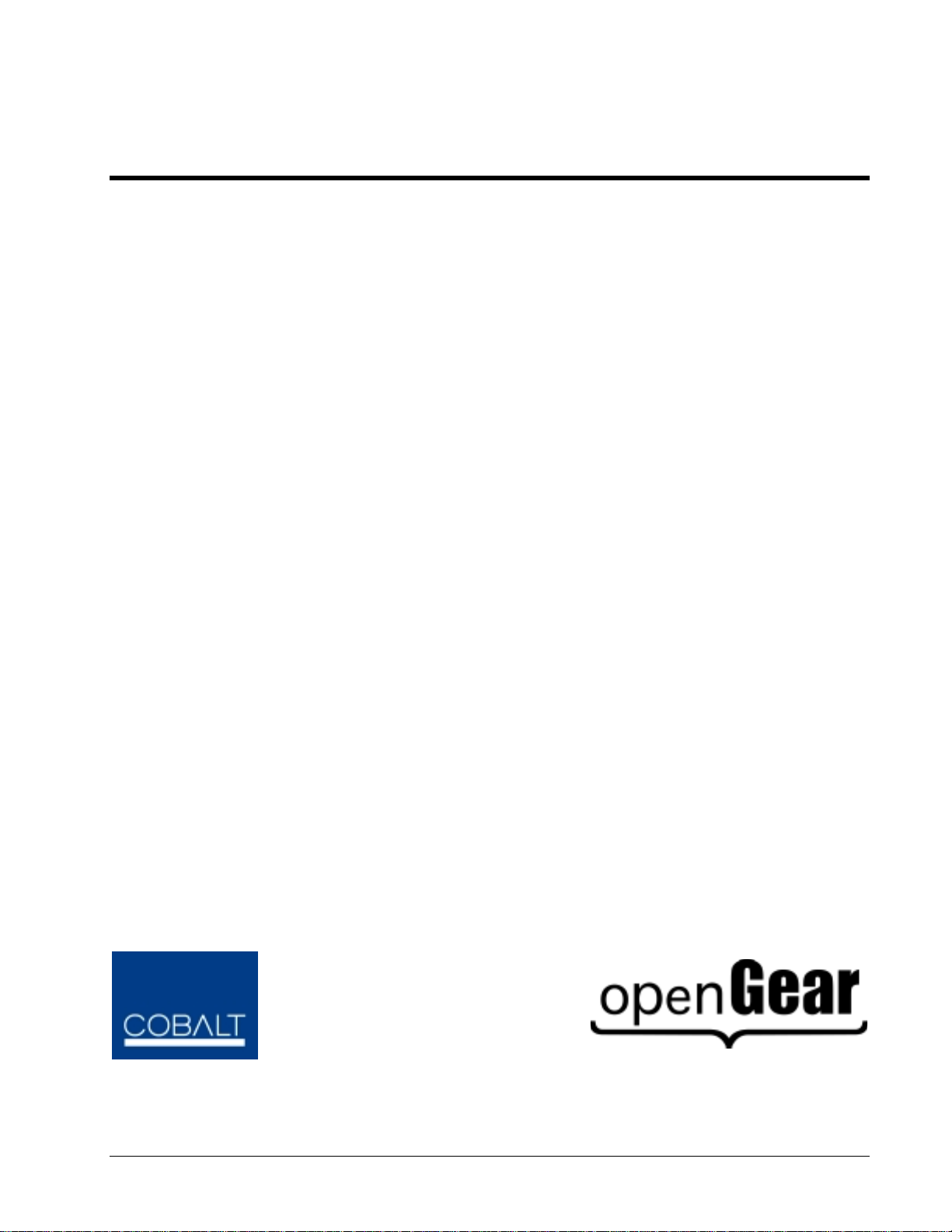
Cobalt Digital Inc.
9011
Standard Definition
Digital to Analog Converter
10-bit SDI to
9011-OM
Version: 1.0
Analog Composite, Y/C,
RGB and Component
Owner’s Manual
Page 2
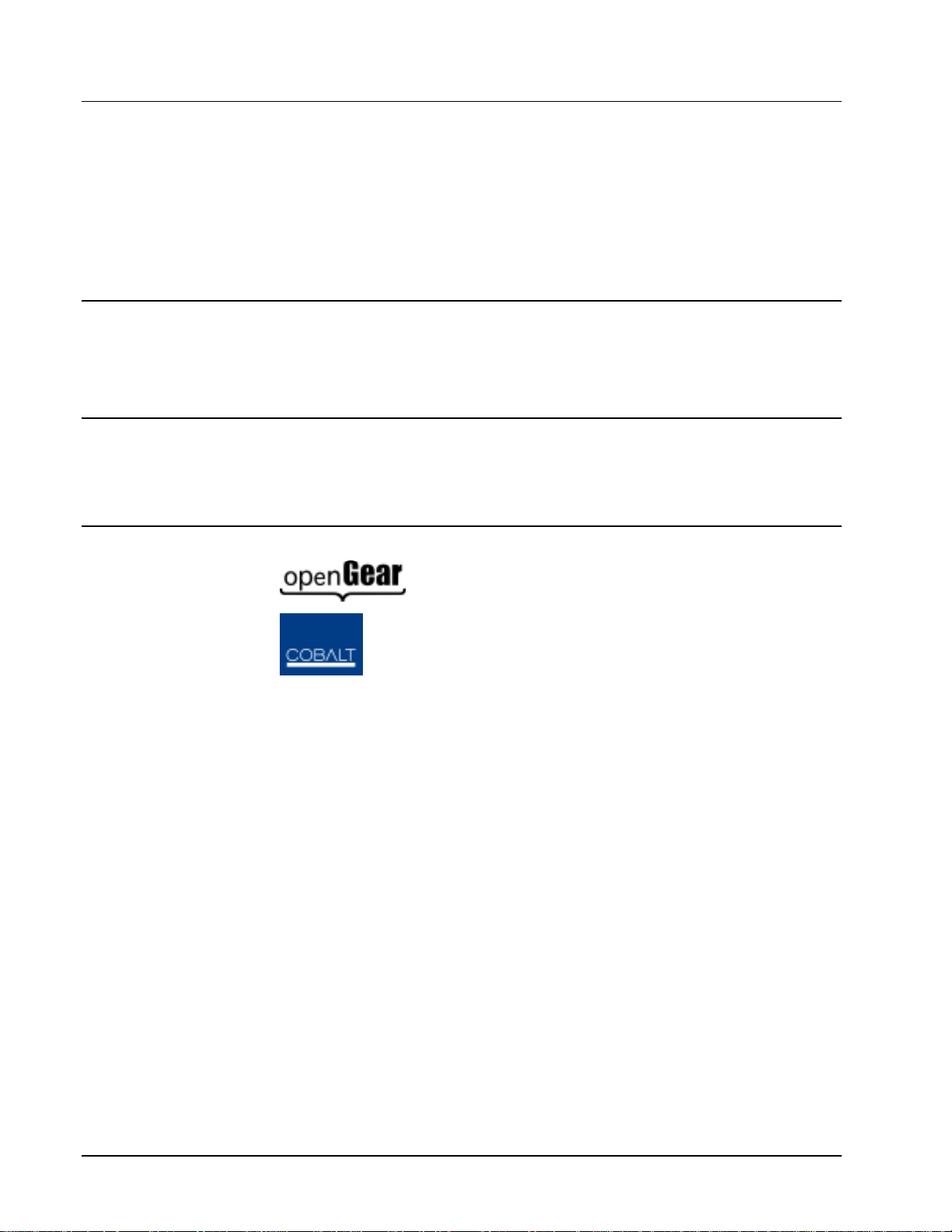
9011 •••• Standard Definition D/A 10-bit SDI to Analog Composite, Y/C, RGB and
Component Owner’s Manual
• Cobalt Part Number: 9011-OM
• Document Version: 1.0
• Printed in the United States.
• Last Author: KGM
• Printing Date: 04/01/08 9:44 AM
The information contained in this Owner’s Manual is subject to change without notice or obligation.
Copyright
© 2008 Cobalt Digital Inc. All rights reserved.
Contents of this publication may not be reproduced in any form without the written permission of
Cobalt Digital Inc. Reproduction or reverse engineering of copyrighted software is prohibited.
Notice
The material in this manual is furnished for informational use only. It is subject to change without
notice and should not be construed as a commitment by Cobalt Digital Inc. Cobalt Digital Inc assumes
no responsibility or liability for errors or inaccuracies that may appear in this manual.
Trademarks
• is a registered trademark of Ross Video Limited.
•
• All other product names and any registered and unregistered trademarks mentioned in this
manual are used for identification purposes only and remain the exclusive property of
their respective owners.
is a registered trademark of Cobalt Digital Inc.
9011 Owner’s Manual •••• (V 1.0) Page 2 of 22
Page 3
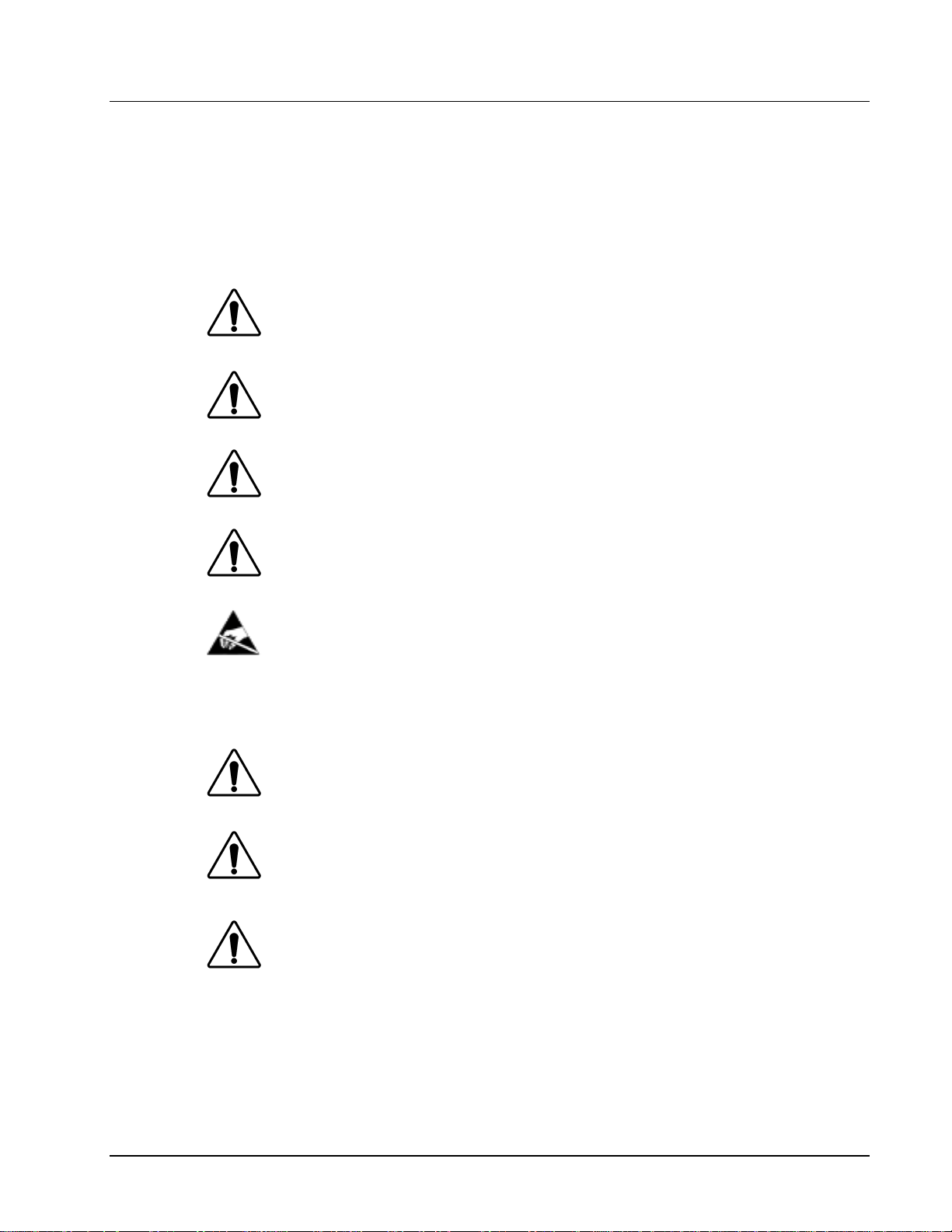
Important Regulatory and Safety Notices
Before using this product and any associated equipment, refer to the “Important Safety Instructions”
listed below so as to avoid personnel injury and to prevent product damage.
Products may require specific equipment, and /or installation procedures be carried out to satisfy
certain regulatory compliance requirements. Notices have been included in this publication to call
attention to these specific requirements.
Symbol Meanings
Warning
Caution
Notice
ESD
Susceptibility
This symbol on the equipment refers you to important operating and maintenance
(servicing) instructions within the Product Manual Documentation. Failure to heed
this information may present a major risk of damage or injury to persons or
equipment.
The symbol with the word “Warning” within the equipment manual indicates a
potentially hazardous situation, which if not avoided, could result in death or serious
injury.
The symbol with the word “Caution” within the equipment manual indicates a
potentially hazardous situation, which if not avoided, may result in minor or
moderate injury. It may also be used to alert against unsafe practices.
The symbol with the word “Notice” within the equipment manual indicates a
situation, which if not avoided, may result in major or minor equipment damage or a
situation which could place the equipment in a non-compliant operating state.
This symbol is used to alert the user that an electrical or electronic device or
assembly is susceptible to damage from an ESD event.
Important Safety Instructions
Caution
Warning
This product is intended to be a component product of the openGear
to the openGear
the proper installation and safe operation of the frame as well as it’s component
products.
Certain parts of this equipment namely the power supply area still present a safety
hazard, with the power switch in the OFF position. To avoid electrical shock,
disconnect all A/C power cords from the chassis' rear appliance connectors before
servicing this area.
TM
TM
frame Owner’s Manual for important safety instructions regarding
frame. Refer
Warning
9011 Owner’s Manual •••• (V 1.0) Page 3 of 22
Service barriers within this product are intended to protect the operator and service
personnel from hazardous voltages. For continued safety, replace all barriers after
any servicing.
This product contains safety critical parts, which if incorrectly replaced may present
a risk of fire or electrical shock. Components contained within the product’s power
supplies and power supply area, are not intended to be customer serviced and should
be returned to the factory for repair.
To reduce the risk of fire, replacement fuses must be the same type and rating.
Only use attachments/accessories specified by the manufacturer.
Page 4
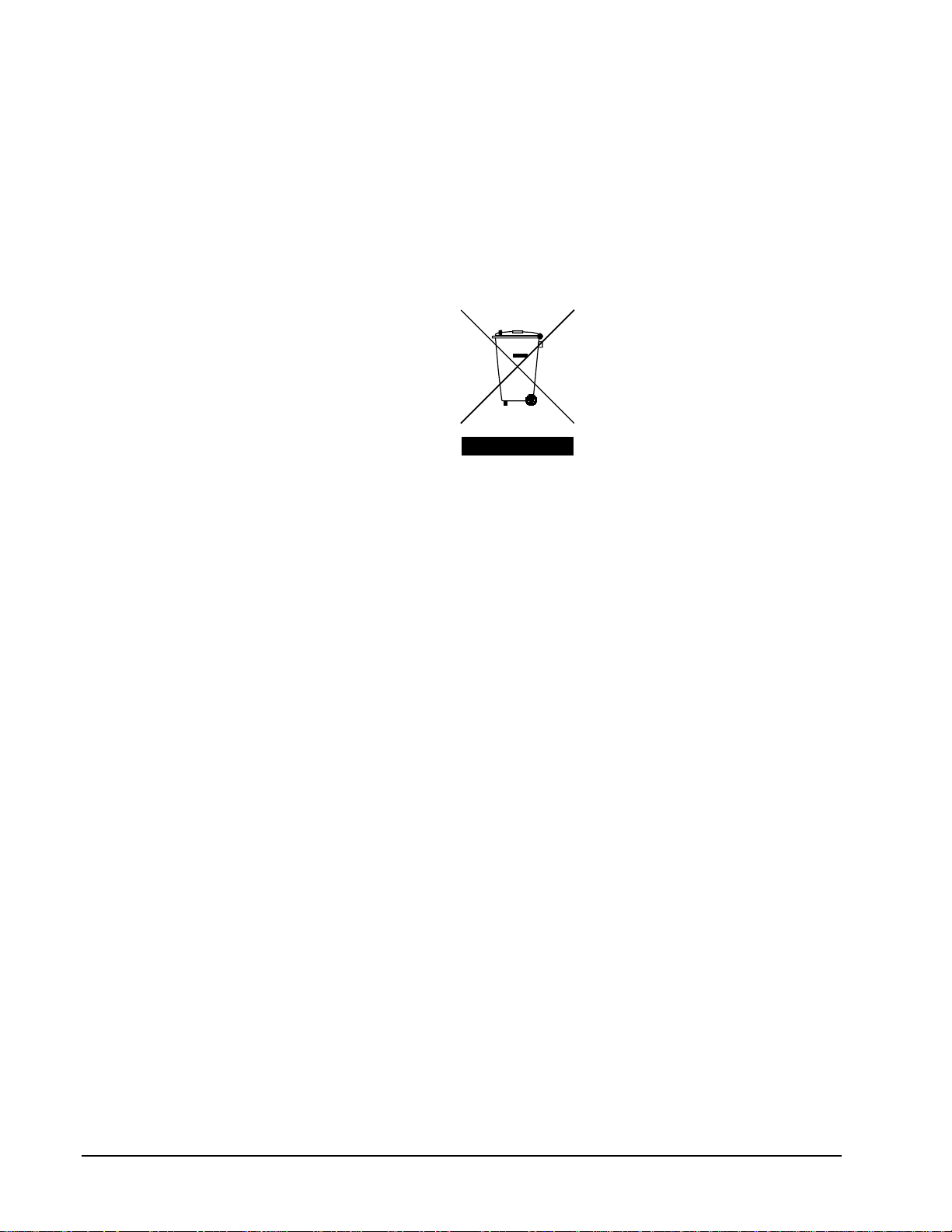
Environmental Information
The equipment that you purchased required the extraction and use of natural resources for its
production. It may contain hazardous substances that could impact health and the environment.
To avoid the potential release of those substances into the environment and to diminish the need for the
extraction of natural resources, Cobalt Digital encourages you to use the appropriate take-back systems.
These systems will reuse or recycle most of the materials from your end-of-life equipment in an
environmentally friendly and health conscious manner.
The crossed-out wheeled bin symbol invites you to use these systems.
If you need more information on the collection, reuse, and recycling systems, please contact your local
or regional waste administration.
You can also contact Cobalt Digital for more information on the environmental performances of our
products.
9011 Owner’s Manual •••• (V 1.0) Page 4 of 22
Page 5
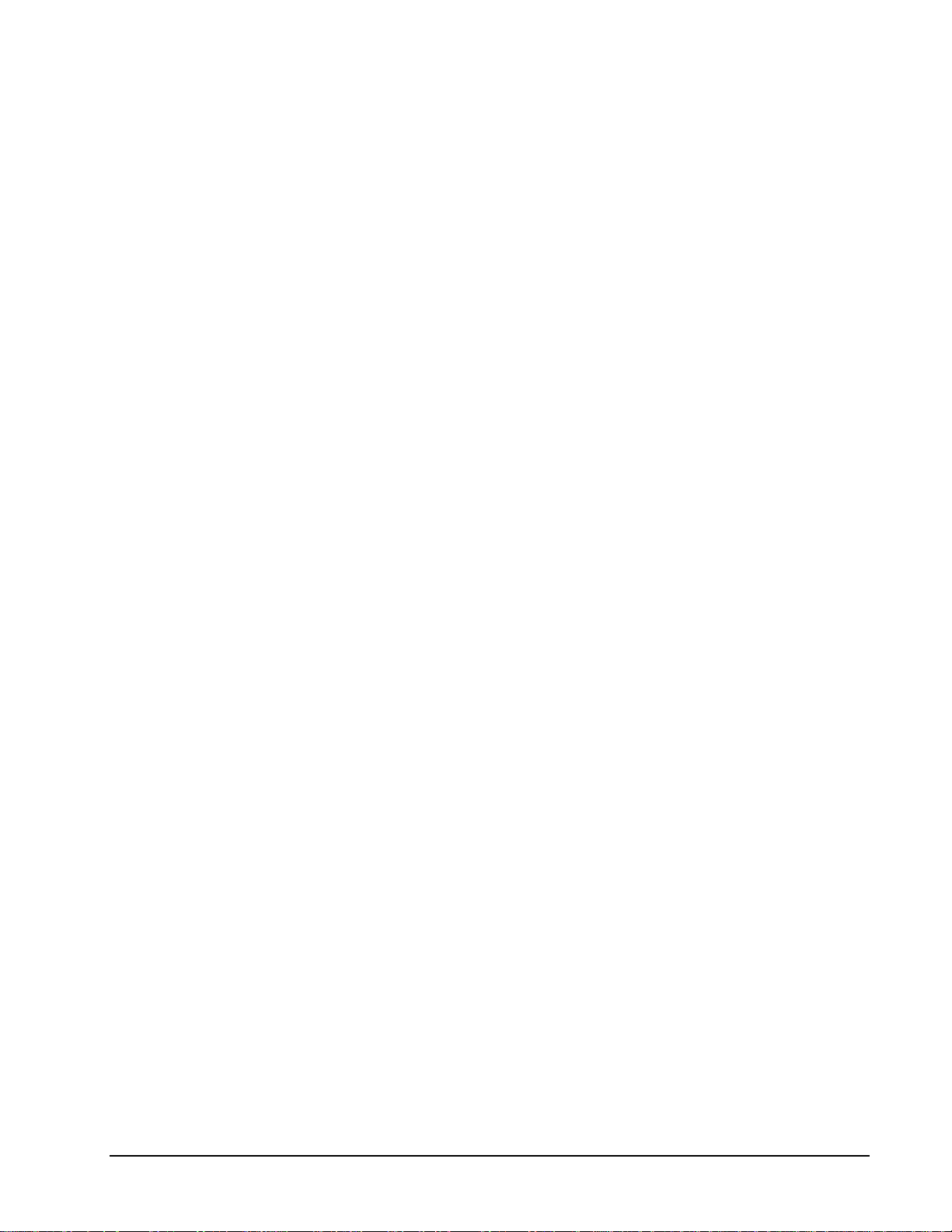
Contents
Introduction 6
In This Chapter...........................................................................................................................6
A Word of Thanks......................................................................................................................6
Overview....................................................................................................................................6
Features ......................................................................................................................................7
Software Version........................................................................................................................7
Functional Block Diagram .........................................................................................................8
Supported Audio and Video Formats.........................................................................................8
Documentation Terms................................................................................................................9
Installation and Setup 10
In This Chapter.........................................................................................................................10
Static Discharge .......................................................................................................................10
Unpacking ................................................................................................................................10
Rear Module Installation (Optional) ........................................................................................11
Rear Module Available for 9011..............................................................................................12
Board Installation.....................................................................................................................13
Card Control and Status ...........................................................................................................14
Color Framing..............................................................................................................7
Input and Output Video ...............................................................................................8
Card Control Switches...............................................................................................14
Card Status LEDs.......................................................................................................15
Reference Configuration and Termination.................................................................15
Factory Default Settings.............................................................................................15
Remote Control 16
In This Chapter.........................................................................................................................16
DashBoard Control System Software.......................................................................................16
Technical Specifications 17
Service Information 18
In This Chapter.........................................................................................................................18
Troubleshooting Checklist .......................................................................................................18
Warranty and Repair Policy.....................................................................................................19
Ordering Information 20
9011 and Related Products.......................................................................................................20
Notes:.........................................................................................................................21
Contact Us 22
Contact Cobalt Digital Inc........................................................................................................22
Visit us at the Cobalt Digital Inc. website. ...............................................................................22
9011 Owner’s Manual •••• (V 1.0) Page 5 of 22
Page 6

Introduction
In This Chapter
This chapter includes the following sections:
• A Word of Thanks
• Overview
• Functional Block Diagram
• Supported Video Formats
• Documentation Terms
A Word of Thanks
Congratulations on choosing the openGear
Composite, Y/C, RGB and Component. The 9011 is part of a full line of modular conversion gear for
broadcast TV environments. The Cobalt Digital openGear
encoders, audio embedders and de-embedders, distribution amplifiers, format converters, and much
more. Cobalt openGear
well into the future.
TM
TM
9011 Standard Definition D/A 10-bit SDI to Analog
TM
line includes video decoders and
modular conversion gear will meet your signal conversion needs now and
Should you have questions pertaining to the installation or operation of your 9011, please contact us at
the numbers listed on the back cover of this manual. We are happy to help with any questions regarding
this or any other openGear
TM
card.
Overview
The 9011is a high quality standard definition digital to analog converter for converting 525/625 4:2:2
SDI signals to analog Composite, Y/C and Component signals (YPbPr or RGB). The 9011 autodetects the line input standard and outputs the corresponding NTSC or PAL standard. The user can
configure the default PAL outputs to be PAL-B/D/G/H/I, PAL N or PAL 60 and NSTC M or N.
Pedestal selection can be enabled or disabled for NTSC operation.
The 9011 can be externally configured to three different analog output configurations: all Composite,
dual Composite with Y/C or Composite with Component. The 9011 supports four different Component
output modes: BetaCam™, MII™, SMPTE/N10 and RGB. The encoding process is 10-bit with
sample up-conversion from 4:2:2 to 8:8:8 (2x output mode) or 16:16:16 (4x output mode). Full user
digital processing (proc.) controls are available to the end user for adjusting black level, Y Gain,
9011 Owner’s Manual •••• (V 2.1) Page 6 of 32
Page 7
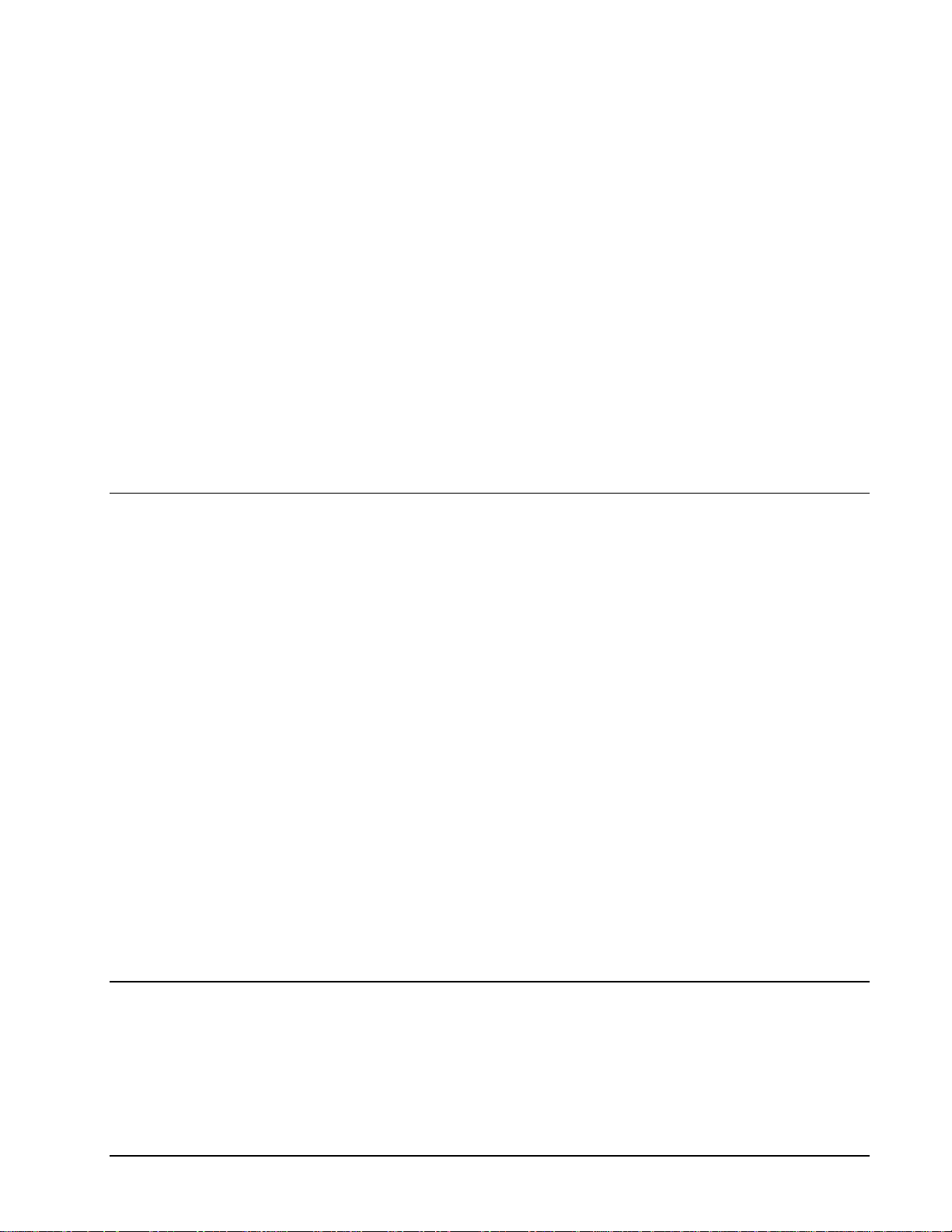
Features
Saturation and Hue. Advanced controls include VBI Blanking, line by line VBI Pedestal control,
extended filtering, DNR and Gamma configuration. All adjustments can be saved to non-volatile
memory or Factory defaults can be restored. A De-jitter VCXO is included to reduce input jitter from
high frequencies down to 2Hz.
The 9011 has four reclocked digital output copies of the input SDI signal or three when the Genlock
input is used, and one BNC reserved for Black Burst input. The user must adjust the SDI source’s HPhase for horizontal sync alignment. A full 360 degrees of SCH phase is user adjustable on the 9011.
The input and outputs of the 9011 are the following:
Inputs:
One 10-bit SD-SDI video input
One black burst reference input for color framing purposes
Outputs:
Four reclocked SD-SDI video outputs
Four analog SD video outputs
Color Framing
Although an SD-SDI signal carries more information than a composite signal, it does not properly
encode the SCH (Sub-Carrier to Horizontal) phase of the original composite signal. SCH phase is a
measure of the relationship of the start of the color burst to the start of the horizontal sync. In NTSC
each field has an SCH phase of 90° more than the previous field, thus the SCH sequence repeats every
four fields. Since each SDI field encodes the field type (odd or even) but not the SCH phase, a given
video encoder cannot recreate the SCH phase without a reference signal. This creates problems when
trying to align the signals to the inputs of some sort of switching device that relies on the color phase
being unified across channels.
The 9011 gets around this problem by accepting reference on either of the two frame inputs, or on a
dedicated BNC on the rear IO module. When reference is detected, the card will automatically ensure
that the SCH phase of the output matches that of the reference signal. The reference must be
synchronous with the input video for this to work, due to the nature of the comparison.
There is a control to adjust the offset between output SCH phase and detected reference SCH phase. It
is not needed in most applications.
Software Version
This manual is written for software release number 1.0.
To view the current software release number of your 9011 check the card info menu in Dashboard.
To upgrade your 9011 software, go to the download page at www.cobaltdigital.com to download
the latest release, and upload the file through Dashboard™ (see Dashboard™ user manual, 3-5).
9011 Owner’s Manual •••• (V 1.0) Page 7 of 22
Page 8

Functional Block Diagram
This section diagrams the basic signal flow of your 9011 product.
SDI Input
SDI Output
SDI Input
Processing
SDI DA
De-jitter
Microprocessor
10 bit Encoding,Dig. Proc., Gamma Cntl.,
DNR, Filtering, 8:8 :8 or 16:16 :16 Output
Filter, Mux
Output Amps
Frame Ref or
BNC 2 Ref
SW Ref GL
Config & Proc SW
9011 Block Diagram
Figure 1. Simplified Block Di agram of 9011 Functions
Supported Audio and Video Formats
Input and Output Video
The 9011 supports both NTSC and PAL formats.
Raster structure Frame Rate
1
486i
575i
1
29.97
25
Analog Outputs Config. as:
4 Composite
2 Composite & Y/C
2 Y/C
1 Composite & Component
Notes:
1. All rates displayed as frame rates, interlaced (“i”) field rates are two times the number shown.
9011 Owner’s Manual •••• (V 1.0) Page 8 of 22
Page 9

Documentation Terms
The following terms are used throughout this guide:
• “Frame” refers to the 8310 frame that houses the 9011 card.
• “Operator” and “User” both refer to the person who uses the 9011.
• “Board” and “Card” all refer to the 9011 card itself, including all components and
switches.
• “System” and “Video system” refers to the mix of interconnected production and
terminal equipment in which the 9011 operates.
9011 Owner’s Manual •••• (V 1.0) Page 9 of 22
Page 10

Installation and Setup
In This Chapter
This chapter includes the following sections:
• Static Discharge
• Unpacking
• Rear Module Installation (Optional)
• Board Installation
• BNC Connections
• Menu Structure
• Factory Defaults
Static Discharge
Whenever handling the card and other related equipment, please observe all static discharge
precautions as described in the following note:
Static discharge can cause serious damage to sensitive
semiconductor devices. Avoid handling circuit boards in high
static environments such as carpeted areas, and when wearing
ESD
Susceptibility
synthetic fiber clothing. Always exercise proper grounding
precautions when working on circuit boards and related
equipment.
Unpacking
Unpack each card you received from the shipping container, and check the contents against the packing
list to ensure that all items are included. If any items are missing or damaged, contact your sales
representative or Cobalt Digital directly.
9011 Owner’s Manual •••• (V 1.0) Page 10 of 22
Page 11

Rear Module Installation (Optional)
If you are installing the card in a 8310-C-BNC or 8310-BNC frame (one with a 100 BNC rear module
installed across the entire back plane), skip this section.
If you are installing the card into a slot with no rear module, you should have ordered and received the
RM-9011-A module. You will need to install it in your 8310 frame before you can connect cables.
Use the following steps to install a rear module in an 8310 openGear
1. Refer to the openGear
properly installed according to instructions.
2. On the rear of the 8310, locate the card frame slot.
3. As shown in Figure 2, seat the bottom of the rear module in the seating slot at the
base of the frame’s back plane.
TM
8310 frame Owner’s Manual, to ensure that the frame is
TM
frame:
Figure 2. Rear Module Installation
4. Align the top hole of the rear module with the screw hole on the top edge of the 8310
back plane.
5. Using a Phillips driver and the supplied screw, fasten the rear module to the 8310
back plane. Do not over tighten.
All modules are installed using the same method above.
The following section contains a drawing of the RM-9011-A module.
9011 Owner’s Manual •••• (V 1.0) Page 11 of 22
Page 12

Rear Module Available for 9011
Figure 3. BNC Designations for the Card Rear Module available for the 9011.
SDI IN
RCLK RCLK
RCLK RCLK
Comp/
Y/Gr
Comp/
Blue/Pb/
text
Comp/
Red/Pr/
Comp/C
Y
RM-9011-A
REF
C
9011 Owner’s Manual •••• (V 1.0) Page 12 of 22
Page 13

Board Installation
Use the following steps to install the card in the openGearTM 8310 frame:
1. Refer to the Owner’s Manual of the openGear
is properly installed according to instructions.
TM
8310 frame to ensure that the frame
Warning
Heat and power distribution requirements within a frame may dictate
specific slot placement of cards. Cards with many heat-producing
components should be arranged to avoid areas of excess heat build-up,
particularly in frames using convection cooling.
2. After selecting the desired frame installation slot, hold the card by the edges and
carefully align the card edges with the slots in the frame. Then, fully insert the card
into the frame until the rear connection plugs are properly seated on the midplane and
rear modules.
3. Connect the input and output cables according to the diagram for the rear module
being used. The inputs are internally terminated with 75 Ohms. It is not necessary to
terminate unused outputs.
This completes the procedure for installing the card in the openGear
TM
8310 frame.
9011 Owner’s Manual •••• (V 1.0) Page 13 of 22
Page 14

Card Control and Status
Card Control Switches
The majority of the card control can be performed by the 8 switches on switch bank S1. Their operation
is detailed in the following table.
S1.1 S1.2 S1.3 VIDEO INPUT AND COLOR SEPARATION MODE
ON* ON* ON* All Composite
ON OFF ON BNC 7 – Y, BNC 8 – C, BNC 9 – Composite, BNC 10 – Composite
ON OFF OFF BNC 7 – Y, BNC 8 – C, BNC 9 – Y, BNC 10 – C
OFF ON ON BETACAM™ BNC 7 – Y, BNC 8 – Pr, BNC 9 – Pb, BNC 10 – Composite
OFF ON OFF MII™ BNC 7 – Y, BNC 8 – Pr, BNC 9 – Pb, BNC 10 – Composite
OFF OFF ON SMPTE BNC 7 – Y, BNC 8 – Pr, BNC 9 – Pb, BNC 10 – Composite
OFF OFF OFF RGB BNC 7 – Y, BNC 8 – Pr, BNC 9 – Pb, BNC 10 – Composite
S1.4 OUTPUT COLOR ENABLE
ON* Enable color on output
OFF Disable color on output
S1.5 OUTPUT TEST PATTERN
ON Enable 75% color bars as output pattern, regardless of input signal
OFF* Disable output test pattern
S1.6 ENABLE SETUP/PEDESTAL ON NTSC OUTPUT
ON* Output signal with 7.5 IRE setup/pedestal
OFF Output signal with 0 IRE of pedestal
S1.7 ENABLE OUTPUT OVERSAMPLING
ON* Output DAC runs at 2x SDI Y channel data rate (8:8:8 sampling)
OFF Output DAC runs at 4x SDI Y channel data rate (16:16:16 sa mpling)
S1.8 ENABLE OUTPUT DEJITTER FILTER
ON* DAC clock de-jitter filter enabled
OFF DAC clock de-jitter filter disabled
Other, less used, parameters are adjusted by dialing S3 and S4 to certain values, and then moving the
thumb switch S2 up or down. These parameters are detailed in the following table. For any given parameters,
pressing the REGISTER RESTORE button (S5) will restore the parameter to it’s saved setting.
S3 S4 Internal Parameter
0 0 Normal card operation
11Y Gain
1 2 Y Offset (Black level)
1 3 Color Saturation
1 4 Hue (for Composite and Y/C outputs only) +/-22.5º in 0.18º increments
15SCH Phase
1 6 Sharpness –4dB to +4dB in 12 steps
2 7 VBI lines 10-20 Encoded (LED O n = Encoded, Off = VBI Blanked)
5 0 Add setup/pedestal to odd lines 10-1 8 (NTSC only)
5 1 Add setup/pedestal to odd lines 19-2 5 (NTSC only)
5 2 Add setup/pedestal to even lines 10-18 ( N TSC only)
5 3 Add setup/pedestal to even lines 19-25 ( N TSC only)
5 4 Add setup/pedestal to all lines 10-25 (Note: overwrites settings of 5-0 through 5-3)
8 8 Restore Factory Defaults (Press S2 Up)
9 9 Save Settings (Press S2 Up)
9011 Owner’s Manual •••• (V 1.0) Page 14 of 22
Page 15

Card Status LEDs
The card LEDs report the lock status of the device. See the table below for an explanation of each
function.
LED NAME DESCRIPTION
LOCK LED
NTSC LED
PAL LED
RMT LED
Flashes green when not locked to input signal. When locked illuminates steady
green. When S3 or S4 not at 0, indicates state of parameter.
On when locked to NTSC input, off otherwise
On when locked to PAL input, off otherwise
reserved for future use
Reference Configuration and Termination
The 9011 can use either a reference connected to the openGear™ frame, or a reference connected
directly to BNC 2 to align the SCH phase of the output video. To use BNC 2 as the reference, set S12 to BNC-
2. To use the openGear™ frame’s reference, set S12 to FRAME and then select which of the two frame
references to be used using S11. It is important to note that the 9011 does not operate as a frame synchronizer.
The output video timing will always match the SDI input timing.
Factory Default Settings
The factory default settings are as follows
1) S1.1-3 Output is composite on all ports
2) S1.4 - Color is On
3) S1.5 – Test Pattern is Off
4) S1.6 – Setup is On
5) S1.7 – Output Sample Mode is 16:16:16
6) S1.8 – De-Jitter Filter is On
9011 Owner’s Manual •••• (V 1.0) Page 15 of 22
Page 16

Remote Control
In This Chapter
This section provides a detailed explanation on using remote control functions with your card.
DashBoard Control System Software
The DashBoard Control System enables you to monitor and control openGearTM frames and controller
cards from a computer. The DashBoard software and manual can be downloaded from the Cobalt
Digital Inc. website (www.cobaltdigital.com).
Using the Menus and Menu Descriptions
You must first install the DashBoard Control System software on your computer. Refer to the
DashBoard User Manual for software installation procedures and for using the DashBoard interface.
The following pages list the parameters from the menu tabs available in the DashBoard software when
connected to a 9011.
Menu Item Format Description
Product CDI-9011 The product name
Cobalt Digital Inc. The manufacturer of the
product
### The release number of the
firmware in this card
## The internal build number
of this software
Degrees C / Degrees F The surface temp of the
board
Total power consumed by
the board
Detected standard of the
input signal.
Card Info
(Read-only)
Manufacturer
Serial Number ############ The product serial number
Software Release
Number
PIC Software Build
Number
Temperature
+12 V Power Rail #.## W Positive Supply Power
-7.5 Power Rail #.## W Negative Supply Power
Power #.# W
Input Signal ############
9011 Owner’s Manual •••• (V 1.0) Page 16 of 22
Page 17

Technical Specifications
Table 4. Card - Technical Specifi cations
Category Parameter Specification
Data Rates Supported SMPTE 259M-C SD-SDI: 270 Mbps
Frame Rates Supported 486i 29.97 NTSC, 575i 25 PAL
Serial Digital
Video Input
Impedance
Equalization 1000ft (300 meters) Belden 1694A
Return Loss >18dB at 5MHz – 270MHz
75Ω terminating
Analog Video
Output
Reference
Video Input
Number of Outputs
Video Outputs
Conversion Bit Depth
Frequency Response
Differential Phase
Differential Gain
S/N
Conversion Time
K-Factor 2T
SCH Phase
Return Loss
Number of Inputs
Standards Supported
Signal Level
Signal
Impedance
Return Loss
Max DC on Ref Input
4
Composite, Component YPbPr (BetaCam™, MII™,
SMPTE/N10), RGB, and Y/C
10-Bits
4x Y: 0-5.5 MHz +/- 0.15 dB
4x PbPr: 0-2.2 MHz +/-0.25 dB
< ±0.5° typical
< ±0.5% typical
> 75 dB
< 2 us
< 0.6%
< 0.8%
> 35dB to 5 MHz
1 Terminating Frame Reference Inputs
1 Terminating Reference on BNC 2
486i 29.97 NTSC, 575i 25 PAL
1Vp-p nominal
Analog video sync (black burst or tri-level)
75Ω
> 30dB to 30MHz
±1V
Other
Specifications are subject to change without notice.
9011 Owner’s Manual •••• (V 1.0) Page 17 of 22
Total Power Consumption < 7W
Warranty Five Year Transferable
Page 18

Service Information
In This Chapter
This chapter includes the following sections:
• Troubleshooting Checklist
• Warranty and Repair Policy
Troubleshooting Checklist
Routine maintenance to this openGearTM product is not required. In the event of problems with your
card, the following basic troubleshooting checklist may help identify the source of the problem. If the
module still does not appear to be working properly after checking all possible causes, please contact
your openGear
the “Contact Us” section at the end of this manual.
TM
products distributor, or the Technical Support department at the numbers listed under
1. Visual Review Performing a quick visual check may reveal many problems, such
as connectors not properly seated or loose cables. Check the module, the frame, and
any associated peripheral equipment for signs of trouble.
2. Power Check Check the power indicator LED on the distribution frame front
panel for the presence of power. If the power LED is not illuminated, verify that the
power cable is connected to a power source and that power is available at the power
main. Confirm that the power supplies are fully seated in their slots. If the power
LED is still not illuminated, replace the power supply with one that is verified to
work.
3. Reseat the Card in the Frame Eject the card and reinsert it in the frame.
4. Check Control Settings Refer to the Installation and Operation sections of the
manual and verify all user-adjustable component settings.
5. Input Signal Status Verify that source equipment is operating correctly and that a
valid signal is being supplied.
6. Output Signal Path Verify that destination equipment is operating correctly and
receiving a valid signal.
7. Module Exchange Exchanging a suspect module with a module that is known to
be working correctly is an efficient method for localizing problems to individual
modules.
9011 Owner’s Manual •••• (V 1.0) Page 18 of 22
Page 19

Warranty and Repair Policy
The openGearTM card is warranted to be free of any defect with respect to performance, quality,
reliability, and workmanship for a period of FIVE (5) years from the date of shipment from our factory.
In the event that your Cobalt Digital Inc. card proves to be defective in any way during this warranty
period, Cobalt Digital Inc. reserves the right to repair or replace this piece of equipment with a unit of
equal or superior performance characteristics.
Should you find that this openGear
repair your defective product should suitable replacement components be available. You, the owner,
will bear any labor and/or part costs incurred in the repair or refurbishment of said equipment beyond
the FIVE (5) year warranty period.
In no event shall Cobalt Digital Inc. be liable for direct, indirect, special, incidental, or consequential
damages (including loss of profits) incurred by the use of this product. Implied warranties are
expressly limited to the duration of this warranty.
This openGear
operation of your Cobalt Digital Inc. Product. Cobalt Digital Inc. policy dictates that all repairs to the
openGear
TM
card Owner’s Manual provides all pertinent information for the safe installation and
TM
card are to be conducted only by an authorized Cobalt Digital Inc. factory representative.
Therefore, any unauthorized attempt to repair this product, by anyone other than an authorized Cobalt
Digital Inc. factory representative, will automatically void the warranty. Please contact Cobalt Digital
Inc. Technical Support for more information.
In Case of Problems
Should any problem arise with your openGearTM card, please contact the Cobalt Digital Inc. Technical
Support Department. (Contact information is supplied at the end of this publication.)
TM
card has failed after your warranty period has expired, we will
A Return Material Authorization number (RMA) will be issued to you, as well as specific shipping
instructions, should you wish our factory to repair your openGear
TM
card. If required, a temporary
replacement module will be made available at a nominal charge. Any shipping costs incurred will be
the responsibility of you, the customer. All products shipped to you from Cobalt Digital Inc. will be
shipped collect.
The Cobalt Digital Inc. Technical Support Department will continue to provide advice on any product
manufactured by Cobalt Digital Inc., beyond the warranty period without charge, for the life of the
equipment.
9011 Owner’s Manual •••• (V 1.0) Page 19 of 22
Page 20

Ordering Information
9011 and Related Products
Your 9011 Standard Definition D/A 10-bit SDI to Analog Composite, Y/C, RGB and Component
is a part of the openGear
equipment including distribution, conversion, monitoring, synchronizers, encoders, decoders,
embedders, and de-embedders, as well as analog audio and video products.
TM
family of products. Cobalt Digital offers a full line of openGearTM terminal
Standard Equipment
• 9011 Standard Definition D/A 10-bit SDI to Analog Composite, Y/C, RGB and
Component
• 9011-OM Standard Definition D/A 10-bit SDI to Analog Composite, Y/C, RGB and
Component Owner’s Manual
Optional Equipment
• 9011-OM Standard Definition D/A 10-bit SDI to Analog Composite, Y/C, RGB and
Component Owner’s Manual (additional Owner’s Manual)
TM
• RM-9011-A openGear
(10 BNC connector)
• 8310-C Digital Products Frame and Power Supply with Cooling Fans
(2RU, holds 10 cards)
• 8310-C-BNC Digital Products Frame and Power Supply with fixed 100-BNC Rear
Module and Cooling Fans. (2RU, holds 10 cards)
• MFC-8310-N Network Controller Card (Additional)
Rear Module compatible with 9011
9011 Owner’s Manual •••• (V 1.0) Page 20 of 22
Page 21

Notes:
9011 Owner’s Manual •••• (V 1.0) Page 21 of 22
Page 22

Contact Us
Contact Cobalt Digital Inc.
PHONE
E-MAIL
POSTAL
SERVICE
General Business Office
and Technical Support
Fax
General Information
Sales Information
Cobalt Digital Inc.
217.344.1243
217.344.1245
Info@cobaltdigital.com
Sales@cobaltdigital.com
2406 East University Avenue
Urbana, IL 61802 USA
Visit us at the Cobalt Digital Inc. website.
http://www.cobaltdigital.com
• Online catalog
• Related products and full product lines
• Trade show information
• Dealer information
• Cobalt Digital Inc. news
9011 Owner’s Manual •••• (V 1.0) Page 22 of 22
