Page 1
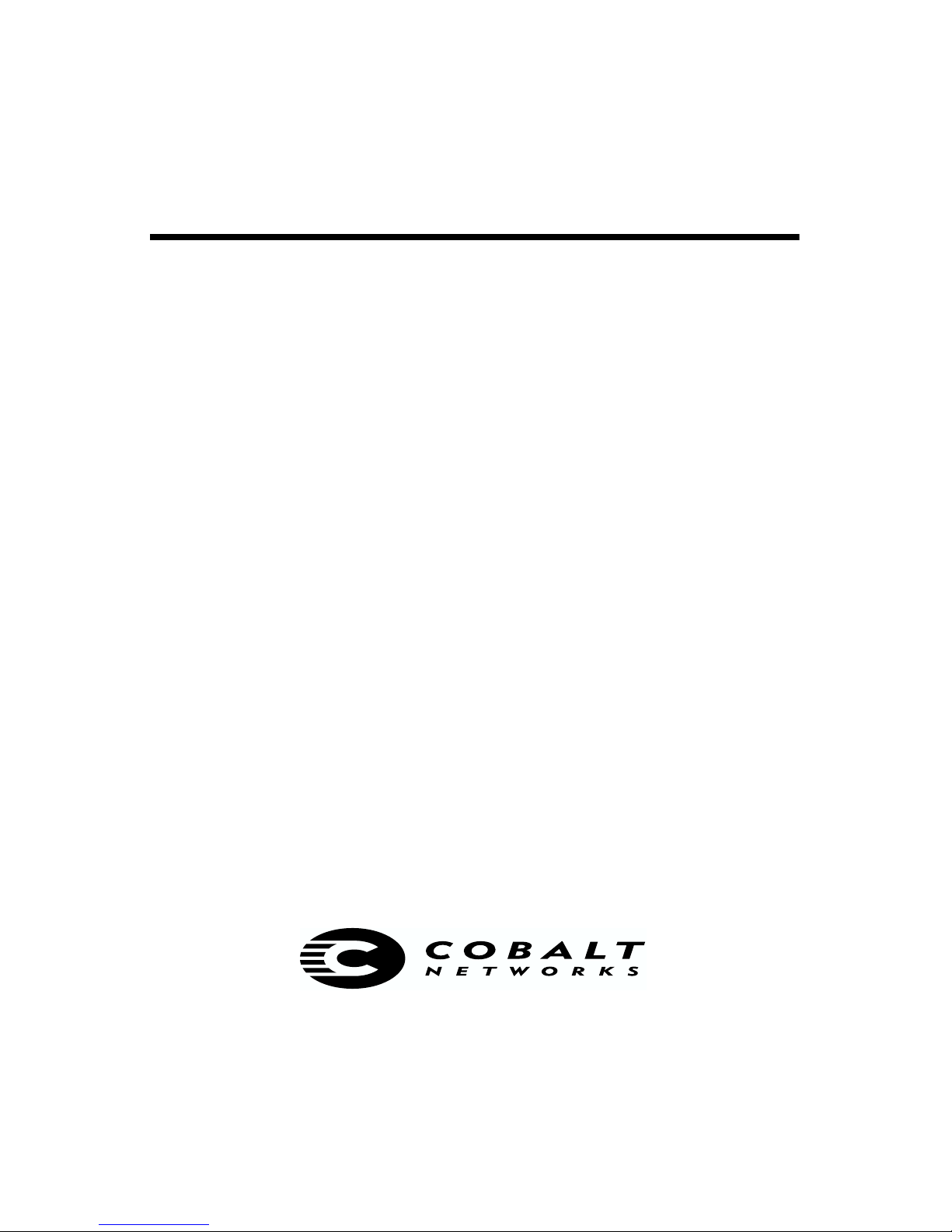
COBALT RaQ™ XTR
User Manual
Page 2

©1998-2001 Cobalt Networks, Inc. All rights reserved.
Part Number: 070-00263-01
Date: 01-2001
The Cobalt logo, Cobalt Networks, Cube, Cobalt Qube, Qube, Cobalt RaQ, RaQ, Cobalt CacheRaQ,
Cobalt NASRaQ, Cobalt StaQware and BlueLinQ are trademarks or registered trademarks of Cobalt
Networks, Inc.
Chili!Soft and Chili!Soft ASP are trademarks or registered trademarks of Chili!Soft, Inc.
Linux is a trademark of Linus Torvalds.
The RSA software and the RSA logo are trademarks of RSA Data Security Inc.
All other company, brand and product names may be registered trademarks or trademarks of their
respective companies and are hereby recognized.
This publication and the information herein is furnished “AS IS”, subject to change without notice,
and should not be construed as a commitment by Cobalt Networks, Inc. Furthermore, Cobalt
Networks, Inc., assumes no responsibility or liability for any errors or inaccuracies, makes no
warranty of any kind (express, implied or statutory) with respect to this publication, and expressly
disclaims any and all warranties of merchantability, fitness for particular purposes and
non-infringement of third-party rights.
The majority of the software used within the Cobalt RaQ XTR can be freely distributed under the
terms of the BSD copyright and the GNU Public License. However, some applications remain the
property of their owners and require their permission to redistribute.
The Cobalt RaQ XTR includes software developed by the Apache Group for use in the Apache HTTP
server project (http://www.apache.org/).
The Cobalt RaQ XTR also includes Majordomo, a package for managing Internet mailing lists. The
latest version of Majordomo can be obtained from ftp://ftp.greatcircle.com/pub/majordomo/.
Sendmail is a trademark of Sendmail, Inc.
Cobalt Networks, Inc.
555 Ellis Street
Mountain View, CA 94043
www.cobalt.com
In the U.S.A.:
Phone (888) 70-COBALT
(650) 623-2500
Fax (650) 623-2501
Outside the U.S.A.:
Phone +1 (650) 623-2500
Fax +1 (650) 623-2501
Page 3
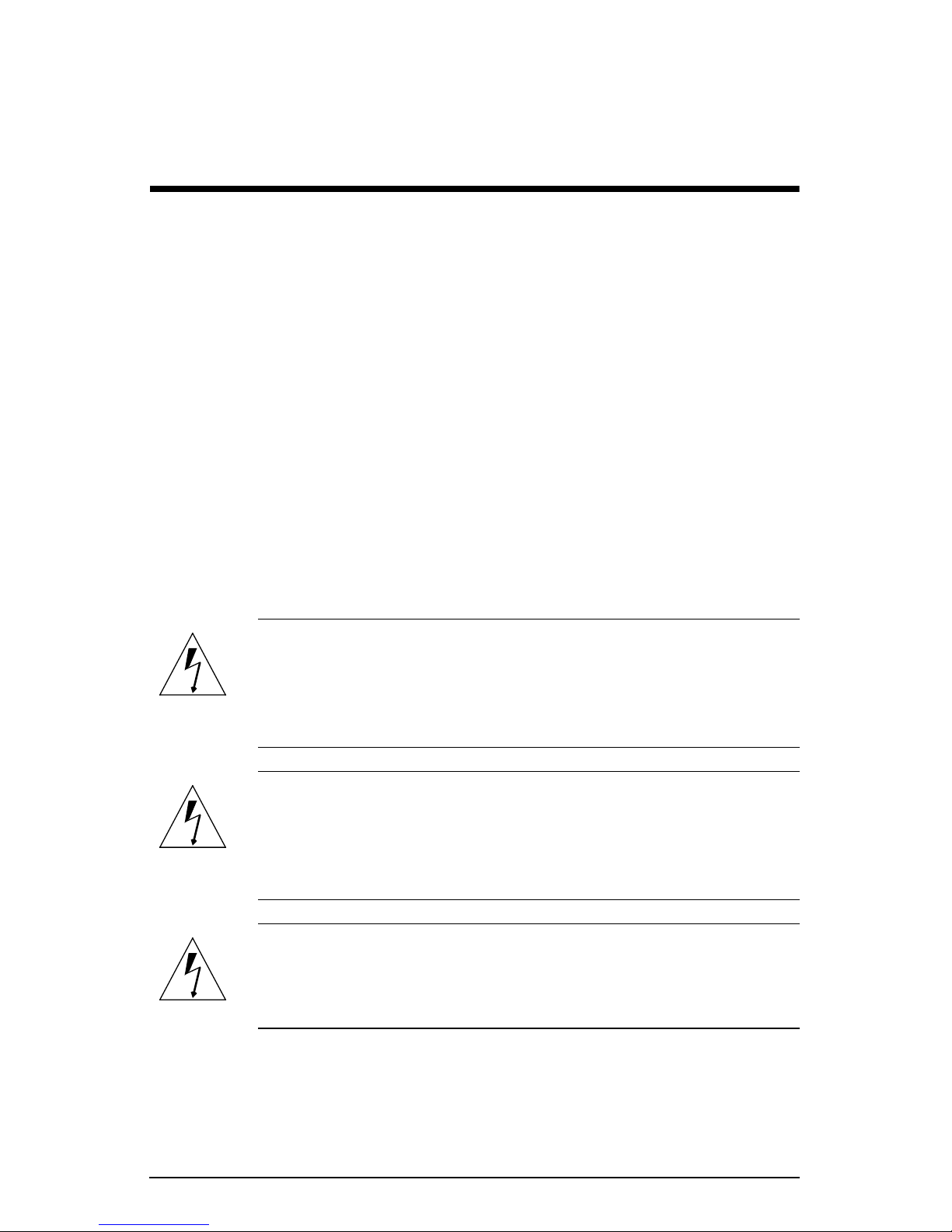
Important Safeguards
For your protection, please read and understand all of the safety and operating
instructions regarding your Cobalt RaQ XTR and retain for future reference.
1. Ventilation
The Cobalt RaQ XTR’s bottom vents and fan openings protect the server from
overheating. These openings must not be blocked or covered. This product
should not be placed in a built-in installation unless proper ventilation is
provided.
2. Lithium Battery
The lithium battery on the system board provides power for the real-time clock
and CMOS RAM. The battery has an estimated useful life expectancy of 5 to 10
years. If your system no longer keeps accurate time and date settings, it may be
time to change the battery. Contact Cobalt for service information.
Warning:
replaced or replaced with the wrong type of battery. Replace only
with the same or equivalent type recommended by the equipment
manufacturer. Dispose of used batteries according to
manufacturer’s instructions.
Avertissement :
incorrect de la pile. Remplacer uniquement avec une pile du même
type ou d’un type équivalent recommandé par le fabricant. Mettre
au rebut les piles usagées conformément aux instructions du
fabricant.
Achtung:
Polarität eingesetzt wird. Nur mit einem gleichen oder ähnlichen,
vom Hersteller empfohlenen Typ, ersetzen. Verbrauchte Batterien
müssen per den Instructionen des Herstellers verwertet werden.
There is a danger of explosion if the battery is incorrectly
Il y a danger d’explosion s’il y a remplacement
Explosionsgefahr wenn die Battery in umgekehrter
Cobalt RaQ XTR User Manual iii
Page 4
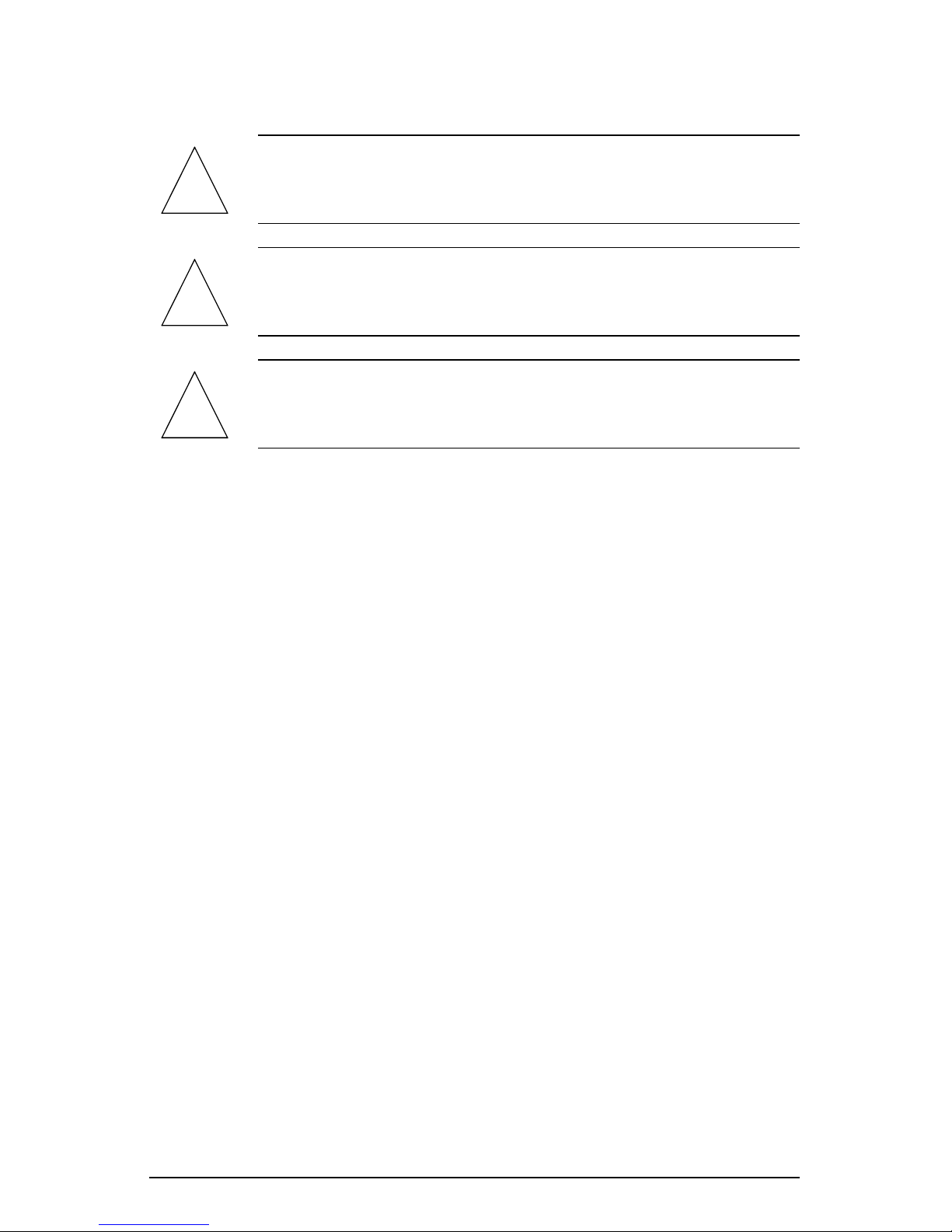
Important Safeguards
3. Power Cord
Caution:
device. Ensure that the socket outlet is located or installed near the
!
!
!
4. Electrical Shock
To reduce the risk of electrical shock, do not disassemble this product. Take the
RaQ XTR to a qualified service person when service or repair work is required.
Opening or removing covers may expose you to dangerous voltage or other risks.
Incorrect reassembly can cause electric shock when this product is subsequently
used.
equipment and is easily accessible.
Attention :
prise de courant doit être située ou installée à proximité du matériel
et offrir un accès facile.
Achtung:
Netzstecker zu ziehen. Vergewissern Sie sich, dass die Steckdose
leicht zugänglich ist.
The power-supply cord is used as the main disconnect
Le cordon d’alimentation sert d’interrupteur général. La
Zur sicheren Trennung des Gerätes vom Netz ist der
5. Browsers
Both Netscape Navigator® and Microsoft® Internet Explorer have bugs that can
cause intermittent, unexplained failures. When using a Web browser to interact
with your Cobalt RaQ XTR, you may occasionally experience a browser failure.
Released product versions of the browsers are usually more reliable than beta
versions and later versions typically work the most reliably. A browser program
failure, although annoying, does not adversely affect your Cobalt RaQ XTR’s
data.
To use the RaQ XTR, you need a personal computer (attached to the network)
that uses a Web browser (for example, Netscape Navigator, version 4.7 or later, or
Microsoft Internet Explorer, version 5.0 or later). To manage the RaQ XTR from
the Server Desktop, you must enable cookies, cascading style sheets and
Javascript on your browser (these features are normally enabled by default).
iv Cobalt RaQ XTR User Manual
Page 5

Regulations and Information
This equipment has been tested and found to comply with the limits for a Class A
digital device, pursuant to Part 15 of the FCC Rules. These limits are designed to
provide reasonable protection against harmful interference in a commercial
environment. This equipment generates, uses and can radiate radio frequency
energy and, if not installed and used in accordance with the instructions, may
cause harmful interference to radio communications. Operation of this equipment
in a residential area is likely to cause harmful interference, in which case the user
will be required to correct the interference at his/her expense.
Cobalt RaQ XTR User Manual v
Page 6

Important Safeguards
vi Cobalt RaQ XTR User Manual
Page 7

Preface
List of chapters
This user manual is for anyone who will set up the RaQ XTR network server
appliance for a group of users. You should be familiar with Microsoft®
Windows™, Macintosh® or other operating systems, and Netscape Navigator®,
Microsoft® Internet Explorer or other Web browsers.
This manual consists of the following chapters and appendices:
Chapter 1
Chapter 2
RaQ XTR and the process of integrating the RaQ XTR into a network.
Chapter 3
Chapter 4
Administrator.
Chapter 5
RaQ XTR Administrator.
Chapter 6
on creating and uploading Web pages.
Appendix A
Appendix B
specifications.
Appendix C
RaQ XTR hardware.
— “Introduction” includes an overview of the RaQ XTR’s features.
— “Setting up the RaQ XTR” describes the hardware setup of the
— “Site User” explains the features available to a site user.
— “Site Management” explains the features available to the Site
— “Server Management” explains the features available to the
— “Services” includes information on configuring an email client, and
— “Using the LCD Console” explains the LCD console functions.
— “Product Specifications” lists the RaQ XTR technical
— “Upgrading the RaQ XTR” explains how to upgrade the
Appendix D
outside the purview of normal operation.
Appendix E
DNS service.
— “Advanced Information” describes processes and options that are
— “Domain Name System” gives an in-depth explanation of the
Cobalt RaQ XTR User Manual vii
Page 8

Preface
Appendix F
— “Disaster Recovery with Third-Party Software” explains how to
configure the server software for the third-party backup and restore solutions.
Appendix G
Appendix H
— “Licenses” lists licensing information.
— “Glossary” provides a glossary of terms used in the RaQ XTR
manual.
Icons used on the UI and in the manual
Table 1 describes the icons used by the browser-based User Interface (UI) and in
this manual. If you pass the mouse pointer over an icon, a short help message
appears at the bottom of the screen.
Table 1.
Icon Description
Icons used in the user interface
Web Server
In the “Service Settings” table under
Control Panel
; Web Server is always on.
Server Management >
Email Server
In the “Service Settings” table under
Control Panel
FTP Server
In the “Service Settings” table under
Control Panel
Telnet Server
In the “Service Settings” table under
Control Panel
Simple Network Management Protocol (SNMP)
In the “Service Settings” table under
Control Panel
Active Server Page (ASP) Administrative Server
In the “Service Settings” table under
Control Panel
.
.
.
.
.
Server Management >
Server Management >
Server Management >
Server Management >
Server Management >
viii Cobalt RaQ XTR User Manual
Domain Name System (DNS)
In the “Service Settings” table under
Control Panel
.
Server Management >
Page 9

List of chapters
Table 1.
Icons used in the user interface
Icon Description
Modify
In the “Virtual Site List” table under
Management
In the “Bandwidth Limits” table under
Control Panel
IP address.
In the “User List” table under
> User Management
Email settings
In the “User List” table under
> User Management
user.
Delete
Server Management > Site
; used to modify settings for a virtual site.
Server Management >
; used to modify a bandwidth limit for an
Site Management (<sitename>)
; used to modify the settings for a site user.
Site Management (<sitename>)
; used to modify the email settings for a site
In the “Virtual Site List” table under under
> Site Management
; used to delete a virtual site from a
RaQ XTR.
In the “Bandwidth Limits” table under
Control Panel
; used to delete a bandwidth limit for an
Server Management >
IP address.
In the “User List” table under
> User Management
; used to delete a site user from a virtual
Site Management (<sitename>)
site.
Site Administrator
In the “User List” table under
> User Management
Site Management (<sitename>)
; indicates that the user is a Site
Administrator for the virtual site.
Telnet
In the “User List” table under
> User Management
Site Management (<sitename>)
; indicates that a user has telnet/shell
access.
Server Management
FrontPage
In the “User List” table under
> User Management
; indicates that a FrontPage User Web is
Site Management (<sitename>)
enabled for a site user.
Cobalt RaQ XTR User Manual ix
Page 10
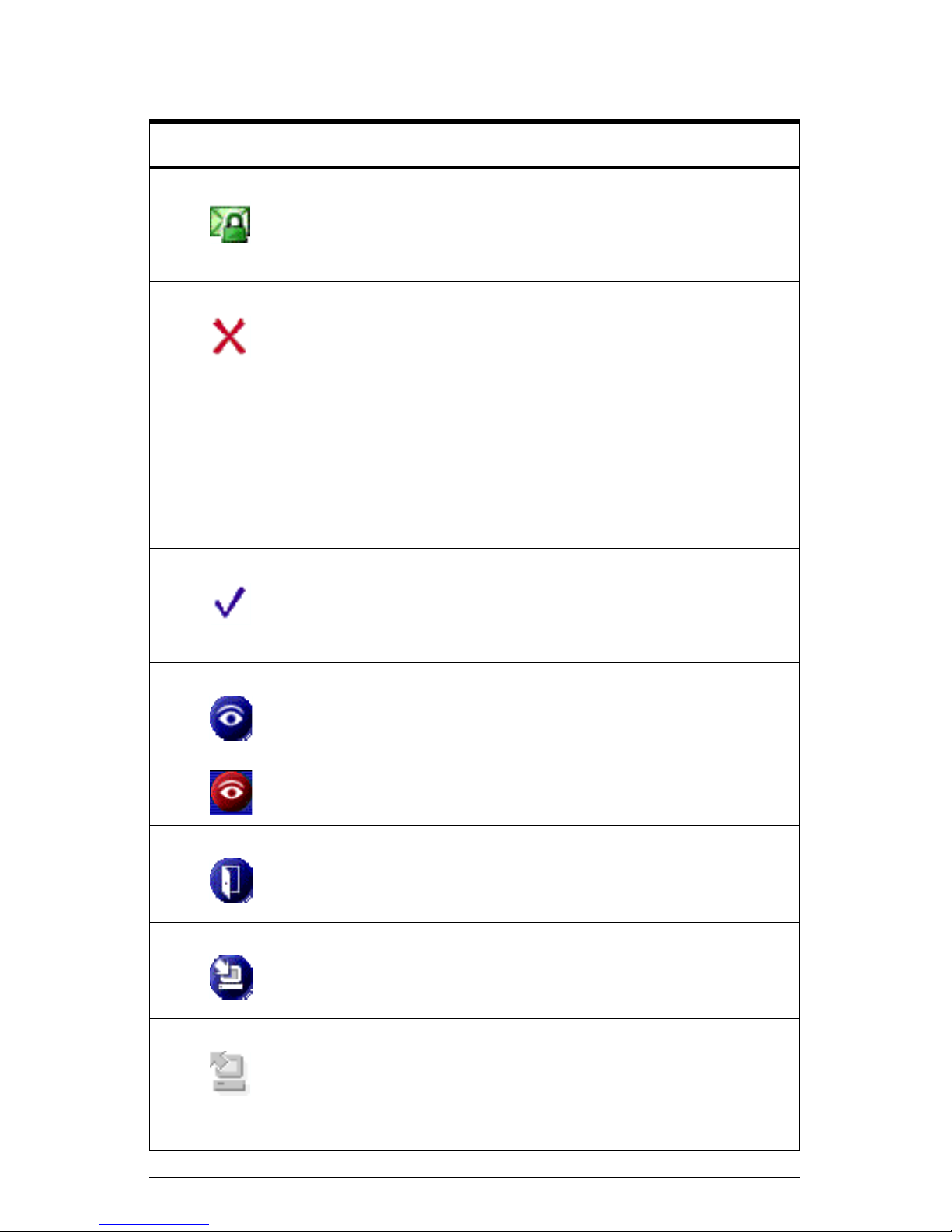
Preface
Table 1.
Icons used in the user interface
Icon Description
Secure POP (APOP)
In the “User List” table under
> User Management
enabled for a site user.
Suspension / Disabled
In the “Virtual Site List” table under
Management
the RaQ XTR Administrator.
In the “User List” table under
> User Management
by the Site Administrator.
In the “Site Settings” table under
(<sitename>) > Site Settings
Administrator); indicates that a service is disabled.
Site Management (<sitename>)
; indicates that a Authentication POP is
Server Management > Site
; indicates that a virtual site has been suspended by
Site Management (<sitename>)
; indicates that a user has been suspended
Site Management
(read-only page for a Site
Enabled
In the “Site Settings” table under
(<sitename>) > Site Settings
Site Management
(read-only page for a Site
Administrator); indicates that a service is enabled.
Active Monitor Status
Viewable from all of the screens. A blue icon indicates that all of
the monitored system components are functioning correctly; a
red icon indicates that a monitored component has a problem.
Log Out
Viewable from the WebMail screen; allows the user to log out of
WebMail.
New Software / Software Update
Viewable to the RaQ XTR Administrator from all of the screens;
turns red when new or updated software is available.
x Cobalt RaQ XTR User Manual
Uninstall Software
In the Installed Software List under
Software
. A green icon indicates that a the software package can
BlueLinQ > Installed
be uninstalled; a gray icon indicates that the software package
cannot be uninstalled.
Page 11

Contents
Important Safeguards iii
Preface vii
List of chapters vii
Icons used on the UI and in the manual viii
Contents xi
1 Introduction 1
Levels of user 2
Organization of the user manual 2
Site User 3
Site Administrator 4
RaQ XTR Administrator 5
Alternate Administrator feature 6
RaQ XTR Server Desktop 7
Programs 7
Personal Profile 7
Site Management 7
Server Management 7
BlueLinQ 8
RaQ XTR usage requirements 8
2 Setting up the RaQ XTR 9
General 9
Front view of the RaQ XTR 10
Rear view of the RaQ XTR 11
Hard disk drive bay view 12
RaQ XTR setup 13
Cobalt RaQ XTR User Manual xi
Page 12
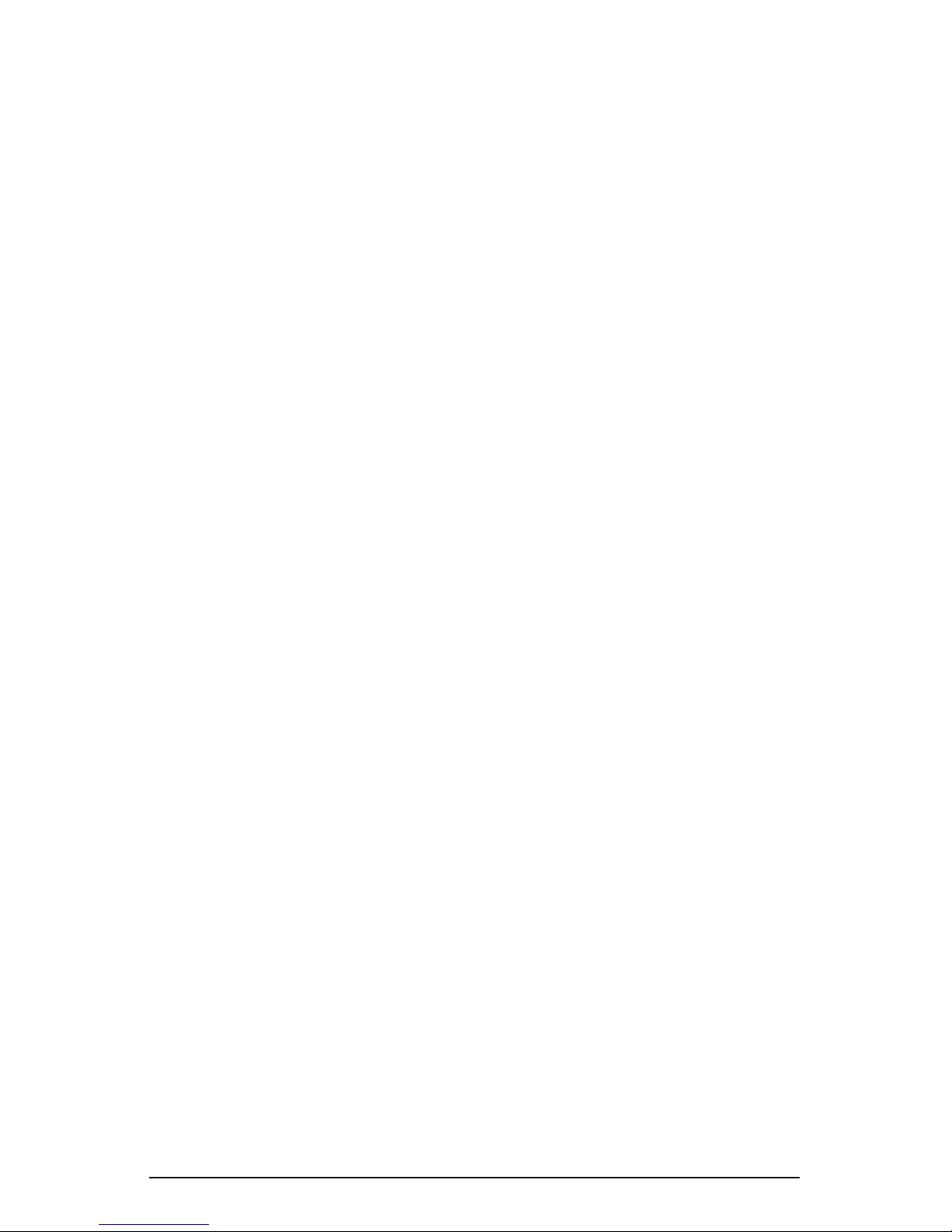
Contents
Phase 1: Making the connection 13
Installing the RaQ XTR 13
Connecting to the network 14
Connecting the power cord 15
Powering on the RaQ XTR 15
Configuring the RaQ XTR for the network 15
Using the LCD console to configure the network 16
Setting the configuration 17
Phase 2: Setting up with the Web browser 19
Support for RAID-0, RAID-1 and RAID-5 20
Active Assist — Online Help 21
Configuring the RaQ XTR with the Setup Wizard 22
License agreement 23
System Settings 24
RAID Setup 27
Registration 29
Completing configuration with the Setup Wizard 30
3 Site User 33
Overview of the Site User features 35
Overview of WebMail 36
Accessing WebMail 36
Compose 37
Adding an attachment to a message39
Folder List 40
Viewing a folder
Messages in a folder42
Moving a message 42
Replying to a message 43
Forwarding a message 44
40
Deleting a message 44
Manage Folders 45
Adding a folder 45
Modifying a folder 46
Deleting a folder 46
Logging out of WebMail 46
xii Cobalt RaQ XTR User Manual
Page 13

Contents
Personal profile 47
Account 47
Modifying account information 47
Email 48
Forward Email To 48
Vacation message 49
Usage Data 50
Viewing the usage data 50
Backup 51
Performing a backup 51
Restore 52
Performing a restore 52
4 Site Management 55
Organization of the Site Management tab 59
User management 60
Setting defaults for a site user 60
Modifying the default user settings 61
Adding a site user 62
Search and sort functions 64
Searching a list of site users 65
Sorting a list of site users 65
Removing a site user 65
Entering user email settings and aliases 66
Mail Forwarding and Vacation Reply 66
Email aliases 66
Adding an email alias 67
Changing user settings 68
Modify settings for a site user 68
Modify email options for a site user 69
Catch-all email account 70
Importing and exporting site users 71
Creating a TSV text file 71
Importing a list of users 72
Exporting site users to a text file 73
Exporting a list of users 73
Cobalt RaQ XTR User Manual xiii
Page 14

Contents
Mailing list management 74
Adding a mailing list 75
Modifying a mailing list 77
Removing a mailing list 77
Site settings 78
Changing site settings 79
Suspend a virtual site 81
Soft suspension 81
Suspend a site user 82
FTP settings 82
SSL settings 83
Obtain an externally signed SSL certificate 84
Enable SSL on a virtual site 85
Generate a self-signed certificate 86
SSL certificate for the main site 89
Enable the administration server for SSL 89
Submit the information to an external certification authority 89
Receive the response from the external certification authority 90
Enter the information from the external certification authority 90
Delete an SSL certificate 92
Usage statistics 93
Web 93
FTP 96
Mail 98
Disk 100
Backup 101
Backup file locations 104
SMB server 104
FTP server 104
NFS server 104
Restore 105
Performing a restore 105
Disaster recovery 107
Server management 108
Developing and publishing Web pages 108
xiv Cobalt RaQ XTR User Manual
Page 15

Contents
5 Server Management 109
Alternate Administrator feature 111
Setting up an alteradmin account 111
Approaches to RaQ XTR administration 112
Definition of a virtual site 113
Organization of the Server Management tab 114
Organization of the BlueLinQ tab 115
Site management 116
Search and sort functions 117
Searching a list of virtual sites 118
Sorting a list of virtual sites 119
Overview of virtual sites 120
FrontPage Server Extensions 124
Active Server Pages (ASP) 125
ASP Administrative Server 126
PHP embedded scripting 126
Automatic configuration of DNS records 127
Setting defaults for a virtual site 128
Modifying the default site settings 129
Adding a virtual site 129
Adding a name-based virtual site 130
Removing a virtual site 131
RaQ XTR Administrator 132
Changing the RaQ XTR Administrator password 134
Resetting the RaQ XTR Administrator password 134
Control panel 134
Services 135
Web server 136
Email server 137
SMTP server 137
POP-before-SMTP feature 138
Email relaying 140
File transfer protocol (FTP) server 142
Cobalt RaQ XTR User Manual xv
Page 16
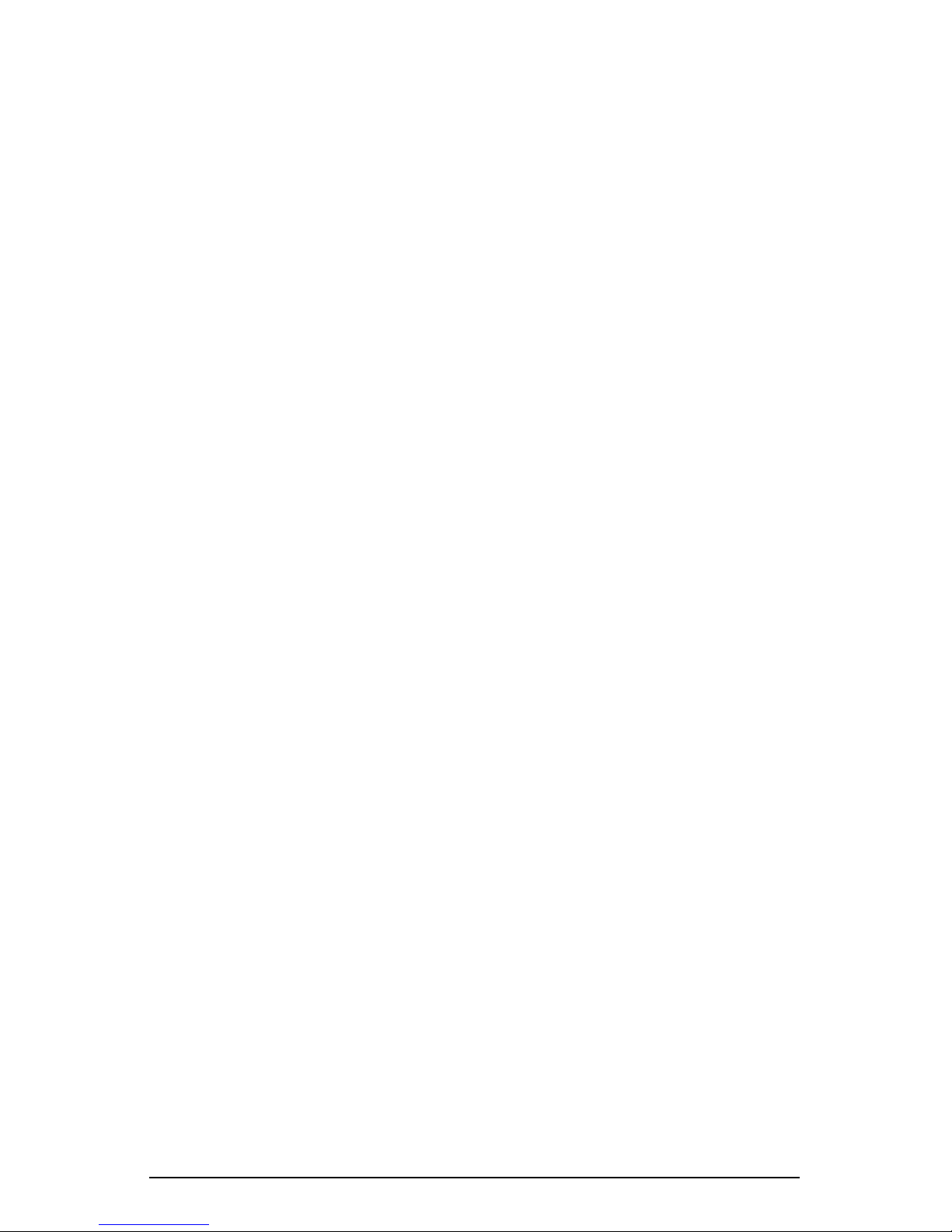
Contents
Telnet server 142
Simple Network Management Protocol (SNMP) agent 143
ASP Administrative Server 144
Domain Name System (DNS) server 145
Network 145
Bandwidth 146
Bandwidth Limits table 147
Applying a bandwidth limit 148
Modifying a bandwidth limit 149
Deleting a bandwidth limit 149
Time 150
Server Usage 151
Network 151
Web 154
FTP 157
Mail 158
Backup and Restore 160
Control 160
Knox Arkeia 162
Legato NetWorker 163
Veritas NetBackup 164
Maintenance 165
Storage 165
Adding a storage device 166
Suspend a virtual site 167
Hard suspension 167
Reboot 168
Shutdown 169
System Information 170
Support tools 171
Active Monitor 172
Active Monitor icon 172
Active Monitor status table 173
RAID failure 175
Fan failure 177
xvi Cobalt RaQ XTR User Manual
Page 17
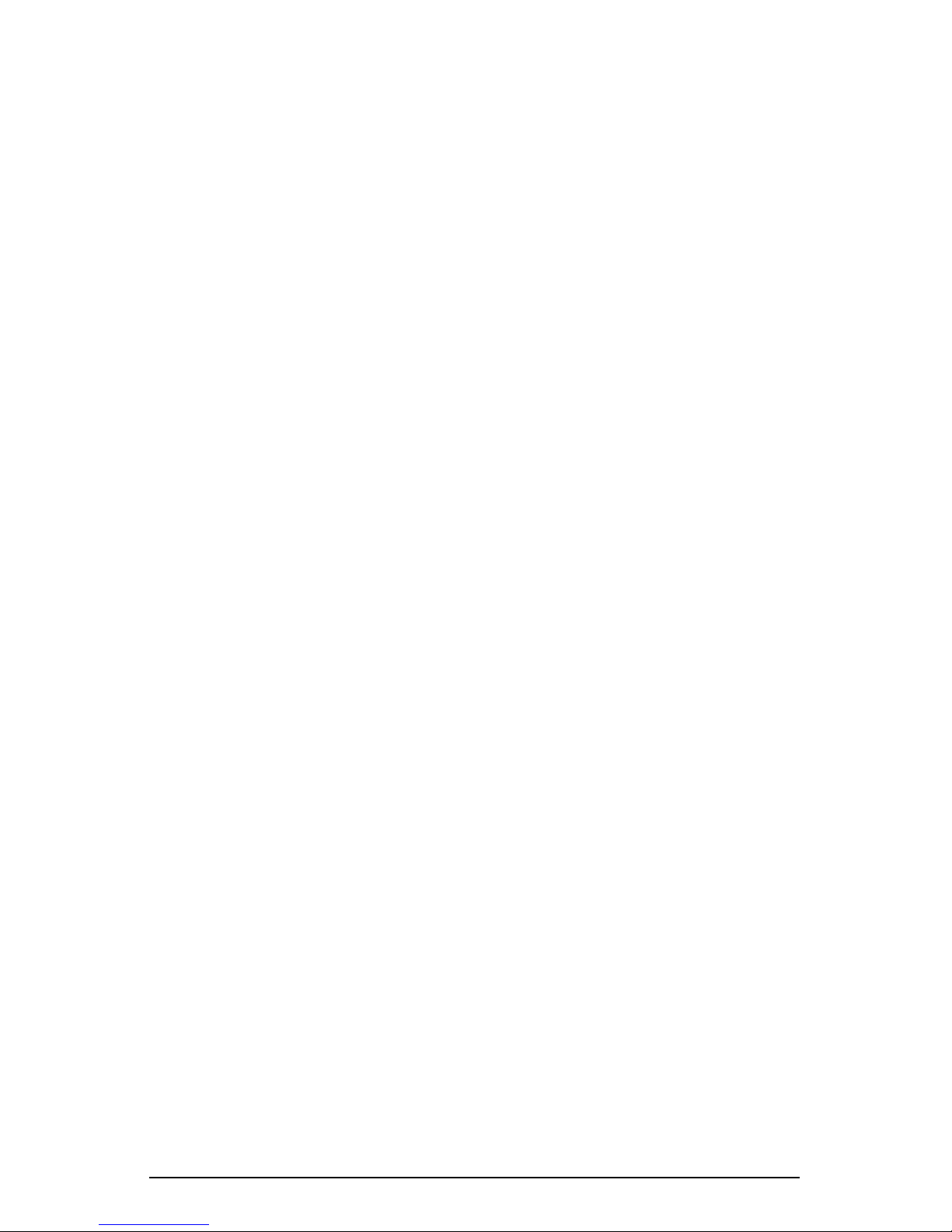
Contents
BlueLinQ 178
Software Notification icon 178
New Software 179
Check availability of new software 180
Install new software manually 181
Updates 182
Check availability of software update packages 183
Install software updates manually 184
Installed Software 185
Settings 186
6 Services 189
Using email on the RaQ XTR 189
Developing Web pages 190
CGI scripts 190
Server-side scripting languages 191
Publishing Web pages using FTP 191
Publishing Web pages with FrontPage for User Webs only 193
A Using the LCD Console 195
Locked LCD panel 196
Access to the functions 196
Set up network 196
Configure UPS 198
Verifying the UPS configuration 200
Rebooting 201
Panel 202
Set sequence 202
Lock panel 204
Unlock panel 205
Reset password 206
Clearing the password through the LCD console 206
Assigning a new password through the Server Desktop 207
Powering down 208
Server not responding 209
Cobalt RaQ XTR User Manual xvii
Page 18

Contents
B Product Specifications 211
Hardware 211
Software 211
General features 211
System management 212
Partner solutions 213
Physical data 213
Regulatory approvals 214
C Upgrading the RaQ XTR 215
Installing or removing a hard disk drive 216
Installing additional memory 221
Installing a PCI expansion card 224
Replacing a fan 228
D Advanced Information 233
Removing the Cobalt Server Desktop UI 233
Enabling Interbase 6.0 234
Serial console port 236
Initializing the RaQ XTR through the serial console port 236
Powering down the RaQ XTR server remotely 238
Removing a lock from the LCD panel 239
Development tools 240
Configuration files 241
Directory structure 242
RaQ XTR home page 242
Virtual site home page 242
Customized error Web pages 243
Site user home page 244
xviii Cobalt RaQ XTR User Manual
Page 19

Contents
E Domain Name System 245
Basic DNS 245
Enabling the DNS server feature 246
Configuring a primary DNS server 246
Specifying a Forward Address (A) record 247
Specifying a mail server (MX) record 248
Specifying an alias (CNAME) record 249
Configuring a secondary DNS server 249
Adding a secondary domain 250
Adding a secondary network 250
Advanced DNS 251
Network Mask Notation Conversion 251
Delegating a subdomain 252
Delegating a subnet 253
Configuring server settings 253
Start of Authority (SOA) configuration 254
Name server (NS) 255
Domain administrator email address 255
Refresh interval 255
Retry interval 255
Expire interval 255
Time-to-live period (TTL) 255
Sample setup of DNS service 256
Reverse Address (PTR) record 257
Forward Address (A) record 258
Mail Server (MX) record 259
Brief history of the Domain Name System (DNS) 260
What is a DNS record? 261
Who manages your DNS records? 261
How does DNS work? 261
Cobalt RaQ XTR User Manual xix
Page 20
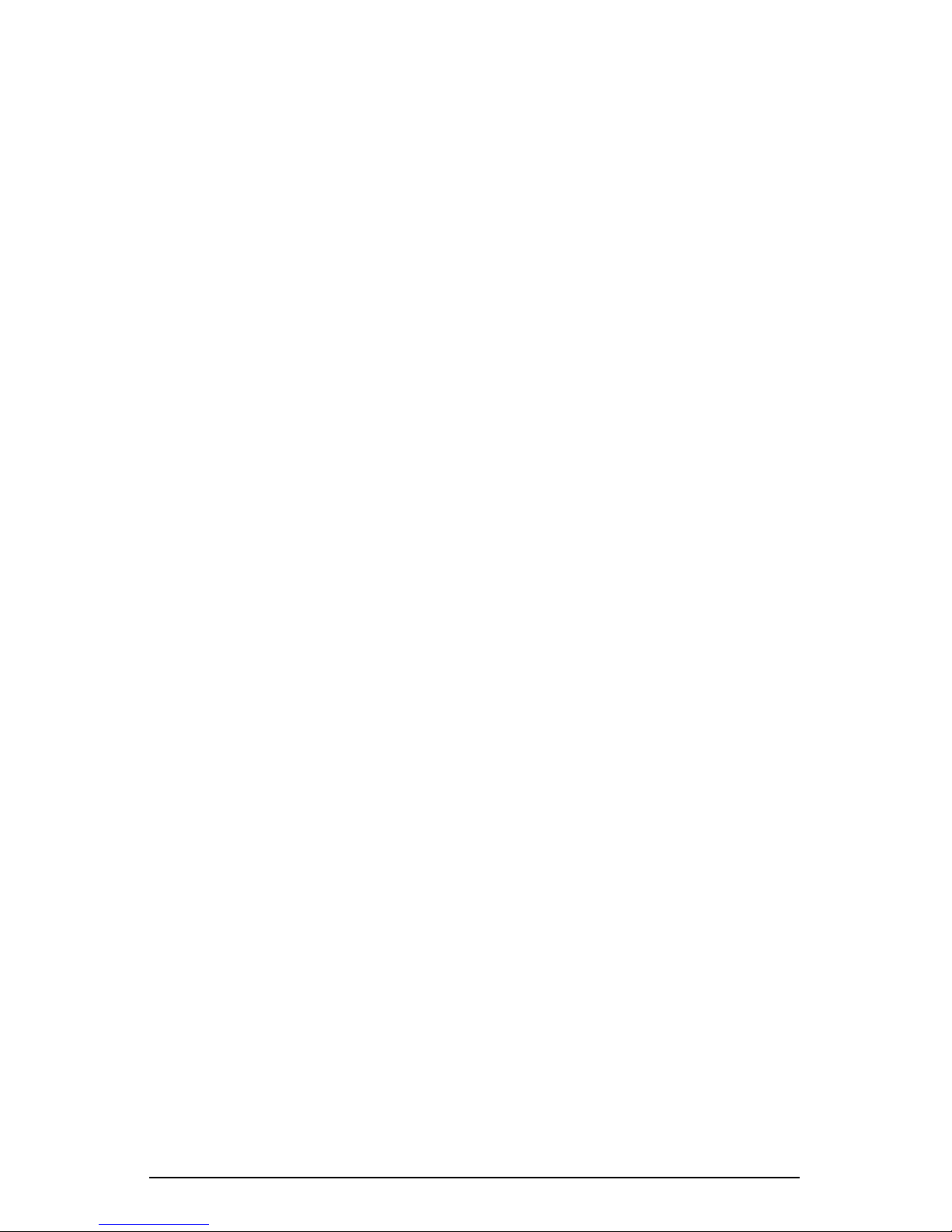
Contents
F Disaster Recovery with Third-Party Software 263
How disaster recovery works 263
Locking the UI databases 264
General steps to perform disaster recovery 265
General notes regarding backup services 265
Knox Arkeia 266
Tailoring the backup service 266
Files associated with Knox Arkeia tailoring 267
Backing up a RaQ XTR with Knox Arkeia 268
Performing disaster recovery of a RaQ XTR with
Knox Arkeia 268
Preparing for disaster recovery 268
Performing a disaster-recovery operation 269
Legato NetWorker 271
Tailoring the backup service 271
Files associated with Legato NetWorker tailoring 272
Backing up a RaQ XTR using Legato NetWorker 272
Performing disaster recovery on a RaQ XTR with
Legato NetWorker 273
Preparing for disaster recovery 273
Performing a disaster-recovery operation 274
Technical notes 275
Veritas NetBackup 276
Tailoring the backup service 276
Basic instructions for performing a backup with
Veritas NetBackup 276
Backing up a RaQ XTR with Veritas NetBackup 277
Files associated with Veritas NetBackup tailoring 278
Performing disaster recovery on a RaQ XTR with
Veritas NetBackup 279
Preparing for disaster recovery 279
Performing Disaster Recovery 280
xx Cobalt RaQ XTR User Manual
Page 21
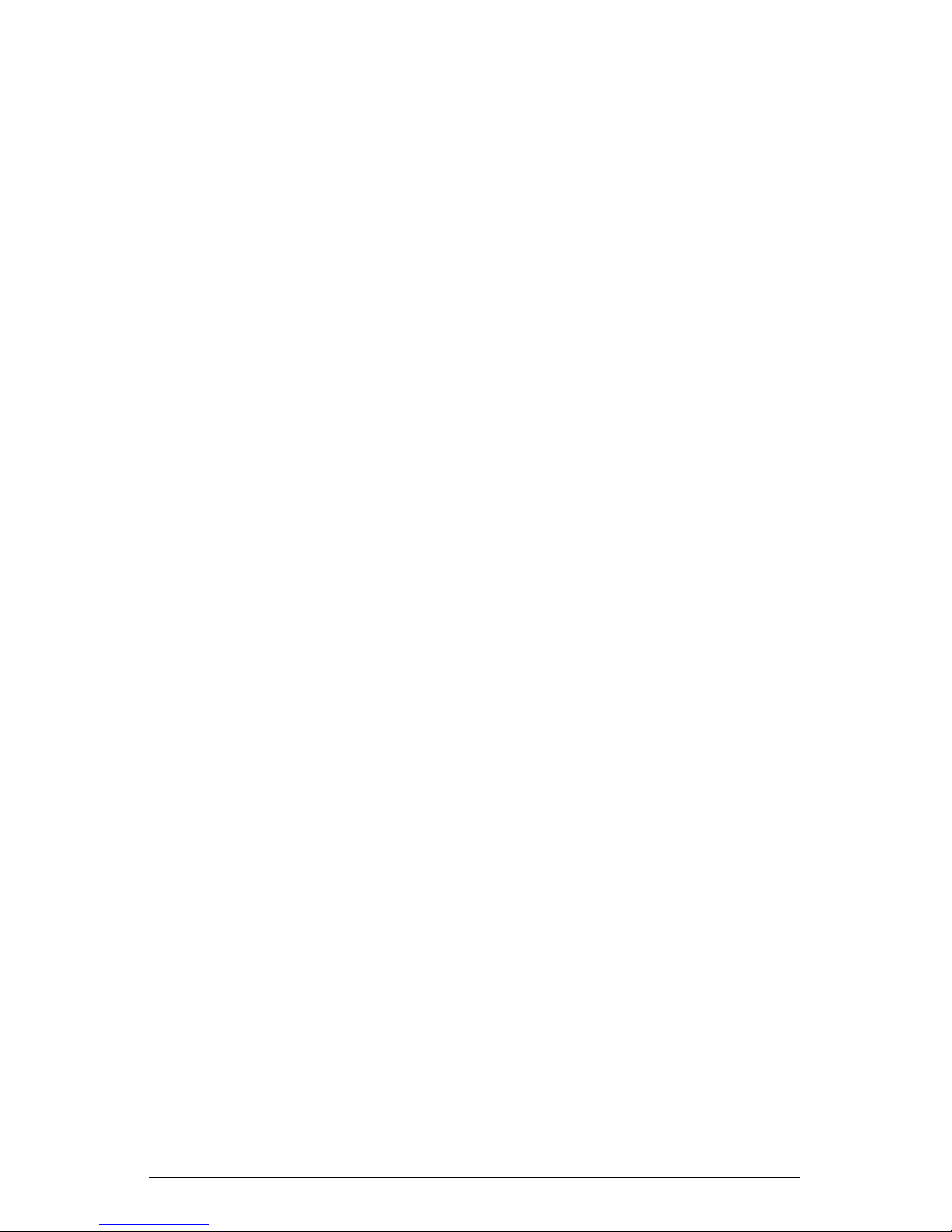
Contents
G Contacting Cobalt Networks 283
Customer Service and Technical Support 283
General Cobalt information 283
Cobalt Technical Support and Service 283
Email contact 283
Technical Support telephone numbers 284
Further resources and information 284
Solutions 284
Cobalt Developer Network 284
Discussion Groups 284
The Knowledge Base 285
Online technical papers 285
Education 285
Before contacting Cobalt Networks Technical Support 286
H Licenses 287
The BSD Copyright 287
GNU General Public License 288
SSL License 294
I Glossary 295
Cobalt RaQ XTR User Manual xxi
Page 22

Contents
xxii Cobalt RaQ XTR User Manual
Page 23

Chapter 1
Introduction
The Cobalt RaQ™ XTR is a server appliance that provides a complete solution
for hosting virtual sites, publishing Web pages, transferring files, hosting email
and third-party applications, as well as offering new capabilities for high-traffic,
complex Web sites and e-commerce applications.
The RaQ XTR server appliance offers a full suite of Internet services with remote
administration capabilities, pre-packaged in a single rack-unit (1RU)
industry-standard enclosure. The RaQ XTR is pre-configured with the Linux
operating system, Apache Web server, Sendmail, File Transfer Protocol (FTP)
server, Domain Name System (DNS), FrontPage Server extensions, and support
for Active Server Pages (ASP) and PHP.
All of these services can be used within an extranet or an intranet environment, or
across the Internet.
The RaQ XTR further enhances the suite of services by offering from one to four
hard disk drives, support for RAID Level 0, 1 or 5 (depending on the number of
hard drives at initial configuration), enhanced backup and restore functionality,
disaster recovery and comprehensive site-usage reporting. The unique design of
the RaQ XTR allows the user to add hard disk drives through the front panel
without having to remove the server from the equipment rack.
The RaQ XTR also provides a flexible platform for developing solutions,
including the development of third-party applications.
The RaQ XTR is pre-loaded with InterBase 6.0, an open-source, cross-platform
SQL database from Inprise Corporation. For more information on InterBase, visit
the URL http://www.interbase.com. Also, see “Enabling Interbase 6.0” on
page 234.
Cobalt RaQ XTR User Manual 1
Page 24
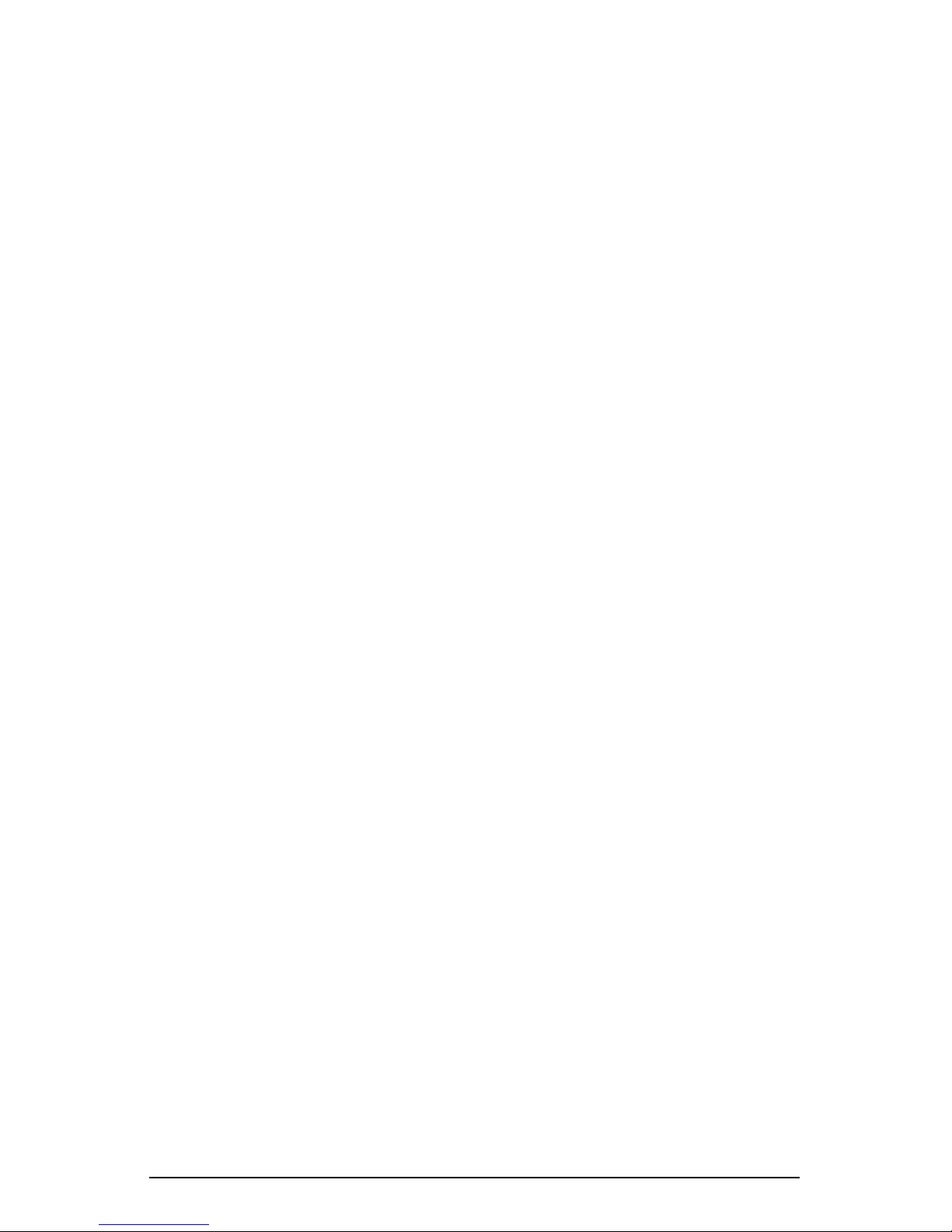
Chapter 1: Introduction
Levels of user
The RaQ XTR server appliance has three levels of user:
• the
• the
• the
Site User
Site Administrator
RaQ XTR Administrator
all of the virtual sites and users as well
has access to his or her account information and the programs
manages a virtual site and the users on that site
manages the server appliance, and can manage
Organization of the user manual
This manual is organized according to the features that each level of user can
access.
• Chapter 3, “Site User”, describes the features available to the Site User.
• Chapter 4, “Site Management”, describes the features available to the Site
Administrator. The Site Administrator can access all of the features
described for the Site User.
• Chapter 5, “Server Management”, describes the features available only to the
RaQ XTR Administrator. The RaQ XTR Administrator can access all of the
features described for the Site Administrator and the Site User.
2 Cobalt RaQ XTR User Manual
Page 25
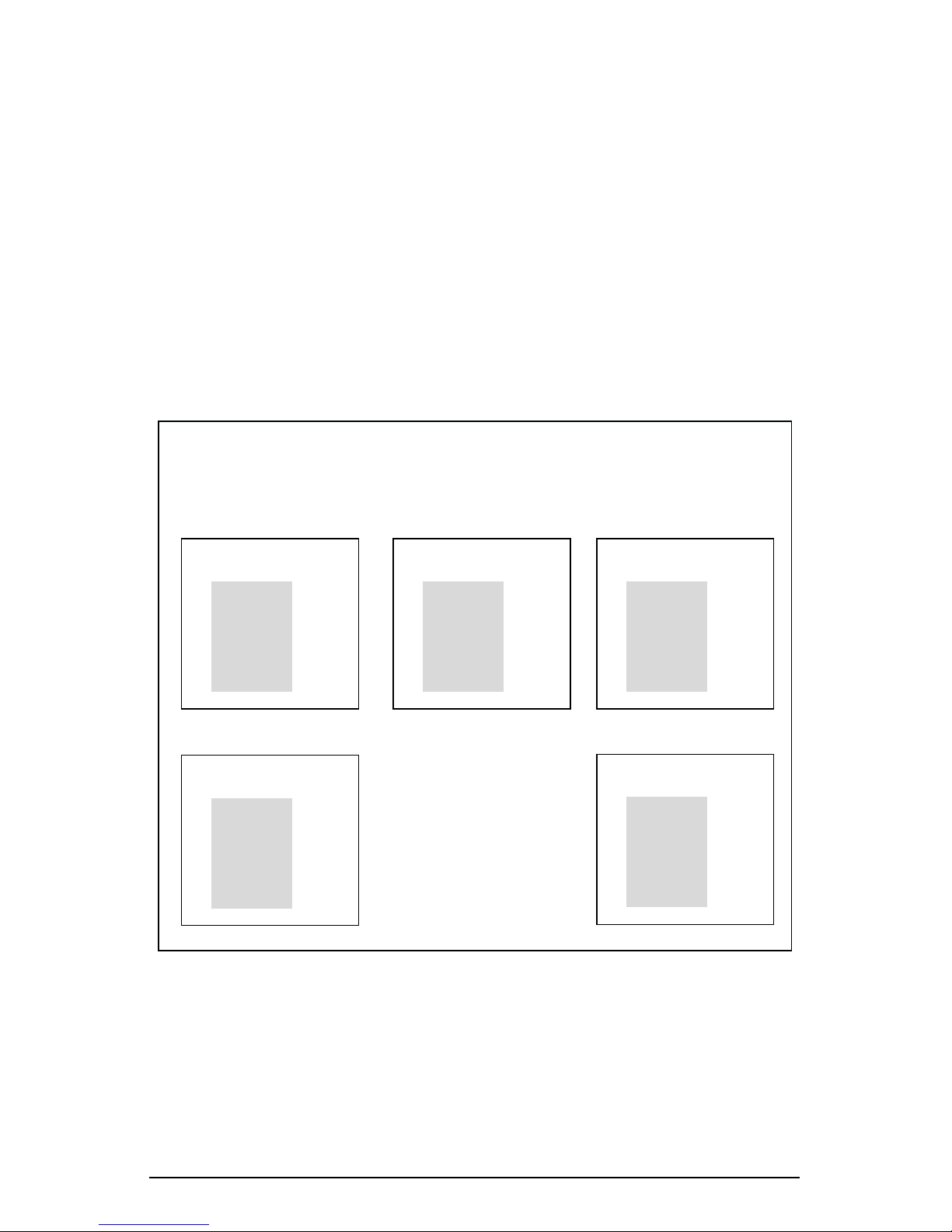
Levels of user
Site User
A
Site User
browser-based WebMail email client, upload and download files using the FTP
service provided by the site, publish a personal Web page on the site, and back up
and restore files and data located in the home directory.
Site Users are added to a virtual site by the RaQ XTR Administrator or a Site
Administrator. A Site User only has control over the files located in his or her
home directory on the RaQ XTR.
Figure 1 illustrates the level of access, indicated by the shaded area, available to
Site Users.
can send and receive email through the virtual site, use the integrated
Figure 1.
Level of access for a Site User
Virtual Site 1
Site Administrator
- User A
- User B
- User C
- ...
- ...
Virtual Site 4
Site Administrator
- User A
- User B
- User C
- ...
- ...
RaQ XTR Administrator
Virtual Site 2
Site Administrator
- User A
- User B
- User C
- ...
- ...
... ... ...
... ... ...
... ... ...
Site Administrator
Site Administrator
Virtual Site 3
- User A
- User B
- User C
- ...
- ...
Virtual Site n
- User A
- User B
- User C
- ...
- ...
Cobalt RaQ XTR User Manual 3
Page 26

Chapter 1: Introduction
Site Administrator
A
Site Administrator
site provides Web publishing, email and FTP services to the users of the site. The
Site Administrator sets up user accounts and access privileges, maintains mailing
lists, configures the secure-sockets layer (SSL) settings for the virtual site (if the
RaQ XTR Administrator has enabled SSL on the site), controls the settings for
the virtual site and its FTP service, has access to users’ email settings, can
generate reports about the hard disk drive and Web usage on a virtual site, and
can back up and restore files residing on the site.
The RaQ XTR Administrator designates the Site Administrator for each site. The
Site Administrator has control only over this virtual site (unless he or she is also
the RaQ XTR Administrator).
manages a virtual site located on the RaQ XTR; the virtual
Note:
✍
Figure 2 illustrates the level of access, indicated by the shaded area, available to
Site Administrators.
Administrator for a virtual site, he or she has access to all of the
RaQ XTR administrative functions as well.
If the RaQ XTR Administrator also serves as the Site
4 Cobalt RaQ XTR User Manual
Page 27

Levels of user
Figure 2.
Level of access for a Site Administrator
Virtual Site 1
Site Administrator
- User A
- User B
- User C
- ...
- ...
Virtual Site 4
Site Administrator
- User A
- User B
- User C
- ...
- ...
RaQ XTR Administrator
Virtual Site 2
Site Administrator
- User A
- User B
- User C
- ...
- ...
... ... ...
... ... ...
... ... ...
Site Administrator
Site Administrator
Virtual Site 3
- User A
- User B
- User C
- ...
- ...
Virtual Site n
- User A
- User B
- User C
- ...
- ...
RaQ XTR Administrator
The
RaQ XTR Administrator
RaQ XTR server appliance. This person sets up the RaQ XTR, sets up virtual
sites, and sets access privileges and provides services for the Site Administrators
and site users. The RaQ XTR Administrator can also act as the Site Administrator
for any virtual site.
✍
Note:
Networks uses the term “virtual site”. In Cobalt’s definition, a
Whereas industry uses the term “virtual host”, Cobalt
virtual site consists of a Domain Name System (DNS) domain with
Web, FTP and email services. Each virtual site contains its own list
of site-user accounts. Each site-user account has its own Web page,
FTP directory, email spool and any number of email aliases. The
fully qualified domain name of a virtual site is unique to that site,
while its IP address can be shared by many sites. For more
information, see “Definition of a virtual site” on page 113.
is the person who controls and manages the
Cobalt RaQ XTR User Manual 5
Page 28
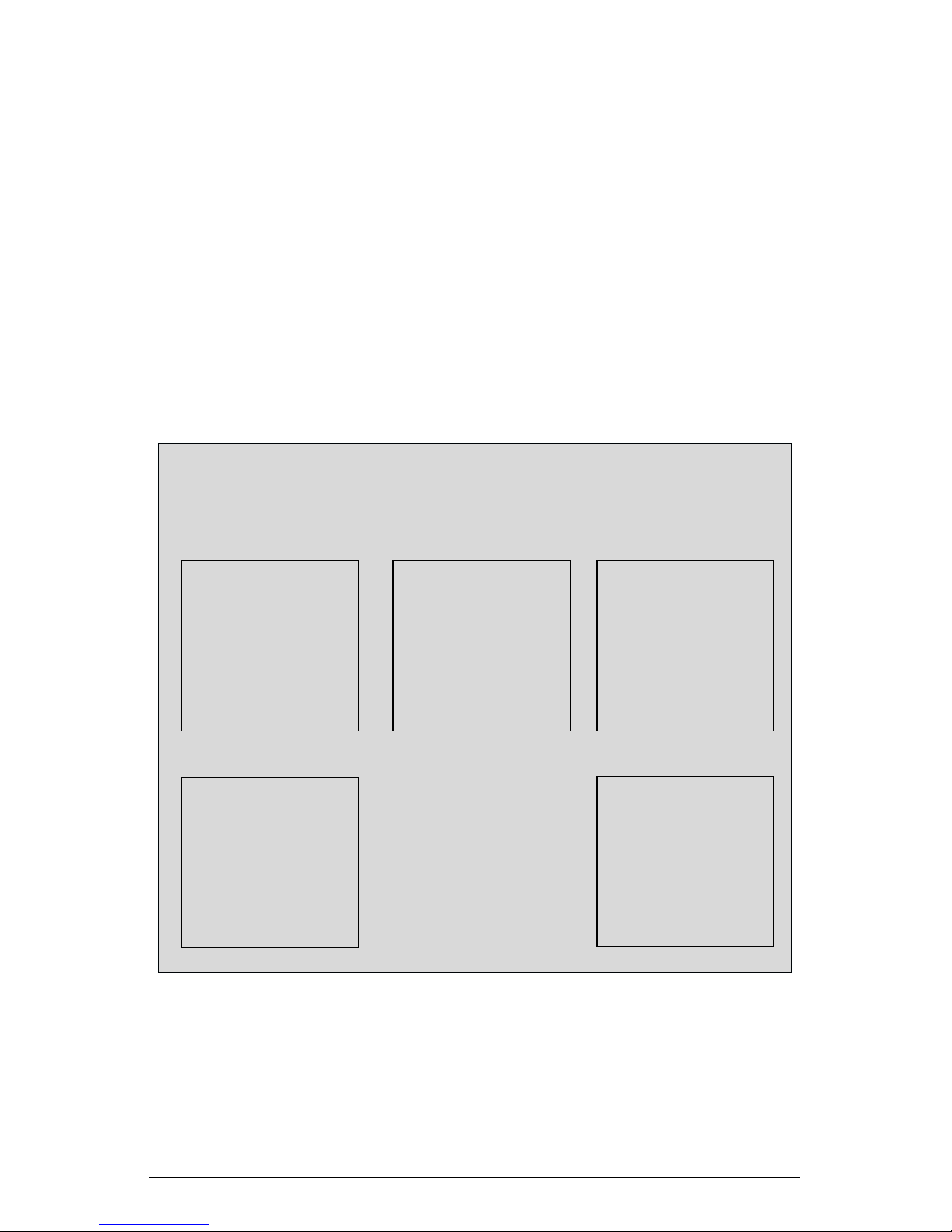
Chapter 1: Introduction
The RaQ XTR Administrator has the user name
admin
and has full control of the
RaQ XTR; the RaQ XTR Administrator is a member of the main site (which uses
the IP address shown on the LCD screen of the RaQ XTR).
Alternate Administrator feature
The Alternate Administrator (
same level of access to the server as the RaQ XTR Administrator (
without having to use the user name
For more information, see “Alternate Administrator feature” on page 111.
Figure 3 illustrates the level of access, indicated by the shaded area, available to a
RaQ XTR Administrator or the user
Figure 3.
Level of access for a RaQ XTR Administrator
alteradmin
admin
alteradmin
) feature allows a person to have the
admin
) but
and password to log in.
.
RaQ XTR Administrator
Virtual Site 1
Virtual Site 2
Virtual Site 3
Site Administrator
- User A
- User B
- User C
- ...
- ...
Virtual Site 4
Site Administrator
- User A
- User B
- User C
- ...
- ...
Site Administrator
- User A
- User B
- User C
- ...
- ...
... ... ...
... ... ...
... ... ...
Site Administrator
- User A
- User B
- User C
- ...
- ...
Virtual Site n
Site Administrator
- User A
- User B
- User C
- ...
- ...
6 Cobalt RaQ XTR User Manual
Page 29

RaQ XTR Server Desktop
RaQ XTR Server Desktop
You access the RaQ XTR Server Desktop with a Web browser such as Microsoft
Internet Explorer or Netscape Communicator. Depending on the level of user, the
Server Desktop presents five different tabs which are described in the following
sections:
•
Programs
•
Personal Profile
•
Site Management
displayed on the tab)
•
Server Management
•
BlueLinQ
Programs
(the host name or IP address of the virtual site is
The
Programs
feature called WebMail.
For more information, see “Overview of WebMail” on page 36.
tab provides access to the integrated browser-based email client
Personal Profile
The
Personal Profile
on the RaQ XTR server.
For more information, see “Personal profile” on page 47.
tab allows a user to configure his or her personal settings
Site Management
The Site Management chapter describes the functions that the Site Administrator
normally performs. The Site Administrator accesses these functions under the
<fully qualified domainname>
For more information, see Chapter 4, “Site Management,” on page 55.
tab on the Server Desktop.
Server Management
The Server Management chapter describes the functions that the RaQ XTR
Administrator normally performs. The RaQ XTR Administrator accesses these
functions under the
For more information, see Chapter 5, “Server Management,” on page 109.
Server Management
tab of the Server Desktop.
Cobalt RaQ XTR User Manual 7
Page 30

Chapter 1: Introduction
BlueLinQ
The BlueLinQ™ Application Delivery Service is a Cobalt innovation that
provides instant access to product updates and new services as they become
available.
For more information, see “BlueLinQ” on page 178.
RaQ XTR usage requirements
To use the RaQ XTR, you need:
• A 10/100BaseTX Transmission Control Protocol/Internet Protocol (TCP/IP)
-based local area network (LAN).
• A personal computer (attached to the network) that uses a Web browser (for
example, Netscape Navigator, version 4.7 or later, or Microsoft Internet
Explorer, version 5.0 or later).
To manage the RaQ XTR from the Server Desktop, you must enable
cookies, cascading style sheets and Javascript on your browser (these
features are normally enabled by default).
• Network parameters, which you can obtain from your network
administrator; these include the RaQ XTR’s assigned IP address, the subnet
mask of your network and, if communicating with other networks, a gateway
or router address.
• An Internet service provider (ISP), if you plan to connect to the Internet.
8 Cobalt RaQ XTR User Manual
Page 31

Chapter 2
Setting up the RaQ XTR
This chapter guides you through the process of connecting and configuring the
Cobalt RaQ XTR for your network and user community. A typical setup process
takes less than 15 minutes, after which you can begin using all of the RaQ XTR
services.
If the RaQ XTR has been configured previously for a different network, refer to
“Set up network” on page 196.
General
Figure 4 and Figure 5 show the controls, indicators and connectors on the
RaQ XTR.
Cobalt RaQ XTR User Manual 9
Page 32
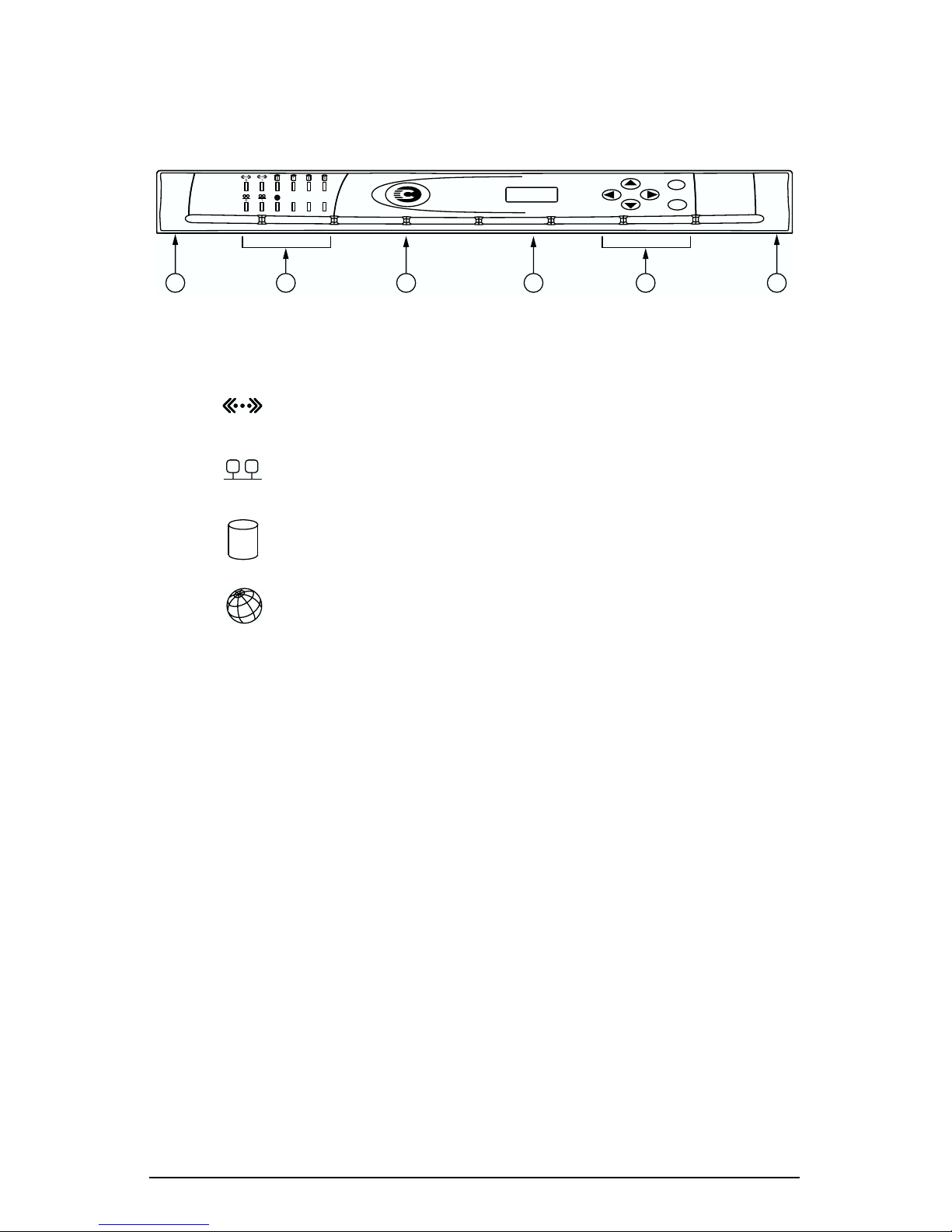
Chapter 2: Setting up the RaQ XTR
Front view of the RaQ XTR
Figure 4.
1.
Recessed Finger Holds
2. The
RaQ XTR front view
2 51 13 4
Status Indicators
blinks when there is traffic on the network interfaces (labelled
1 or 2).
glows steadily to indicate an active connection on the network
interfaces (labelled 1 or 2).
blinks when there is activity on a hard disk drive (labelled
1 through 4).
blinks to indicate Web activity.
S
E
allow you to pull out the front panel.
signal ethernet, hard disk drive and Web activities.
3. The
“C” Logo Badge
is the power switch. The logo badge glows when the
RaQ XTR is powered on; it blinks if there is a RAID failure or a fan failure.
4. The
LCD screen
displays messages and values entered. Use the arrow
buttons to toggle between choices or to enter values. (See “Using the LCD
console to configure the network” on page 16.)
5. The
LCD arrow buttons
allow you to enter network configuration
information, configure a UPS unit, reboot the server, lock the LCD console
and reset the RaQ XTR Administrator password.
10 Cobalt RaQ XTR User Manual
Page 33

Rear view of the RaQ XTR
General
Figure 5.
1. The
2. The
3. The
4. The
5. The
RaQ XTR rear view
1 2 3
Power socket
USB port
receives the AC cord that is provided.
provides a universal serial bus (USB) connection.
PCI expansion slot
Serial console port
Serial connector
allows you to connect an uninterruptible power supply
4
provides space for adding a PCI card.
allows you to connect serial devices.
(UPS) to the serial port for Smart UPS support.
The
Network connectors
enable ethernet network connections and receive
the 10/100 BaseT network cables.
5 6 7 8
6.
Network interface 2
7.
Network interface 1
8. The
Security lock hole
(eth 1)
(eth 0)
is used to lock the unit to a secure location.
Cobalt RaQ XTR User Manual 11
Page 34
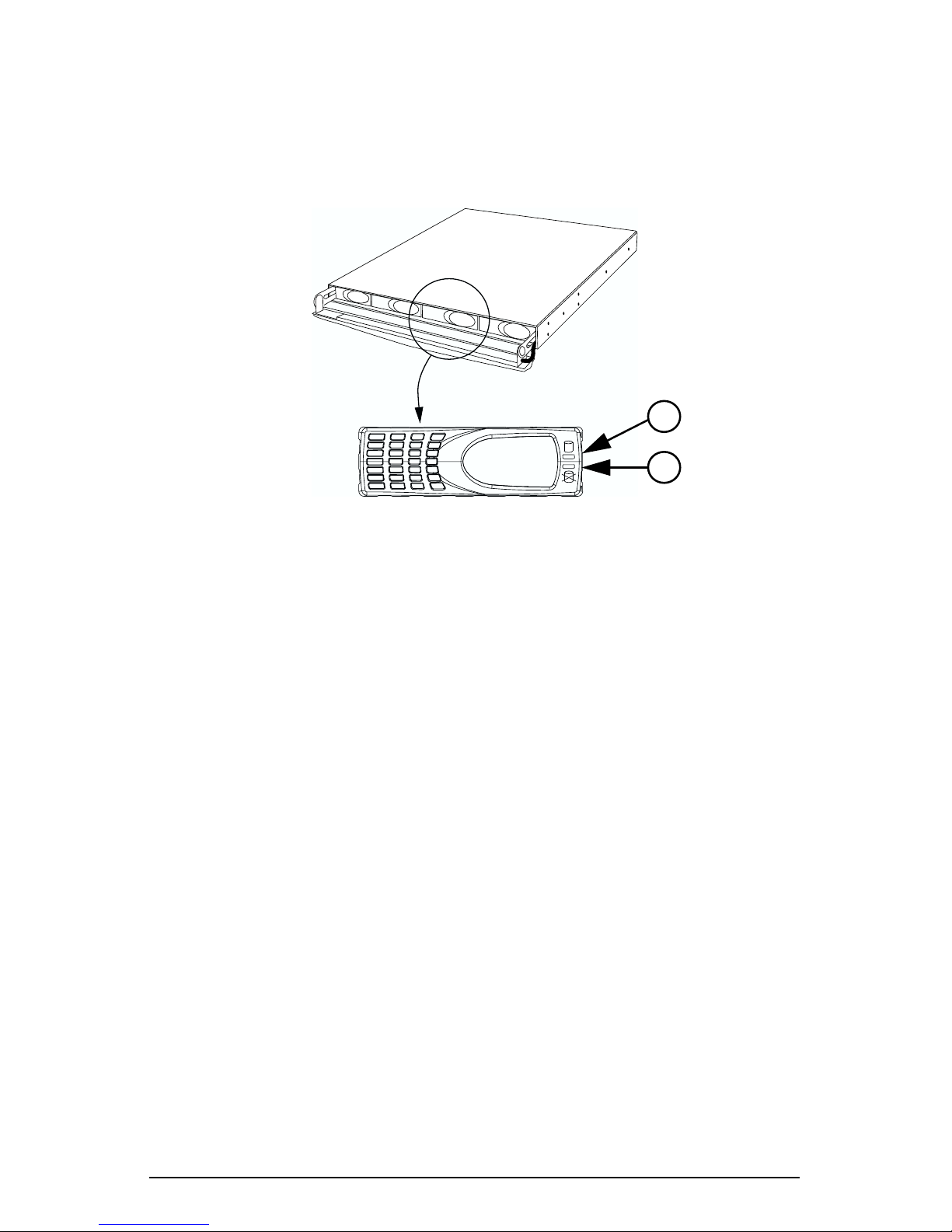
Chapter 2: Setting up the RaQ XTR
Hard disk drive bay view
Figure 6 shows the LEDs on the front panel of the hard disk drive.
Figure 6.
1. The
2. The
Disk drive front panel view
Activity LED
Failure LED
lights to indicate that the hard disk drive is powered up.
lights to indicate a defective hard disk drive. This LED
1
2
also tells you when it is safe to remove the hard disk drive from the drive
bay.
When you insert your finger into the front plate, the Failure LED lights
indicating that it is safe to remove the drive. If the Failure LED was lit when
you accessed the drive bay, it should stay lit when you grasp the front plate
of the hard disk drive. If the LED does not light, or goes out, when your
finger is inserted in the front plate, do not remove the hard disk drive. Allow
a few seconds for the drive to complete its current task and then try again.
12 Cobalt RaQ XTR User Manual
Page 35
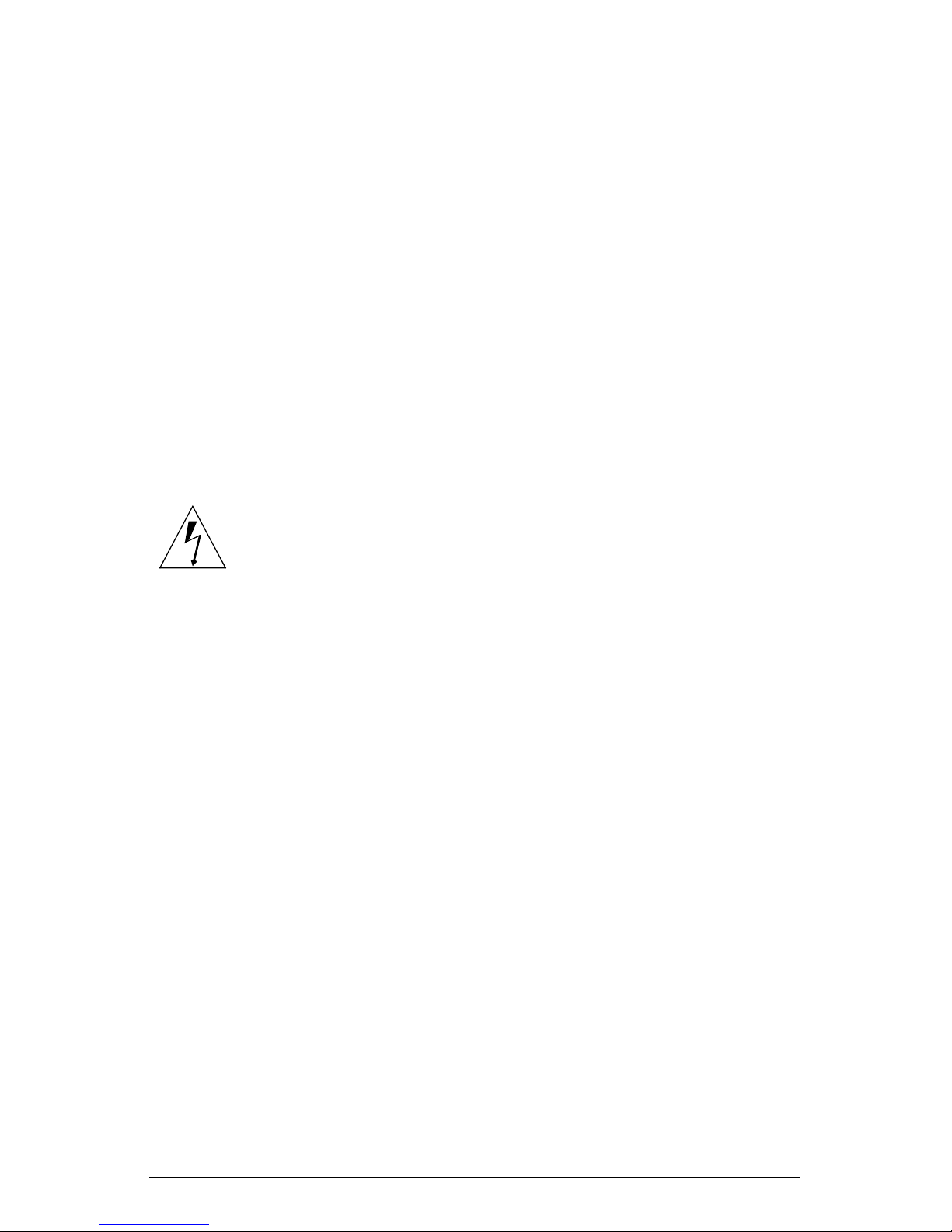
RaQ XTR setup
RaQ XTR setup
The setup process occurs in two phases.
• “Phase 1: Making the connection” explains the physical connection of the
RaQ XTR to a power source and the network.
• “Phase 2: Setting up with the Web browser” explains the network integration
process. It also allows the RaQ XTR Administrator to select services on the
server and configure the level of RAID on the hard disk drives, using a
computer with a valid Web browser.
Phase 1: Making the connection
Installing the RaQ XTR
Warning:
recommended that you have a second person help you mount the
server in an equipment rack.
You can place the RaQ XTR on a flat surface or mount it in a standard19-inch
equipment rack. The RaQ XTR is designed to allow you to mount it in an
equipment rack either at the front or middle of the server. To mount the server in
an equipment rack, you must first attach the mounting ears included with the
server.
To attach the mounting ears, align the mounting ears over the four exposed screw
holes on each side of the server chassis. To mount the server in the middle of the
equipment rack, ensure that the mounting ears are aligned with the protruding
edges facing the back end of the server; to mount the server towards the front of
the equipment rack, ensure that the ears are aligned with the protruding edges
facing towards the front of the server.
Due to the size and weight of the RaQ XTR, it is highly
Cobalt RaQ XTR User Manual 13
Page 36

Chapter 2: Setting up the RaQ XTR
Attach the ears to the chassis with the eight mounting screws included with the
server (see Figure 7). Now position the RaQ XTR in the equipment rack and
attach the ears securely to the rack.
Figure 7.
Mounting ears for the RaQ XTR
Connecting to the network
Connect one end of a Category 5 ethernet cable to the 10/100 BaseT Network 1
interface on the RaQ XTR; see Figure 8. Connect the other end of the cable to an
existing network socket.
Figure 8.
Network connectors
Network interface 2
(eth 1)
14 Cobalt RaQ XTR User Manual
Network interface 1
(eth 0)
Page 37

Phase 1: Making the connection
Connecting the power cord
Connect the power supply cord to the RaQ XTR and to an electrical outlet
(100-240 volts AC, 50/60 Hz; see “Physical data” on page 213).
Powering on the RaQ XTR
When the RaQ XTR is plugged into an electrical outlet, the
the front panel lights up. Turn on the power by pressing and releasing the
“C” logo badge. The hard disk drive(s) “spins up”, the fans turn on and the front
LCD screen lights up. The Cobalt logo and the Cobalt Networks name scroll
across the screen.
Caution:
procedure before turning off the RaQ XTR. Refer to “Powering
!
✍
A number of status messages are displayed on the LCD screen as the RaQ XTR
completes its boot process. When complete, the LCD screen displays
PRIMARY IP ADDR:
down” on page 208.
Note:
place when you press it.
It is important to follow the proper power-down
The “C” logo badge is a soft button; it does not click into
“C” logo badg
e on
Configuring the RaQ XTR for the network
Note: It is possible to configure the RaQ XTR through the serial
✍
Now that you have made the network and power connections, you can configure
the network settings.
The RaQ XTR requires specific network information in order to function
properly. Before you proceed, make sure you have the following information:
• the IP address assigned to the RaQ XTR
• the subnet mask of your network
• the gateway or router address (necessary only if communicating with other
networks)
port. See “Initializing the RaQ XTR through the serial console
port” on page 236.
Cobalt RaQ XTR User Manual 15
Page 38

Chapter 2: Setting up the RaQ XTR
Using the LCD console to configure the network
Figure 9 shows the LCD console for the RaQ XTR.
The LCD screen on the front panel of the RaQ XTR displays two lines of text.
The top line of the LCD presents instructions on data to enter; the bottom line
displays the data already entered. Use the arrow buttons next to the LCD screen
to enter the required network information manually.
Appendix A, “Using the LCD Console”, provides more information about
functions available through the LCD console.
Figure 9. LCD console
During startup, the LCD screen displays status information about the boot
process itself. When setting up the RaQ XTR, the LCD console is used to enter
network configuration information. Once the RaQ XTR is running, the LCD
console is used to change network configuration information, configure a
UPS unit, reboot the server, lock the LCD console and reset the RaQ XTR
Administrator password
16 Cobalt RaQ XTR User Manual
Page 39

The arrow buttons function as follows:
The Left arrow button moves the cursor to the left.
The Right arrow button moves the cursor to the right.
The Up arrow button increases the digit located at the cursor position.
The Down arrow button decreases the digit located at the cursor position.
The S (select) button displays the next option.
S
The E (enter) button accepts the information entered or the options
E
displayed.
Phase 1: Making the connection
Setting the configuration
Important: In this phase, you configure only the primary network
☞
During setup, the LCD console is used to enter network configuration
information on the RaQ XTR. The LCD display reads:
PRIMARY IP ADDR:
0
00.000.000.000
A blinking cursor appears on the second line of the LCD display. The following
steps explain how to enter the required network information for the primary
network interface. The secondary network interface is configured through the
browser-based Server Desktop; see “Network” on page 145”.
interface. To complete this phase, you must know:
• the IP address assigned to the RaQ XTR
• the subnet mask of your network
Cobalt RaQ XTR User Manual 17
Page 40

Chapter 2: Setting up the RaQ XTR
To configure the network manually:
1. When you see the prompt:
PRIMARY IP ADDR:
0
00.000.000.000
use the arrow buttons on the LCD console to enter the IP address assigned to
the RaQ XTR.
2. Press to accept the IP address.
If the IP address is valid, the next prompt appears:
3. Enter the netmask of your network.
4. Press to accept the entry.
If the netmask is valid, the following prompt appears:
5. Enter the IP address of the gateway for your network.
If your network does not have a gateway, do not enter a number — leave the
default value, “000.000.000.000.”
6. Press to accept the entry
The LCD displays:
E
ENTER NETMASK:
2
55.000.000.000
E
ENTER GATEWAY:
0
00.000.000.000
E
[S]AVE [C]ANCEL
7. To save the configuration information, use the left and right arrow buttons to
select [S]ave, and then press . After a few moments, you will see:
Verifying and Saving...
Note: Selecting [C]ancel cancels the configuration and the
✍
18 Cobalt RaQ XTR User Manual
LCD screen displays
through the entry process again.
E
PRIMARY IP ADDR: again. You must go
Page 41
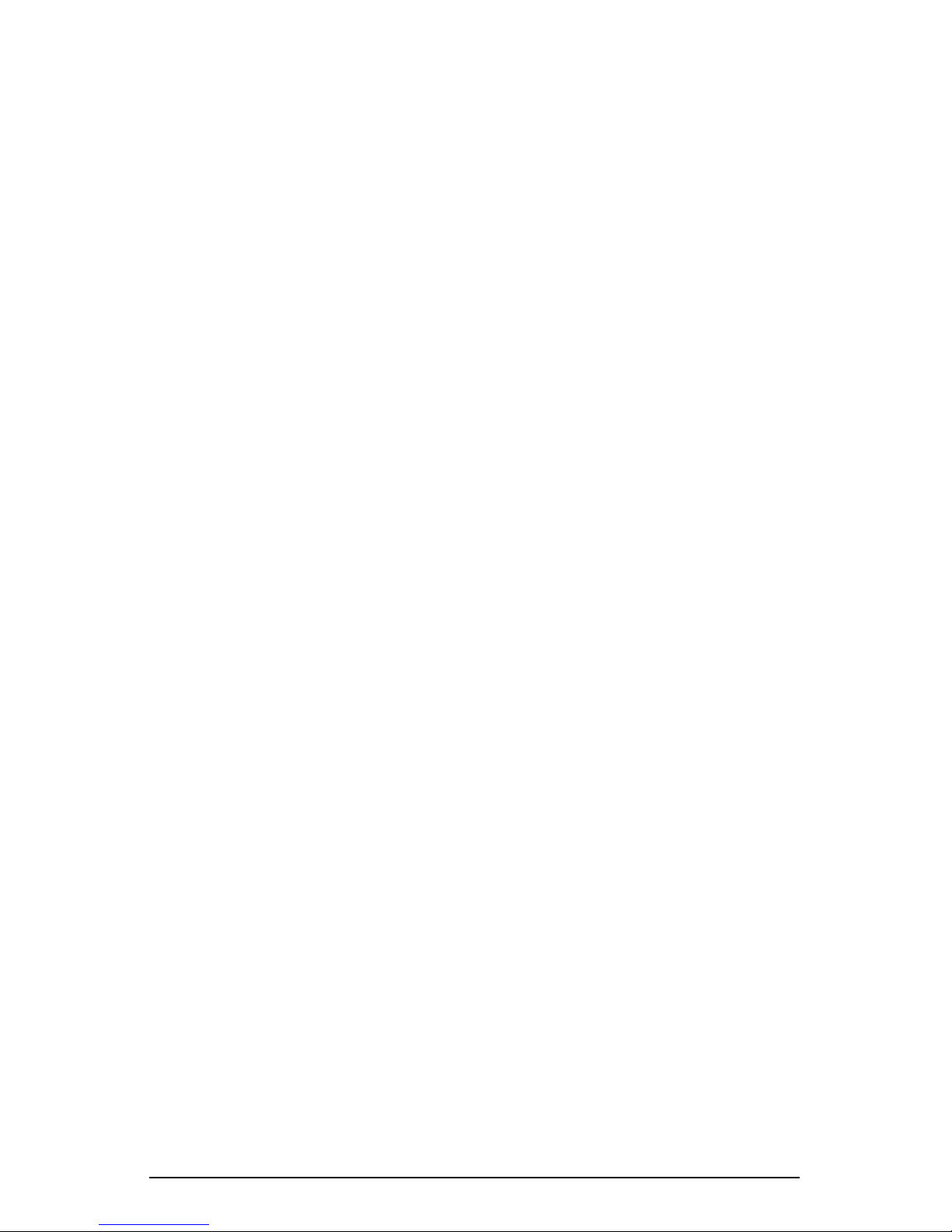
Phase 2: Setting up with the Web browser
After verifying and saving the information, the RaQ XTR server completes the
boot process. The LCD screen shows several messages before displaying the
IP address assigned to the RaQ XTR.
Configuration is complete when the LCD screen displays the IP address assigned
to the RaQ XTR, for example:
IP Address:
192.168.25.77
Phase 2: Setting up with the Web
browser
The remainder of the setup process is performed through a Web browser on a
computer on your network. The user interface (UI) through which you manage
the RaQ XTR server is called the Server Desktop. The Server Desktop has a
number of tabs along the top and menu items down the left sidebar.
Use one of the standard Web browsers such as Netscape Navigator (version 4.7 or
later) or Microsoft Internet Explorer (version 5.0 or later). Once the setup process
is complete, the RaQ XTR can be managed from any computer on the network
with a valid Web browser.
Cobalt RaQ XTR User Manual 19
Page 42

Chapter 2: Setting up the RaQ XTR
Support for RAID-0, RAID-1 and RAID-5
Important: The RaQ XTR Administrator can set the level of RAID
☞
A redundant array of independent disks (RAID) is a way of storing the same data
in different places (thus, redundantly) on multiple hard disk drives. A RAID
appears to the operating system to be a single virtual disk drive.
Redundancy means that there is protection against the failure of any single hard
disk drive. Redundant data is used by a RAID system in the event of a failure;
this redundant data can either be a mirror copy or parity data used to reconstruct
the actual data.
only through the Setup Wizard.
Once the Setup Wizard process is complete, the level of RAID
cannot be changed unless the system is returned to a factory-fresh
state using an OS restore CD.
Ensure that you have decided on the level of RAID that you want to
implement before launching the Setup Wizard.
The RaQ XTR offers three different levels RAID (depending on the configuration
of the server), each with its own advantages and disadvantages:
• RAID-0 combines the separate hard disk drives into one virtual disk drive
and offers the best performance of the three options. However, the data on
the disk drives is not redundant and the system is thus not fault-tolerant. This
option is available on server configurations with two or more hard disk
drives.
• RAID-1, also known as disk mirroring, consists of a primary hard disk drive
and a secondary hard disk drive; the secondary disk drive is an exact copy or
“mirror image” of the primary disk drive. This option is only available on a
configuration with two hard disk drives.
• RAID-5 includes a rotating parity-bit array. All read and write operations
can be overlapped. RAID-5 does not store redundant data but it does store
the parity information which can be used to reconstruct data in the event of a
single hard-disk-drive failure. RAID-5 requires at least three hard disk drives
for the array.
Although RAID-1 and RAID-5 (but not RAID-0) can protect your data in case of
a hard-disk-drive failure, they do not protect against operator and administrator
(human) error, or against loss due to programming bugs.
The RaQ XTR server implements RAID services through software. Each hard
disk drive has its own independent master channel to allow high performance
without extra RAID hardware.
20 Cobalt RaQ XTR User Manual
Page 43

Phase 2: Setting up with the Web browser
To use the browser to set up the RaQ XTR, follow these steps:
1. Launch a standard Web browser on a computer connected to the network.
2. Enter the IP address of the RaQ XTR (displayed on the LCD screen on the
front panel of the RaQ XTR) in the URL field of your browser; for example:
3. Press Return (or Enter) on your keyboard.
If you configured the RaQ XTR network settings successfully, the Cobalt
Welcome screen appears; see Figure 10.
Active Assist — Online Help
Active Assist provides real-time context-sensitive help on the Server Desktop.
When you move the mouse pointer over a context-sensitive area of the screen, a
description of the item appears at the bottom of the browser page.
A context-sensitive area can be a a blue question-mark icon, a menu item on the
left side of the Server Desktop or a tab item at the top.
Cobalt RaQ XTR User Manual 21
Page 44
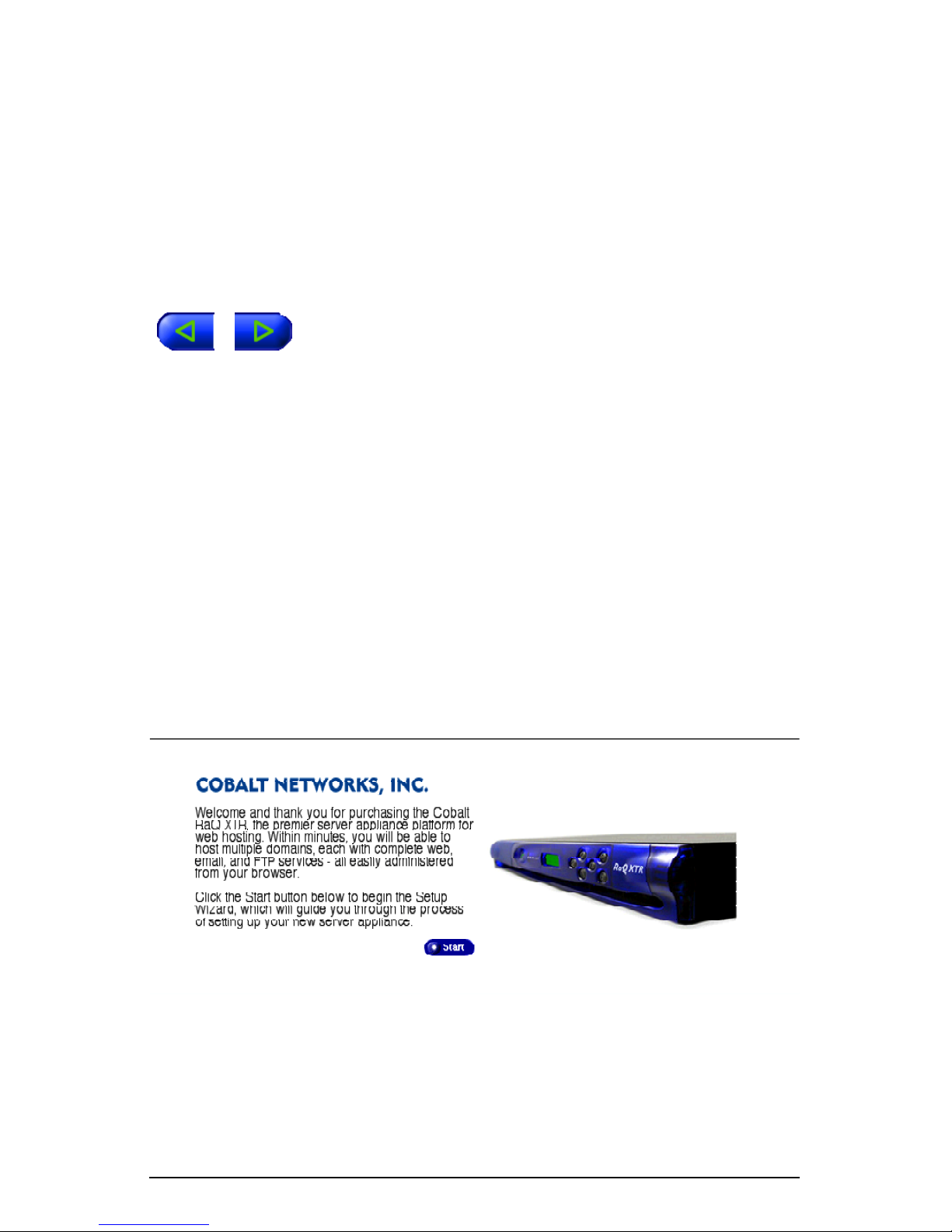
Chapter 2: Setting up the RaQ XTR
Configuring the RaQ XTR with the Setup Wizard
To configure the RaQ XTR, enter information into the fields on the Setup
Wizard screens. These fields are described in the sections that follow.
The Setup Wizard is a series of screens that guide you through the setup process.
After completing each step, click on the right arrow at the bottom to apply the
changes and move on to the next step. You can click on the left arrow to return to
a previous screen.
The RaQ XTR server performs automatic checks on the information entered and
alerts you when an illegal value or a problem is encountered. When the
information is entered correctly at each stage, the RaQ XTR enters the changes in
its configuration files before proceeding to the next step. Changes may take
several seconds to complete.
Important: If you want to assign a domain name to your RaQ XTR
☞
Click Start to begin the Setup Wizard.
Figure 10. RaQ XTR Welcome screen
server, you must register the domain name with a name registrar
accredited by the Internet Corporation for Assigned Names and
Numbers (ICANN). For more information, visit the ICANN Web
site at http://www.icann.org.
22 Cobalt RaQ XTR User Manual
Page 45
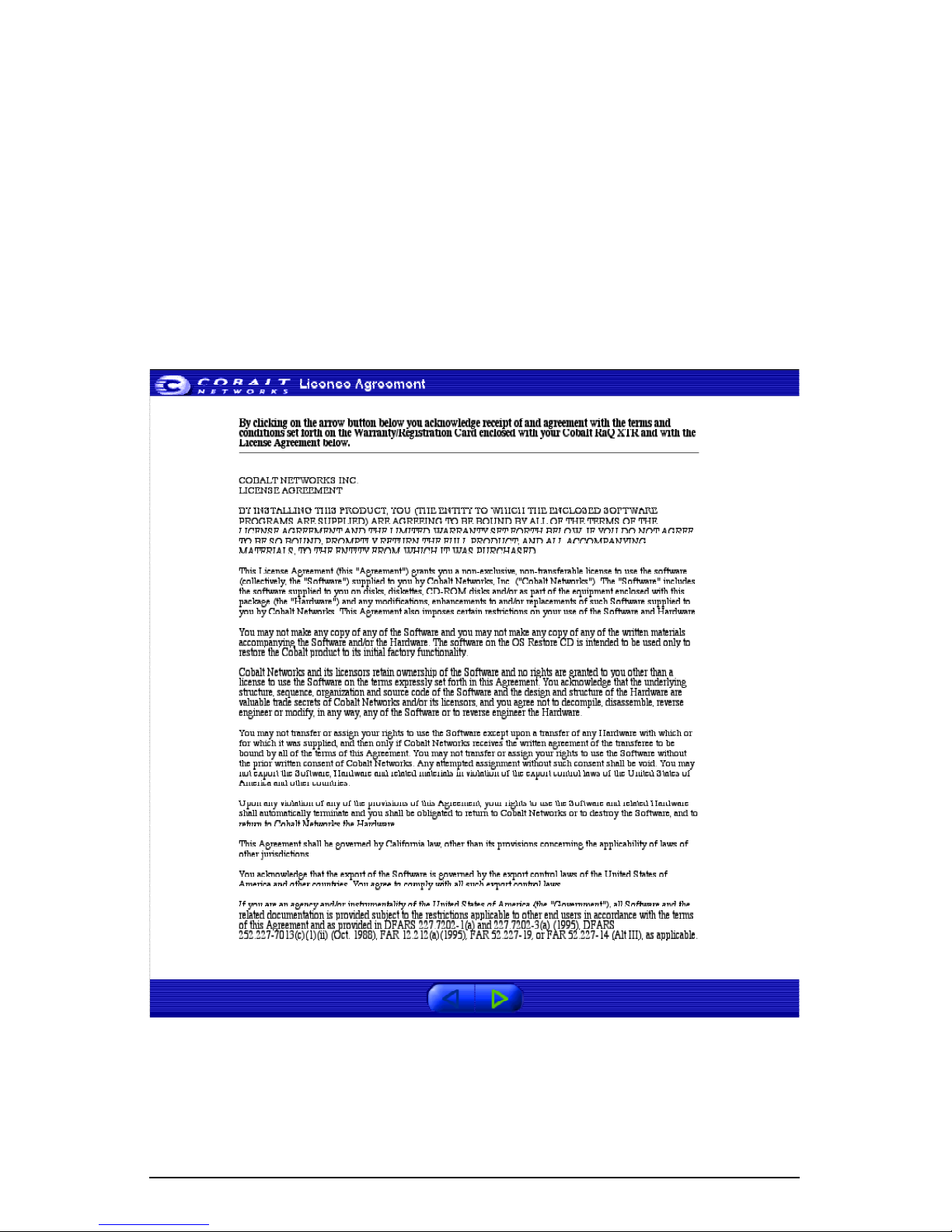
Phase 2: Setting up with the Web browser
License agreement
You are presented with the Cobalt Network License Agreement screen.
By clicking on the arrow button on this screen, you acknowledge receipt of and
agreement with the terms and conditions set forth on the Warranty/Registration
Card enclosed with your Cobalt RaQ XTR and with the License Agreement
shown in Figure 11.
Read through the License Agreement and, if you agree with its terms, click the
right arrow at the bottom to signify your agreement.
Figure 11. License Agreement
Cobalt RaQ XTR User Manual 23
Page 46
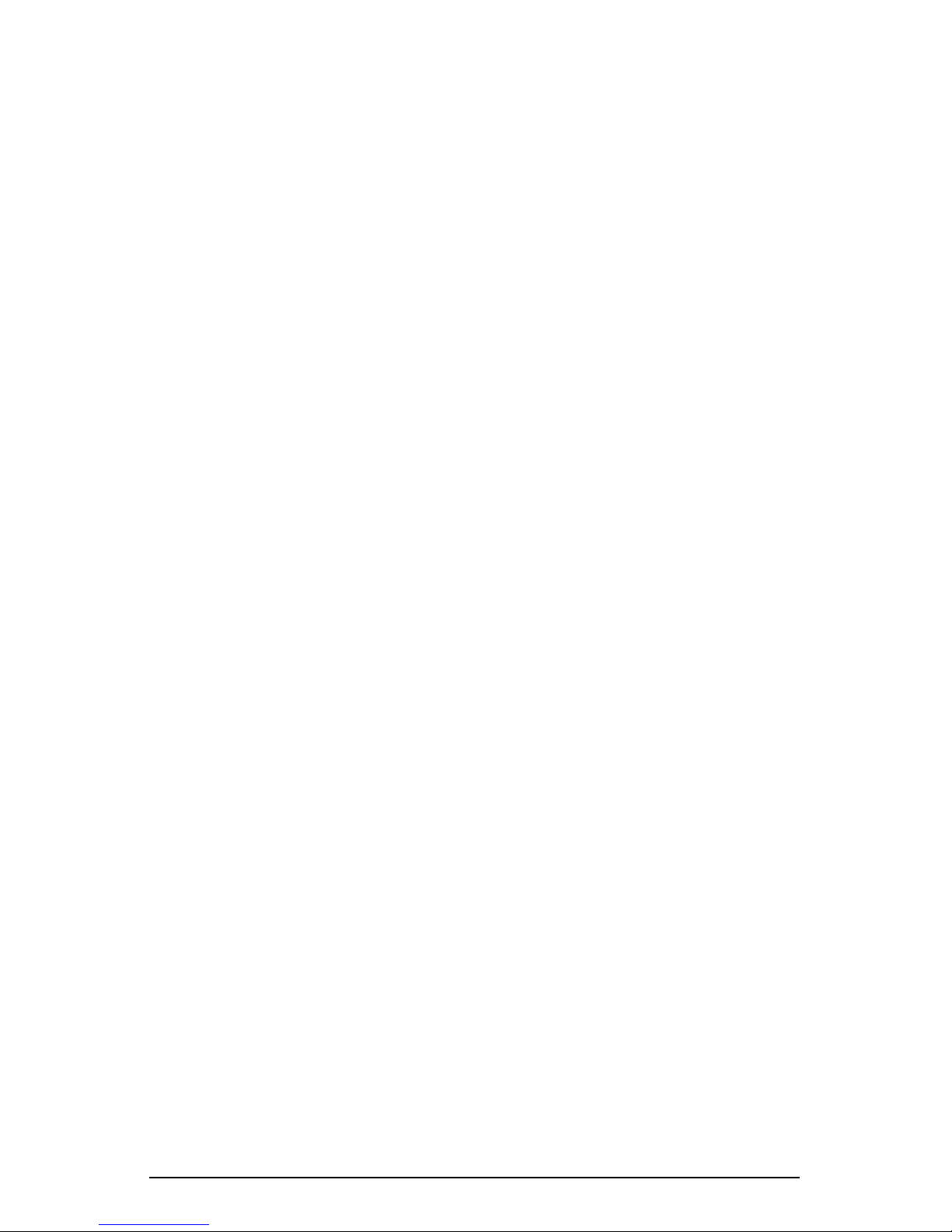
Chapter 2: Setting up the RaQ XTR
System Settings
The System Settings screen appears; refer to Figure 12. On this screen, you enter
information for the Network Settings, Administrator Settings and Time Settings
for the server.
Network Settings
Enter the following network information:
• Host name Assign a host name (for example, raqxtr) to the RaQ XTR.
Domain name Enter your domain name. The domain name is either the
official domain name that is registered with an ICANN-accredited registrar
(for example, “cobalt.com”) or an intranet domain name specific to your
network. This allows you to access your RaQ XTR by host name and domain
name, rather than by IP address only.
Coordinate the host name and domain name with your Internet service
provider (ISP) or the person in charge of you DNS infrastructure to ensure
the integrity of your network. If your RaQ XTR is integrated into a larger
network, consult with your network administrator for this information.
The RaQ XTR Administrator can change the domain name on the RaQ XTR
server later on through the Server Desktop; see “Network” on page 145.
• Primary DNS Server Address Enter the IP address of your primary
Domain Name System (DNS) server.
A DNS server maintains a list of computer names and their IP addresses. The
RaQ XTR needs access to this list on the DNS server in order to convert
between IP addresses and names. This conversion is essential for sending
and receiving email external to the RaQ XTR. For more information on
DNS, see Appendix E, “Domain Name System”.
• Secondary DNS Server Address You have the option of entering the
IP address for a secondary DNS server.
Administrator Settings
The RaQ XTR Administrator is responsible for the following:
• Setting up and maintaining the sites and services on the RaQ XTR
• Responding to email alerts from the RaQ XTR in order to forestall potential
problems
24 Cobalt RaQ XTR User Manual
Page 47
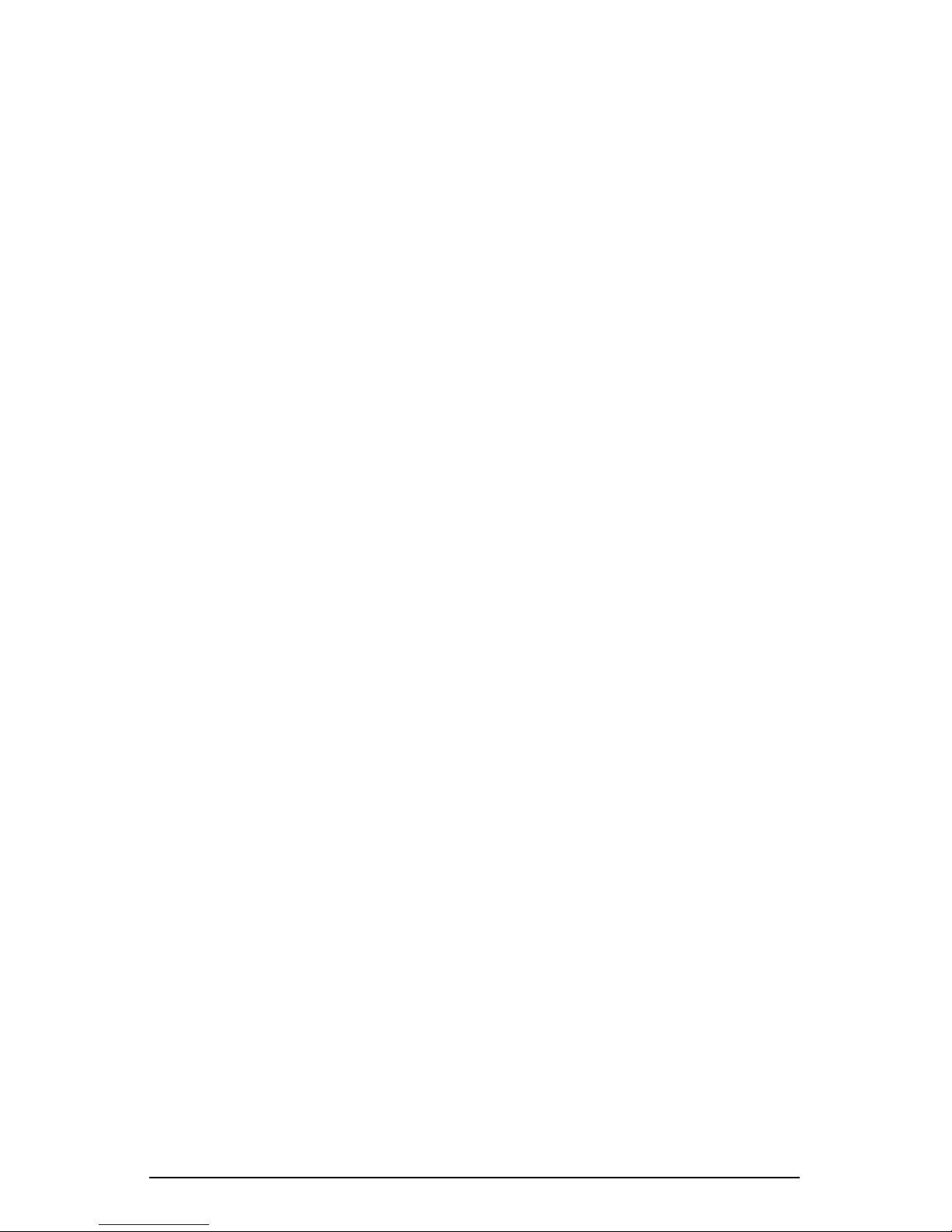
Phase 2: Setting up with the Web browser
Alternate Administrator feature
The Alternate Administrator (alteradmin) feature allows a person to have the
same level of access to the server as the RaQ XTR Administrator (admin) but
without having to use the user name admin and password to log in.
For Internet service providers (ISPs) who offer RaQ XTR servers to their
customers, this feature allows the ISP access to the server if the RaQ XTR
Administrator has forgotten or incorrectly entered the password for the
user admin.
Once the user alteradmin has been set up, the user alteradmin does not appear on
the RaQ XTR to any other user, including the RaQ XTR Administrator.
If the user alteradmin has not been set up, a field to enable the user alteradmin
and enter a password is displayed in the “Administrator Settings” table for the
user admin under the Personal Profile tab. See “Personal profile” on page 47.
Once the user alteradmin is enabled, only the alteradmin can disable the user
alteradmin. This is performed through the “Administrator Settings” table for the
user alteradmin under the Personal Profile tab. See “Personal profile” on
page 47.
Password guidelines
Use the following guidelines when choosing a password:
1. Use between three and sixteen alphanumeric characters.
The valid characters include: a-z A-Z 0-9%! @ $ ^ & * - _ = \ |., /?;: +
2. Use both upper- and lower-case letters.
Note: A password is case-sensitive.
✍
3. Do not use a proper name.
4. Do not use a word found in a dictionary.
5. Do not use a date.
6. Do not use a command word.
7. Do not use a string of consecutive keys on a keyboard (for example,
“qwerty”).
Cobalt RaQ XTR User Manual 25
Page 48
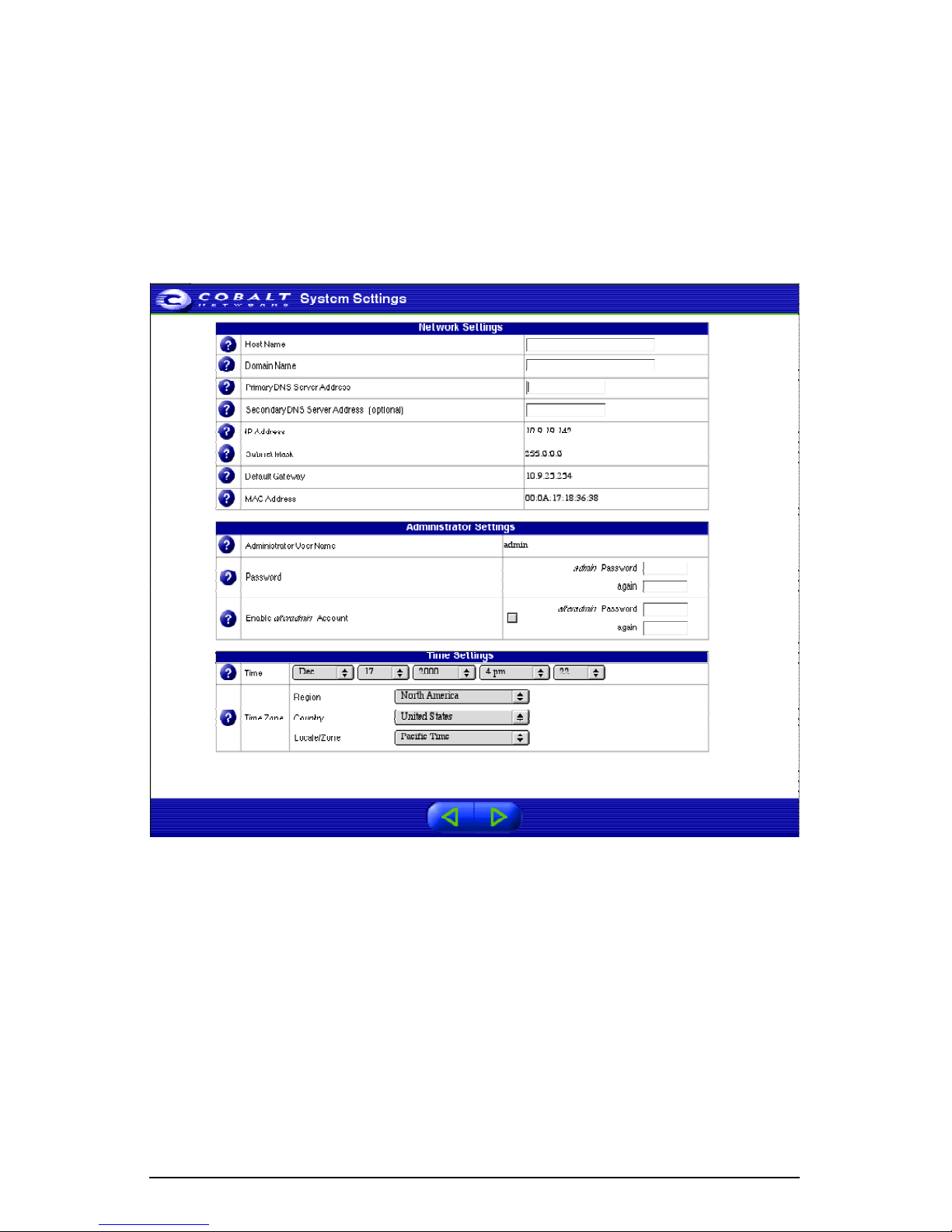
Chapter 2: Setting up the RaQ XTR
Time Settings
Use the pull-down menus to enter the current date, time and time zone on the
RaQ XTR.
Once you have configured these settings, click the right arrow at the bottom to
move to the next screen.
Figure 12. System Settings
26 Cobalt RaQ XTR User Manual
Page 49

Phase 2: Setting up with the Web browser
RAID Setup
Important: The RaQ XTR Administrator can set the level of RAID
☞
On this screen, you choose the type of RAID that you want to implement on the
RaQ XTR server. If the RaQ XTR has only one hard disk drive, this screen does
not appear.
The RaQ XTR offers three different levels RAID (depending on the configuration
of the server), each with its own advantages and disadvantages:
• RAID-0 combines the separate hard disk drives into one virtual disk drive
and offers the best performance of the three options. However, the data on
the disk drives is not redundant and the system is thus not fault-tolerant. This
option is available on server configurations with two or more hard disk
drives.
only through the Setup Wizard.
Once the Setup Wizard process is complete, the level of RAID
cannot be changed unless the system is returned to a factory-fresh
state using an OS restore CD.
• RAID-1, also known as disk mirroring, consists of a primary hard disk drive
and a secondary hard disk drive; the secondary disk drive is an exact copy or
“mirror image” of the primary disk drive. This option is only available on a
configuration with two hard disk drives.
• RAID-5 includes a rotating parity-bit array. All read and write operations
can be overlapped. RAID-5 does not store redundant data but it does store
the parity information which can be used to reconstruct data in the event of a
single hard-disk-drive failure. RAID-5 requires at least three hard disk drives
for the array.
If the RaQ XTR has two, three or four hard disk drives, Figure 13 appears.
• RAID-0 requires at least two hard disk drives.
• RAID-1 (disk mirroring) is only available on a configuration with two hard
disk drives.
• RAID-5 requires at least three hard disk drives.
Click the radio button next to the type of RAID you want to implement.
Click the right arrow at the bottom to continue.
Cobalt RaQ XTR User Manual 27
Page 50
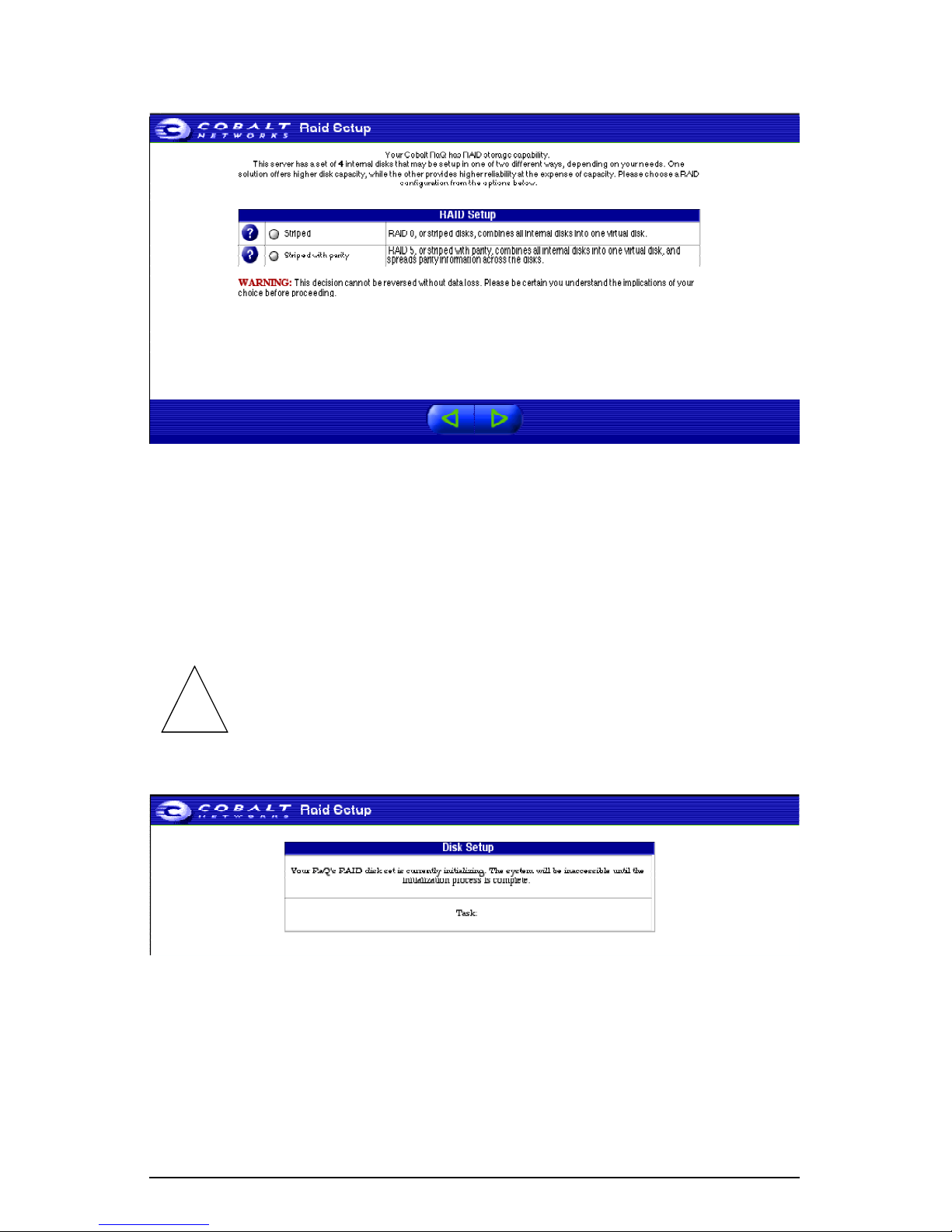
Chapter 2: Setting up the RaQ XTR
Figure 13. RAID setup
A confirmation dialog asks you to confirm the type of RAID you have selected
and warns you that this selection cannot be changed once you have completed the
Setup Wizard.
The RaQ XTR server takes a few minutes to initialize the RAID setup; see
Figure 14.
Caution: Do not interrupt this process. Interrupting this process can
damage the data on your hard disk drives and potentially affect the
!
Figure 14. RAID initialization
operating system on the RaQ XTR.
28 Cobalt RaQ XTR User Manual
Page 51
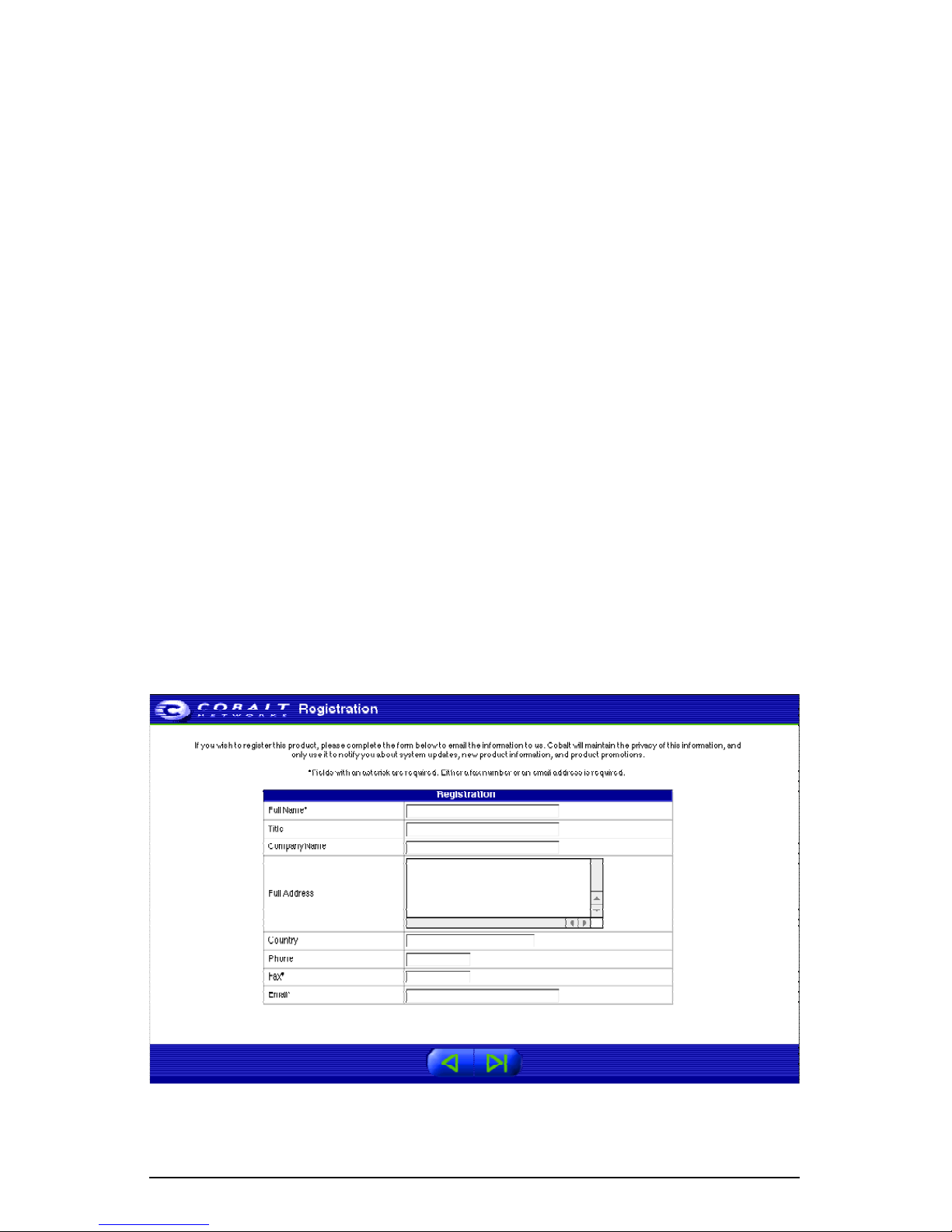
Phase 2: Setting up with the Web browser
Registration
The Registration screen appears; see Figure 15. If you are connected to the
Internet, you can register the RaQ XTR by completing the online registration.
If you do not want to register online at this time, click the right arrow at the
bottom to move to the next screen. A confirmation dialog confirms you do not
want to register online. See Figure 16.
If you are not connected to the Internet, you cannot register online and the
Registration screen does not appear. Fill out the Warranty/Registration card
included in the packaging materials and return it to Cobalt Networks, Inc. By
doing so, you will register your RaQ XTR server, and receive notifications of
system upgrades, security upgrades and new product information.
Cobalt Networks, Inc.
555 Ellis Street
Mountain View, CA
USA 94043
To register the server online at a later time, see “System Information” on
page 170.
Enter your contact information in the fields. Click the right arrow at the bottom to
submit your registration; a confirmation dialog states that your registration was
sent.
Figure 15. Online Registration
Cobalt RaQ XTR User Manual 29
Page 52

Chapter 2: Setting up the RaQ XTR
Figure 16. Registration not sent
Completing configuration with the Setup Wizard
Once the RaQ XTR has been configured, the default home page of the RaQ XTR
appears; see Figure 17.
Choose the level of user at which you want to log on to the RaQ XTR server:
• RaQ XTR Server Management (the RaQ XTR Administrator)
• Virtual Site Management (Site Administrator)
• Personal Account Management (Site User)
30 Cobalt RaQ XTR User Manual
Page 53

Phase 2: Setting up with the Web browser
Figure 17. Default home page of the RaQ XTR server
Cobalt RaQ XTR User Manual 31
Page 54

Chapter 2: Setting up the RaQ XTR
32 Cobalt RaQ XTR User Manual
Page 55
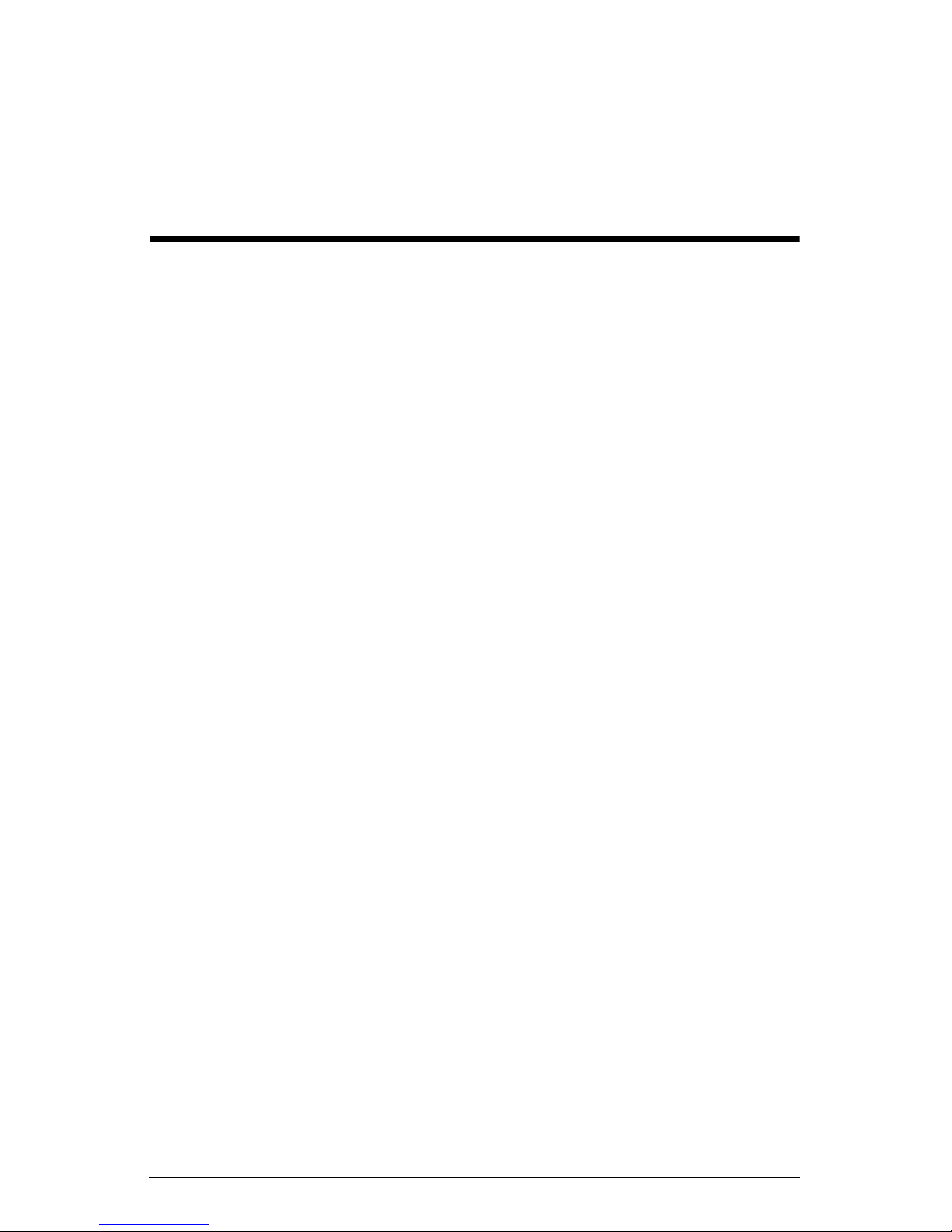
Chapter 3
Site User
This chapter describes the features available to a
server appliance.
• WebMail
• Personal Profile
A
Site User
browser-based WebMail email client, upload and download files using the FTP
service provided by the site, publish a personal Web page on the site, and back up
and restore files and data located in the home directory.
Site Users are added to a virtual site by the RaQ XTR Administrator or a Site
Administrator. A Site User has control only over the files located in his or her
home directory on the RaQ XTR.
Figure 18 illustrates the level of access, indicated by the shaded area, available to
Site Users.
can send and receive email through the virtual site, use the integrated
Site User
on the RaQ XTR
Cobalt RaQ XTR User Manual 33
Page 56

Chapter 3: Site User
Figure 18.
Level of access for the Site User
Virtual Site 1
Site Administrator
- User A
- User B
- User C
- ...
- ...
Virtual Site 4
Site Administrator
- User A
- User B
- User C
- ...
- ...
RaQ XTR Administrator
Virtual Site 2
Site Administrator
- User A
- User B
- User C
- ...
- ...
... ... ...
... ... ...
... ... ...
Site Administrator
Site Administrator
Virtual Site 3
- User A
- User B
- User C
- ...
- ...
Virtual Site n
- User A
- User B
- User C
- ...
- ...
34 Cobalt RaQ XTR User Manual
Page 57

Overview of the Site User features
Overview of the Site User features
When you log on to the RaQ XTR as an individual user, the Server Desktop
consists of two tabs at the top of the screen:
Figure 19.
Programs
and
Personal Profile
. See
• The
• The
Programs
Personal Profile
the RaQ XTR.
✍
Figure 19.
tab provides access to the WebMail feature.
tab allows you to configure your personal settings on
Note:
To reduce the number of steps in each procedure, the menu
commands are grouped together and shown in
angle brackets separate the individual items to click.
For example,
tab in the top menu bar and then click on the
on the left.
Personal Profile screen
Programs > WebMail
means click on the
bold
WebMail
type face. Right
Programs
menu item
Cobalt RaQ XTR User Manual 35
Page 58

Chapter 3: Site User
Overview of WebMail
Note:
WebMail requires the IMAP service to be enabled and
✍
The Cobalt RaQ XTR provides you with an integrated email client called
WebMail. With WebMail’s intuitive, easy-to-use interface, you can:
• send email messages to other registered users and mailing lists on the
RaQ XTR or to external recipients
• reply to messages received and forward messages
• create folders and move messages between them
• create an automatic vacation response
• enter an email address to which WebMail messages are forwarded
functioning.
Accessing WebMail
To access WebMail:
1. From the Server Desktop, select the
appears, with a menu list on the left.
2. Click
program with a single tab (
3. Under the
• compose a message
• view your folders
• add or delete folders
WebMail
Messages
. A separate browser window opens for the WebMail
Messages
tab, you can:
Programs
tab. The Programs screen
) displayed at the top.
36 Cobalt RaQ XTR User Manual
Page 59

Compose
To compose a message:
Accessing WebMail
1. Click
fields in the table as described in the following steps.
a.
b.
c.
d.
Compose
To:
This field is mandatory. You must enter the email address of a
recipient. Separate multiple addresses with commas.
CC:
This field is optional. Enter the email addresses of the recipients to
whom you want to send a copy of the message. Separate multiple
addresses with commas.
BCC:
to whom you want to send a “blind” copy of the message. Separate
multiple addresses with commas.
The recipients entered in the To: and CC: fields do not see the recipients
listed in the BCC: field; a recipient in the BCC: field does not see any of
the other recipients in the BCC: field.
Attachments.
your email message. For more information, see “Adding an attachment
to a message” on page 39.
and the screen shown in Figure 20 is displayed. Fill in the
This field is optional. Enter the email addresses of the recipients
This field is optional. You can choose to attach a file to
e.
Subject.
f.
Message.
scrolling window.
2. Click
with a list of the recipients of the message; see Figure 21.
Send
This field is mandatory. Enter the subject of your message.
This field is mandatory. Enter the body of your message in the
at the bottom of the screen. The “Message Sent” table appears
Cobalt RaQ XTR User Manual 37
Page 60
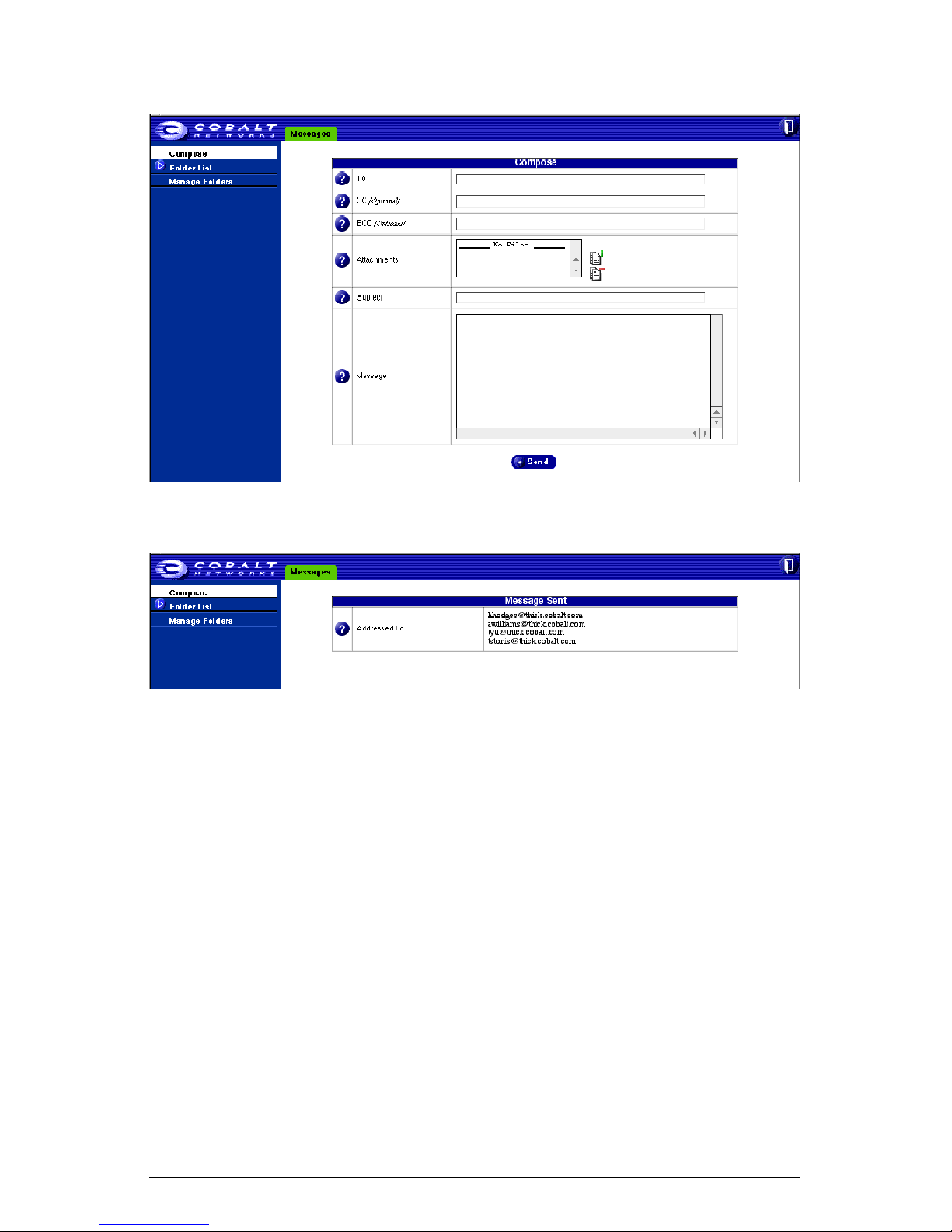
Chapter 3: Site User
Figure 20.
Figure 21.
Compose screen
Message Sent table
38 Cobalt RaQ XTR User Manual
Page 61

Accessing WebMail
Adding an attachment to a message
You can attach a file to any message that you have composed, replied to, or
forwarded.
Note:
✍
To add an attachment to a message:
1. Click the green “plus document” icon next to the Attachments field in the
“Compose” table. A separate browser window opens and displays the “Add
File to Upload” table; see Figure 22.
2. Enter the path and filename of the file that you want to attach.
3. You can also browse for the file. Click the
opens in which you can locate the file.
4. Locate the file and click
you have selected appears in the
5. Click
6. If you want to remove a file that you have added, click on the file name once
in the
document” icon.
when viewed with Netscape Navigator. The screen will change
slightly when viewed with other browsers, but the basic
functionality remains the same.
Submit
Attachments
The following example illustrates the screen as it appears
Open
. The dialog closes and the filename of the file
Add File
and the file is added to the
field to highlight it and then click on the red “minus
Browse
field.
Attachments
button and a dialog box
field in the message.
7. Continue with your message.
Figure 22.
Add File to Upload screen
Cobalt RaQ XTR User Manual 39
Page 62

Chapter 3: Site User
Folder List
You can review the messages in your folders.
Note:
To add or delete folders, see “Manage Folders” on page 45.
✍
There are two standard folders in WebMail. You can view these folders but not
delete them.
• “Inbox” contains the incoming messages to your RaQ XTR email account.
• “Sent-mail” contains the outgoing messages from your RaQ XTR email
account.
If you have created any other folders, they are displayed in the list as well.
Note:
✍
check email.
Viewing a folder
Folders created in WebMail are visible when using IMAP to
To view a folder:
1. Click
folders and any others that you have created appears beneath; Figure 23
shows a sample of a “Sent-mail” table.
2. Click on the name of the folder that you want to view in order to display that
folder in the browser window.
Figure 23.
Folder List
Sample of a sent-mail folder
on the left. A sub-menu containing the two standard
40 Cobalt RaQ XTR User Manual
Page 63

Accessing WebMail
Above the table is a legend explaining the status icons:
• A solid blue circle indicates that the message has not been read yet.
• A hollow blue circle indicates that the message has been read.
• A left-pointing blue arrow indicates the message has been replied to or
forwarded (either by the
Send, Reply, Reply All
or
Forward
command).
The table has five columns which are described from left to right as follows
(refer to Figure 23):
•
Check box column.
This column allows you to manipulate your email
messages. Click on the check box to select one or more messages. You can
delete selected messages with the
Remove
button or move them to another
folder with the “Move to...” pull-down menu.
Another check box above this column allows you to select all of the
messages in the table. Click on the check box a second time to de-select all
of the messages.
•
Status column.
This column indicates the status of a message. A solid blue
circle indicates that the message has not been read yet. A hollow blue circle
indicates that the message has been read. A left-pointing blue arrow indicates
the message has been replied to or forwarded (either by the
•
Reply All
Subject.
or
Forward
command).
This column displays the subject of the message as a hypertext link.
Send, Reply
,
To view the message, click on this link. The browser window refreshes and
the full message appears, with all the fields from the
displayed (To, CC,
Date, Subject, Message
). If the message has an attached
Compose
section
file, the file name appears as a hypertext link.
•
Recipient or Sender.
Depending on which folder you are in, this column
indicates who received the message or who sent the message.
•
Date.
This column displays the date that the message was sent.
Sorting the messages
You can sort the messages in a folder according to Subject, Recipient or Sender,
or Date. The messages can be sorted in ascending or descending order.
To sort the messages, click on the triangle next to the column heading to sort the
messages by that column. To reverse the order of the sort, click on the triangle a
second time.
Cobalt RaQ XTR User Manual 41
Page 64
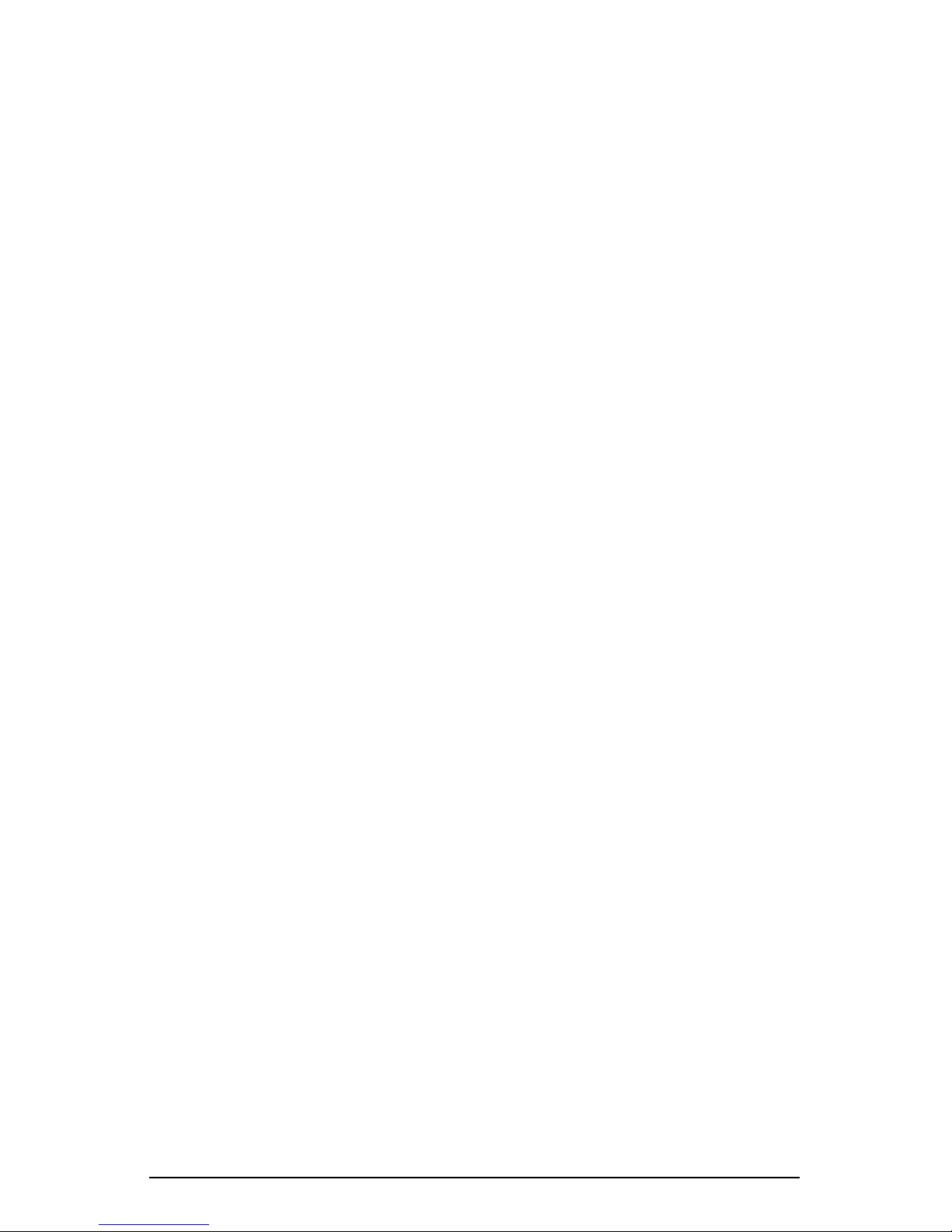
Chapter 3: Site User
Messages in a folder
In each of the tables, you can
• sort the messages according to different criteria; see “Sorting the messages”
on page 41
• move a message between folders; see “Moving a message” on page 42
• delete a message; see “Deleting a message” on page 44
You can also perform a number of operations on a message. The subject line of
each message is a hypertext link. Click on the link to open the message.
Depending on which folder you are in, you can reply to the message, reply to all
recipients of the original message, forward the message or delete the message.
The following list explains each of these options.
•
Reply.
•
Reply All.
original message. BCC recipients on the original message do not receive a
Reply All message.
You can reply to the original sender (the address in the
You can reply to the original sender and all other recipients of the
From
field).
•
•
•
Forward.
Remove.
Back.
You can forward the message to another email address.
You can delete the message.
The browser returns to the Inbox table.
Moving a message
You can move a message from one folder to another from the folder table or
while viewing the message.
To move a message from a folder table:
1. In the folder table, click on the check box next to the message or messages
that you want to move.
2. From the “Move to...” pull-down menu in the title bar, select the folder to
which you want to move the message. The message moves as soon as you
select the folder.
3. The folder table refreshes, minus the moved message.
42 Cobalt RaQ XTR User Manual
Page 65

Accessing WebMail
To move a message while viewing the message:
1. In the folder table, click the subject line of the message that you want to
view. The browser window refreshes and the full message appears, with all
the fields from the
Compose
section displayed.
2. From the “Move to...” pull-down menu above or below the message, select
the folder to which you want to move the message. The message moves as
soon as you select the folder.
3. The folder table refreshes, minus the moved message.
Replying to a message
To reply to a message:
1. In a folder, click on the subject line (a hypertext link) of the message. The
browser window refreshes and the full message appears, with all the fields
displayed (To, CC, Date, Subject, Message).
2. Click
Reply or Reply All
. The “Reply” or “Reply All” table appears and you
can fill in the fields. For an explanation of these fields, see “Compose” on
page 37.
Reply
sends the reply to the sender only;
Reply All
sends the reply to
everyone in the To: and CC: fields. You can add other recipients as well.
3. The
Message
field appears with the original header and text, separated from
your reply by a divider at the top of the text window. You can edit this text if
you want and add your own text.
4. Click
Send
at the bottom. The “Message Sent” table appears and lists the
recipient or recipients of the reply.
Cobalt RaQ XTR User Manual 43
Page 66

Chapter 3: Site User
Forwarding a message
To forward to a message:
1. In a folder, click on the subject line (a hypertext link) of the message. The
browser window refreshes and the full message appears, with all the fields
displayed (To, CC, Date, Subject, Message).
2. Click
For an explanation of these fields, see “Compose” on page 37.
3. The
your new message by a divider at the top of the text window. You can edit
this text if you want and add your own text.
4. Click
recipient or recipients of the forwarded message.
Forward
Message
Send
at the bottom. The “Message Sent” table appears and lists the
. The “Forward” table appears and you can fill in the fields.
field appears with the original header and text, separated from
Deleting a message
There are two ways to delete a message: from the folder table or while viewing
the message.
To delete a message from the folder table:
1. In the folder, click on the check box next to the message or messages that
you want to delete.
2. Click Remove in the title bar. A confirmation dialog verifies the deletion.
3. Click OK.
4. The browser window refreshes. The folder from which you deleted the
message or messages appears, minus the deleted message.
To delete a message while viewing the message:
1. In the folder, click on the subject line (a hypertext link) of the message. The
browser window refreshes and the full message appears, with all the fields
displayed (To, CC, Date, Subject, Message).
2. Click Remove. A confirmation dialog verifies the deletion.
3. Click OK.
4. The browser window refreshes. The folder from which you deleted the
message(s) appears, minus the deleted message(s).
44 Cobalt RaQ XTR User Manual
Page 67
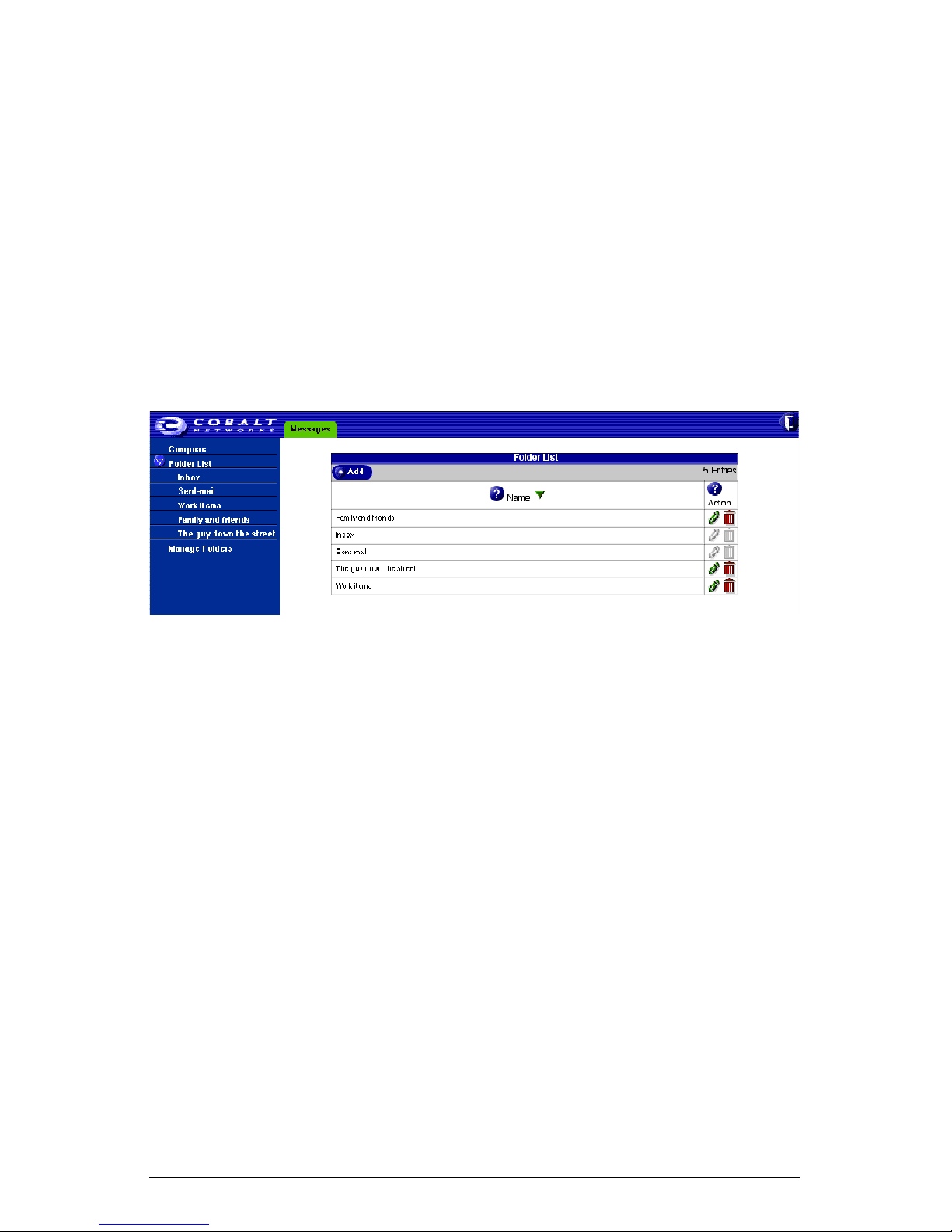
Accessing WebMail
Manage Folders
In the Manage Folder section, you can add or delete any number of personal
folders within your WebMail account. Figure 24 shows a sample list of folders.
There are two standard folders in WebMail. As a user, you cannot delete these
folders:
a. Inbox contains the incoming messages to your RaQ XTR email
account.
b. Sent-mail contains the outgoing messages from your RaQ XTR email
account.
Figure 24. Manage Folders screen
Adding a folder
To add a folder:
1. Click Manage Folders on the left. The “Folder List” table appears with the
two standard folders and any others that you have created. The title bar
indicates the number of folders in the table.
2. Click Add in the top row. The “Add Folder” table appears. See Figure 25.
3. Enter the name of the folder in the Name field.
4. Click Save. The “Folder List” table refreshes with the new folder at the
bottom of the list.
Folders added by a user have a green pencil icon and a red trashcan icon
next to it so that you can modify or delete the folder.
Cobalt RaQ XTR User Manual 45
Page 68

Chapter 3: Site User
Figure 25. Add Folder table
Modifying a folder
To modify a folder:
1. Click Manage Folders on the left. The “Folder List” table appears with the
two standard folders and any others that you have created.
2. Click on the green pencil icon next to the folder that you want to modify. The
“Modify Folder - <folder name>” table appears.
3. Enter the new folder name in the field.
4. Click Save. The “Folder List” table refreshes with the renamed folder.
Deleting a folder
To delete a folder:
1. Click Manage Folders on the left. The “Folder List” table appears with the
two standard folders and any others that you have created.
2. Click on the red trashcan icon next to the folder that you want to delete. A
confirmation dialog verifies the deletion.
3. Click OK. The “Folder List” table refreshes, minus the deleted folder.
Logging out of WebMail
To log out of your WebMail account, click on the Log Out icon in the
top right corner of the Server Desktop.
46 Cobalt RaQ XTR User Manual
Page 69
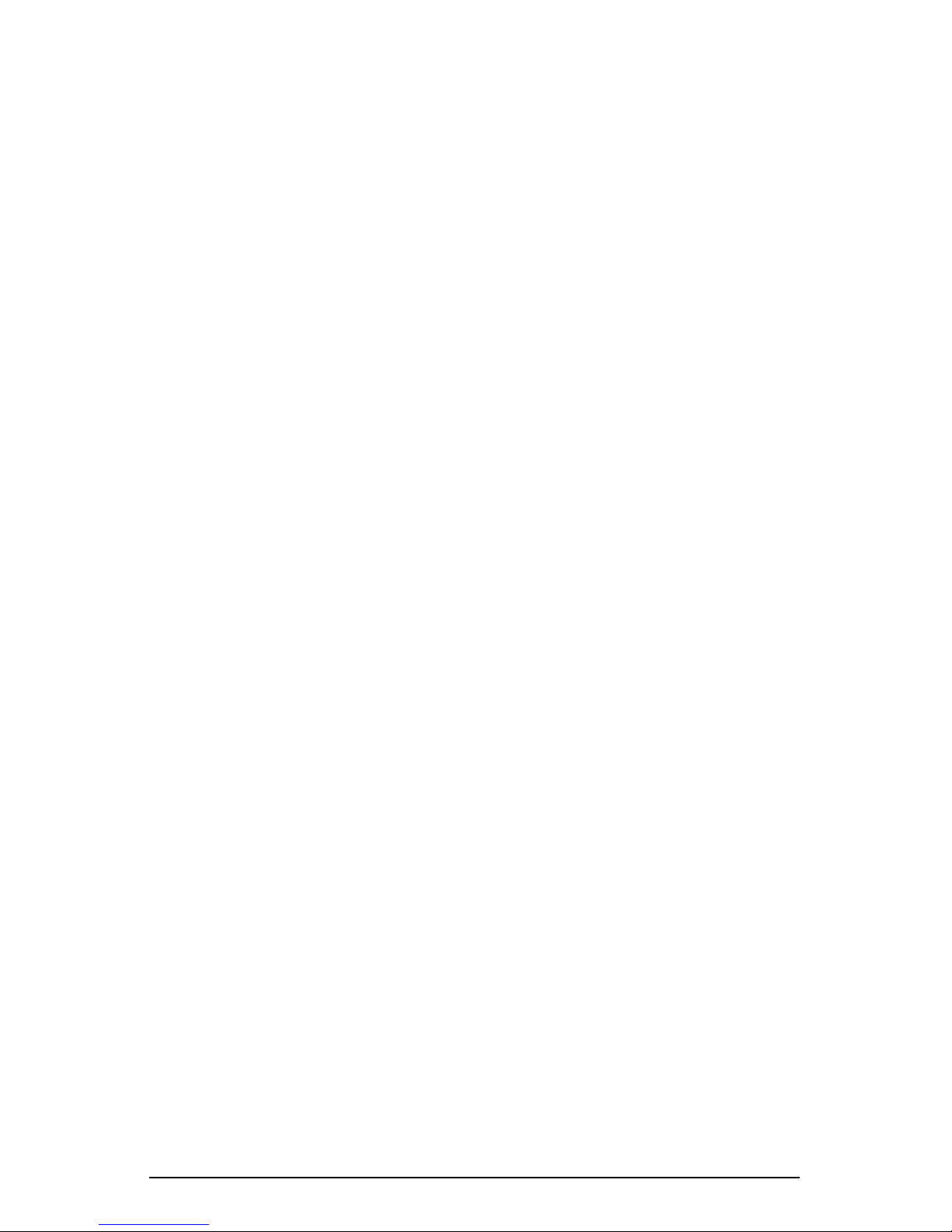
Personal profile
Personal profile
The Personal Profile section allows you to view your user account information.
On the Server Desktop, click on the Personal Profile tab. The menu items for
your account appear on the left:
• Account
• Email
• Usage Data
• Backup
• Restore
Account
In the Account section, you can change the name on your account and change
your password.
Modifying account information
To modify your account information:
1. Click Personal Profile > Account. The “Modify User” table appears; see
Figure 26.
2. Modify the following fields:
a. Full Name. This field is mandatory. Modify the name for your account.
b. Password. You can change your password. Enter the password twice for
confirmation.
For more information on choosing a password, see “Password
guidelines” on page 25.
3. Click Confirm Modify.
Cobalt RaQ XTR User Manual 47
Page 70

Chapter 3: Site User
Figure 26. Modify User table
Email
There are two options available in the Email section: Forward Email To and
Vacation Message.
Forward Email To
The Forward Email To feature allows you to forward incoming messages to
another email address.
To forward your email automatically:
1. Click Personal Profile > Email. The “Email Settings” table appears; see
Figure 27.
2. In the Forward Email To section of the table, enter an email address in the
format <xxxxx@yyy.zzz> in the field.
For more than one email address, separate the addresses with a comma.
3. Click Save Changes.
Figure 27. Email Settings table
48 Cobalt RaQ XTR User Manual
Page 71

Personal profile
To disable the email forwarding feature:
1. Click Personal Profile > Email. The “Email Settings” table appears; see
Figure 27.
2. In the Forward Email To section of the table, delete the email address from
the field.
3. Click Save Changes.
Vacation message
The Vacation Message feature allows you to enter a vacation-reply message that
is automatically sent to each person who sends you email. This feature is useful
when you know that you will not be reading or responding to incoming email
messages for a period of time.
A vacation-reply email is sent only once a week to each sender.
Enabling the vacation message
To enable the vacation message:
1. Click Personal Profile > Email on the left. The “Email Settings” screen
appears; see Figure 27.
2. In the Vacation Message section of the table, click to enable the check box.
3. In the scrolling text window, type the text of the message you want to send to
users while you are away.
4. Click Save Changes.
Disabling the vacation message
To disable the vacation message:
1. Click Personal Profile > Email on the left. The “Email Settings” table
appears; see Figure 27.
2. In the Vacation Message section of the table, click to disable the check box.
3. Click Save Changes.
Cobalt RaQ XTR User Manual 49
Page 72

Chapter 3: Site User
Usage Data
In the Usage Data section, you can view the amount of hard-disk-drive space in
use, the amount of space available on the hard disk drive, the amount of space
allowed and the percentage of hard-disk-drive space in use.
Viewing the usage data
To view the Usage Data statistics:
1. Click Personal Profile > Usage Data. The “Disk Usage” table appears with
the usage statistics; see Figure 28.
The table displays the amount of hard-disk-drive space used, the amount of
space available on the hard disk drive, the amount of space allowed (all
in MB) and the percentage of hard-disk-drive space in use.
Figure 28. Disk Usage screen
50 Cobalt RaQ XTR User Manual
Page 73

Personal profile
Backup
The Backup feature allows you to back up the data in your account to a personal
computer through your browser. The backup captures the files and subdirectories
in the home directory of your RaQ XTR account.
The extension for a backup file is .tgz.
Performing a backup
To perform a backup:
1. Click Personal Profile > Backup. The “Personal Data Backup” table
appears; see Figure 29.
The table displays the name of the backup file and the estimated size of the
file in megabytes (MB).
2. The RaQ XTR assigns a default name in the Archive Name field; the default
name comprises your user name and the date of the backup.
The Estimated Archive Size field provides an estimate of the size of the
backup file. The lower value displayed assumes a compression ratio of 2:1 of
the files in your home directory. The larger value assumes no compression of
the files.
3. Click Start to begin the backup process. A dialog appears, asking for a
location on your personal computer in which to save the backup file.
4. Choose a location and click Save. A percentage bar appears to indicate the
progress of the backup.
Figure 29. Personal Data Backup table
Cobalt RaQ XTR User Manual 51
Page 74

Chapter 3: Site User
Restore
The Restore feature allows you to restore the files and subdirectories in your
home directory from a .tgz backup file. For more information, see “Backup” on
page 51.
Caution: The system does not merge the current data and
backed-up data. When data is restored, any changes made to files in
!
your home directory since the last backup are lost.
Caution: Be careful not to interrupt the restore operation as data
could be corrupted.
!
Performing a restore
The amount of time required for a restore operation depends on two factors:
• the speed of the connection between the RaQ XTR server and the local
computer on which the backup archive file resides
• the size of the backup archive file (a larger file takes longer to upload to the
user’s home directory and longer to process on the RaQ XTR server)
Note: It may be more convenient to upload backup archive files to
✍
your home directory using an FTP-based application than to upload
them through the browser interface.
52 Cobalt RaQ XTR User Manual
Page 75

Personal profile
To perform a restore:
1. Click Personal Profile > Restore. The “Personal Data Restore” table
appears; see Figure 30.
• Existing Archives (.tgz) You can choose to restore backup archive files
(.tgz) that have already been uploaded to your home directory. Select an
archive file from the pull-down menu.
• Upload an Archive The server saves backed-up data in an archive file
with a .tgz extension. Use the Browse button to select the .tgz archive on
your computer, or the pull-down menu to select an archive in your home
directory.
• Selective Restore You can browse the contents of backup archive files
and choose only the files you want to restore.
Note: The Selective Restore option is enabled by default.
✍
• Directed Restore By default, all files are restored in your home
directory. If you enter the name of a subdirectory in this field, the
restored files are placed in that subdirectory instead of your home
directory. If the specified subdirectory does not exist, the system
creates it.
2. Click Restore Archive to begin the restore process.
3. If you chose Selective Restore, a separate browser window opens. This
window lists the various files that you can restore.
To select a file or files, click to the enable (check mark) the check box next to
that file name.
Click Restore to continue. The browser window closes.
4. A confirmation dialog appears, asking whether you are sure that you want to
continue with the restore process.
Click OK.
Cobalt RaQ XTR User Manual 53
Page 76
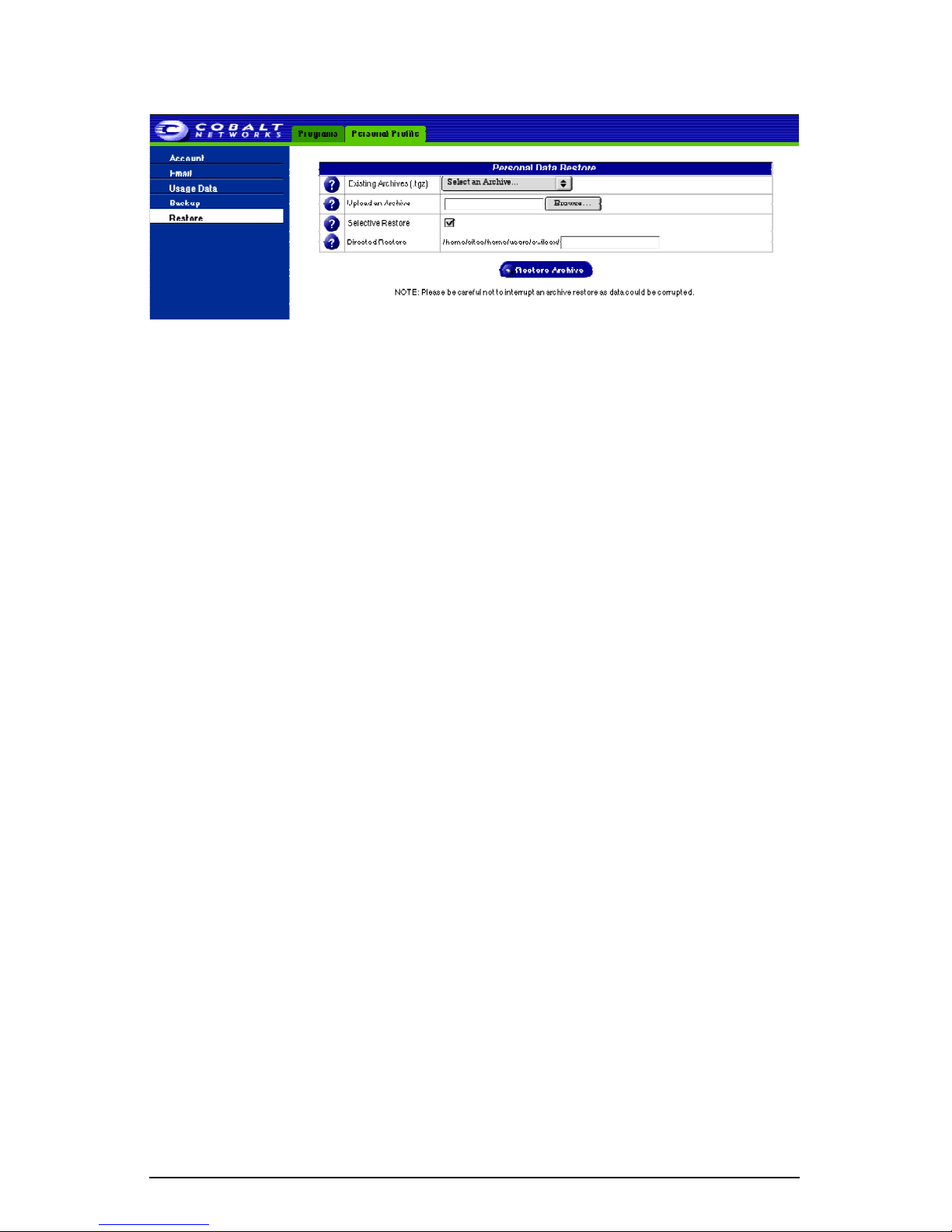
Chapter 3: Site User
Figure 30. Personal Data Restore table
54 Cobalt RaQ XTR User Manual
Page 77

Chapter 4
Site Management
This chapter describes the features available to a
RaQ XTR server appliance.
A
Site Administrator
site provides Web publishing, email and FTP services for the users of the site.
The Site Administrator sets up user accounts and access privileges, maintains
mailing lists, configures the secure-sockets layer (SSL) settings for the virtual
site (if the RaQ XTR Administrator has enabled SSL on the site), controls the
settings for the virtual site and its FTP service, has access to users’ email settings,
can generate reports about the hard disk drive and Web usage on a virtual site,
and can back up and restore files residing on the site.
As the Site Administrator, you can access all of the features described for the Site
User in Chapter 3, “Site User”.
The RaQ XTR Administrator designates the Site Administrator for each site. The
Site Administrator has control only over this virtual site (unless he or she is also
the RaQ XTR Administrator).
The Site Administrator can also designate other site users as a Site Administrator.
manages a virtual site located on the RaQ XTR; the virtual
Site Administrator
on the
Note:
✍
Figure 31 illustrates the level of access, indicated by the shaded area, available to
Site Administrators.
✍
RaQ XTR Administrator, he or she has access to all of the server
administration functions as well by logging in as the user
Note:
commands are grouped together and shown in
angle brackets separate the individual items to click.
For example,
means to click the
Control Panel
the sub-menu.
If the Site Administrator for a virtual site is also the
To reduce the number of steps in each procedure, the menu
admin
bold
type face. Right
Site Management > Control Panel > Network
<sitename>
menu item on the left and finally click
Cobalt RaQ XTR User Manual 55
tab at the top, then click the
Network
.
in
Page 78

Chapter 4: Site Management
Figure 31.
Level of access for a Site Administrator
Virtual Site 1
Site Administrator
- User A
- User B
- User C
- ...
- ...
Virtual Site 4
Site Administrator
- User A
- User B
- User C
- ...
- ...
RaQ XTR Administrator
Virtual Site 2
Site Administrator
- User A
- User B
- User C
- ...
- ...
... ... ...
... ... ...
... ... ...
Site Administrator
Site Administrator
Virtual Site 3
- User A
- User B
- User C
- ...
- ...
Virtual Site n
- User A
- User B
- User C
- ...
- ...
As Site Administrator, you can manage a virtual site using any standard Web
browser. To access the
Site Management (<sitename>)
screen for your site, type
the URL http://<sitename>/siteadmin/ into your browser. The RaQ XTR user
interface (UI) prompts you for the Site Administrator username and password.
Once you have responded to the prompts, the
Site Management (<sitename>)
screen appears; see Figure 32.
✍
Note:
fully qualified domain name for the virtual site in the Web browser.
The
The
Site Management
Site Management
screen can only be accessed using the
screen is not accessible if an incomplete or
aliased site name is specified.
You cannot access the
Site Management
screen for a name-based
virtual site by the URL http://<sitename>/siteadmin/ unless a DNS
record has been properly set up to point to your server. However,
the RaQ XTR Administrator can always access the
Management
Management
screen for a virtual site through the
screen.
Site
Server
56 Cobalt RaQ XTR User Manual
Page 79

If you are the RaQ XTR Administrator, you can also access the
Management
Management
functions as the by selecting
Server Management > Site
. The “Virtual Site List” table appears, listing all of the virtual sites
on the RaQ XTR.
Site
Click the green
Site Management
pencil
icon next to the virtual site you want to administer. The
screen appears; the name of the site is displayed on the tab at
the top. From this screen, you can access the Site Management functions.
The
User Management
Management
screen. The “User List” table displays the site users initially by
section appears when you first access the
Site
user name in ascending order; see Figure 32.
The “User List” table has five columns which display information about the each
site user, and allow the RaQ XTR Administrator or Site Administrator to manage
or remove a site user.
• The first column displays the full name of the site user.
• The second column displays the user name of the site user.
• The third column displays the email alias(es) of the site user.
• The fourth column displays icons to indicate which services are enabled for
a site user (telnet/shell access, FrontPage Server Extensions or Secure POP 3
[APOP]), to indicate that a site user is the Site Administrator, or to indicate
that a site user is suspended.
• The fifth column displays icons to manage a site user’s settings or the email
settings for the site user, or to remove a site user.
For an explanation of the icons, see “Preface” on page vii.
The Site Management functions are described in the following sections.
Cobalt RaQ XTR User Manual 57
Page 80

Chapter 4: Site Management
Figure 32.
User List table
58 Cobalt RaQ XTR User Manual
Page 81
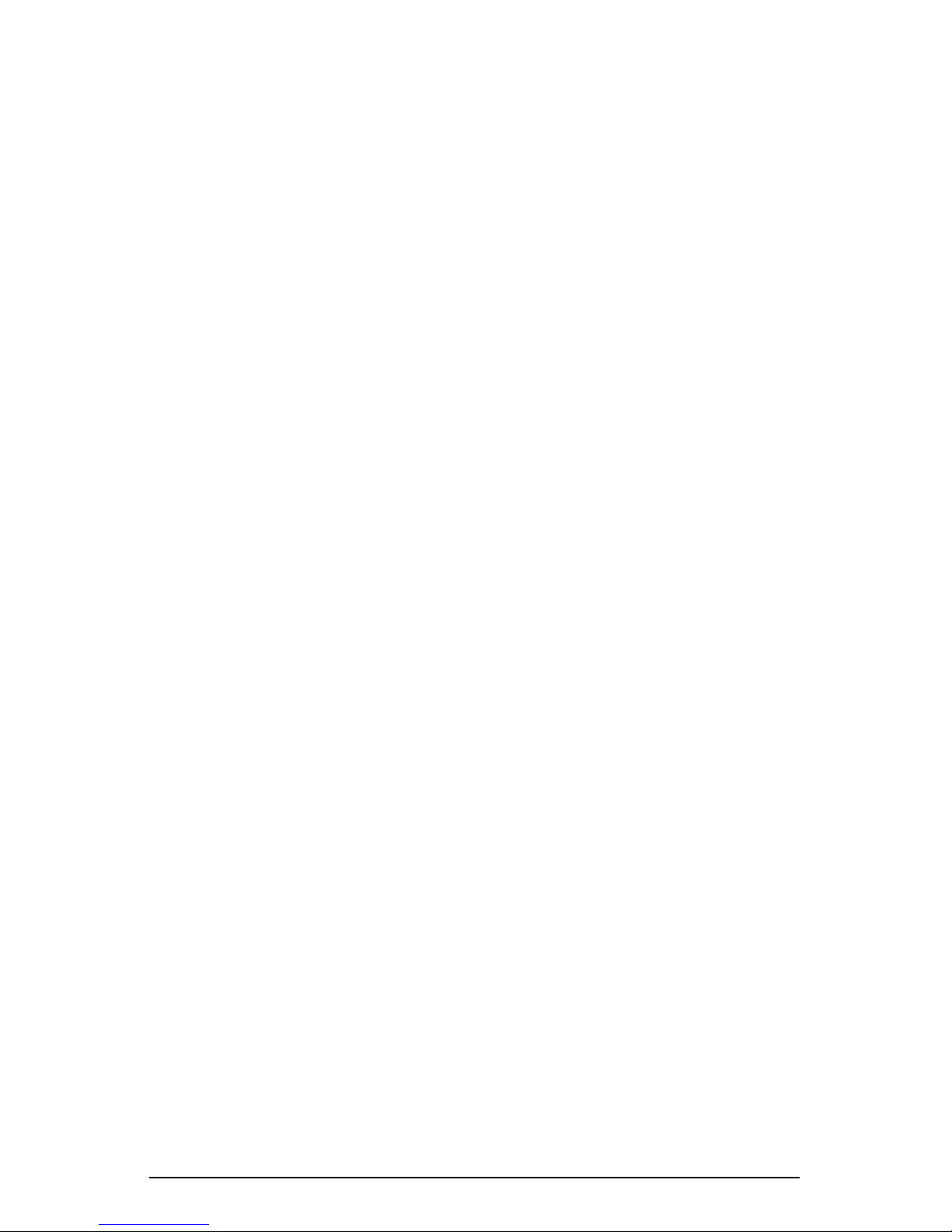
Organization of the Site Management tab
Organization of the Site Management
tab
The following functions are available under the
tab on the Server Desktop. These functions are described later in the chapter.
1. User Management (see “User management” on page 60)
a. Users
b. File Import/Export
2. List Management (see “Mailing list management” on page 74)
3. Site Settings (see “Site settings” on page 78)
a. General
b. FTP
c. SSL
4. Usage Statistics (see “Usage statistics” on page 93)
a. Web
b. FTP
Site Management (<sitename>)
c. Mail
d. Disk
5. Backup (see “Backup” on page 101)
6. Restore (see “Restore” on page 105)
Cobalt RaQ XTR User Manual 59
Page 82
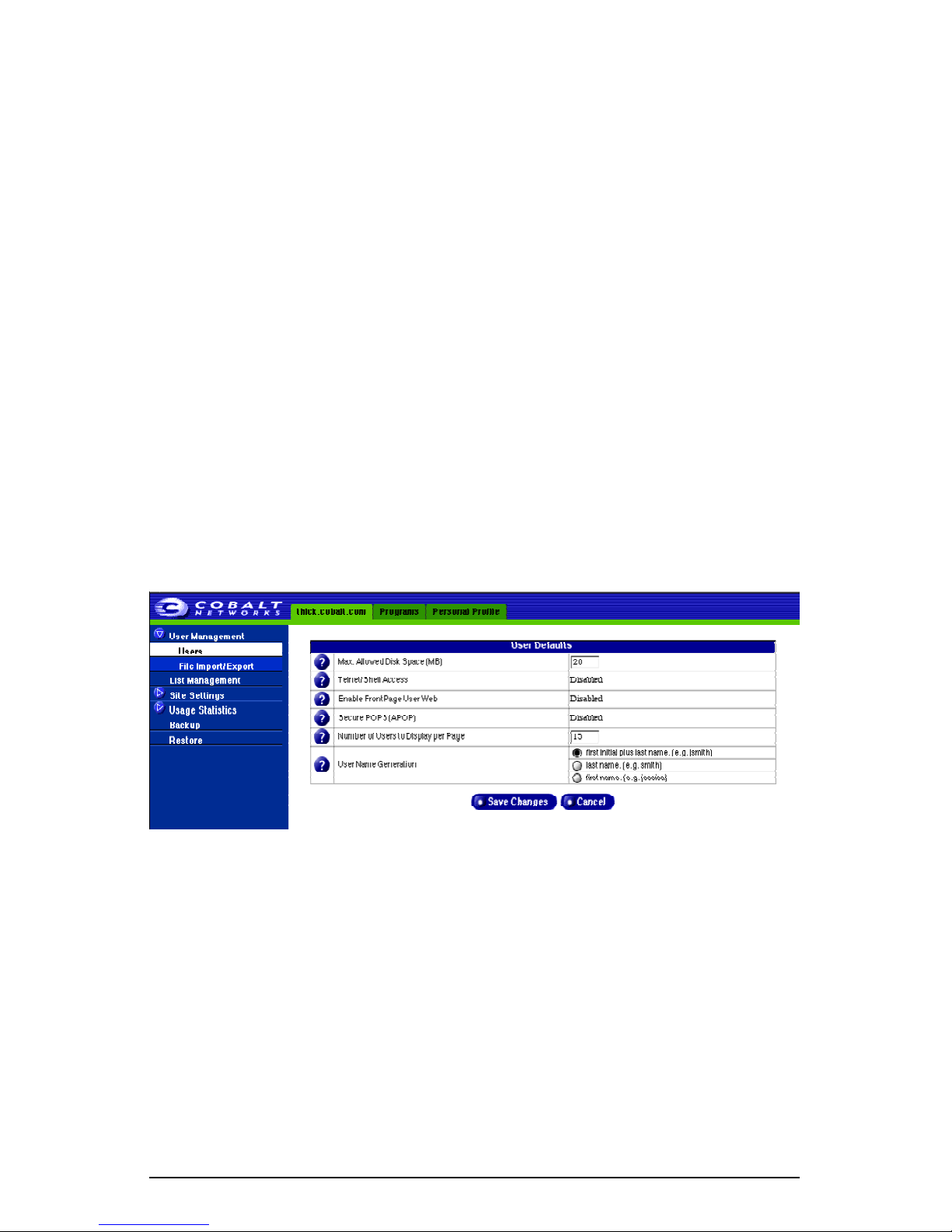
Chapter 4: Site Management
User management
The User Management section on the
perform administrative functions related to site users: setting the site user
defaults, adding or removing users; entering and modifying user names and
passwords; managing users’ space allocations on the hard disk drive; telnet
access and email aliases; and importing or exporting lists of users by text file.
Site Management
screen allows you to
Setting defaults for a site user
Note:
Both the Site Administrator and the RaQ XTR Administrator
✍
Before assigning the default values for a site user, you must decide on the needs
of your users.
Figure 33 shows the screen for configuring the default settings of a site user.
Figure 33.
can configure the site user default settings.
Default settings for a site user
60 Cobalt RaQ XTR User Manual
Page 83

Modifying the default user settings
To modify the default settings for a site user:
User management
1. Select
table appears.
2. Click
3. Enter the information for the site. You can set the default value for
• the maximum allowed amount of space (MB) on the hard disk drive
• the number of sites users to display at one time in the “User List” table
✍
• the format for generating user login names
Site Management > User Management > Users
Set User Defaults
available to a newly created user for their file storage and Web pages
Note:
If there are more site users on a virtual site than the value you
enter here, navigation buttons for scrolling through the “User List”
table become active at the top of the table.
• initial plus last name
• last name
• first name
. The “User Defaults” table appears.
. The “User List”
You can also enable or disable services for telnet/shell access, FrontPage
User Web and Secure POP3 (APOP), if the RaQ XTR Administrator has
enabled these services for the virtual site.
4. Click
table reappears.
Once you have configured the default settings, you can adjust some of the
settings for each site user. See “Changing user settings” on page 68.
Save Changes
. The system saves the settings and the “Users List”
Cobalt RaQ XTR User Manual 61
Page 84
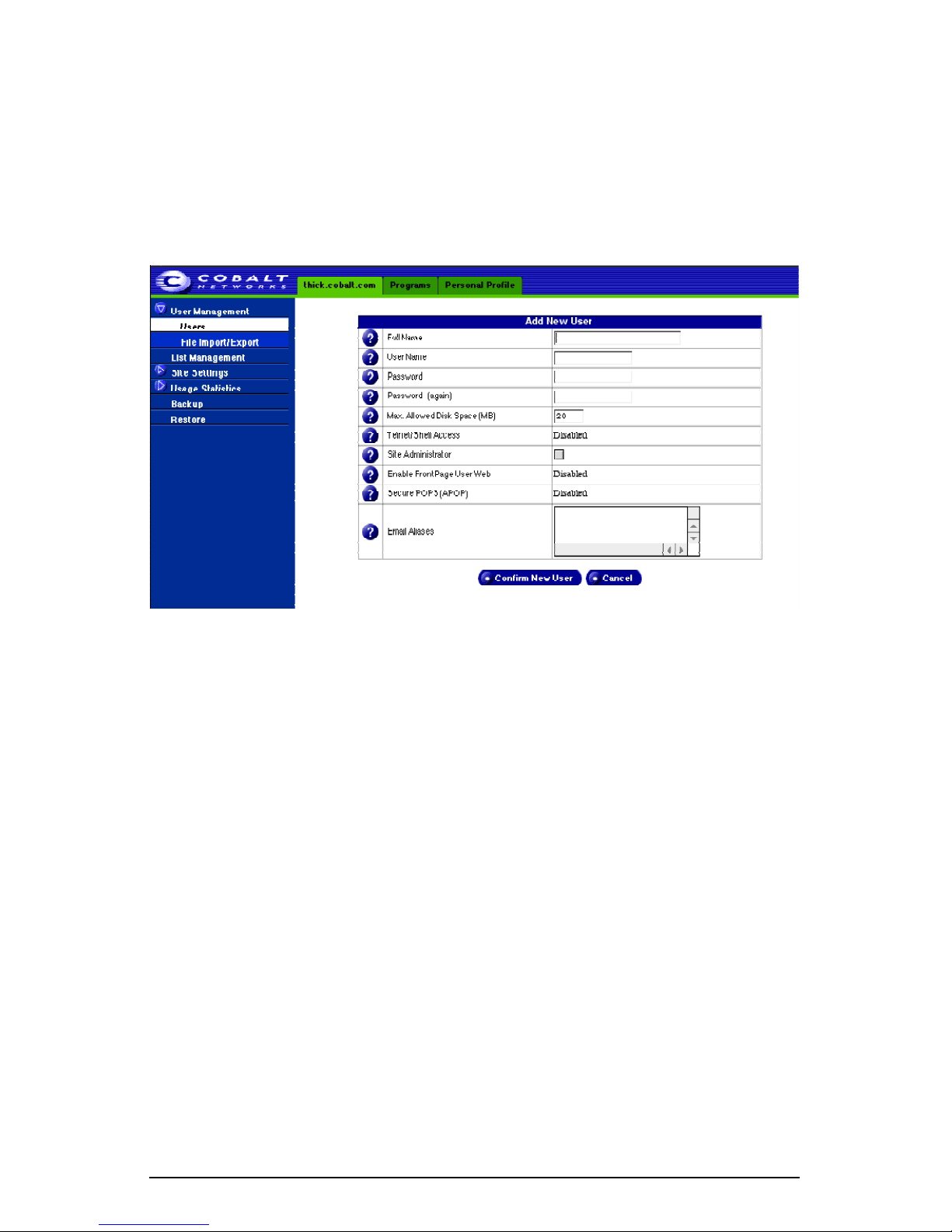
Chapter 4: Site Management
Adding a site user
You can add or remove site users for a virtual site, and assign a Site
Administrator for the site.
Figure 34 shows the screen for adding a site user or Site Administrator.
Figure 34.
Adding a site user
62 Cobalt RaQ XTR User Manual
Page 85
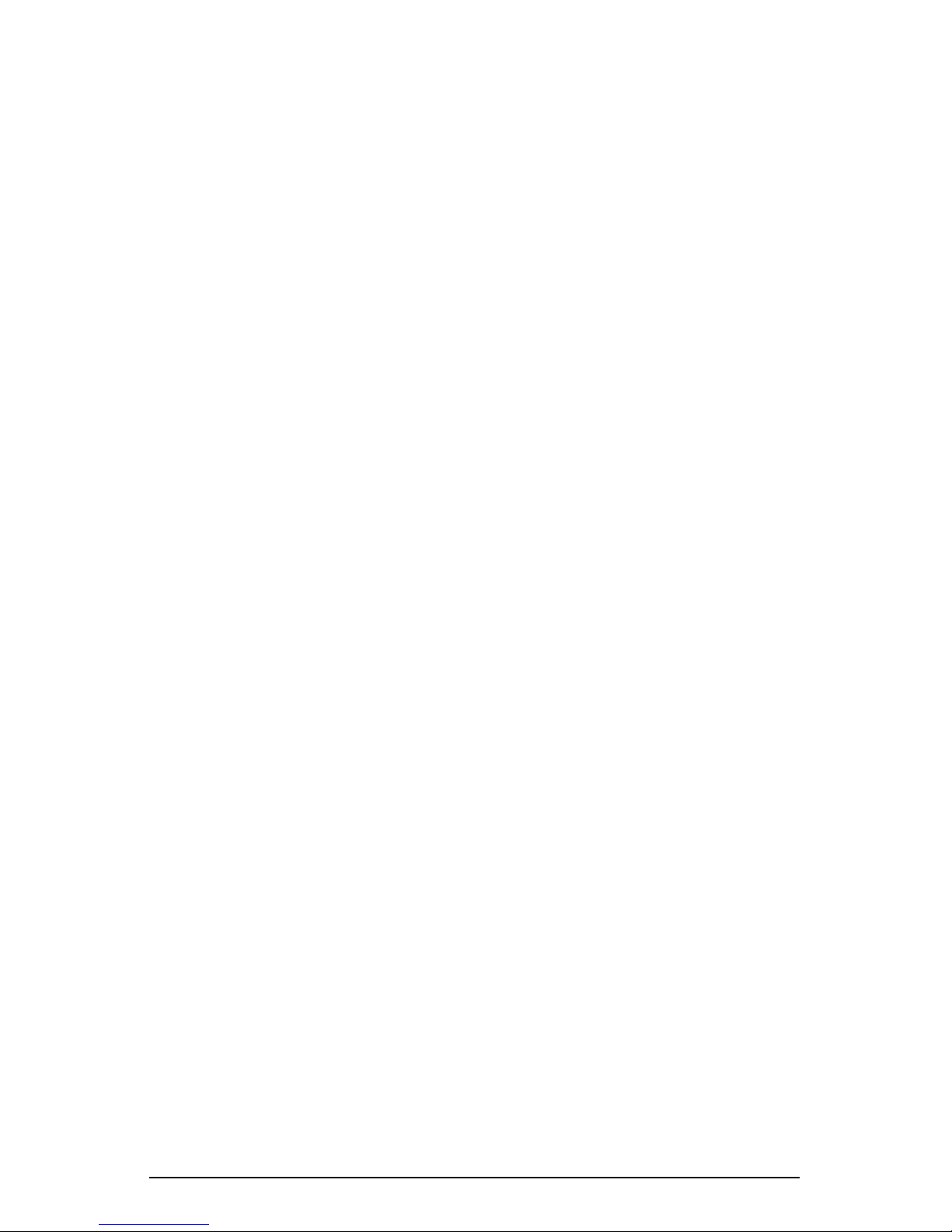
To add a site user or Site Administrator:
User management
1. Select
table appears.
2. Click
3. Enter the information for the site user.
• site user’s full name
• site user’s user name (this is generated by the system, but the Site
• password (enter the password twice for confirmation)
✍
• maximum amount of space on the hard disk drive allocated to the site (in
• enable telnet/shell access (if the service has been enabled on the virtual
Site Management > User Management > Users
Add User
Administrator can edit this field)
Note:
guidelines on choosing a password, see “Password guidelines” on
page 25.
MB)
site)
. The “Add New User” table appears.
The RaQ XTR supports long passwords through the UI. For
. The “User List”
• optionally, designate the site user as a Site Administrator
• enable FrontPage user Web (if the service has been enabled on the virtual
site)
• enable Secure POP3 (APOP) (if the service has been enabled on the
virtual site)
You can also enter email aliases for this user. For more information, see
“Entering user email settings and aliases” on page 66.
4. Click
reappears with the new site user.
Confirm New User
. The screen regenerates and the “User List” table
Cobalt RaQ XTR User Manual 63
Page 86

Chapter 4: Site Management
Search and sort functions
The “User List” table offers a search function and a sort function. See Figure 32.
These functions are useful if you have a large number of site users on your virtual
site and you want to restrict the display to certain site users.
You can search the list of site users according to the following criteria:
• by user name, full name or email alias
• whether the user name, full name or email alias is equal to the search string,
is contained in the search string or is not contained in the search string
The screen regenerates and the results of the search are displayed in a table with
the same five columns. The heading of the table now states “Search Results
(<x> Users found). To return to the full list of site users, select
Management > Users
on the left.
User
Note:
Suspended users are listed in the search results.
✍
You can sort the list of site users according to the following criteria:
• by full name, in ascending or descending order
• by user name, in ascending or descending order
Ascending order means from lowest value to the highest value (a–z or 1–9).
Descending order means from highest value to the lowest value (z–a or 9–1). By
default, the User List table is sorted by user name in ascending order.
A green
currently sorted. Click the green
sort order of the user list. The screen regenerates and the results are displayed in a
table with the same five columns. The green
ascending order or down indicating descending order. In the heading of the
column which has not been sorted, a hollow
for the column is random. You can click the hollow
items in that column; the icon then turns to a green
triangle
icon indicates the column and order by which the user list is
triangle
icon on the column head to change the
triangle
triangle
icon points up indicating
icon indicates that the order
triangle
triangle
icon to sort by the
.
You can use the search and sort functions together to produce the display that you
need. For example, you can search the list for all site users with “joe” in the full
name, and sort the results of that search by email alias in ascending order.
64 Cobalt RaQ XTR User Manual
Page 87

User management
Searching a list of site users
To search the list of site users:
1. In the first field of the Search User List window, select “User Name”, “Full
Name” or “Email Alias” from the pull-down menu.
2. In the second field, select “is”, “contains” or “does not contain” from the
pull-down menu.
3. In the third field, enter the string of characters for which you want to search.
4. Click
the same five columns.
Search
. The screen regenerates and displays the results in a table with
Sorting a list of site users
To sort the list of site users:
1. To sort according to Full Name, click the green
of the Full Name column. To sort according to User Name, click on the green
triangle
2. To sort in ascending (
icon), click on the green
direction.
3. The screen regenerates and displays the results in a table with the same five
columns.
icon in the heading of the User Name column.
up-triangle
triangle
icon) or descending order (
icon so that it points in the correct
triangle
icon in the heading
down-triangle
Removing a site user
To remove a site user:
1. Select
table appears.
2. Locate the site user that you want to remove.
3. Click the red
verifies the deletion.
4. Click
✍
Site Management > User Management > Users
trashcan
OK
to delete the site user’s account and files.
Note:
or if the system determines that the operation will take some time,
you are be presented with a status screen while the user is deleted.
A final status screen informs you that the user has been deleted
successfully.
If you are deleting a site user who has a large amount of data
. The “User List”
icon next to the site user. A confirmation dialog
Cobalt RaQ XTR User Manual 65
Page 88

Chapter 4: Site Management
Entering user email settings and aliases
Mail Forwarding and Vacation Reply
Note:
✍
Individual site users can choose to have their RaQ XTR email forwarded to
another email account. Site users can also choose to enable a vacation-reply
message that is automatically sent to each person who sends the user an email.
This feature is useful when users know they will not be reading or responding to
incoming email messages for a period of time.
As the Site Administrator, you can enter these email settings for site users (at
their request) as described in “Changing user settings” on page 68.
✍
settings through the
page 47.
Note:
sender.
Site users can edit the Mail Forwarding and Vacation Reply
Personal Profile
A vacation-reply email is sent only once per week to each
tab. See “Personal profile” on
Email aliases
The Email Alias feature allows you to create arbitrary email addresses without
creating a user account on the RaQ XTR. An email message addressed to the
alias is forwarded to an existing email address. For example, an email alias lets
you setup a temporary or permanent alias email address such as
sales@mycompany.com and automatically route messages to the mailbox of a
specific email user.
Each registered user on the RaQ XTR must have a username that is unique across
all virtual sites on the RaQ XTR. You cannot create two users with the same
name on different virtual sites because all users share the same password
database file in the underlying operating system. For example, if there is a user
with the username <mary> on virtual site abc.com, no other registered user on
the RaQ XTR can have the username <mary>. However, user names can be
similar: mary, maryb, mary1, mary2.
An email alias is a way to create an account so that more than one user can have
the same email name on different virtual sites (<mary> on abc.com and <mary>
on xyz.com). However, the underlying username for each person must be unique.
66 Cobalt RaQ XTR User Manual
Page 89
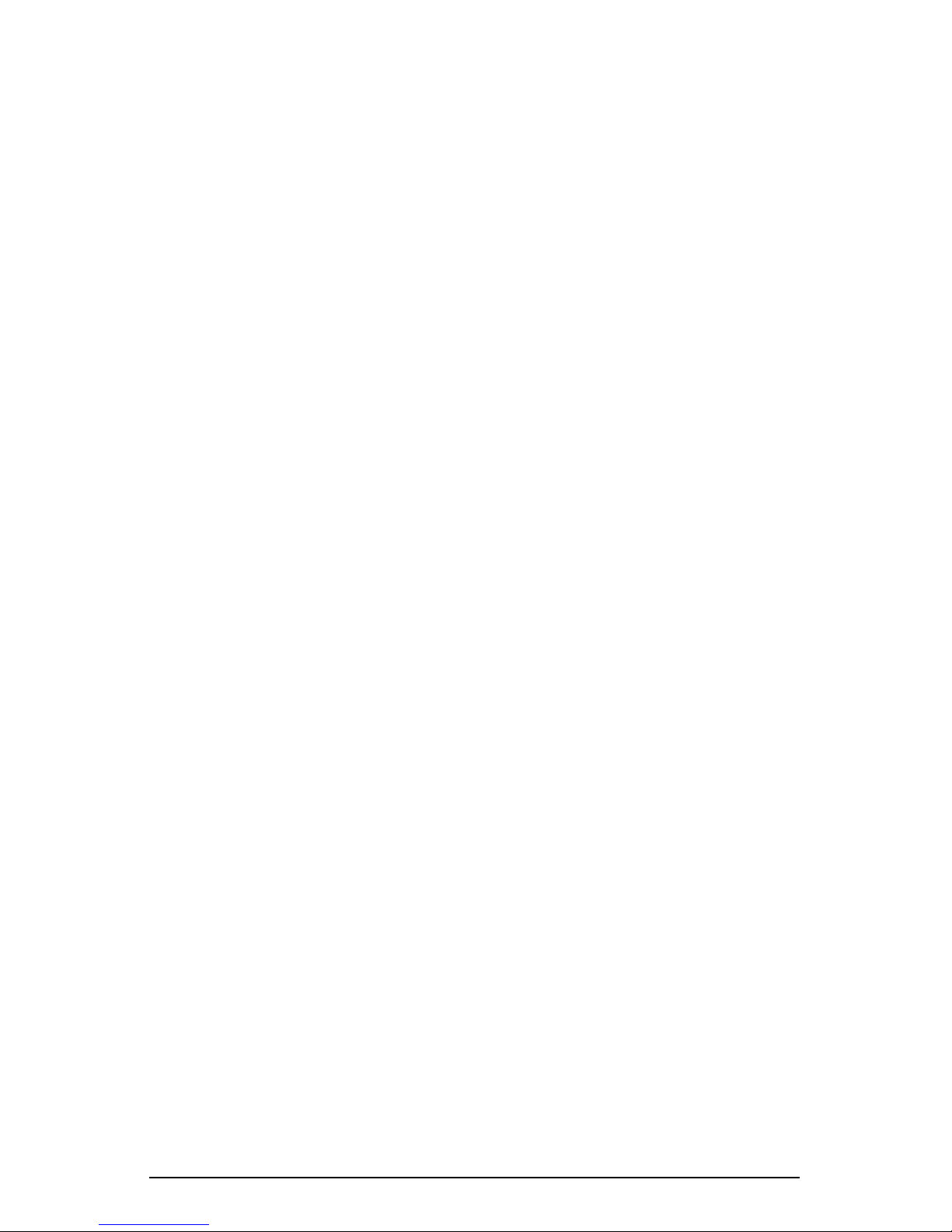
User management
For example, the Site Administrator of abc.com can give Mary Brown the
username <mary>; her email address is mary@abc.com. The Site Administrator
of xyz.com (on the same RaQ XTR server) can give Mary Smith the username
<marys>; the Site Administrator can then set up an email alias mary@xyz.com
for Mary Smith. The alias points Mary Smith’s incoming messages to the unique
username of <marys> at xyz.com.
A site user can have several email aliases that point to a unique username. For
example, John Smith (username <john1>) can have john@abc.com,
JS@abc.com, john.smith@abc.com, johnny@abc.com and baseball@abc.com
which all point to his username of <john1> at abc.com.
A Site Administrator can also set up useful aliases such as webmaster@abc.com,
info@abc.com, sales@abc.com, comments@abc.com or support@abc.com that
point to a specific username.
Adding an email alias
To add an email alias for a site user, see “Modify email options for a site user” on
page 69.
To create a catch-all account on a virtual site, see “Catch-all email account” on
page 70.
Cobalt RaQ XTR User Manual 67
Page 90

Chapter 4: Site Management
Changing user settings
Modify settings for a site user
To modify the settings for a site user (to change the name, password,
amount of space allocated on the hard disk drive or telnet access for an
existing user, to enable FrontPage web use or Secure POP3 [APOP], to
make an existing user the Site Administrator or to suspend a site user),
click the green pencil icon.
1. Select Site Management > User Management > Users. The “User List”
table appears.
2. Click the green pencil icon for the site user who settings you want to modify.
The “Modify User” table appears. See Figure 35.
3. Enter the changes in the Modify User table.
Note: The RaQ XTR supports long passwords through the UI. For
✍
guidelines on choosing a password, see “Password guidelines” on
page 25.
4. Click Confirm Modify. The screen regenerates and the “User List” table
reappears.
Figure 35 shows the screen for modifying a site user.
Figure 35. Modify User table
68 Cobalt RaQ XTR User Manual
Page 91
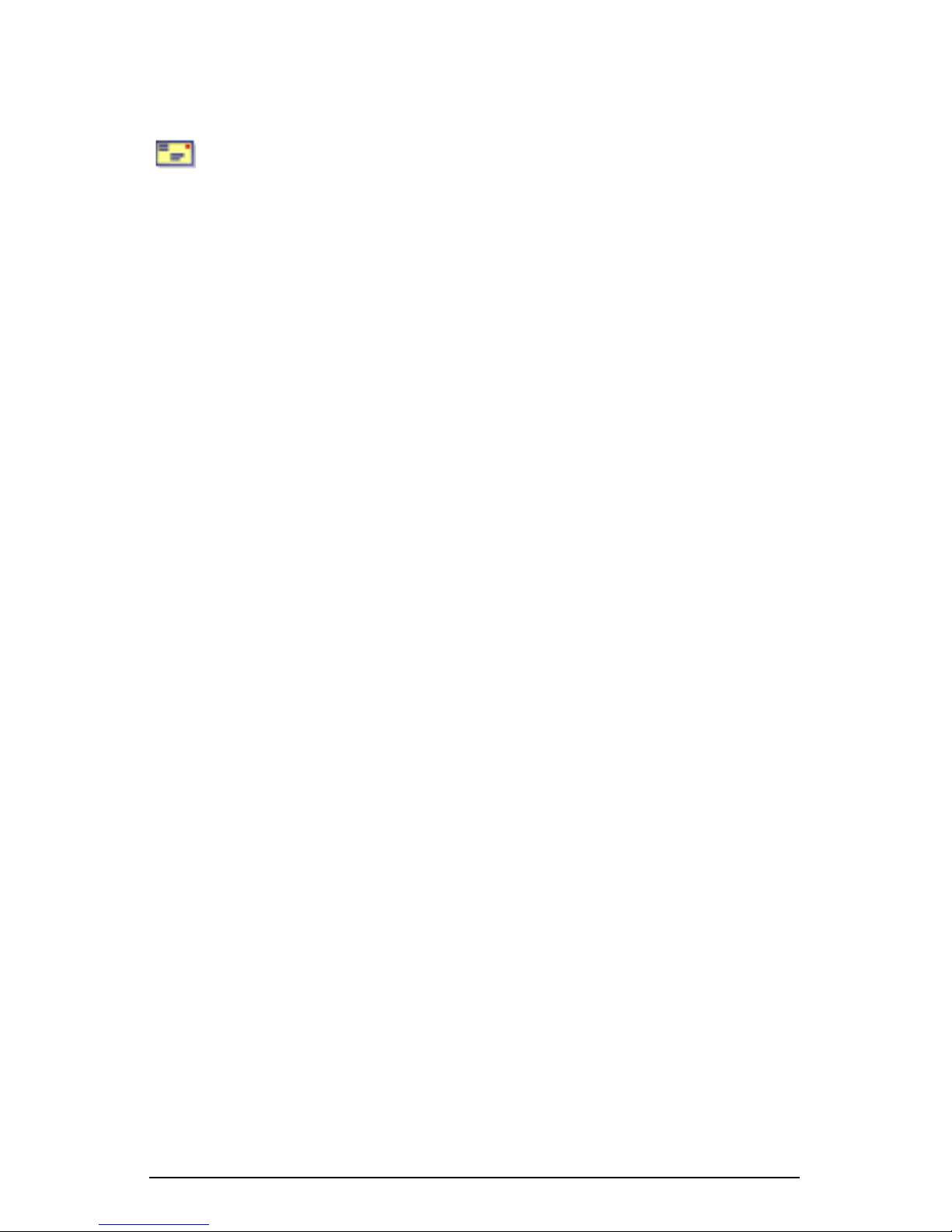
User management
Modify email options for a site user
To set up or modify the email options for a site user (to enter a forwarding
email address, email aliases and an automatic vacation reply), click the
envelope icon next to the site user.
These options are described in “Entering user email settings and aliases” on
page 66.
1. Select Site Management > User Management > Users. The “User List”
table appears.
2. Click the envelope icon for the site user. The “Email Settings - <username>”
table appears. See Figure 36.
3. To add a forwarding email address, enter the email address in the “Forward
Email To” field.
4. To add an email alias, enter the additional names that the user will receive
email as in the Email Aliases window. For example, for user <john1>, enter
“john.smith”, “johnny” and “baseball”.
DO NOT add the domain name to the additional names. Since the site user is
part of the virtual site, he or she automatically inherits the domain name of
the virtual site. If you do add the domain name in the Email Aliases field (for
example, johnny@abc.com), the software gets confused.
To add several aliases, enter each alias on a separate line.
5. To enable an automatic vacation reply, click to enable the check box in the
Vacation Message field and enter your message in the text window.
6. Click Save Changes.
Figure 36 shows the screen for modifying a site user’s email options.
Cobalt RaQ XTR User Manual 69
Page 92
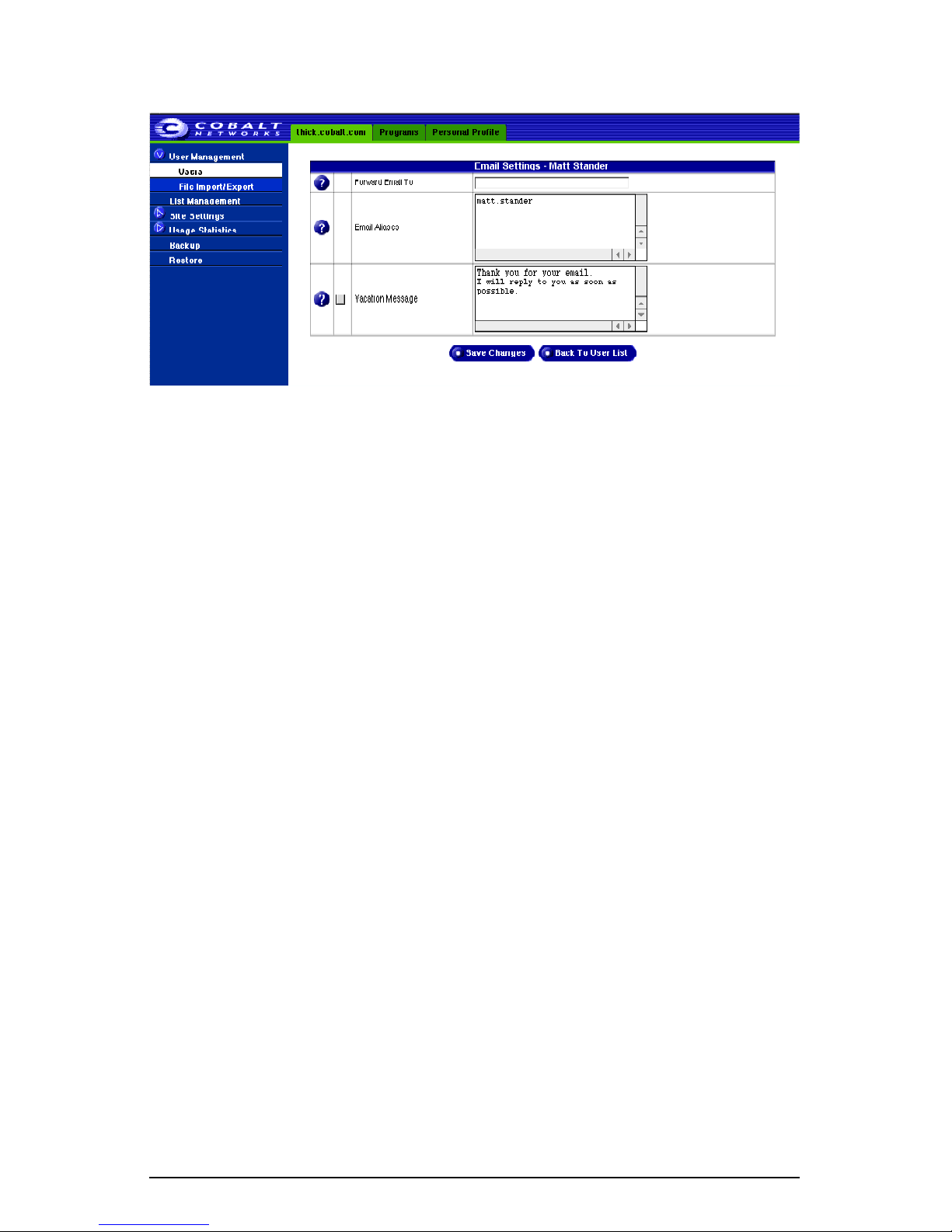
Chapter 4: Site Management
Figure 36. Email Settings table
Catch-all email account
A catch-all email account receives email messages addressed to former users or
non-existent users on a virtual site. For example, if an email is addressed to
mary@xyz.com but the user name “mary” does not exist on that domain, the
email is routed to the catch-all account.
A RaQ XTR Administrator or a Site Administrator can create a catch-all email
account. This involves simply creating a certain alias for a designated user on the
virtual site; this user does not have to be the Site Administrator.
For the user on a virtual site who will receive the messages routed to the catch-all
account, you create an email alias of “@<hostname.domainname>”. The
<hostname.domainname> is the fully qualified domain name of the virtual site.
1. Select Site Management > User Management > Users. The “User List”
table appears.
2. Click the envelope icon for the site user who will receive the email for the
catch-all account. The “Email Settings - <username>” table appears. See
Figure 36.
3. Enter “@<hostname.domainname>” in the Email Aliases window.
4. If there is already an alias in the window, add this new alias on a separate
line.
5. Click Save Changes.
70 Cobalt RaQ XTR User Manual
Page 93

Importing and exporting site users
Importing and exporting site users
As Site Administrator, you can import a list of users to a virtual site by uploading
a specially formatted text file containing the names of the users and their settings.
You can also export the list of users on the virtual site to a text file that is
compatible with the import function.
These two functions allow you to rapidly create and maintain accounts for large
numbers of site users.
Creating a TSV text file
The first step in importing a list of users is to generate a text file in the required
format. The file format used is called tab-separated-value (TSV) format, and
contains a separate line for each user you want to add. Each line contains the
parameters for the user; a tab character separates each parameter.
The parameter order is the following:
<username><tab><fullname><tab><password><tab><email aliases>
To specify multiple email aliases for a user, separate each alias with a space
character.
Other parameters for a site user, such as the amount of space quota and access
privileges, cannot be specified in the file for individual users. However, the
settings specified in the User Defaults page are applied to each user imported.
Thus, for example, if you wanted all the users in your text file to have FrontPage
enabled, you could configure FrontPage “enabled” by default in the User
Defaults table.
Note: The RaQ XTR Administrator must enable a particular service
✍
An example file with two users might look like this:
dwest<tab>Doug West<tab>4ng3lf1r3<tab>doug douggie dw
for the virtual site before the Site Administrator can enable that
service for a site user.
tdurden<tab>Tyler Durden<tab>s04p<tab>tyler td fighter
Note: The <tab> indicator represents the tab key on your keyboard.
✍
Cobalt RaQ XTR User Manual 71
Page 94

Chapter 4: Site Management
Importing a list of users
To import a list of users:
1. Select Site Management > User Management > File Import/Export. The
“Import User List” and “Export User List” tables appear.
2. In the “Import User List” table (see Figure 37), select whether you would
like to download the user list through HTTP from a remote URL or upload
the user list from your local machine.
Enter the URL in the URL field or click Browse to locate the file.
3. Click on Import Users. The server prompts you with a confirmation dialog.
If you agree to continue, the server returns a status screen showing you how
many lines of the text file have been processed and how many of the users
have been successfully added (and not added).
4. Once all the lines in the file have been processed, if errors were encountered,
the system displays a summary report. The summary report explains why a
particular line failed to add a user.
If no errors were encountered, the system returns you to the to the “User
List” table, displaying the newly added users.
Figure 37. Import/Export User List tables
72 Cobalt RaQ XTR User Manual
Page 95

Importing and exporting site users
Exporting site users to a text file
You can export the list of users on the virtual site to a text file that is compatible
with the Import feature described above. The file is downloaded to the your local
machine.
Passwords for users are stored in an encrypted format that does not allow for the
recovery of the actual password. Therefore, you have two options for the creating
a temporary password for each exported user.
Exporting a list of users
To export a list of users:
1. Select Site Management > User Management > File Import/Export. The
“Import User List” and “Export User List” tables appear.
2. In the “Export User List” table (see Figure 37), select a default password
scheme for creating a temporary password for each exported user. You can
have the system generate a random password or assign the site user’s user
name as the password.
Click the radio button for your selection.
3. Click Download User List. The server sends the text file to your local
machine.
Cobalt RaQ XTR User Manual 73
Page 96

Chapter 4: Site Management
Mailing list management
In the List Management section of the Site Management screen, you can create
and manage mailing lists for the virtual site.
A mailing list allows a discussion by email between a group of people; the email
addresses of the people in the group make up the list. The mailing list is given a
name, for example monterey_project. The mailing list can include users on the
RaQ XTR as well as external users.
A message addressed to the name of the mailing list is delivered to each person
on the list.
When replying to a mailing-list message, you can reply either to the original
sender only or to the entire mailing list. This function depends on the email client
that you are using.
Figure 38 shows the “Mailing Lists” table.
Figure 38. Mailing Lists table
74 Cobalt RaQ XTR User Manual
Page 97
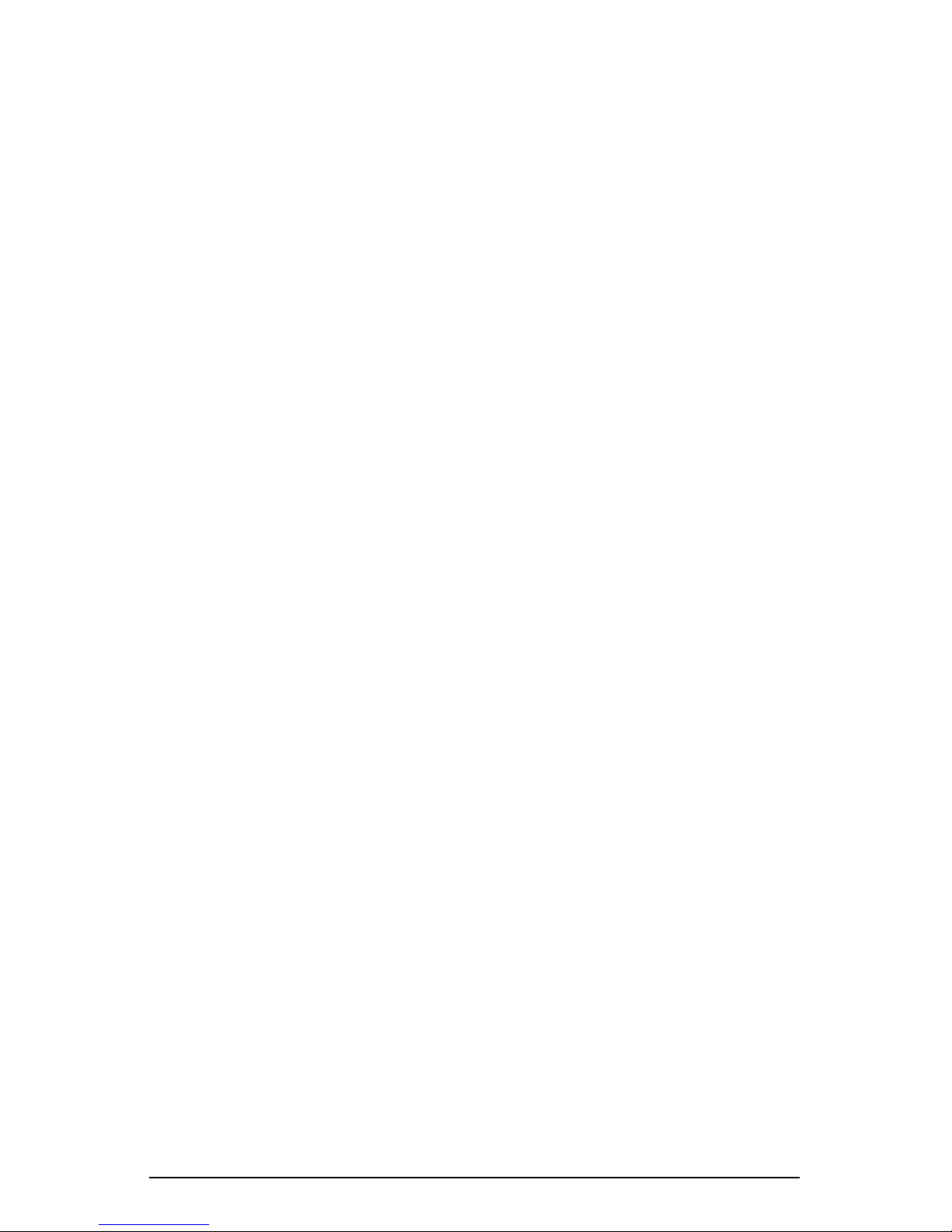
Mailing list management
Adding a mailing list
To add a mailing list on the RaQ XTR:
1. Select Site Management > List Management. The “Mailing Lists” table
appears.
2. Click Add Mailing List. The “Add Mailing List” table appears. See
Figure 39.
3. Enter a name for the mailing list in the Mailing List Name field.
You can only use lowercase English letters, numbers, and the hyphen (-) and
underscore (_) characters. There is no limit on the number of characters in
the name.
4. Enter a password for the mailing list. You need the password for managing
the mailing list.
Note: For guidelines on choosing a password, see “Password
✍
guidelines” on page 25.
5. The option “Allow user subscriptions to list” allows the individual users to
subscribe to or unsubscribe from the mailing list.
To enable this option, click to enable the check box.
To subscribe or unsubscribe, the user sends an email to
majordomo@<hostname.domainname> with the words “subscribe
listname” or “unsubscribe listname” in the body of the message. Replace the
word <listname> with the name of the mailing list.
6. The option “Allow unsubscribed posting to list” allows email addresses that
are not members of the mailing list to send email to the list.
To enable this option, click to enable the check box.
7. Add external subscribers to the mailing list.
To add an external subscriber to the mailing list, enter the complete email
address in the “External Subscribers” text window (for example,
tstonis@xyz.com).
Cobalt RaQ XTR User Manual 75
Page 98

Chapter 4: Site Management
8. Add local subscribers to the mailing list.
To add an existing RaQ XTR user, select a name in the “Users Not
Subscribed” text window and click the left arrow to move the subscriber to
the “Users Subscribed” text window.
To remove an existing RaQ XTR user from the mailing list, select a name in
the “Users Subscribed” text window and click the right arrow to move the
subscriber to the “Users Not Subscribed” text window.
To select all the registered site users in either text window, click Select All
Users under the appropriate window.
9. Click Confirm New Mailing List.
Figure 39 shows the “Add Mailing List” table in the List Management section.
Figure 39. Add Mailing List table
76 Cobalt RaQ XTR User Manual
Page 99

Mailing list management
Modifying a mailing list
To modify a mailing list:
1. Select Site Management > List Management. The “Mailing Lists” table
appears.
2. Click the green pencil icon next to the mailing list you want to modify. The
“Modify Mailing List” table appears. See Figure 40.
3. Modify the information as necessary (see the procedure for adding a new
mailing list for the options).
4. Click Confirm Modify.
Figure 40 shows the “Modify Mailing List” table in the List Management
section.
Figure 40. Modify Mailing List table
Removing a mailing list
To remove a mailing list:
1. Select Site Management > List Management. The “Mailing Lists” table
appears.
2. Click the red trashcan icon next to the mailing list you want to delete. A
confirmation dialog box appears.
3. Click OK to delete the mailing list.
Cobalt RaQ XTR User Manual 77
Page 100
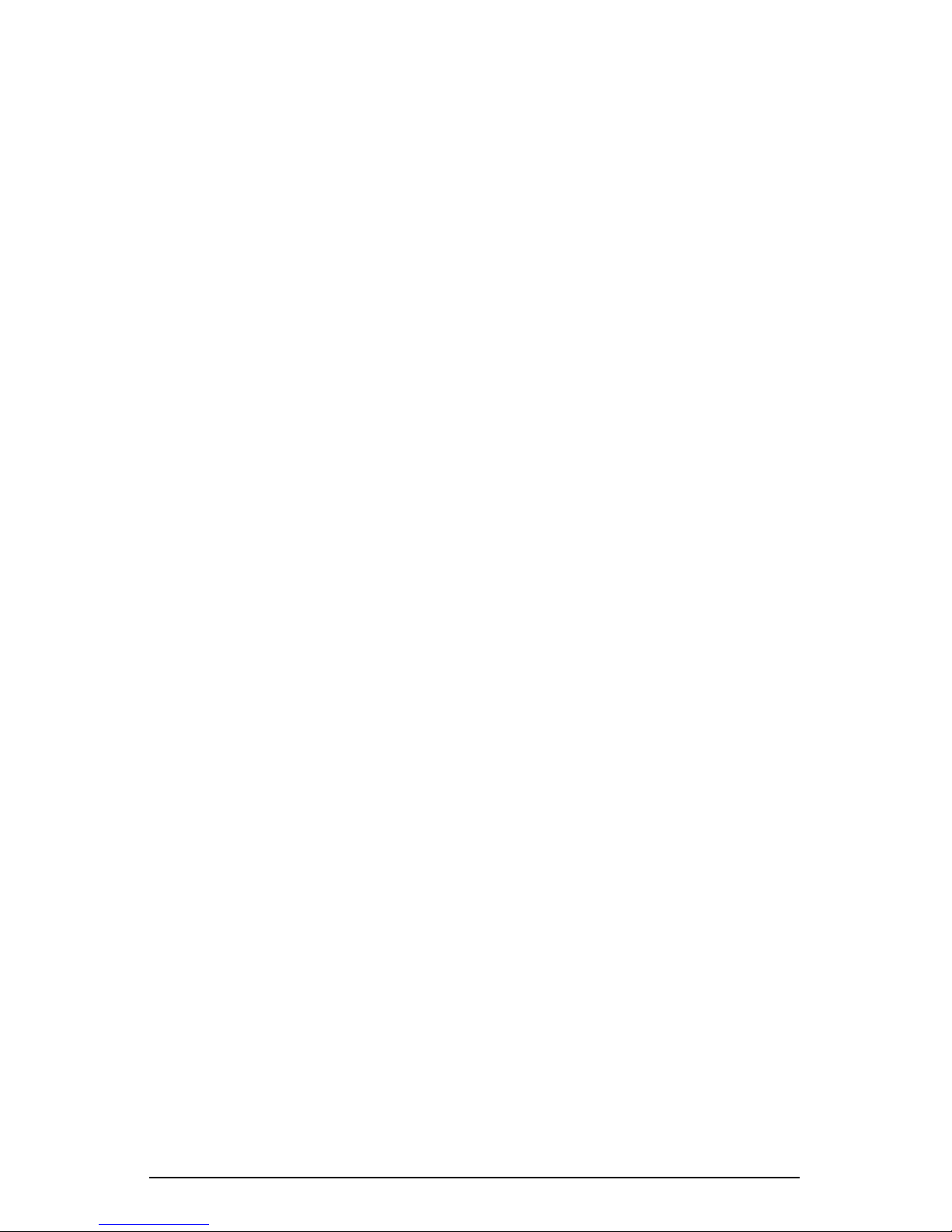
Chapter 4: Site Management
Site settings
Note: Only the RaQ XTR Administrator can modify the virtual site
✍
For an explanation of the fields on the Site Settings table, see“Overview of virtual
sites” on page 120.
For a view of the Site Settings table, see Figure 41.
In the Site Settings section of the Site Management screen, the RaQ XTR
Administrator can:
• view the IP address, host name and domain name of the virtual site
settings.
For Site Administrators who are not the RaQ XTR Administrator,
the Site Settings section is a read-only status page. Services in the
“Site Settings” table appear as enabled (a blue check mark icon) or
disabled (a red X icon).
• enable or disable Web server aliases
• enable or disable email server aliases
• change the maximum amount of space allocated on the hard disk drive for
the virtual site
• limit the number of site users on a virtual site
• enable or disable access to telnet/shell accounts, CGI scripts, SSL, server
side includes, FrontPage server extensions, Active Server Pages (ASP), PHP
and Secure POP3 (APOP)
• suspend the virtual site
78 Cobalt RaQ XTR User Manual
