Page 1
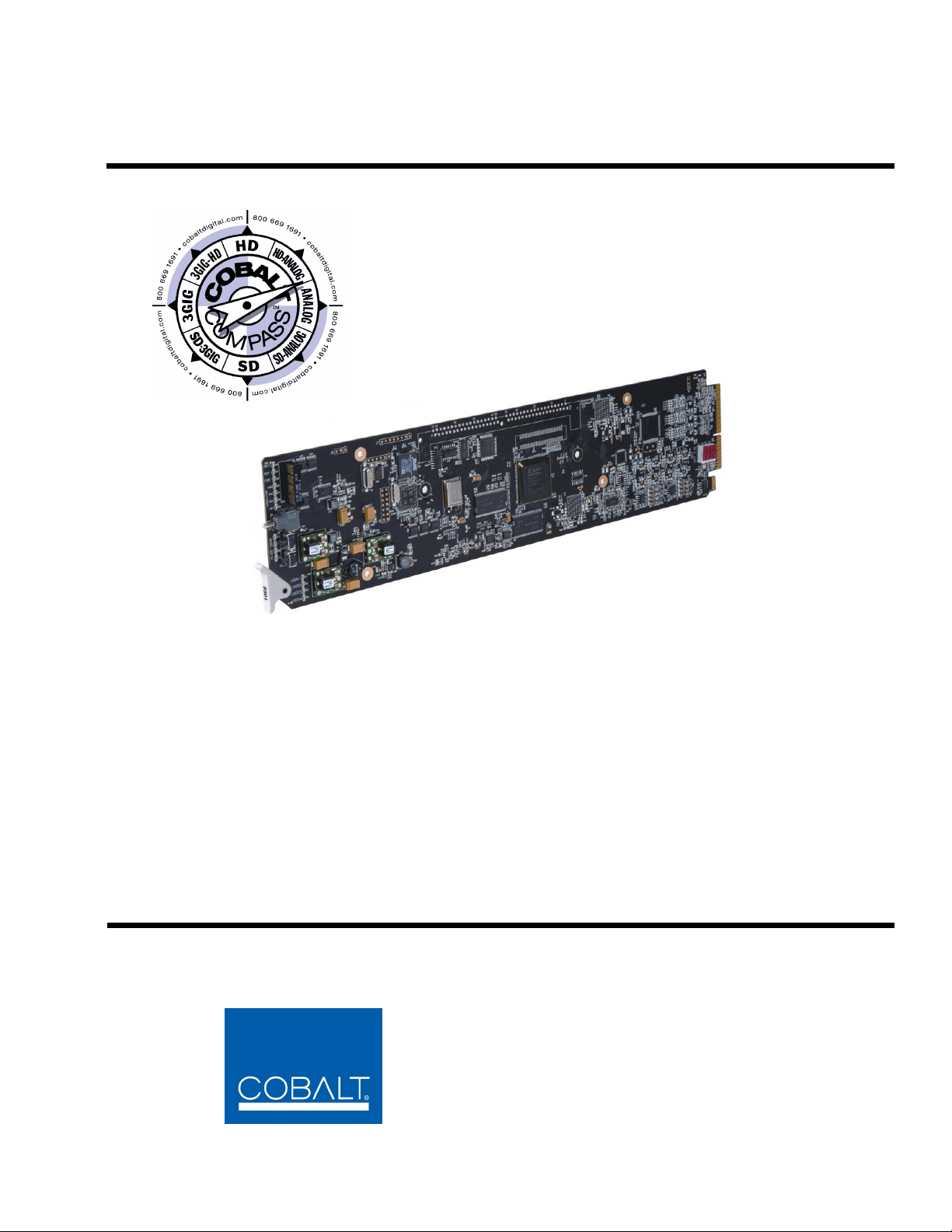
9341
8-Channel Analog Audio to AES Converter8-Channel Analog Audio to AES Converter
Product Manual
Cobalt Digital Inc.
2406 E. University Ave.
Urbana, IL 61802
Voice 217.344.1243 • Fax 217.344.1245
www.cobaltdigital.com
9341-OM (V4.1)
Page 2
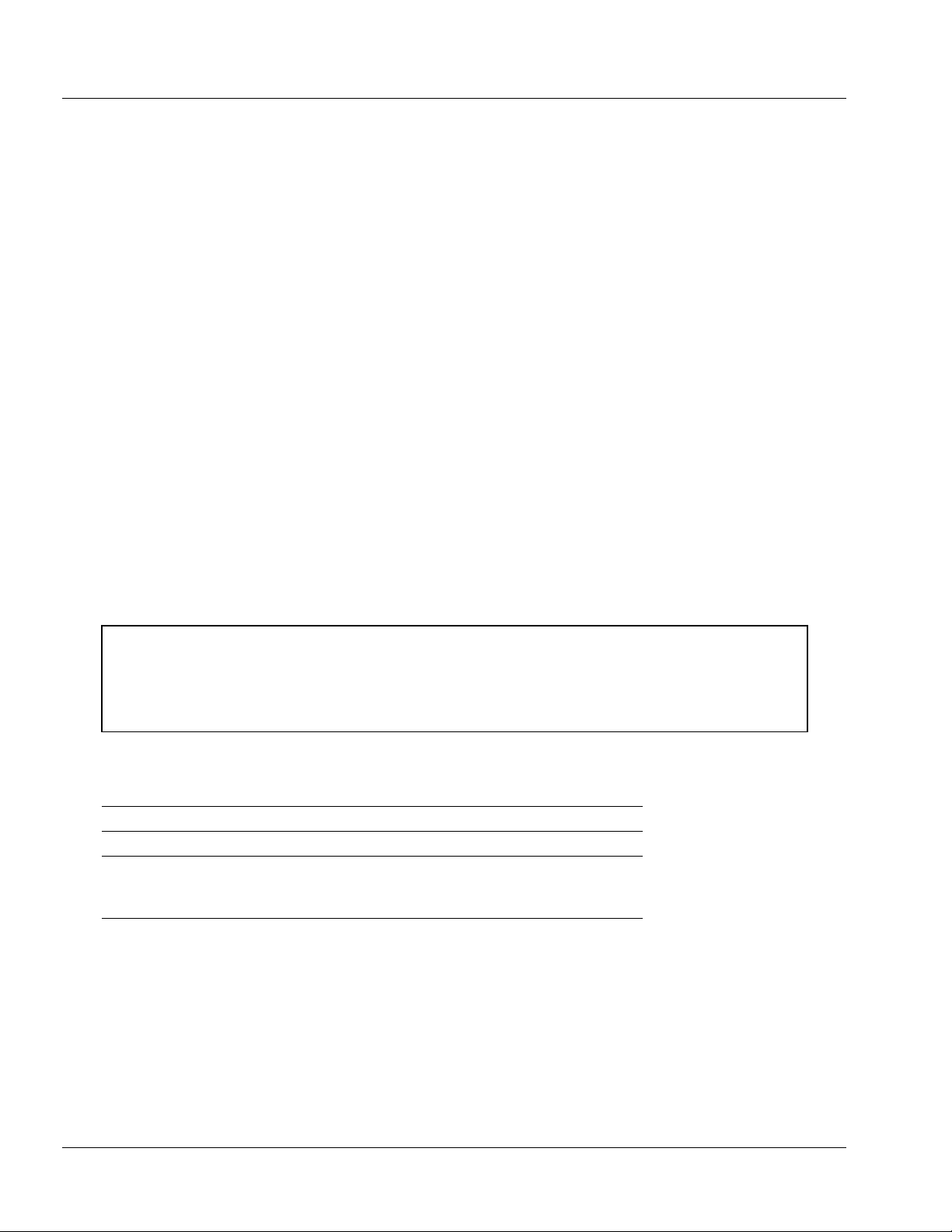
Copyright
©Copyright 2013, Cobalt Digital Inc. All Rights Reserved.
Duplication or distribution of this manual and any information contained within is strictly prohibited without the express written
permission of Coba lt Digital Inc. This manual and a ny information contained within, may not be re produced, distribute d, or
transmitted in any form, or by any means, for any purpose, without the express written permission of Cobalt Digital Inc.
Reproduction or reverse engineering of software used in this device is prohibited.
Disclaimer
The information in this document has been carefully examined and is believed to be entirely reliable. However, no responsibility
is assumed for inaccuracies. Furthermore, C obalt Digit al Inc. res erves the right to ma ke changes to any pro ducts herein to improve
readability, function, or design. Cobalt Digital Inc. does not assume any liability arising out of the application or use of any
product or circuit described herein.
Trademark Information
Cobalt® is a registered trademark of Cobalt Digital Inc.
COMPASS
openGear
registered trademark of Dolby Laboratories, Inc. Other product names or trademarks appearing in this manual are the property of
their respective owners.
Linear Acoust ic
licensed feature uses the AutoMAX-II™ upmix algorithm provided under license from Linear Acoustic Inc. Loudness processor
licensed feature uses AEROMAX
symbol and AutoMAX-II are trademarks of Linear Acoustic Inc. All Rights Reserved.
®
and FUSION3G® are registered trademarks of Cobalt Digital Inc.
®
is a registered trademark of Ross Video Limited. DashBoard™ is a trademark of Ross Video Limited. Dolby® is a
®
, AEROMAX®, and UPMAX® are registered tra demarks of Linear Acoustic, Inc . 2.0-to-5.1 audi o upmixer
®
algorithms provided under license from Linear Acoustic Inc. Linear Acoustic, the "LA"
Congratulations on choo si ng t he Co bal t
a full line of proce ssing and m odular conv ersion g ear for broad cast TV envi ronments. The Cobalt Digital Inc .
line includes vide o de coders an d en code rs, aud io e mb edders an d d e-embe dde rs, dist ribu tio n am pli fiers, fo rmat
converters, remote contro l system s and much more. Shou ld you have qu estions pe rtainin g to the instal lation or
operation of your 9341, please contact us at th e contact inform ation on the front cove r.
®
9341 8-channel Anal og Audio to AES Conve rte r. The 9341 is part o f
Manual No.: 9341-OM
Document Version: V4.1
Release Date: October 7, 2013
Applicable for
Firmware Version
3314
(or greater):
Description of
product/manual
- Revise manual for latest option support and new
manual design
changes:
9341-OM (V4.1)
Page 3
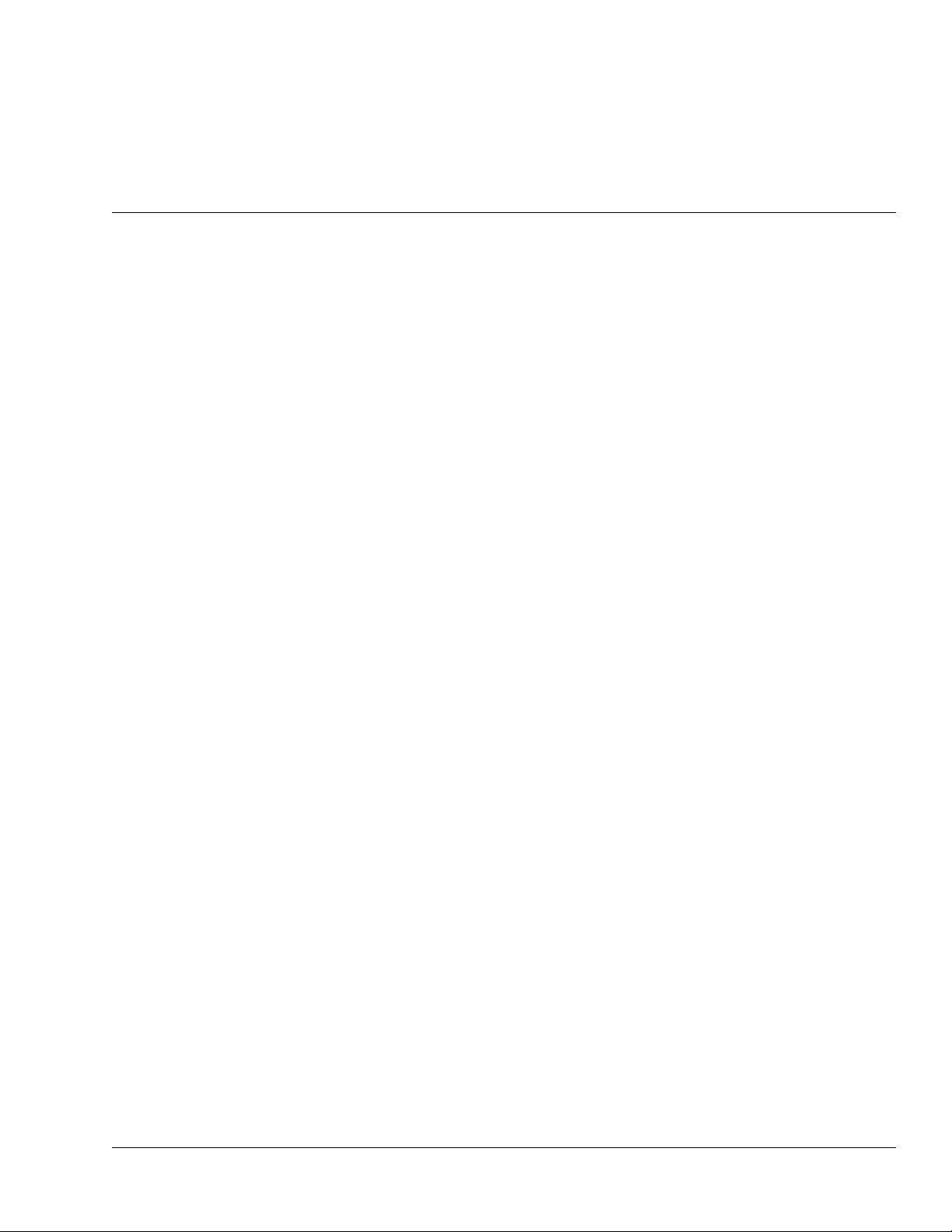
Table of Contents
Chapter 1 Introduction . . . . . . . . . . . . . . . . . . . . . . . . . . . . . . . . . . . . . . . . . . . 1-1
Overview ................................................................................................................ 1-1
9341 Card Software Versions and this Manual...................................................... 1-2
Cobalt Reference Guides........................................................................................ 1-2
Manual Conventions............................................................................................... 1-3
Warnings, Cautions, and Notes .................................................................. 1-3
Labeling Symbol Definitions...................................................................... 1-4
Safety Summary ..................................................................................................... 1-4
Warnings..................................................................................................... 1-4
Cautions...................................................................................................... 1-4
9341 Functional Description .................................................................................. 1-5
Audio Timing Function.............................................................................. 1-6
Audio Routing Description......................................................................... 1-6
User Control Interface .............................................................................. 1-11
9341 Rear I/O Modules ............................................................................ 1-13
Technical Specifications....................................................................................... 1-13
Warranty and Service Information ....................................................................... 1-16
Cobalt Digital Inc. Limited Warranty....................................................... 1-16
Contact Cobalt Digital Inc.................................................................................... 1-17
Chapter 2 Installation and Setup . . . . . . . . . . . . . . . . . . . . . . . . . . . . . . . . . . . 2-1
Overview ................................................................................................................ 2-1
Installing the 9341 Into a Frame Slot ..................................................................... 2-1
Installing a Rear I/O Module.................................................................................. 2-4
9341 Rear I/O Modules .............................................................................. 2-5
Setting Up 9341 Network Remote Control ............................................................ 2-6
9341-O M (V4.1) 9341 PRODUCT MANUAL i
Page 4
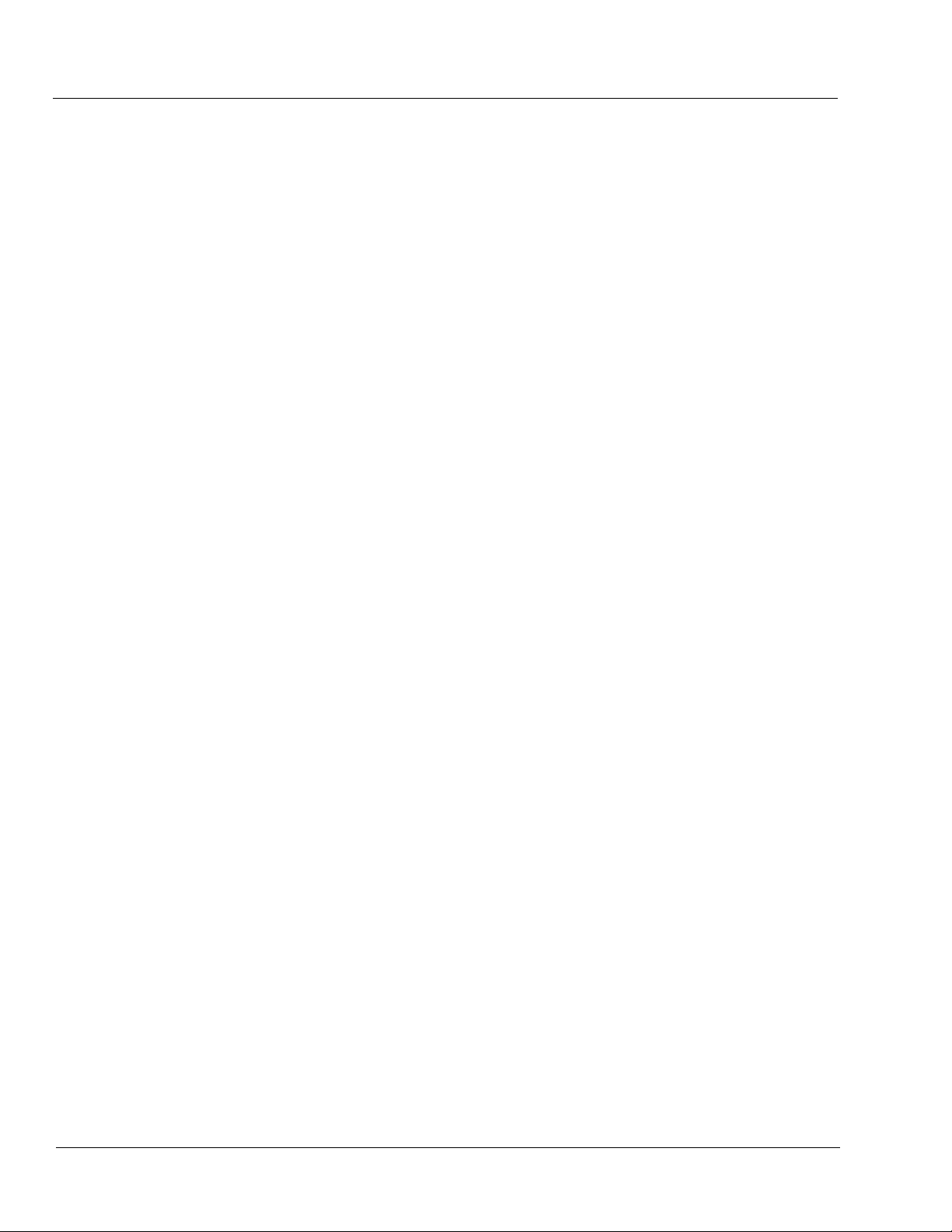
Chapter 3 Operating Instructions . . . . . . . . . . . . . . . . . . . . . . . . . . . . . . . . . . . 3-1
Overview................................................................................................................. 3-1
Control and Display Descriptions........................................................................... 3-1
Function Submenu/Parameter Submenu Overview .................................... 3-2
DashBoard™ User Interface ....................................................................... 3-3
Cobalt® Remote Control Panel User Interface............................................ 3-4
Accessing the 9341 Card via Remote Control........................................................ 3-5
Accessing the 9341 Card Using DashBoard™ ........................................... 3-5
Accessing the 9341 Card Using a Cobalt® Control Panel........................... 3-6
Checking 9341 Card Information............................................................................ 3-7
9341 Function Submenu List and Descriptions...................................................... 3-8
AES Audio Out Pair 1/2/3/4 ...................................................................... 3-9
Signal Timing ........................................................................................... 3-12
Audio Mixing ........................................................................................... 3-12
Tone Generator ......................................................................................... 3-17
Licensable Features .................................................................................. 3-17
Presets ...................................................................................................... 3-18
Troubleshooting .................................................................................................... 3-20
Error and Failure Indicator Overview....................................................... 3-20
Basic Troubleshooting Checks.................................................................. 3-23
9341 Processing Error Troubleshooting.................................................... 3-24
Troubleshooting Network/Remote Control Errors.................................... 3-25
In Case of Problems .................................................................................. 3-25
ii 9341 PRODUCT MANUAL 9341-OM (V4.1)
Page 5
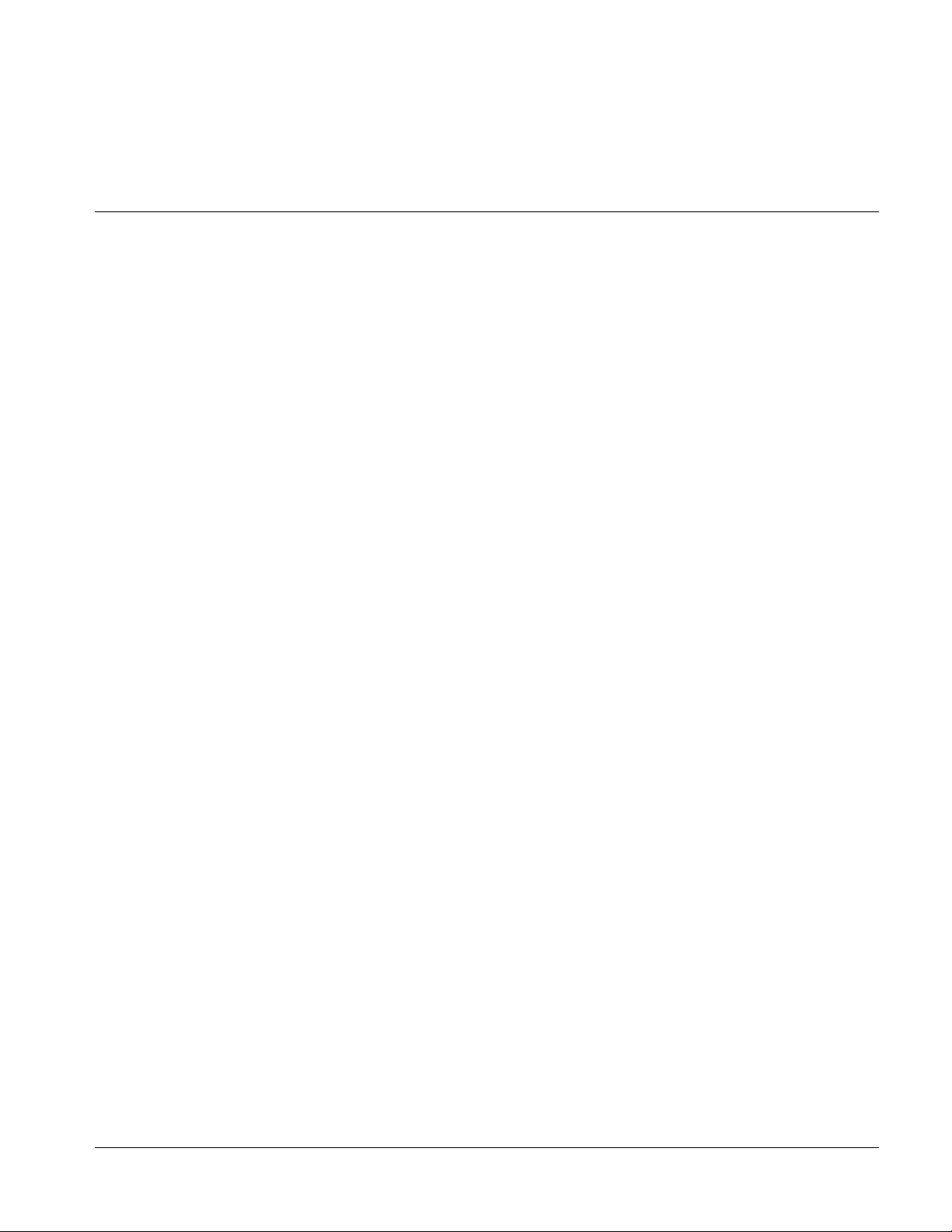
Overview
Chapter 1
Chapter 1 Introduction
This manual provides installation and operating instructions for the 9341
8-Channel Analog Audio to AES Converter ca rd (also referred to herein as the
9341).
This manual consists of the following chapters:
• Chapte r 1, “Introduction” – Provides informati on about this manual
and what is covered. Als o pr ovi des general information re gar di ng the
9341.
• Chapter 2, “Installation and Setup” – Provides instructio ns for
installing the 9341 in a frame, and optionally installing a Rear I/O
Module.
• Chapter 3, “Operating Instructions” – Provides overviews of
operating controls and instructions for using the 9341.
This chapter contains the following information:
• 9341 Card Software Versions and this Manual (p. 1-2)
• Manual Conventions (p. 1-3)
• Safety Summary (p. 1-4)
• 9341 Functional Description (p. 1-5)
• Technical Specificat ions (p. 1-13)
• Warranty and Service Information (p. 1-16)
• Contact Cobalt Dig ital Inc. (p. 1-17)
9341-OM (V4.1) 9341 PRODUCT MANUAL 1-1
Page 6
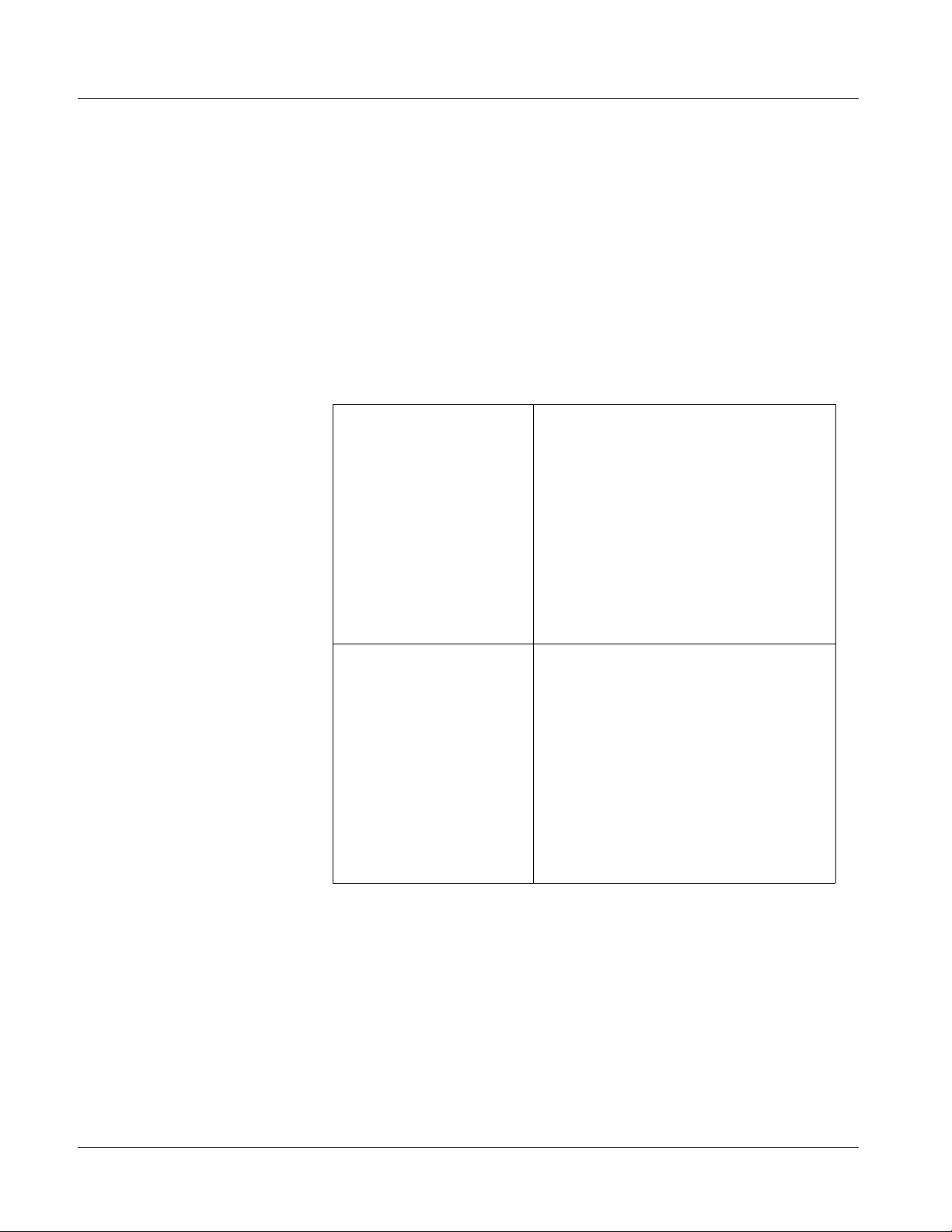
1 9341 Card Software Versions and this Manual
9341 Card Software Versions and this Manual
When applicable, Cobalt Digital Inc. provides for continual product
enhancements through software updates. As such, functions described in this
manual may pertain specifically to cards loaded with a particular software
build.
The Software Version of your card can be ch ecked by viewing the Card I n fo
menu in DashBoard™. See Checking 9341 Card Information (p. 3-7) in
Chapter 3, “Operating Instructio ns” for more infor mation. You can then check
our website for the lates t software version currently released for the card as
described below.
Check our website and proceed as follows if your card’s software does not
match the latest versi on:
Card Software earlier than
latest version
Card Software newer than
version in manual
Card is not loaded with the latest software. Not all
functions and/or specified performance described in
this manual may be available.
You can update your card with new Update
software by going to the Support>Firmware
Downloads link at www.cobaltdigital.com.
Download “Firmware Update Guide”, which
provides simple instructions for downloading the
latest firmware for your card onto your computer,
and then uploading it to your card through
DashBoard™.
Software updates are field-installed without any
need to remove the card from its frame.
A new manual is expediently released whenever a
card’s software is updated and specifications
and/or functionality have changed as compared
to an earlier version (a new manual is not
necessarily released if specifications and/or
functionality have not changed). A manual earlier
than a card’s software version may not completely
or accurately describe all functions available for
your card.
If your card shows features not described in this
manual, you can check for the latest manual (if
applicable) and download it by going to the
Support>Documents>Product Information and
Manuals link at www.cobaltdigital.com.
Cobalt Reference Guides
From the Cobalt® web home page, go to Support>Documents>Reference
Guides
updates, and other topics.
1-2 9341 PRODUCT MANUAL 9341-OM (V4.1)
for easy to use guide s covering network remot e control , card fir mware
Page 7
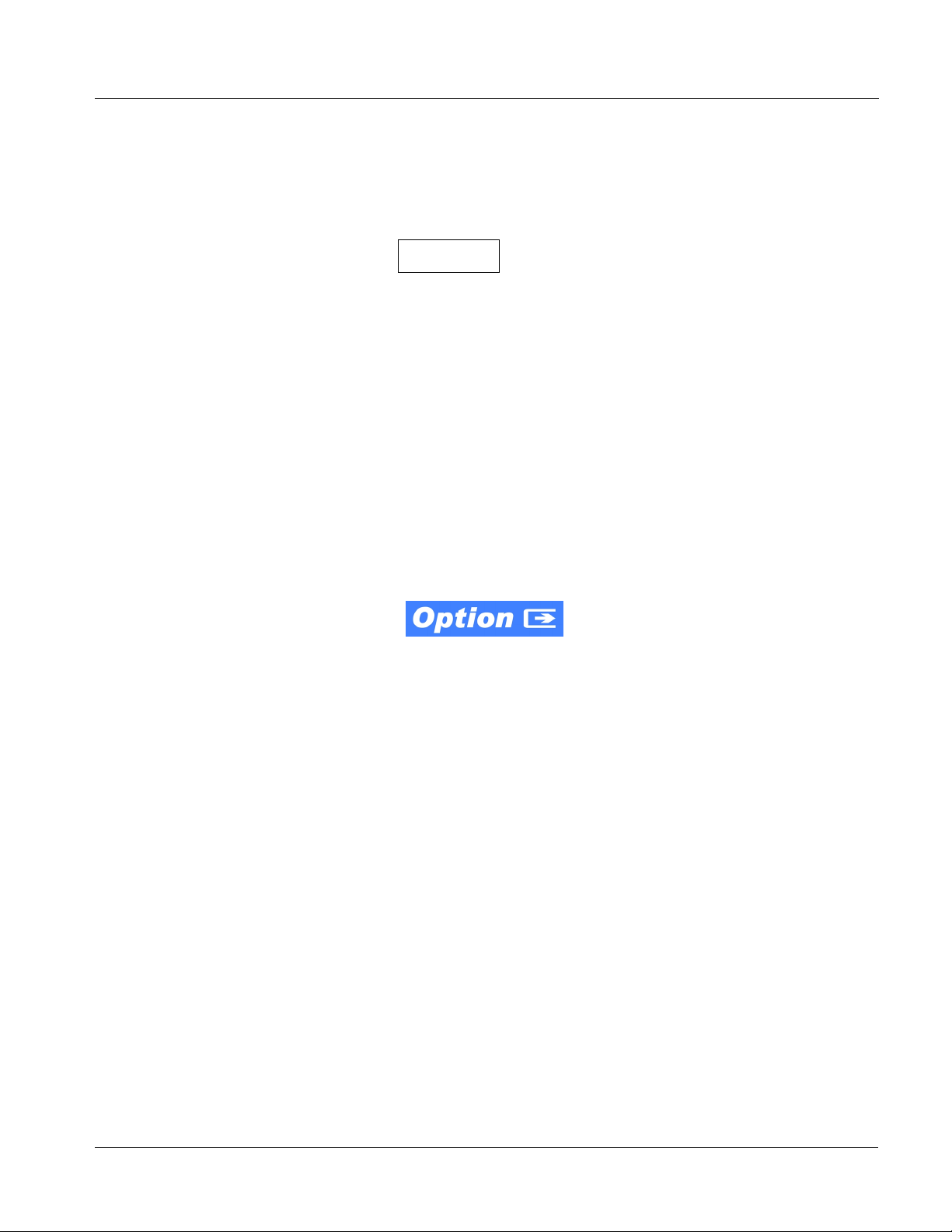
Introduction Manual Conventions
Manual Conventions
In this manual, display messages and connectors are shown using the exact
name shown on the 9341 itself. Examples are provided below.
• Card-edge display messages are shown like this:
Ch01
• Connector names are shown like this: AES OUT 4
In this manual, the terms below are applicable as follows:
• 9341 refers to the 9341 8-Channel Analog Audio to AES Converter
card.
• Frame refers to the 20-slot frame that houses the Cobalt
and/or Fusion3G
• Device and/or Card refers to a Compass
• System and/or Video System refers to the mix of interconnected
®
cards.
®
card.
production and terminal equipment in which the 9341 and other
Compass
®
cards operate.
®
Compass®
Warnings, Cautions, and Notes
Certain items in this manual are highlighted by special messages. The
definitions are provided bel ow.
Warnings
Warning messages indicate a possible hazard which, if not avoided, could
result in pe rsonal injury or death.
Cautions
Caution messages indicate a problem or incorrect practice which, if not
avoided, could result in improper operation or damage to the product.
Notes
Notes provide supplemental information to the accompanying text. Notes
typically precede the text to which they apply.
• Functions and/or features that are available only as an option are
denoted in th is manual like this:
9341-OM (V4.1) 9341 PRODUCT MANUAL 1-3
Page 8
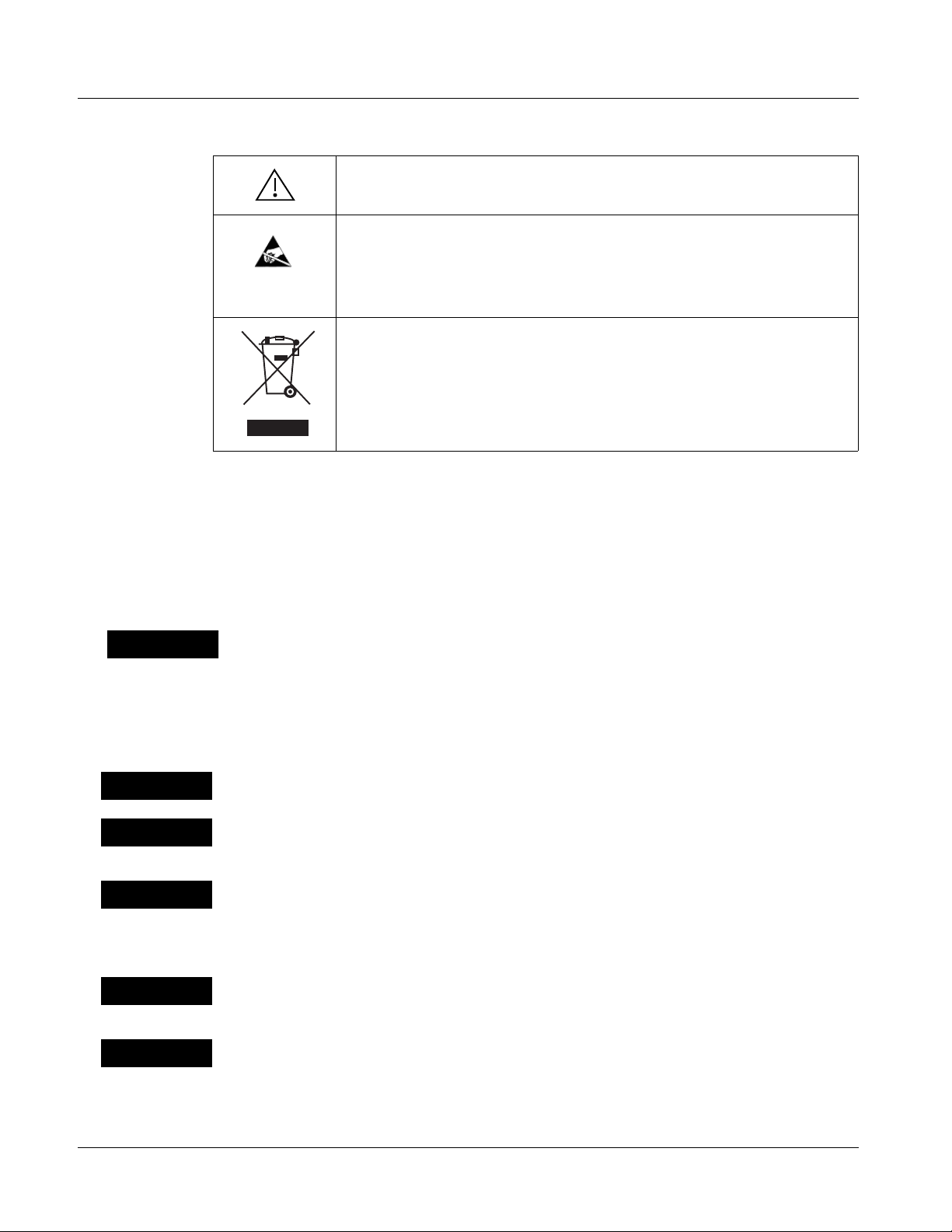
1 Safety Summary
Labeling Symbol Definitions
Attention, consult accompanying documents.
Electronic device or assembly is susceptible to damage from an ESD
event. Han dle only using appropriate ESD prevention practices.
If ESD wrist strap is not available, handle card only by edges and avoid
contact with any connectors or components.
Symbol (WEEE 2002/96/EC)
For product disposal, ensure the following:
• Do not dispose of this product as unsorted municipal waste.
• Collect this product separately.
• Use collection and return systems available to you.
Safety Summary
Warnings
! WARNING !
Cautions
CAUTION
CAUTION
CAUTION
T o redu ce risk of electr ic shock do not remove line voltage service barrier cover on frame
equipment containing an AC power supply. NO USER SERVICEABLE PARTS INSIDE.
REFER SERVICING TO QUALIFIED SERVICE PERSONNEL.
This device is intended for environmentally controlled use only in appropriate video
terminal equipment operating environments.
This product is intended to be a component product of an openGear® frame. Refer to the
openGear frame Owner's Manual for important safety instructions regarding the proper
installation and safe operation of the frame as well as its component products.
Heat and power distribution requirements within a frame may dictate specific slot
placement of cards. Cards with many heat-producing components should be arranged to
avoid areas of excess heat build-up, particularly in frames using only convection cooling.
The 9341 has a moderate power dissipation (11 W max.). As such, avoiding placing the
card adjacent to other cards with similar dissipation values if possible.
CAUTION
CAUTION
1-4 9341 PRODUCT MANUAL 9341-OM (V4.1)
If required, make certain Rear I/O Module(s) are installed before installing the 9341 into the
frame slot. Damage to card and/or Rear I/O Module can occur if module installation is
attempted with card already installed in slot.
If card resists fully engaging in r ear I/O module mating connector, check for alignment and
proper insertion in slot tracks. Damage to card and/or rear I/O module may occur if
improper card insertion is attempted.
Page 9
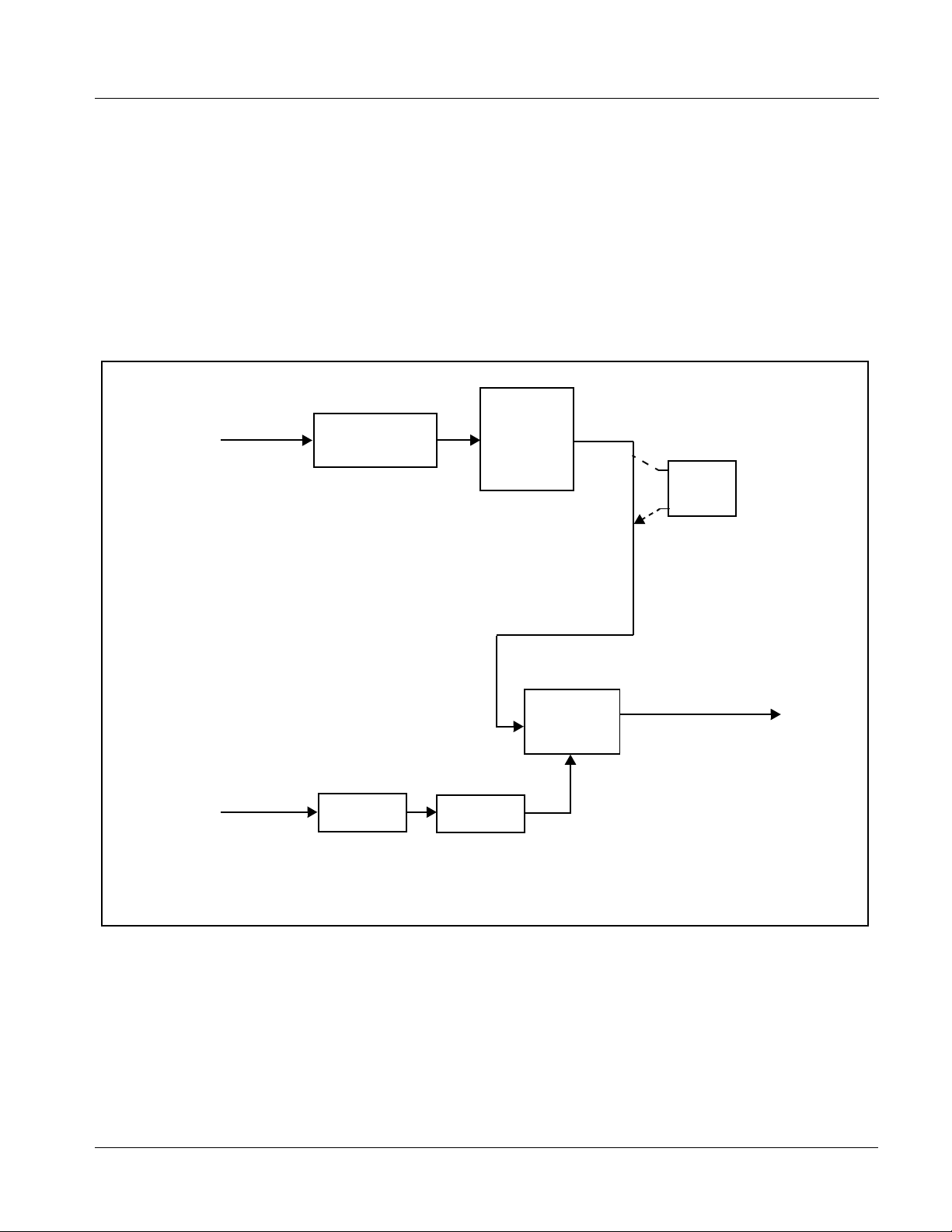
Introduction 9341 Functional Description
9341 Functional Description
Figure 1-1 shows a functional block diagram of the 9341. The 9341 receives
up to eight balanced audio inputs and converts these into up to four AES-3id
output pairs. The output timing can be locked to a DARS input timing, black
burst or tri-level video reference signal, or the card’s internal clock.
The 9341 also provides audio routing that acts as a full audio cross point.
Each of the eight AES outpu t channe ls can r eceive signal from any c ard inpu t
source. Unused output channels can be mapped to a “Silence” source. Each
output also provides gain adjustment and selectable polarity inversion.
Audio
Analog Audio
IN (1-8)
Audio A/D
Routing/
Gain
Control
2.0-to-5.1
Upmixer
(NOTE 2)
Ext. Frame
Ref IN
(DARS, Black
Burst/
Tri-Level, or
Internal)
AES
Encode
Timing Ref
Selection
CLK Gen
PLL
Figure 1-1 9341 Functional Block Diagram
Active: Overwrites
6 selected channels
with new 5.1 mix.
See text.
Bypass: Bypasses
2.0-to-5.1 upmixer;
all original channels
pass unaffected.
AES OUT
(1-4)
Note: Signal connections shown depicts
full 9341 input/output capability.
Practical input/output signal
availability is determined by Rear
I/O Module used. Refer to 9341
Rear I/O Modules (p. 1-13) for
more information.
AES Audio Output Format
The 9341 provides up to 8 channels (4 pairs) of discrete AES audio on
75-ohm BNC connections per AES-3id/SMPTE276M. The output clock rate
of each pair is precisely locked to input DARS timing, frame reference
timing, or the card’s internal independent timing.
9341-OM (V4.1) 9341 PRODUCT MANUAL 1-5
Page 10
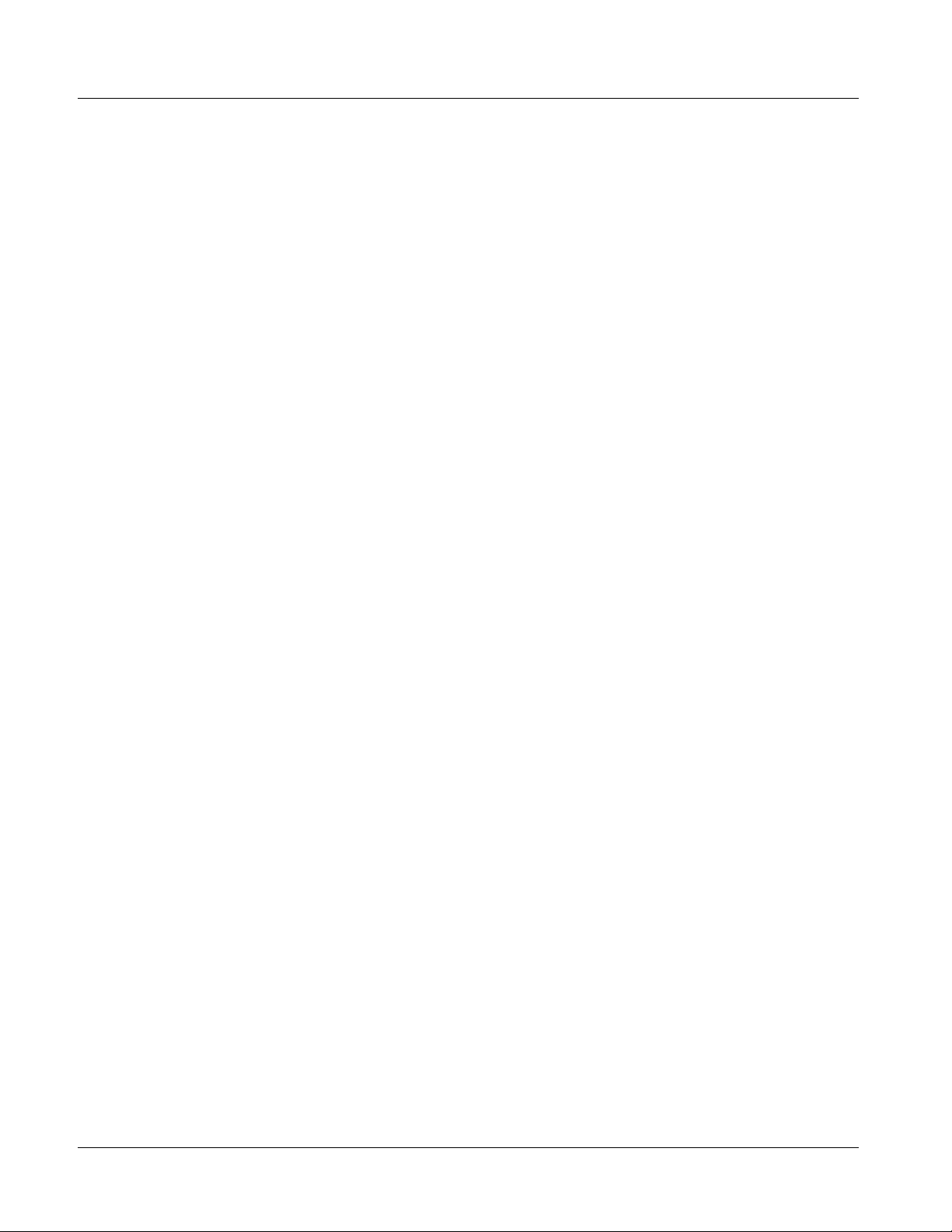
1 9341 Functional Description
Audio Timing Function
Audio data blocks are sequent ially buf fere d and releas ed per the user -se lected
timing reference source.
The 9341 allows selection from the following reference timing sources:
• DARS Input – All outputs can be slaved to a DARS reference when
DARS is selected. In this manner, all other inputs will be re-sampled
to sync with the DARS channel.
• Reference 1 and Reference 2 Frame References – Timing is
derived fr om an external frame syn c reference signals distributed
with the card frame (
allowing the audio to be synchronized to a black burst or tri-level
video reference.
• Local – Timing is derived from the card’s in ternal clock w ith no
associatio n to external signal timing.
Audio Routing Description
Ext. Frame Ref IN in Figure 1-1), thereby
The audio processor operates as an internal audio router. The router function
chooses from the foll owing inputs:
• 8 channels of balanced analog audio inputs
• Four independent internal tone generators (described below)
• Downmix and mono mixers
• Digital silence (mute) setting
The router function in turn provides 8 channels of discrete AES output on
four AES pairs.
The router acts as a f ul l a udi o cr oss point. Each of the 8 AES out put ch anne ls
can receive signal from any one of the card input sources. Unused output
channels can be mapped to a “Silence” source. Each output also provide s gain
adjustment and selectable polarity inversion.
Output audio rates are alwa ys 48 kHz l ock ed to the sel ected refe rence . Ou tput
AES is always precisely synchronized with the selected reference.
As set with the default settings, the routing between analog input channels
and AES output channels is basic 1-to-1 (
AES Ch 1 output, and so on). Other sources and/or destinations for each
AN-AUD Ch 1 input is routed to
channel ar e selected ( from the choices listed above) using the card edge
controls or a remote con trol system.
1-6 9341 PRODUCT MANUAL 9341-OM (V4.1)
Page 11
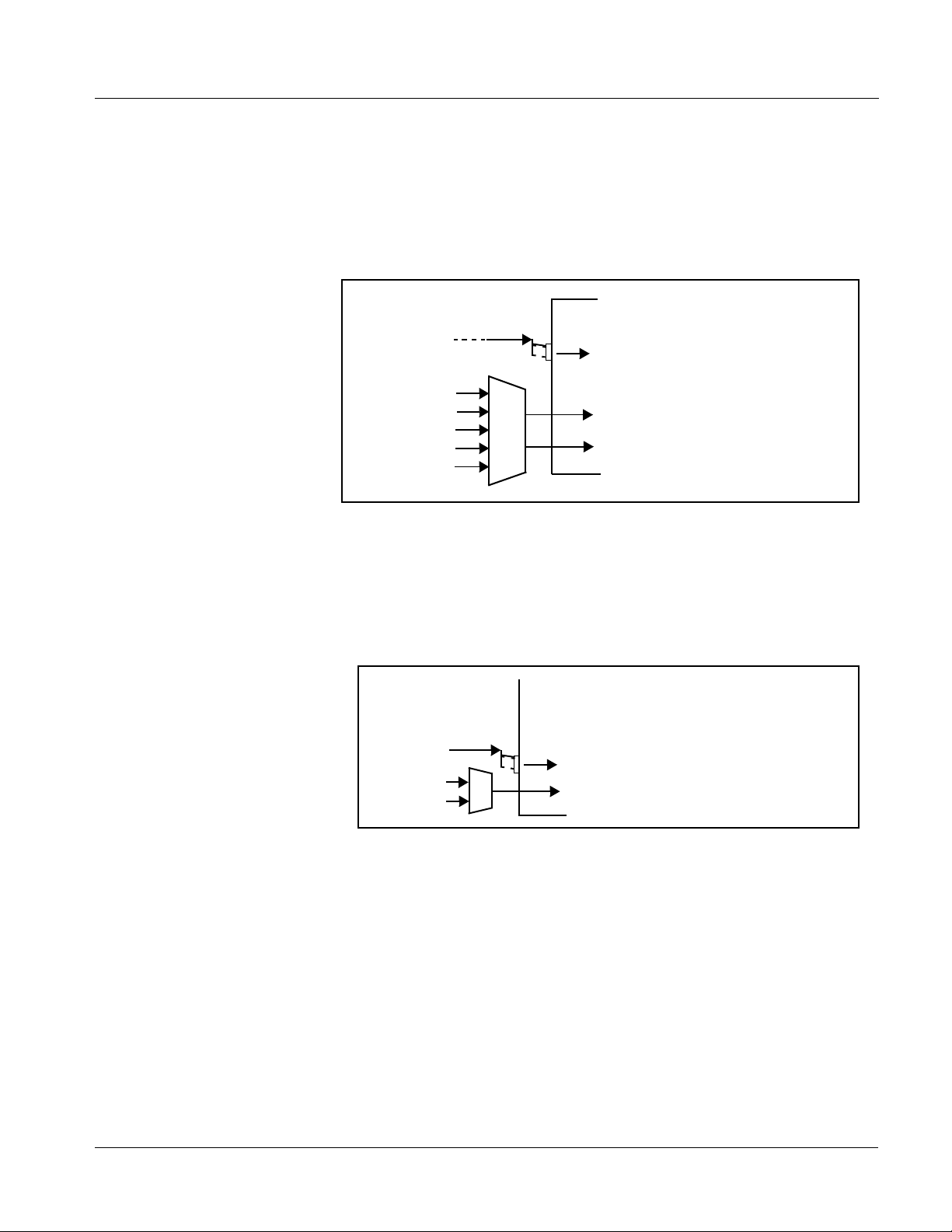
Introduction 9341 Functional Description
Audio Down Mixer and Mono Mixer Function
(See Figure 1-2.) The Audio Down Mixer function provides for the selection
of any five ana log audi o channel sources serving as Le ft (
(
C), Left Surround (Ls), and Right Surround (Rs) individual signals to be
multiplexed into a stereo pair (Down Mix Left (
(
DM-R)). The resulting stereo pair DM-L and DM-R can in turn be routed and
DM-L) and Down Mix Right
processed just like any of the other audio sources described earlier.
AN AUD Ch 1 - Ch 8
L), Right (R), Center
AN-AUD Ch 1
AN-AUD Ch 2
AN-AUD Ch 6
AN-AUD Ch 4
AN-AUD Ch 5
Ls
L
C
R
Rs
DM-L
DM-R
Figure 1-2 Audio Mixing Functional Block Diagram with Example Sources
The Mono Mixer function (Figure 1-3) generates an additional mono-mixed
channel from two selected analog input channels serving as left and right
inputs. The resulting mono mix channel
MONO can in turn be routed and
processed just like any of the other audio sources described earlier.
AN-AUD Ch 1- Ch 8
AN-AUD Ch 7
AN-AUD Ch 8
L
R
MONO
Σ
Figure 1-3 Audio Mono Mix Functional Block Diagram with Example Sources
9341-OM (V4.1) 9341 PRODUCT MANUAL 1-7
Page 12
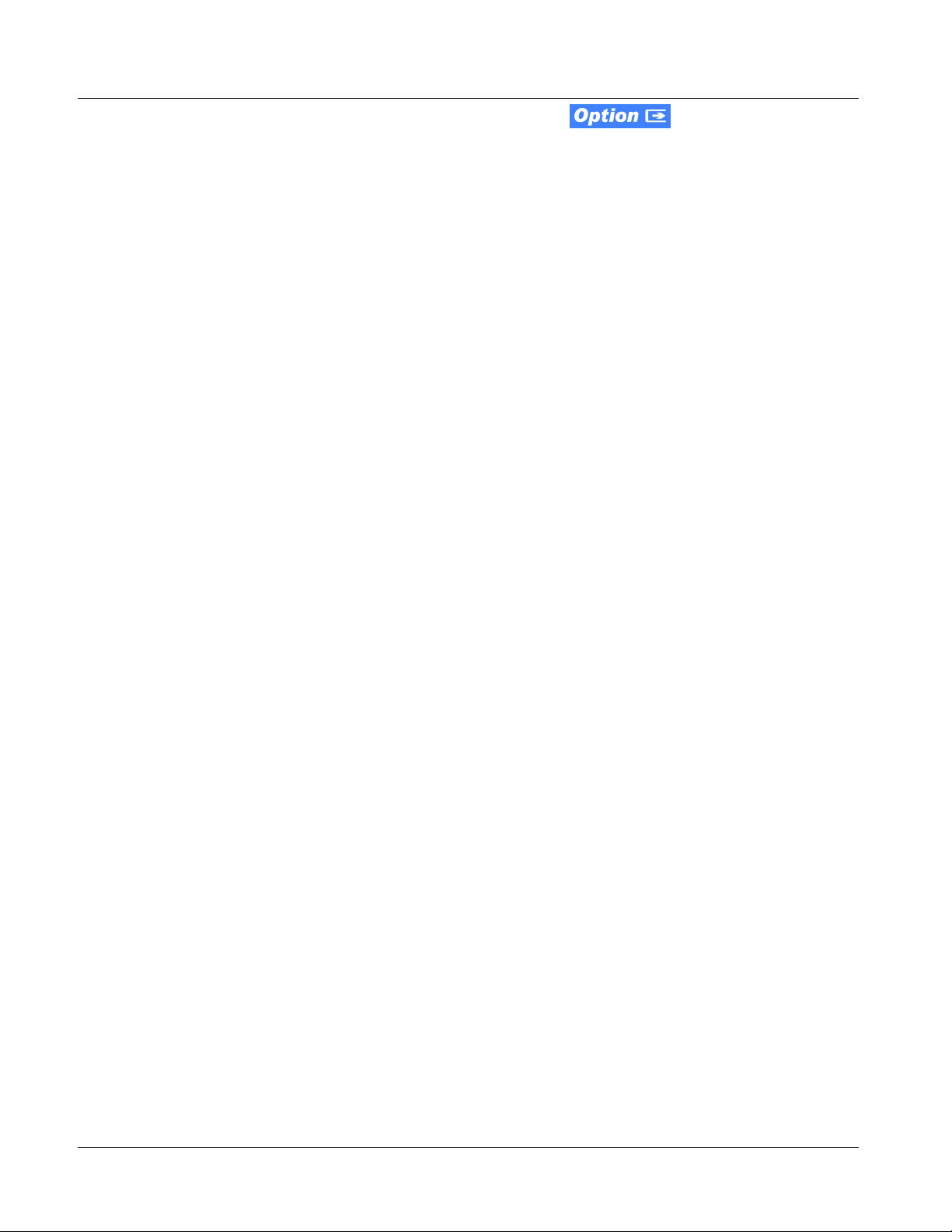
1 9341 Functional Description
2.0-to-5.1 Upmix Function
Note: Upmix function is an optional licensable feature. This function and its controls
appear only when a license key is entered and activated. (This option
(identified in Cobalt
or field-activated using a key string which is sent to you when this option is
purchased.)
The 2.0-to-5.1 upmixer function receives a normal PCM stereo pair from the
Audio Routing/Gain Control function and upmixes the pair to provide 5.1
channels (Left (
Surround (
Ls), and Right Surround (Rs)). Whenever the upmixer is active, it
overwrites the six selected output channels with the new 5.1 upmix signals
(including replacing the original source stereo
R signals).
The 2.0-to-5.1 upmixer can be set to up mix in any of three modes: Always
upmix, Bypass upmix, or Auto enable/bypass upmixing. The Auto upmixing
mode looks at the s ignal le vels on t he selec ted ch annels an d compar es them to
a selectab le level threshold. It the n determines whether or not to generate 5.1
upmixing from the ster eo pair as follows:
®
price lists as +UM) can be purchased upon initial order,
L), Right (R), Center (C), Low Frequency Effects (LFE), Left
L and R inputs with new L and
• If the upmixer detects signal level below a selected threshold on all
four of the selected channels designated as
C, LFE, Ls, and Rs, this
indicates to the upmixer that these channels are not carrying 5.1. In
this case, the upmixer overwrites all six selected channels with the
new 5.1 content.
• If the upmixer detects signal level above a selected threshold on any
of the four selected channels designated as
C, LFE, Ls, and Rs, this
indicates t o the upmixe r that the ch annel(s) ar e already carrying
viable 5.1 content. In th is case , the upmixe r is bypa ssed, al lowing t he
original channels to pass unaffected.
The examples in Figure 1-4 show t he automatic enable/di sable up-mixing
function applied to example selected channels
AES Ch 1 thru AES Ch 6. As
shown and described, the processing is contingent upon the signal levels of
the channe ls selected to carry the new 5.1 upmix relative to the selected
threshold (in this example, -60 dBFS). Note also that this function is applied
after the Audio Routing/Gain Control function.
1-8 9341 PRODUCT MANUAL 9341-OM (V4.1)
Page 13
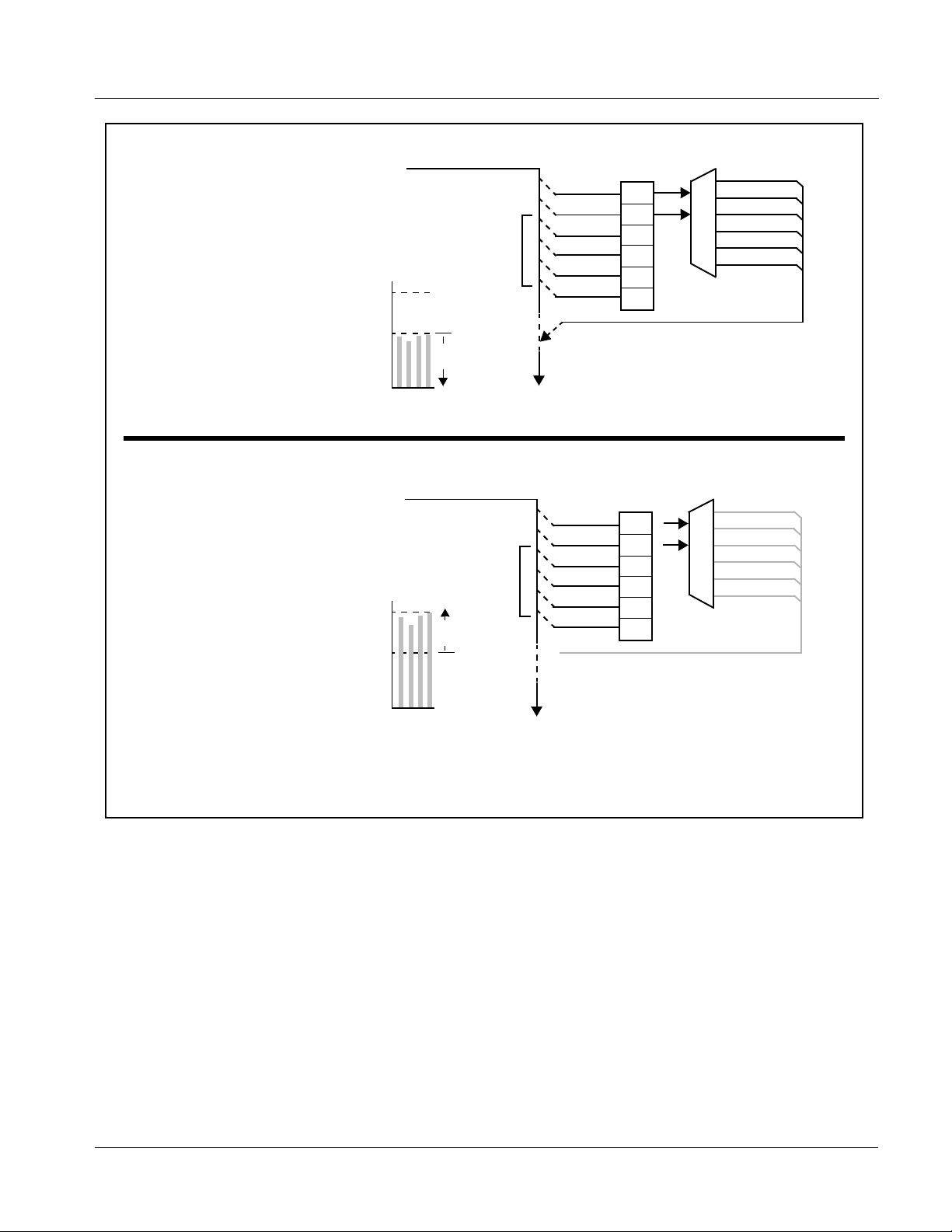
Introduction 9341 Functional Description
From Audio
Routing/Gain
Control
AES Ch 1 – Ch 8
>
With all detected signal levels on
AES Ch 3 – Ch 6 below
threshold, upmixer is active and
overwrites with new 5.1.
- 20 dBFS
AES Ch 1
AES Ch 2
AES Ch 3
AES Ch 4
AES Ch 5
AES Ch 6
Threshold
Detect
L
R
(C)
(LFE)
(Ls)
(Rs)
5.1 Up Mix
L – AES Ch 1
R – AES Ch 2
C – AES Ch 3
LFE – AES Ch 4
Ls – AES Ch 5
Rs – AES Ch 6
- 60 dBFS
From Audio
Routing/Gain
Control
>
With any detected signal levels
on AES Ch 3 – Ch 6 above
threshold, upmixer is bypassed.
- 20 dBFS
- 60 dBFS
Note: In either case shown here, the unselected
channels (in this example, AES Ch 7 thru
Ch 16) are not involved in this process and
always pass unaffected.
Below Threshold
(Overwrite)
s
s
E
C
L
R
F
L
AES Ch 1 – Ch 8
Above Threshold
(Bypass)
s
s
E
C
L
R
F
L
Audio Out
Audio Out
AES Ch 1
AES Ch 2
AES Ch 3
AES Ch 4
AES Ch 5
AES Ch 6
X
Selected channels AES Ch 1 – Ch 6
are overwritten with the new 5.1
upmix content.
Threshold
5.1 Up Mix
Detect
X
L
X
R
(C)
(LFE)
(Ls)
(Rs)
Because the selected channels are
already carrying viable content,
upmixing is bypassed, allowing the
six original AES Ch 1 – Ch 6 to pass
unaffected.
Figure 1-4 Up Mix Auto Enable/Bypass with Example Sources
9341-OM (V4.1) 9341 PRODUCT MANUAL 1-9
Page 14
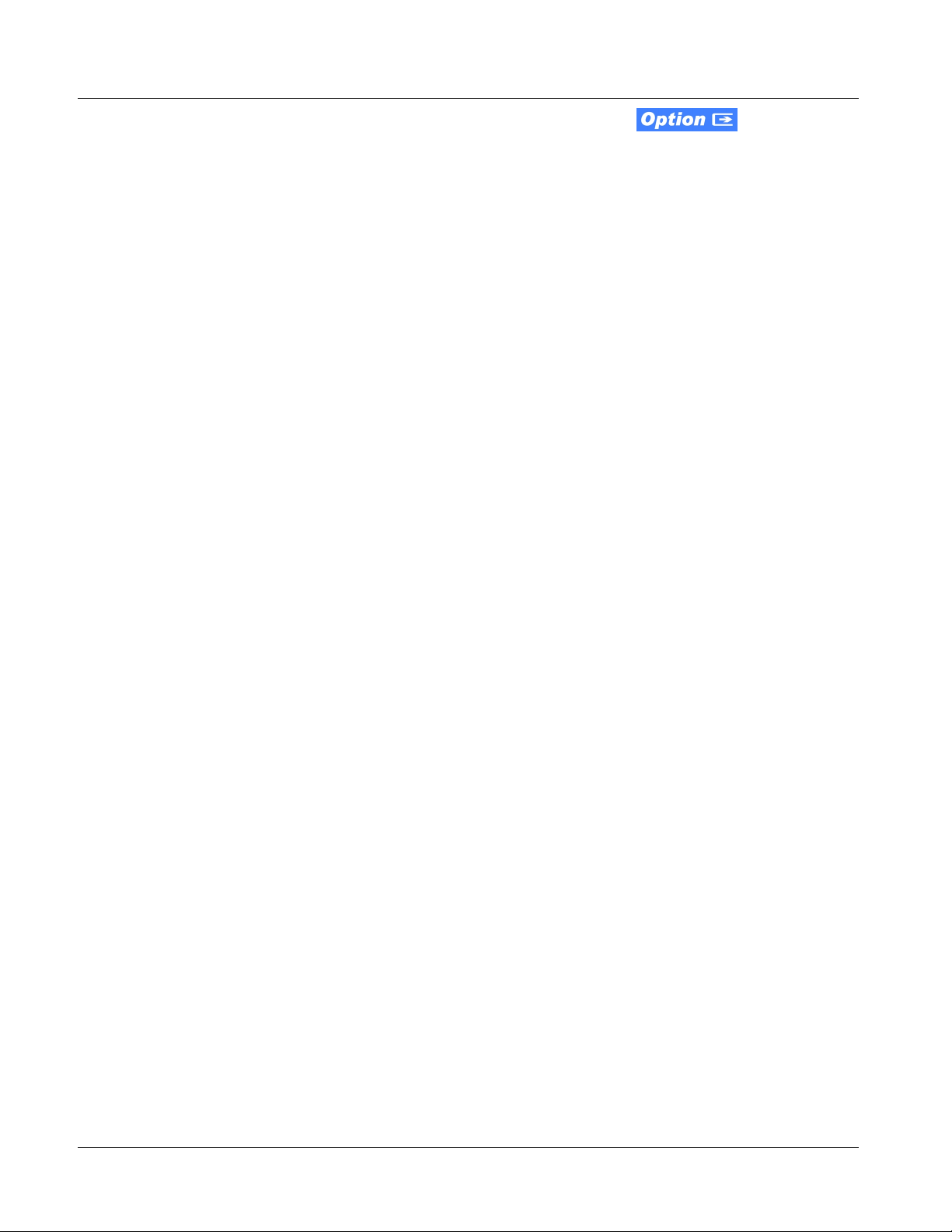
1 9341 Functional Description
Loudness Processor (Option +LP)
Note: Loudness processor function is an optional licensable feature. This function
and its controls appear only when a license key is entered and activated.
(This option (identified in Cobalt
initial order, or field-activated using a key string which is sent to you when this
option is purchased.)
®
price lists as +LP) can be purchased upon
If your card was purchased with option +LP, loudness processor manual
supplement “5.1 and Stereo Loudness Processing Options for Compass
®
Cards (+LP51, +LP20) Manual Supplement” (OPT-SW-LP-MS) is included
in your documentation package. Supplement OPT-SW-LP-MS can be
downloaded from our website or requested using the Cobalt contact
information in this manual.
Tone Generator Function
The 9341 contains four built-in tone generators (Tone Generator 1 thru Tone
Generator 4). Each of the four tone generators can be set to a different
frequency, and are available as audio sources for each AES audio output.
18 discrete sine wave f requencies ar e available , ranging from 50 Hz to 1 6 kHz
(default frequency is 1.0 kHz).
1-10 9341 PRODUCT MANUAL 9341-OM (V4.1)
Page 15
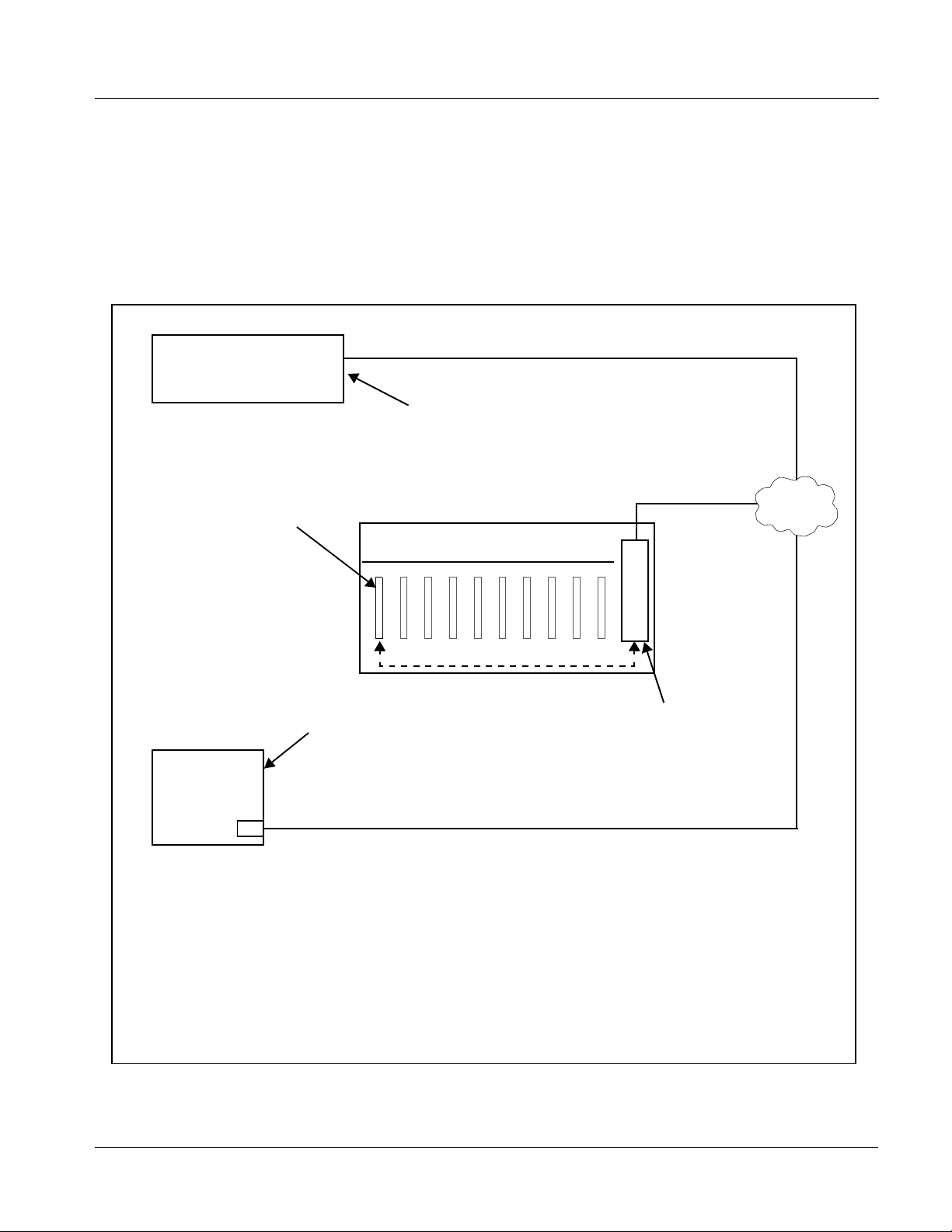
Introduction 9341 Functional Description
User Control Interface
Figure 1-5 shows the user control interface options for the 9341. These
options are individually described below.
Note: All user control interfaces described here are cross-compatible and can oper-
ate together as desired. Where applicable, any control setting change made
using a particular user interface is reflected on any other connected interface.
OGCP-9000 Control Panel
OGCP-9000/CC Control Panel
Card Edge Controls
9341 card can be
controlled using built-in
card edge controls
Computer
with NIC
or
DashBoard™ Remote Control
Using a computer with
DashBoard™ installed, 9341
card can be remotely controlled
over a LAN
Remote Control Panel
Using the Control Panel,
9341 card can be remotely
controlled over a LAN
LAN
20-Slot Frame with Network Controller Card
In conjunction with a frame equipped
with a Network Controller Card, 9341
card can be remotely controlled over
a LAN
Note: • To communicate with DashBoard™ or a Remote Control Panel, the frame must have a Network
Controller Card installed.
• DashBoard™ and the Remote Control Panels provide network control of the 9341 as shown. The
value displayed at any time on the card, or via DashBoard™ or a Control Panel is the actual value
as set on the card, with the current value displayed being the actual value as effected by the card.
Parameter changes made by any of these means are universally accepted by the card (for
example, a change made using the card edge controls will change the setting displayed on
DashBoard™ and a Control Panel; a change made using DashBoard™ will similarly change the
setting displayed on a Control Panel and the card itself).
Figure 1-5 9341 User Control Interface
9341-OM (V4.1) 9341 PRODUCT MANUAL 1-11
Page 16
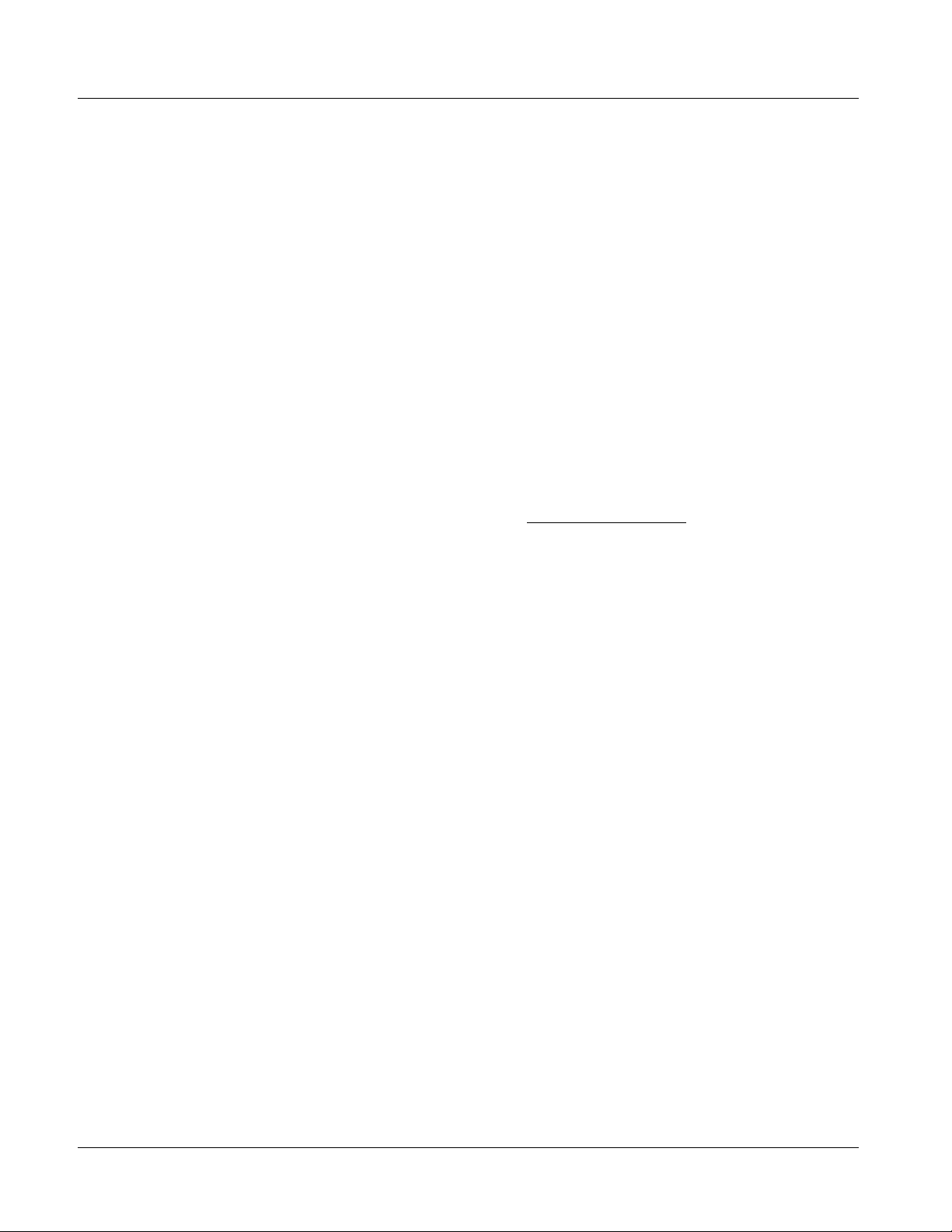
1 9341 Functional Description
• Built-in Card Edge User Interface – Using the built-in card edge
controls and display, card control settings can be set us ing a front
panel menu which is described in Cha pter 3,“Operating I nstructions ”.
Note: Some of the 9341 functions described in this manual are available only when
using the DashBoard™, or Cobalt
Panels user interfaces.
• DashBoard™ User Interface – Using DashBoard™, the 9341 and
other cards installed in openGear®
®
OGCP-9000 or OGCP-9000/CC Control
1
frames such as the Cobalt®
HPF-9000 or 8321 Frame can be controlled from a computer and
monitor.
DashBoard™ allows users to view all frames on a network with
control and monitoring for all populated slots inside a frame. This
simplifies the setup and use of numerous modules in a large
installation and offers the ability to centralize monitoring. Cards
define their controllable parameters to DashBoard™, so the control
interface is always up to date.
The DashBoard™ software can be downloaded from the Cobalt
Digital Inc. website: www.cobaltdigital.com
(enter “DashBoard” in
the search window). The DashBoard™ user interface is described in
Chapter 3,“Operating Instructions”.
Note: If network remote control is to be used for the frame and the frame has not yet
been set up for remote control, Cobalt
Control User Guide” (PN 9000RCS-RM) provides thorough information and
step-by-step instructions for setting up network remote control of
Compass
Download a copy of this guide by clicking on the DashBoard Control and
Monitoring link at www.cobaltdigital.com and then select DashBoard Remote
Control Manual as a download, or contact Cobalt
Digital Inc. (p. 1- 17).
®
cards using DashBoard™.
®
reference guide “Compass® Remote
®
as listed in Contact Cobalt
• Cobalt
®
OGCP-9000, OGCP-9000/CC and WinOGCP Remote
Control Panels – The OGCP-9000, OGCP-9000/CC, and WinOGCP
Remote Control Panels conveniently and intui ti vel y provi de
parameter monitor and c ontrol of the cards within the 20-slot f rame.
The remote control panels allow quick and intuitive access to
hundreds of cards in a fa ci lity, and can monitor and al l o w adj ust ment
of multiple p arameters at one time.
The remote control panels are totally compatible with the openGear
control software DashBoard™; any changes made with either system
are reflected on the other.
1. openGear® is a registered trademark of Ross Video Limited. DashBoard™ is a trademark of Ross
Video Limited.
1-12 9341 PRODUCT MANUAL 9341-OM (V4.1)
®
Page 17
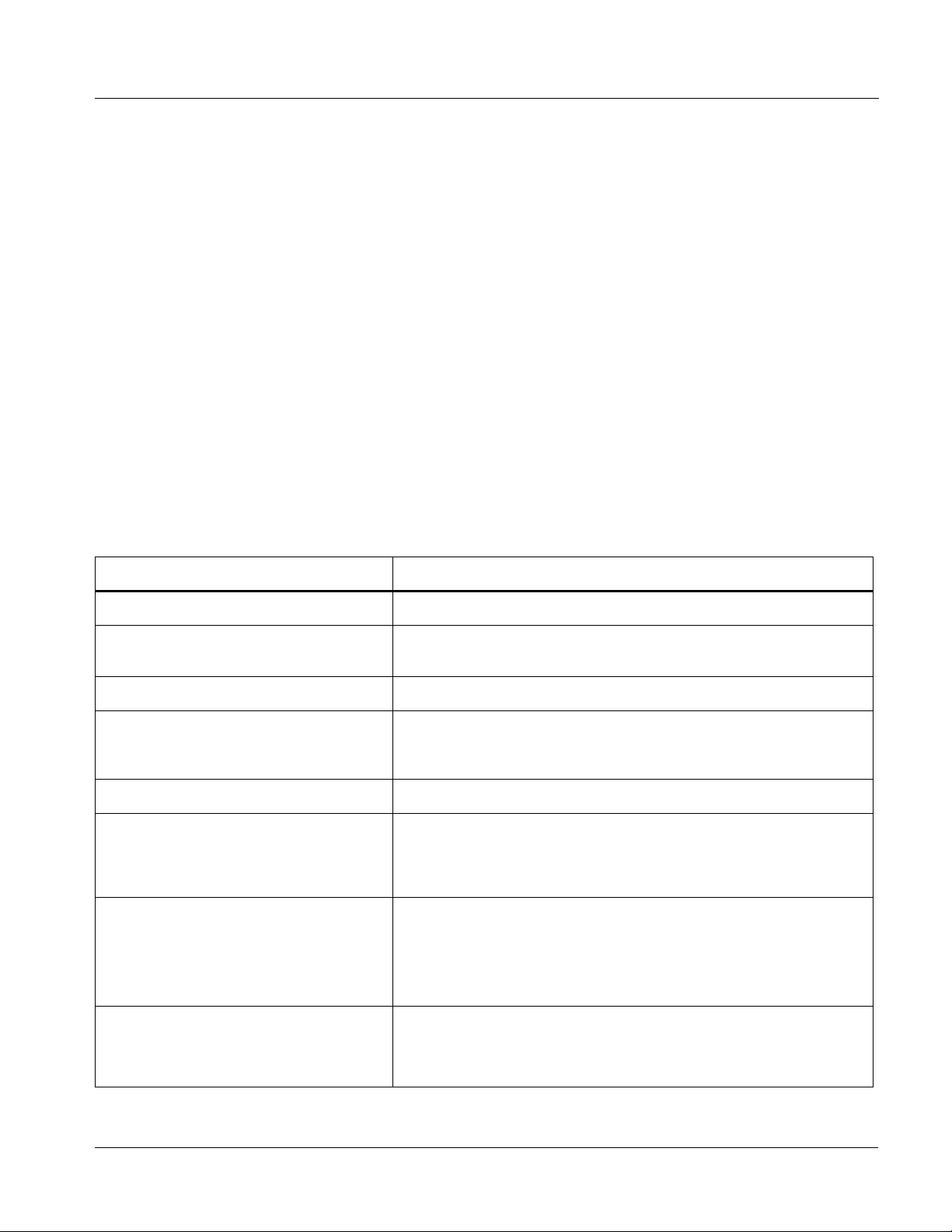
Introduction Technical Specifications
9341 Rear I/O Modules
The 9341 physically interfaces to audio connections at the rear of its frame
using a Rear I/O Module.
All inputs and outputs shown in the 9341 Functional Block Diagram (Figure
1-1) enter and exit the card via the card edge backplane connector. The Rear
I/O Module breaks out the 9341 card edge connections to BNC connectors
that interface with other components and systems in the signal chain.
These required BNC connections are provided by using an optional 9341
Rear I/O Module. The 9341 Rear I/O Modules are shown and described in
9341 Rear I/O Modules (p. 2-5) in Chapter 2, “Installation and Setup”.
Technical Specifications
Table 1-1 lists the technical specifications for the 9341 8-Channel Analog
Audio to AE S Converter card.
Table 1-1 Technical Specifications
Item Characteristic
Part number, nomenclature 9341 8-Channel Analog Audio to AES Converter
Installation/usage environment Intended for installation and usage in frame meeting openGear®
modular system definition.
Power consumptio n 11 Watts maximum
Environmental:
Operating temperature:
Relative humidity (operating or storage):
Frame communication 10/100 Mbps Ethernet with Auto-MDIX.
Indicators Card edge display and indicators as follows:
Controls Card edge switches as follows:
32° – 104° F (0° – 40° C)
< 95%, non-condensing
• 4-character alphanumeric display
• Input Channel LED indicators
• Menu Enter pushbutton switch
• Menu exit pushbutton switch
• Up/down selection toggle switch
Internal T one Generators Four built-in tone generators, each configurable for 18 discrete sine
wave frequencies ranging from 50 Hz to 16 kHz.
Generator source signal level is equivalent to -20 dBu.
9341-OM (V4.1) 9341 PRODUCT MANUAL 1-13
Page 18

1 Technical Specifications
Table 1-1 Technical Specifications — continued
Item Characteristic
Analog Audio Input Number of Inputs (maximum):
Eight, 3-wire balanced analog audio using Phoenix connectors
with removable screw terminal blocks (Phoenix PN 1803581;
Cobalt PN 5000-0013-000R)
Sampling Rate:
48 kHz
Signal Level:
+24 dBu => 0 dBFS
A/D Frequency Response:
20 – 20 kHz ± 0.25 dB
AES Audio Output Standard:
SMPTE 276M
Number of Outputs (maximum):
4 unbalanced AES-3id pairs
Output Impedance:
75 Ω
Return Loss:
> 30 dB 100 kHz to 6 MHz
Resolution:
Up to 24-bit
Sample Rate:
48 kHz
1-14 9341 PRODUCT MANUAL 9341-OM (V4.1)
Page 19

Introduction Technical Specifications
Table 1-1 Technical Specifica tions — continued
Item Characteristic
Reference Video Input Number of Inputs:
Two non-terminating (looping) Frame Reference inputs
Standards Supported (HD):
720p 24; 25; 29.97; 30; 50; 59.94
1080i 25; 29.97
1080p 23.98; 24; 25; 29.97; 30
1080p/sF 23.98; 24
Standards Supported (SD):
486i 29.97 (NTSC)
575i 25 (PAL)
Signal Level:
1 Vp-p nominal
Signal Type:
Analog video sync (black burst or tri-level)
Impedance:
75 Ω
Return Loss:
> 30 dB to 30 MHz
Allowable Maximum DC on R ef Input:
±1.0 V
9341-OM (V4.1) 9341 PRODUCT MANUAL 1-15
Page 20

1 Warranty and Service Information
Warranty and Service Information
Cobalt Digital Inc. Limited Warranty
This product is warranted to be free from defects in material and workmanship for a period of five (5)
years from the date of shipment to the original purchaser, except that 4000, 5000, 6000, 8000 series
power supplies, and Dolby
material and workmanship for a period of one (1) year.
Cobalt Digital Inc. 's (“Cobalt”) sole obligation under this warranty shall be limited to, at its option, (i)
the repair or (ii) replacement of the product, and the determinati on of whether a defect is covered under
this limited warranty shall be made at the sole discretion of Cobalt.
This limited warranty applies onl y to the original end-purchaser of the pr oduct, and is not assigna ble or
transferrable therefrom. This warranty is limited to defects i n material a nd workman shi p, and shal l not
apply to acts of God, accidents, or negligence on behalf of the purchaser, and shall be voided upon the
misuse, abuse, alteration, or modification of the product. Only Cobalt authorized factory
representatives are authorized to make repairs to the product, and any unauthorized attempt to repair
this product shall immediately void the warranty. Please contact Cobalt Technical Support for more
information.
®
modules (where applicable) are warranted to be free from defects in
To facilitate the resolution of warranty related issues , Cobalt recommends registering the product by
completing and returning a product registration form. In the event of a warrantable defect, the
purchaser shall notify Cobalt with a description of the problem, and Cobalt shall provide the purchaser
with a Return Material Authorization (“RMA”). For return, defective product s should be double boxed,
and sufficiently protected, in the original packaging, or equivalent, and shipped to the Cobalt Factory
Service Center, postage prepaid and insured for the purchase price. The purchaser should include the
RMA number, description of the problem encountered, date purchased, name of dealer purchased
from, and serial number with the shipment.
Cobalt Digital Inc. Factory Service Center
2406 E. University Avenue Office: (217) 344-1243
Urbana, IL 61802 USA Fax: (217) 344-1245
www.cobaltdigital.com Email: info@cobaltdigital.com
THIS LIMITED WARRANTY IS EXPRESSLY IN LIEU OF ALL OTHER WARRANTIES
EXPRESSED OR IMPLIED, INCLUDING THE WARRANTIES OF MERCHANTABILITY AND
FITNESS FOR A PARTICULAR PURPOSE AND OF ALL OTHER OBLIGATIONS OR
LIABILITIES ON COBALT'S PART. ANY SOFTWARE PROVIDED WITH, OR FOR USE WITH,
THE PRODUCT IS PROVIDED “AS IS.” THE BUYER OF THE PRODUCT ACK NOWLEDGES
THAT NO OTHER REPRESENTATIONS WERE MADE OR RELIED UPON WITH RESPECT TO
THE QUALITY AND FUNCTION OF THE GOODS HEREIN SOLD. COBALT PRODUCTS ARE
NOT AUTHORIZED FOR USE IN LIFE SUP PORT APPLICATIONS.
COBALT'S LIABILITY, WHETHER IN CONT RACT, TORT, WARRANTY, OR OTHERWISE, IS
LIMITED TO THE REPAIR OR REPLACEMENT, AT ITS OPTION, OF ANY DEFECTIVE
PRODUCT, AND SHALL IN NO EVENT INCLUDE SPECIAL, INDIRECT, INCIDENTAL, OR
CONSEQUENTIAL DAMAGES (INCL UDING LOST PROFITS), EVEN IF IT HAS BEEN
ADVISED OF THE POSSIBILITY OF SUCH DAMAGES.
1-16 9341 PRODUCT MANUAL 9341-OM (V4.1)
Page 21

Introduction Contact Cobalt Digital Inc.
Contact Cobalt Digital Inc.
Feel free to contact ou r th oro ugh and professional support representatives for
any of the following:
• Name and address of your local dealer
• Product information and pricing
• Technical support
• Upcoming trade show information
Phone: (217) 344-1243
Fax: (217) 344-1245
Web: www.cobaltdigital.com
General Information: info@cobaltdigital.com
Technical Support: support@cobaltdigital.com
9341-OM (V4.1) 9341 PRODUCT MANUAL 1-17
Page 22

This page intentionally blank
1-18 9341 PRODUCT MANUAL 9341-OM (V4.1)
Page 23

Chapter 2 Installation and Setup
Overview
This chapter contains the following information:
• Installing the 9341 Into a Frame Slot (p. 2-1)
• Installing a Rear I/O Module (p. 2-4)
• Setting Up 9341 Network Remote Control (p. 2-6)
Installing the 9341 Into a Frame Slot
Chapter 2
CAUTION
Heat and power distribution requirements within a frame may dictate specific
slot placement of cards. Cards with many heat-producing compon ents should
be arranged to avoid areas of excess heat build-up, particularly in frames
using only convection cooling. The 9341 has a moderate power dissipation
(11 W max.). As such, avoiding placing the card adjacent to other cards with
similar dissipation values if possible.
CAUTION
This device contains semiconductor devices which are
susceptible to serious damage from Electrostatic
Discharge (ESD). ESD damage may not be immediately
apparent and can affect the long-term reliability of the
device.
Avoid handling circuit boards in high static environments
such as carpeted areas, and when wearing synthetic fiber
clothing. Always use proper ESD handling precautions
and equipment when working on circuit boards and
related equipment.
9341-OM (V4.1) 9341 PRODUCT MANUAL 2-1
Page 24

2 Installing the 9341 Into a Frame Slot
Note: If installing the 9341 in a slot with no rear I/O module, an optional Rear
I/O Module is required before cabling can be connected. Install the Rear
I/O Module as described in Installing a Rear I/O Module (p. 2-4).
CAUTION
If required, make certain Rear I/O Module(s) are installed before installing the
9341 into the frame slot. Damage to card and/or Rear I/O Module can occur if
module installation is attempted with card already installed in slot.
Note: Check the packaging in which the 9341 was shipped for any extra items such
as a Rear I/O Module connection label. In some cases, this label is shipped
with the card and to be installed on the Rear I/O connector bank corresponding to the slot location of the card.
Install the 9341 into a frame slot as follows:
1. Determine the slot in which the 9341 is to be installed.
2. Open the frame front access panel.
3. While holding the card by the card edges, align the card such that the
plastic ejector tab is on the bottom.
4. Align the card with the top and bottom guides of the slot in which the
card is being installed.
5. Gradually slide the card into the slot. When re sistance is noticed, gently
continue pushing the card until its rear printed circuit edge terminals
engage fully into the rear I/O module mating connector.
CAUTION
If card resists fully engaging in rear I/O module mating connector, check for
alignment and proper insertion in slot tracks. Damage to card and/or rear I/O
module may occur if improper card insertion is attempted.
Verify that the card is fully engaged in rear I/O module mating connector.
6.
7. Close the frame front access panel.
8. Connect the input and output cables as follows:
• If the 9341 is being installed in a frame with a rear I/O module
already in place, refer to the label on the connector bank
corresponding to the ca rd’s slot location for connector designations.
• If the 9341 is being installed in a frame using an optional 9341 Rear
I/O Module, connect cabling in accordance with the appropriate
diagram shown in Table 2-1, “9341 Rear I/O Modules” (p. 2-5).
9. Repeat steps 1 through 8 for other 9341 cards.
2-2 9341 PRODUCT MANUAL 9341-OM (V4.1)
Page 25

Installation and Setup Installing the 9341 Into a Frame Slot
Note: External frame sync reference signals are received by the card over a refer-
ence bus on the card frame, and not on any card rear I/O module connectors.
The frame has BNC connectors labeled REF 1 and REF 2 which receive the
reference signal from an external source such as a house distribution.
Note: The 9341 BNC inputs are internally 75-ohm terminated. It is not necessary to
terminate unused BNC inputs or outputs.
10. If network remote control is to be used for the frame and the frame has
not yet been set up for remote control, perform setup in accordance with
Setting Up 9341 Network Remote Control (p. 2-6).
Note: If installing a card in a frame already equipped for, and connected to
DashBoard™, no network setup is required for the card. The card will be discovered by DashBoard™ and be ready for use.
9341-OM (V4.1) 9341 PRODUCT MANUAL 2-3
Page 26

2 Installing a Rear I/O Module
Installing a Rear I/O Module
Note: This procedure is applicable only if a Rear I/O Module is not currently
installed in the slot where the 9341 is to be installed.
If installing the 9341 in a slot already equipped with a suitable I/O module,
omit this procedure.
Install a Rear I/O Module as follows:
1. On the frame, determine the slot in which the 9341 is to be installed.
2. In the mounting area corresponding to the slot location, install
Rear I/O Module as shown in Figure 2-1.
Align and engage mounting tab on Rear
I/O Module with the module seating slot
1
on rear of frame chassis.
DSCN3483A.JPG
Hold top of Rear I/O Module flush against
frame chassis and start the captive screw.
2
Lightly tighten captive screw.
Note: Rear I/O Module RM20-9341-D occupies two rear module
slot mounting locations and use two captive screws.
DSCN3487A.JPG
Figure 2-1 Rear I/O Module Installation
2-4 9341 PRODUCT MANUAL 9341-OM (V4.1)
Page 27

Installation and Setup Installing a Rear I/O Module
9341 Rear I/O Modules
Table 2-1 shows and describes the full assortment of Rear I/O Modules
specifical ly for use with the 9341.
Table 2-1 9341 Rear I/O Modules
9341 Rear I/O Module Description
RM20-9341-B Provides the following connections:
• Six analog balanced audio inputs (AN-AUD IN 1
thru AN-AUD IN 6)
• DARS timing input (DARS IN)
• Three AES BNC outputs (AES OUT 1 thru
AES OUT 3)
RM20-9341-C Provides the following connections:
• Eight analog balanced audio inputs (AN-AUD IN 1
thru AN-AUD IN 8)
• DARS timing input (DARS IN)
• Four AES BNC outputs (AES OUT 1 thru
AES OUT 4)
• Two AES BNC output copies (AES OUT 1 and
AES OUT 2)
9341-OM (V4.1) 9341 PRODUCT MANUAL 2-5
Page 28

2 Setting Up 9341 Network Remote Control
Setting Up 9341 Network Remote Control
Perform remote control setup in accordance with Cobalt® reference guide
“COMPASS™ Remote Control User Guide” (PN 9000RCS-RM).
Note: • If network remote control is to be used for the frame and the frame has not
yet been set up for remote control, Cobalt
Remote Control User Guide” (PN 9000RCS-RM) provides thorough information and step-by-step instructions for setting up network remote control of
COMPASS™ cards using DashBoard™. (Cobalt
OGCP-9000 Remote Control Panel product manuals have complete instructions for setting up remote control using a Remote Control Panel.)
Download a copy of this manual by clicking on the DashBoard Control and
Monitoring link at www.cobaltdigital.com and then select DashBoard
Remote Control Manual as a downlo ad, or contact Cobalt
tact Cobalt Digital Inc. (p. 1-17).
• If installing a card in a frame already equipped for, and connected to
DashBoard™, no network setup is required for the card. The card will be discovered by DashBo ard™ and be ready for use.
®
reference guide “COMPASS™
®
OGCP-9000/CC and
®
as listed in Con-
2-6 9341 PRODUCT MANUAL 9341-OM (V4.1)
Page 29

Overview
Chapter 3
Chapter 3 Operating Instructions
This chapter contains the following information:
If you are already familiar
with using DashBoard or a
Cobalt Remote Control
Panel to control Cobalt
cards, please skip to 9341
Function Submenu Li st and
Descriptions (p. 3-8).
• Control and Display Descriptions (p. 3-1)
• Accessing the 9341 Card via Remote Control (p. 3-5)
• Checking 9341 Card Information (p. 3-7)
• 9341 Function Submenu List and Descriptions (p. 3-8)
• Troubleshooting (p. 3-20)
Control and Display Descriptions
This secti on describes the user interface controls, indicators, and displays for
using the 9341 card. The 9341 function s can be acces sed and contr olle d using
any of the user interfaces described here.
The format in which the 9341 functional controls, indicators, and displays
appear and are used varies depending on the user interface being used.
Regardless of the user interface being used, access to the 9341 functions (and
the controls, ind icato rs, an d disp lays r elat ed to a particul ar f uncti on) fo llows a
general arrangement of Function Submenus under which related controls can
be accessed (as described in Function Submenu/Parameter Submenu
Overview below).
Note: DashBoard™ and the Remote Control Panel provide greatly simplified user
interfaces as compared to using the card edge controls. For this reason, it is
strongly recommended that DashBoard™ or a Remote Control Panel be
used for all card applications other than the most basic cases. Card edge
control codes are not included in this manual. If card-edge control is to be
used, obtain a copy of “Manual Supplement – Card-Edge Control Reference
Master List and Instructions for Using Compass
Codes” (989CEC-MS.pdf) at
www.cobaltdigital.com>Support>Documents>Reference Guides.
9341-OM (V4.1) 9341 PRODUCT MANUAL 3-1
®
Card-edge (Local) Control
Page 30

3 Control and Display Descriptions
Note: When a setting is changed, settings displayed on DashBoard™ (or a Remote
Control Panel) are the settings as effected by the 9341 card itself and
reported back to the remote control; the value displayed at any time is the
actual value as set on the card.
Function Submenu/Parameter Submenu Overview
The functions and related pa rameters avai lable on the 9341 car d are organ ized
into function submenus, which consist of parameter groups as shown below.
Figure 3-1 shows how the 9341 card an d its submenus ar e orga nized, and also
provides an overview of how navig ation is performed be tween cards, func tion
submenus, and parameters.
If using DashBoard™ or a Remote Control Panel, the
desired 9341 card is first selected.
9341
Submenu a Submenu b
Individual Parameters
Each submenu consists of groups of parameters
related to the function submenu. Using the “AES Audio
Out Pair 1/2/3/4” function submenu example, the
individual parameters for this function consist of
various audio processor parameters such as Gain,
Mute/Unmute, and so on.
Figure 3-1 Function Submenu/Parameter Submenu Overvie w
• • •
The desired function submenu is next selected.
Function Submenus consist of parameter groups
related to a particular 9341 card function (for
example, “AES Audio Out Pair 1/2/3/4”).
Submenu z
3-2 9341 PRODUCT MANUAL 9341-OM (V4.1)
Page 31

Operating Instructions Control and Display Descriptions
DashBoard™ User Interface
(See Figure 3-2.) Th e 9341 fu nction submenus are or gani zed i n DashBoa rd™
using tabs. When a tab is selected, each parametric control or selection list
item associated with the function is displayed. Scalar (numeric) parametric
values can then be adjusted as desired using the GUI slider controls. Items in
a list can then be selected using GUI drop-down lists. (In this manner, the
setting effected using controls and selection lists displayed in DashBoard™
are comparable to the su bmenu ite ms access ed and commi tted using the 9341
card edge c ontrols.)
Typical On/Off
Control
Typical Parametric
Control
Figure 3-2 Typical DashBoard Tabs and Controls
Typical Selection
List
DashBoard Tabs
9341-OM (V4.1) 9341 PRODUCT MANUAL 3-3
Page 32

3 Control and Display Descriptions
Cobalt® Remote Control Panel User Interface
(See Figure 3-3.) Similar to the function submenu tabs using DashBoard™,
the OGCP-9000 (and OGCP-9000/CC) Remote Control Panels have a Select
Submenu key that is used to display a list of function submenus. From this
list, a control knob on the Control Panel is used to select a function from the
list of displayed function submenu items.
When the desired function submenu is selected, each parametric control or
selection list item associated with the function is displayed. Scalar (numeric)
parametric values can then be adjusted as desired using the control knobs,
which acts like a potentiometer. Items in a list can then be selected using the
control knobs which correspondingly acts like a rotary switch.
Figure 3-3 shows accessing a function submenu and its parameters (in this
example, “AES Output Pair 1/2/3/4”) using the Control P anel as compared to
using the card edge controls.
Note: Refer to “OGCP-9000 Remote Control Panel User Manual” (PN
OGCP-9000-OM) or “OGCP-9000/CC Remote Control Panel User Manual”
(PN OGCP-9000/CC-OM) for complete instructions on using the Control
Panels.
AES Output Pair 1/2/3/4
function (among others) is
accessed using the Control
Panel Select Submenu key.
AES Output Pair 1/2/3/4
function is selected from the
list of functions (submenu
items) using any knob
When the AES Output Pair
1/2/3/4 function submenu is
selected, its related
parameters are now
displayed.
In this example, Gain for
AES Channel 1 is adjusted
using the corresponding
Gain control knob.
Figure 3-3 Control Panel Setup of Example Audio Control Function
9341_CP2A.PNG
9341_CP3.PNG
3-4 9341 PRODUCT MANUAL 9341-OM (V4.1)
Page 33

Operating Instructions Accessing the 9341 Card via Remote Control
Accessing the 9341 Card via Remote Control
Access the 9341 car d using DashBoard™ or a Cobalt® Remote Control Panel
as described below.
Accessing the 9341 Card Using DashBoard™
1. On the computer connected to the frame LAN, open DashBoard™.
2. As shown be low, in the left side Basic View Tree locate the Network
Controller Card associated with the frame containing the 9341 card to be
accessed (in this example, “MFC-8320-N SN: 00108053”).
3. As shown below, expand the tree to access the cards within the frame.
Click on the card to be accessed (in this example,
“Slot 6: CDI-9341”).
.
As shown on the next page, when the card is accessed a DashBoard™
function submenu screen is displayed. (The particular submenu screen
displayed is the previously displayed screen from the last time the card
was accessed by DashBoard™).
9341-OM (V4.1) 9341 PRODUCT MANUAL 3-5
Page 34

3 Accessing the 9341 Card via Remote Control
Card Access/Navigation
Tree Pane
Card Info
Pane
Card Function Submenu
and Controls Pane
Accessing the 9341 Card Using a Cobalt® Control Panel
Press the Select Device key and select a c ard as shown in the example below.
This display shows the list
order number of the device that
is ready for selection
3-6 9341 PRODUCT MANUAL 9341-OM (V4.1)
This display shows the devices assigned to the Control Panel.
• Rotate any knob to select from the list of devices. The device selected
using a knob is displayed with a reversed background (in this example,
“1 9341 - Audio A/D”).
• Directly enter a device by entering its list number using the numeric
keypad, and then pressing Enter or pressing in any knob).
Page 35

Operating Instructions Checking 9341 Card Information
Checking 9341 Card Information
The operating st atus and s oftwar e ver sion the 9 341 car d can be chec ked us ing
DashBoard™ or the card edge control user interface. Figure 3-4 shows and
describes the 9341 card i nformati on screen usi ng DashBoard™ a nd acces sing
card information using the card edg e control user interfac e.
Note: Proper operating status in DashBoard™ is denoted by green icons for the sta-
tus indicators shown in Figure 3-4. Yellow or red icons respectively indicate
an alert or failure condition. Refer to Troubleshooting (p. 3-20) for corrective
action.
The Tree View shows the cards seen by
DashBoard™. In this example, Network Controller
Card MFC-8320-N (serial number ...8055) is
hosting a 9341 card in slot 6.
Software Release Number and
Software Build Number
Refer to these numbers to check
that documentation (such as this manual) matches the card’s
Software Release Number and Software Build Number. Use these
numbers also when communicating to Cobalt
®
regarding this card.
Power Consumption Display
This display shows the power consumed by the 9341 for both the
+12V and -7.5V rails.
Status Displays
Display shows the Reference Standard format being received
(if any) by the 9341. Green Settings icon shows that any changes
made on DashBoard™ are sucessfully saved on the card’s
memory.
Figure 3-4 9341 Card Info Utility
9341-OM (V4.1) 9341 PRODUCT MANUAL 3-7
Page 36

3 9341 Function Submenu List and Descriptions
9341 Function Submenu List and Descriptions
T abl e 3-1 in div idual ly lists and descri bes ea ch 9341 f uncti on submenu a nd its
related list selections, controls, and parameters. Where helpful, examples
showing usage of a function are also provided. Table 3-1 is primarily based
upon using DashBoard™ to access each function and its corresponding
submenus and parameters.
Note: All numeric (scalar) parameters displayed on DashBoard™ can be changed
using the slider controls, arrows, or by numeric keypad entry in the corresponding numeric field. (When using numeric keypad entry, add a return after
the entry to commit the entry.)
On DashBoard™ itself and in Table 3-1, the function submenu items are
organized using tabs as shown below.
The table below provides a quick-reference to the page numbers where each
function submenu item can be found.
Function Submenu Item Page Function Submenu Item Page
AES Audio Out Pair 1/2/3/4 3-9 Tone Generator 3-17
Signal Timing 3-12 Licensable Features 3-17
Audio Mixing 3-12 Presets 3-18
3-8 9341 PRODUCT MANUAL 9341-OM (V4.1)
Page 37

Operating Instructions 9341 Function Submenu List and Descriptions
Table 3-1 9341 Function Submenu List
Provides routing of audio sources to destination AES
output channels 1 thru 8 (AES Audio Out Pairs 1-4). It
AES Audio Out Pair 1/2/3/4
also provides Gain, Mute, and Phase Invert controls
for each channel.
9341-OM (V4.1) 9341 PRODUCT MANUAL 3-9
Page 38

3 9341 Function Submenu List and Descriptions
Table 3-1 9341 Function Submenu List — continued
(continued)
Note: • AES Ch 2 thru AES Ch 8 have controls that are identical to the Source, Gain, Mute, and
Phase controls described here for AES Ch 1. Therefore, only the AES Ch 1 controls are
shown here.
• For each channel, its source and destination should be considered and appropriately set.
Unused destination channels should be set to the Silence selection.
• AES Channel Source Using the Source drop-down list, selects the audio source to be routed to
• An alog Ch 1 thru Ch 8 as Source Analog Ch 1 thru Analog Ch 8 range in Source drop-down list enables
•
•
•
• Do wn Mix Left or Right as Source Down Mix Left and Down Mix Right selections in Source drop-down list
the corresponding AES output channel from the choices described below.
an analog input channel (Ch 1 thru Ch 8) to be the source for the selected
destination AES channel.
(In this example, Analog Ch1 is the source for destination AES Ch 1)
allow either downmix left or right channel to be the source for the selected
destination AES channel.
(In this example, the Down Mix Left channel is the source for destination
AES Ch 1)
Note: Down Mix Left and Down Mix Right channels are a stereo pair
derived from the L, C, R, Ls, and Rs channel inputs selected using
the Audio Mixing function. The stereo pair consists of basic L/R
PCM signals with no additional encoded information.
Refer to Audio Mixing function description on page 3-12 for more
information.
• M o no Mi x as Source Mono selection in Source drop-down list allows mono mix content to be
• Tone Generator 1 thru 4 as Source Tone Generator 1 thru Tone Generator 4 range in Source drop-down list
the source for the selected destination AES channel.
(In this example, the mono content is the source for destination AES Ch 1)
Note: Mono mix content is set up using Mono Mixer Selection in the
Audio Mixing function). Refe r to Audio Mixing function
description on page 3-12 for more information.
enables one of four tone generators (Tone 1 thru Tone 4) to be the source
for the selected destination AES channel.
(In this example, Tone 1 (tone generator 1) is the source for destination
AES Ch 1)
Note: Tone generator frequencies can be independently set for the four
tone generator sources.
Refer to Tone Generator function description on page 3-17 for
more information.
3-10 9341 PRODUCT MANUAL 9341-OM (V4.1)
Page 39

Operating Instructions 9341 Function Submenu List and Descriptions
Table 3-1 9341 Function Submenu List — continued
(continued)
• Silence (Mute) as Source Silence selection in Source drop-down list mutes the selected destination
• Gain Control Adjusts and displays relative gain (in dB) applied to the corresponding
• Phase Control Selects between Normal and Invert phase (relative to source original
AES channel. Use this setting for unused destination channels.
(In this example, silence (muting) is applied to AES Ch 1)
destination AES channel.
(-80 to +40 dB range in 0.1 steps; unity = 0.0 dB)
phase) for the destination AES channel.
9341-OM (V4.1) 9341 PRODUCT MANUAL 3-11
Page 40

3 9341 Function Submenu List and Descriptions
Table 3-1 9341 Function Submenu List — continued
Signal Timing
Provides timing reference selection for the AES
outputs.
• Timing Input Source Selects timing reference from the choices below:
• Local: Timing is derived from the card’s internal clock with no
association with external signals.
• Reference 1; Reference 2: Timing is derived from either Reference 1
or Reference 2 external frame sync reference signals distributed with
the card frame. Output audio is synchronized to the received black
burst or tri-level video reference.
Note: If Reference 1 or Reference 2 is selected and an appropriate
external reference is not received, the Reference Standard
INVALID message appears in the Card Info status portion of
DashBoard™, indicating invalid frame sync reference error. If
DARS Input or Local is being used, this message may still
appear but is of no consequence.
• DARS Input: Timing is derived from the DARS input BNC.
Provides down-mix audio routing selections that
multiplexes any five audio channel sources into a stereo
Audio Mixing
pair (Down Mix Left and Down Mix Right), or selection of
any two audio sources to be mono-mixed to serve as a
monaural source.
With an optional upmixer licensable feature activated,
any normal PCM stereo pair can be fed to the upmixer to
generate 5.1 surround sound audio which in turn can be
applied to six user-selectable channels.
• Down Mixer Selection Separate drop-down lists for Left, Right, Center, Left Surround (Ls),
and Right Surround (Rs) inputs allow analog channel audio source
selection for each of the five downmixer inputs.
The example below shows selection from various sources and the
resulting stereo pair DM-L and DM-R. The two signals comprising the pair
can be routed and processed the same as any other audio input source.
AN AUDCh 1 - Ch 8
AN AUD Ch 1
AN AUD Ch 2
AN AUD Ch 3
AN AUD Ch 4
AN AUD Ch 5
Note: The stereo pair consists of basic L/R PCM signals with no
additional encoded information.
L
R
C
Ls
Rs
DM-L
DM-R
3-12 9341 PRODUCT MANUAL 9341-OM (V4.1)
Page 41

Operating Instructions 9341 Function Submenu List and Descriptions
Table 3-1 9341 Function Submenu List — continued
(continued)
• Center Mix Ratio Control
• Surround Mix Ratio Control
Adjusts the attenuation ratio of center-channel content from 5-channel
source that is re-applied as Lt and Rt content to the DM-L and DM-R
stereo mix.
• Minimum attenuation setting (-0.0 dB) applies no ratiometric reduction.
Center channel content is restored as in-phase center-channel content
with no attenuation, making center-channel content more predominate in
the overall mix.
• Maximum attenuation setting (-10.0 dB) applies a -10 dB ratiometric
reduction of center-channel content. Center-channel content is restored
as in-phase center-channel content at a -10 dB ratio relative to overall
level, making center-channel content less predominate in the overall
mix.
(0.0 dB to -10.0 dB range in 0.1 dB steps; default = -3 dB)
Note: Default setting of -3.0 dB is recommended to maintain
center-channel predominance in downmix representative to that of
the original source 5-channel mix.
Adjusts the attenuation ratio of surround-channel content from 5-channel
source that is re-applied as Lo and Ro content to the DM-L and DM-R
stereo mix.
• Minimum attenuation setting (-0.0 dB) applies no ratiometric reduction.
Surround-channel content is restored with no attenuation, making Lo
and Ro content more predominate in the overall mix.
• Maximum attenuation setting (-10.0 dB) applies a -10 dB ratiometric
reduction of surround-channel content. Surround-channel content is
restored at a -10 dB ratio relative to overall level, making
surround-channel content less predominate in the overall mix.
(0.0 dB to -10.0 dB range in 0.1 dB steps; default = -3 dB)
Note: Default setting of -3.0 dB is recommended to maintain
surround-channel predominance in downmix representative to that
of the original source 5-channel mix.
• Mono Mixer Selection Separate drop-down lists for Left and Right inputs allow selected analog
input or the DM-L / DM-R input channels to provide an additional
mono-mixed channel.
The resulting mono mix (Mono) is available as an audio source for any of
the eight destination AES output channels as shown below.
AN AUDCh 1- Ch 8
MONO
AN AUD Ch 6
AN AUD Ch 7
Note: Selection of any two channels for mono mixing in no way affects the
source channels themselves.
L
Σ
R
9341-OM (V4.1) 9341 PRODUCT MANUAL 3-13
Page 42

3 9341 Function Submenu List and Descriptions
Table 3-1 9341 Function Submenu List — continued
(continued)
Note: • 2.0-to-5.1 upmixer function is an optional licensable feature. This function and its controls appear only when a license
key is entered and activated. Refer to Licensable Features function description on page 3-17 for mor e information.
• Channel sources used by the upmixer are post-processed signals received from the Audio Routing/Gain Control
function. When active, the channel selections made using this function are directly routed to the AES discrete pairs.
Refer to 2.0-to-5.1 Upmix Function (p. 1-8) in Chapter 1, “Introduction” for detailed functional description and signal flow.
• For any six channels selected for this function, the Left and Right channel selections always serve as the stereo input
pair.
• 2.0-to-5.1 Up Mixer Selection Separate drop-down lists for Left, Right, Center, LFE, Left Surround,
and Right Surround allow audio source selection, and channel
assignments for the six generated 5.1 channels.
The example below shows selection of AES Out channels 1 and 2 as the
received stereo source (AES Ch1 and Ch 2 for Left and Right drop-down
list selections in the Up Mixer Selection tool).
Using the setup shown in the example, when upmix is active the AES
channel 1/2 stereo pair is overwritten with the new stereo pair L/R on
channels 1/2. As selected in the example, the additional 5.1 channels C,
LFE, Left Surround (Ls), and Right Surround (Rs) overwrite AES Ch 3 –
Ch 6, respectively.
AES Ch 1 –
Ch 8
>
AES Ch 1
AES Ch 2
AES Ch 3
AES Ch 4
AES Ch 5
AES Ch 6
L
R
(C)
(LFE)
(Ls)
(Rs)
L – AES Ch 1
R – AES Ch 2
C – AES Ch 3
LFE – AES Ch 4
Ls – AES Ch 5
Rs – AES Ch 6
• Up Mixer Mode Control Enables or bypasses upmixer as follows:
• Auto:Automatic enable/bypass of 5.1 upmix function as follows:
• If detected signal level on all four of the selected channels
designated as Center, LFE, Left Surround , and Right Surround
are below the level threshold set using the 5.1 Detection Threshold
control, upmixer overwrites all six selected channels with the new 5.1
content generated by the upmixer.
• If detected signal level on any of the four of the selected channels
designated as Center, LFE, Left Surround , and Right Surround is
above the level threshold set using the 5.1 Detection Threshold
control, upmixer is bypassed and the original channels pass
unaffected.
• Always Upmix: Manual enable turns on upmixer and overwrites content
on all six selected channels with new 5.1 content generated by the
upmixer regardless of original signal level or content.
• Bypass: Manual disable bypasses the upmixer. When bypassed, the six
selected audio channels pass unaffected.
3-14 9341 PRODUCT MANUAL 9341-OM (V4.1)
Page 43

Operating Instructions 9341 Function Submenu List and Descriptions
Table 3-1 9341 Function Submenu List — continued
(continued)
• Up Mixer Status Display S hows act ivity status of upmixer processing as follows:
• Auto Mode - Currently Upmixing: With upmixer enable set to
Auto, indicates selected channels designated as Center, LFE, Left
Surround, and Right Surround are clear for use (as described
above); upmixer is currently up-mixing received stereo pair and
overwriting the six selected channels with new 5.1 upmix.
• Auto Mode - Currently Bypassed: With upmixer enable set to
Auto, indicates selected channels designated as Center, LFE, Left
Surround, and Right Surround have content (such as existing
original 5.1 or other content); upmixer is bypassed (disabled) and
allows normal passage of six selected channels.
• Upmixing: Indicates upmixer is manually enabled (set to Always
Upmix) and is currently up-mixing received stereo pair and
overwriting the six selected channels with new 5.1 upmix.
• Bypassed: Indicates upmixer is manually disabled (set to Bypass)
and is currently passing all selected channels unaffected.
• Auto Crossfade Speed Controls Individual controls select the relative crossfade transition speed between
Upmix to Bypass (going to inactive; from 5.1 to 2.0) and Bypass to Upmix
(going to active; from 2.0 to 5.1) when upmixer enable is set to Auto and
the active threshold (as set by the 5.1 Detection Threshold control) is
crossed in either direction.
To suit program material and production aesthetic preferences, several
choices are available as shown to the left. Slower settings allow for a
more gradual transition between modes, however with a longer interval
before levels stabilize. Faster settings conversely allow for a smaller
interval before levels stabilize, however with greater perceived
abruptness.
9341-OM (V4.1) 9341 PRODUCT MANUAL 3-15
Page 44

3 9341 Function Submenu List and Descriptions
Table 3-1 9341 Function Submenu List — continued
(continued)
• 5.1 Detection Threshold Control Adjusts the threshold at which selected channels designated as C, LFE,
Ls, and Rs are considered to have viable content, or at which signal levels
can be considered insignificant when upmixer enable is set to Auto.
Setting affects automatic enable/bypass of 5.1 upmix function as follows:
• I f detected signal level on all four of the selected channels designated
as Center, LFE, Left Surround, and Right Surround are below the level
threshold set using the 5.1 Detection Threshold control, upmixer allows
overwrite of all six selected channels with the new 5.1 signal
complement.
• I f detected signal level on any of the four of the selected channels
designated as Center, LFE, Left Surround, and Right Surround is above
the level threshold set using the 5.1 Detection Threshold control,
upmixer is bypassed, thereby releasing the selected six channels and
allowing the original channels to pass unaffected.
(Range is -150 dB to 0 dB in 0.1dB steps;
0 dB equivalent to +24 dBu=> 0 dBFS)
Typically, the 5.1 Detection Threshold control should be set to provide
a usable threshold that maintains a threshold at which valid levels large
enough over the threshold disable the auto upmix ( , left), while
- 20 dBFS
- 60 dBFS
s
s
E
C
L
R
F
L
A
s
E
C
L
F
L
B
Above Threshold
(Bypass)
Below Threshold
(Overwrite)
s
R
nuisance levels
considerably below the
threshold ( , left) are
rejected, allowing the
upmixer to stay locked in
the enabled mode and
overwrite these signals
with the new signals.
Optimum setting is
dependent on program
material general overall
levels. A -60 dB setting is
A
B
recommended for material closely adhering to the SMPTE -20 dBFS
Alignment level for normal material such as dialog.
• Center Width Control
Adjusts center channel content (in terms of percentage) applied to L and
R channels.
• Minimum setting keeps all L+R (mono) content confined to center (C)
channel, with any center channel content removed from L and R
channels.
• Higher settings progressively blend respective L and R mono content
back into L and R channels, with 100% setting resulting in center
channel level going to zero and L/R channels becoming normal L/R
channels containing some mono content.
(0% to 100% range in 0.1% steps; default = 0%)
• Surround Depth Control
Adjusts surround channel content (in terms of percentage) applied to Ls
and Rs channels.
• M aximum setting results in greatest surround channel levels.
• Lower settings progressively diminish surround channel levels, with 0%
setting resulting in no Ls or Rs level, with Ls and Rs content
progressively folded back into L and R, respectively.
(0% to 100% range in 0.1% steps; default = 100%)
3-16 9341 PRODUCT MANUAL 9341-OM (V4.1)
Page 45

Operating Instructions 9341 Function Submenu List and Descriptions
Table 3-1 9341 Function Submenu List — continued
Sets the test tone frequency for each of four tone
Tone Generator
generators (T one Generator 1 thru 4).
• Frequency Selection Lists Selects the frequency independently for each of the four tone generators.
Licensable Features
18 discrete sine wave frequencies are available, ranging from 50 Hz to
16 kHz (default frequency is 1.0 kHz).
Note: Unity-gain signal level is equivalent to -20 dBu.
Allows activation of optional licensed features.
Note: For card pre-ordered with licensed feature(s), the activation steps described below are not required; the feature will
already be installed activated. To order features and obtain a license key, contact Cobalt
sales@cobaltdigital.com or at the contact information in Contact Cobalt Digital Inc. in Chapter 1, “Introduction”. Please
provide the “SSN” number of your card (displayed in the Card Info pane) when contacting us for your key.
• License Feature and Key Entry window Activate licensable feature as described below.
1. Enter the feature key string in the F eature Key box. Press return or
click outside of the box to acknowledge entry.
Note: Entry string is case sensitive. Do not enter any spaces.
2. In the DashBoard™ Card Info pane, wait for the feature identification to
be shown for the card product number (for example, “-UM” appearing
after the card part number) and V a lid Key Entered to be displayed.
This indicates the key was correctly entered and recognized by the
card.
Note: If DashBoard™ card function submenu/control pane does not
re-appear, close the card and re-open it.
3. Click and confirm Reboot. When the card function submenu/control
pane appears again, the licensable feature will be available.
Note: Applying the licensable feature and its reboot has no effect on
prior settings. All control settings and drop-down selections are
retained.
®
sales at
9341-OM (V4.1) 9341 PRODUCT MANUAL 3-17
Page 46

3 9341 Function Submenu List and Descriptions
Table 3-1 9341 Function Submenu List — continued
Presets allow up to 16 card user settings configuration
Presets
presets to be saved in a Preset and then recalled
(loaded) as desired. All current settings (including list
selections and scalar (numeric) control settings such
as Gain, etc.) are saved when a Preset Save is
invoked.
The Preset Name field and Preset Save button
allow custom user setting configurations to be
labeled and saved to a Preset for future use.
The Preset Load button and the Selected Preset
drop-down list allow saved presets to be selected
and loaded as desired. When a preset is loaded, it
immediately becomes active with all user settings
now automatically set as directed by the preset.
Saved presets can be uploaded to a computer for
use with other same-model COMPASS™ cards.
Each of the items to the left are described in detail on
the following pages.
• Preset Save and Load
• Selected Preset
•
•
•
• Card Name
• Preset Save stores all current card control settings to the currently
selected preset.
(For example, if Preset 1 is selected in the Selected Preset drop-down
list, clicking and confirming Preset Save will then save all current card
control settings to Preset 1)
• Preset Load loads (applies) all card control settings defined by
whatever preset (Preset 1 thru Preset 16) is currently selected in the
Selected Preset drop-down list.
(For example, if Preset 3 is selected in the Selected Preset drop-down
list, clicking and confirming Preset Load will then apply all card control
settings defined in Preset 3)
The above buttons have a Confirm? pop-up that appears, requesting
confirmation.
Note: Applying a change to a preset using the buttons described above
rewrites the previous preset contents with the invoked contents.
Make certain change is desired before confirming preset change.
Selected Preset 1 thru S elected Preset 16 range in drop-down list
selects one of 16 stored presets as ready for Save (being written to) or for
Load (being applied to the card).
Note: The preset names shown to the left are the default (unnamed)
preset names. All 16 presets in this case are loaded identically with
the factory default settings.
Text entry field provides for optional entry of card name, function, etc. (as
shown in this example).
Note: Card name can be 31 ASCII characters maximum.
3-18 9341 PRODUCT MANUAL 9341-OM (V4.1)
Page 47

Operating Instructions 9341 Function Submenu List and Descriptions
Table 3-1 9341 Function Submenu List — continued
(continued)
• Reset Current Preset resets all parameters (including preset custom
• Reset Current Preset
• Preset Name
• Download Presets
name entered) of the currently selected Preset (as displayed in the
Selected Preset field) to factory default settings.
The button has a Confirm? pop-up that appears, requesting
confirmation.
With one of 16 presets selected, provides for entry of custom name for the
preset (as shown in example below).
Entering text in Preset Name
field (in this example,
“RCVR21”) applies custom
name to selected Preset (in
this example, Preset 2)
Note: • Preset name can be seven ASCII characters maximum.
• The Preset ID number does not need to be entered; it is
added automatically.
Download Presets allows all 16 presets to be stored to a specified location
on a network computer for use with other same-model COMPASS™
cards.
®
Refer to Cobalt
Guide” (PN 9000RCS-RM) for instructions on using the Download Presets
function.
reference guide “COMPASS™ Remote Control User
Download a presets file to a computer on the card’s DashBoard network to save presets. Preset files stored on a computer can
then be uploaded back to the card.
Note also that a presets file can also be uploaded to other same-model COMPAS S
using a single card can be easily applied to other same-model cards without repeating the setup work on the other cards.
Download (save) card presets to a
network computer by clicking
Download
Presets – Save
at the bottom of
the Presets
page.
Browse to a desired
save location (in
this example, My
Documents\Cobalt
Presets).
The file can then be
renamed if desired
(RCVR21 Presets
in this example)
before saving.
Upload (open) card presets from a network
computer by clicking Upload
at the bottom of
DashBoard.
Browse to the location
where the file was saved
on the computer or
drive (in this example,
My Documents\Cobalt
Presets).
Select the desired file
and click Open to load
the file to the card.
To upload presets
saved from one card
to another same-model card, simply click Upload on the
other same-model card’s DashBoard page and repeat the
same steps here.
Note: • Preset transfer between card download and file
upload is on a group basis (i.e., individual presets
cannot be downloaded or uploaded separately).
• After uploading a presets file, engagement of a
desired preset is only assured by pressing the Preset
Load button for a desired preset.
®
cards. In this manner, presets built up
9341-OM (V4.1) 9341 PRODUCT MANUAL 3-19
Page 48

3 Troubleshooting
Troubleshooting
This section provides general troubleshooting information and specific
symptom/corrective action for the 9341 card. The 9341 card requires no
periodic maintenance in its normal operation; if any error ind ication (as
described in this section) occurs, use this section to correct the condition.
Error and Failure Indicator Overview
The 9341 card itself and its remote control systems all (to varying degrees)
provide error and failure indications. Depending on how the 9341 card is
being used (i.e, standalone or network controlled through DashBoard™ or a
Remote Control Panel), che ck all avai lable indi cations in the event of an error
or failure condition.
The various 9341 card and remote control error and failure indicators are
individually described below.
Note: The descriptions below provide general information for the various status and
error indicators. For specific failures, also use the appropriate subsection
listed below.
• Basic Troubleshooting Checks (p. 3-23)
• 9341 Processing Error Troubleshooting (p. 3-24)
• Troubleshooting Network/Remote Control Errors (p. 3-25)
3-20 9341 PRODUCT MANUAL 9341-OM (V4.1)
Page 49

Operating Instructions Troubleshooting
DashBoard™ Status/Error Indicators and Displays
Figure 3-5 shows and describes the DashBoard™ status indicators and
display. These indicator icons and displays show status and error conditions
relating to the 9341 card itself and remote (network) communications.
Indicator Icon or Display Error Description
Red indicator icon in Card Access/Navigation Tree pane shows card with Error
condition (in this example, the Card Access/Navigation Tree pane shows a general
error issued by the 9341 card in slot 6).
Specific errors are displayed in the Card Info pane (in this example “No connection
to device” indicating 9341 card is not connecting to frame/LAN).
If the 9341 card is not connecting to the frame or LAN, all controls are grayed-out (as
shown in the example here).
Gray indicator icon in Card Access/Navigation Tree pane shows card(s) are not
being seen by DashBoard™ due to lack of connection to frame LAN (in this
example, both a 9341 card in slot 6 and the MFC-8320-N Network Controller Card
for its frame in slot 0 are not being seen).
Yellow indicator icon in Card Access/Navigation Tree pane shows card with Alert
condition (in this example, the Card Access/Navigation Tree pane shows a general
alert issued by the MFC-8320-N Network Controller Card).
Clicking the card slot position in the Card Access/Navigation Tree (in this example
Network Controller Card “Slot 0: MFC-8320-N”) opens the Card Info pane for the
selected card. In this example, a “Fan Door Open” specific error is displayed.
Reference Standard display showing INV ALID message indicates incompatible or no
reference signal present on indicated external reference input (in this example,
message shows an invalid or missing signal on external Reference 1).
Figure 3-5 DashBoard™ Status Indicator Icons and Displays
9341-OM (V4.1) 9341 PRODUCT MANUAL 3-21
Page 50

3 Troubleshooting
Access Card Info pane s f or specific cards by clicking the card s lot pos it ion in
the Card Access/Navigation Tree pane (as shown in the example in Figure
3-6).
By clicking on “Slot 0: MFC-8320-N”
in this example, Card Info is
displayed for frame Network
Controller Card
By clicking on “Slot 6:
CDI-9341” in this example,
Card Info is shown for 9341
card in slot 6
Status for selected card is
shown here (in this
example, connection OK
and “Fan Door Open”
alert)
Card general information
is displayed in lower
portion of Card Info pane
Status for selected
card is shown here
(in this example, all
indications are OK)
Where applicable,
additional status is
displayed (as shown in
this example)
Figure 3-6 Selecting Specific Cards for Card Info Status Display
3-22 9341 PRODUCT MANUAL 9341-OM (V4.1)
Page 51

Operating Instructions Troubleshooting
Basic Troubleshooting Checks
Failures of a general nature (affecting many cards and/or functions
simultaneously), or gross inoperability errors are best addressed first by
performing basic checks before proceeding further. Table 3-2 provides basic
system checks that typically locate the source of most general problems. If
required and applicable, perform further troubleshooting in accordance with
the other troubleshooting tables in this section.
Table 3-2 Basic Troubleshooting Checks
Item Checks
Verify power presence and
characteristics
Check Cable connection
secureness and connecting
points
Card seating within slots Make certain all cards are properly seated within its frame slot. (It is best to
Check status indicators and
displays
• On both the frame Network Controller Card and the 9341, in all cases when
power is being properly supplied there is always at least one indicator
illuminated. Any card showing no illuminated indicators should be cause for
concern.
• Check the Power Consumed indications for both the +12 V and -7.5 V
supply rails for the 9341 card. This can be observed using the DashBoard™
Card Info pane, or using the card edge controls and indicators as shown in
Figure 3-4 on page 3-7.
• If either of the rail supplies show no power being consumed, either the
frame power supply, connections, or the 9341 card itself is defective.
• If either of the rail supplies show excessive power being consumed
(see Technical Specifications (p. 1-13) in Chapter 1, “Introduction”), the
9341 card may be defective.
Make certain all cable connections are fully secure (including coaxial cable
attachment to cable ferrules on BNC connectors). Also, make certain all
connecting points are as intended. Make certain the selected connecting
points correlate to the intended card inputs and/or outputs. Cabling mistakes
are especially easy to make when working with large I/O modules.
assure proper seating by ejecting the card and reseating it again.)
On both DashBoard™ and the 9341 card edge indicators, red indications
signify an error condition. If a status indicator signifies an error, proceed to the
following tables in this section for further action.
Troubleshoot by
substitution
9341-OM (V4.1) 9341 PRODUCT MANUAL 3-23
All cards within the frame can be hot-swapped, replacing a suspect card or
module with a known-good item.
Page 52

3 Troubleshooting
9341 Processing Error Troubleshooting
Table 3-3 provides 9341 processing troubleshooting information. If the 9341
card exhibits any of the symptoms listed in Table 3-3, follow the
troubleshooting instructions provided.
Note: The error indications shown below are typical for the corresponding error con-
ditions listed. Other error indications not specified here may also be displayed
on DashBoard™ and/or the 9341 card edge status indicators.
Note: Where errors are displayed on both the 9341 card and network remote con-
trols, the respective indicators and displays are individually described in this
section.
Table 3-3 Troubleshooting Processing Errors by Symptom
Symptom Error/Condition Corrective Action
DashBoard™ shows
Reference Invalid message in
9341 Card Info pane.
Audio not processed or
passed through card.
Frame video reference
signal invalid or not being
received
Upmixer inadvertently
enabled (Upmixer Licensed
Feature Only)
• If external video reference signal is not
intended to be used, make certain the
Timing Input Source selection list is set to
either DARS Input or Local as
appropriate.
Note: If DARS Input or Local is being used,
this message may still appear but is of
no consequence.
• If external video reference signal is
intended to be used, make certain
selected external reference is active on
20-slot frame bus and is compatible with
9341 card. (External reference signals
Reference 1 and Reference 2 are
distributed to the 9341 and other cards
via a frame bus.)
Refer to Signal Timing function
submenu tab on page 3-12 for more
information.
Make certain upmixer is set to Bypass if
not intended for use.
Note: When manually enabled or set for automatic
enable with appropriate signal levels, upmixer
overwrites selected channels with new data;
same-channel output will no longer represent
same-channel inputs for selected channels.
DashBoard™ shows red
Audio icon and Analog Input
Clipping message in Card
Info pane.
Analog peak audio i nput on
selected input exceeds +24
dBu level
Reduce analog audio level at the source.
Note: Card audio gain controls cannot be
used to correct analog input overload
condition. The condition must be
corrected at the source.
Card edge display shows
code E101 .
3-24 9341 PRODUCT MANUAL 9341-OM (V4.1)
Page 53

Operating Instructions Troubleshooting
Troubleshooting Network/Remote Control Errors
Refer to Cobalt® reference guide “COMPASS™ Remote Control User
Guide” (PN 9000RCS-RM) for network/remote control troubleshooting
information.
In Case of Problems
Should any problem arise with this product that was not solved by the
information in this section, please contact the Cobalt Digital Inc. Technical
Support Department.
If required, a Return Material Authorizatio n num ber (RMA) will be issued to
you, as well as specific shipping instructions. If required, a temporary
replacement item will be made available at a nominal charge. Any shipping
costs incur r ed are the customer’s responsibility. All products shipped to you
from Cobalt Digital Inc. will be shipp ed collect.
The Cobalt Digital Inc. Technical Support Department will continue to
provide advice on any product manufactured by Cobalt Digital Inc., beyond
the warranty period without charge, for the life of the product.
See Contact Cobalt Digi tal Inc. (p. 1-17) in Chapter 1, “Introduction“for
contact information.
9341-OM (V4.1) 9341 PRODUCT MANUAL 3-25
Page 54

This page intentionally blank
3-26 9341 PRODUCT MANUAL 9341-OM (V4.1)
Page 55

Page 56

Cobalt Digital Inc.
2406 E. University Ave.
Urbana, IL 61802
Voice 217.344.1243 • Fax 217.344.1245
www.cobaltdigital.com
9341-OM (V4.1) Printed in USA
