Page 1
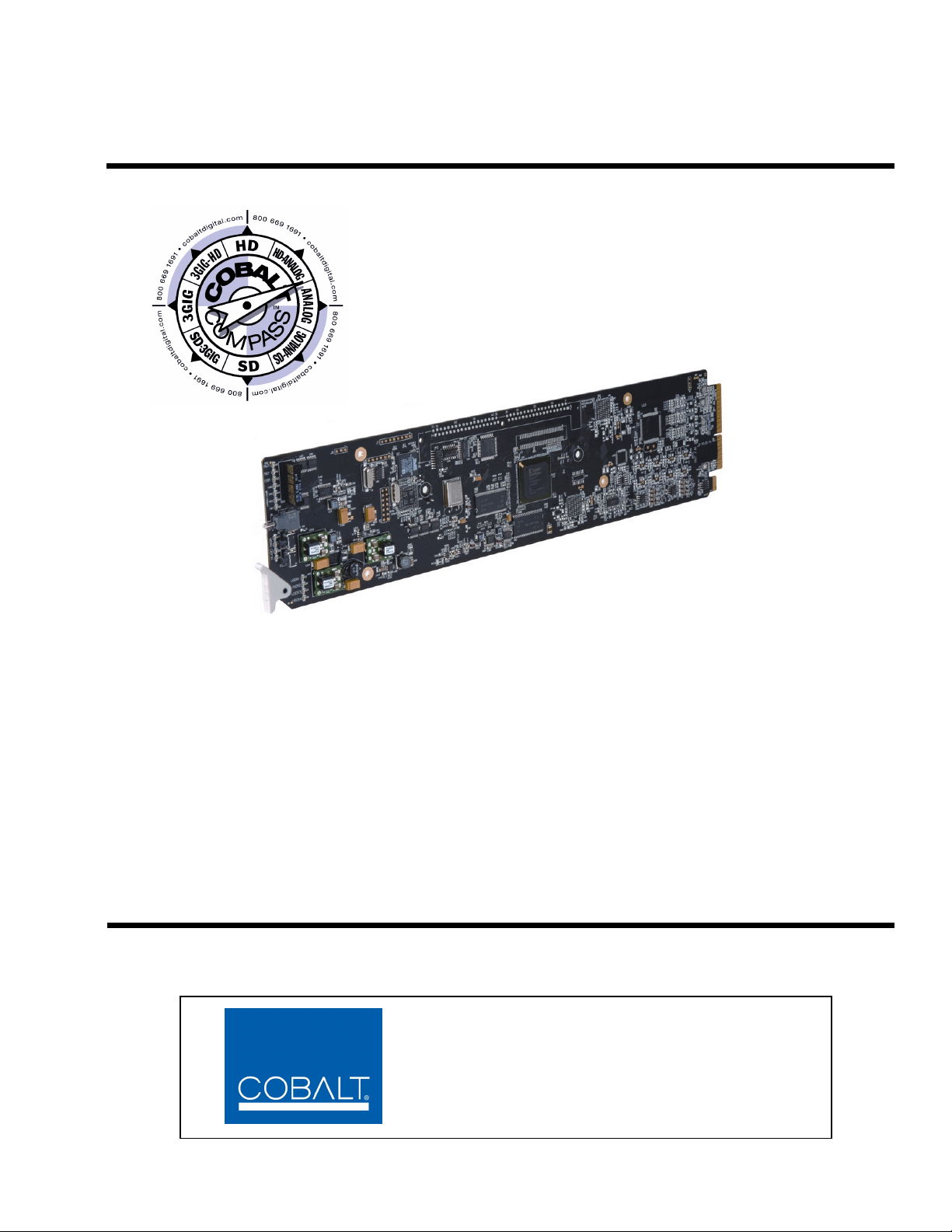
9305
HD/SD-SDI Embedded Audio Delay
Product Manual
Cobalt Digital Inc.
2406 E. University Ave.
Urbana, IL 61802
Voice 217.344.1243 • Fax 217.344.1245
www.cobaltdigital.com
9305-OM (V4.1)
Page 2
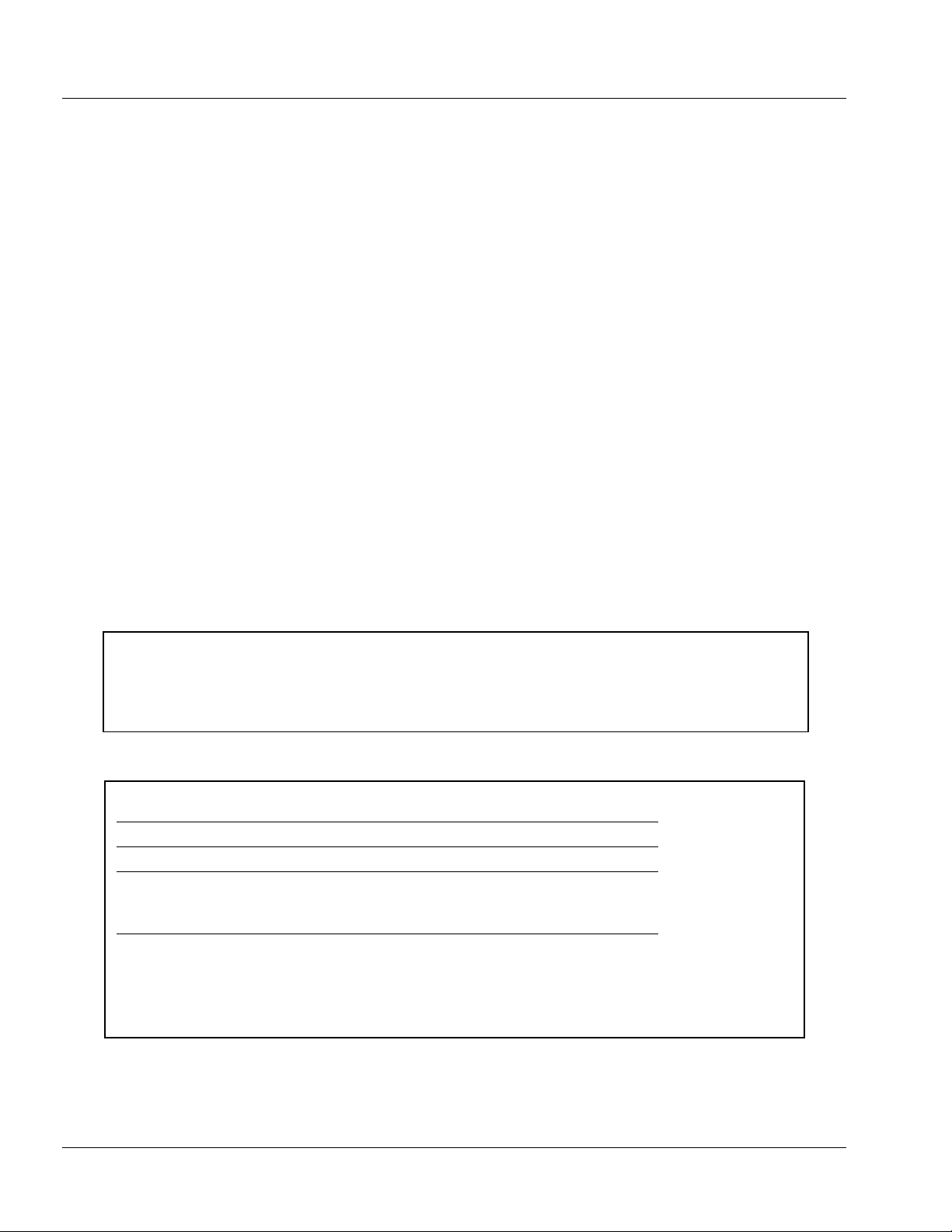
Copyright
©Copyright 2013, Cobalt Digital Inc. All Rights Reserved.
Duplication or distribution of this manual and any information contained within is strictly prohibited without the express written
permission of Coba lt Digital Inc. This manual and a ny information contained within, may not be re produced, distribute d, or
transmitted in any form, or by any means, for any purpose, without the express written permission of Cobalt Digital Inc.
Reproduction or reverse engineering of software used in this device is prohibited.
Disclaimer
The information in this document has been carefully examined and is believed to be entirely reliable. However, no responsibility
is assumed for inaccuracies. Furthermore, C obalt Digit al Inc. res erves the right to ma ke changes to any pro ducts herein to improve
readability, function, or design. Cobalt Digital Inc. does not assume any liability arising out of the application or use of any
product or circuit described herein.
Trademark Information
Cobalt® is a registered trademark of Cobalt Digital Inc.
COMPASS
openGear
Dolby
property of their respective owners.
Linear Acoust ic
licensed feature uses the AutoMAX-II™ upmix algorithm provided under licens e from
Linear Acoustic Inc. Linear Acoustic, the "LA" symbol, AutoMAX, and AutoMAX-II are trademarks of Linear Acoustic Inc.
All Rights Reserved.
®
and FUSION3G® are registered trademarks of Cobalt Digital Inc.
®
is a registered trademark of Ross Video Limited. DashBoard™ is a trademark of Ross Video Limited.
®
is a registered trademark of Dolby Laboratories, Inc. Other product names or trademarks appearing in this manual are the
®
, AEROMAX® and UPMAX® are registered trademarks of Linear Acoustic, Inc. 2.0-to-5.1 audio upmixer
®
Congratulations on choosing the Cobalt
line of processing and modular c onversion gear for broadcast TV envi ronments. The Cobalt Digital Inc . line
includes video decoders and encoders, audio embedders and de-embedders, distribution amplifiers, format
converters, remote contro l system s and much more. Shou ld you have qu estions pe rtainin g to the instal lation or
operation of your 9305, please contact us at th e contact inform ation on the front cove r.
9305 HD/SD-SDI Embedd ed Audio Del ay. The 9305 is part of a full
Manual No.: 9305-OM
Document Version: V4.1
Release Date: October 7, 2013
Applicable for
Firmware Version
3303
(or greater):
Description of
product/manual
changes:
- Revise manual for latest card functionality and
minor edits.
- Update to add new Rear I/O Module.
- Update manual to include latest available card
options.
9305-OM (V4.1)
Page 3
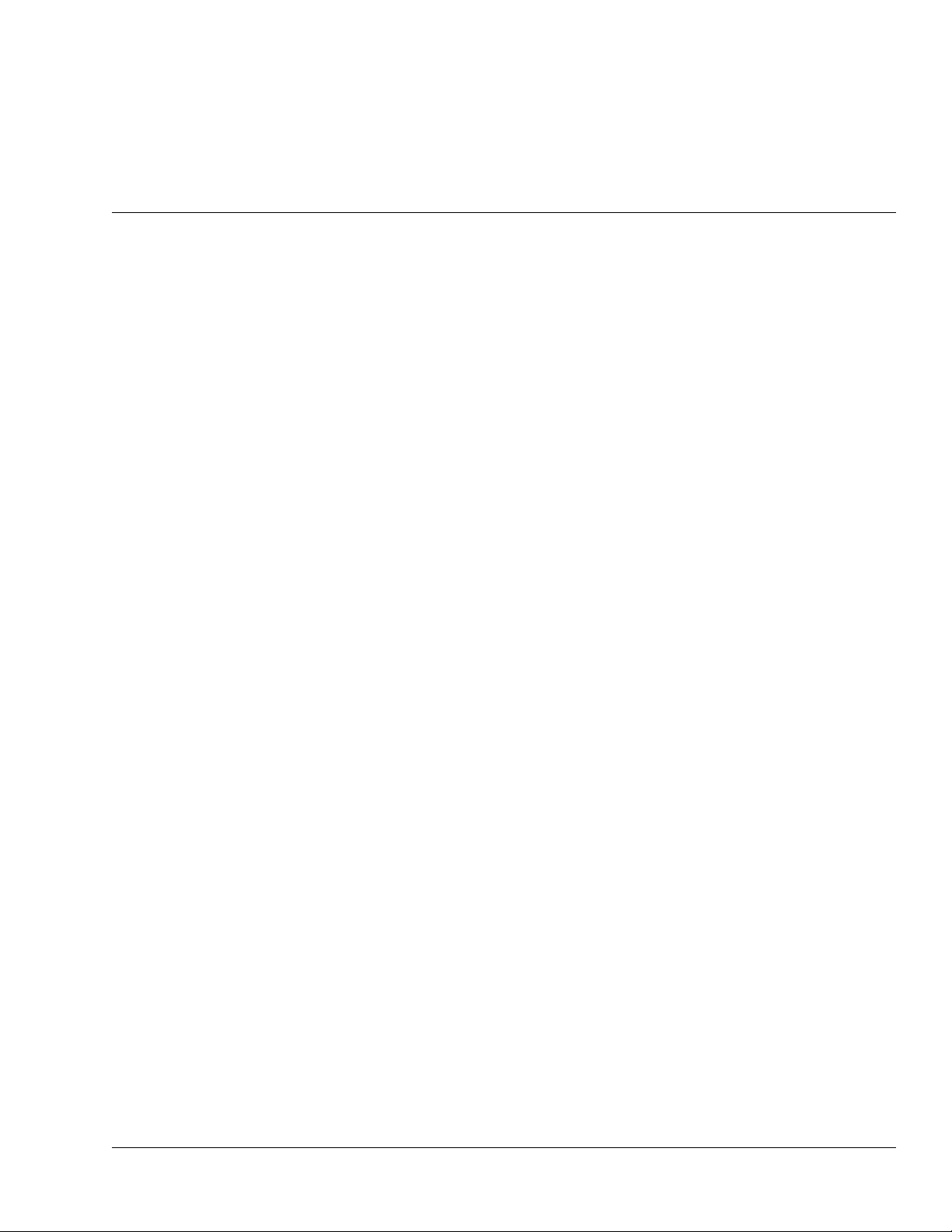
Table of Contents
Chapter 1 Introduction . . . . . . . . . . . . . . . . . . . . . . . . . . . . . . . . . . . . . . . . . . . 1-1
Overview ................................................................................................................ 1-1
9305 Card Software Versions and this Manual...................................................... 1-2
Cobalt Reference Guides........................................................................................ 1-2
Manual Conventions............................................................................................... 1-3
Warnings, Cautions, and Notes .................................................................. 1-3
Labeling Symbol Definitions...................................................................... 1-4
Safety Summary ..................................................................................................... 1-4
Warnings..................................................................................................... 1-4
Cautions...................................................................................................... 1-4
9305 Functional Description .................................................................................. 1-5
9305 Input/Outputs..................................................................................... 1-5
Audio Delay and Timing Function............................................................. 1-5
Audio Routing Description......................................................................... 1-7
User Control Interface .............................................................................. 1-10
9305 Rear I/O Modules ............................................................................ 1-12
Audio and Video Formats Supported by the 9305................................... 1-12
Technical Specifications....................................................................................... 1-13
Warranty and Service Information ....................................................................... 1-15
Cobalt Digital Inc. Limited Warranty....................................................... 1-15
Contact Cobalt Digital Inc.................................................................................... 1-16
Chapter 2 Installation and Setup . . . . . . . . . . . . . . . . . . . . . . . . . . . . . . . . . . . 2-1
Overview ................................................................................................................ 2-1
Installing the 9305 Into a Frame Slot ..................................................................... 2-1
Installing a Rear I/O Module.................................................................................. 2-3
9305 Rear I/O Modules .............................................................................. 2-4
Setting Up 9305 Network Remote Control ............................................................ 2-5
9305-O M (V4.1) 9305 PRODUCT MANUAL i
Page 4
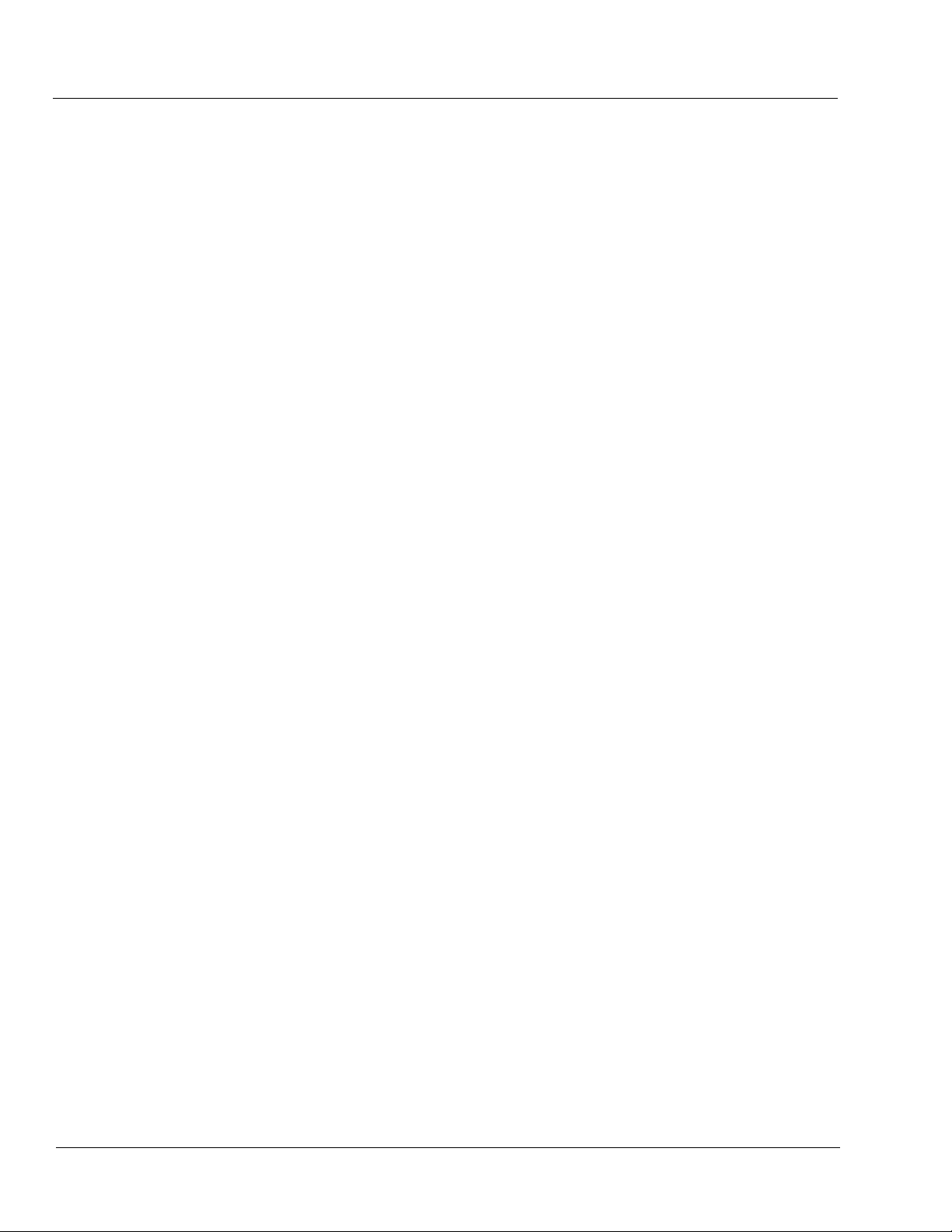
Chapter 3 Operating Instructions . . . . . . . . . . . . . . . . . . . . . . . . . . . . . . . . . . . 3-1
Overview................................................................................................................. 3-1
Control and Display Descriptions........................................................................... 3-1
Function Submenu/Parameter Submenu Overview .................................... 3-2
DashBoard™ User Interface ....................................................................... 3-3
Cobalt® Remote Control Panel User Interface............................................ 3-4
Accessing the 9305 Card via Remote Control........................................................ 3-5
Accessing the 9305 Card Using DashBoard™ ........................................... 3-5
Accessing the 9305 Card Using a Cobalt® Control Panel........................... 3-6
Checking 9305 Card Information............................................................................ 3-7
Ancillary Data Line Number Locations and Ranges .............................................. 3-8
9305 Function Submenu List and Descriptions...................................................... 3-9
Audio Input Controls ................................................................................ 3-10
Embedded Audio Group 1/2 .................................................................... 3-11
Embedded Audio Group 3/4 .................................................................... 3-14
Audio Delay ............................................................................................. 3-16
Timecode .................................................................................................. 3-17
Tone Generator ......................................................................................... 3-21
Audio Mixing ........................................................................................... 3-21
Licensable Features .................................................................................. 3-26
Presets ...................................................................................................... 3-26
Troubleshooting .................................................................................................... 3-29
Error and Failure Indicator Overview....................................................... 3-29
Basic Troubleshooting Checks.................................................................. 3-33
9305 Processing Error Troubleshooting.................................................... 3-34
Troubleshooting Network/Remote Control Errors.................................... 3-36
In Case of Problems .................................................................................. 3-36
ii 9305 PRODUCT MANUAL 9305-OM (V4.1)
Page 5
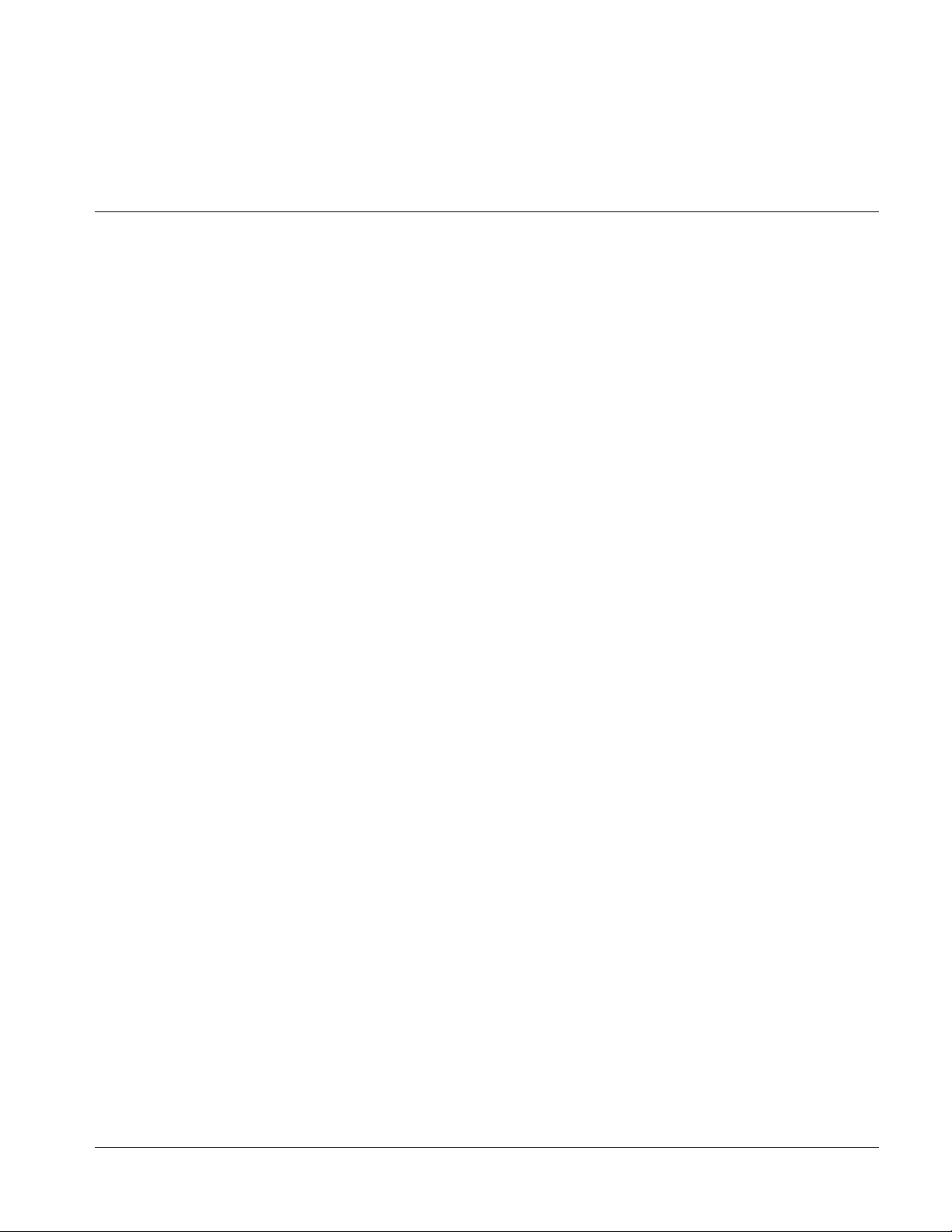
Overview
Chapter 1
Chapter 1 Introduction
This manual provides installati on and o per at ing instr uct ions for the
9305 HD/SD-SDI Embedded Audio Delay card (also referred to herein
as the 9305).
This manual consists of the following chapters:
• Chapter 1, “Introduction” – Provid es informa tion about this manual
and what is covered. Als o pr ovi des general information re gar di ng the
9305.
• Chapter 2, “Installation and Setup” – Provides instructions for
installing the 9305 in a frame, and optionally installing a Rear I/O
Module.
• Chapter 3, “Operating Instructions” – Provides overviews of
operating controls and instructions for using the 9305.
This chapter contains the following information:
• 9305 Card Software Versions and this Manual (p. 1-2)
• Manual Conventions (p. 1-3)
• Safety Summary (p. 1-4)
• 9305 Functional Description (p. 1-5)
• Technical Spe cification s (p. 1-13)
• Warranty and Service Information (p. 1-15)
• Contact Cobalt Digital Inc. ( p. 1-16)
9305-OM (V4.1) 9305 PRODUCT MANUAL 1-1
Page 6
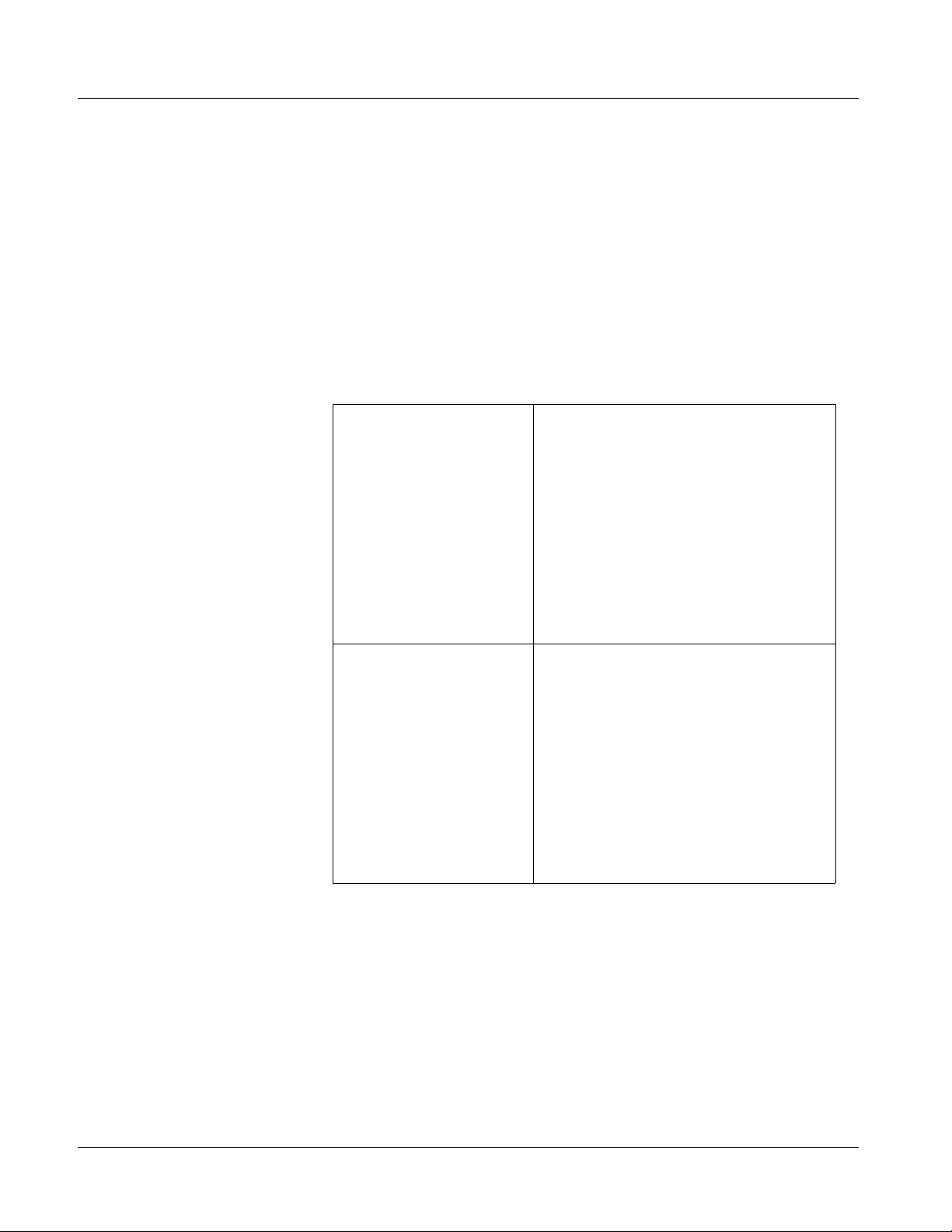
1 9305 Card Software Versions and this Manual
9305 Card Software Versions and this Manual
When applicable, Cobalt Digital Inc. provides for continual product
enhancements through software updates. As such, functions described in this
manual may pertain specifically to cards loaded with a particular software
build.
The Software Version of your card can be ch eck ed by vi ewi ng the Card Inf o
menu in DashBoard™. See Checking 9305 Card Information (p. 3-7) in
Chapter 3, “Operating Instructio ns” for more infor mation. You can then check
our website for the lates t software version currently released for the card as
described below.
Check our website and proceed as follows if your card’s software does not
match the latest versi on:
Card Software earlier than
latest version
Card Software newer than
version in manual
Card is not loaded with the latest software. Not all
functions and/or specified performance described in
this manual may be available.
You can update your card with new Update
software by going to the Support>Firmware
Downloads link at www.cobaltdigital.com.
Download “Firmware Update Guide”, which
provides simple instructions for downloading the
latest firmware for your card onto your computer,
and then uploading it to your card through
DashBoard™.
Software updates are field-installed without any
need to remove the card from its frame.
A new manual is expediently released whenever a
card’s software is updated and specifications
and/or functionality have changed as compared
to an earlier version (a new manual is not
necessarily released if specifications and/or
functionality have not changed). A manual earlier
than a card’s software version may not completely
or accurately describe all functions available for
your card.
If your card shows features not described in this
manual, you can check for the latest manual (if
applicable) and download it by going to the
Support>Documents>Product Information and
Manuals link at www.cobaltdigital.com.
Cobalt Reference Guides
From the Cobalt® web home page, go to Support>Documents>Reference
Guides
updates, and other topics.
1-2 9305 PRODUCT MANUAL 9305-OM (V4.1)
for easy to use guide s covering network remot e control , card fir mware
Page 7
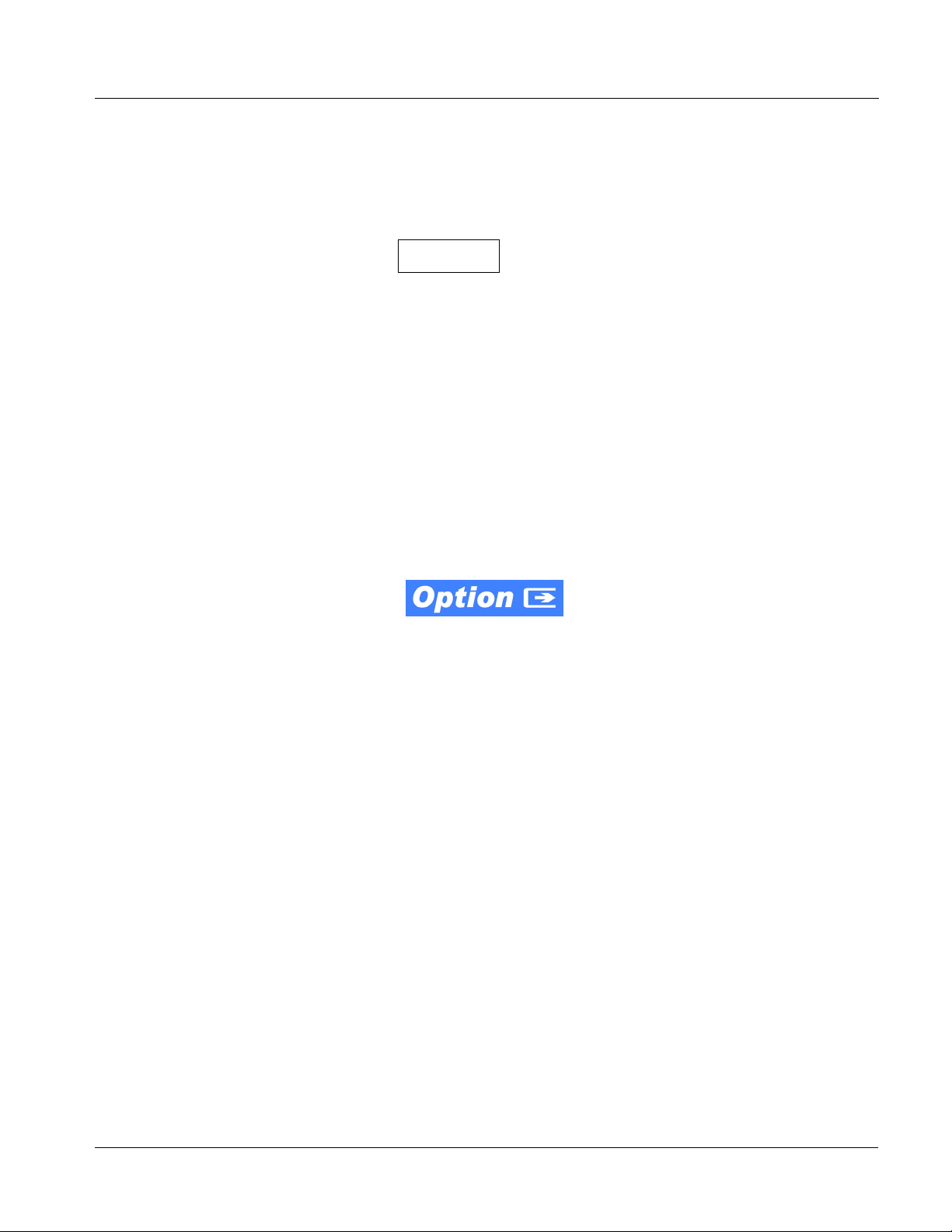
Introduction Manual Conventions
Manual Conventions
In this manual, display messages and connectors are shown using the exact
name shown on the 9305 itself. Examples are provided below.
• Card-edge display messages are shown like this:
Ch01
• Connector names are shown like this: SDI IN
In this manual, the terms below are applicable as follows:
• 9305 refers to the 9305 HD/SD-SDI Embedded Audio Delay card.
• Frame refers to the 20-slot frame that houses the Cobalt
and/or Fusion3G
• Device and/or Card refers to a Compass
• System and/or Video System refers to the mix of interconnected
®
cards.
®
card.
production and terminal equipment in which the 9305 and other
Compass
®
cards operate.
®
Compass®
Warnings, Cautions, and Notes
Certain items in this manual are highlighted by special messages. The
definitions are provided bel ow.
Warnings
Warning messages indicate a possible hazard which, if not avoided, could
result in pe rsonal injury or death.
Cautions
Caution messages indicate a problem or incorrect practice which, if not
avoided, could result in improper operation or damage to the product.
Notes
Notes provide supplemental information to the accompanying text. Notes
typically precede the text to which they apply.
• Functions and/or features that are available only as an option are
denoted in th is manual like this:
9305-OM (V4.1) 9305 PRODUCT MANUAL 1-3
Page 8
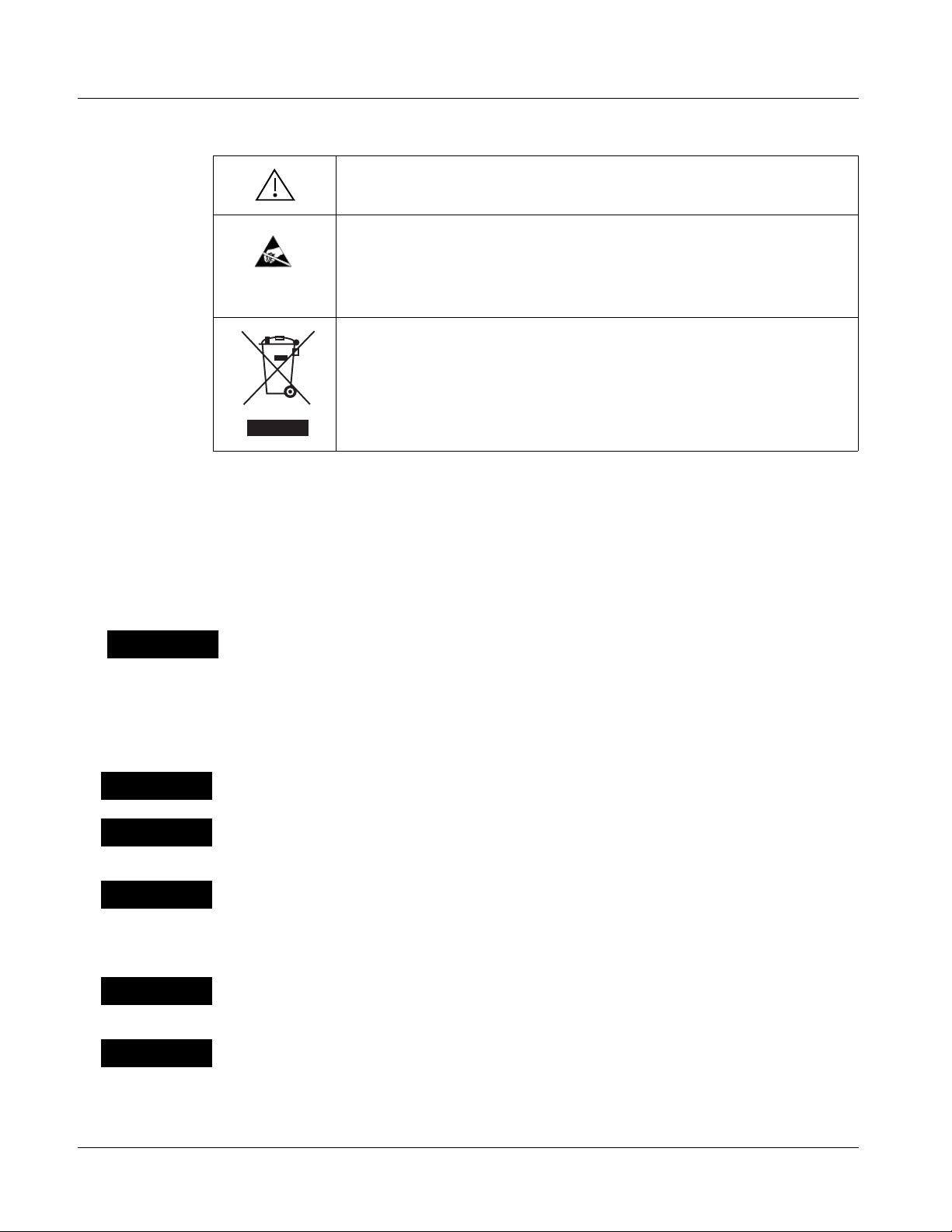
1 Safety Summary
Labeling Symbol Definitions
Attention, consult accompanying documents.
Electronic device or assembly is susceptible to damage from an ESD
event. Han dle only using appropriate ESD prevention practices.
If ESD wrist strap is not available, handle card only by edges and avoid
contact with any connectors or components.
Symbol (WEEE 2002/96/EC)
For product disposal, ensure the following:
• Do not dispose of this product as unsorted municipal waste.
• Collect this product separately.
• Use collection and return systems available to you.
Safety Summary
Warnings
! WARNING !
Cautions
CAUTION
CAUTION
CAUTION
T o redu ce risk of electr ic shock do not remove line voltage service barrier cover on frame
equipment containing an AC power supply. NO USER SERVICEABLE PARTS INSIDE.
REFER SERVICING TO QUALIFIED SERVICE PERSONNEL.
This device is intended for environmentally controlled use only in appropriate video
terminal equipment operating environments.
This product is intended to be a component product of an openGear® frame. Refer to the
openGear frame Owner's Manual for important safety instructions regarding the proper
installation and safe operation of the frame as well as its component products.
Heat and power distribution requirements within a frame may dictate specific slot
placement of cards. Cards with many heat-producing components should be arranged to
avoid areas of excess heat build-up, particularly in frames using only convection cooling.
The 9305 has a moderate power dissip ation (7 W max.). As such, avoiding placing the card
adjacent to other cards with similar dissipation values if possible.
CAUTION
CAUTION
1-4 9305 PRODUCT MANUAL 9305-OM (V4.1)
If required, make certain Rear I/O Module(s) is installed before installing the 9305 into the
frame slot. Damage to card and/or Rear I/O Module can occur if module installation is
attempted with card already installed in slot.
If card resists fully engaging in r ear I/O module mating connector, check for alignment and
proper insertion in slot tracks. Damage to card and/or rear I/O module may occur if
improper card insertion is attempted.
Page 9
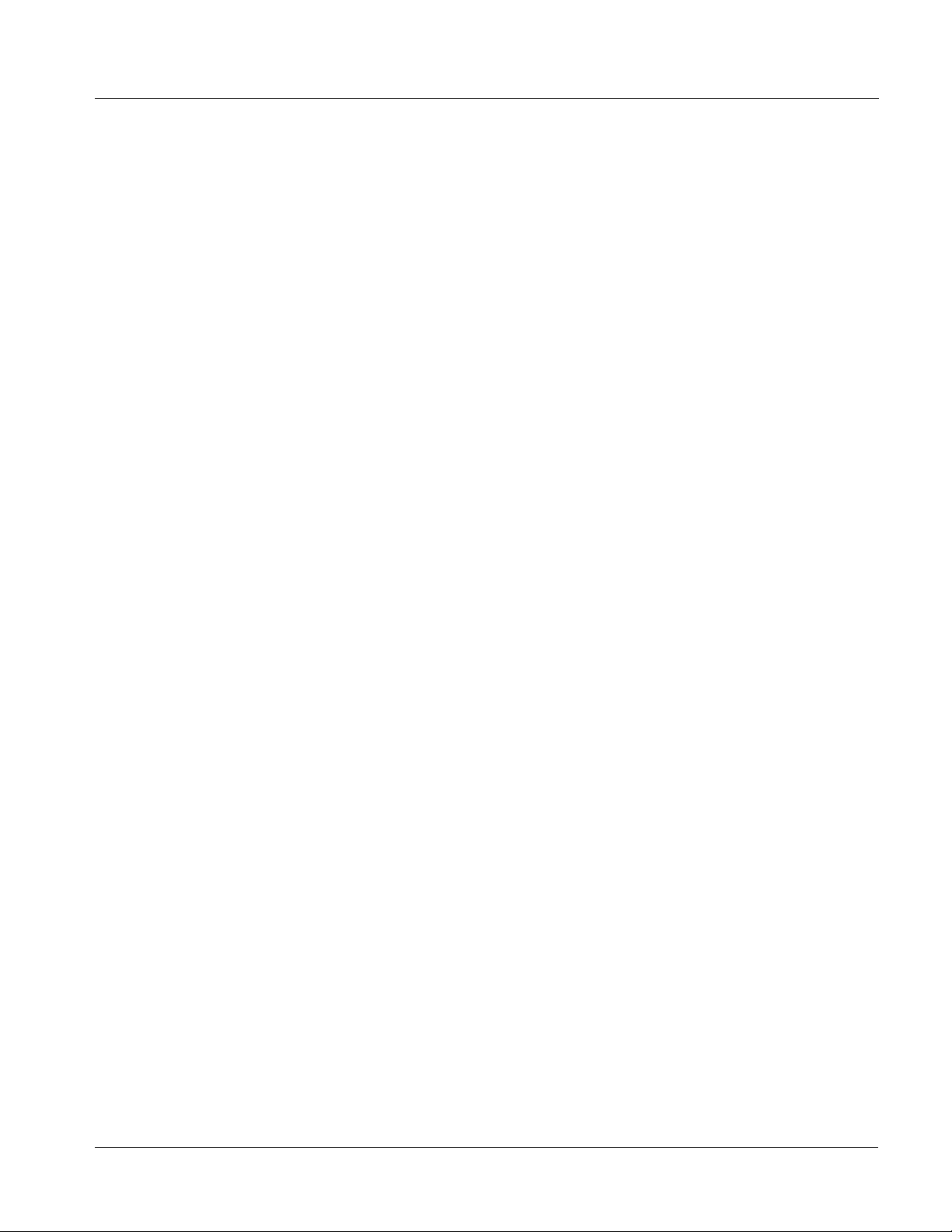
Introduction 9305 Functional Description
9305 Functional Description
Figure 1-1 shows a functional block diagram of the 9305. The 9305
HD/SD-SDI Embedded Audio Delay provides independent delay settings
from 2.00 msec to 10500.00 msec (10.5 seconds) for up to 16 embedded
audio channels. The output timing can be locked to that in the input video, or
an external black burst/tri-level video reference signal.
In addition to the delay function, the 9305 also provides audio routing that
acts as a full audio cross point. Each of the 16 embedded audio output
channels can rece ive si gna l f rom any one of the 16 emb edde d i nput channels,
four internal tone generators, or several mixer outputs. Unused output
channels can be mappe d to a “Silence” source. Each output al so provi des gain
adjustment and selectable polarity inversion.
9305 Input/Outputs
The 9305 provides the following video inputs and outputs:
• Inputs:
• HD/SD SDI IN – dual-rate HD/SD-SDI input
Audio Delay and Timing Function
Delay controls for each embedded channel provide independently adjustable
delay ranging from 2.00 msec to 10500.00 msec (10.5 seconds). Audio data
blocks are sequentiall y held in ind ependen t buf fer s and rele ase d per the delay
setting at the intervals dictated by the delay setting and the user-selected
timing reference source.
The 9305 allows selection from the following reference timing sources:
• Outputs:
• SDI OUT – four dual-rate HD/SD-SDI post-processed buffered
video outputs
• RCK OUT – four reclocked HD/SD-SDI pre-processed buffered
input copies
• Input Video – Timing is derived from the input video.
• Reference 1 an d Reference 2 External References – Timing is
derived from an external reference signals distributed with the card
frame (
EXT REF IN (1,2) in Figure 1-1), thereby allowing the audio to
be synchronized to a black burst or tri-level video reference. Where
compatible, using an external timing reference can allow fo r quicker
lock acquisition.
9305-OM (V4.1) 9305 PRODUCT MANUAL 1-5
Page 10
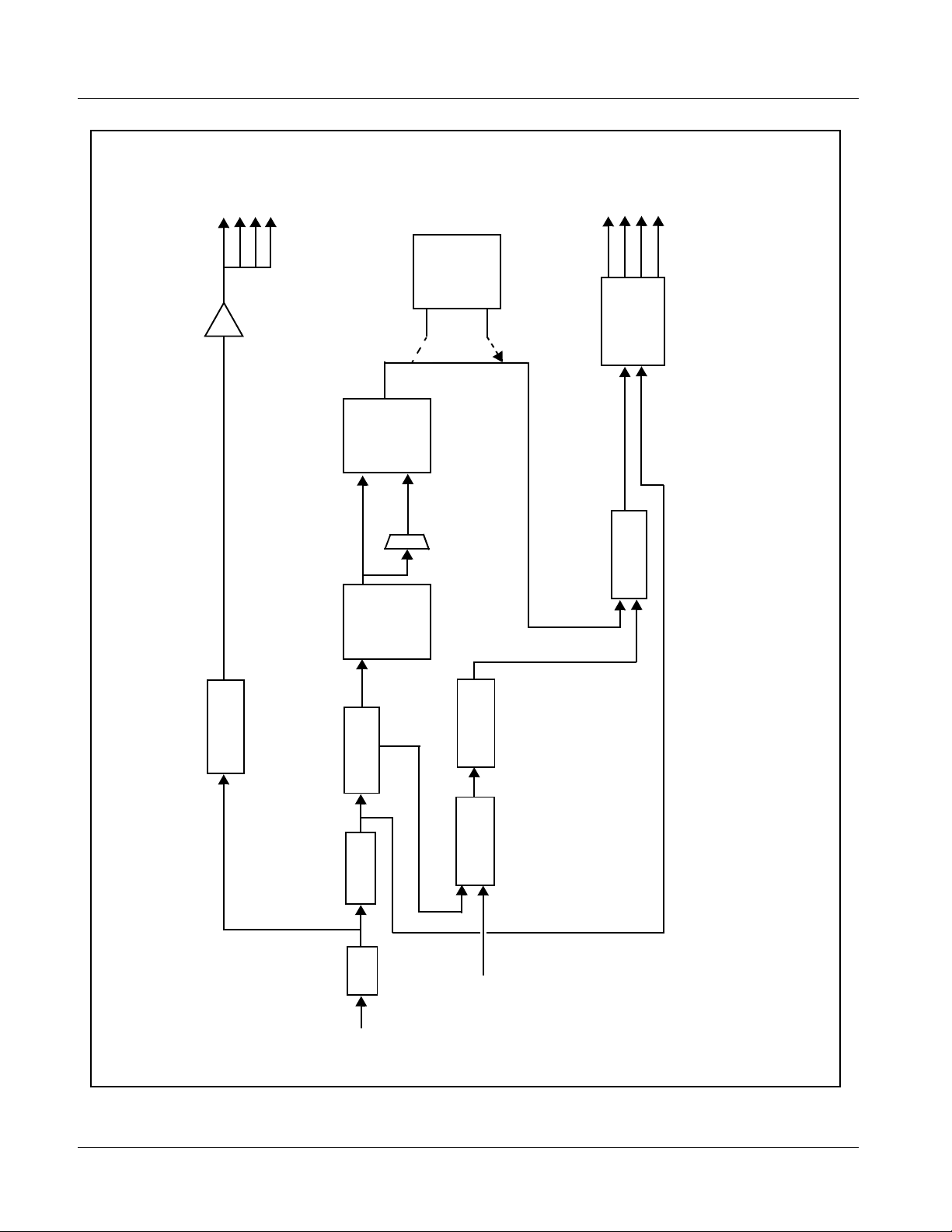
1 9305 Functional Description
RCK OUT
SDI OUT
(NOTE)
Upmixer
2.0-to-5.1
POST-PROCESSED
CH 1-16
Gain
Audio
CH 1-16
Control
Routing/
DM-L,
DM-R,
MONO
Down/
Mono
Mixer
Delay
Audio
Buffer
Active: Overwrites 6 selected
channels with new 5.1 mix. See
text.
Bypass: Bypasses 2.0-to-5.1
upmixer; all 16 original channels
pass unaffected.
Serializer/
Cable Drivers
Audio
Embed
CH 1-16
PLL
Reclock
CLK Gen
Audio
De-Embed
Selection
Sync Proc/
Deserialize
EQ
licensable feature.
HD/SD
SDI IN
EXT REF IN (1,2)
Note: Optional 2.0-to-5.1 upmixer
Figure 1-1 9305 Functional Block Diagram
1-6 9305 PRODUCT MANUAL 9305-OM (V4.1)
Page 11
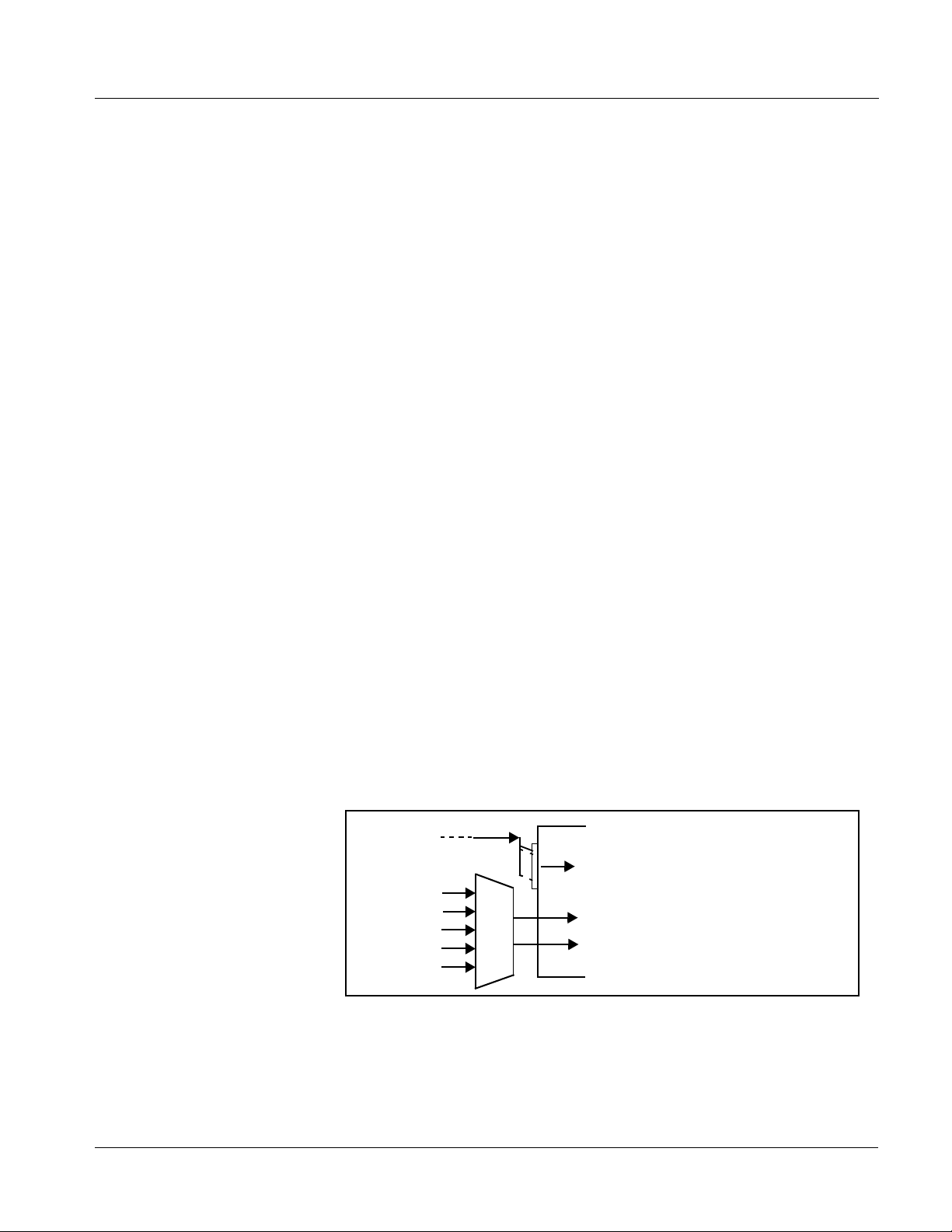
Introduction 9305 Functional Description
Audio Routing Description
The audio processor operates as an internal audio router. The router function
chooses from the following inputs:
• 16 channels of embedded audio input
• Four independent internal tone generators (described below)
• Digital silence (mute) setting
• Internal Down Mix and Mono Mixer outputs (described below)
The router function in tur n provides 16 chan nels of embedded aud io output on
the SDI post-processed outputs.
The router acts as an audio cross point. Each of the 16 embedded output
channels can receive signal from any one of 16 embedded audio input
channels, four internal tone generators, or several mixer outputs. Unused
output channels can be mapped to a “Silence” source. Each output also
provides gain adjustment and sel ectable polarit y inversion. Output aud io rates
are always 48 kHz locked to the selected reference.
As set with the default set tings, th e routing bet ween embedded i nput channel s
and output channels is bas ic 1-t o-1 (embe dded inpu t cha nnel 1 in put is r outed
to embedded output channel 1, and so on). Other sources (described below)
for each channel are se le ct ed using the card edge control s or a remote control
system.
Audio Down Mix and Mono Mix Function
(See Figure 1-2.) The Audio Down Mixer function provides for the selection
of any five embedded audio sourc es serving as Left (
Left Surround (
multiplexed into stereo pair Down Mix Left (
(
DM-R). The resulting stere o pair DM-L and DM-R can in turn be routed and
Ls), and Right Surround (Rs) individual signals to be
DM-L) and Down Mix Right
processed just like any of the other audio sources described earlier.
Embed Ch 1 - Ch 16
Emb Ch 3
Emb Ch 5
Emb Ch 6
Emb Ch 9
Emb Ch 11
L
R
C
Ls
Rs
DM-L
DM-R
L), Right (R), Center (C),
Figure 1-2 Audio Down Mix Functional Block Diagram with Example Sources
9305-OM (V4.1) 9305 PRODUCT MANUAL 1-7
Page 12
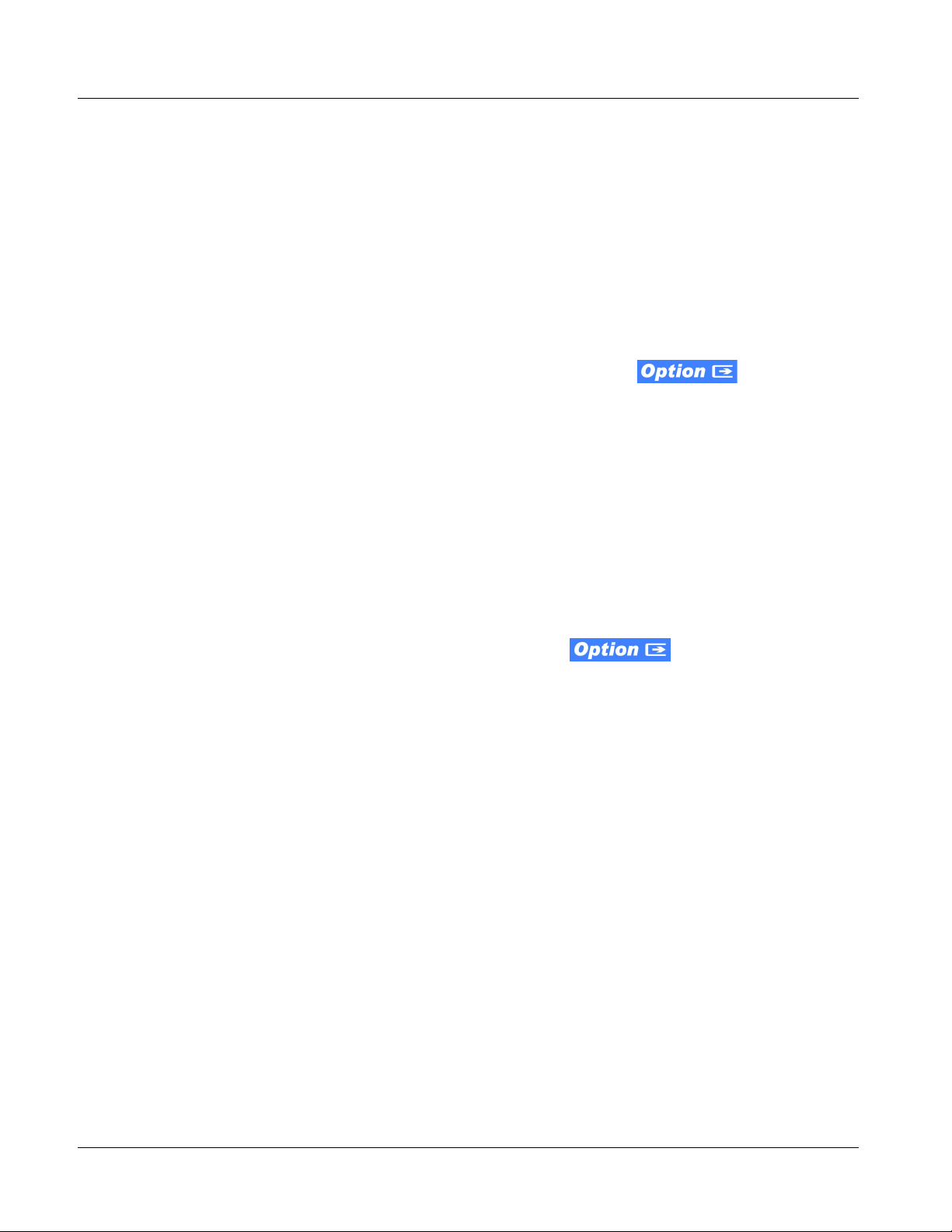
1 9305 Functional Description
The Mono Mixer function generate s an add it ion al mono-mixe d chan nel from
two selected embedded input channels serving as left and right inputs. The
resulting mono mix channel is available as an audio source for any of the 16
destination embedded output channels
Tone Generator Function
The 9305 contains four built-in tone generators (Tone Generator 1 thru Tone
Generator 4). Each of the four tone generators can be set to a different
frequency, and are available as audio sources for each embedded channel
audio output. 18 discre te sine wave fre quencies are avai lable, ra nging from 50
Hz to 16 kHz (default frequency is 1.0 kHz).
Loudness Processor (Option +LP)
Note: Loudness processor function is an optional licensable feature. This function
and its controls appear only when a license key is entered and activated.
(This option (identified in Cobalt
initial order, or field-activated using a key string which is sent to you when this
option is purchased.)
®
price lists as +LP) can be purchased upon
If your card was purchased with option +LP, loudness processor manual
supplement “5.1 and Stereo Loudness Processing Options for Compass
®
Cards (+LP51, +LP20) Manual Supplement” (OPT-SW-LP-MS) is included
in your documentation package. Supplement OPT-SW-LP-MS can be
downloaded from our website or requested using the Cobalt contact
information in this manual.
2.0-to-5.1 Upmix Function
Note: Upmix function is an optional licensable feature. This function and its controls
appear only when a license key is entered and activated. (This option (identified in Cobalt
field-activated using a key string which is sent to you when this option is purchased.)
The 2.0-to-5.1 upmixer function receives a normal PCM stereo pair from the
Audio Routing/Gain Control function and upmixes the pair to provide 5.1
channels (Left (
Surround (
overwrites the six selected embedded channels with the new 5.1 upmix
signals (including replacing the original source stereo
new
L and R signals).
The 2.0-to-5.1 upmixer can be set to up mix in any of three modes: Always
upmix, Bypass upmix, or Auto enable/bypass upmixing. The Auto upmixing
mode looks at the s ignal le vels on t he selec ted ch annels an d compar es them to
a selectab le level threshold. It the n determines whether or not to generate 5.1
upmixing from the ster eo pair as follows:
®
price lists as +UM) can be purchased upon initial order, or
L), Right (R), Center (C), Low Frequency Effects (LFE), Left
Ls), and Right Surround (Rs)). Whenever the upmixer is active, it
L and R inputs with
1-8 9305 PRODUCT MANUAL 9305-OM (V4.1)
Page 13
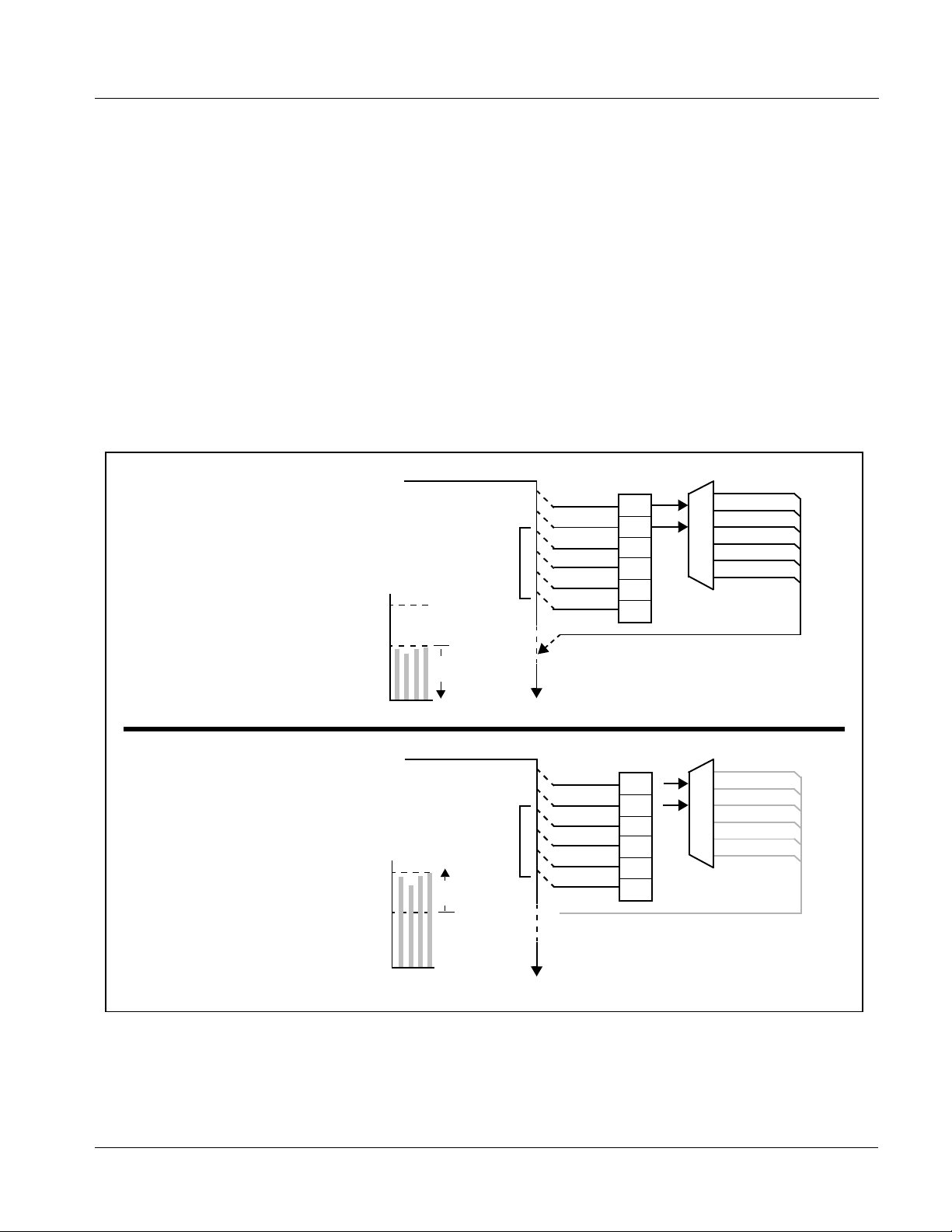
Introduction 9305 Functional Description
• If a signal l eve l below a selected thr eshold on all four of the selected
channels designate d as
that these channels are not carrying 5.1. In this case, the upmixer
overwrites all six selected channels with the new 5.1 content.
• If a signal level above a select ed threshold on any of the four s elected
channels designate d as
channel(s) are already carrying viable 5.1 content. In this case,
upmixing is bypassed, allowing the original channels to pass
unaffected.
The examples in Figure 1-4 show the automatic enable/disable up-mixing
function applied to example selected channels
shown and described, the processing is contingent upon the signal levels of
the channels selected to carry the ne w 5.1 upmix relative to the selected
threshold (in this example, -60 dBFS). Note also that this function is applied
after the Audio Delay and Audio Routing/Gain Control functions.
C, LFE, Ls, and Rs is present, this indicates
C, LFE, Ls, and Rs, this indic ates that th e
Emb Ch 1 thru Emb Ch 6. As
From Audio Routing/Gain Control
From Audio Routing/Gain Control
Note: In either case shown here,
the unselected channels
(in this example, Emb Ch
7 thru Ch 16) are not
involved in this process
and always pass
unaffected.
Emb Ch 1 – Ch 16
>
With all detected signal levels on
EmbCh3– Ch 6 below
threshold, upmixer is active and
overwrites with new 5.1.
- 20 dBFS
- 60 dBFS
Below Threshold
(Overwrite)
s
s
E
C
L
R
F
L
Emb Ch 1 – Ch 16
>
With any detected signal levels
on Emb Ch 3 – Ch 6 above
threshold, upmixer is bypassed.
- 20 dBFS
Above Threshold
- 60 dBFS
C
(Bypass)
s
s
E
L
R
F
L
Emb Ch 1
Emb Ch 2
Emb Ch 3
Emb Ch 4
Emb Ch 5
Emb Ch 6
To Audio Embed
Emb Ch 1
Emb Ch 2
Emb Ch 3
Emb Ch 4
Emb Ch 5
Emb Ch 6
X
To Audio
Embed
Threshold
Detect
L
R
(C)
(LFE)
(Ls)
(Rs)
Selected channels Emb Ch 1 – Ch 6
are overwritten with the new 5.1
upmix content.
Threshold
Detect
L
R
(C)
(LFE)
(Ls)
(Rs)
Because the selected channels are
already carrying viable content,
upmixing is bypassed, allowing the
six original Emb Ch 1 – Ch 6 to pass
unaffected.
5.1 Up Mix
L – Emb Ch 1
R – Emb Ch 2
C – Emb Ch 3
LFE – Emb Ch 4
Ls – Emb Ch 5
Rs – Emb Ch 6
5.1 Up Mix
X
X
Figure 1-3 Up Mix Auto Enable/Bypass with Example Sources
9305-OM (V4.1) 9305 PRODUCT MANUAL 1-9
Page 14
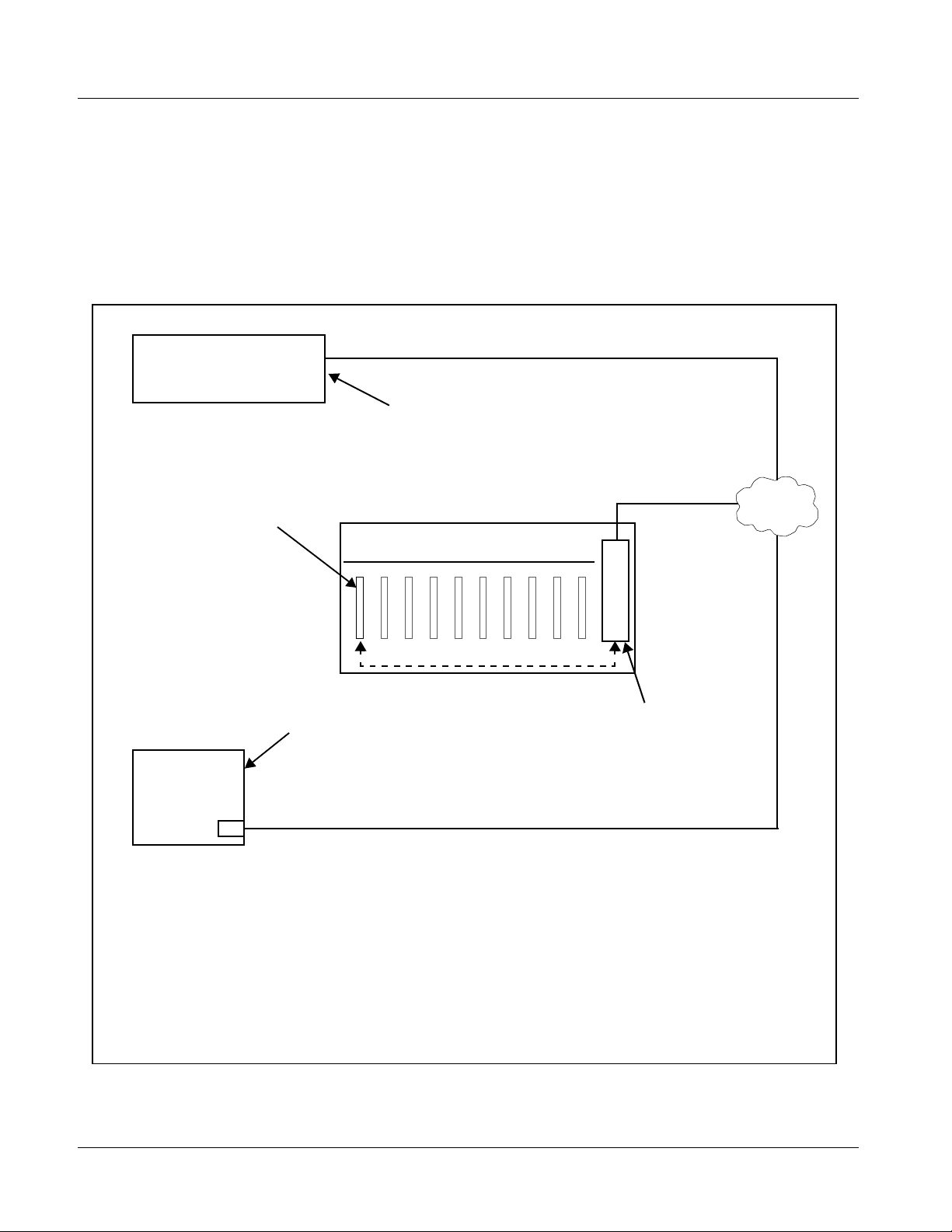
1 9305 Functional Description
User Control Interface
Figure 1-5 shows the user control interface options for the 9305. These
options are individually described below.
Note: All user control interfaces described here are cross-compatible and can oper-
ate together as desired. Where applicable, any control setting change made
using a particular user interface is reflected on any other connected interface.
OGCP-9000 Control Panel
OGCP-9000/CC Control Panel
Card Edge Controls
9305 card can be
controlled using built-in
card edge controls
Computer
with NIC
or
DashBoard™ Remote Control
Using a computer with
DashBoard™ installed, 9305
card can be remotely controlled
over a LAN
Remote Control Panel
Using the Control Panel,
9305 card can be remotely
controlled over a LAN
LAN
20-Slot Frame with Network Controller Card
In conjunction with a frame equipped
with a Network Controller Card, 9305
card can be remotely controlled over
a LAN
Note: • To communicate with DashBoard™ or a Remote Control Panel, the frame must have the optional
MFC-8320-N network controller card installed.
• DashBoard™ and the Remote Control Panels provide network control of the 9305 as shown. The
value displayed at any time on the card, or via DashBoard™ or a Control Panel is the actual value
as set on the card, with the current value displayed being the actual value as effected by the card.
Parameter changes made by any of these means are universally accepted by the card (for
example, a change made using the card edge controls will change the setting displayed on
DashBoard™ and a Control Panel; a change made using DashBoard™ will similarly change the
setting displayed on a Control Panel and the card itself).
Figure 1-4 9305 User Control Interface
1-10 9305 PRODUCT MANUAL 9305-OM (V4.1)
Page 15
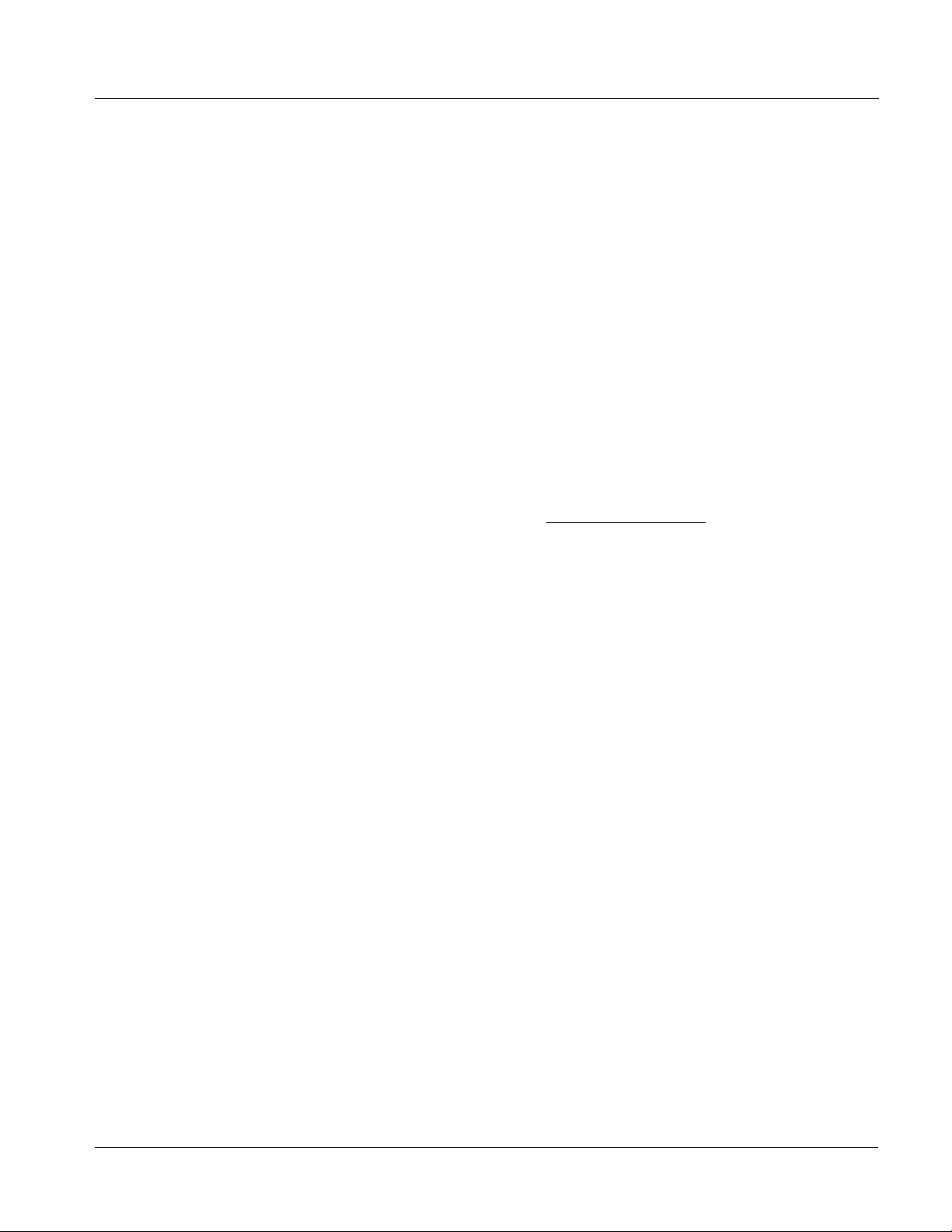
Introduction 9305 Functional Description
• Built-in Card Edge User Interface – Using the built-in card edge
controls and display, card control settings can be set using a front
panel menu which is described in Chapter 3,“Operat ing Inst ruction s”.
Note: Some of the 9305 functions described in this manual are available only when
using the DashBoard™, or Cobalt
Control Panel user interfaces.
• DashBoard™ User Interface – Using DashBoard™, the 9305 and
other cards installed in openGear®
®
OGCP-9000 or OGCP-9000/CC Remote
1
frames such as the Cobalt®
HPF-9000 or 8321 Frame can be controlled from a computer and
monitor.
DashBoard™ allows users to view all frames on a network with
control and monitoring for all populated slots inside a frame. This
simplifies the setup and use of numerous modules in a large
installation and offers the ability to centralize monitoring. Cards
define thei r controllable parameters to DashBoard™, so the control
interface is always up to date.
The DashBoard™ software can be downloaded from the Cobalt
Digital Inc. website: www.cobaltdigital.com
(enter “DashBoard” in
the search window). The DashBoard™ user interface is describe d in
Chapter 3,“Operating Instructions”.
Note: If network remote control is to be used for the frame and the frame has not yet
been set up for remote control, Cobalt
Control User Guide” (PN 9000RCS-RM) provides thorough information and
step-by-step instructions for setting up network remote control of
Compass
Download a copy of this guide by clicking on the DashBoard Control and
Monitoring link at www.cobaltdigital.com and then select DashBoard Remote
Control Manual as a download, or contact Cobalt
Digital Inc. (p. 1-16).
®
cards using DashBoard™.
®
reference guide “Compass® Remote
®
as listed in Co ntact Cobalt
• Cobalt
®
OGCP-9000, OGCP-9000/CC and WinOGCP Remote
Control Panels – The OGCP-9000, OGCP-9000/CC, and W inOGCP
Remote Control Panels conveniently and intuitively provide
parameter monitor and control of the cards within the 20-slot frame.
The remote control panels allow quick and intuitive access to
hundreds of cards in a facility, and can monitor and allow adjustment
of multiple parameters at one time.
The remote contro l panels are totall y compatible with the op enGear
®
control software DashBoard™; any changes made with either system
are reflected on the oth er.
1. openGear® is a registered trademark of Ross Video Limited. DashBoard™ is a trademark of Ross
Video Limit e d .
9305-OM (V4.1) 9305 PRODUCT MANUAL 1-11
Page 16
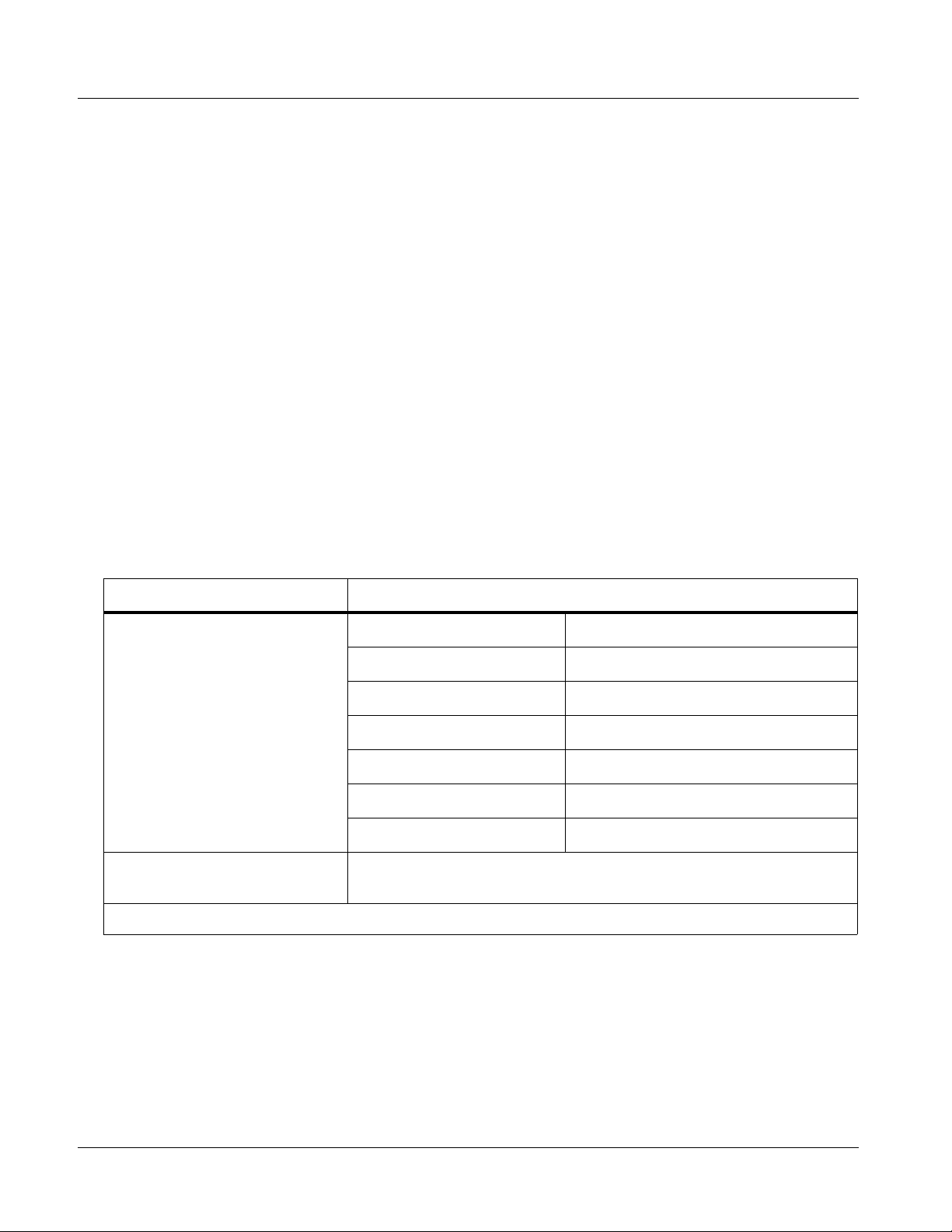
1 9305 Functional Description
9305 Rear I/O Modules
The 9305 physically interfaces to system video connections at the rear of its
frame using a Rear I/O Module.
All inputs and outputs shown in the 9305 Functional Block Diagram (Figure
1-1) enter and exit the card via the card edge backplane connector. The
Rear I/O Module breaks out the 9305 card edge connections to BNC
connectors that interface with other components and systems in the signal
chain.
These required BNC connections are provided by using an optional 9305
Rear I/O Module.
Audio and Video Formats Supported by the 9305
The 9305 supports all current SMPTE SD and HD video formats. Table 1-1
lists and provides details regarding the audio and video formats supported by
the 9305.
Table 1-1 Supported Audio and Video Formats
Item Description/Specification
Input / Output Video Raster Structure: Frame Rate
1080PsF 23.98; 24
1080p 23.98; 24
1080i
(1)
720p 23.98; 24; 25; 29.97; 30; 50; 59.94; 60
486i
(1)
575i
(1)
Embedded Audio The 9305 supports all four groups (16 channels) of embedded audio at
full 24-bit resolution in both SD (with extended data packets) and HD.
(1) All rates displayed as frame rates; interlaced (“i”) field rates are two times the rate value shown.
25; 29.97; 30
29.97
25
(1)
:
1-12 9305 PRODUCT MANUAL 9305-OM (V4.1)
Page 17
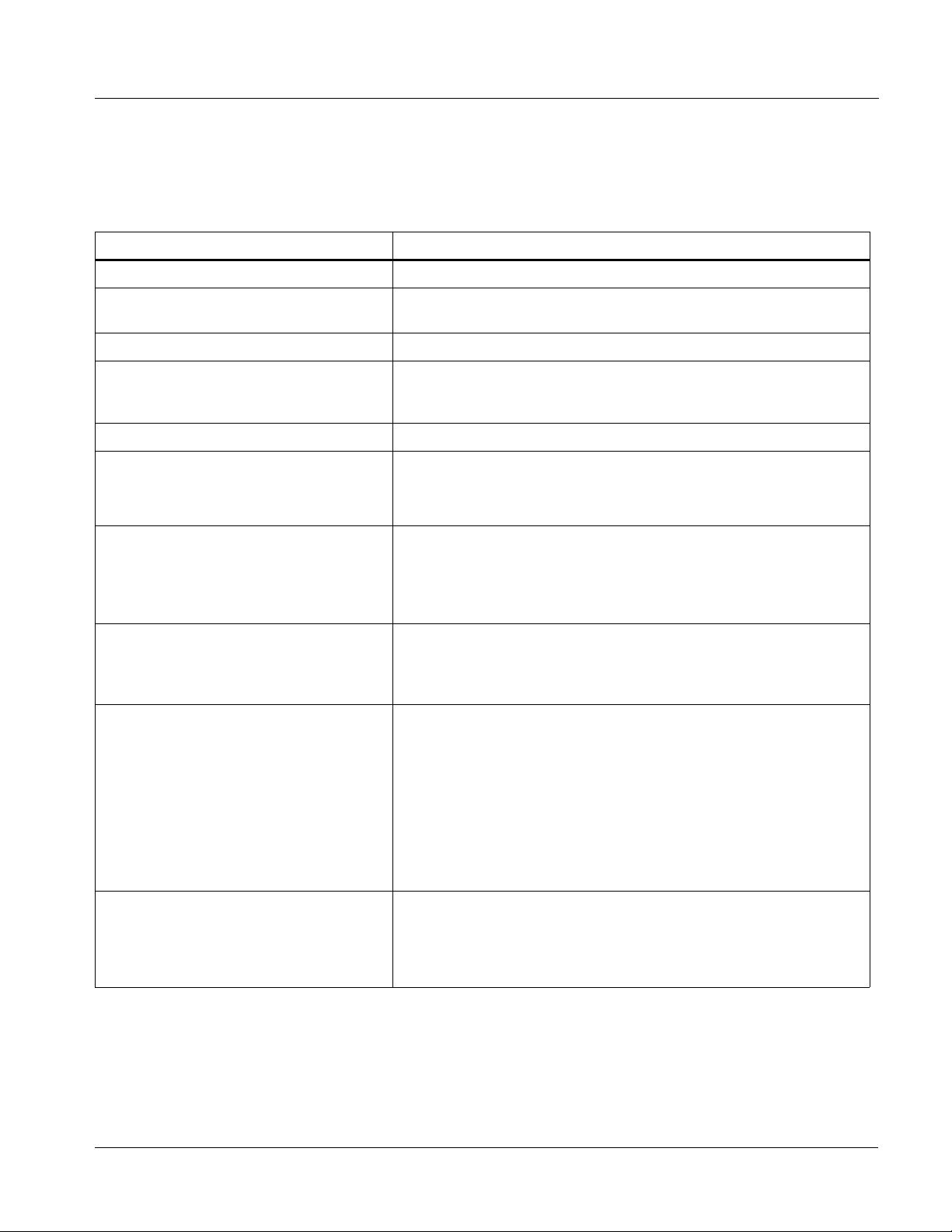
Introduction Technical Specifications
Technical Specifications
Table 1-2 lists the technical specifications for the 9305 HD/SD-SDI
Embedded Audio Delay card.
Table 1-2 Technical Specifica tions
Item Characteristic
Part number, nomenclature 9305 HD/SD-SDI Embedded Audio Delay
Installation/usage environment Intended for installation and usage in frame meeting openGear™
modular system definition.
Power consumption < 7 Watts maximum
Environmental:
Operating temperature:
Relative humidity (operating or storage):
Frame communication 10/100 Mbps Ethernet with Auto-MDIX.
Indicators Card edge display and indicators as follows:
32° – 104° F (0° – 40° C)
< 95%, non-condensing
• 4-character alphanumeric display
• Input Channel LED indicators
Controls Card edge switches as follows:
• Menu Enter pushbutton switch
• Menu exit pushbutton switch
• Up/down selection toggle switch
Internal Tone Generators Four built-in tone generators, each configurable for 18 discrete
sine wave frequencies ranging from 50 Hz to 16 kHz.
Generator source signal level is equivalent to -20 dBu.
Serial Digital Video Input Data Rates Supported:
SMPTE 292 HD-SDI: 1.485 Gbps or 1.485/1.001 Gbps
SMPTE 259M-C SD-SDI: 270 Mbps
Impedance:
75 Ω terminating
Equalization (HD):
328 ft (100 m) Belden 1694A
Post-Processor Serial Digital Video
Outputs
Number of Outputs:
Four HD/SD-SDI BNC per IEC 60169-8 Amendment 2
Impedance:
75 Ω
9305-OM (V4.1) 9305 PRODUCT MANUAL 1-13
Page 18
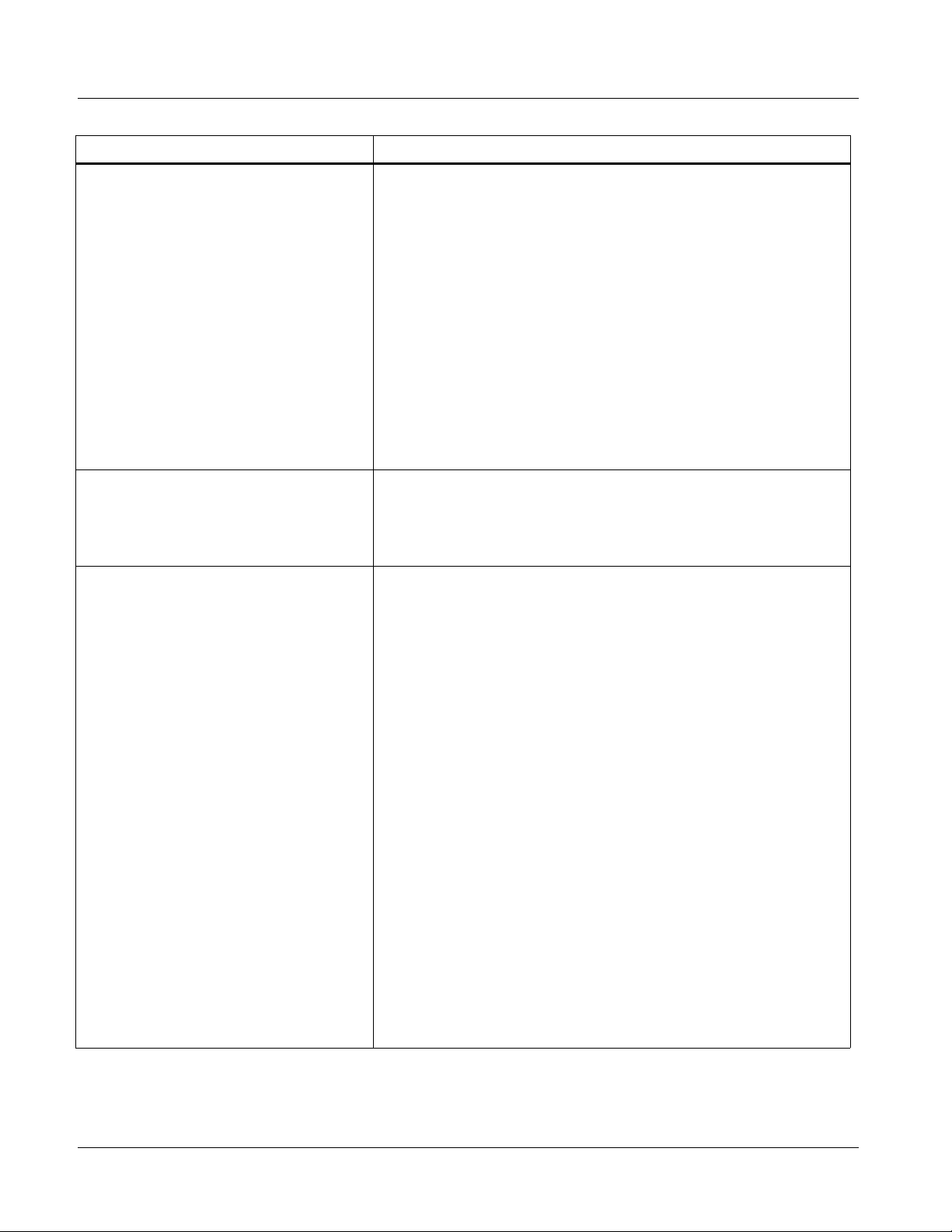
1 Technical Specifications
Table 1-2 Technical Specifications — continued
Item Characteristic
Post-Processor Serial Digital Video
Outputs (cont.)
Reclocked Serial Digital Video Outputs Number of Outputs:
Reference Video Input Number of Inputs:
Return Loss:
> 15 dB at 5 MHz – 270 MHz
> 12 dB at 270 MHz – 1.48 5 GHz
Signal Level:
800 mV ± 10%
DC Offset:
0 V ± 50 mV
Jitter (HD):
< 0.15 UI (all outputs)
Jitter (SD):
< 0.10 UI (all outputs)
Overshoot:
< 0.2% of amplitude
Four HD/SD-SDI BNC per IEC 60169-8 Amendment 2
Impedance:
75 Ω
Two non-terminating (looping) Frame Reference inputs
Standards Supported (HD):
720p 24; 25; 29.97; 30; 50; 59.94
1080i 25; 29.97
1080p 23.98; 24; 25; 29.97; 30
1080p/sF 23.98; 24
Standards Supported (SD):
486i 29.97 (NTSC)
575i 25 (PAL)
Signal Level:
1 Vp-p nominal
Signal Type:
Analog video sync (black burst or tri-level)
Impedance:
75 Ω
Return Loss:
> 30 dB to 30 MHz
Allowable Maximum DC on Ref Input:
±1.0 V
1-14 9305 PRODUCT MANUAL 9305-OM (V4.1)
Page 19
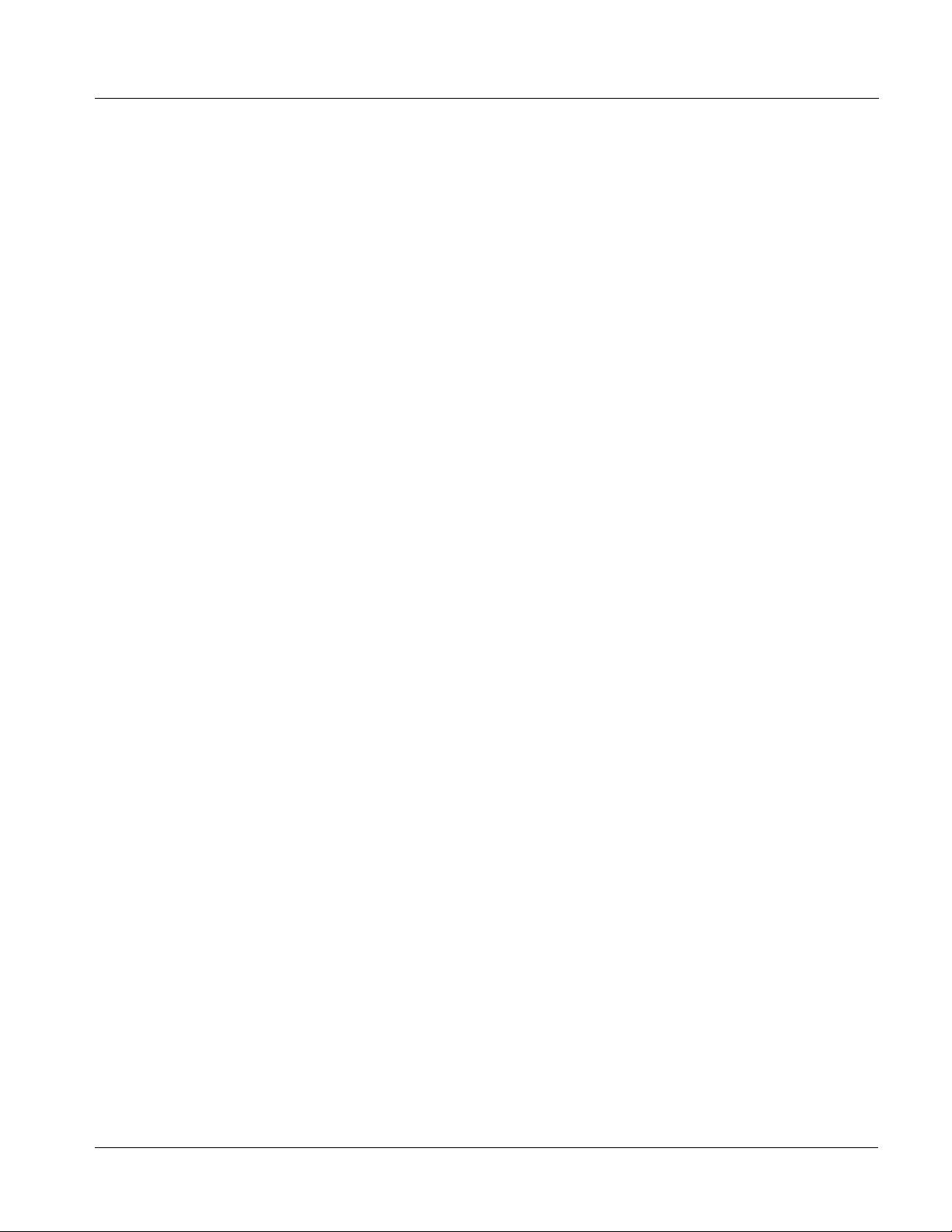
Introduction Warranty and Service Information
Warranty and Service Information
Cobalt Digital Inc. Limited Warranty
This product is warranted to be free from defects in material and workmanship for a period of five (5)
years from the date of shipment to the original purchaser, except that 4000, 5000, 6000, 8000 series
power supplies, and Dolby
material and workmanship for a period of one (1) year.
Cobalt Digital Inc.'s (“Cobalt”) sole obligation under this warranty sh all be limited to, at its option, (i)
the repair or (ii) replacement of the produc t, and the det ermination of whether a defect is covered under
this limited warranty shall be made at the sole discretion of Cobalt.
This limited warrant y appl ies on ly t o the origi nal end-pu rchaser of the produ ct, and i s not assign able o r
transferrable therefrom. This warr ant y i s li mited to defects in material and work ma nship, and shall not
apply to acts of God, accidents, or negligence on behalf of the purchaser, and shall be voided upon the
misuse, abuse, alteration, or modification of the product. Only Cobalt authorized factory
representatives are authorized to make repairs to the product, and any unauthorized attempt to repair
this product shall immediately void the warranty. Please contact Cobalt Technical Support for more
information.
®
modules (where applicable) are warranted to be free from defects in
To facilitate the resolut ion of warranty related issues, Cobalt recommends registering the product by
completing and returning a product registration form. In the event of a warrantable defect, the
purchaser shall notify Cobalt with a descripti on of t he p r oble m, an d Cobalt shall provide the pur ch aser
with a Re turn Mate rial Auth oriz ation (“RMA”). For retu rn, defective product s should be double boxed,
and sufficiently protecte d, in the original packa ging, or equivalent, a nd shipped to the Coba lt Factory
Service Center, postage prepaid and insured for the purchase price. The purchaser should include the
RMA number, description of the problem encountered, date purchased, name of dealer purchased
from, and serial number with the shipment.
Cobalt Digital Inc. Factory Service Center
2406 E. University Avenue Office: (217) 344-1243
Urbana, IL 61802 USA Fax: (217) 344-1245
www.cobaltdigital.com Email: info@cobaltdigital.com
THIS LIMITED WARRANTY IS EXPRESSLY IN LIEU OF ALL OTHER WARRANTIES
EXPRESSED OR IMPLIED, INCLUDING THE WARRANTIES OF MERCHANTABILITY AND
FITNESS FOR A PARTICULAR PURPOSE AND OF ALL OTHER OBLIGATIONS OR
LIABILITIES ON COBALT'S PART. ANY SOFTWARE PROVIDED WITH, OR FOR USE WITH,
THE PRODUCT IS PROVIDED “AS IS.” THE BUYER OF THE PRODUCT ACKNOWLEDGES
THAT NO OTHER REPRESENTATIONS WERE MADE OR RELIED UPON W ITH RESPECT TO
THE QUALITY AND FUNCTION OF THE GOODS HEREIN SOLD. COBALT PRODUCTS ARE
NOT AUTHORIZED FOR USE IN LIFE SUPPORT APPLICATIONS.
COBALT'S LIABILITY, WHET HER IN CONTRACT, TORT, WARRANTY, OR OTHERWISE, IS
LIMITED TO THE REPAIR OR REPLACEMENT, AT ITS OPTION, OF ANY DEFECTIV E
PRODUCT, AND SHALL IN NO EVENT INCLUDE SPECIAL, INDIRECT, INCIDENTAL, OR
CONSEQUENTIAL DAMAGES (INCLUDING LOST PROFITS), EVEN IF IT HAS BEEN
ADVISED OF THE POSSIBILITY OF SUCH DAMAGES.
9305-OM (V4.1) 9305 PRODUCT MANUAL 1-15
Page 20
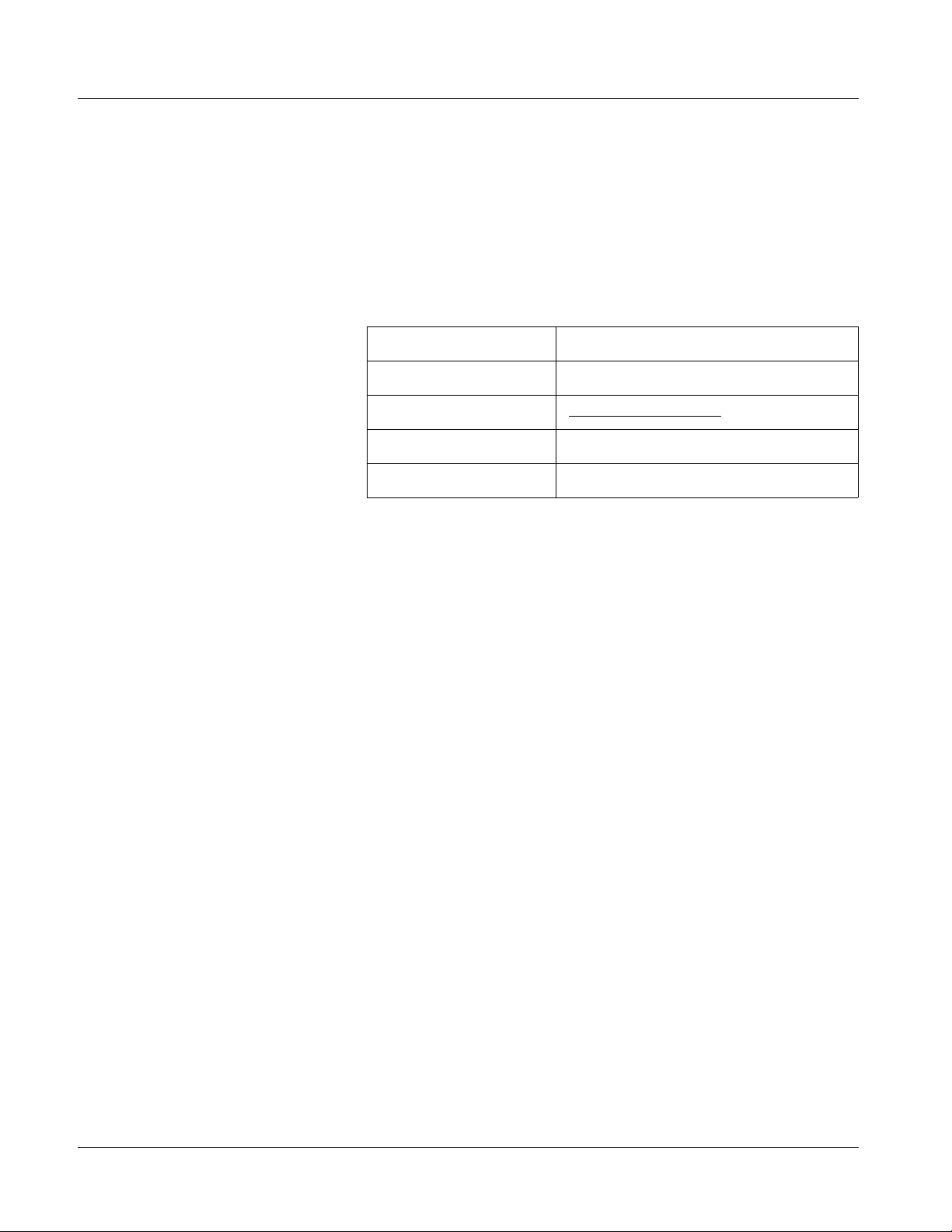
1 Contact Cobalt Digital Inc.
Contact Cobalt Digital Inc.
Feel free to contact our thorough and professional suppo rt repr es entatives for
any of the following:
• Name and address of your local dealer
• Product information and pricing
• Technical support
• Upcoming trade show in formation
Phone: (217) 344-1243
Fax: (217) 344-1245
Web: www.cobaltdigital.com
General Information: info@cobaltdigital.com
Technical Support: support@cobaltdigital.com
1-16 9305 PRODUCT MANUAL 9305-OM (V4.1)
Page 21

Chapter 2 Installation and Setup
Overview
This chapter contains the following information:
• Installing the 9305 Into a Frame Slot (p. 2-1)
• Installing a Rear I/O Module (p. 2-3)
• Setting Up 9305 Network Remote Control (p. 2-5)
Installing the 9305 Into a Frame Slot
CAUTION
Heat and power distribution requirements within a frame may dictate specific
slot placement of cards. Cards with many heat-producing compon ents should
be arranged to avoid areas of excess heat build-up, particularly in frames
using only convection cooling. The 9305 has a moderate power dissipation
(7 W max.). As such, avoiding placing the card adjacent to other cards with
similar dissipation values if possible.
Chapter 2
CAUTION
This device contains semiconductor devices which are
susceptible to serious damage from Electrostatic
Discharge (ESD). ESD damage may not be immediately
apparent and can affect the long-term reliability of the
device.
Avoid handling circuit boards in high static environments
such as carpeted areas, and when wearing synthetic fiber
clothing. Always use proper ESD handling precautions
and equipment when working on circuit boards and
related equipment.
Note: • If installing the 9305 in a slot already equipped with a suitable I/O
module, proceed to card installation steps below.
• If installing the 9305 in a slot with no rear I/O module, an optional Rear
I/O Module is required before cabling can be connected. Install the Rear
I/O Module as described in Installing a Rear I/O Module (p. 2-3).
9305-OM (V4.1) 9305 PRODUCT MANUAL 2-1
Page 22

2 Installing the 9305 Into a Frame Slot
CAUTION
If required, make certain Rear I/O Module(s) is installed before installing the
9305 into the frame slot. Damage to card and/or Rear I/O Module can occur if
module installation is attempted with card already installed in slot.
Note: Check the packaging in which the 9305 was shipped for any extra items such
as a Rear I/O Module connection label. In some cases, this label is shipped
with the card and to be installed on the Rear I/O connector bank corresponding to the slot location of the card.
Install the 9305 into a frame slot as follows:
1. Determine the slot in which the 9305 is to be installed.
2. Open the frame front access panel.
3. While holding the card by the card edges, align the card such that the
plastic ejector tab is on the bottom.
4. Align the card with the top and bottom guides of the slot in which the
card is being installed.
5. Gradually slide the card into the slot. When re sistance is noticed, gently
continue pushing the card until its rear printed circuit edge terminals
engage fully into the rear I/O module mating connector.
CAUTION
If card resists fully engaging in rear I/O module mating connector, check for
alignment and proper insertion in slot tracks. Damage to card and/or rear I/O
module may occur if improper card insertion is attempted.
Verify that the card is fully engaged in rear I/O module mating connector.
6.
7. Close the frame front access panel.
8. Connect the input and output cables as shown in 9305 Rear I/O Modules
(p. 2-4).
9. Repeat steps 1 through 9 for other 9305 cards.
Note: External frame sync reference signals are received by the card over a refer-
ence bus on the card frame, and not on any card rear I/O module connectors.
The frame has BNC connectors labeled REF 1 and REF 2 which receive the
reference signal from an external source such as a house distribution.
Note: The 9305 BNC inputs are internally 75-ohm terminated. It is not necessary to
terminate unused BNC inputs or outputs.
Note: To remove a card, press down on the ejector tab to unseat the card from the
rear I/O module mating connector. Evenly draw the card from its slot.
2-2 9305 PRODUCT MANUAL 9305-OM (V4.1)
Page 23

Installation and Setup Installing a Rear I/O Module
10. If network remote control is to be used for the frame and the frame has
not yet been set up for remote control, perform setup in accordance with
Setting Up 9305 Network Remote Control (p. 2-5).
Note: If installing a card in a frame already equipped for, and connected to
DashBoard™, no network setup is required for the card. The card will be discovered by DashBoard™ and be ready for use.
Installing a Rear I/O Module
Note: This procedure is applicable only if a Rear I/O Module is not currently
installed in the slot where the 9305 is to be installed.
If installing the 9305 in a slot already equipped with a suitable I/O module,
omit this procedure.
Install a Rear I/O Module as follows:
1. On the frame, determine the slot in which the 9305 is to be installed.
2. In the mounting area corresponding to the slot location, install
Rear I/O Module as shown in Figure 2-1.
DSCN3483A.JPG
DSCN3487A.JPG
Align and engage mounting tab on Rear
I/O Module with the module seating slot
1
on rear of frame chassis.
Hold top of Rear I/O Module flush against
frame chassis and start the captive screw.
2
Lightly tighten captive screw.
Figure 2-1 Rear I/O Module Installation
9305-OM (V4.1) 9305 PRODUCT MANUAL 2-3
Page 24

2 Installing a Rear I/O Module
9305 Rear I/O Modules
Table 2-1 shows and describes the full assortment of Rear I/O Modules
specifically for use with the 9305.
Notes: • Rear I/O Modules equipped with 3-wire Phoenix connectors are supplied
with removable screw terminal block adapters. For clarity, the adapters are
omitted in the drawings below.
Table 2-1 9305 Rear I/O Modules
9305 Rear I/O Module Description
RM20-9305-A Provides the following conne cti on s:
• HD/SD-SDI coaxial input (SDI IN)
• Four reclocked SDI input copies (RCK OUT 1- 4)
• Four buffered SDI coaxial outputs (SDI OUT 1- 4)
RM20-9305-A/S Split Rear Module. Provides each of the following
connections for two 9305 cards:
• HD/SD-SDI coaxial input (
• HD/SD-SDI reclocked input copies (
RCK OUT 2
• Buffered SDI coaxial outputs (
SDI OUT 2
Note: RM20-9305-A/S Rear I/O Module compatible
)
)
only with 20-slot frames.
SDI IN)
RCK OUT 1 and
SDI OUT 1 and
2-4 9305 PRODUCT MANUAL 9305-OM (V4.1)
Page 25

Installation and Setup Setting Up 9305 Network Remote Control
Setting Up 9305 Network Remote Control
Perform remote control setup in accordance with Cobalt® reference guide
“Compass™ Remote Control User Guide” (PN 9000RCS-RM).
Note: • If network rem ote control is to be used for the frame and the frame has not
yet been set up for remote control, Cobalt
Remote Control User Guide” (PN 9000RCS-RM) provides thorough information and step-by-step instructions for setting up network remote control of
Compass™ cards using DashBoard™. (Cobalt
OGCP-9000/CC Remote Control Panel product manuals have complete
instructions for setting up remote control using a Remote Control Panel.)
Download a copy of this guide by clicking on the DashBoard Control and
Monitoring link at www.cobaltdigital.com and then select DashBoard
Remote Control Manual as a download, or contact Cobalt
tact Cobalt Digital Inc. (p. 1-22).
• If installing a card in a frame already equipped for, and connected to
DashBoard™, no network setup is required for the card. The card will be discovered by DashBoard™ and be ready for use.
®
reference guide “Compass™
®
OGCP-9000 and
®
as listed in Con-
9305-OM (V4.1) 9305 PRODUCT MANUAL 2-5
Page 26
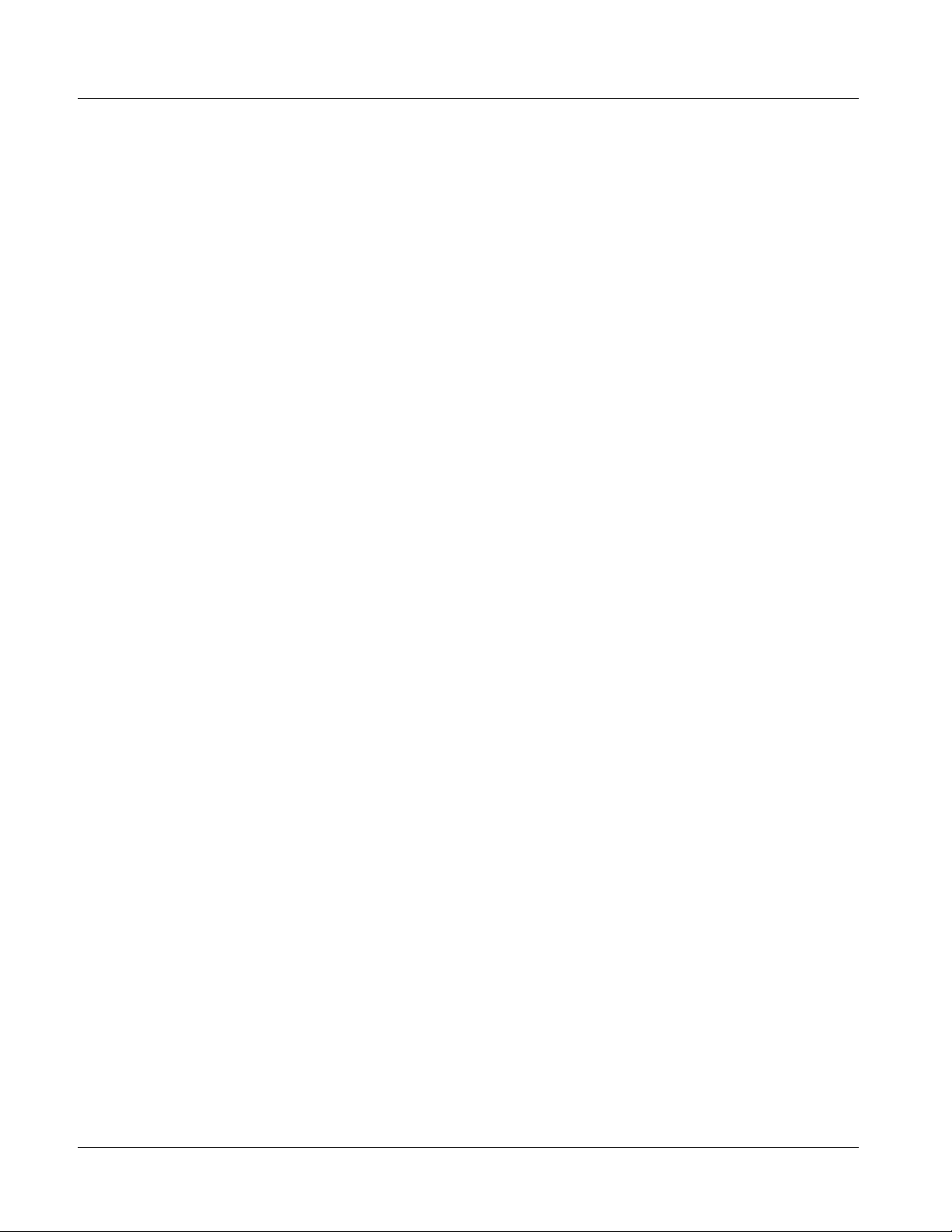
This page intentionally blank
2-6 9305 PRODUCT MANUAL 9305-OM (V4.1)
Page 27
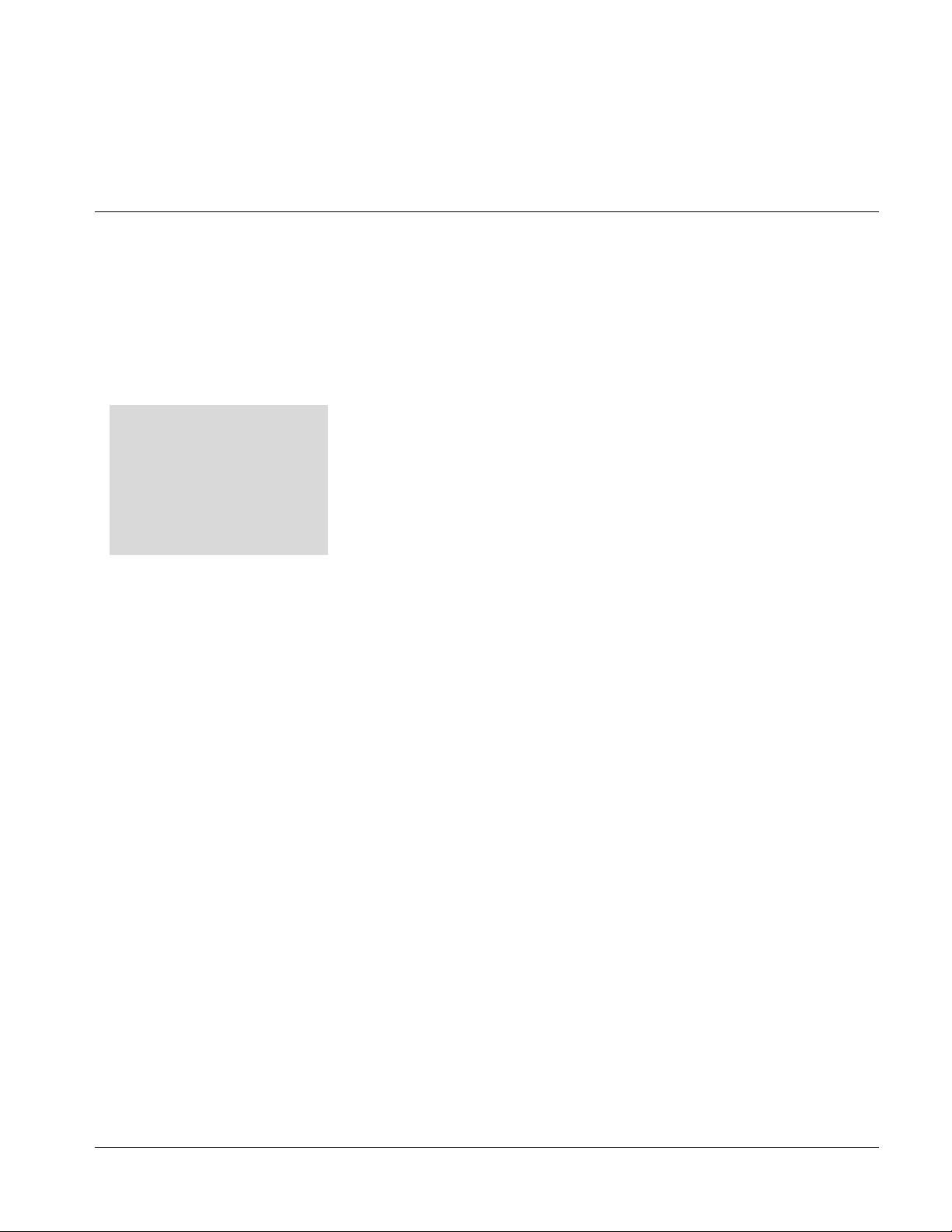
Overview
Chapter 3
Chapter 3 Operating Instructions
This chapter contains the following information:
If you are already familiar
with using DashBoard or a
Cobalt Remote Control
Panel to control Cobalt
cards, please skip to 9305
Function Submenu Li st and
Descriptions (p. 3-9).
• Control and Display Descriptions (p. 3-1)
• Accessing the 9305 Card via Remote Control (p. 3-5)
• Checking 9305 Card Information (p. 3-7)
• 9305 Function Submenu List and Descriptions (p. 3-9)
• Troubleshooting (p. 3-29)
Control and Display Descriptions
This secti on describes the user interface controls, indicators, and displays for
using the 9305 card. The 9305 function s can be acces sed and contr olle d using
any of the user interfaces described here.
The format in which the 9305 functional controls, indicators, and displays
appear and are used varies depending on the user interface being used.
Regardless of the user interface being used, access to the 9305 functions (and
the controls, ind icato rs, an d disp lays r elat ed to a parti cular funct ion) foll ows a
general arrangement of Function Submenus under which related controls can
be accessed (as described in Function Submenu/Parameter Submenu
Overview below).
Note: DashBoard™ and the Remote Control Panel provide greatly simplified user
interfaces as compared to using the card edge controls. For this reason, it is
strongly recommended that DashBoard™ or a Remote Control Panel be
used for all card applications other than the most basic cases. Card edge
control codes are not included in this manual. If card-edge control is to be
used, obtain a copy of “Manual Supplement – Card-Edge Control Reference
Master List and Instructions for Using Compass
Codes” (989CEC-MS.pdf) at
www.cobaltdigital.com>Support>Documents>Reference Guides.
9305-OM (V4.1) 9305 PRODUCT MANUAL 3-1
®
Card-edge (Local) Control
Page 28

3 Control and Display Descriptions
Note: When a setting is changed, settings displayed on DashBoard™ (or a Remote
Control Panel) are the settings as effected by the 9305 card itself and
reported back to the remote control; the value displayed at any time is the
actual value as set on the card.
Function Submenu/Parameter Submenu Overview
The functions and related pa rameters avai lable on the 9305 car d are organ ized
into function submenus, which consist of parameter groups as shown below.
Figure 3-1 shows how the 9305 card an d its submenus ar e orga nized, and also
provides an overview of how navig ation is performed be tween cards, func tion
submenus, and parameters.
If using DashBoard™ or a Remote Control Panel, the
desired 9305 card is first selected.
9305
Submenu a Submenu b
Individual Parameters
Each submenu consists of groups of parameters
related to the function submenu. Using the “Embedded
Audio Group 1/2” function submenu example, the
individual parameters for this function consist of
various audio parameters such as Channel Gain,
Phase, and so on.
Figure 3-1 Function Submenu/Parameter Submenu Overvie w
• • •
The desired function submenu is next selected.
Function Submenus consist of parameter groups
related to a particular 9305 card function (for
example, “Embedded Audio Group 1/2”).
Submenu z
3-2 9305 PRODUCT MANUAL 9305-OM (V4.1)
Page 29
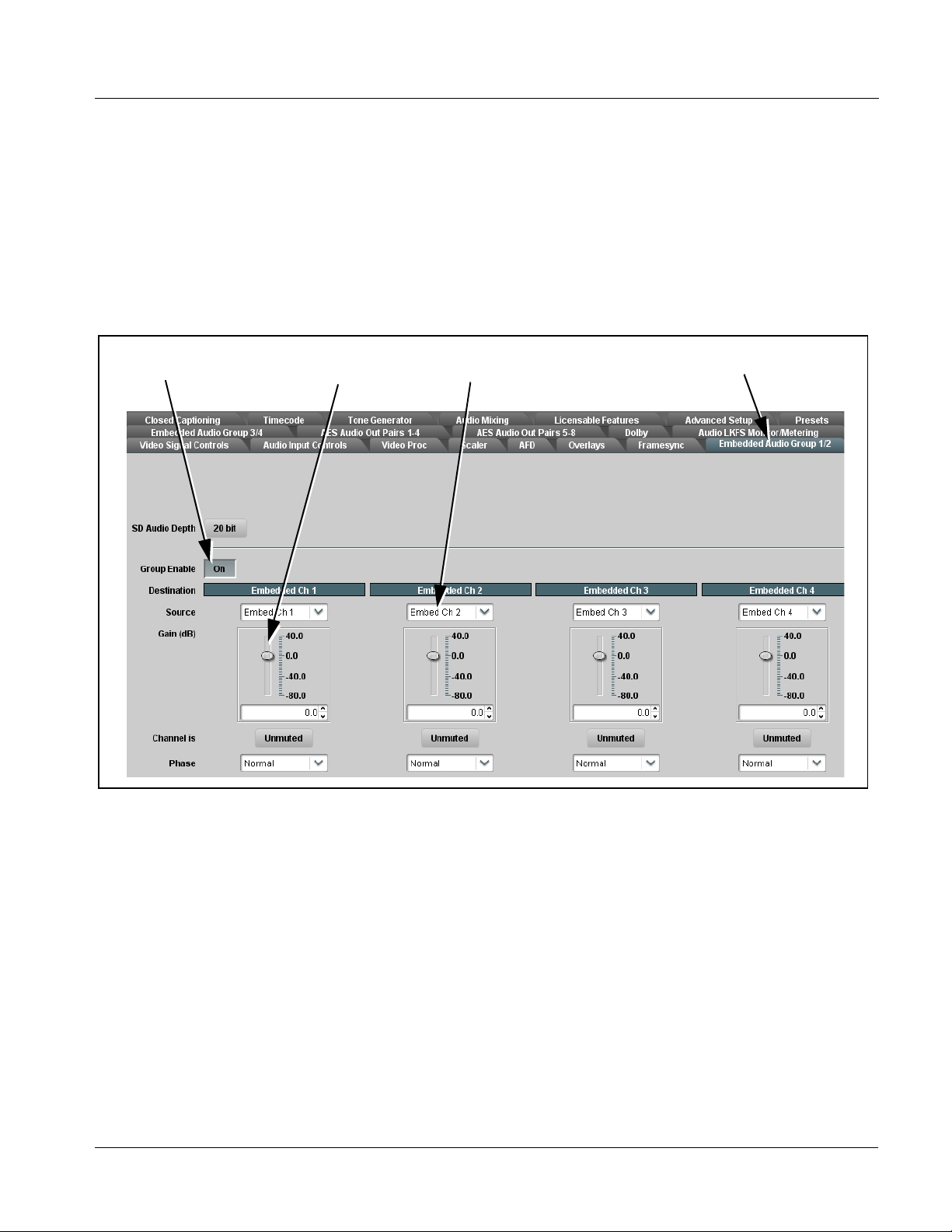
Operating Instructions Control and Display Descriptions
DashBoard™ User Interface
(See Figure 3-2.) Th e 9305 fu nction submenus are or gani zed i n DashBoa rd™
using tabs. When a tab is selected, each parametric control or selection list
item associated with the function is displayed. Scalar (numeric) parametric
values can then be adjusted as desired using the GUI slider controls. Items in
a list can then be selected using GUI drop-down lists. (In this manner, the
setting effected using controls and selection lists displayed in DashBoard™
are comparable to the su bmenu ite ms access ed and commi tted using the 9305
card edge c ontrols.)
Typical On/Off
Control
Typical Parametric
Control
Typical Selection
List
DashBoard Tabs
Figure 3-2 Typical DashBoard Tabs and Controls
9305-OM (V4.1) 9305 PRODUCT MANUAL 3-3
Page 30
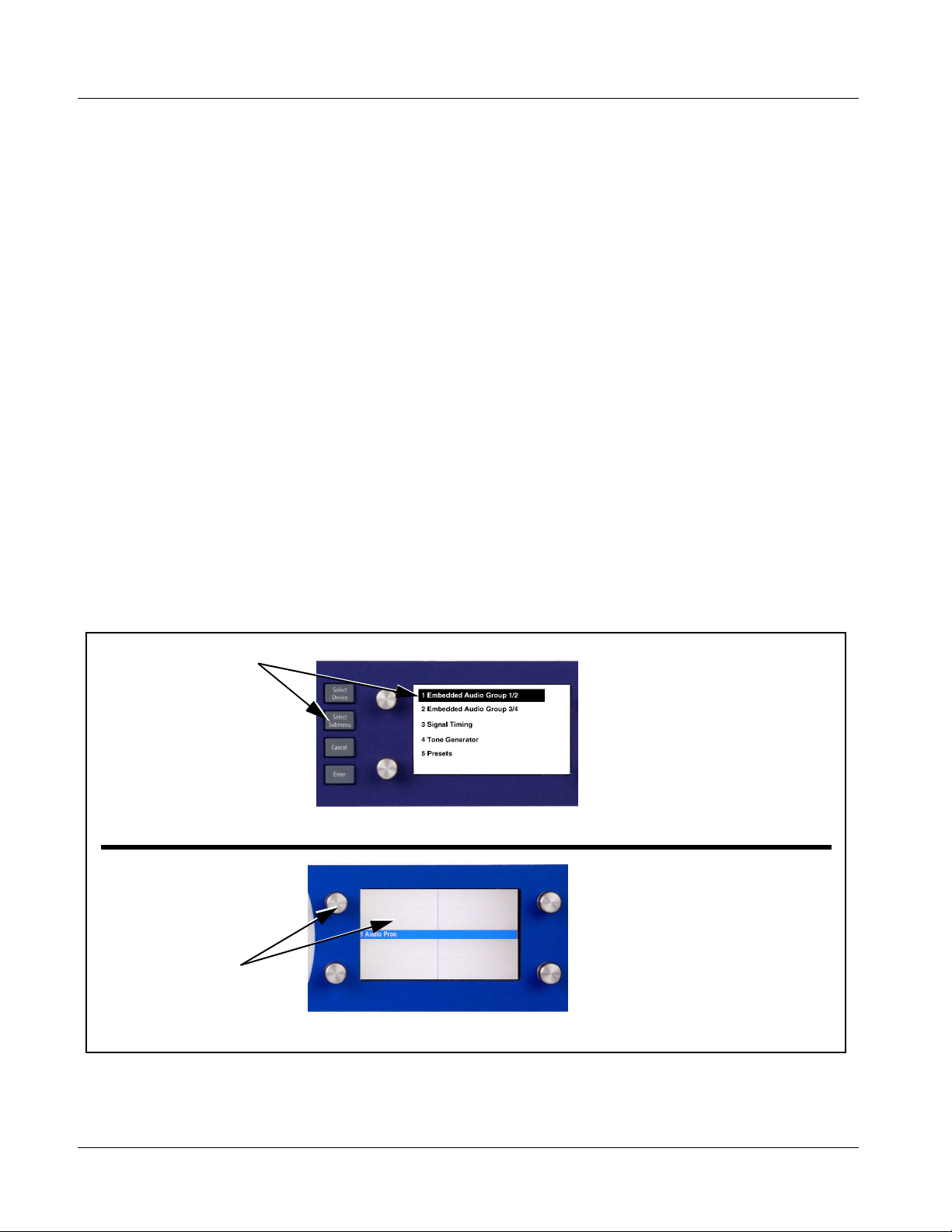
3 Control and Display Descriptions
Cobalt® Remote Control Panel User Interface
(See Figure 3-3.) Similar to the function submenu tabs using DashBoard™,
the OGCP-9000 (and OGCP-9000/CC) Remote Control Panels have a Select
Submenu key that is used to display a list of function submenus. From this
list, a control knob on the Control Panel is used to select a function from the
list of displayed function submenu items.
When the desired function submenu is selected, each parametric control or
selection list item associated with the function is displayed. Scalar (numeric)
parametric values can then be adjusted as desired using the control knobs,
which act like potentiometers. It ems in a list can then be selected using the
control knobs which correspo ndingly act like rot ary switches. (In thi s manner ,
the setting effected using co ntr ols and selection lists displayed on t h e Co ntr ol
Panel are comparable to t he submenu i tems acce ssed and committed u sing the
9305 card edge controls.)
Figure 3-3 shows accessing a function submenu and its parameters (in this
example, “Embedded Audio Output Group 1/2”) using the Control Panel.
Embedded Audio Group 1/2
function (among others) is
accessed using the Control
Panel Sel ect Submenu key.
Embedded Audio Group 1/2
function is selected from the
list of functions (submenu
items) using any knob
When the Embedded Audio
Group 1/2 function submenu
is selected, its related
parameters are now
displayed.
In this example, Gain for
Embedded Channel 1 is
adjusted using the
corresponding Gain control
knob.
Note: Refer to “OGCP-9000 Remote Control Panel User Manual” (PN
OGCP-9000-OM) or “OGCP-9000/CC Remote Control Panel User Manual”
(PN OGCP-9000/CC-OM) for complete instructions on using the Control
Panels.
9305_CP2A.PNG
Ch 1 Gain
20.0 dB
Ch 3 Gain
0.0 dB
Ch 2 Gain
0.0 dB
Ch 1 Gain
0.0 dB
OGCP_GEN.JPG
Figure 3-3 Remote Control Panel Setup of Example Audio Control Function Setup
3-4 9305 PRODUCT MANUAL 9305-OM (V4.1)
Page 31
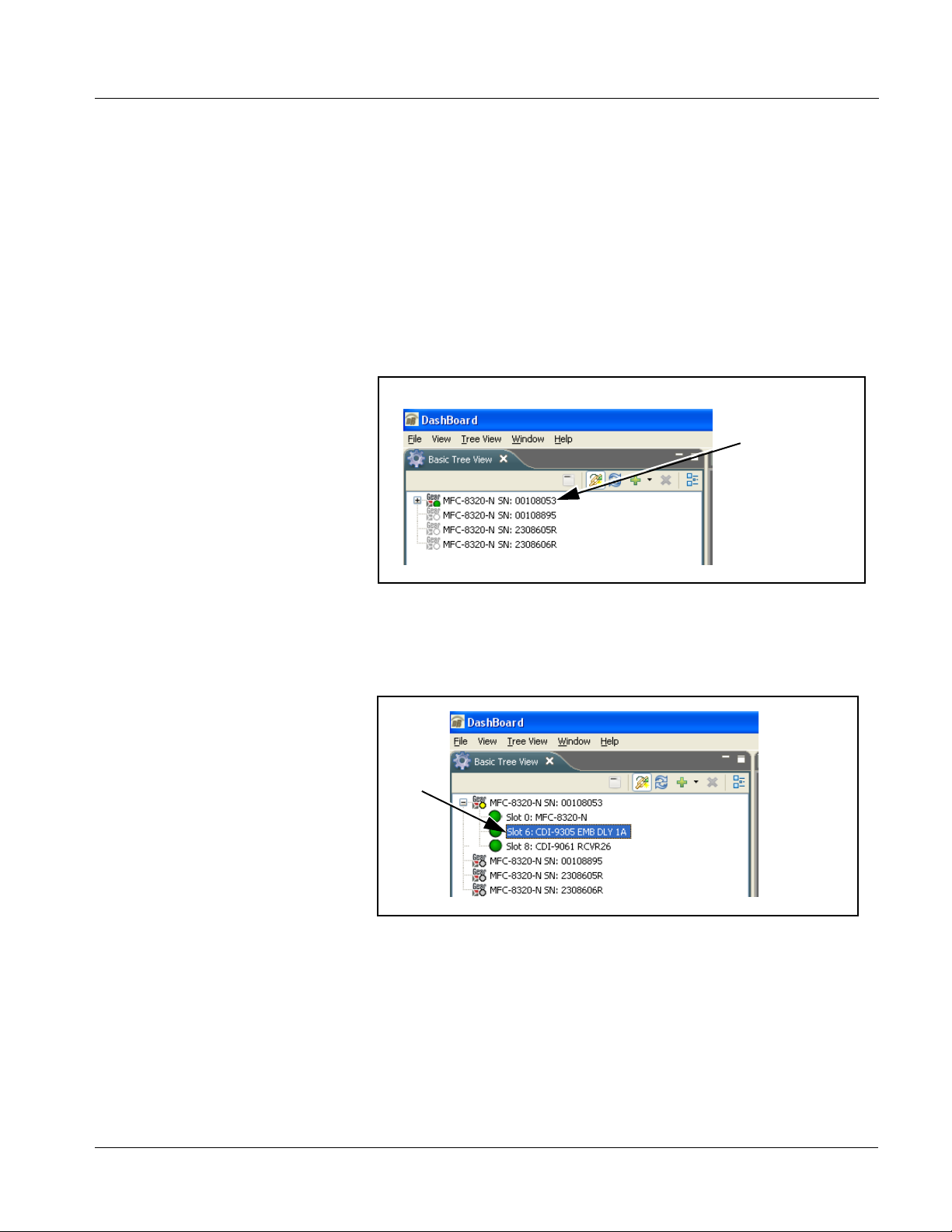
Operating Instructions Accessing the 9305 Card via Remote Control
Accessing the 9305 Card via Remote Control
Access the 9305 car d using DashBoard™ or a Cobalt® Remote Control Panel
as described below.
Accessing the 9305 Card Using DashBoard™
1. On the computer connected to the frame LAN, open DashBoard™.
2. As shown be low, in the left side Basic View Tree locate the Network
Controller Card associated with the frame containing the 9305 card to be
accessed (in this example, “MFC-8320-N SN: 00108053”).
DB_ACCESS1.PNG
3. As shown below, expand the tree to access the cards within the frame.
Click on the card to be accessed (in this example,
“Slot 6: CDI-9305 EMB DLY 1A”).
.
9305_DB_ACCESS2A.PNG
As shown on the next page, when the card is accessed its function
submenu screen showing tabs for each function is displayed. (The
particular submenu screen displayed is the previously displayed screen
from the last time the card was accessed by DashBoard™).
9305-OM (V4.1) 9305 PRODUCT MANUAL 3-5
Page 32

3 Accessing the 9305 Card via Remote Control
Card Access/Navigation
Tree Pane
Card Info
Pane
Card Function Submenu
and Controls Pane
Accessing the 9305 Card Using a Cobalt® Control Panel
Press the Select Device key and select a c ard as shown in the exampl e below.
9305_CP4.PNG
This display shows the list
order number of the device that
is ready for selection
This display shows the devices assigned to the Control Panel.
• Rotate any knob to select from the list of devices. The device selected
using a knob is displayed with a reversed background (in this example,
“1 9305 - EMB DLY 1A”).
• Directly enter a device by entering its list number using the numeric
keypad, and then pressing Enter or pressing in any knob).
9305_DB_ACCESS3A2.PNG
3-6 9305 PRODUCT MANUAL 9305-OM (V4.1)
Page 33

Operating Instructions Checking 9305 Card Information
Checking 9305 Card Information
The operating st atus and s oftwar e ver sion the 9 305 car d can be chec ked us ing
DashBoard™ or the card edge control user interface. Figure 3-4 shows and
describes the 9305 card i nformati on screen usi ng DashBoard™ a nd acces sing
card information using the card edg e control user interfac e.
Note: Proper operating status in DashBoard™ is denoted by green icons for the sta-
tus indicators shown in Figure 3-4. Yellow or red icons respectively indicate
an alert or failure condition. Refer to Troubleshooting (p. 3-29) for corrective
action.
The Tree View shows the cards seen by
DashBoard™. In this example, Network Controller
Card MFC-8320-N (serial number ...8055) is
hosting a 9305 card in slot 6.
Software Release Number and
Software Build Number
Refer to these numbers to check
that documentation (such as this manual) matches the card’s
Software Release Number and Software Build Number. Use these
numbers also when communicating to Cobalt
®
regarding this card.
Power Consumption Display
This display shows the power consumed by the 9305 for both the
+12V and -7.5V rails.
Status Displays
Display shows the Reference Standard format being received
(if any) by the 9305. Green Settings icon shows that any changes
made on DashBoard™ are sucessfully saved on the card’s
memory.
Figure 3-4 9305 Card Info Utility
9305_CARD_INFO.PNG
9305-OM (V4.1) 9305 PRODUCT MANUAL 3-7
Page 34

3 Ancillary Data Line Number Locations and Ranges
Ancillary Data Line Number Locations and Ranges
Table 3-1 lists typical default output video VANC line number locations for
various ancillary data items that may be passed or handled by the card.
Table 3-1 Typical Ancillary Data Line Number Locations/Ranges
Default Line No. / Range
Item
SD HD
AFD 12 (Note 2) 9 (Note 2)
ATC_VITC 13 (Note 2) 9/8 (Note 2)
ATC_LTC — 10 (Note 2)
®
Dolby
Metadata 13 (Note 2) 13 (Note 2)
SDI VITC Waveform 14/16 (Note 2) —
Closed Captioning 21 (locked) 10 (Note 2)
Notes:
1. The card does not check for conflicts on a given line number. Make certain the selected line is available
and carrying no other data.
2. While range indicated b y d rop -dow n li st o n G UI m ay al lo w a particular range o f ch oi ces , the actual range
is automatically cl amped (limi ted) to c ert ain rang es to preven t inadv ertent c onfli ct with a ctive pictu re a rea
depending on video format. Limiting ranges for various output formats are as follows:
Format Line No. Limiting Format Line No. Limiting Format Line No. Limiting
525i 12-19 720p 9-25 1080p 9-41
625i 9-22 1080i 9-20
Because line number allocation is not standardized for all ancillary items,
consideration should be given to all items when performing set-ups. Figure
3-5 shows an example of improper and corrected VANC allocation within an
HD-SDI stream.
ATC_VITC = 9 /8
CC = 10
Dolby Meta data = 13
Card 1
ATC_VITC = 9/ 8
CC = 10
Dolby Metadata = 13
Card 1
AFD Insertion
attempted usin g
VANC line 9
(default)
AFD Insertion
corrected to us e
VANC line 18
ATC_VITC = 9/8
AFD = 9
CC = 10
Dolby Meta data = 13
Card n
ATC_VITC = 9/8
CC = 10
Dolby Metadata = 13
AFD = 18
Card n
Conflict between
ATC_VITC and AFD both
on VANC line 9
Conflict between
ATC_VITC on line 9/8 and
AFD (now on line 18)
resolved
Figure 3-5 Example VANC Line Number Allocation Conflict and Resolution
3-8 9305 PRODUCT MANUAL 9305-OM (V4.1)
Page 35

Operating Instructions 9305 Function Submenu List and Descriptions
9305 Function Submenu List and Descriptions
Table 3-2 individually lists and describes each 9305 function submenu tab
and its related list selections, co ntrols, and parameters . Where helpful,
examples showing usage of a function are also provided. Table 3-2 is
primarily based upon using DashBoard™ to access each function and its
corresponding submenus and parameters.
Note: All numeric (scalar) parameters displayed on DashBoard™ can be changed
using the slider controls, arrows, or by numeric keypad entry in the corresponding numeric field. (When using numeric keypad entry, add a return after
the entry to commit the entry.)
On DashBoard™ itself and in Table 3-2, the function submenu items are
organized using tabs as shown below.
The table below provides a quick-reference to the page numbers where each
function submenu item can be found.
Function Submenu Item Page Function Submenu Item Page
Audio Input Controls 3-10 Tone Generator 3-21
Embedded Audio Group 1/2 3-11 Audio Mixing 3-21
Embedded Audio Group 3/4 3-14 Licensable Features 3-26
Audio Delay 3-16 Presets 3-26
Timecode 3-17
9305-OM (V4.1) 9305 PRODUCT MANUAL 3-9
Page 36

3 9305 Function Submenu List and Descriptions
Table 3-2 9305 Function Submenu List
Provides global unity routing/parameter control resets,
and displays signal status for the 16 embedded audio
channels.
• Status Displays
•
•
•
Audio Input Controls
• Embedded Unity Channel Selection Selects unity reset of Embedded Audio Group 1/2 and 3/4 controls and
Individual signal status displays embedded audio channels 1-16 as
follows:
• Not Present: Indicates embedded channel does not contain
recognized audio PCM data.
Note:Channel displaying Not Present may still carry usable audio
data with Unlocked being displayed due to invalid headers.
• Present, Professional: Indicates embedded channel contains
recognized audio PCM data.
• Present, Consumer: Indicates embedded channel contains audio
PCM data other than 48 kHz professional (for example, S/PDIF).
• Present, Dolby E: Indicates embedded channel contains Dolby
encoded data.
• Present, Dolby Digital: Indicates embedded channel contains
®
Digital encoded data.
Dolby
Note:Dolby status displays shown to the left only occur for valid
re-establishes default 1-to-1 routing as follows:
• Embedded: Routes Embedded Ch 1 thru Ch 16 as sources to
destination channels Embedded Ch 1 thru Embedded Ch 16.
®
signals meeting SMPTE 337M standard.
Dolby
This card does not perform Dolby
Although the card controls will appear to be usable for this
signal tag, the signal is passed with 1-to-1 routing and all
related gain and polarity controls set to unity.
®
processing on the signal.
®
E
• Apply Audio Channel Selection Applies embedded unity channel selection (as set in the above drop-down
lists). To apply the selections, click the Confirm button. When Confirm is
clicked, a Confirm? pop-up appears, requesting confirmation.
• Click Yes to proceed with the unity reset.
• Click No to reject unity reset.
For any selection following confirm, the destination channel controls are
default reset as follows:
• Gain is to unity
• Phase control is set to Normal
• Channel is set to Unmuted
3-10 9305 PRODUCT MANUAL 9305-OM (V4.1)
Page 37

Operating Instructions 9305 Function Submenu List and Descriptions
Table 3-2 9305 Function Submenu List — continued
Selects the audio source for each embedded audio
Embedded Audio Group 1/2
output channel 1 thru 8 (Embedded Audio Groups 1
and 2). It also provides Gain, Phase Invert, and
Muting controls for each channel.
The example above shows
various Source selections and
individual audio control settings
for audio sources fed to the
Destination channels
Embedded Ch 1 thru
Embedded Ch 8 in Embedded
Audio Groups 1 and 2, with the
resulting setup (right).
The source-to-destination
correlation shown here is only
an example; any of the sources
on the left can connect to any of
the destinations on the right, or
to Embedded Audio Groups 3
and 4 (not shown here).
Additional sources not shown
here are also available. These
are described on the following
pages.
The controls shown here are
described in detail on the
following pages.
9305-OM (V4.1) 9305 PRODUCT MANUAL 3-11
Embedded
Ch 1 – 16
Embed Ch 12
Embed Ch 14
Embed Ch 10
Embed Ch 3
Embed Ch 5
Downmix L
Downmix R
–10 dB
–20 dB
+
–15 dB
+
–10 dB
–
–20 dB
+
–15 dB
+
+
10 dB
-15 dB
TG1
+
Embedded
Audio Group 1
CH1
CH2
CH3
CH4
CH5
CH6
CH7
CH8
Embedded
Audio Group 2
Page 38

3 9305 Function Submenu List and Descriptions
Table 3-2 9305 Function Submenu List — continued
(continued)
• SD Audio Depth Allows option of using 24-bit audio data structure per SMPTE 272M,
• Group Enable When enabled (On), enables the embedding of the corresponding
§3.10 (default is 20-bit per SMPTE 272M, §3.5).
Note: • If 24-bit depth is desired, make certain downstream equipment is
compatible with 24-bit SD audio data.
• Depth control setting applied here affects both Embedded Audio
Group 1/2 and 3/4.
embedded audio group (Embedded Audio Group 1 or Embedded Audio
Group 2).
• Embedded Audio Group 1 consists of embedded channels 1 thru 4.
• Embedded Audio Group 2 consists of embedded channels 5 thru 8.
Two Group Enable buttons correspondingly enable or disable Embedded
Audio Group 1 and Embedded Audio Group 2.
Disabling a group removes the entire group of embedded audio channels
while preserving the settings of the channels belonging to the group.
Note: • Embedded Ch 2 thru Embedded Ch 8 have controls identical to the Source, Gain, Phase,
and Muting controls described here for Embedded Ch 1. Therefore, only the
Embedded Ch 1 controls are shown here.
• For each channel, its source and destination should be considered and appropriately set.
Unused destination channels should be set to the Silence drop-down selection or muted
using th e Unmuted/Muted button.
• Embedded Channel Source Using the Source drop-down list, selects the audio input source to be
embedded in the corresponding embedded channel from the choices
described below.
• Embedded Ch 1 thru Ch 16 as Source Embed Ch 1 thru Embed Ch 16 range in Source drop-down list enables
•
•
•
• Do wn Mix Left or Right as Source Down Mix Left and Down Mix Right selections in Source drop-down list
an embedded channel (Ch 1 thru Ch 16) to be the source for the selected
destination Embedded Audio Group channel.
(In this example, Embed Ch 1 (embedded Ch 1) is the source for
destination Embedded Ch 1)
allow either downmixer left or right channel to be the source for the
selected destination Embedded Audio Group channel.
(In this example, the Down Mix Left channel is the source for destination
Embedded Ch 1)
Note: Do wn Mix Left and Down Mix Right channels are a stereo pair
derived from the L, C, R, Ls, and Rs channel inputs selected using
the Audio Mixing function. The stereo pair consists of basic L/R
PCM signals with no additional encoded information.
Refer to Audio Mixing function description on page 3-21 for more
information.
3-12 9305 PRODUCT MANUAL 9305-OM (V4.1)
Page 39
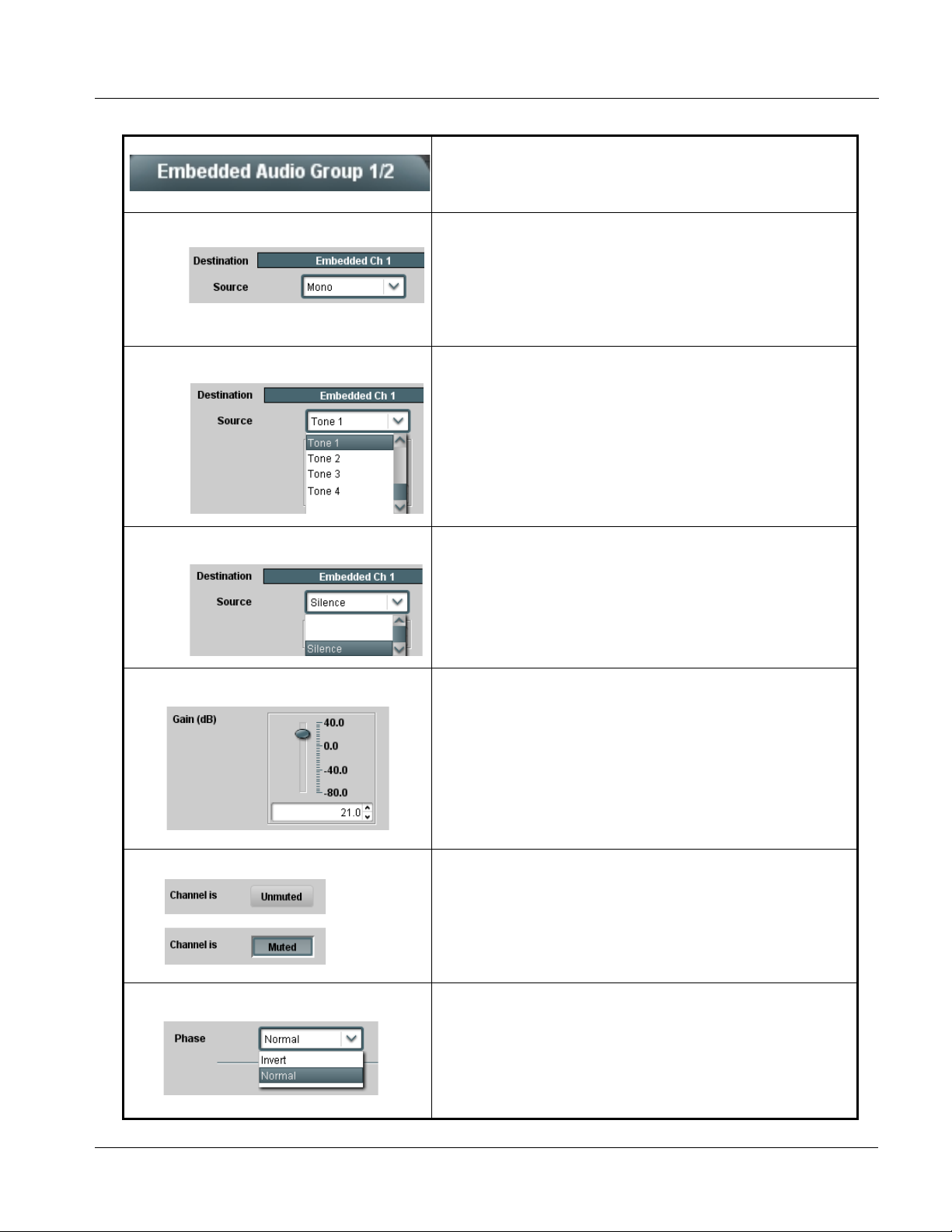
Operating Instructions 9305 Function Submenu List and Descriptions
Table 3-2 9305 Function Submenu List — continued
(continued)
• Mono Mix as Source Mono selection in Source drop-down list allows mono mix content to be
• Tone Generator 1 thru 4 as Source Tone Generator 1 thru Tone Generator 4 range in Source drop-down list
• Silence (Mute) as Source Silence selection in Source drop-down list mutes the selected destination
the source for the selected destination Embedded Audio Group channel.
(In this example, the mono content is the source for destination
Embedded Ch 1)
Note: Mono mix content is set up using Mono Mixer Selection in the
Audio Mixing function). Refer to Audio Mixing function
description on page 3-21 for more information.
enables one of four tone generators (Tone 1 thru Tone 4) to be the source
for the selected destination Embedded Audio Group channel.
(In this example, Tone 1 (tone generator 1) is the source for destination
Embedded Ch 1)
Note: Tone generator frequencies can be independently set for the four
tone generator sources.
Refer to Tone Ge ne r a tor function description on page 3-21 for
more information.
Embedded Audio Group channel. Use this setting for unused
destination channels.
(In this example, silence (muting) is applied to Embedded Ch 1)
• Gain (dB) Control Adjusts relative gain (in dB) applied to the corresponding destination
• Muting Control Allows pushbutton On/Off channel muting while saving all other settings.
• Phase Control Selects between Normal and Invert phase (relative to source original
Embedded Audio Group channel.
(-80 to +40 dB range in 0.1 dB steps; unity = 0.0 dB)
phase) for the destination Embedded Audio Group channel.
9305-OM (V4.1) 9305 PRODUCT MANUAL 3-13
Page 40

3 9305 Function Submenu List and Descriptions
Table 3-2 9305 Function Submenu List — continued
Selects the audio source for each embedded audio
Embedded Audio Group 3/4
channel 9 thru 16 (Embedded Audio Groups 3 and 4).
It also provides Gain, Phase Invert, and Muting
controls for each channel.
+
Embedded
Audio Group 3
CH9
CH10
CH11
CH12
CH13
CH14
CH15
CH16
Embedded
Audio Group 4
The example above shows
various Source selections and
individual audio control settings
for audio sources fed to the
Destination channels
Embedded Ch 9 thru
Embedded Ch 16 in Embedded
Audio Groups 3 and 4, with the
resulting setup (right).
The source-to-destination
correlation shown here is only
an example; any of the sources
on the left can connect to any of
the destinations on the right, or
to Embedded Audio Groups 1
and 2 (not shown here).
Additional sources not shown
here are also available. These
are described on the following
pages.
Embedded
Ch 1 – 16
Embed Ch 1
Embed Ch 3
Embed Ch 5
Downmix L
Downmix R
15 dB
+
10 dB
+
10 dB
+
Silence
0 dB
TG2
–20 dB
+
–20 dB
Silence
3-14 9305 PRODUCT MANUAL 9305-OM (V4.1)
Page 41
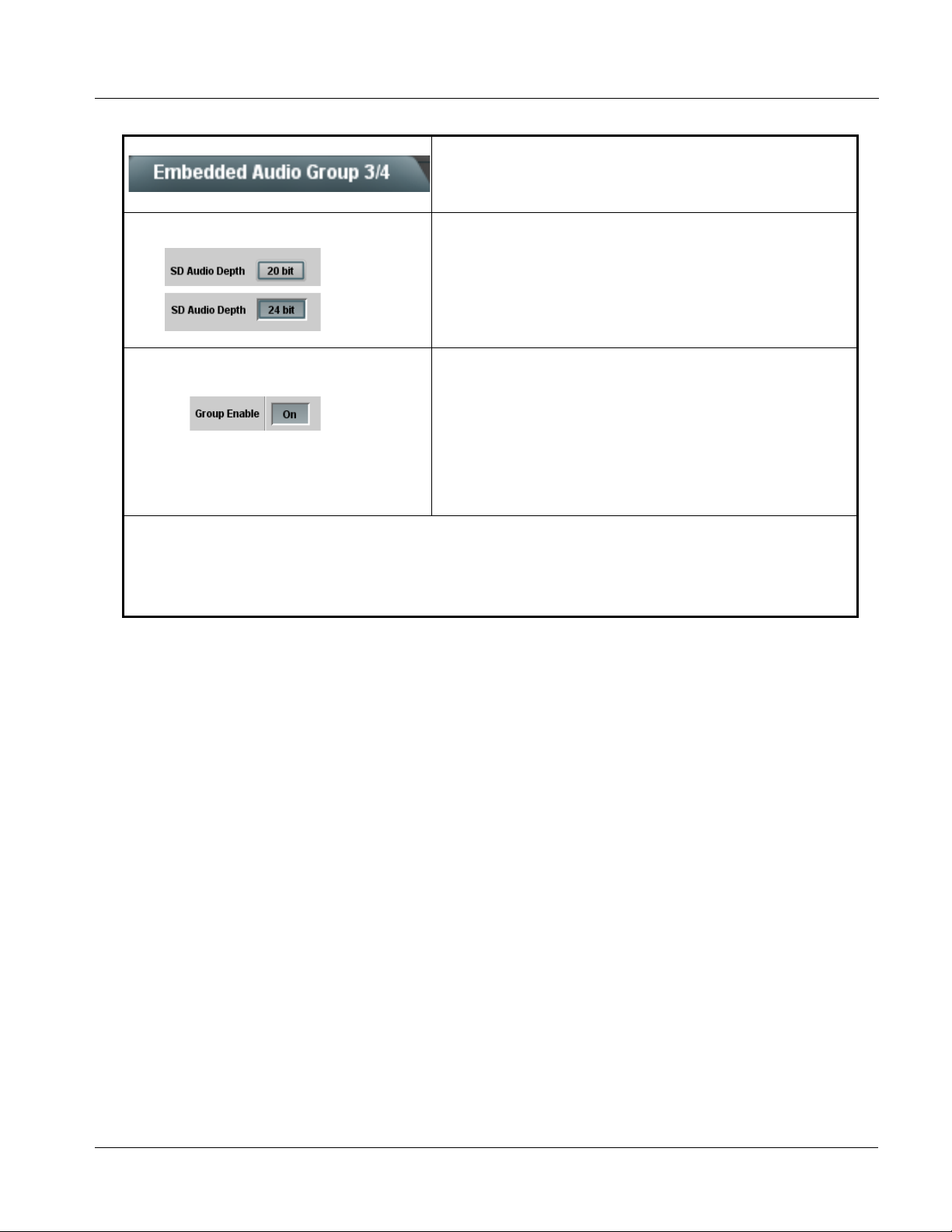
Operating Instructions 9305 Function Submenu List and Descriptions
Table 3-2 9305 Function Submenu List — continued
(continued)
• SD Audio Depth Allows option of using 24-bit audio data structure per SMPTE 272M,
• Group Enable
§3.10 (default is 20-bit per SMPTE 272M, §3.5).
Note: • If 24-bit depth is desired, make certain downstream equipment is
compatible with 24-bit SD audio data.
• Depth control setting applied here affects both Embedded Audio
Group 1/2 and 3/4.
When enabled (On), enables the embedding of the corresponding
embedded audio group (Embedded Audio Group 3 or Embedded Audio
Group 4).
• Embedded Audio Group 3 consists of embedded channels 9 thru 12.
• Embedded Audio Group 4 consists of embedded channels 13 thru 16.
Two Group Enable buttons correspondingly enable or disable Embedded
Audio Group 3 and Embedded Audio Group 4.
Disabling a group removes the entire group of embedded audio channels
while preserving the settings of the channels belonging to the group.
Note: Embedded Ch 9 thru Embedded Ch 16 have controls that are identical to the Source, Gain,
Phase, and Muting controls described for Embedded Ch 1.
Refer to Embedded Audio Group 1/2 on page 3-11 for descriptions of these controls.
9305-OM (V4.1) 9305 PRODUCT MANUAL 3-15
Page 42

3 9305 Function Submenu List and Descriptions
Table 3-2 9305 Function Submenu List — continued
Audio Delay
Provides Delay controls for each embedded audio
output channel.
• Delay Control Adjusts relative output-to-input delay (in msec) applied to the
• Gang Pairs Checkboxes Provides delay ganging for adjacent destination embedded channel pairs
corresponding destination embedded channel.
(2.00 to 10500.00 msec range in 0.01 msec steps;
null = 2.0 msec (intrinsic 9305 device delay))
as described below. When checked, changing either control increases or
decreases both Delay control values for an adjacent pair by equal
amounts.
Selecting either checkbox for a
left-side channel gangs the two
adjacent left-side channels.
Selecting either checkbox for a
right-side channel gangs the two
adjacent right-side channels.
Notes: • Even if an entire group is set for ganging, ganged control applies only to the opposite adjacent control
within a pair.
• The ganged control being manipulated serves as the master control, with the opposite ganged
control serving as a slave control.
• The slaved control always assumes the value as set by the master control when a master control is
manipulated, thereby maintaining identical settings for a given pair. Maintaining an offset between
controls of a ganged pair is not possible.
3-16 9305 PRODUCT MANUAL 9305-OM (V4.1)
Page 43
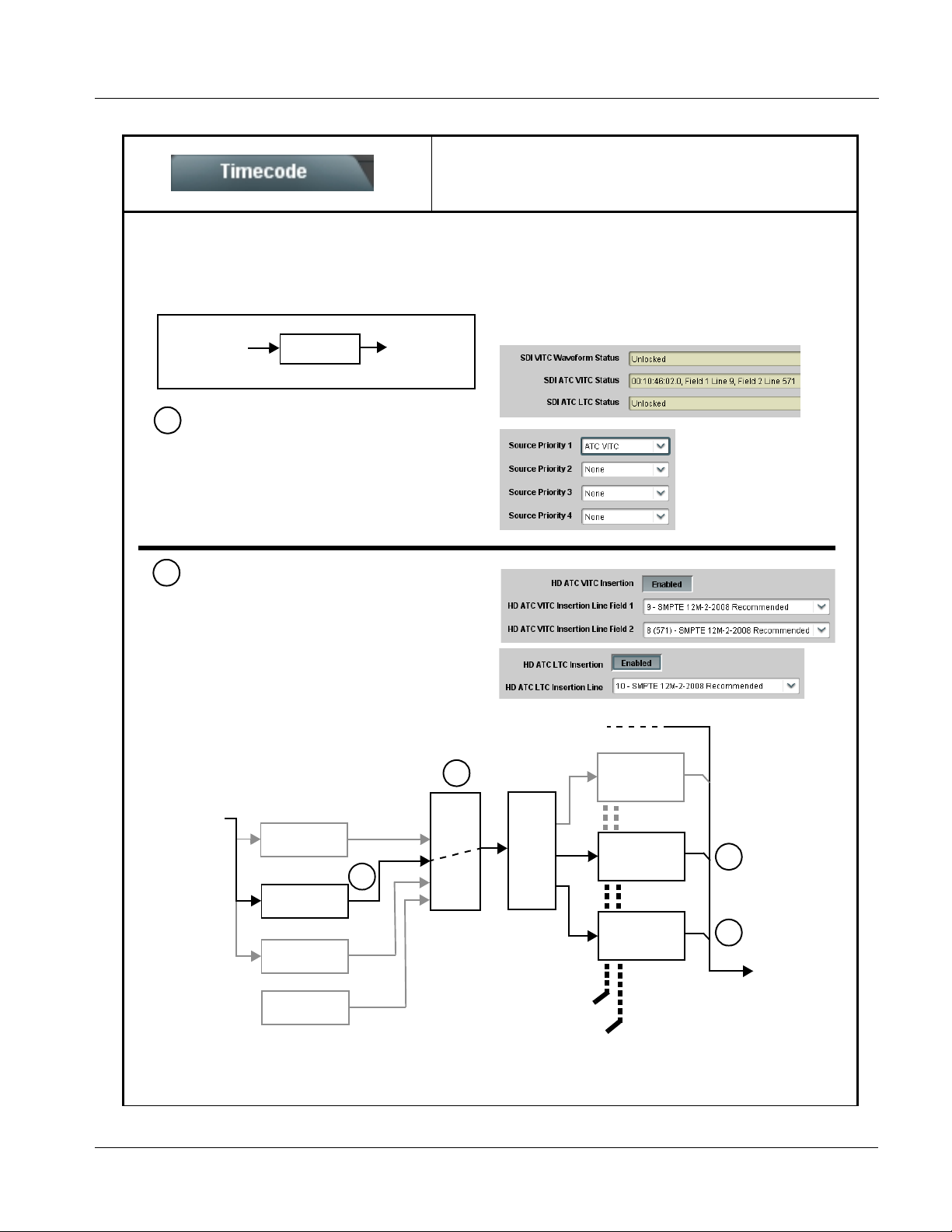
Operating Instructions 9305 Function Submenu List and Descriptions
Table 3-2 9305 Function Submenu List — continued
Provides timecode data extract ion from va rious
sources, and provides formatting and re-insertion
Timecode
Shown below is an example in which received 720p 5994 SDI video containing an SDI ATC_VITC timecode is to be outputted
instead with both ATC_VITC and ATC_LTC timecodes using this function. Each Timecode control is fully described on the
pages that follow.
controls for inserting the timecode into the output video.
720p 5994
w/ ATC_VITC
A
Noting that the incoming video contains
9305
720p 5994
w/ ATC_VITC
w/ ATC_LTC
SDI ATC_VITC timecode data (as shown in the status
display), set the Source Priority drop-down lists to
include SDI ATC_VITC timecode data as a choice.
This extracts SDI ATC_VITC timecode data from the
incoming video.
In this example, it is desired to provide both SDI
B
ATC_VITC and ATC_LTC timecode data in the HD
output video. As such, set both HD ATC VITC
Insertion and HD ATC LTC Insertion to Enabled.
In the example here, the line numbers are set to the
default SMPTE 12M-2-2008 recommended values.
720p SDI
w/ ATC_VITC
SDI VITC
Detect/Extract
A
SDI ATC_VITC
Detect/Extract
SDI ATC_LTC
Detect/Extract
Audio LTC
Detect/Extract
A
Priority/
Select
Buffer/
Format
Insert
Control
Number
Control
Line
SDI VITC
Timecode
Proc/Embed
ATC_VITC
Timecode
Proc/Embed
ATC_LTC
Timecode
Proc/Embed
ATC_VITC Insertion = Enabled
ATC_LTC Insertion = Enabled
ATC_VITC1 = Line 9 (default SMPTE 12M-2)
ATC_VITC2 = Line 8 (571) (default SMPTE 12M- 2)
ATC_LTC = Line 10 (default SMPTE 12M-2)
B
B
720p SDI
w/ATC_VITC
w/ATC_LTC
9305-OM (V4.1) 9305 PRODUCT MANUAL 3-17
Page 44

3 9305 Function Submenu List and Descriptions
Table 3-2 9305 Function Submenu List — continued
(continued)
Audio LTC and RS-485 L TC controls descr ibed below only appear on cards with +LTC licensed optional
feature. This feature allows bidirectional conversion between VBI-based timecode and LTC timecode on audio and RS-485
interfaces.
• Timecode Source Status Displays Displays the current status and contents of the supported timecode
• RS-485 Port LTC Control Allows RS-485 port to be used to receive LTC, or send LTC over RS-485
• Incoming ATC Packet Removal Control Enables or disables removal of existing input video ATC timecode packets
formats shown to the left.
• If a format is receiving timecode data, the current content (timecode
running count and line number) is displayed.
• I f a format is not receiving timecode data, Unlocked is displayed.
• I f Audio LTC is being received, the timecode running count is
displayed.
• Audio LTC Source selects audio source to be used by card audio
LTC function from Emb Ch 1 thru Ch 16.
Note: Audio LTC Source must be appropriately set for card to
receive and process audio LTC.
port as follows:
• If RS-485 LTC is to be received via the shared RS-485 port, set the
RS-485 Port Function control to LTC In.
• If RS-485 LTC is to be outputted via the shared RS-485 port, set
the RS-485 Port Function control to L TC Out put . The timecode
string carried on the LTC output is that selected using the Source
Priority controls described on the next page.
from the output. This allows removal of undesired existing timecodes from
the output, resulting in a “clean slate” where only desired timecodes are
then re-inserted into the output. (For example, if both SDI ATC_VITC and
ATC_LTC are present on the input video, and only ATC_LTC is desired,
using the Removal control will remove both timecodes from the output.
The ATC_LTC timecode by itself can then be re-inserted on the output
using the other controls discussed here.)
Note: When the Scaler is enabled, ATC packets are automatically
removed. The Timecode function must be used to re-insert the
timecode data into the output video.
3-18 9305 PRODUCT MANUAL 9305-OM (V4.1)
Page 45

Operating Instructions 9305 Function Submenu List and Descriptions
Table 3-2 9305 Function Submenu List — continued
(continued)
• Source Priority As described here, selects the priority assigned to each received formats
• Output Status Display Displays the current content and source being used for the timecode data
(or none) in the event the preferred source is unavailable.
Each Source Priority selection list allows assignment of source priority
from the following choices:
Source Priority 1 thru Source Priority 4 select the preferred format to be
used in descending order (i.e., Source Priority 2 selects the second-most
preferred format, and so on).
as follows:
• Output status OK (in this example, SDI VITC timecode received and
outputted).
• Timecode Insertion button set to Disabled; output insertion disabled.
Note: • If timecode is not available from Source Priority selections
performed, timecode on output reverts to Free Run (internal
count) mode.
• Because the 1’s digit of the display Frames counter goes from 0 to
29, the fractional digit (along with the 1’s digit) indicates frame
count as follows:
0.0 Frame 0
0.1 Frame 1
1.0 Frame 2
1.1 Frame 3
•
•
•
29.1 Frame 59
• Offset Controls A llows the current timecode count to be advanced or delayed on the
9305-OM (V4.1) 9305 PRODUCT MANUAL 3-19
output video.
• Offset Advance or Delay selects offset advance or delay.
• Offset Field delays or advances or delays timecode by one field.
• Offset Frame delays or advances or delays timecode by up to 5
frames.
Note: Default settings are null, with both controls set at zero as shown.
Page 46

3 9305 Function Submenu List and Descriptions
Table 3-2 9305 Function Submenu List — continued
(continued)
Note: • Although the output line drop-down on the controls described below will allow a particular range of choices, the actual
range is automatically clamped (limited) to certain ranges to prevent inadvertent conflict with active picture area
depending on video format. See Ancillary Data Line Number Locations and Ranges (p. 3-8) for more information.
• The card does not check for conflicts on a given line number. Make certain the selected line is available and carrying
no other data.
• Insertion controls described below enable or disable insertion on output video only when the Scaler is enabled.
Existing waveform or packet-based data on an unscaled stream are not affected by these controls and are passed on
the SDI output.
• SD VITC Waveform Insertion Controls For SD output, enables or disables SD VITC waveform timecode insertion
• SD ATC Insertion Control For SD output, enables or disables SD ATC_VITC timecode insertion into
• HD ATC_LTC Insertion Control For HD output, enables or disables ATC_LTC timecode insertion into the
into the output video, and selects the VITC1 and VITC2 line numbers (6
thru 22) where the VITC waveform is inserted.
Note: • If only one output line is to be used, set both controls for the same
line number.
• SD VITC Waveform Insertion control only affects VITC
waveforms inserted (or copied to a new line number) by this
function.
the output video, and selects the line number for ATC_VITC.
output video, and selects the line number for ATC_LTC timecode data.
• HD ATC_VITC Insertion Control
• ATC_VITC Legacy Support Control When enabled, accommodates equipment requiring ATC_VITC packet in
For HD output, enables or disables ATC_VITC timecode insertion into the
output video, and selects the line number for ATC_VITC1 and
ATC_VITC2.
Note: If only one output line is to be used, set both controls for the same
line number.
both fields as a “field 1” packet (non-toggling).
Note: No n-toggling VITC1 and VITC2 packets do not conform to
SMPTE 12M-2-2008 preferences. As such, ATC_VITC Legacy
Support should be enabled only if required by downstream
equipment.
3-20 9305 PRODUCT MANUAL 9305-OM (V4.1)
Page 47

Operating Instructions 9305 Function Submenu List and Descriptions
Table 3-2 9305 Function Submenu List — continued
Sets the test tone frequency for each of four tone
Tone Generator
generators (T one Generator 1 thru 4).
• Frequency Selection Lists Selects the frequency independently for each of the four tone generators.
18 discrete sine wave frequencies are available, ranging from 50 Hz to
16 kHz (default frequency is 1.0 kHz).
Note: Unity-gain signal level is equivalent to -20 dBu.
Provides down-mix audio routing selections that
multiplexes any five embedded audio channel sources
into a stereo pair (Down Mix Left and Down Mix
Audio Mixing
Right). Also provides selection of any two embedded
channels to be mono-mixed to serve as a monaural
source for an embedded output channel.
With an optional upmixer licensable feature activated,
any normal PCM stereo pair of the 16 embedded
channels can be fed to the upmixer to generate 5.1
surround sound audio which in turn can be applied to
six user-selectable embedded channels.
• Down Mixer Selection Separate drop-down lists for Left, Right, Center, Left Surround (Ls),
and Right Surround (Rs) inputs allow embedded channel (or silence)
audio source selection for each of the five inputs as shown below.
•
•
•
The example below shows selection from various sources and the
resulting stereo pair DM-L and DM-R. The two signals comprising the pair
can be routed and processed the same as any other audio input source.
Embed Ch 1 - Ch 16
Embedded Ch 1
Embedded Ch 2
Embedded Ch 6
Embedded Ch 4
Embedded Ch 5
Note: The stereo pair are basic L/R PCM signals with no additional
encoded information.
9305-OM (V4.1) 9305 PRODUCT MANUAL 3-21
L
R
C
Ls
Rs
DM-L
DM-R
Page 48
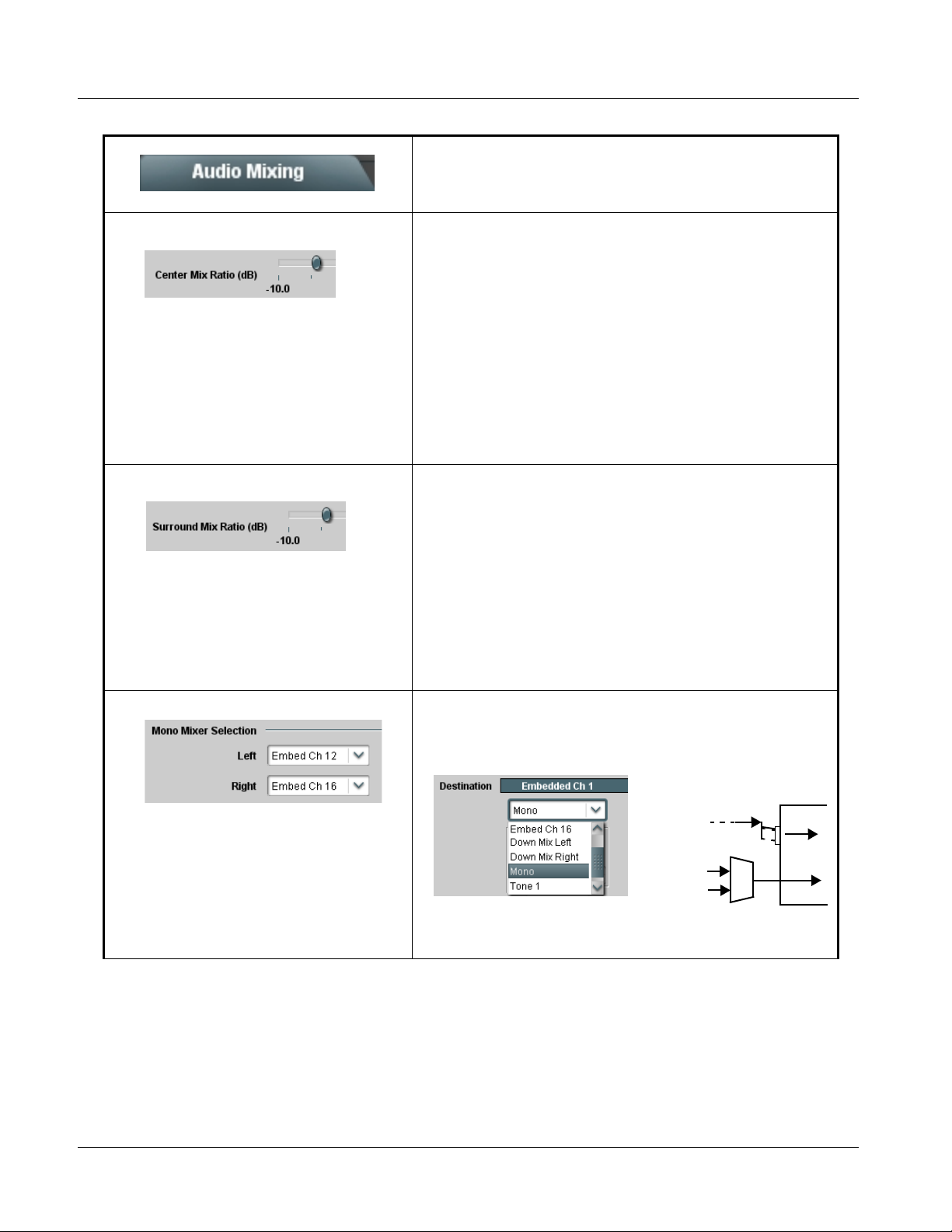
3 9305 Function Submenu List and Descriptions
Table 3-2 9305 Function Submenu List — continued
(continued)
• Center Mix Ratio Control
• Surround Mix Ratio Control
Adjusts the attenuation ratio of center-channel content from 5-channel
source that is re-applied as Lt and Rt content to the DM-L and DM-R
stereo mix.
• Minimum attenuation setting (-0.0 dB) applies no ratiometric reduction.
Center channel content is restored as in-phase center-channel content
with no attenuation, making center-channel content more predominate in
the overall mix.
• M aximum attenuation setting (-10.0 dB) applies a -10 dB ratiometric
reduction of center-channel content. Center-channel content is restored
as in-phase center-channel content at a -10 dB ratio relative to overall
level, making center-channel content less predominate in the overall
mix.
(0.0 dB to -10.0 dB range in 0.1 dB steps; default = -3 dB)
Note: De fault setting of -3.0 dB is recommended to maintain
center-channel predominance in downmix representative to that of
the original source 5-channel mix.
Adjusts the attenuation ratio of surround-channel content from 5-channel
source that is re-applied as Lo and Ro content to the DM-L and DM-R
stereo mix.
• Minimum attenuation setting (-0.0 dB) applies no ratiometric reduction.
Surround-channel content is restored with no attenuation, making Lo
and Ro content more predominate in the overall mix.
• M aximum attenuation setting (-10.0 dB) applies a -10 dB ratiometric
reduction of surround-channel content. Surround-channel content is
restored at a -10 dB ratio relative to overall level, making
surround-channel content less predominate in the overall mix.
(0.0 dB to -10.0 dB range in 0.1 dB steps; default = -3 dB)
Note: De fault setting of -3.0 dB is recommended to maintain
surround-channel predominance in downmix representative to that
of the original source 5-channel mix.
• Mono Mixer Selection Separate drop-down lists for Left and Right inputs allow selected
embedded input channels to provide an additional mono-mixed channel.
The resulting mono mix (Mono) is available as an audio source for any of
the destination embedded output channels as shown below.
Emb Ch 1 - Ch 16
Emb Ch 12
Emb Ch 16
Note: Selection of any two channels for mono mixing in no way affects the
source channels themselves.
L
Σ
R
MONO
3-22 9305 PRODUCT MANUAL 9305-OM (V4.1)
Page 49

Operating Instructions 9305 Function Submenu List and Descriptions
Table 3-2 9305 Function Submenu List — continued
(continued)
Note: • 2.0-to-5.1 upmixer function is an optional licensable feature. This function and its controls appear only when a license
key is entered and activated. Refer to Licensable Features function description on page 3-26 for more information.
• Channel sources used by the upmixer are post-processed signals received from the Audio Routing/Gain Control
function. When active, the channel selections made using this function are directly embedded in the output SDI.
Refer to 2.0-to-5.1 Upmix Function (p. 1-8) in Chapter 1, “Introduction” for detailed functional description and signal
flow.
• For any six channels selected for this function, the Left and Right channel selections always serve as the stereo input
pair.
• 2.0-to-5.1 Up Mixer Selection Separate drop-down lists for Left, Right, Center, LFE, Left Surround,
and Right Surround allow embedded channel stereo source selection,
and embedded channel assignments for the six generated 5.1 channels.
•
•
•
The example below shows selection of embedded channels 1 and 2 as
the received stereo source (Embed Ch1 and Ch 2 for Left and Right
drop-down list selections in the Up Mixer Selection tool).
Using the setup shown in the example, when upmix is active the
embedded channel 1/2 stereo pair is overwritten with the new stereo pair
on channels 1/2. As selected in the example, the additional 5.1 channels
C, LFE, Ls Left Surround (Ls), and Right Surround (Rs) overwrite Emb
Ch 3 – Ch 6, respectively.
Emb Ch 1 –
Ch 16
>
Emb Ch 1
Emb Ch 2
Emb Ch 3
Emb Ch 4
Emb Ch 5
Emb Ch 6
L
R
(C)
(LFE)
(Ls)
(Rs)
L – Emb Ch 1
R – Emb Ch 2
C – Emb Ch 3
LFE – Emb Ch 4
Ls – Emb Ch 5
Rs – Emb Ch 6
9305-OM (V4.1) 9305 PRODUCT MANUAL 3-23
Page 50

3 9305 Function Submenu List and Descriptions
Table 3-2 9305 Function Submenu List — continued
(continued)
• Up Mixer Mode Control Enables or bypasses upmixer as follows:
• Auto:Automatic enable/bypass of 5.1 upmix function as follows:
• If detected signal level on all four of the selected channels
designated as Center, LFE, Left Surround , and Right Surround
are below the level threshold set using the 5.1 Detection Threshold
control, upmixer overwrites all six selected channels with the new 5.1
content generated by the upmixer.
• If detected signal level on any of the four of the selected channels
designated as Center, LFE, Left Surround , and Right Surround is
above the level threshold set using the 5.1 Detection Threshold
control, upmixer is bypassed and the original channels pass
unaffected.
• Always Upmix: Manual enable turns on upmixer and overwrites content
on all six selected channels with new 5.1 content generated by the
upmixer regardless of original signal level or content.
• Bypass: Manual disable bypasses the upmixer. When bypassed, the six
audio channels pass unaffected.
• Up Mixer Status Display Shows activity status of upmixer processing as follows:
• Auto Mode - Currently Up Mixing Audio: With upmixer enable set
to Auto, indicates selected channels designated as Center, LFE,
Left Surround , and Right Surr ound are clear for use (as described
above); upmixer is currently up-mixing received stereo pair and
overwriting the six selected channels with new 5.1 upmix.
• Auto Mode - 5.1 Detected Up Mixing Disabled: With upmixer
enable set to Auto, indicates selected channels designated as
Center, LFE, Left Surround, and Right Surround have content
(such as existing original 5.1 or other content); upmixer is bypassed
and allows normal passage of six selected channels.
• Upmixing: Indicates upmixer is manually enabled (set to Always
Upmix) and is currently up-mixing received stereo pair and
overwriting the six selected channels with new 5.1 upmix.
• Bypassed: Indicates upmixer is manually disabled (set to Bypass)
and is currently passing all selected channels unaffected.
• Auto Crossfade Speed Controls Individual controls select the relative crossfade transition speed between
Upmixing (active; going from 2.0 to 5.1) and Disabled (inactive; going
from 5.1 to 2.0) modes when upmixer enable is set to Auto and the active
threshold (as set by the 5.1 Detection Threshold control) is crossed in
either direction.
To suit program material and production aesthetic preferences, several
choices are available as shown to the left. Slower settings allow for a
more gradual transition between modes, however with a longer interval
before levels stabilize. Faster settings conversely allow for a smaller
interval before levels stabilize, however with greater perceived
abruptness.
3-24 9305 PRODUCT MANUAL 9305-OM (V4.1)
Page 51

Operating Instructions 9305 Function Submenu List and Descriptions
Table 3-2 9305 Function Submenu List — continued
(continued)
• 5.1 Detection Threshold Control Adjusts the threshold at which selected channels designated as C, LFE,
Ls, and Rs are considered to have viable content, or at which signal levels
can be considered insignificant when upmixer enable is set to Auto.
Setting affects automatic enable/bypass of 5.1 upmix function as follows:
• If detected signal level on all four of the selected channels designated
as Center, LFE, Left Surround, and Right Surround are below the level
threshold set using the 5.1 Detection Threshold control, upmixer allows
overwrite of all six selected channels with the new 5.1 signal
complement.
• If detected signal level on any of the four of the selected channels
designated as Center, LFE, Left Surround, and Right Surround is above
the level threshold set using the 5.1 Detection Threshold control,
upmixer is bypassed, thereby releasing the selected six channels and
allowing the original channels to pass unaffected.
(Range is -150 dB to 0 dB in 0.1dB steps;
0 dB equivalent to +24 dBu=> 0 dBFS; default = 0%)
Typically, the 5.1 Detection Threshold control should be set to provide
a usable threshold that maintains a threshold at which valid levels large
enough over the threshold disable auto upmix when present ( , left),
- 20 dBFS
- 60 dBFS
s
s
E
C
L
R
F
L
A
s
E
C
L
F
L
B
Above Threshold
(Bypass)
Below Threshold
(Overwrite)
s
R
while nuisance levels
considerably below the
threshold ( , left) are
rejected, allowing the
upmixer to stay locked in
the enabled mode and
overwrite these signals
with the new signals.
Optimum setting is
dependent on program
material general overall
levels. A -60 dB setting is
A
B
recommended for material closely adhering to the SMPTE -20 dBFS
Alignment level for normal material such as dialog.
• Center Width Control
Adjusts center channel content (in terms of percentage) applied to L and
R channels.
• Minimum setting keeps all L+R (mono) content confined to center (C)
channel, with any center channel content removed from L and R
channels.
• Higher settings progressively blend respective L and R mono content
back into L and R channels, with 100% setting resulting in center
channel level going to zero and L/R channels becoming normal L/R
channels containing some mono content.
(0% to 100% range in 0.1% steps; default = 0%)
• Surround Depth Control
Adjusts surround channel content (in terms of percentage) applied to Ls
and Rs channels.
• Maximum setting results in greatest surround channel levels.
• Lower settings progressively diminish surround channel levels, with 0%
setting resulting in no Ls or Rs level, with Ls and Rs content
progressively folded back into L and R, respectively.
(0% to 100% range in 0.1% steps; default = 100%)
9305-OM (V4.1) 9305 PRODUCT MANUAL 3-25
Page 52

3 9305 Function Submenu List and Descriptions
Table 3-2 9305 Function Submenu List — continued
Licensable Features
This function allows activation of optional licensed
features.
Note: For card pre-ordered with licensed feature(s), the activation steps described below are not required; the feature will
already be installed activated. To order features and obtain a license key, contact Cobalt
sales@cobaltdigital.com or at the contact information in Contact Cobalt Digital Inc. in Chapter 1, “Introduction”. Please
provide the “SSN” number of your card (displayed in the Card Info pane) when contacting us for your key.
• License Feature and Key Entry window Activate licensable feature as described below.
1. Enter the feature key string in the Feature Key box. Press return or
click outside of the box to acknowledge entry.
Note: Entry string is case sensitive. Do not enter any spaces.
2. In the DashBoard™ Card Info pane, wait for the feature identification to
be shown for the card product number (for example, “-UM” appearing
after the card part number) and Valid Key Entered to be displayed.
This indicates the key was correctly entered and recognized by the
card.
Note: If DashBoard™ card function submenu/control pane does not
re-appear, close the card and re-open it.
3. Click and confirm Reboot. When the card function submenu/control
pane appears again, the licensable feature will be available.
Note: Applying the licensable feature and its reboot has no effect on
prior settings. All control settings and drop-down selections are
retained.
®
sales at
Presets allow up to 16 card user settings configuration
presets to be saved in a Preset and then recalled
Presets
(loaded) as desired. All current settings (including list
selections and scalar (numeric) control settings such
as Gain, etc.) are saved when a Preset Save is
invoked.
The Preset Name field and Preset Save button
allow custom user setting configurations to be
labeled and saved to a Preset for future use.
The Preset Load button and the Selected Preset
drop-down list allow saved presets to be selected
and loaded as desired. When a preset is loaded, it
immediately becomes active with all user settings
now automatically set as directed by the preset.
Saved presets can be uploaded to a computer for
use with other same-model Compass™ cards.
Each of the items to the left are described in detail on
the following pages.
3-26 9305 PRODUCT MANUAL 9305-OM (V4.1)
Page 53

Operating Instructions 9305 Function Submenu List and Descriptions
Table 3-2 9305 Function Submenu List — continued
(continued)
• Preset Save stores all current card control settings to the currently
• Preset Save and Load
• Selected Preset
selected preset.
(For example, if Preset 1 is selected in the Selected Preset drop-down
list, clicking and confirming Preset Save will then save all current card
control settings to Preset 1)
• Preset Load loads (applies) all card control settings defined by
whatever preset (Preset 1 thru Preset 16) is currently selected in the
Selected Preset drop-down list.
(For example, if Preset 3 is selected in the Selected Preset drop-down
list, clicking and confirming Preset Load will then apply all card control
settings defined in Preset 3)
The above buttons have a Confirm? pop-up that appears, requesting
confirmation.
Note: Applying a change to a preset using the buttons described above
rewrites the previous preset contents with the invoked contents.
Make certain change is desired before confirming preset change.
Selected Preset 1 thru Selected Preset 16 range in drop-down list
selects one of 16 stored presets as ready for Save (being written to) or for
Load (being applied to the card).
•
•
•
• Card Name
• Preset Name
• Download Presets
Note: The preset names shown to the left are the default (unnamed)
preset names. All 16 presets in this case are loaded identically with
the factory default settings.
Text entry field provides for optional entry of card name, function, etc. (as
shown in this example).
Note: Card name can be 31 ASCII characters maximum.
With one of 16 presets selected, provides for entry of custom name for the
preset (as shown in example below).
Entering text in Preset
Name field (in this
example, “RCVR21”)
applies custom name to
selected Preset (in this
example, Preset 2)
Note: • Preset name can be seven ASCII characters maximum.
• T he Pres et ID number does not need to be entered; it is
added automatically.
Download Presets allows all 16 presets to be stored to a specified location
on a network computer for use with other same-model Compass™ cards.
®
Refer to Cobalt
Guide” (PN 9000RCS-RM) for instructions on using the Download Presets
function.
reference guide “Compass™ Remote Control User
9305-OM (V4.1) 9305 PRODUCT MANUAL 3-27
Page 54

3 9305 Function Submenu List and Descriptions
Table 3-2 9305 Function Submenu List — continued
(continued)
Reset Current Preset resets all parameters (including preset custom
• Reset Current Preset
Download a presets file to a computer on the card’s DashBoard network to save presets. Preset files stored on a computer can
then be uploaded back to the card.
Note also that a presets file can also be uploaded to other same-model Compass
using a single card can be easily applied to other same-model cards without repeating the setup work on the other cards.
name entered) of the currently selected Preset (as displayed in the
Selected Preset field) to factory default settings.
The button has a Confirm? pop-up that appears, requesting confirmation.
®
cards. In this manner, presets built up
Download (save) card presets to a
network computer by clicking
Download
Presets – Save
at the bottom of
the Presets
page.
Browse to a desired
save location (in
this example, My
Documents\Cobalt
Presets).
The file can then be
renamed if desired
(RCVR21 Presets
in this example)
before saving.
Upload (open) card presets from a network
computer by clicking Upload
at the bottom of
DashBoard.
Browse to the location
where the file was saved
on the computer or
drive (in this example,
My Documents\Cobalt
Presets).
Select the desired file
and click Open to load
the file to the card.
To upload presets
saved from one card
to another same-model card, simply click Upload on the
other same-model card’s DashBoard page and repeat the
same steps here.
Note: • Preset transfer between card download and file
upload is on a group basis (i.e., individual presets
cannot be downloaded or uploaded separately).
• After uploading a presets file, engagement of a
desired preset is only assured by pressing the Preset
Load button for a desired preset.
3-28 9305 PRODUCT MANUAL 9305-OM (V4.1)
Page 55

Operating Instructions Troubleshooting
Troubleshooting
This section provides general troubleshooting information and specific
symptom/corrective action for the 9305 card. The 9305 card requires no
periodic maintenance in its normal operation; if any error indication (as
described in this section) occurs, use this section to correct the condition.
Error and Failure Indicator Overview
The 9305 card itself and its remote control systems all (to varying degrees)
provide error and failure indications. Depending on how the 9305 card is
being used (i.e, standalone or network controlled through DashBoard™ or a
Remote Control Panel), check all available indications in the event of an error
or failure condition.
The various 9305 card and remote control error and failure indicators are
individually described below.
Note: The descriptions below provide general information for the various status and
error indicators. For specific failures, also use the appropriate subsection
listed below.
• Basic Troubleshooting Checks (p. 3-33)
• 9305 Proc es si ng Err or Troubleshootin g (p. 3-34)
• Troubleshooting Network/Remote Control Errors (p. 3-36)
9305-OM (V4.1) 9305 PRODUCT MANUAL 3-29
Page 56

3 Troubleshooting
9305 Card Edge Status/Error Indicators
Figure 3-6 shows and describes the 9305 card edge status indicators and
display. These indicat or s show st at us and error conditions rela ting to the card
itself and remote (network) communications (where applicable). Because
these indicators are part of the ca rd itsel f and requ ire no external interfa ce, the
indicators are particularly useful in the event of communications problems
with external devices such as network remote control devices.
4-Character Alphanumeric Display
RMT
REF
ERR
1080
720
625
525
9305
Status/Error
Indicators
Input Format
Indicators
Item Function
Alphanumeric
Display
RMT LED Blue LED flashes when 9305 is receiving control message from remote network control (e.g., DashBoard™
REF LED Blue LED illuminates indicating 9305 is receiving valid timing reference.
ERR LED Red LED illuminates when 9305 unable to lock to timing reference, or unable to lock to input standard.
Input Format
LEDs
Displays 4-digit alphanumeric code indicating status or errors as follows:
• E0XX: Video Errors
• E002: Video Acquiring Lock
• E1XX: Audio Errors
• E200: Reference is Incompatible with Input Video
• E201: Reference Standard is Invalid/No Reference Present
• E202: Reference Standard is 720p2398 (a reference standard not supported by the card)
• E203: Reference Standard is 720p2997 (a reference standard not supported by the card)
®
or Cobalt
Four blue LEDs indicate the input signal raster format being received and locked onto by the 9305 (1080,
720, 625, 525). Continuous cycling of the LEDs indicates the 9305 has not locked onto a particular format (as
in the case of no signal input).
Remote Control Panel)
Figure 3-6 9305 Card Edge Status Indicators
3-30 9305 PRODUCT MANUAL 9305-OM (V4.1)
Page 57

Operating Instructions Troubleshooting
DashBoard™ Status/Error Indicators and Displays
Figure 3-7 shows and describes the DashBoard™ status indicators and
display. These indicator icons and displays show status and error conditions
relating to the 9305 card itself and remote (network) communications.
Indicator Icon or Display Error Description
Red indicator icon in Card Access/Navigation Tree pane shows card with Error
condition (in this example, the Card Access/Navigation Tree pane shows a general
error issued by the 9305 card in slot 6).
Specific errors are displayed in the Card Info pane (in this example “No connection
to device” indicating 9305 card is not connecting to frame/LAN).
If the 9305 card is not connecting to the frame or LAN, all controls are grayed-out (as
shown in the example here).
Gray indicator icon in Card Access/Navigation Tree pane shows card(s) are not
being seen by DashBoard™ due to lack of connection to frame LAN (in this
example, both a 9305 card in slot 6 and the MFC-8320-N Network Controller Card
for its frame in slot 0 are not being seen).
Yellow indicator icon in Card Access/Navigation Tree pane shows card with Alert
condition (in this example, the Card Access/Navigation Tree pane shows a general
alert issued by the MFC-8320-N Network Controller Card).
Clicking the card slot position in the Card Access/Navigation Tree (in this example
Network Controller Card “Slot 0: MFC-8320-N”) opens the Card Info pane for the
selected card. In this example, a “Fan Door Open” specific error is displayed.
Reference Standard display showing INV ALID message indicates incompatible or no
reference signal present on indicated external reference input (in this example,
message shows an invalid or missing signal on external Reference 1).
Figure 3-7 DashBoard™ Status Indicator Icons and Displays
9305-OM (V4.1) 9305 PRODUCT MANUAL 3-31
Page 58
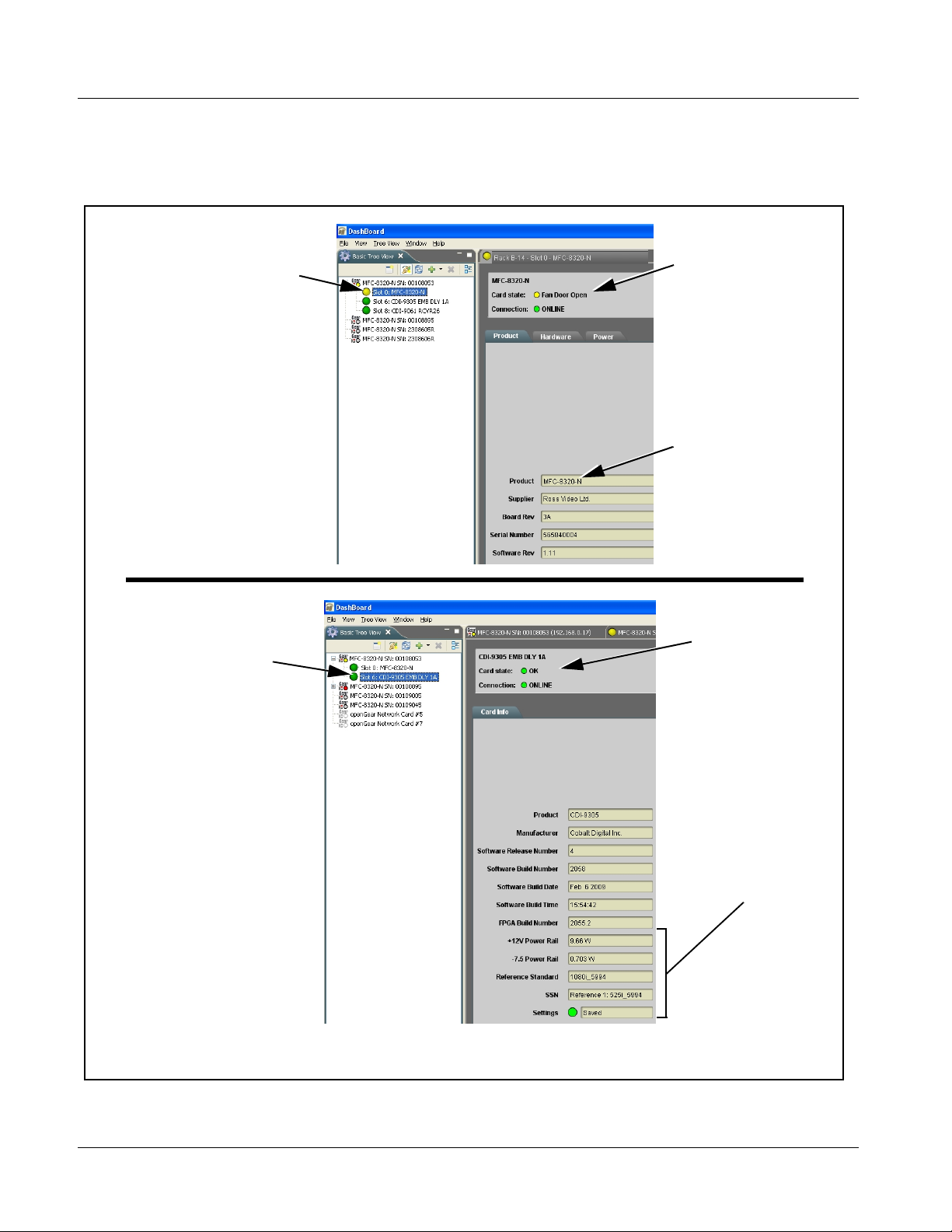
3 Troubleshooting
Access Card Info pane s f or specific cards by clicking the card s lot pos it ion in
the Card Access/Navigation Tree pane (as shown in the example in Figure
3-8).
By clicking on “Slot 0: MFC-8320-N”
in this example, Card Info is
displayed for frame Network
Controller Card
By clicking on “Slot 6:
CDI-9305 EMB DLY 1A” in
this example, Card Info is
shown for 9305 card in slot 6
Status for selected card is
shown here (in this
example, connection OK
and “Fan Door Open”
alert)
Card general information
is displayed in lower
portion of Card Info pane
Status for selected
card is shown here
(in this example, all
indications are OK)
Where applicable,
additional status is
displayed (as shown in
this example)
Figure 3-8 Selecting Specific Cards for Card Info Status Display
3-32 9305 PRODUCT MANUAL 9305-OM (V4.1)
Page 59
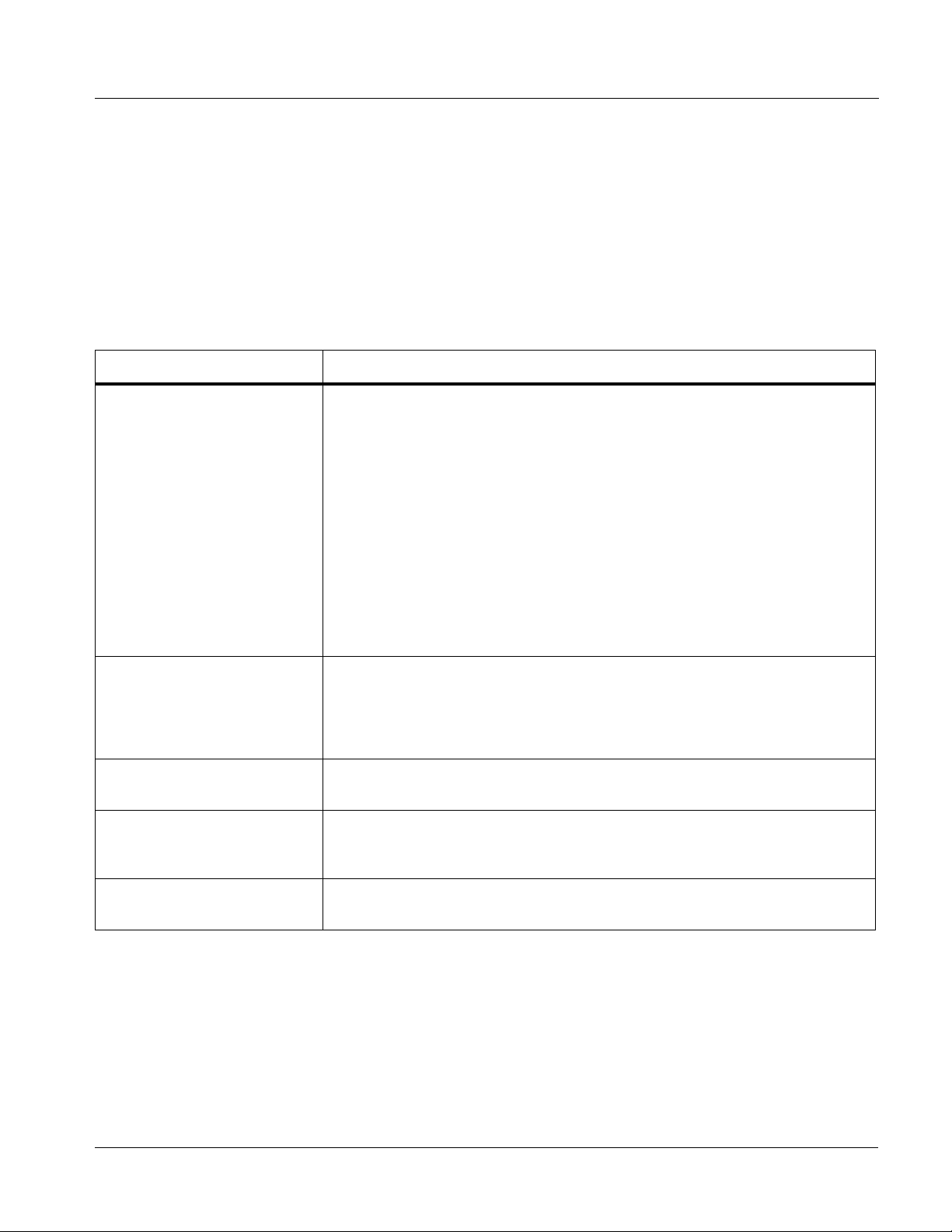
Operating Instructions Troubleshooting
Basic Troubleshooting Checks
Failures of a general nature (affecting many cards and/or functions
simultaneously), or gross inoperability errors are best addressed first by
performing basic checks before proceeding further. Table 3-3 provides basic
system checks that typically locate the source of most general problems. If
required and applicable, perform further troubleshooting in accordance with
the other troubleshooting tables in this section.
Table 3-3 Basic Troubleshooting Checks
Item Checks
Verify power presence and
characteristics
Check Cable connection
secureness and connecting
points
Card seating within slots Make certain all cards are properly seated within its frame slot. (It is best to
Check status indicators and
displays
• On both the frame Network Controller Card and the 9305, in all cases when
power is being properly supplied there is always at least one indicator
illuminated. Any card showing no illuminated indicators should be cause for
concern.
• Check the Power Consumed indications for both the +12 V and -7.5 V
supply rails for the 9305 card. This can be observed using the DashBoard™
Card Info pane, or using the card edge controls and indicators as shown in
Figure 3-4 on page 3-7.
• If either of the rail supplies show no power being consumed, either the
frame power supply, connections, or the 9305 card itself is defective.
• If either of the rail supplies show excessive power being consumed
(see Technical Specifications (p. 1-13) in Chapter 1, “Introduction”), the
9305 card may be defective.
Make certain all cable connections are fully secure (including coaxial cable
attachment to cable ferrules on BNC connectors). Also, make certain all
connecting points are as intended. Make certain the selected connecting
points correlate to the intended card inputs and/or outputs. Cabling mistakes
are especially easy to make when working with large I/O modules.
assure proper seating by ejecting the card and reseating it again.)
On both DashBoard™ and the 9305 card edge indicators, red indications
signify an error condition. If a status indicator signifies an error, proceed to the
following tables in this section for further action.
Troubleshoot by
substitution
9305-OM (V4.1) 9305 PRODUCT MANUAL 3-33
All cards within the frame can be hot-swapped, replacing a suspect card or
module with a known-good item.
Page 60

3 Troubleshooting
9305 Processing Error Troubleshooting
Table 3-4 provides 9305 processing troubleshooting information. If the 9305
card exhibits any of the symptoms listed in Table 3-4, follow the
troubleshooting instructions provided.
Note: The error indications shown below are typical for the corresponding error con-
ditions listed. Other error indications not specified here may also be displayed
on DashBoard™ and/or the 9305 card edge status indicators.
Note: Where errors are displayed on both the 9305 card and network remote con-
trols, the respective indicators and displays are individually described in this
section.
Table 3-4 Troubleshooting Processing Errors by Symptom
Symptom Error/Condition Corrective Action
• DashBoard™ shows
Video yellow icon and Input
Invalid message in 9305
Card Info pane.
• Card edge Input Format
LEDs show continuous
cycling.
All Audio Input Controls
status displays show Not
Present message.
Video status OK.
No SDI input present Make certain intended SDI source is
connected to appropriate 9305 card video
input. Make certain BNC cable connections
between frame Rear I/O Module for the
card and signal source are OK.
No embedded audio input
present
Make certain intended SDI source contains
appropriate embedded audio.
3-34 9305 PRODUCT MANUAL 9305-OM (V4.1)
Page 61
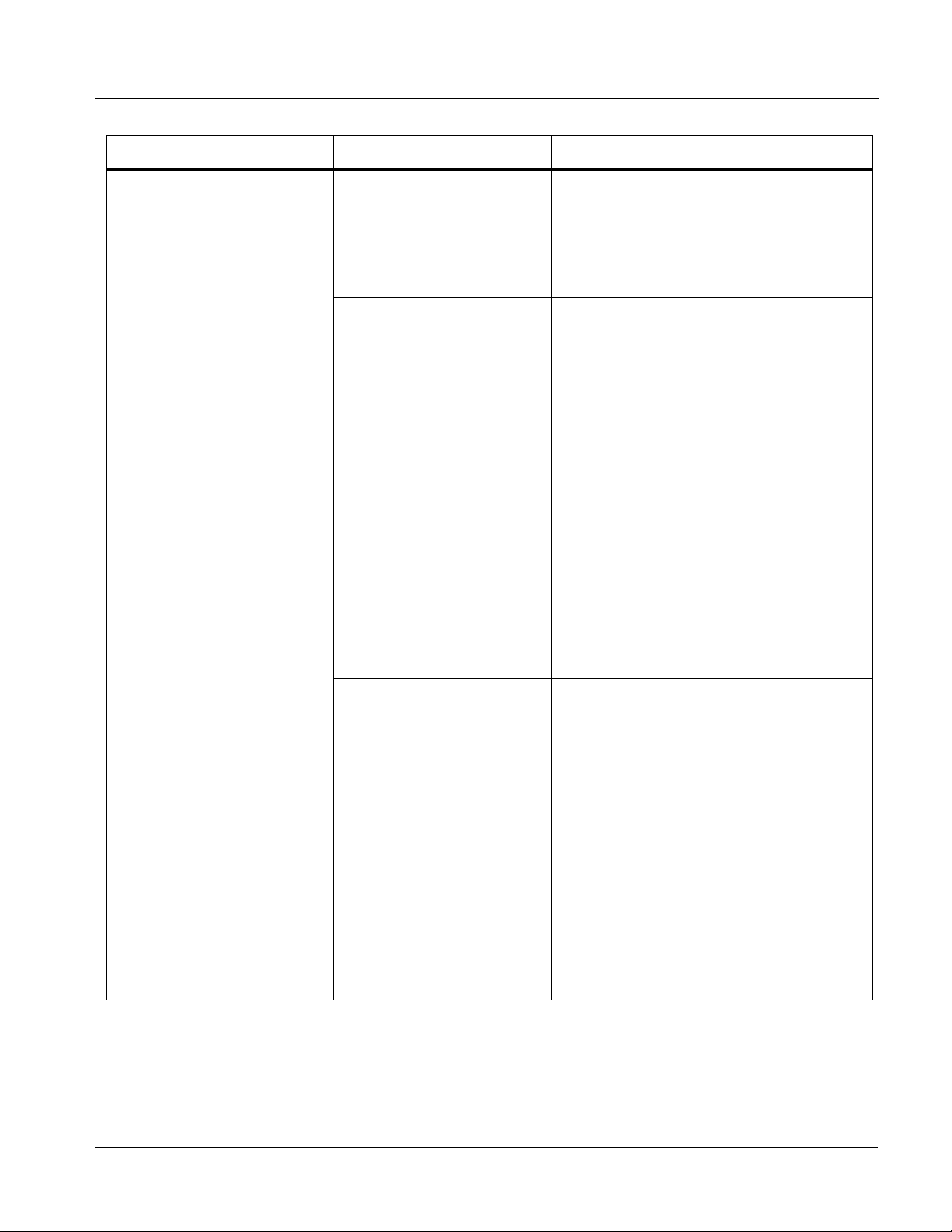
Operating Instructions Troubleshooting
Table 3-4 Troubleshooting Processing Errors by Symptom — continue d
Symptom Error/Condition Corrective Action
Audio signal(s) do not route
as expected.
Parameter control not
available as expected.
• Audio Input Controls
Apply Audio Unity
Settings may have
inadvertently been applied
• Embedded audio contains
®
Dolby
E or Dolby Digital
signal
• Upmixer inadv er tently
enabled (Upmixer
Licensed Feature Only)
• Recheck settings and re-apply routing as
desired.
Refer to Audio Input Controls function
submenu tab on page 3-10 for more
information.
®
• When a valid Dolby
E or Dolby Digital
signal (in accordance with SMPTE 337M)
is detected on an embedded audio signal,
gain and polarity controls are bypassed
(even though controls may appear to be
functional). Gain and polarity controls are
not available for this signal type.
Refer to Status Displays in Audio Input
Controls function submenu tab on page
3-10 for more information.
• Make certain upmixer is set to Bypass if
not intended for use.
Note: When manually enabled or set for
automatic enable with appropriate
signal levels, upmixer overwrites
selected channels with new dat a ;
same-channel output will no longer
represent same-channel inputs for
selected channels.
Audio not processed or
passed through card.
• Group(s) and/or channels
not enabled
Input audio of type that
cannot be locked by 9305
card
• In Embedded Audio Group 1/2 and
Embedded Audio Group 3/4
functions,
make certain Group Enable controls are
set to On as intended.
Also make certain individual channel
Unmuted/Muted controls are set to
Unmuted as intended.
Embedded audio must be nominal 48 kHz
input.
Note: Although the Status Displays in Audio
Input Controls function submenu tab will
show audio formats other than “Present,
Professional” as being locked (such as
“Present, Consumer”), in any case the
audio must be at nominal 48 kHz rate for
lock and processing to occur.
9305-OM (V4.1) 9305 PRODUCT MANUAL 3-35
Page 62
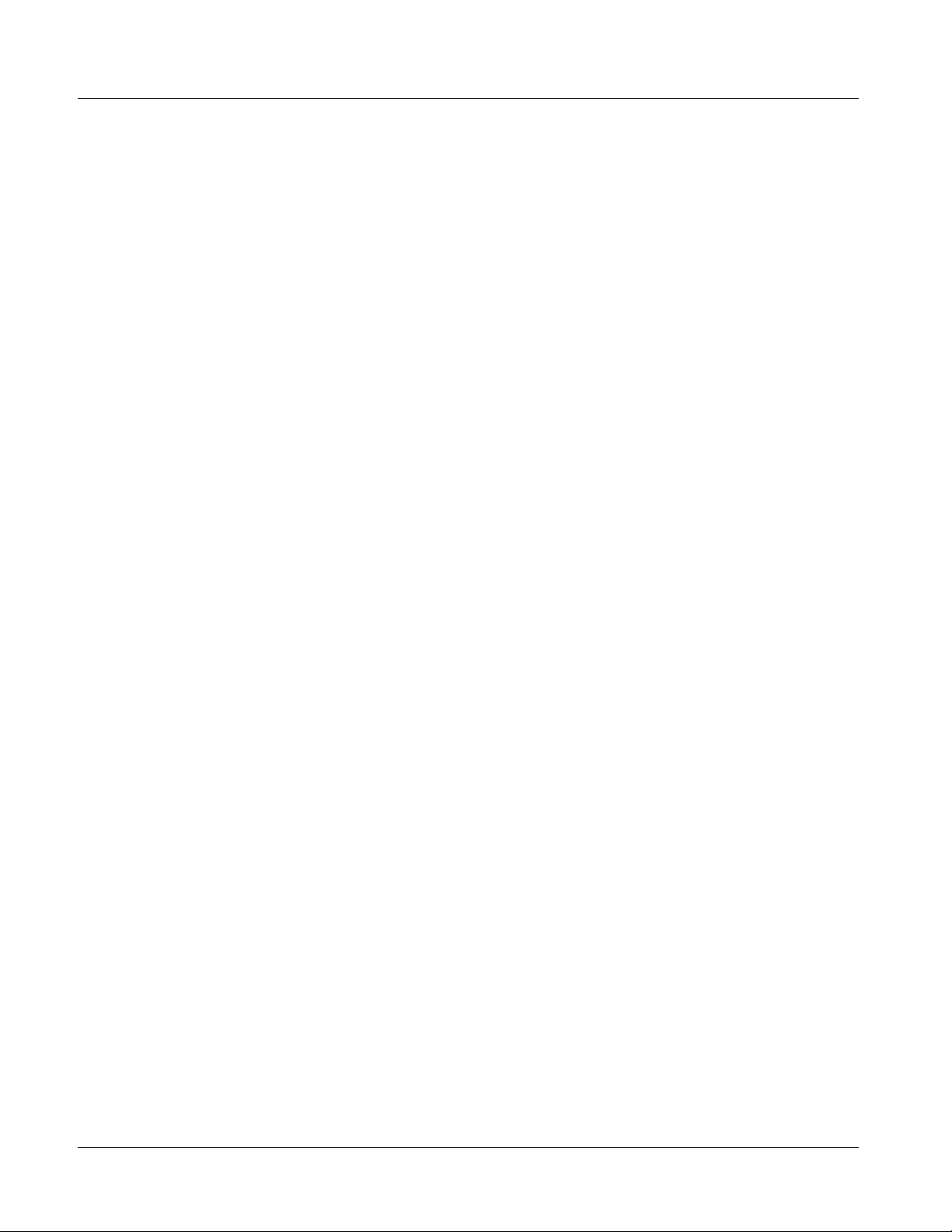
3 Troubleshooting
Troubleshooting Network/Remote Control Errors
Refer to Cobalt® reference guide “Compass™ Remote Control User Guide”
(PN 9000RCS-RM) for network/remote control troubleshooting information.
In Case of Problems
Should any problem arise with this product that was not solved by the
information in this section, please contact the Cobalt Digital Inc. Technical
Support Department.
If required, a Return Material Authorization number (RMA) will be issued to
you, as well as specific shipping instructions. If required, a temporary
replacement item will be made available at a nominal charge. Any shipping
costs incurred are the customer’s responsibility. All products shipped to you
from Cobalt Digital Inc. will be shipped collect.
The Cobalt Digital Inc. Technical Support Department will continue to
provide advice on any product manufactured by Cobalt Digital Inc., beyond
the warranty period without charge, for the life of the product.
See Contact Cobalt Digital Inc. (p. 1-16) in Chapter 1, “Introduction“ for
contact information.
3-36 9305 PRODUCT MANUAL 9305-OM (V4.1)
Page 63
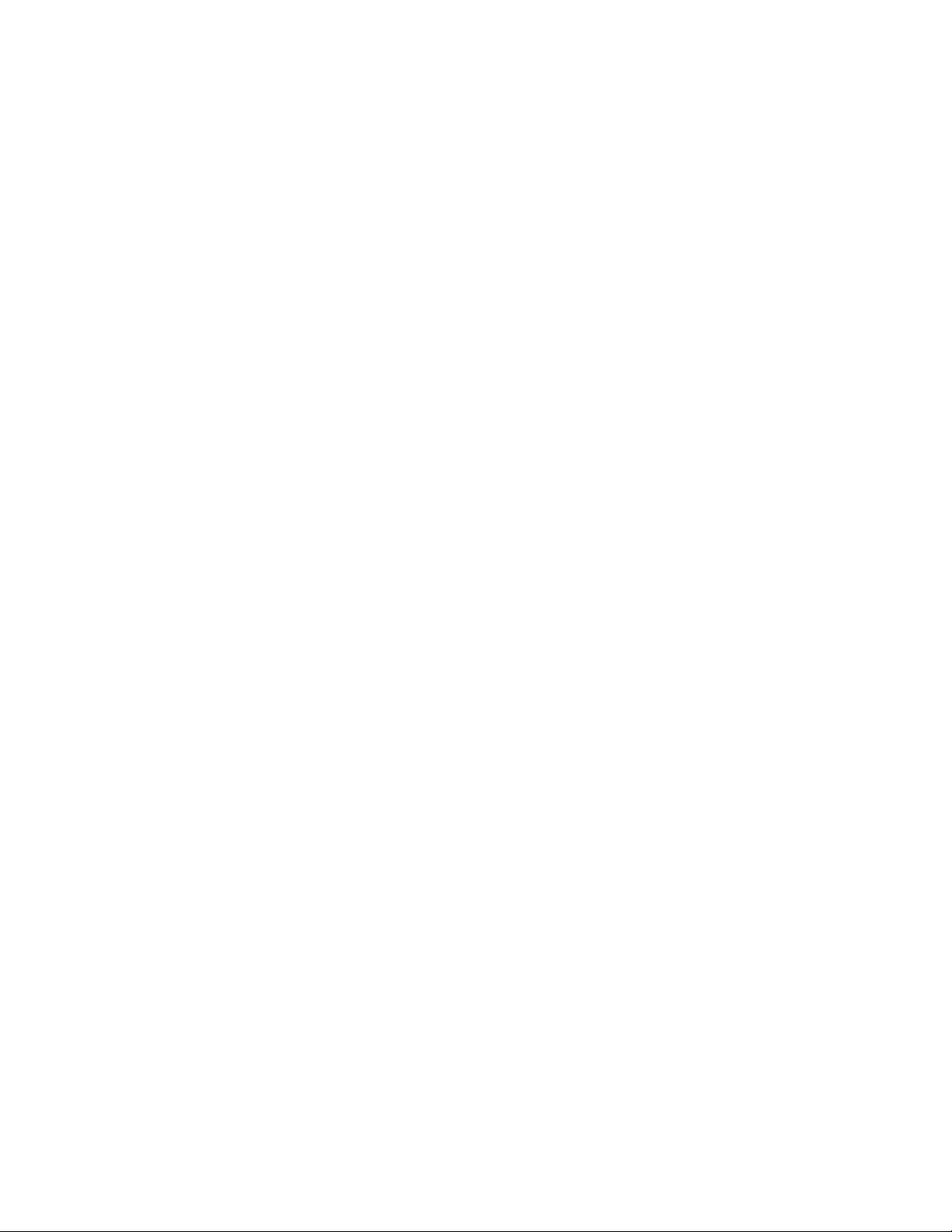
Page 64
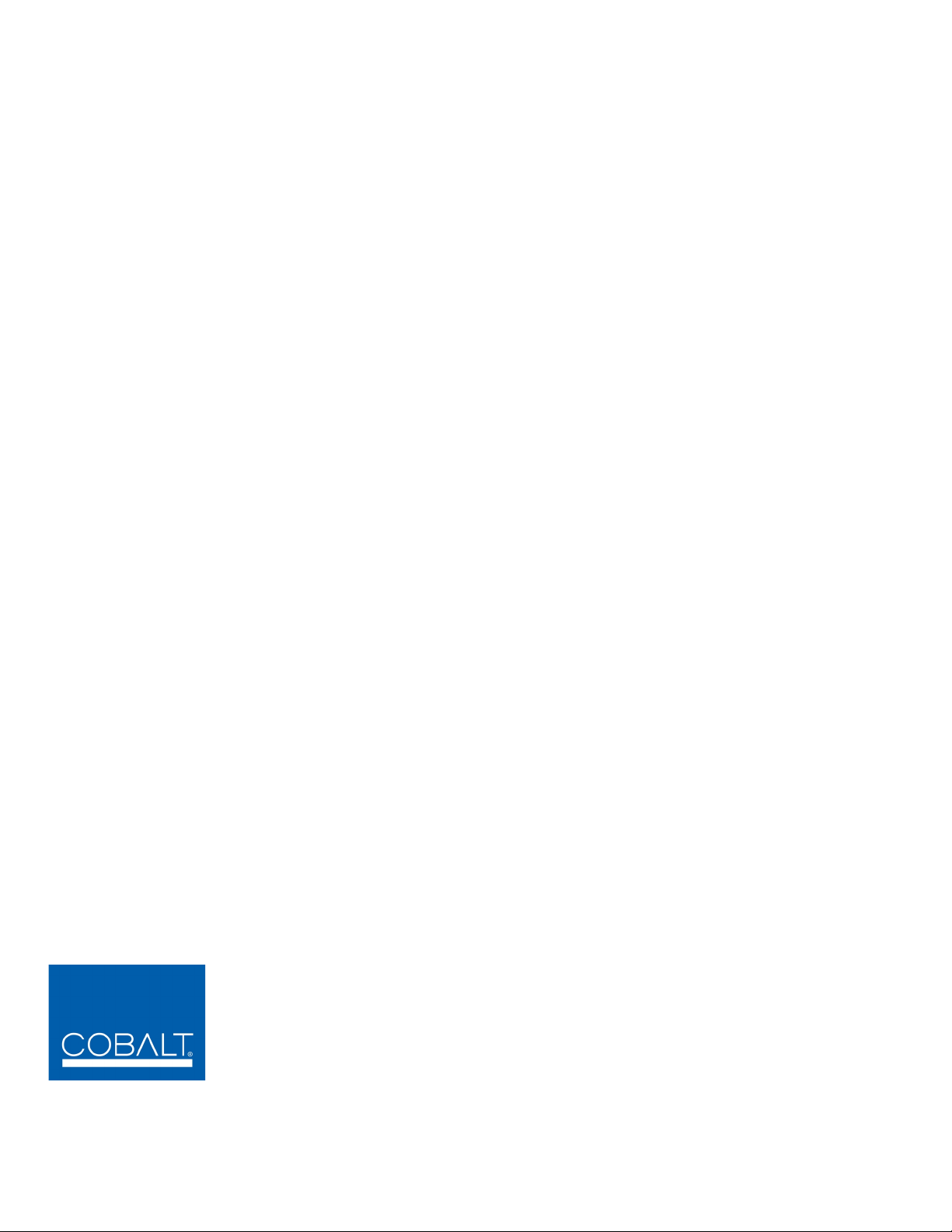
Cobalt Digital Inc.
2406 E. University Ave.
Urbana, IL 61802
Voice 217.344.1243 • Fax 217.344.1245
www.cobaltdigital.com
9305-OM (V4.1) Printed in USA
