Page 1
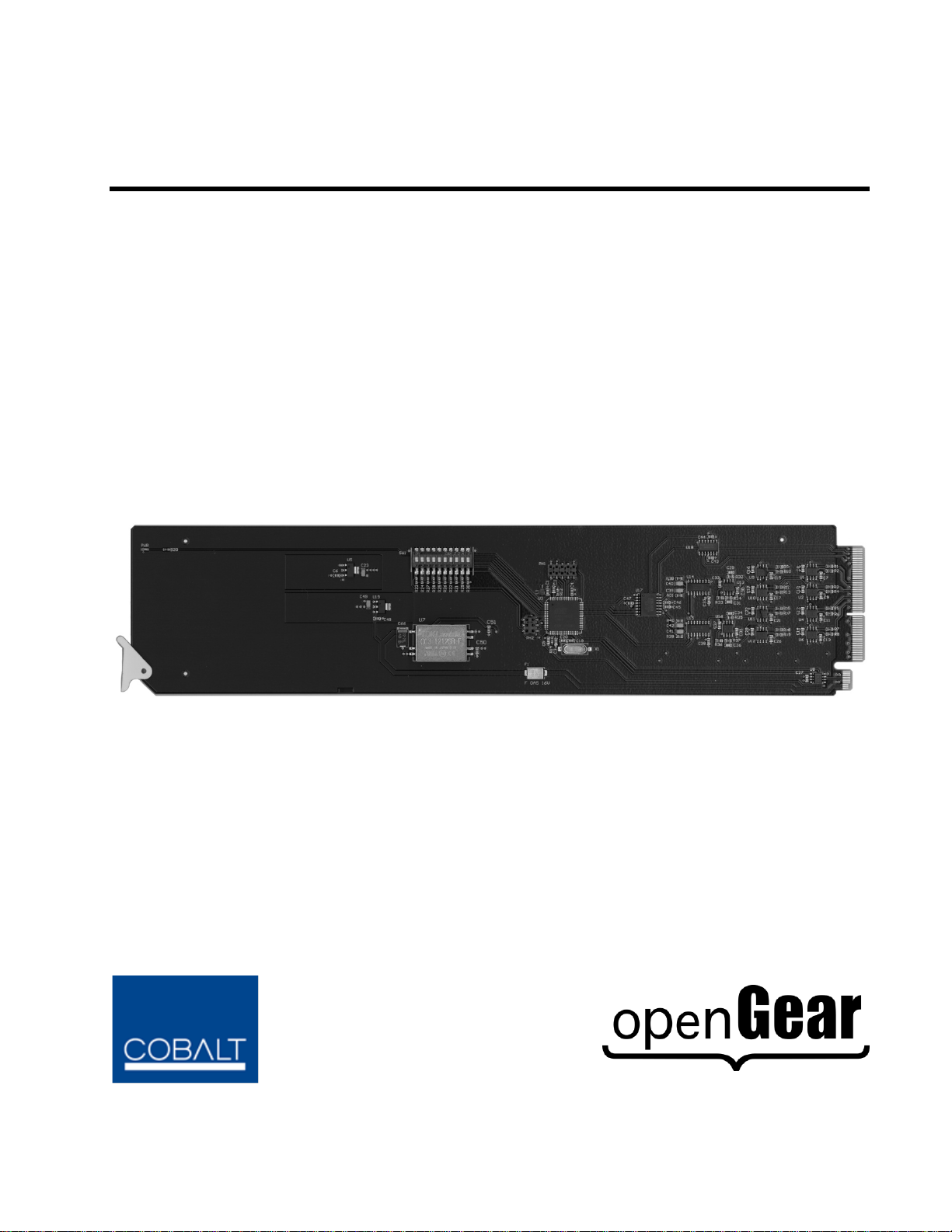
Cobalt Digital Inc.
9242
Analog Audio Distribution Amplifier with Remote Gain Control
Product Manual
Page 2
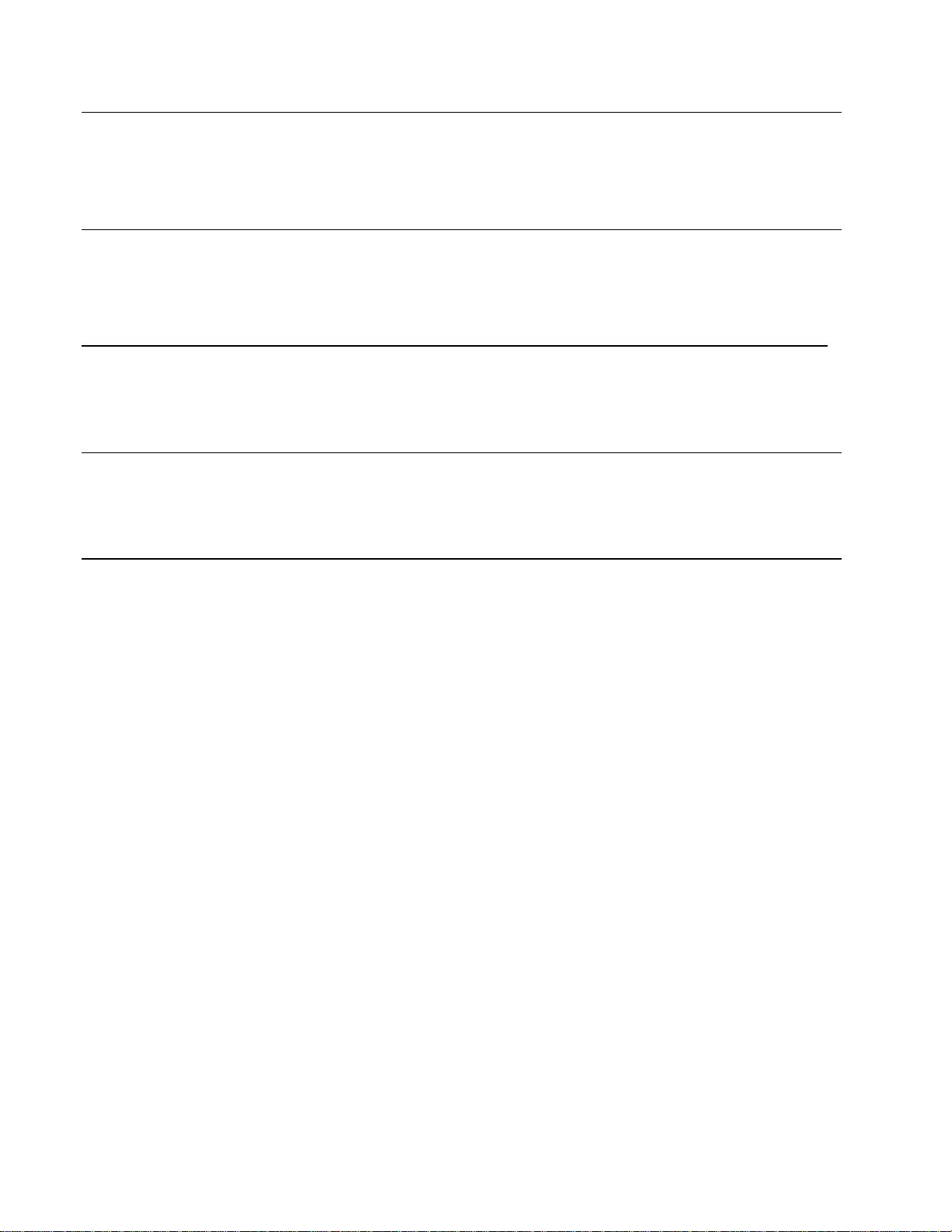
9242 User Manual
The information contai ned in this product manual is subject to c hange without notice or obligation.
Copyright
© 2012 Cobalt Digital Inc. All rights reserved.
Contents of this publication may not be reproduced in any form without the written permission of
openGear. Reproduction or reverse engineering of copyrighted software is prohibited.
Patents
This product is protected by the following US Patents: 4,205,346; 5,115,314; 5,280,346; 5,561,404;
7,034,886; 7,508,455; 7,602,446; 7,834,866; 7,914,332. This product is protected by the following
Canadian Patents: 2039277; 1237518; 1127289. Other patents pending.
Notice
The material in this manua l is furnis hed for informational use only. It is s ubject to change without
notice and should not be construed as a commitment by Cobalt Digital. Cobalt Digital Inc. assu me s no
responsibility or liability for er rors or inaccuracies that may appear in this manual.
Trademarks
• Cobalt Digital Part Number: 9242
• Release Date: September 19, 2012
• Compass® is a registered trademark of Cobalt Digital Inc.
• Ross, ROSS, ROSS
• openGear® is a registered trademark of Ross Video Limited
• DashBoard Control System™ is a trademark of Ross Video Limited.
• Dolby® is a registered trademark of Dolby Laboratories.
• All other product names and any registered and unregistered trademarks mentioned in
this manual are used for identification purposes only and remain the exclusive property of
their respective owners.
, and MLE are registered trademarks of Ross Video Limited.
Page 3
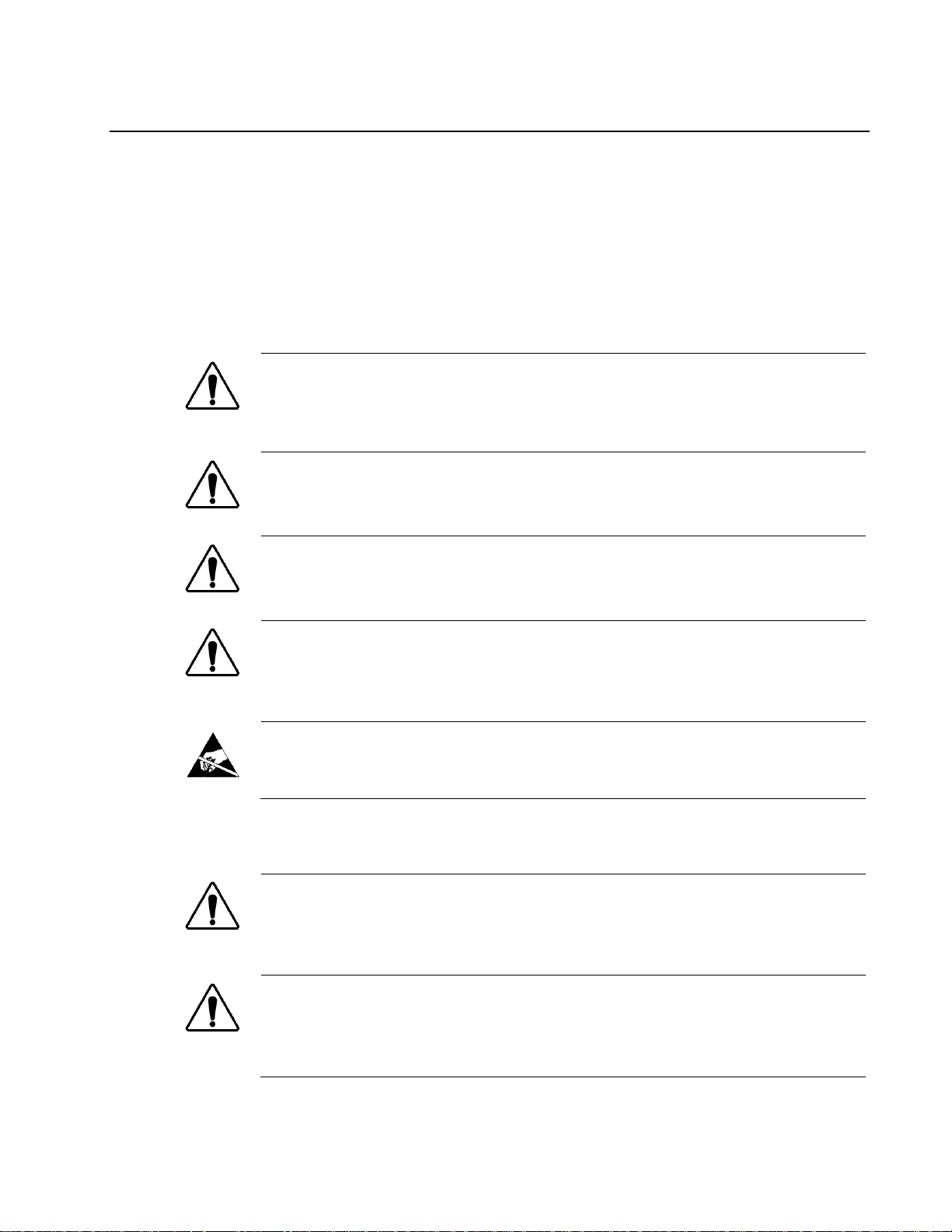
Important Regulatory and Safety Notices
Before using this product and any associated equipment, refer to the “Important Safety
Instructions” listed below to avoid personnel injury and to prevent product damage.
Products may require specific equipment, and/or installation procedures to be carried out to satisfy
certain regulatory compliance requirements. Notices have been included in this publication to call
attention to these specific requirements.
Symbol Meanings
This symbol on the equipment refers you to important operating and maintenance
(servicing) instructions within the Product Manual Documentation. Failure to heed
this information may present a major risk of damage or injury to persons or
equipment.
Warning — The symbol with the word “Warning” within the equipment manual
indicates a potentially hazardous situation which, if not avoided, could result in death
or serious injury.
Caution — The symbol with the word “Caution” within the equipment manual
indicates a potentially hazardous situation which, if not avoided, may result in minor
or moderate injury. It may also be used to alert against unsafe practices.
Notice — The symbol with the word “Notice” within the equipment manual
indicates a situation, which if not avoided, may result in major or minor equipment
damage or a situation which could place the equipment in a non-compliant operating
state.
ESD Susceptibility — This symbol is used to alert the user that an electrical or
electronic device or assembly is susceptible to damage from an ESD event.
Important Safet y Instructions
Caution — This product is intended to be a component product of the 20-Slot
series frame. Refer to the 20-Slot series frame User Manual for important safety
instructions regarding the proper installation and safe operation of the frame as well
as its component products.
Warning — Certain parts of this equipment namely the power supply area still
present a safety hazard, with the power switch in the OFF position. To avoid
electrical shock, disconnect all A/C power cards from the chassis’ rear appliance
connectors before servicing this area.
Page 4
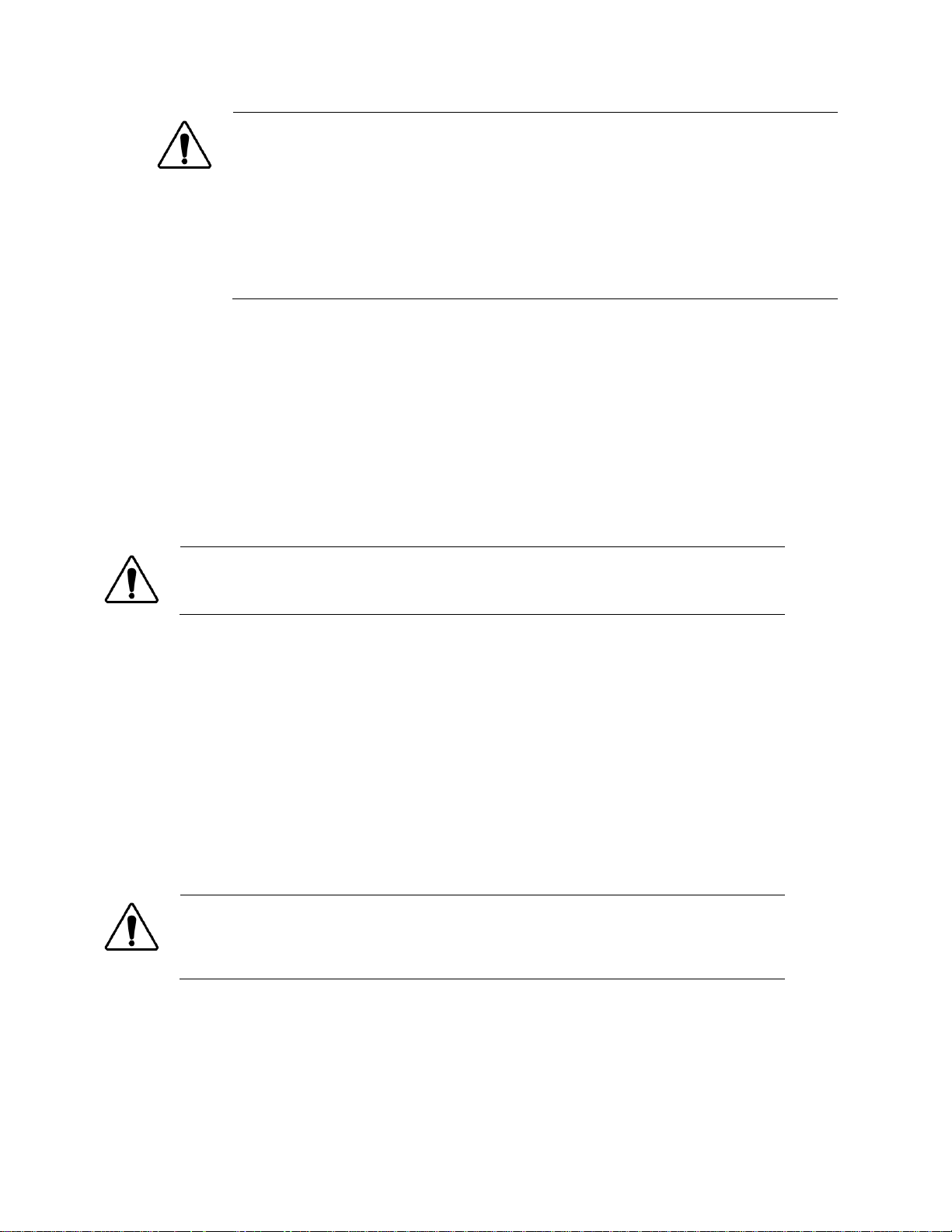
Warning — Service barriers within this product are intended to protect the
operator and service personnel from hazardous voltages. For continued safety,
replace all barriers after any servicing.
This product contains safety critical parts, which if incorrectly replaced may present a
risk of fire or electrical shock. Components contained with the product’s power
supplies and power supply area, are not intended to be customer serviced and
should be returned to the factory for repair. To reduce the risk of fire, replacement
fuses must be the same time and rating. Only use attachments/accessories specified
by the manufacturer.
EMC Notices
United States of America
FCC Part 15
This equipment has been tested and found to c omply with the limits for a class A Digital d e vice,
pursuant to part 15 of the FCC Rules. These limits are designed to provide reasonable protection
against harmful interference when the equipment is operated in a commercial environment. This
equipment generates, uses, and can radiate radio frequency energy and, if not installed and used in
accordance with the instruction manual, may cause harmful interference to radio communications.
Operation of this equipment in a residential area is likely to cause harmful interference in which
case the user will be required to correct the interference at his own expense.
Notice — Changes or modifications to this equipment not expressly approved by
Cobalt Digital Inc. could void the user’s authority to operate this equipment.
CANADA
This Class “A” digital apparatus complies with Canadian ICES-003.
Cet appariel numerique de la classe “A” est conforme a la norme NMB-003 du Canada.
EUROPE
This equipment is in compliance with the essential requirements and other relevant provisions of
CE Directive 93/68/EEC.
INTERNATIONAL
This equipment has been tested to CISPR 22:1997 along with amendments A1:2000 and
A2:2002, and found to comply with the limits for a Class A Digital device.
Notice — This is a Class A product. In domestic environments, this product may
cause radio interference, in which case the user may have to take adequate
measures.
Maintenance/User Serviceable Parts
Routine maintenance to this openGear product is not required. This product contains no user
serviceable parts. If the module does not appear to be working properly, please contact Technical
Support using the numbers listed under the “Cont act Us” sec tion on the la s t page of this manual.
Page 5
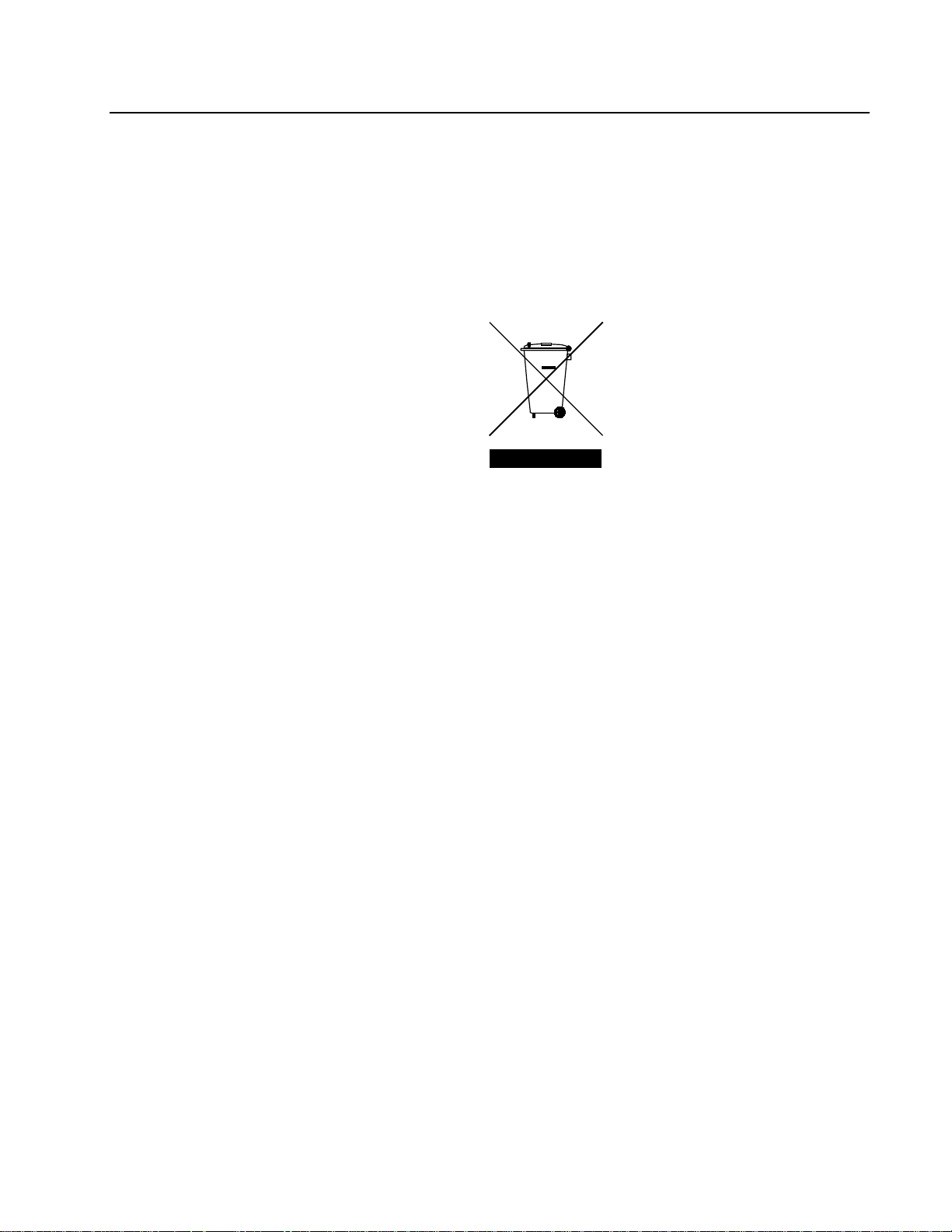
Environmental Information
The equipment that y ou purchased required the extraction and use of natural resources for its
production. It may contain hazardous substance s t hat could impact health and t he environment.
To avoid the potential release of those substances into the environment and to diminish the need for the
extraction of natural resources, Cobalt Digital encourages you to use the appropriate take-back
systems. These systems will reuse or recycle most of the materials from your end-of-life equipment in
an environ mentally friendly and heal th conscious manner.
The crossed-out wheeled bin symbol invites you to use these systems.
If you need more information on the collection, reuse, and recycling systems, please contact your local
or regional waste administration.
You can also contact Cobalt Digital for more information on the environmental performances of our
products.
Page 6
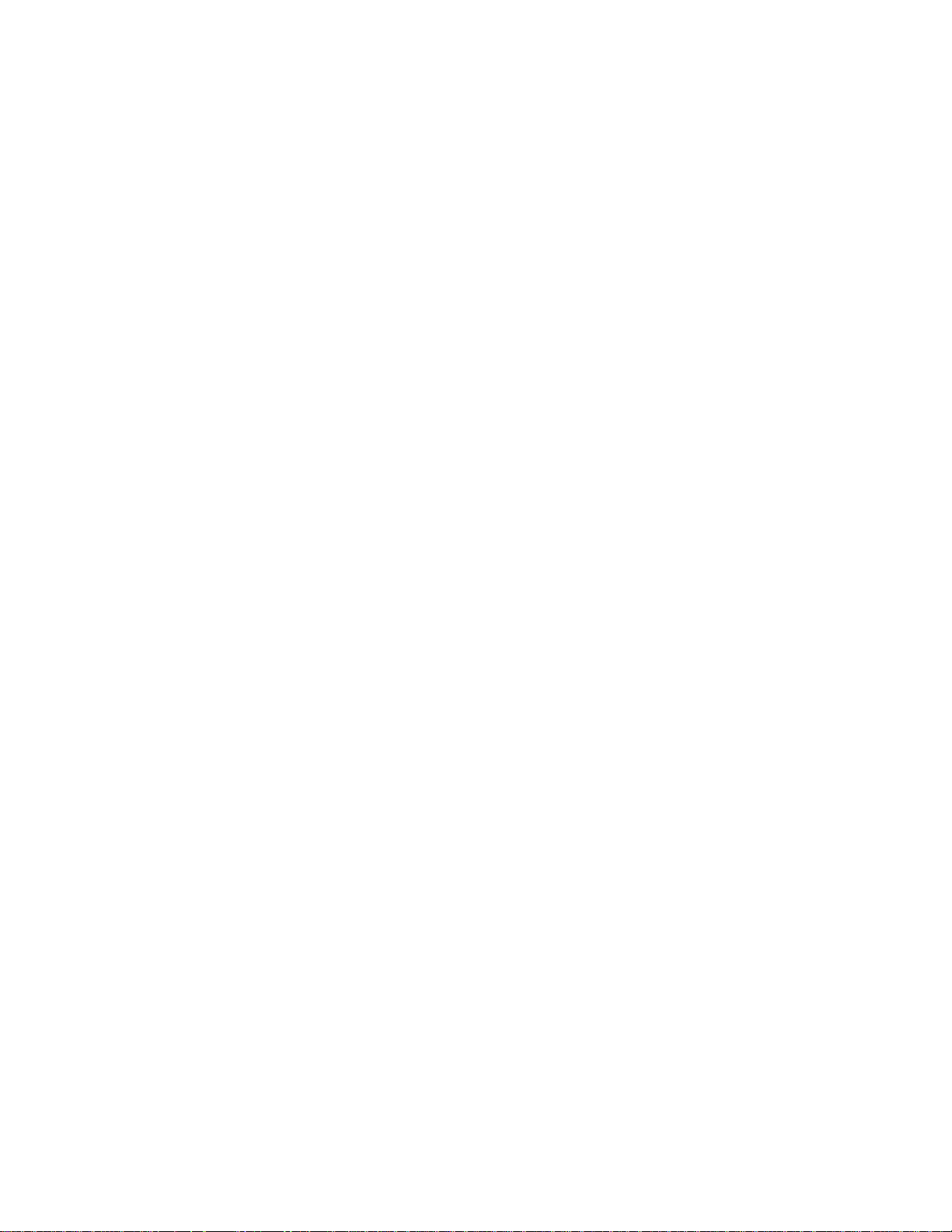
Page 7
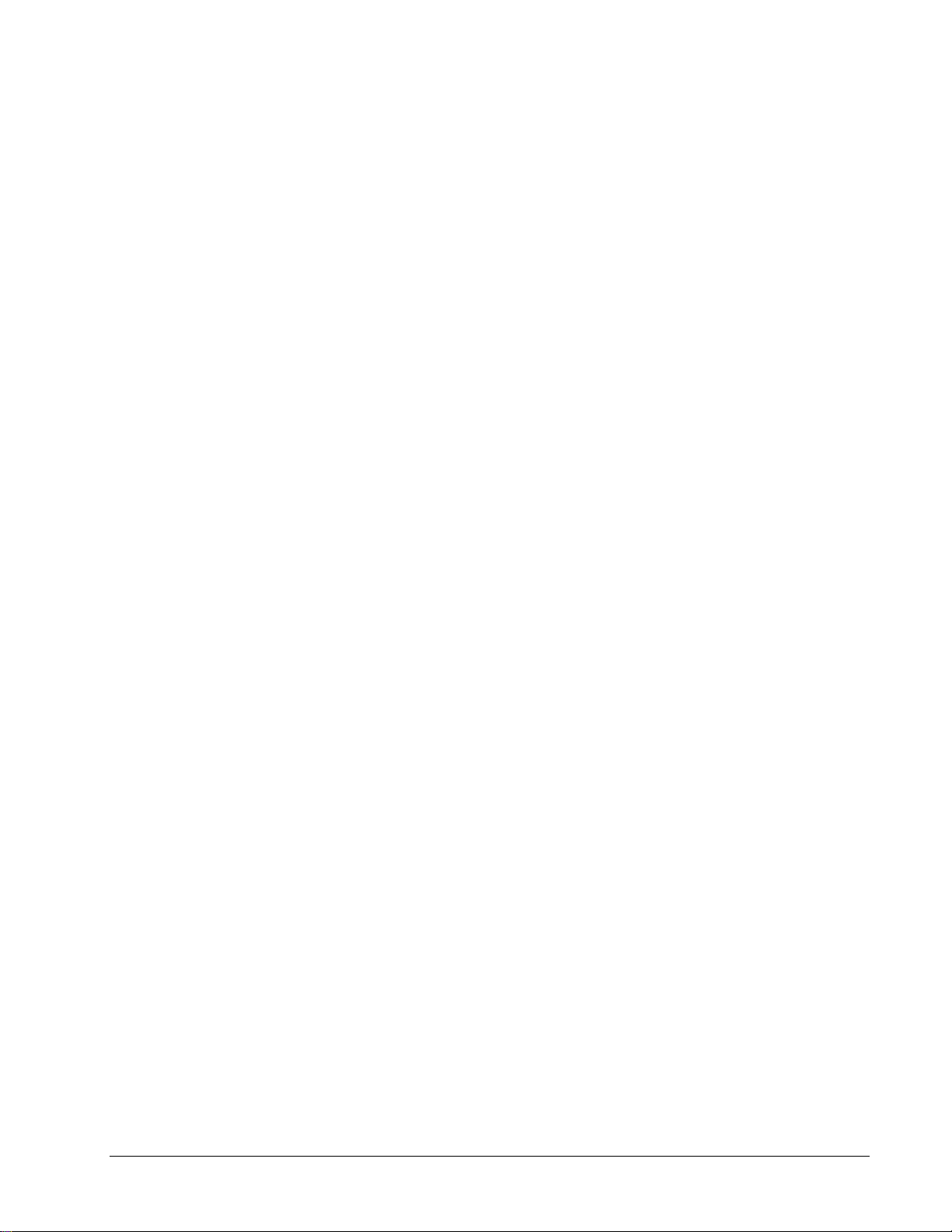
Contents
Introduction 1-1
In This Chapter ....................................................................................................................... 1-1
Overview ................................................................................................................................ 1-2
Functional Block Diagrams .................................................................................................... 1-3
User Interfaces ........................................................................................................................ 1-4
Documentati on Terms and Conventions ................................................................................. 1-5
Installation 2-1
In This Chapter ....................................................................................................................... 2-1
Before You Begin ................................................................................................................... 2-2
Installing the 9242 .................................................................................................................. 2-3
Cabling for the 9242 ............................................................................................................... 2-5
Software Upgrades for the 9242 ............................................................................................. 2-6
Features .................................................................................................................... 1-2
DashBoard Control System™ .................................................................................. 1-4
Card-edge Controls ................................................................................................... 1-4
Static Discharge ........................................................................................................ 2-2
Unpacking ................................................................................................................ 2-2
Rear Modules for the 9242 ....................................................................................... 2-3
Installing a Rear Module .......................................................................................... 2-3
Installing the 9242 .................................................................................................... 2-4
8321 Series Frames Cabling Overview .................................................................... 2-5
User Controls 3-1
In This Chapter ....................................................................................................................... 3-1
Card Overview ........................................................................................................................ 3-2
Configuri ng the DIP Swit ches ................................................................................................ 3-3
Enabling Card-edge Cont rol ..................................................................................... 3-3
Setting the Output Mode .......................................................................................... 3-3
Specifying the Gain .................................................................................................. 3-3
Control and Monitoring Features ............................................................................................ 3-6
Status and Selection LEDs on the 9242 .................................................................... 3-6
DashBoard Menus 4-1
In This Chapter ....................................................................................................................... 4-1
Status Tabs .............................................................................................................................. 4-2
Product Tab .............................................................................................................. 4-2
Settings Tab ............................................................................................................................ 4-3
Specifications 5-1
In This Chapter ....................................................................................................................... 5-1
Technical Specifications ......................................................................................................... 5-2
9242 Product Manual (V1.1) Contents • i
Page 8
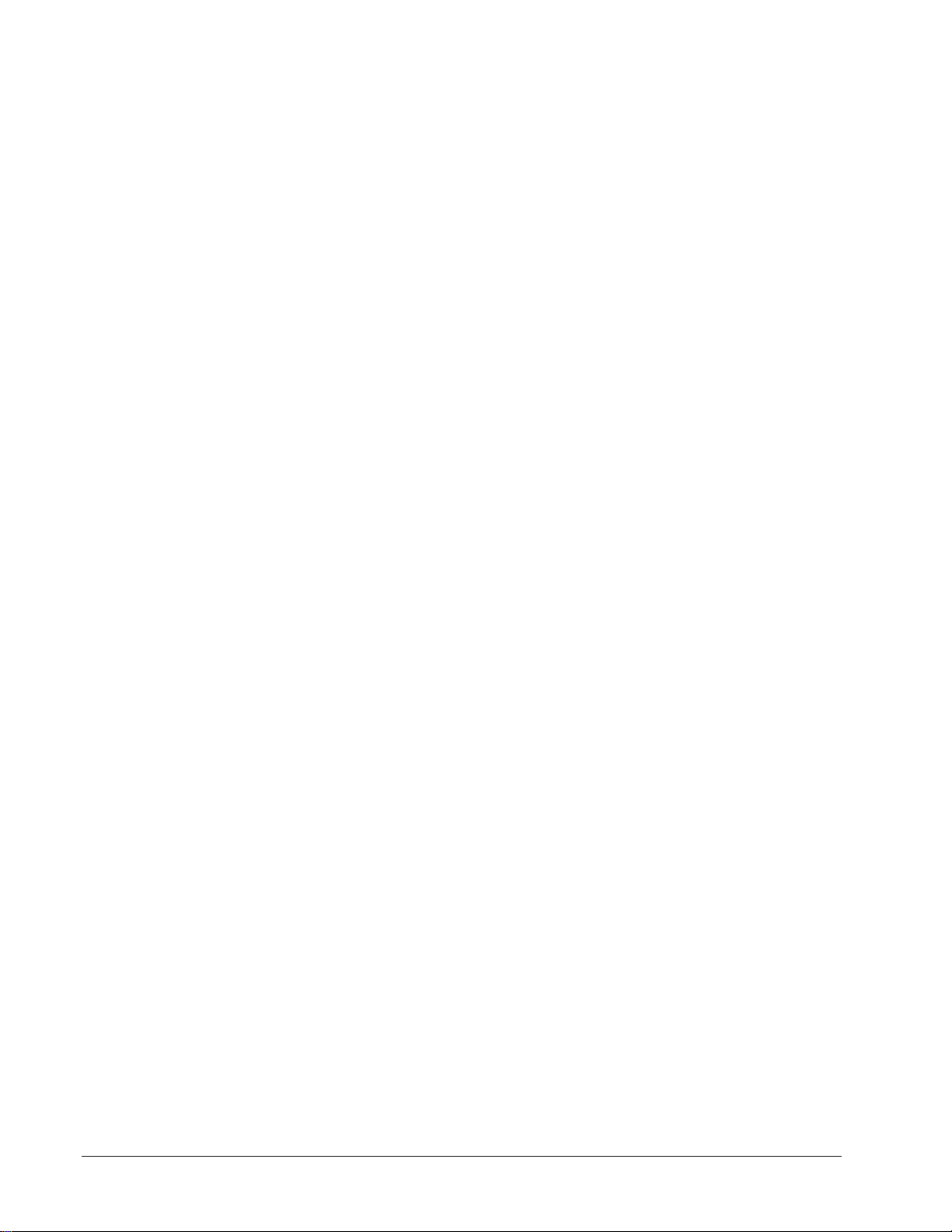
Service Information 6-1
In This Chapter .......................................................................................................................6-1
Troubleshooting Chec klist ......................................................................................................6-2
Warranty and Repair Policy ....................................................................................................7-3
ii • Contents 9242 Product Manual (V1.1)
Page 9
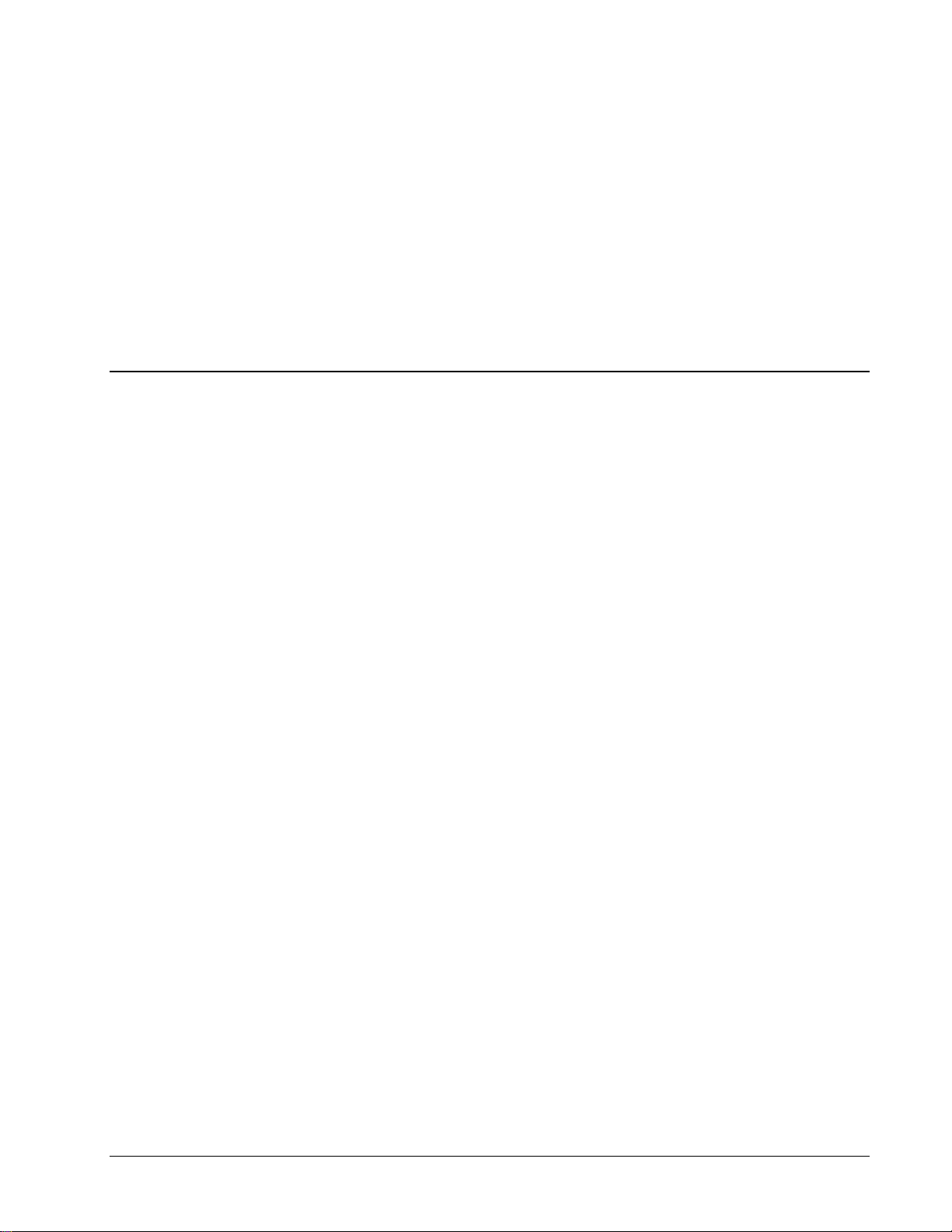
Introduction
In This Chapter
This chapter contains the following sections:
• Overview
• Functional Block Diagrams
• User Interfaces
• Documentation Terms and Conventio ns
9242 Product Manual (V1.1) Introduction • 1-1
Page 10
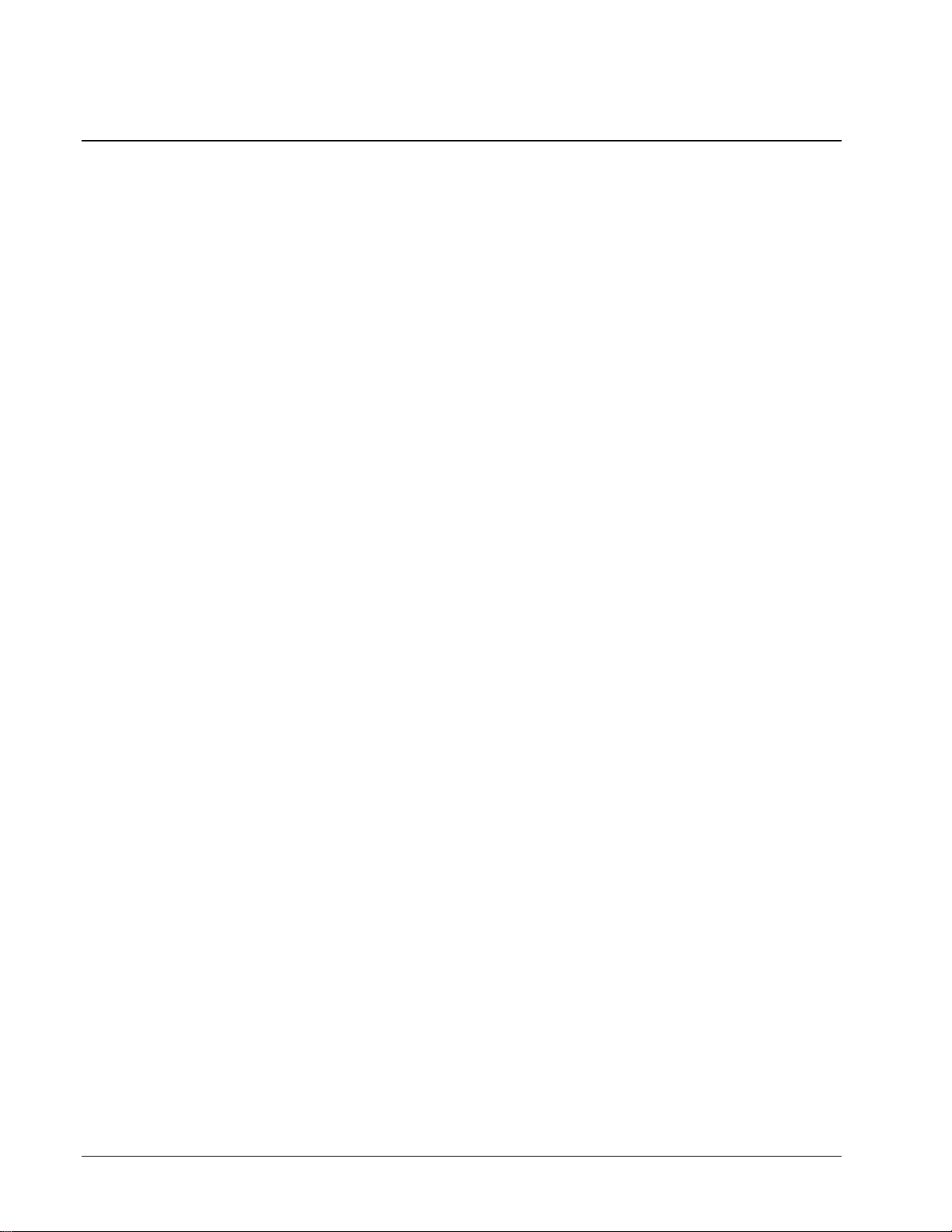
Overview
The 9242 is a Analog Audio Distribution Amplifier with Remote Gain Control designed for broadcast
use. It can be used as either a mono 1x8, or two channel (stereo) 1x4 audio DA. When used with the
standard RM20-9142-B Standard-Width Rear Module, it provides eight copies of the single (mono)
input signal or four copies each of the two (stereo) inputs.
The RM20-9142-C/S Split Re a r Module can support two 9242 cards, each operating as a 1x4 audio
DA. This can be used to separate left and right stereo pair signals to be amplified in separate paths for
critical signals.
The 9242 is also ideal to distribute Timecod e (LTC) throughout a facility. In single channel, 1x8 mode,
the 9242 provides eight copies of the incoming single when used with the RM20-9142-B StandardWidth Rear Module or four copies of the incoming signal when used with the RM20-9142-C/S Split
Rear Module.
Features
The following features make the 9242 the best solution for distributing analog aud io signals:
• 1x8 Mono or 1x4 Stereo Analog Audio Distribution
• +/- 15dB Remote Gain control
• Summing capability
• Low Distortion
• 1x8 or High Density 1x4 Timecode (LTC) Distribution
• Higher density with up to 20 cards per frame in the 8321 series frames using RM20-
9142-C/S Split Rear Modules
• Balanced I/O
• 5-year transferable warranty
1-2 • Introduction 9242 Product Manual (V1.1)
Page 11
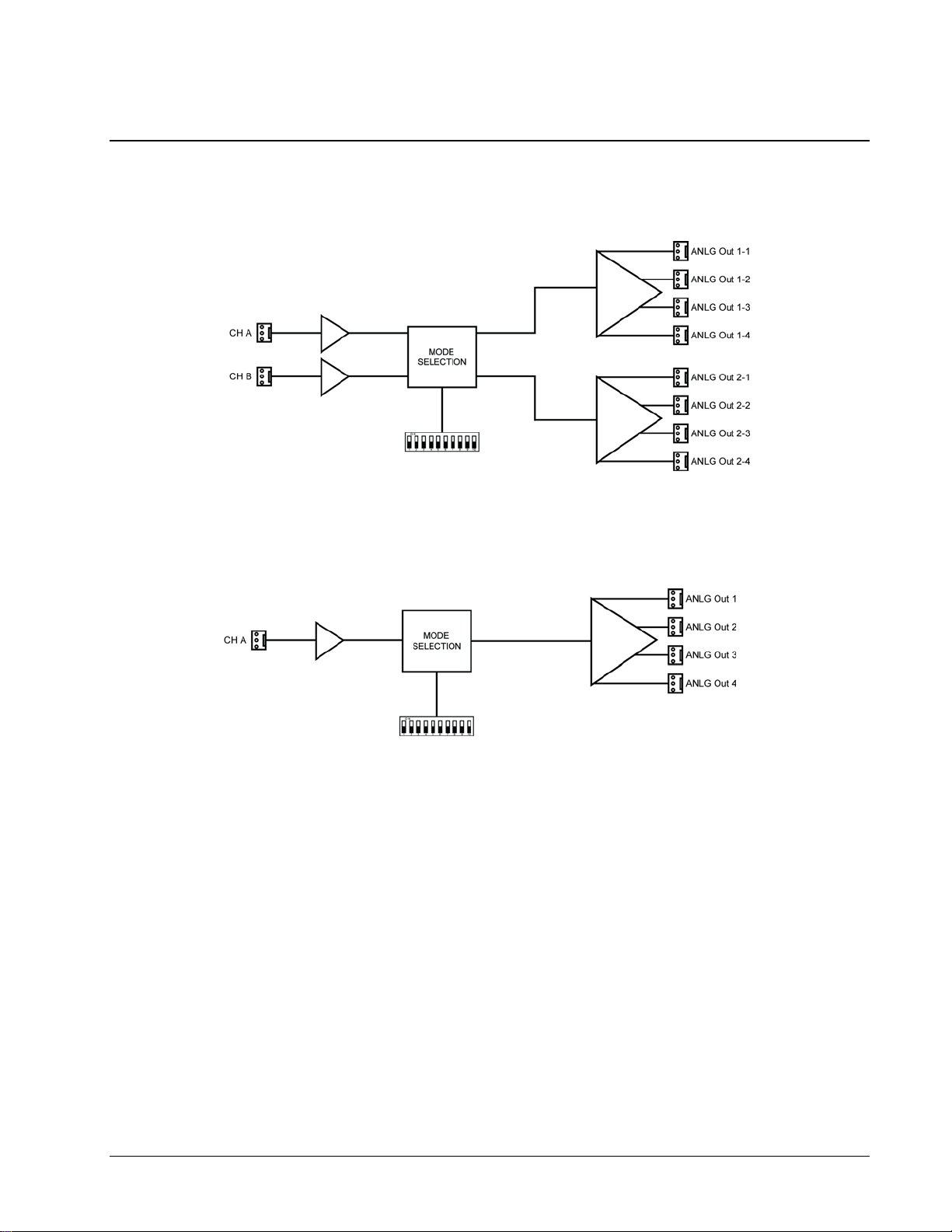
Functional Block Diagrams
This section provides a functional block diagrams that outline the workflow of the 9242.
Figure 1.1 illustrates the 9242 when the Oper ating Mode is set to Stereo DA (2x4).
Figure 1.1 Simplified Block Diagram — RM20-9142-B Standard-Width Rear Module.
Figure 1.2 Simplified Block Diagram —RM20-9142-C/S Split Rear Module
9242 Product Manual (V1.1) Introduction • 1-3
Page 12

User Interfaces
The 9242 offers the following interfaces for control and monitoring.
DashBoard Control S ystem™
The DashBoard Control System™ enables you to monitor and control openGear frames and cards
from a computer. DashBoard communicates with other cards in the 20-Slot series frame through
the MFC-8300 Series Network Controller Card.
For More Information…
• on the menus in DashBoard, refer to the chapter “DashBoard Menus”.
• on using DashBoard, refer to the DashBoard User Manual available from our website.
Card-edge Controls
The 9242 provides card-edge controls for adjusting the o utput levels, selecting the opera tion
mode, and configuring remote control options. The front-edge of the 9242 also includes LEDs that
display the status of the input signals. As selections are made in the menus, the LEDs display the
status of the input signals.
For More Information…
• on adjusting the output levels, refer to the section “Card Overview”.
• on using the DIP switches on the card-edge, refer to the section “Configuring the 9242”.
• on monitoring the status using the card-edge LEDs, refer to the section “Control and
Monitoring Features”.
1-4 • Introduction 9242 Product Manual (V1.1)
Page 13

Documentation Terms and Conventions
The following terms and conventions are used throughout this manual:
• “Board”, and “Card” refers to the 9242 card itself, including all components and
switches.
• “DashBoard” refers to the DashBoard Control System™.
• “20-Slot series frame” refers to 20-slot frames and any available options unless
otherwise noted.
• “Frame” refers to the 8321 or HPF-9000 20-Slot series frame that houses the 9242
card, as well as any openGear frames.
• “System” and “ Video system” refers to the mix of interconnected production and
terminal equipment in which the 9242 operates.
• The “Operating Tips” and “Note” boxes are used throughout this manual to provide
additional user information.
9242 Product Manual (V1.1) Introduction • 1-5
Page 14

1-6 • Introduction 9242 Product Manual (V1.1)
Page 15

Installation
In This Chapter
This chapter provides instructions for installing the Rear Module(s) for the 9242, installing the card
into the frame, cabling details, and updating the card software.
The following topics are discussed:
• Before You Begin
• Installing the 9242
• Cabling for the 9242
• Software Upgrades for the 9242
9242 Product Manual (V1.1) Installation • 2-1
Page 16

Before You Begin
Static Discharge
Whenever handling the 9242 and other related equipment, please observe all static discharge
precautions as described in the following note:
ESD Susceptibility — Static discharge can cause serious damage to sensitive
semiconductor devices. Avoid handling circuit boards in high static environments such as
carpeted areas and when synthetic fiber clothing is worn. Always exercise proper grounding
precautions when working on circuit boards and related equipment.
Unpacking
Unpack each 9242 you received from the shipping container, and ensure that all items are included. If
any items are missing or damaged, contact your sales representative or Cobalt Digital directly.
2-2 • Installation 9242 Product Manual (V1.1)
Page 17

Installing the 9242
This section outlines how to instal l a Rea r Module in a 20-Slot series frame. The same procedure
applies regardless of the frame or card type. However, the specific Rear Module you need to install
depends on the frame you a re using.
Rear Modules for the 9242
The Rear Module for the 9242 depends on the openGear frame you are installing the card into.
• 8321 series frame — When installing the 9242 in the 8321 series fr ames, the RM20-
9142-B Standard-Width Rear Module or the RM20-9142-C/S Split Rear Module ca n be
used. When using an RM20-9242-B Rear Module in the 8321 frame, use the even
numbered slots, such as 2 or 4, to ensure that the card aligns with the rear module.
Installing a Rear Module
If the Rear Module is already installed, proceed to the sectio n “Installing the 9242”.
Use the following procedure to install a Rear Module in a 20-Slot series frame:
1. Locate the card frame slot.
2. Remove the B lank Plate from the slot you have chosen for the 9242 installation.
3. Install the bottom of the Rear Module in the Module Seating Slot at the base of the
frame’s back plane. (Figure 2.1)
Figure 2.1 Rear Module Installation in a 20-Slot Series Frame (9242 not shown)
4. Align the top hole of the Rear Module with the screw hole on the top-edge of the frame
back plane.
5. Using a Phillips screwdriver, and the supplied screw, fasten the Rear Module to the frame
back plane. Do not over ti ghten.
6. Ensure proper frame cooling and ventilation by having all rear frame slots covered with
Rear Modules or Blank Plates.
9242 Product Manual (V1.1) Installation • 2-3
Page 18

Installing the 9242
This section outlines how to install the 9242 in a 20-Slot series frame. If the 9242 is to be installed in
any compatible frame other than a Cobalt Digital product, refer to the frame manufacturer’s manual for
specific instructions.
Use the following procedure to install the 9242 in a 20-Slot series frame:
1. Locate the Rear Module you installed in the procedure “Installing a Rear Module”.
2. Hold the 9242 by the edges and carefully align the card edges with the slots in the frame.
3. Fully insert the card into the frame until the rear connection plugs are properly seated on
the midplane and rear module.
4. Verify whether your label is self-adhesive by checking the back of the label before
applying the label to the rear module surface.
5. Affix the supplied Rear Module Label to the BNC area of the Rear Module.
2-4 • Installation 9242 Product Manual (V1.1)
Page 19

Cabling for the 9242
Figure 2.2 Cable Connections for the RM20-9242-B
Rear Modules
Figure 2.3 Cable Connections for the RM20-9142-C/S Split
Rear Module
This section provides information for connecting cables to the installed Rear Modules on the 20-Slot
series frames. Connect the input and output cables according to the following sections.
8321 Series Frames Cabling Overview
In the 8321 series frames, the 9242 may be used with the following Rear Modules:
• RM20-9142-B Standard-Width Rear Module — Each module occupies two slots and
accommodates one card. This rear module provides two analog inputs a nd eight analog
outputs. (Figure 2.2)
• RM20-9142-C/S Split Rear Module — Each module occupies two slots and
accommodates two cards. This rear module provides one analog input and four analog
outputs per card. (Figure 2.3)
Note: + /- /G orientation on connectors var ie s from that on other Cobalt products. Make
certain hoo kup is as sho wn here.
9242 Product Manual (V1.1) Installation • 2-5
Page 20

Software Upgrad es f or the 9242
The card can be upgraded in the field via the MFC-8300 series Network Controller card in your frame.
Note — DashBoard version 3.0.0 or higher is required for this procedure.
To upgrade the software on a card
1. Contact Cobalt Digital Technical Support for the latest software version file.
2. Display the Device View of the card by double-clicking its status indicator in t he Basic
Tree View.
3. From the Device View, clic k Upload to display the Select file for upload dialog.
4. Navigate to the *.bin upload file you wish to upload.
5. Click Open.
6. If you are upgrading a single card, click Finish. Proceed to step 8.
7. If you are upgrading multiple cards: Click Next > to display the Select Destinat ion menu. This menu provides a list of
the compatible cards based on the card selected in step 3.
Specify the card(s) to upload the file to by selecting the check box(es) for the cards
you wish to upload the file to.
Verify that the card(s) you wish to uplo ad the file to. The Error/Warning fields
indicate any errors, such as incompatible software or card type mismatch.
Click Finish.
8. Monitor the upgrade.
Monitor the upgrade progress bar displayed in DashBoard.
The card(s) are automatically re-booted and temporarily taken offline during the re-
boot process. The process is complete once the status indicators for the Card State
and Connection fie lds return to their previous status.
2-6 • Installation 9242 Product Manual (V1.1)
Page 21

User Controls
In This Chapter
This chapter provides a general overview of the user controls available on the 9242.
The following topics are discussed:
• Card Overview
• Configuri ng the DIP Swit ches
• Control and Monitoring Features
9242 Product Manual (V1.1) User Controls • 3-1
Page 22

Card Overview
This section provides a gene ral overview of the 9242 DIP Switches. Refer to Figure 3.1 for DIP
Switch location.
SW1 — Remote Control
Figure 3.1 9242 — Components
Use SW1 to disable remote control of the 9242 from DashBoard.
Set SW1 as follows:
• ON — Select this setting to disable remote control from DashBoard. The parameters and
settings cannot be changed via DashBoard and must be changed using the card-edge
controls. You can still monitor the status of the card using DashBoard .
• OFF — Select this setting to control the 9242 exclusively from DashBoard. The card-
edge controls are ignored. This is the default setting.
SW2 — DIP Switch Control
Use SW2 to determine whether DIP Switch settings are applied or ignored.
Set SW2 as follows:
• ON — DIP Switch status is reported in DashBoard, and DIP Switch settings are applied.
Any parameter adjustments made in DashBoard are ignored.
• OFF — DIP Switch status is reported in DashBoard, however DIP Switch settings are
ignored. Parameter adjustments made in DashBoard are applied. This is the default
setting.
SW3, SW4 — Output Mode Selection
SW3 and SW4 are used in conjunction to set the output mode of the 9242. Refer to the section
“Setting the Output Mode” for details.
SW5
This DIP Switch is not implemented .
SW6 - SW10 — Gain Control
These switches are used in conjunction to apply a specific Gain value (dB). Refer to the section
“Specifying the Gai n” for details.
3-2 • User Controls 9242 Product Manual (V1.1)
Page 23

Configuring the DIP Switches
This section provides a brief summary of the DIP Switches of the 9242. Refer to Figure 3.1 for
the DIP Switch locations. Figure 3.2 shows all the DIP Switches in the OFF position.
Figure 3.2 DIP Switches — OFF Positions
Enabling Card-edge Control
Ensure that SW1 is set to ON and SW2 is set to ON if you are going to use the card-edge DIP
Switches to change settings on the card. You can still monitor the card status in DashBoard.
Setting the Output Mode
SW3 and SW4 are used in conjunction to set the output mode o f t he 9242. Table 3.1 lists the
combinations of DIP Switch settings for SW3 and SW4.
Table 3.1 Setting the Output Mode
SW3 SW4 Mode Selected
OFF OFF Stereo DA (1x4)
OFF ON Mono DA (1x8)
ON ON Stereo Sum
Specifying the Gain
SW6-SW10 are used in conjunction to specify the coarse level gain adjustment applied to the
output of the 9242. Table 3.2 lists the combinations of DIP Switch settings for SW6-SW10.
SW6 SW7 SW8 SW9 SW10 Gain
OFF OFF OFF OFF OFF UNITY
OFF OFF OFF OFF ON 1
OFF OFF OFF ON OFF 2
Table 3.2 Specifying the Gain
(dB)
9242 Product Manual (V1.1) User Controls • 3-3
Page 24

SW6 SW7 SW8 SW9 SW10 Gain
(dB)
OFF OFF OFF ON ON 3
OFF OFF ON OFF OFF 4
OFF OFF ON OFF ON 5
OFF OFF ON ON OFF 6
OFF OFF ON ON ON 7
OFF ON OFF OFF OFF 8
OFF ON OFF OFF ON 9
OFF ON OFF ON OFF 10
OFF ON OFF ON ON 11
OFF ON ON OFF OFF 12
OFF ON ON OFF ON 13
OFF ON ON ON OFF 14
OFF ON ON ON ON 15
ON OFF OFF OFF OFF UNITY
ON OFF OFF OFF ON -1
ON OFF OFF ON OFF -2
ON OFF OFF ON ON -3
ON OFF ON OFF OFF -4
ON OFF ON OFF ON -5
ON OFF ON ON OFF -6
ON OFF ON ON ON -7
ON ON OFF OFF OFF -8
ON ON OFF OFF ON -9
ON ON OFF ON OFF -10
3-4 • User Controls 9242 Product Manual (V1.1)
Page 25

SW6 SW7 SW8 SW9 SW10 Gain
(dB)
ON ON OFF ON ON -11
ON ON ON OFF OFF -12
ON ON ON OFF ON -13
ON ON ON ON OFF -14
ON ON ON ON ON -15
9242 Product Manual (V1.1) User Controls • 3-5
Page 26

Control and Monitor ing Features
This section provides information on the card-edge LEDs for t h e 9242. Refer to Figure 3.3 for the
location of the LEDs.
Figure 3.3 9242 Card-edge LEDs
Status and Selection LEDs on the 9242
Basic LED displays and descriptions are provided in Table 3.3.
Table 3.3 LEDs on the 9242
LED Color Display and Description
PWR
Green
When lit, this LED indicates the card is powered on.
3-6 • User Controls 9242 Product Manual (V1.1)
Page 27

DashBoard Menus
In This Chapter
This chapter briefly summarize the menus, items, and parameters available from the DashBoard
Control System™ for the 9242. Parameters marked with an asterisk (*) are the factory default values.
The following topics are discussed:
• Status Tabs
• Settings Tab
9242 Product Manual (V1.1) DashBoard Menus • 4-1
Page 28

Status Tabs
This section summarizes the read-only information displayed in the Status tabs.
Product Tab
Table 4.1 summarizes the read-only information displayed in the Product tab.
Table 4.1 Product Tab Items
Tab Title Item Parameters Description
Analog Audio Distribution Amplifier with Remote Gain
Control
Indicates the serial number
of the board
Indicates the software
version
Product
(Readonly)
Card Name
Product 9242
Supplier Cobalt Digital Inc.
Serial Number #
Software Rev #.##
4-2 • DashBoard Menus 9242 Product Manual (V1.1)
Page 29

Settings Tab
Table 4.3 summarizes the Settings options available through DashBoard.
Table 4.3 Settings Menu Items
Tab Title Items Parameters Description
ANLG In 1 outputs to ANLG Out 1-1, 1-
Stereo DA (2x4)
Mode
Mono DA (1x8)
Settings
STEREO Gain
Control
Left Trim
Control (dB)
Right Trim
Control (dB)
Stereo Sum
0 to 100 Adjusts the audio gain for all outputs
-15 to +15
-15 to +15
2, 1-3, and 1-4
ANLG In 2 out puts to ANLG Out 2-1, 2-
2, 2-3, and 2-4
ANLG In 1 outputs to all eight ANLG
outputs
Card outputs a sum of ANLG In 1 and 2
to all eight ANLG outputs
Specifies the coarse level gain
adjustment applied to ANLG In 1
Specifies the coarse level gain
adjustment applied to ANLG In 2
9242 Product Manual (V1.1) DashBoard Menus • 4-3
Page 30

4-4 • DashBoard Menus 9242 Product Manual (V1.1)
Page 31

Specifications
In This Chapter
This chapter provides the technical specification information for the 9242. Note that specifications are
subject to change without notice.
The following topic is discussed:
Technical Specifications
9242 Product Manual (V1.1) Specifications • 5-1
Page 32

R2-1001: 2
Input Imped ance
> 20k Ohm, balanced
Connector
WECO®
Maximum Input Level
+27.5dBu
-15dB to +15dB
± 0.1dB from 20Hz to 20kHz
<-85dBu, 10-22kHz at unity gain
< 0.01%
Maximum Out put Level
+27dBu
Output Isolation
> 60dB
Technical Speci f ications
This section provides the technical specifications for the 9242.
Table 5.1 9242 Technical Specifications
Category Parameter Specification
Analog Inputs
Performance
Analog Outputs
Power
Number of Inputs
Gain
Frequency Response
Noise
Harmonic Distortion
Output Impedance
Maximum Power Consumption > 4.5W
RM20-9142-C/S: 1
60ohm balanced
5-2 • Specifications 9242 Product Manual (V1.1)
Page 33

Service Information
In This Chapter
This chapter contains the follo wing sections:
• Troubleshooting Chec klist
• Warranty and Repair Policy
Page 34

Troubleshooting Checklist
Routine maintenance to this openGear product is not required. In the event of problems with your
9242, the following basic troubleshooting checklist may help identify the source of the problem. If the
card still does not appear to be working properly after checking all possible causes, please contact your
openGear products distributor, or the Cobalt Digital Technical Support department at the numbers
listed under the “Contact Us” section at the end of this manual.
1. Visual Review — Performing a quick visual check may reveal many problems, such as
connectors not properly seated or loose cables. Check the module, the frame, and any
associated peripheral equipment for signs of trouble.
2. Power Check — Check the power indicator LED on the distribution frame front panel
for the presence of power. If the power LED is not illuminated, verify that the power
cable is connected to a power source and that power is available at the power main.
Confirm that the power supplie s a r e fully seated in their slots. If the power LED i s still
not illuminated, replace the power supply with one that is verified to work.
3. Re-seat the Card in the Frame — Eject the card and reinsert it in the frame.
4. Check Control Settings — Refer to the Installation and Opera tion sections of the
manual and verify all user-adjustable component settings.
5. Input Signal Status — Verify that source equipment is operating correctly and that a
valid signal is being supplied.
6. Output Signal Path — Verify that destination equipment is o perating correctly and
receiving a valid signal.
7. Card Exchange — Exchanging a suspect card with a card that is known to be working
correctly is an efficient method for localizing problems to individual cards.
5-2 • Specifications 9242 Product Manual (V1.1)
Page 35

Warranty and Service Information
Warranty and Repair Policy
Cobalt Digital Inc. Limited Warranty
This product is warranted to be free from defects in material and workmanship for a period of five (5) years from the
date of shipment to the original purchaser, except that 4000, 5000, 6000, 8000 series power supplies, and Dolby®
modules (where applicable) are warranted to be free from defects in material and workmanshi p f or a period of one (1)
year.
Cobalt Digital Inc.'s (“Cobalt”) sole obligation under this warranty shall be limited to, at its option, (i) the repair or (ii)
replacement of the product, and the determ i nation of whether a defect is covered under this lim ited warranty s hall be
made at the sole discretion of Cobalt.
This limited warranty applies only to the original end-purchaser of the product, and is not assignable or transferrable
therefrom. This warranty is limited to defects in material and workmanship, and shall not apply to acts of God,
accidents, or negligence on behalf of the purchaser, and shall be voided upon the misuse, abuse, alteration, or
modification of the product. Onl y Cobalt authorized factory representatives are authorized to mak e repairs to the
product, and any unauthorized attempt to repair this product shall immediately void the warranty. Pleas e contact
Cobalt Technical Support for more information.
To facilitate the resolution of warranty related issues, Cobalt recommends registeri ng the product by completing and
returning a product registration f orm. In the event of a warrantable defect, the purchaser shall notify Cobalt with a
description of the problem, and Cobalt shall provide the purchaser with a Return Material Authorization (“RMA”). For
return, defective products should be double boxed, and sufficiently protected, in the original packaging, or equivalent,
and shipped to the Cobalt Factory Service Center, postage prepaid and insured for the purchase price. The
purchaser should include the RMA number, desc ript ion of the problem encountered, dat e purchas ed, name of dealer
purchased from, and serial number with the shipment.
Cobalt Digital Inc. Factory Service Center
2406 E. University Avenue Office: (217) 344-1243
Urbana, IL 61802 USA Fax: (217) 344-1245
www.cobaltdigital.com Email: info@cobalt di git al .c om
THIS LIMITED WARRANTY IS EXPRESSLY IN LIEU OF ALL OTHER WARRANTIES EXPRESSED OR IMPLIED,
INCLUDING THE WARRANTIES OF ME RCHANTABILITY AND FITNESS FOR A PARTI CULAR PURPOSE AND
OF ALL OTHER OBLIGATIONS OR LIABILITIES ON COBALT'S PART. ANY SOFTW ARE PROVIDED WITH, OR
FOR USE WITH, THE PRODUCT IS PROVIDED “AS IS.” THE BUYER OF THE PRODUCT ACKNOWLEDGES
THAT NO OTHER REPRESENTATIONS WERE MADE OR RELIED UPON WITH RESPECT TO THE QUALITY
AND FUNCTION OF THE GOODS HEREI N SOLD. COBALT PRODUCTS ARE NOT AUTHORI ZED FOR USE IN
LIFE SUPPORT APPLICATIONS.
COBALT'S LIABILITY, WHETHER I N CONTRACT, TORT, WARRANTY, OR OTHERWISE, IS LIMITED TO THE
REPAIR OR REPLACEMENT, AT ITS OPTION, OF ANY DEFECTIVE PRODUCT, AND SHALL IN NO EVENT
INCLUDE SPECIAL, INDIRECT, INCIDE NTAL, OR CONSEQUENTIAL DAMAGES (INCLUDING LOST PROF ITS),
EVEN IF IT HAS BEEN ADVISED OF THE POSSIBILITY OF SUCH DAMAGES.
In Case of Problems
Should any problem arise with your openGear 9241, please contact the Cobalt Digital
Technical Support Department. (Contact information is supplied at the end of this
publication.)
A Return Material Authorization number (RMA) will be issued to you, as well as specific
shipping instructions, s hould you wish our fac tory to repair your openGear 9241. If required,
a temporary replacem ent module will be made avai lable at a nominal charge. Any shipping
costs incurred will be the responsibility of you, the customer. All products shipped to you from
Cobalt Digital Inc. will be shipped collect.
The Cobalt Digital Technical Support Department will continue to provide advice on any
product manufactur ed by Coba lt Digital S ystems , beyond the warranty per iod without charge,
for the life of the equipment.
Page 36

General Business
Support
Fax
217 • 344 • 1245
General Information
sales@cobaltdigital.com
Technical Support
support@cobaltdigital.com
POSTAL
SERVICE
2406 E. University Ave.
Urbana, IL 61802
Contact Us
Contact our friendly and professional support representatives for the following:
• Name and address of your local dealer
• Product information and pricing
• Technical support
• Upcoming trade show information
PHONE
Office and Technical
E-MAIL
Cobalt Digital Inc.
Visit Us
Please visit us at our website for:
• Company information
• Related products and full product lines
• On-line catalog
• Trade show information
• News
217 • 344 • 1243
5-4 • Specifications 9242 Product Manual (V1.1)
www.cobaltdigital.com
