Page 1
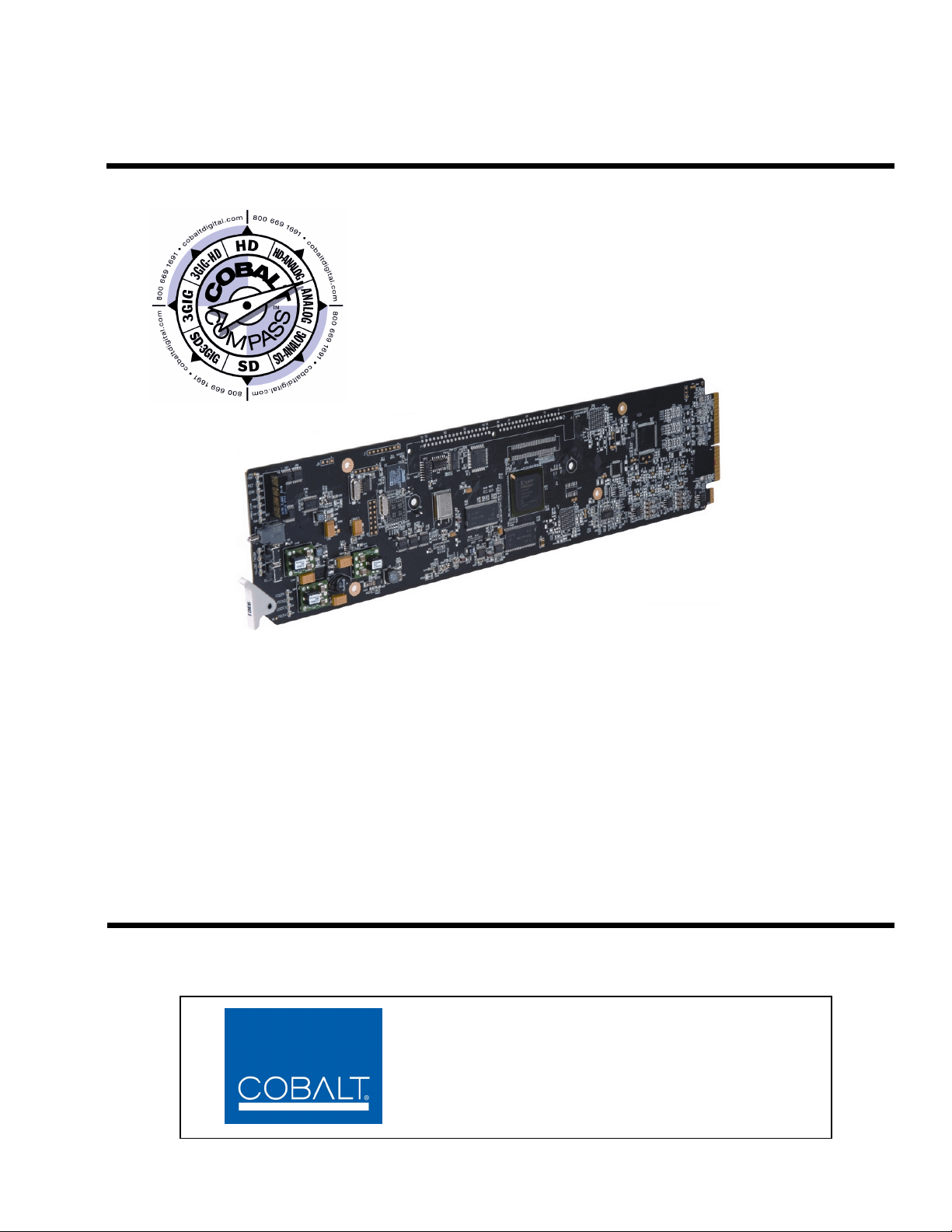
9082
9082 HD/SD Frame Sync
Product Manual
Cobalt Digital Inc.
2406 E. University Ave.
Urbana, IL 61802
Voice 217.344.1243 • Fax 217.344.1245
www.cobaltdigital.com
9082-OM (V4.4)
Page 2
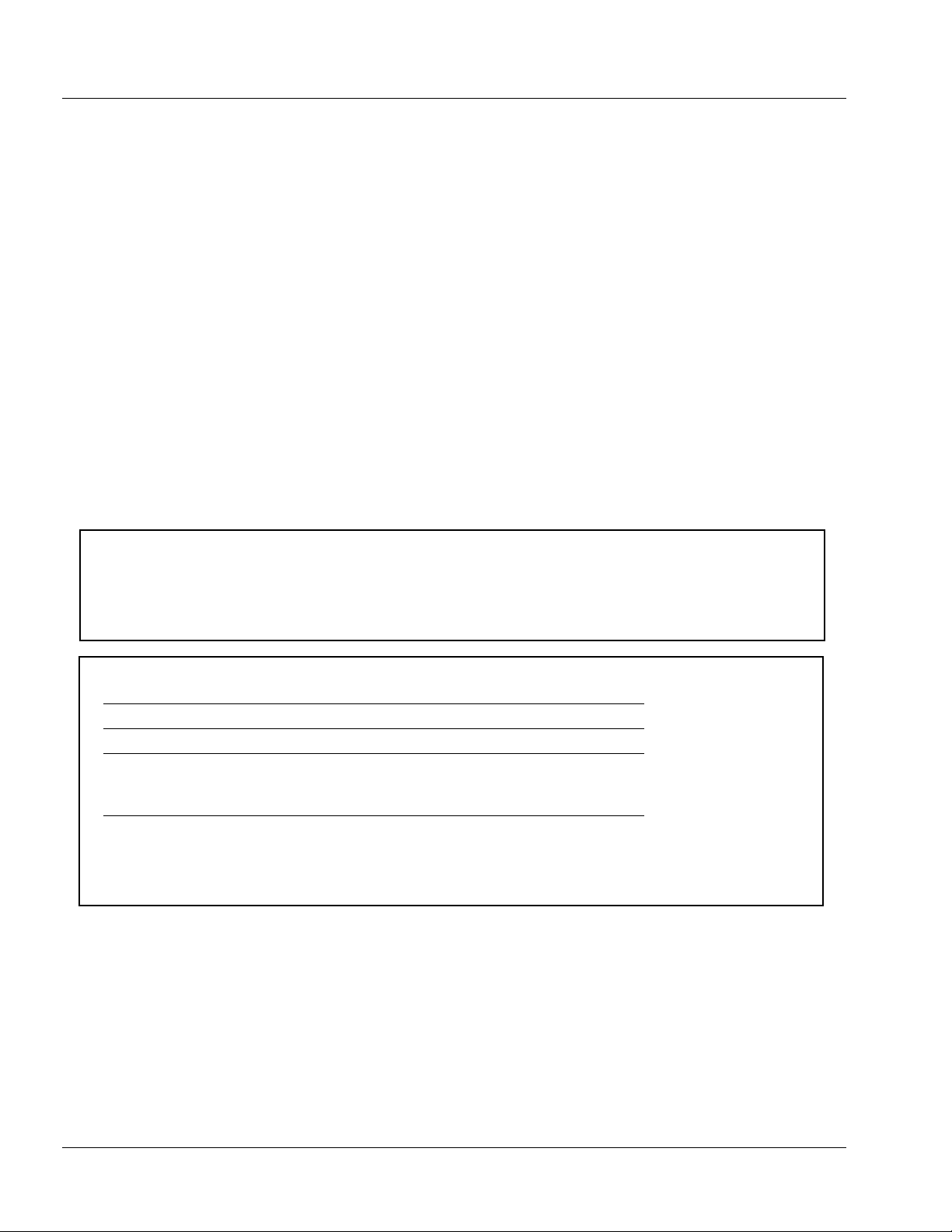
Copyright
©Copyright 2013, Cobalt Digital Inc. All Rights Reserved.
Duplication or distribution of this manual and any information contained within is strictly prohibited without the express written
permission of Coba lt Digital Inc. This manual and a ny information contained within, may not be re produced, distribute d, or
transmitted in any form, or by any means, for any purpose, without the express written permission of Cobalt Digital Inc.
Reproduction or reverse engineering of software used in this device is prohibited.
Disclaimer
The information in this document has been carefully examined and is believed to be entirely reliable. However, no responsibility
is assumed for inaccuracies. Furthermore, C obalt Digit al Inc. res erves the right to ma ke changes to any pro ducts herein to improve
readability, function, or design. Cobalt Digital Inc. does not assume any liability arising out of the application or use of any
product or circuit described herein.
Trademark Information
Cobalt® is a registered trademark of Cobalt Digital Inc.
COMPASS
openGear
®
and FUSION3G® are registered trademarks of Cobalt Digital Inc.
®
is a registered trademark of Ross Video Limited. DashBoard™ is a trademark of Ross Video Limited.
Congratulations on choosing the Cobalt ® 9082 HD/SD Frame Sync. The 9082 is part of a full line of modular
processing and conver sion gear for bro adcast TV envir onments. The Cob alt Digital Inc . line includes v ideo decoders
and encoders, audio e mbedders and de-embedders, d istribution ampl ifiers, forma t converters, remote control sy stems
and much more. Should you have questions pertaining to the installation or operation of your 9082, please contact us at
the contact information on the front cover.
Manual No.: 9082-OM
Document Version: V4.4
Release Date: August 22, 2013
Applicable for
Firmware Version
3314
(or greater):
Description of
product/manual
changes:
- Update to include latest card functionality.
- Revise manual for minor edits.
- Add new rear I/O modules.
- Clarification of Framesync control descriptions.
9082-OM (V4.4)
Page 3
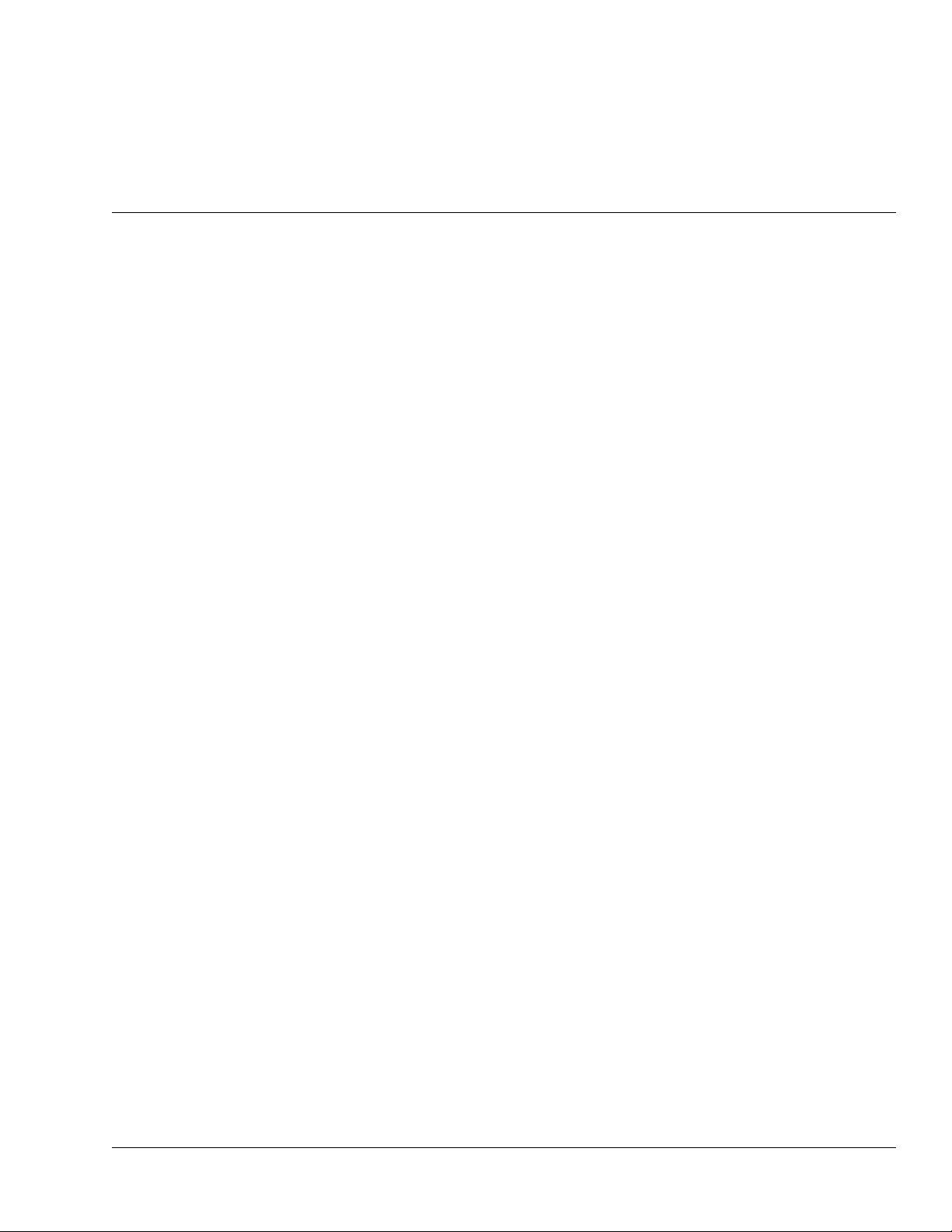
Table of Contents
Chapter 1 Introduction . . . . . . . . . . . . . . . . . . . . . . . . . . . . . . . . . . . . . . . . . . . 1-1
Overview ................................................................................................................ 1-1
9082 Card Software Versions and this Manual...................................................... 1-2
Cobalt Reference Guides........................................................................................ 1-2
Manual Conventions............................................................................................... 1-3
Warnings, Cautions, and Notes .................................................................. 1-3
Labeling Symbol Definitions...................................................................... 1-4
Safety Summary ..................................................................................................... 1-4
Warnings..................................................................................................... 1-4
Cautions...................................................................................................... 1-4
9082 Functional Description .................................................................................. 1-5
9082 Input/Output Formats ........................................................................ 1-5
Video Processor Description ...................................................................... 1-7
User Control Interface ................................................................................ 1-9
9082 Rear I/O Modules ............................................................................ 1-11
Video Formats Supported by the 9082..................................................... 1-12
Technical Specifications....................................................................................... 1-12
Warranty and Service Information ....................................................................... 1-15
Cobalt Digital Inc. Limited Warranty....................................................... 1-15
Contact Cobalt Digital Inc.................................................................................... 1-16
Chapter 2 Installation and Setup . . . . . . . . . . . . . . . . . . . . . . . . . . . . . . . . . . . 2-1
Overview ................................................................................................................ 2-1
Installing the 9082 Into a Frame Slot ..................................................................... 2-1
Installing a Rear I/O Module.................................................................................. 2-3
9082 Rear I/O Modules .............................................................................. 2-4
Setting Up 9082 Network Remote Control ............................................................ 2-6
9082-OM (V4.4) 9082 PRODUCT MANUAL i
Page 4
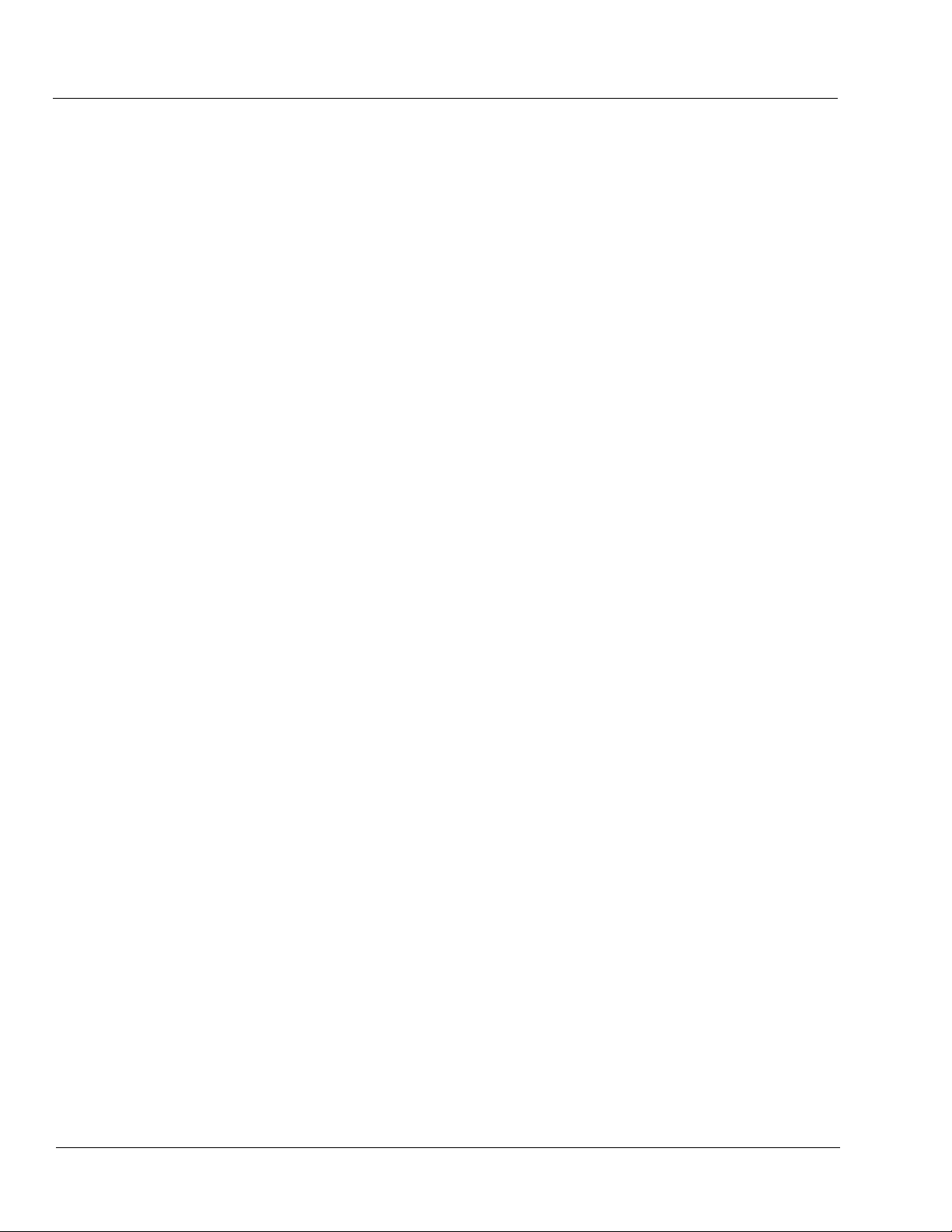
Chapter 3 Operating Instructions . . . . . . . . . . . . . . . . . . . . . . . . . . . . . . . . . . . 3-1
Overview................................................................................................................. 3-1
Control and Display Descriptions........................................................................... 3-1
Function Submenu/Parameter Submenu Overview .................................... 3-2
DashBoard™ User Interface ....................................................................... 3-3
Cobalt® Remote Control Panel User Interfaces .......................................... 3-4
Accessing the 9082 Card via Remote Control........................................................ 3-5
Accessing the 9082 Card Using DashBoard™ ........................................... 3-5
Accessing the 9082 Card Using a Cobalt® Remote Control Panel ............. 3-6
Checking 9082 Card Information............................................................................ 3-7
Ancillary Data Line Number Locations and Ranges .............................................. 3-8
9082 Function Submenu List and Descriptions...................................................... 3-9
Video Proc ................................................................................................ 3-10
AFD .......................................................................................................... 3-11
Framesync ................................................................................................ 3-12
Timecode .................................................................................................. 3-15
Licensable Features .................................................................................. 3-19
Presets ...................................................................................................... 3-19
Troubleshooting .................................................................................................... 3-22
Error and Failure Indicator Overview....................................................... 3-22
Basic Troubleshooting Checks.................................................................. 3-26
9082 Processing Error Troubleshooting.................................................... 3-27
Troubleshooting Network/Remote Control Errors.................................... 3-28
In Case of Problems .................................................................................. 3-28
ii 9082 PRODUCT MANUAL 9082-OM (V4.4)
Page 5
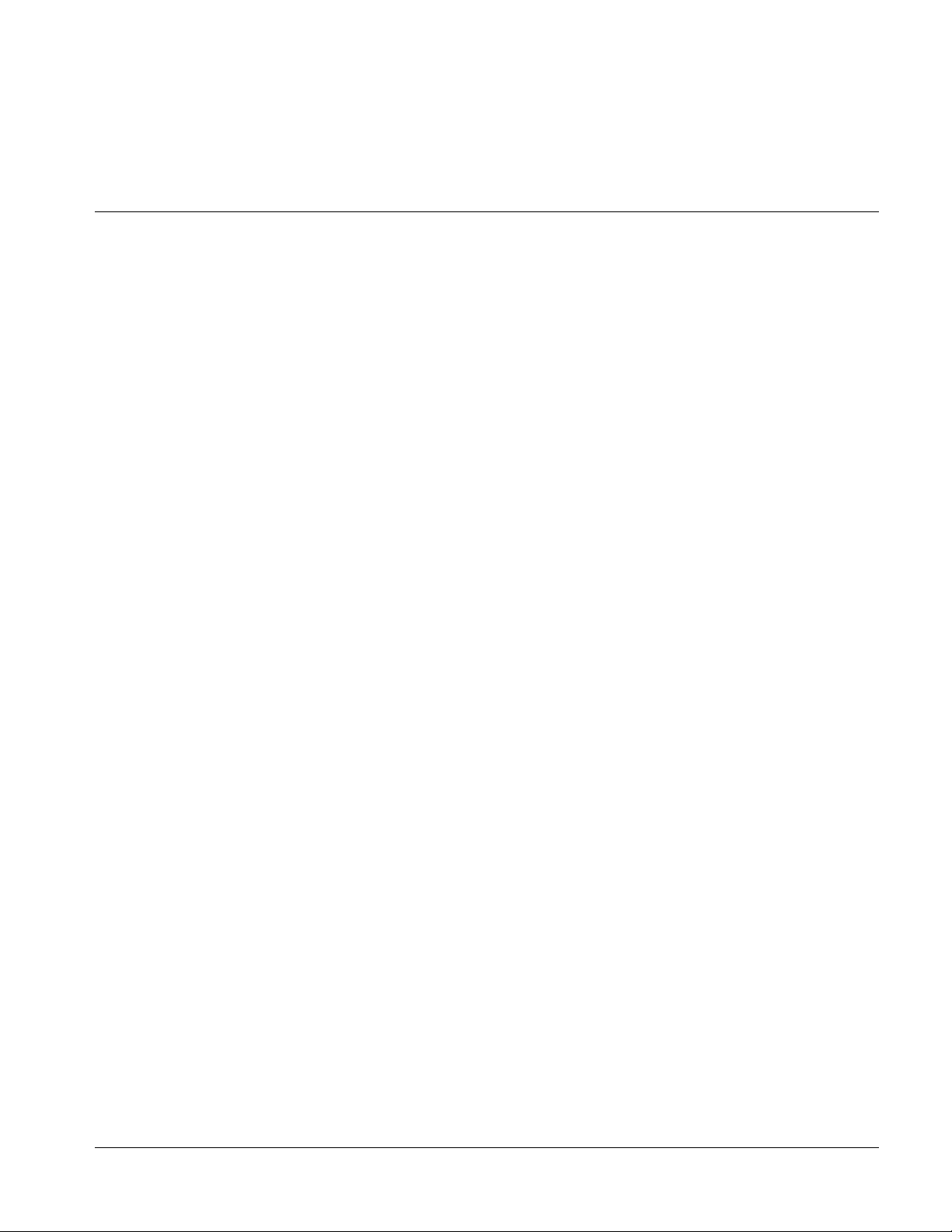
Overview
Chapter 1
Chapter 1 Introduction
This manual provides installati on and o per at ing instr uct ions for the
9082 HD/SD Frame Sync card (also referred to herein as the 9082).
This manual consists of the following chapters:
• Chapte r 1, “Introduction” – Provides informati on about this manual
and what is covered. Als o pr ovi des general information re gar di ng the
9082.
• Chapter 2, “Installation and Setup” – Provides instructio ns for
installing the 9082 i n a fr ame, and option ally i nsta lling 9082 Rear I/O
Modules.
• Chapter 3, “Operating Instructions” – Provides overviews of
operating controls and instructions for using the 9082.
This chapter contains the following information:
• 9082 Card Software Versions and this Manual (p. 1-2)
• Manual Conventions (p. 1-3)
• Safety Summary (p. 1-4)
• 9082 Functional Description (p. 1-5)
• Technical Specificat ions (p. 1-12)
• Warranty and Service Information (p. 1-15)
• Contact Cobalt Dig ital Inc. (p. 1-16)
9082-OM (V4.4) 9082 PRODUCT MANUAL 1-1
Page 6
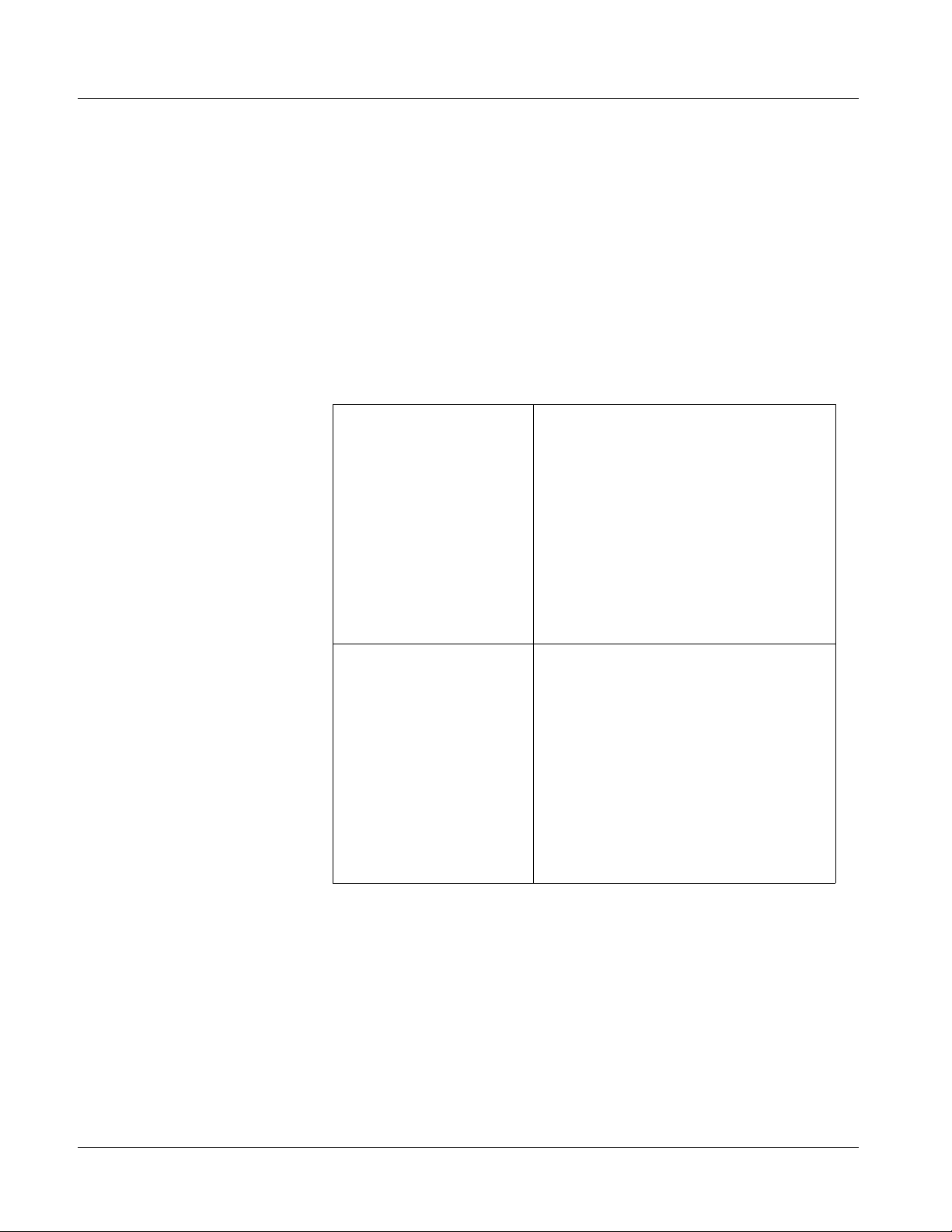
1 9082 Card Software Versions and this Manual
9082 Card Software Versions and this Manual
When applicable, Cobalt Digital Inc. provides for continual product
enhancements through software updates. As such, functions described in this
manual may pertain specifically to cards loaded with a particular software
build.
The Software Version of your card can be ch ecked by viewing the Card I n fo
menu in DashBoard™. See Checking 9082 Card Information (p. 3-7) in
Chapter 3, “Operating Instructio ns” for more infor mation. You can then check
our website for the lates t software version currently released for the card as
described below.
Check our website and proceed as follows if your card’s software does not
match the latest versi on:
Card Software earlier than
latest version
Card Software newer than
version in manual
Card is not loaded with the latest software. Not all
functions and/or specified performance described in
this manual may be available.
You can update your card with new Update
software by going to the Support>Firmware
Downloads link at www.cobaltdigital.com.
Download “Firmware Update Guide”, which
provides simple instructions for downloading the
latest firmware for your card onto your computer,
and then uploading it to your card through
DashBoard™.
Software updates are field-installed without any
need to remove the card from its frame.
A new manual is expediently released whenever a
card’s software is updated and specifications
and/or functionality have changed as compared
to an earlier version (a new manual is not
necessarily released if specifications and/or
functionality have not changed). A manual earlier
than a card’s software version may not completely
or accurately describe all functions available for
your card.
If your card shows features not described in this
manual, you can check for the latest manual (if
applicable) and download it by going to the
Support>Documents>Product Information and
Manuals link at www.cobaltdigital.com.
Cobalt Reference Guides
From the Cobalt® web home page, go to Support>Documents>Reference
Guides
updates, and other topics.
1-2 9082 PRODUCT MANUAL 9082-OM (V4.4)
for easy to use guide s covering network remot e control , card fir mware
Page 7
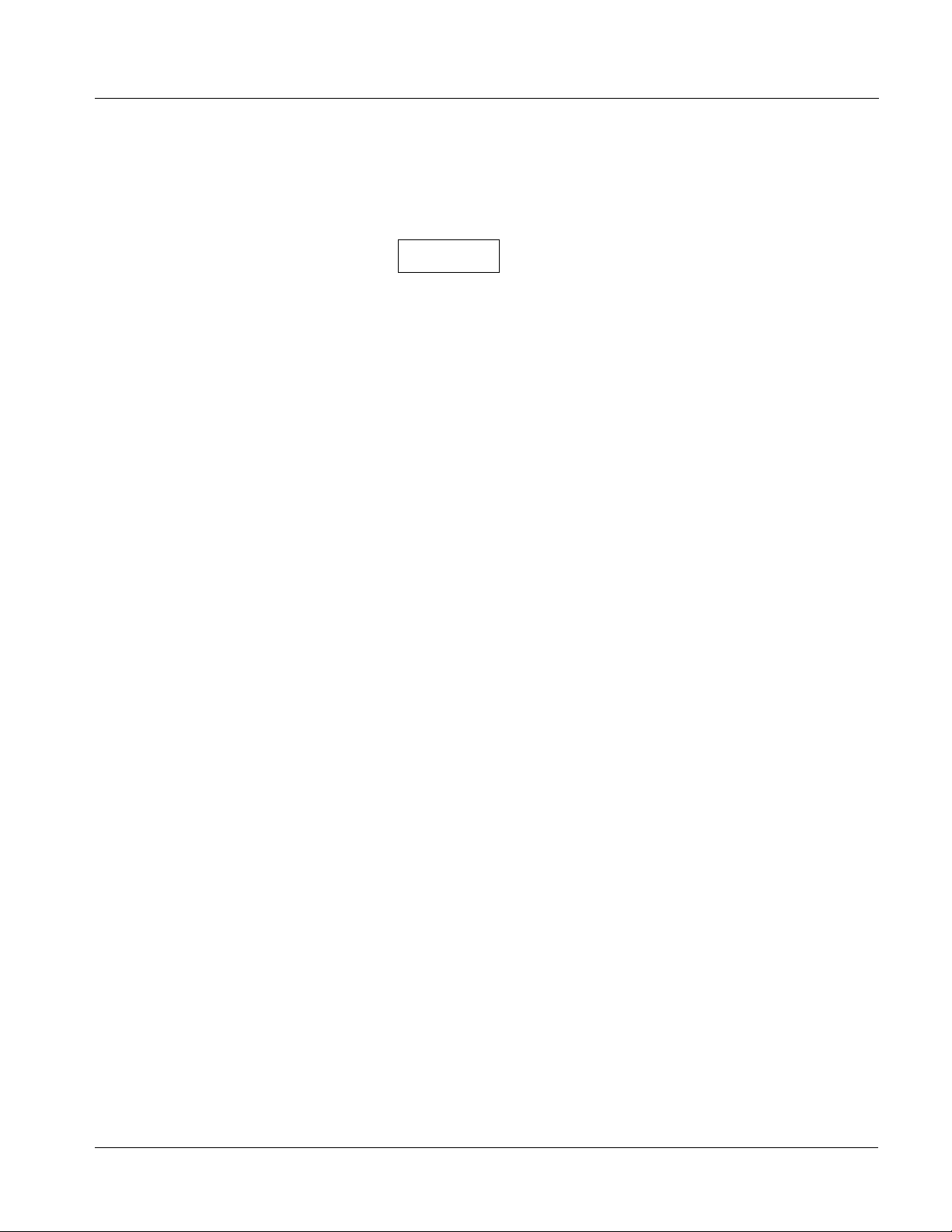
Introduction Manual Conventions
Manual Conventions
In this manual, display messages and connectors are shown using the exact
name shown on the 9082 itself. Examples are provided below.
• Card-edge display messages are shown like this:
Ch01
• Connector names are shown like this: SDI OUT
In this manual, the terms below are applicable as follows:
• 9082 refers to the 9082 HD/SD Frame Sync card.
Warnings, Cautions, and Notes
Certain items in this manual are highlighted by special messages. The
definitions are provided bel ow.
Warnings
Warning messages indicate a possible hazard which, if not avoided, could
result in pe rsonal injury or death.
Cautions
Caution messages indicate a problem or incorrect practice which, if not
avoided, could result in improper operation or damage to the product.
• Frame refers to the HPF-9000, OG3-FR, 8321, or similar 20-slot
frame that houses Cobalt
• Device and/or Card refers to a COMPASS
• System and/or Video System refers to the mix of interconnected
®
or other cards.
®
card.
production and terminal equipment in which the 9082 and other
COMPASS
®
cards operate.
Notes
Notes provide supplemental information to the accompanying text. Notes
typically precede the text to which they apply.
9082-OM (V4.4) 9082 PRODUCT MANUAL 1-3
Page 8
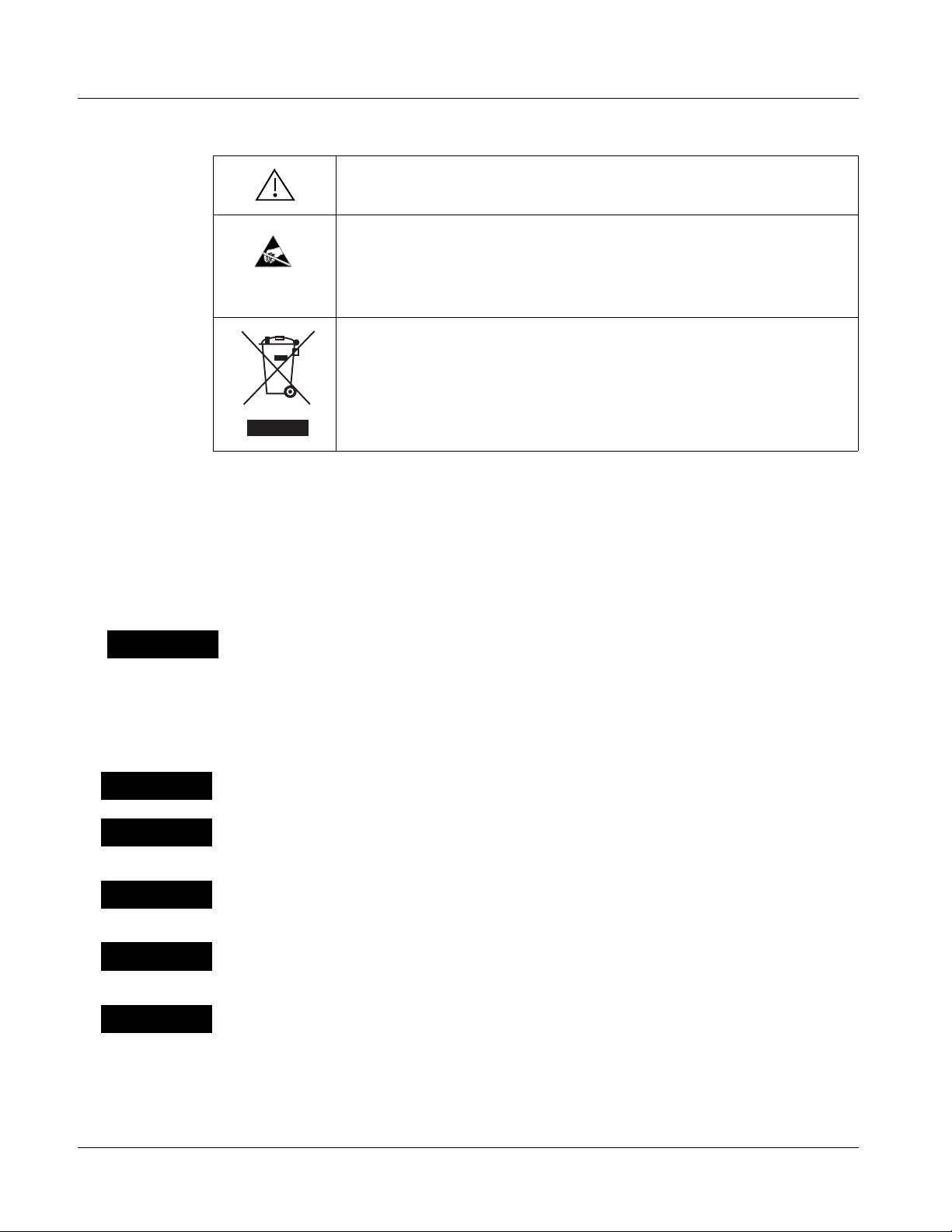
1 Safety Summary
Labeling Symbol Definitions
Attention, consult accompanying documents.
Electronic device or assembly is susceptible to damage from an ESD
event. Han dle only using appropriate ESD prevention practices.
If ESD wrist strap is not available, handle card only by edges and avoid
contact with any connectors or components.
Symbol (WEEE 2002/96/EC)
For product disposal, ensure the following:
• Do not dispose of this product as unsorted municipal waste.
• Collect this product separately.
• Use collection and return systems available to you.
Safety Summary
Warnings
! WARNING !
Cautions
CAUTION
CAUTION
CAUTION
CAUTION
T o redu ce risk of electr ic shock do not remove line voltage service barrier cover on frame
equipment containing an AC power supply. NO USER SERVICEABLE PARTS INSIDE.
REFER SERVICING TO QUALIFIED SERVICE PERSONNEL.
This device is intended for environmentally controlled use only in appropriate video
terminal equipment operating environments.
This product is intended to be a component product of an openGear® frame. Refer to the
frame Owner's Manual for important safety instructions regarding the proper installation
and safe operation of the frame as well as its component products.
Heat and power distribution requirements within a frame may dictate specific slot
placement of cards. Cards with many heat-producing components should be arranged to
avoid areas of excess heat build-up, particularly in frames using only convection cooling.
If required, make certain Rear I/O Module(s) is installed before installing the 9082 into the
frame slot. Damage to card and/or Rear I/O Module can occur if module installation is
attempted with card already installed in slot.
CAUTION
1-4 9082 PRODUCT MANUAL 9082-OM (V4.4)
If card resists fully engaging in r ear I/O module mating connector, check for alignment and
proper insertion in slot tracks. Damage to card and/or rear I/O module may occur if
improper card insertion is attempted.
Page 9
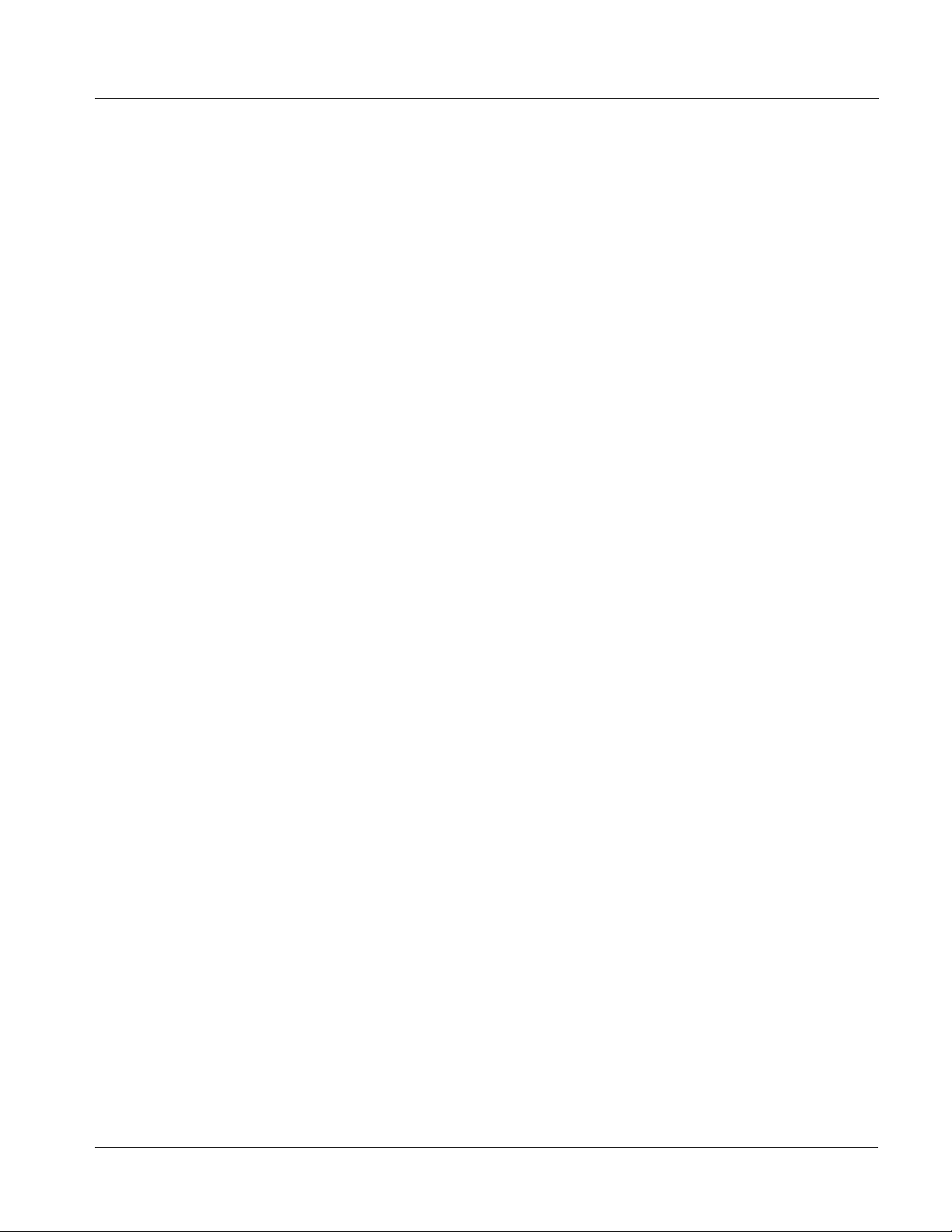
Introduction 9082 Functional Description
9082 Functional Description
Figure 1-1 shows a functional block diagram of the 9082. The 9082 frame
synchronizer also includes a video processor. The 9082 also handles AFD
code detection and processing, and closed captioning support.
Note: Some of the functions described below are available only when using the
9082 Input/Output Formats
Note: The input/output complement listed above represents the maximum capability
DashBoard™, or Cobalt
user interfaces. Refer to User Control Interface (p. 1-9) for user interface
descriptions.
®
OGCP-9000 or OGCP-9000/CC Control Panels
The 9082 provides the following inputs and outputs:
• Inputs:
• HD/SD SDI IN – dual-rate HD/SD-SDI input
• Outputs:
• SDI OUT – four dual-rate HD/SD-SDI buffered video outputs
• RCK OUT – four reclocked HD/SD-SDI input copies
of the 9082. The practical input/output complement is determined by the particular Rear I/O Module used with the 9082. Refer to 9082 Rear I/O Modules
(p. 1-11) for more information.
9082-OM (V4.4) 9082 PRODUCT MANUAL 1-5
Page 10
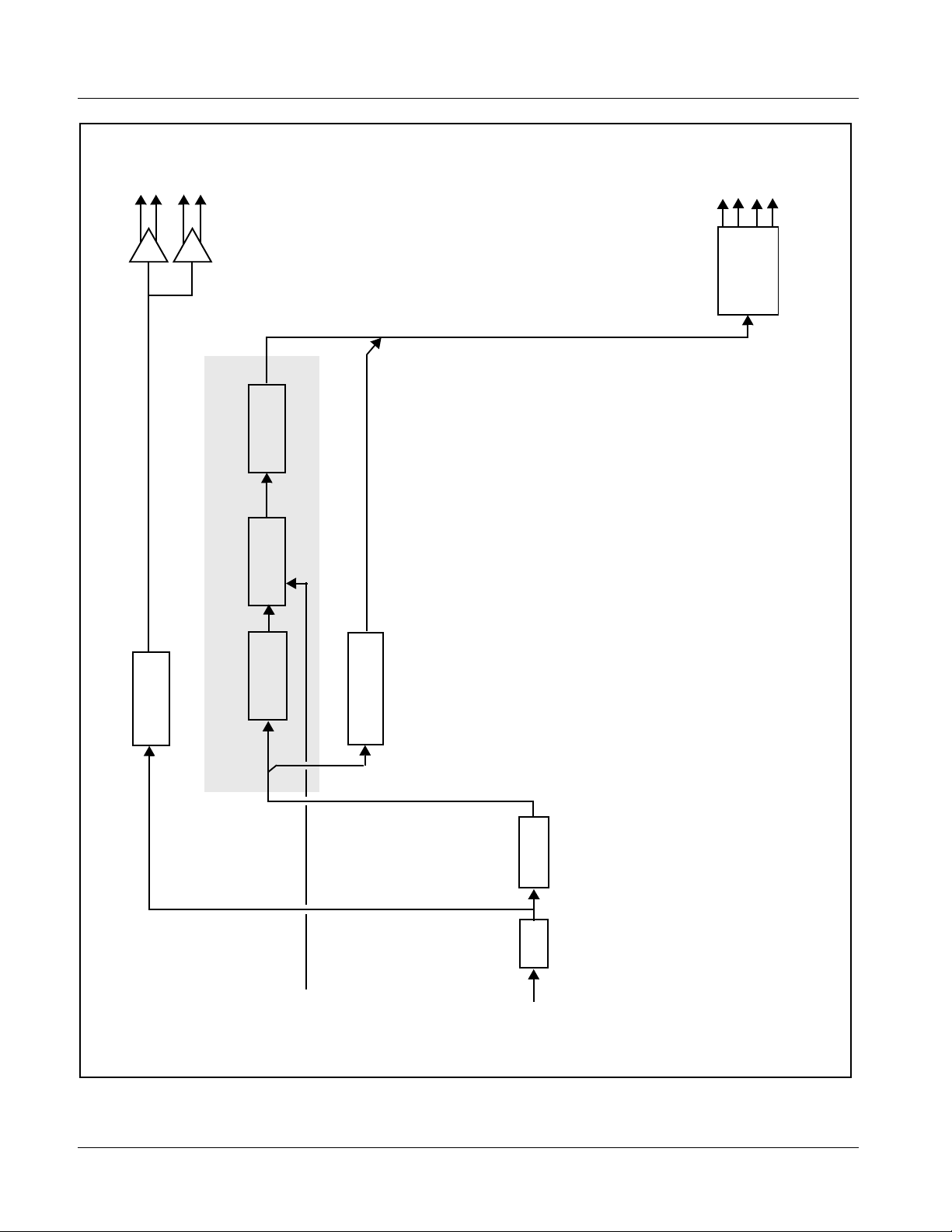
1 9082 Functional Description
RCK
OUT
Insertion
AFD Code
SDI
OUT
Serializer/
Cable Drivers
Sync
Frame
Video
Reclock
Processing
Timecode
Processing
Video Processor
Deserialize
EQ
full input/output capability.
Practical input/output signal
availability is determined by Rear
I/O Module used. Refer to “9082
Rear I/O Modules,” 1-11 for more
information.
(from
frame)
IN (1,2)
EXT REF
SDI IN
HD/SD
Notes:1. Signal connections shown depicts
Figure 1-1 9082 Functional Block Diagram
1-6 9082 PRODUCT MANUAL 9082-OM (V4.4)
Page 11
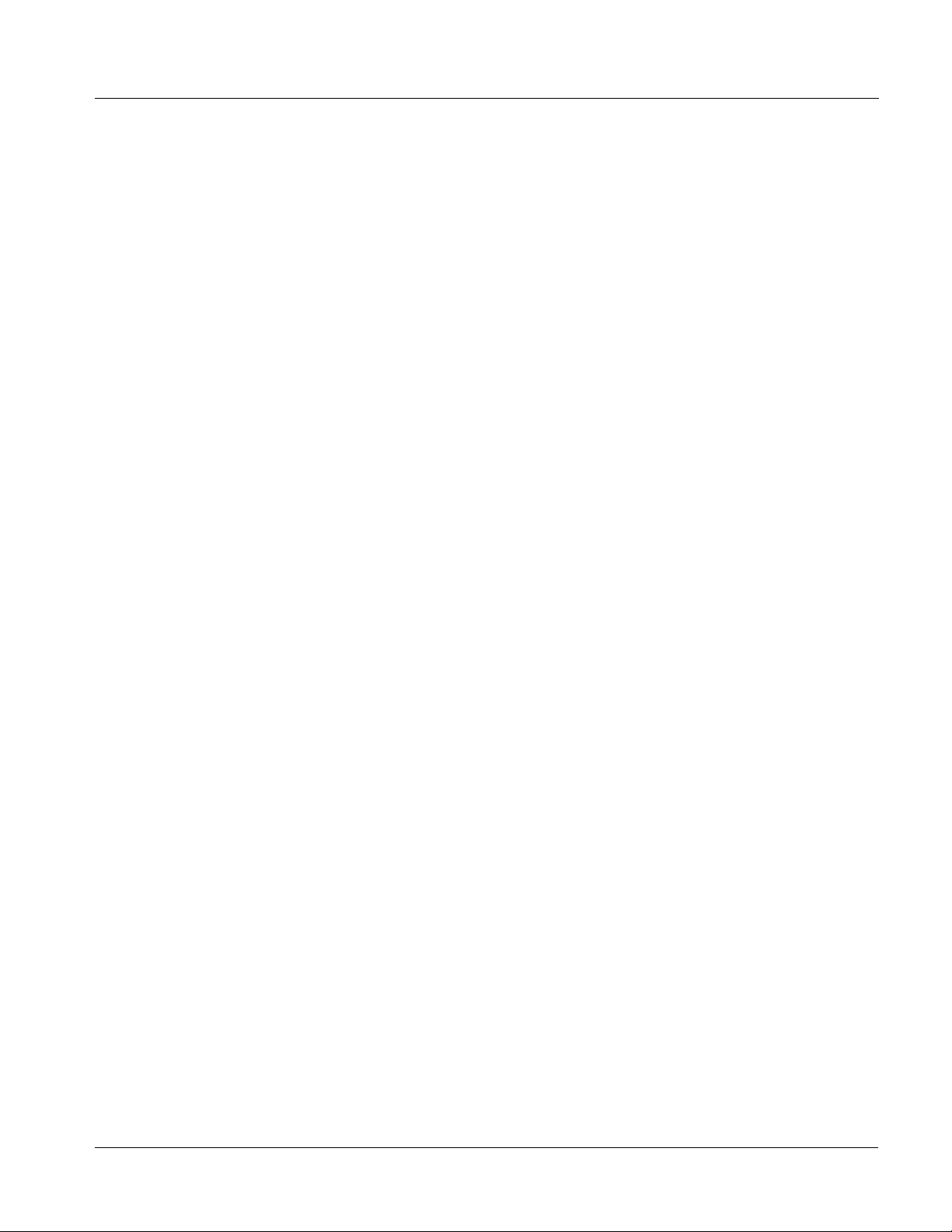
Introduction 9082 Functional Description
Video Processor Description
Video Processor
The 9082 provides full color processing control (luma gain and lift, chroma
saturation, and color phase) of the output video.
Frame Sync Function
This function p rovide s for fra me s ync co ntrol usin g e ither one of t wo ext ern al
EXT REF IN (1,2) reference sign als di stri buted wit h the ca rd fra me, or the inpu t
video as a frame sync reference.
This function allows horiz ontal and/or ver tica l of fset to be added bet ween the
output video and the frame sync reference. A video delay offset function
allows adding or reducing video delay. This function is useful for correcting
lip sync problems when video and audio paths in the chain experience
differing overall delays. A Reset Framesync function resets the frame sync
following any horizontal or vertical offset changes, clearing any buffered
video and re-establishing the frame sync. The 9082 re-establishes video sync
following framesync changes by applying an offset in small, progressive
amounts to provide a seamless, glitch-free retiming.
In the event of input video loss of signal, this function provides for disabling
the video, going to a des ired color raster, or freezing to the last intact frame
(frame having valid SAV and EAV codes).
Note: Although the 9082 passes all four groups of embedded audio, the 9082 frame
sync function is not ideally suited for streams carrying audio because the
9082 does not have tracking embedded audio delay found on our cards specifically designed for video/audio framesync (such as the Compass
9083 models). If the 9082 is used to carry audio, noticeable audio glitches
may occur when processing asynchronous inputs.
®
9081 or
AFD Inserter
This function provides for assignment and insertion of AFD codes into the
SDI output video. Using this function, AFD codes in accordance with the
standard 4-bit AFD code designations can be applied to the output video.
This function checks for any existing AFD code within the received video
input. If a code is present, the code is displayed. When used in conjunction
with a separate downstream card capable of providing AFD-directed scaling,
the image can in turn b e scaled in accord ance with th e AFD coding embedd ed
by this card.
The function also allows the selection/changing of the AFD code and
ancillary data line number for the outputted AFD code.
9082-OM (V4.4) 9082 PRODUCT MANUAL 1-7
Page 12
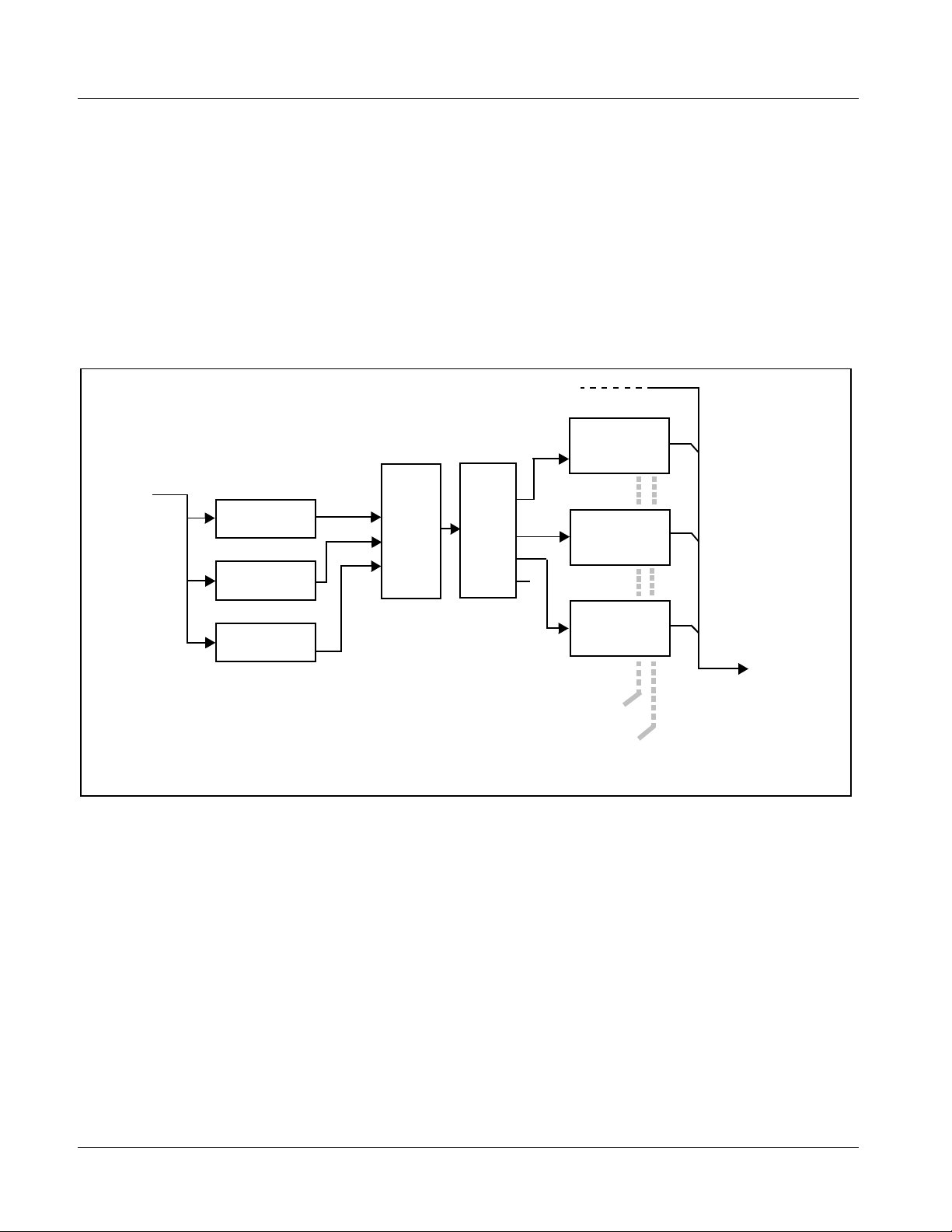
1 9082 Functional Description
Timecode Processor
(See Figure 1-2.) This func ti on provides for extracti on of t imec ode da ta from
the input video, and in turn re-insertion of timecode data into the output SDI.
The function can monitor the SDI video input of the card for supported
timecode formats, an d then select and priori tize among SDI VITC,
SDI A TC VITC, and SDI ATC LTC ti mecod e sources. If the pre ferred for mat
is detected, the preferred format is used by the card; if the preferred format is
not detected, the card uses other formats (where available) as desired.
The function provides conversion between various timecode formats and
provides independent insertion and line number controls for each SDI
timecode output format.
HD/SD–SDI
(From Video Proc)
SDI VITC
Timecode
Proc/Embed
SDI
Video
Input
SDI VITC
Detect/Extract
SDI ATC_VITC
Detect/Extract
SDI ATC_LTC
Detect/Extract
Priority/
Select
Buffer/
Format
ATC_VITC
Timecode
Proc/Embed
ATC_LTC
Timecode
Proc/Embed
HD/SD–SDI
Video Output
Insert
Control
Line
Number
Control
Figure 1-2 Timecode Processor
1-8 9082 PRODUCT MANUAL 9082-OM (V4.4)
Page 13
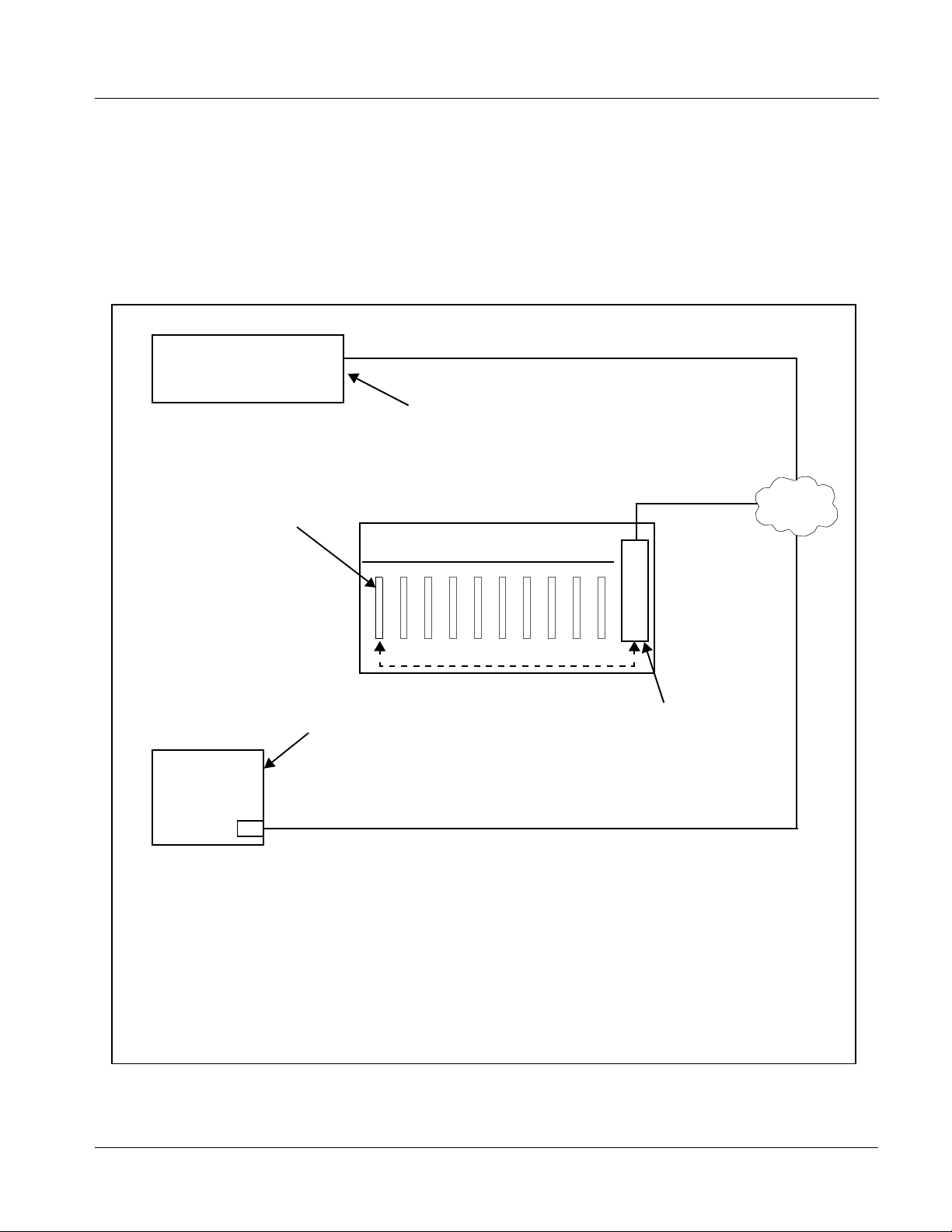
Introduction 9082 Functional Description
User Control Interface
Figure 1-3 shows the user control interface options for the 9082. These
options are individually described below.
Note: All user control interfaces described here are cross-compatible and can oper-
ate together as desired. Where applicable, any control setting change made
using a particular user interface is reflected on any other connected interface.
OGCP-9000 Control Panel
OGCP-9000/CC Control Panel
Card Edge Controls
9082 card can be
controlled using built-in
card edge controls
Computer
with NIC
or
DashBoard™ Remote Control
Using a computer with
DashBoard™ installed, 9082
card can be remotely controlled
over a LAN
Remote Control Panel
Using the Control Panel,
9082 card can be remotely
controlled over a LAN
LAN
20-Slot Frame with Network Controller
Card
In conjunction with a frame equipped
with a Network Controller Card, 9082
card can be remotely controlled over
a LAN
Note: • To communicate with DashBoard™ or a Remote Control Panel, the frame must have the
MFC-8320-N network controller card installed.
• DashBoard™ and the Remote Control Panels provide network control of the 9082 as shown. The
value displayed at any time on the card, or via DashBoard™ or a Control Panel is the actual value
as set on the card, with the current value displayed being the actual value as effected by the card.
Parameter changes made by any of these means are universally accepted by the card (for
example, a change made using the card edge controls will change the setting displayed on
DashBoard™ and a Control Panel; a change made using DashBoard™ will similarly change the
setting displayed on a Control Panel and the card itself).
Figure 1-3 9082 User Control Interface
9082-OM (V4.4) 9082 PRODUCT MANUAL 1-9
Page 14
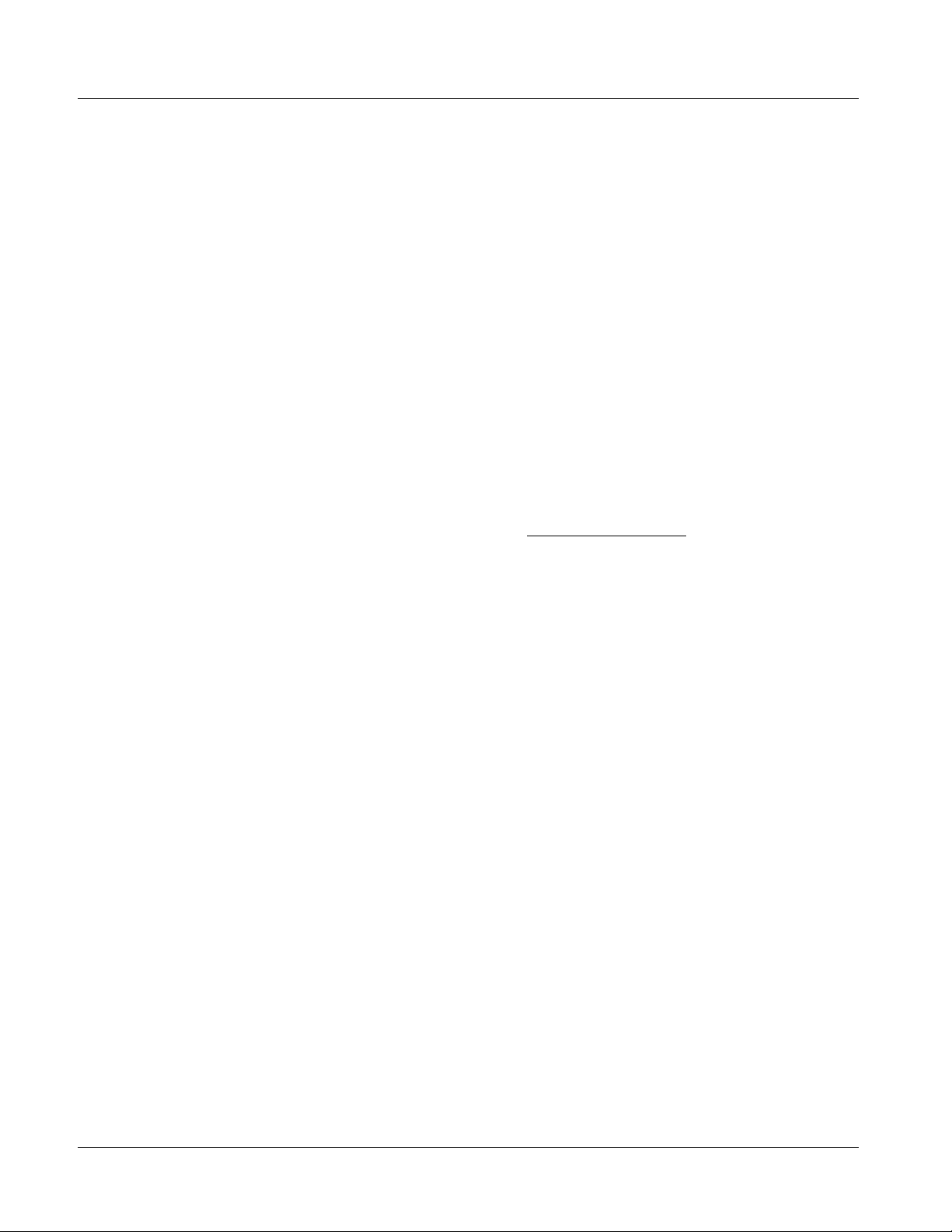
1 9082 Functional Description
• Built-in Card Edge User Interface – Using the built-in card edge
controls and display, card control settings can be set us ing a front
panel menu which is described in Cha pter 3,“Operati ng Instructi ons”.
Note: Some of the 9082 functions described in this manual are available only when
using the DashBoard™, or Cobalt
Control Panel user interfaces.
• DashBoard™ User Interface – Using DashBoard™, the 9082 and
other cards installed in openGear®
®
OGCP-9000 or OGCP-9000/CC Remote
1
frames such as the Cobalt®
HPF-9000 or 8321 Frame can be controlled from a computer and
monitor.
DashBoard™ allows users to view all frames on a network with
control and monitoring for all populated slots inside a frame. This
simplifies the setup and use of numerous modules in a large
installation and offers the ability to centralize monitoring. Cards
define their controllable parameters to DashBoard™, so the control
interface is always up to date.
The DashBoard™ software can be downloaded from the Cobalt
Digital Inc. website: www.cobaltdigital.com
(enter “DashBoard” in
the search window). The DashBoard™ user interface is described in
Chapter 3,“Operating Instructions”.
Note: If network remote control is to be used for the frame and the frame has not yet
been set up for remote control, Cobalt
User Guide (PN 9000RCS-RM) provides thorough information and
step-by-step instructions for setting up network remote control of COMPASS
cards using DashBoard™. (Cobalt
Remote Control Panel product manuals have complete instructions for setting
up remote control using a Remote Control Panel.)
Download a copy of this guide by clicking on the Support>Documents>
Reference Guides link at www.cobaltdigital.com and then select DashBoard
Remote Control Setup Guide as a download, or contact Cobalt
Contact Cobalt Digital Inc. (p. 1-16).
®
reference guide Remote Control
®
OGCP-9000 and OGCP-9000/CC
®
as listed in
®
• Cobalt
®
OGCP-9000, OGCP-9000/CC and WinOGCP Remote
Control Panels – The OGCP-9000, OGCP-9000/CC, and WinOGCP
Remote Control Panels conveniently and intui ti vel y provi de
parameter monitor and c ontrol of the cards within the 20-slot f rame.
The remote control panels allow quick and intuitive access to
hundreds of cards in a fa ci lity, and can monitor and al l o w adj ust ment
of multiple p arameters at one time.
The remote control panels are totally compatible with the openGear
control software DashBoard™; any changes made with either system
are reflected on the other.
1. openGear® is a registered trademark of Ross Video Limited. DashBoard™ is a trademark of Ross
Video Limited.
1-10 9082 PRODUCT MANUAL 9082-OM (V4.4)
®
Page 15
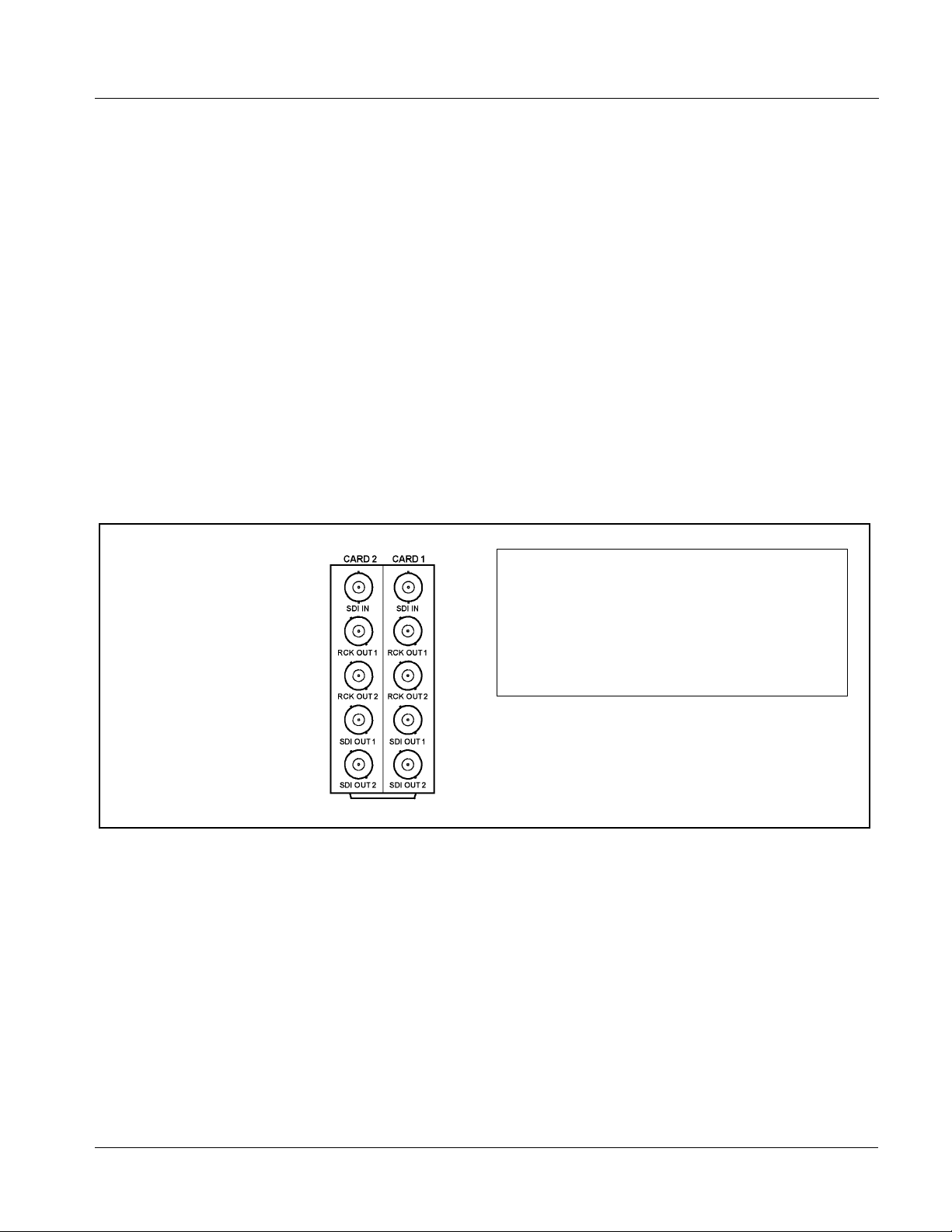
Introduction 9082 Functional Description
9082 Rear I/O Modules
The 9082 physically interfaces to system video connections using a Rear I/O
Module. Figure 1-4 shows a typical 9082 Rear I/O Module.
All inputs and outputs shown in the 9082 Functional Block Diagram (Figure
1-1) enter and exit the card via the card edge backplane connector. The
Rear I/O Module breaks out the 9082 card edge connections to industry
standard connecti ons that interface wit h ot her components and sys te ms in th e
signal chain.
In this manner, the particular inputs and outputs required for a particular
application can be acc ommodat ed using a Rear I/O Module tha t b est sui ts the
requirements. The required input and outputs are broken out to the industry
standard connectors on the Rear I/O Module; the unused inputs and outputs
remain unterminated and not available for use.
The full assortment of 9082 Rear I/O Modules is shown and described in
9082 Rear I/O Modules (p. 2-4) in Chapter 2, “Installation and Setup”.
Viewed from rear, the right column
of BNC connectors accommodates
the right-most card, with the left
column accommodating the
adjacent card to the left.
In this example with two 9082 cards
in slots 1 and 2, the right column
serves 9082, slot 1 and the left
column serves 9082, slot 2.
Where a maximum of five BNC connections can suit
particular I/O requirements, a “split” Rear I/O Module offers
maximum card density within the frame by accommodating
two cards using a module occupying no more area than a
standard module. The RM20-9082-A/S shown here
accommodates the signal complement shown for two
adjacent 9082 cards. (Split modules are identified by “/S” in
the part number.)
Figure 1-4 Typical 9082 Rear I/O Modules
9082-OM (V4.4) 9082 PRODUCT MANUAL 1-11
Page 16
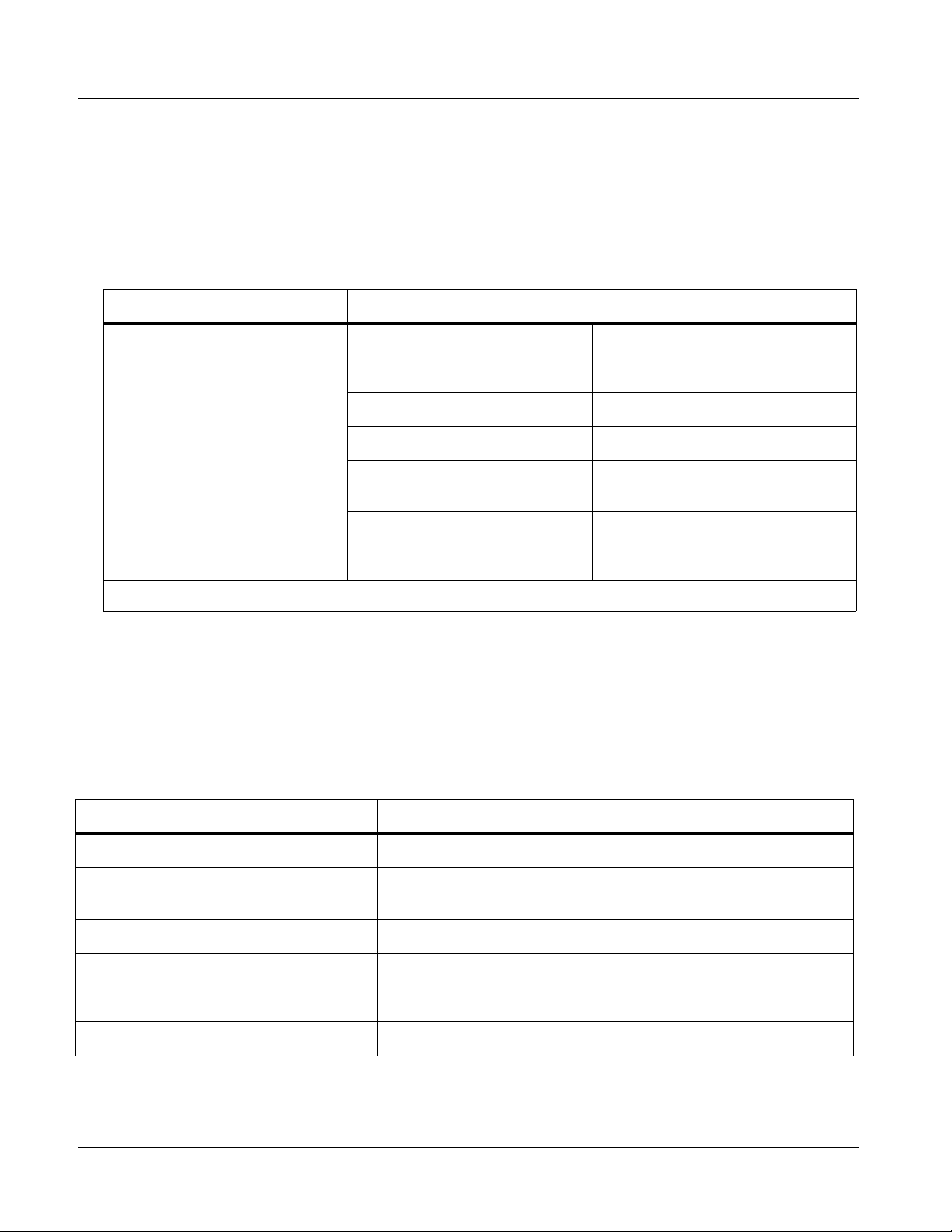
1 Technical Specifications
Video Formats Supported by the 9082
The 9082 supports all current SMPTE standard SD and HD video formats.
Table 1-1 lists and provides details regarding the video formats supported by
the 9082.
Table 1-1 Supported Video Formats
Item Description/Specification
Input / Output Video Raster Structure: Frame Rate:
1080PsF 23.98; 24
1080p 23.98; 24
(1)
1080i
720p 23.98; 24; 25; 29.97; 30; 50; 59.94;
(1)
486i
(1)
575i
(1) All rates displayed as frame rates; interlaced (“i”) field rates are two times the rate value shown.
25; 29.97; 30
60
29.97
25
Technical Specifications
Table 1-2 lists the technical specifications for the 9082 HD/SD Frame Sync
card.
Table 1-2 Technical Specifications
Item Characteristic
Part number, nomenclature • 9082 – HD/SD Frame Sync
Installation/usage environment Intended for installation and usage in frame meeting openGear®
modular system definition.
Power consumption < 9 Watts maximum
Environmental:
Operating temperature:
Relative humidity (operating or storage):
Frame communication 10/100 Mbps Ethernet with Auto-MDIX.
1-12 9082 PRODUCT MANUAL 9082-OM (V4.4)
32° – 104° F (0° – 40° C)
< 95%, non-condensing
Page 17
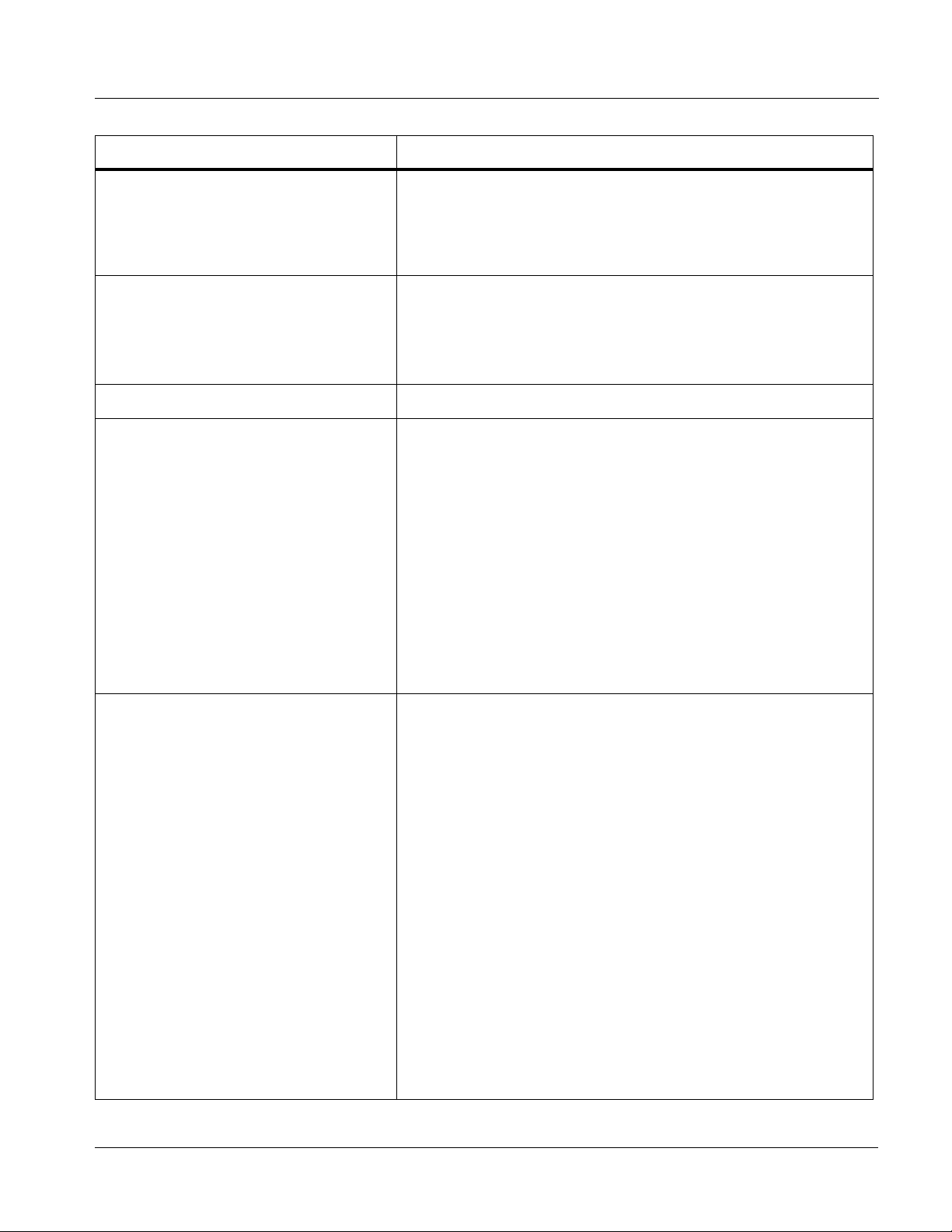
Introduction Technical Specifications
Table 1-2 Technical Specifications — continued
Item Characteristic
Indicators Card edge display and indicators as follows:
• 4-character alphanumeric display
• Status/Error LED indicator
• Input For mat LED indic ato r
Controls Card edge switches as follows:
• Menu Enter pushbutton switch
• Menu Exit pushbutton switch
• Up/down selection toggle switch
Resolution 10-bit video data path
Serial Digital Video Input Data Rates Supported:
SMPTE 292 HD-SDI: 1.485 Gbps or 1.485/1.001 Gbps
SMPTE 259M-C SD-SDI: 270 Mbps
Impedance:
75 Ω terminating
Equalization (HD):
328 ft (100 m) Belden 1694A
Equalization (SD):
1000 ft (305 m) Belden 1694A
Return Loss:
> 15 dB at 5 MHz – 1.485 GHz
Post-Processor Serial Digital Video
Outputs
Number of Outputs:
Four HD/SD-SDI BNC per IEC 60169-8 Amendment 2
Impedance:
75 Ω
Return Loss:
> 15 dB at 5 MHz – 270 MHz
> 12 dB at 270 MHz – 1.485 GHz
Signal Level:
800 mV ± 10%
DC Offset:
0 V ± 50 mV
Jitter (HD ):
< 0.15 UI (all outputs)
Jitter (SD ) :
< 0.10 UI (all outputs)
Overshoot:
< 0.2% of amplitude
9082-OM (V4.4) 9082 PRODUCT MANUAL 1-13
Page 18

1 Technical Specifications
Table 1-2 Technical Specifications — continued
Item Characteristic
Pre-Proces sor (Rec locked) Se rial Digi tal
Video Outputs
Reference Video Input Number of Inputs:
Number of Outputs:
Four HD/SD-SDI BNC per IEC 60169-8 Amendment 2
Impedance:
75 Ω
Two non-terminating (looping) Frame Reference inputs
Standards Supported (HD):
720p 24; 25; 29.97; 30; 50; 59.94
1080i 25; 29.97
1080p 23.98; 24; 25; 29.97; 30
1080p/sF 23.98; 24
Standards Supported (SD):
486i 29.97 (NTSC); 575i 25 (PAL)
Signal Level:
1 Vp-p nominal
Signal Type:
Analog video sync (black burst or tri-level)
Impedance:
75 Ω
Return Loss:
> 30 dB to 30 MHz
Allowable Maximum DC on R ef Input:
±1.0 V
1-14 9082 PRODUCT MANUAL 9082-OM (V4.4)
Page 19

Introduction Warranty and Service Information
Warranty and Service Information
Cobalt Digital Inc. Limited Warranty
This product is warranted to be free from defects in material and workmanship for a period of five (5)
years from the date of shipment to the original purchaser, except that 4000, 5000, 6000, 8000 series
power supplies, and Dolby
material and workmanship for a period of one (1) year.
Cobalt Digital Inc.'s (“Cobalt”) sole obligation under this warranty sh all be limited to, at its option, (i)
the repair or (ii) replacement of the produc t, and the det ermination of whether a defect is covered under
this limited warranty shall be made at the sole discretion of Cobalt.
This limited warrant y appl ies on ly t o the origi nal end-pu rchaser of the produ ct, and i s not assign able o r
transferrable therefrom. This warr ant y i s li mited to defects in material and work ma nship, and shall not
apply to acts of God, accidents, or negligence on behalf of the purchaser, and shall be voided upon the
misuse, abuse, alteration, or modification of the product. Only Cobalt authorized factory
representatives are authorized to make repairs to the product, and any unauthorized attempt to repair
this product shall immediately void the warranty. Please contact Cobalt Technical Support for more
information.
®
modules (where applicable) are warranted to be free from defects in
To facilitate the resolut ion of warranty related issues, Cobalt recommends registering the product by
completing and returning a product registration form. In the event of a warrantable defect, the
purchaser shall notify Cobalt with a descripti on of t he p r oble m, an d Cobalt shall provide the pur ch aser
with a Re turn Mate rial Auth oriz ation (“RMA”). For retu rn, defective product s should be double boxed,
and sufficiently protecte d, in the original packa ging, or equivalent, a nd shipped to the Coba lt Factory
Service Center, postage prepaid and insured for the purchase price. The purchaser should include the
RMA number, description of the problem encountered, date purchased, name of dealer purchased
from, and serial number with the shipment.
Cobalt Digital Inc. Factory Service Center
2406 E. University Avenue Office: (217) 344-1243
Urbana, IL 61802 USA Fax: (217) 344-1245
www.cobaltdigital.com Email: info@cobaltdigital.com
THIS LIMITED WARRANTY IS EXPRESSLY IN LIEU OF ALL OTHER WARRANTIES
EXPRESSED OR IMPLIED, INCLUDING THE WARRANTIES OF MERCHANTABILITY AND
FITNESS FOR A PARTICULAR PURPOSE AND OF ALL OTHER OBLIGATIONS OR
LIABILITIES ON COBALT'S PART. ANY SOFTWARE PROVIDED WITH, OR FOR USE WITH,
THE PRODUCT IS PROVIDED “AS IS.” THE BUYER OF THE PRODUCT ACKNOWLEDGES
THAT NO OTHE R REPRESENTATIONS WERE MADE OR RELIED UPON WITH RESPECT TO
THE QUALITY AND FUNCTION OF THE GOODS HEREIN SOLD. COBALT PRODUCTS ARE
NOT AUTHORIZED FOR USE IN LIFE SUPPORT APPLICAT IONS.
COBALT'S LIABILITY, WHETHER IN CONTRACT, TORT, WARRANTY, OR OTHERWISE, IS
LIMITED TO THE REPAIR OR REPLACEMENT, AT ITS OPTION, OF ANY DEFECTIVE
PRODUCT, AND SHALL IN NO EVENT INCLUDE SPECIAL, INDIRECT, INCIDENTAL, OR
CONSEQUENTIAL DAMAGES (INCLUDING LOST PROFITS), EVEN IF IT HAS BEEN
ADVISED OF THE POSSIBILITY OF SUCH DAMAGES.
9082-OM (V4.4) 9082 PRODUCT MANUAL 1-15
Page 20
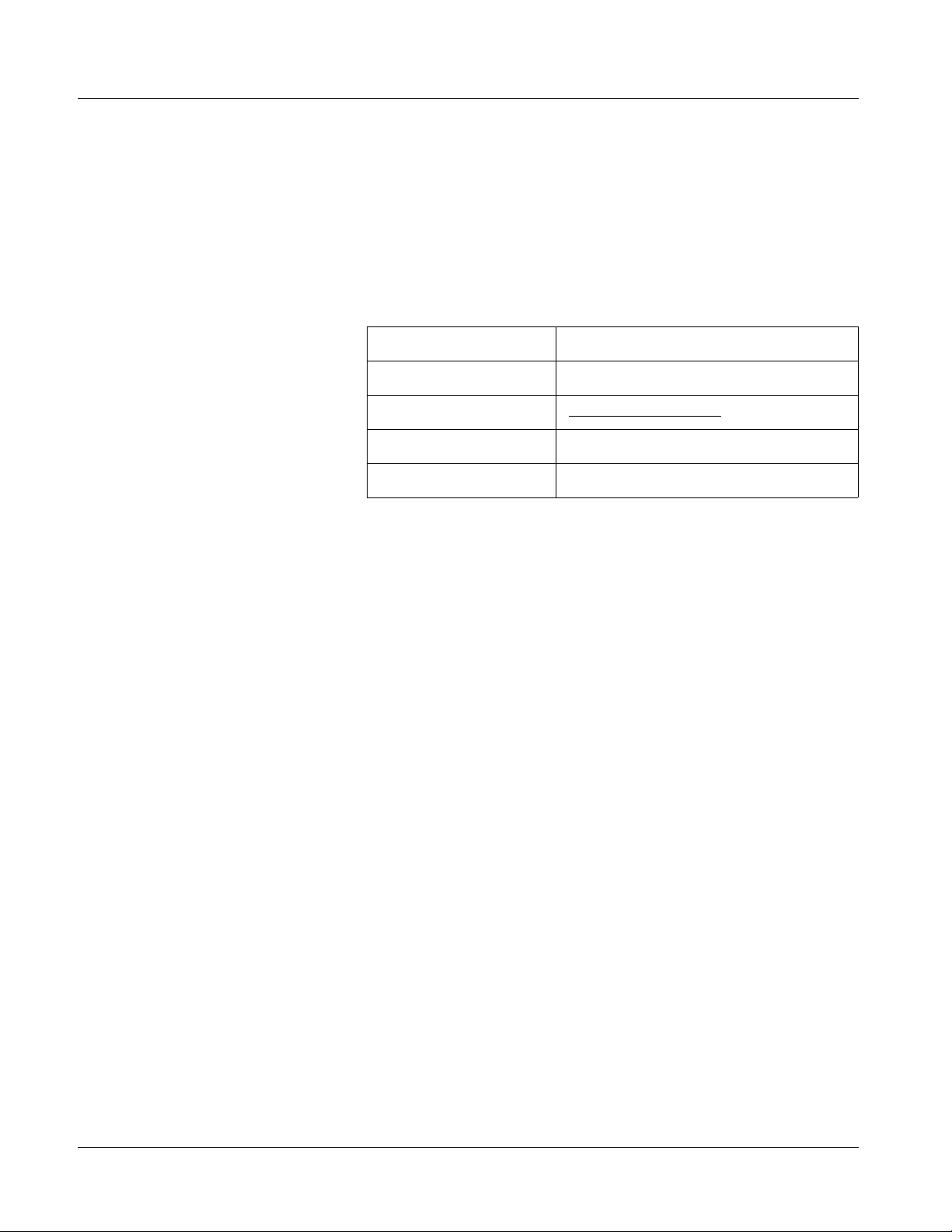
1 Contact Cobalt Digital Inc.
Contact Cobalt Digital Inc.
Feel free to contact our thorough and professional suppo rt repr es entatives for
any of the following:
• Name and address of your local dealer
• Product information and pricing
• Technical support
• Upcoming trade show information
Phone: (217) 344-1243
Fax: (217) 344-1245
Web: www.cobaltdigital.com
General Information: info@cobaltdigital.com
Technical Support: support@cobaltdigital.com
1-16 9082 PRODUCT MANUAL 9082-OM (V4.4)
Page 21

Chapter 2 Installation and Setup
Overview
This chapter contains the following information:
• Installing the 9082 Into a Frame Slot (p. 2-1)
• Installing a Rear I/O Module (p. 2-3)
• Setting Up 9082 Network Remote Control (p. 2-6)
Installing the 9082 Into a Frame Slot
Chapter 2
CAUTION
Heat and power distribution requirements within a frame may dictate specific
slot placement of cards. Cards with many heat-producing compon ents should
be arranged to avoid areas of excess heat build-up, particularly in frames
using only convection cooling.
CAUTION
This device contains semiconductor devices which are
susceptible to serious damage from Electrostatic
Discharge (ESD). ESD damage may not be immediately
apparent and can affect the long-term reliability of the
device.
Avoid handling circuit boards in high static environments
such as carpeted areas, and when wearing synthetic fiber
clothing. Always use proper ESD handling precautions
and equipment when working on circuit boards and
related equipment.
Note: If installing the 9082 in a slot with no rear I/O module, a Rear I/O Module is
required before cabling can be connected. Refer to Installing a Rear I/O Module (p. 2-3) for rear I/O module installation procedure.
9082-OM (V4.4) 9082 PRODUCT MANUAL 2-1
Page 22

2 Installing the 9082 Into a Frame Slot
CAUTION
If required, make certain Rear I/O Module(s) is installed before installing the
9082 into the frame slot. Damage to card and/or Rear I/O Module can occur if
module installation is attempted with card already installed in slot.
Note: Check the packaging in which the 9082 was shipped for any extra items such
as a Rear I/O Module connection label. In some cases, this label is shipped
with the card and should be installed on the Rear I/O connector bank corresponding to the slot location of the card.
Install the 9082 into a frame slot as follows:
1. Determine the slot in which the 9082 is to be installed.
2. Open the frame front access panel.
3. While holding the card by the card edges, align the card such that the
plastic ejector tab is on the bottom.
4. Align the card with the top and bottom guides of the slot in which the
card is being installed.
5. Gradually slide the card into the slot. When re sistance is noticed, gently
continue pushing the card until its rear printed circuit edge terminals
engage fully into the rear I/O module mating connector.
CAUTION
If card resists fully engaging in rear I/O module mating connector, check for
alignment and proper insertion in slot tracks. Damage to card and/or rear I/O
module may occur if improper card insertion is attempted.
Verify that the card is fully engaged in rear I/O module mating connector.
6.
7. Close the frame front access panel.
8. Connect the input and output cables as follows:
• If the 9082 is being installed in a PN 8310-BNC or 8310-C-BNC
frame, refer to the label on the connector bank corresponding to the
card’s slot location for connector designations.
• If the 9082 is being installed in a frame using a 9082 Rear I/O
Module, connect cabling in accordance with the appropriate diagram
shown in Table 2-1, “9082 Rear I/O Modules” (p. 2-5).
9. Repeat steps 1 through 8 for other 9082 cards.
Note: External frame sync reference signals are received by the card over a refer-
ence bus on the card frame, and not on any card rear I/O module connectors.
The frame has BNC connectors labeled REF 1 and REF 2 which receive the
reference signal from an external source such as a house distribution.
2-2 9082 PRODUCT MANUAL 9082-OM (V4.4)
Page 23
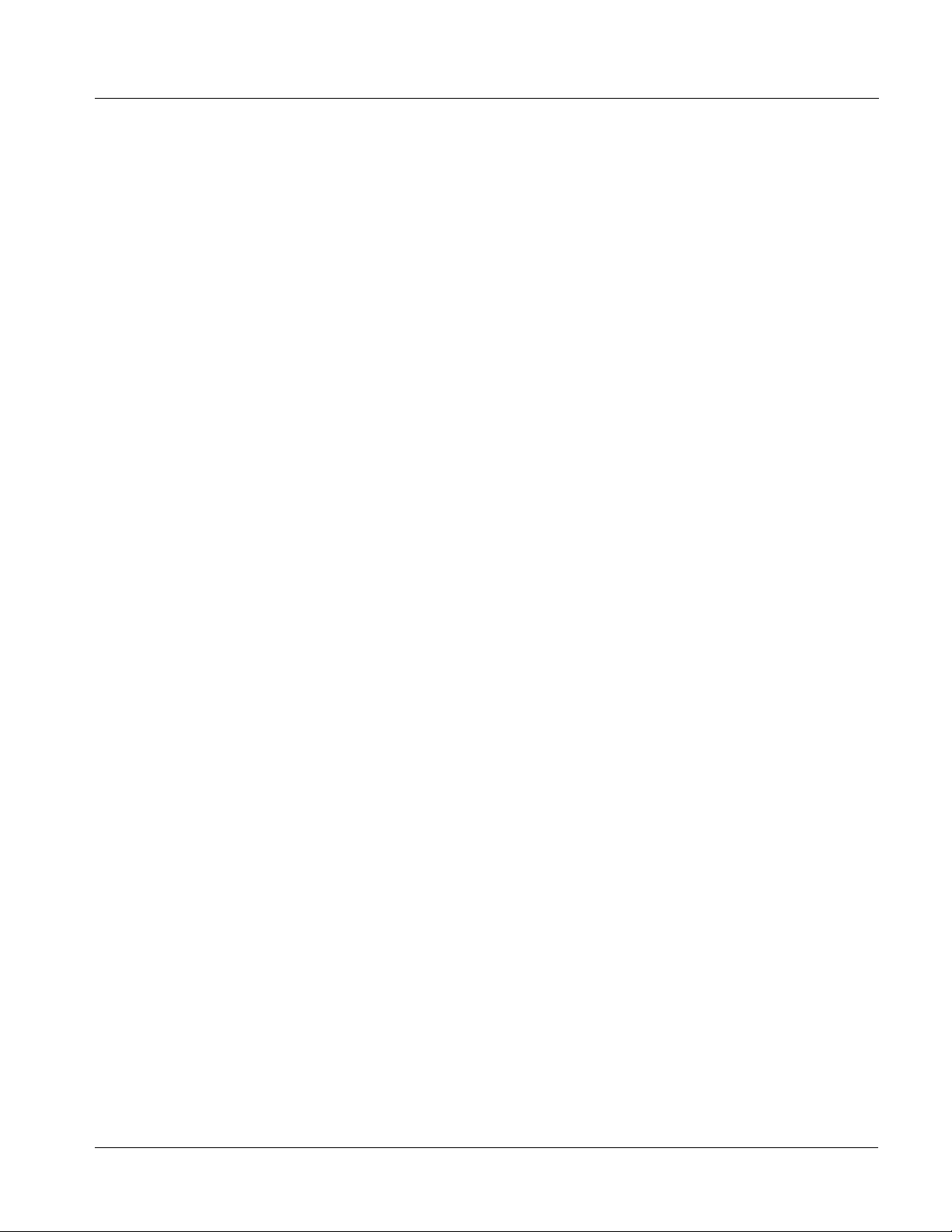
Installation and Setup Installing a Rear I/O Module
Note: The 9082 BNC inputs are internally 75-ohm terminated. It is not necessary to
terminate unused BNC inputs or outputs.
Note: To remove a card, press down on the ejector tab to unseat the card from the
rear I/O module mating connector. Evenly draw the card from its slot.
10. If network remote control is to be used for the frame and the frame has
not yet been set up for remote control, perform setup in accordance with
®
Cobalt
reference guide “Remote Control User Guid e (PN
9000RCS-RM)”.
Note: If installing a card in a frame already equipped for, and connected to
DashBoard™, no network setup is required for the card. The card will be discovered by DashBoard™ and be ready for use.
Installing a Rear I/O Module
Note: This procedure is applicable only if a Rear I/O Module is not currently
installed in the slot where the 9082 is to be installed.
If installing the 9082 in a 8310-C-BNC or 8310-BNC frame (which is
pre-equipped with a 100-BNC rear I/O module installed across the entire
backplane) or a slot already equipped with a suitable I/O module, omit this
procedure.
Install a Rear I/O Module as follows:
1. On the frame, determine the slot in which the 9082 is to be installed.
2. In the mounting area corresponding to the slot location, install
Rear I/O Module as shown in Figure 2-1.
9082-OM (V4.4) 9082 PRODUCT MANUAL 2-3
Page 24

2 Installing a Rear I/O Module
Align and engage mounting tab on Rear
I/O Module with the module seating slot
1
on rear of frame chassis.
DSCN3483A.JPG
Hold top of Rear I/O Module flush against
frame chassis and start the captive screw.
2
Lightly tighten captive screw.
9082 Rear I/O Modules
DSCN3487A.JPG
Figure 2-1 Rear I/O Module Installation
Table 2-1 shows and describes the full assortment of Rear I/O Modules
specifically for use with the 9082.
2-4 9082 PRODUCT MANUAL 9082-OM (V4.4)
Page 25
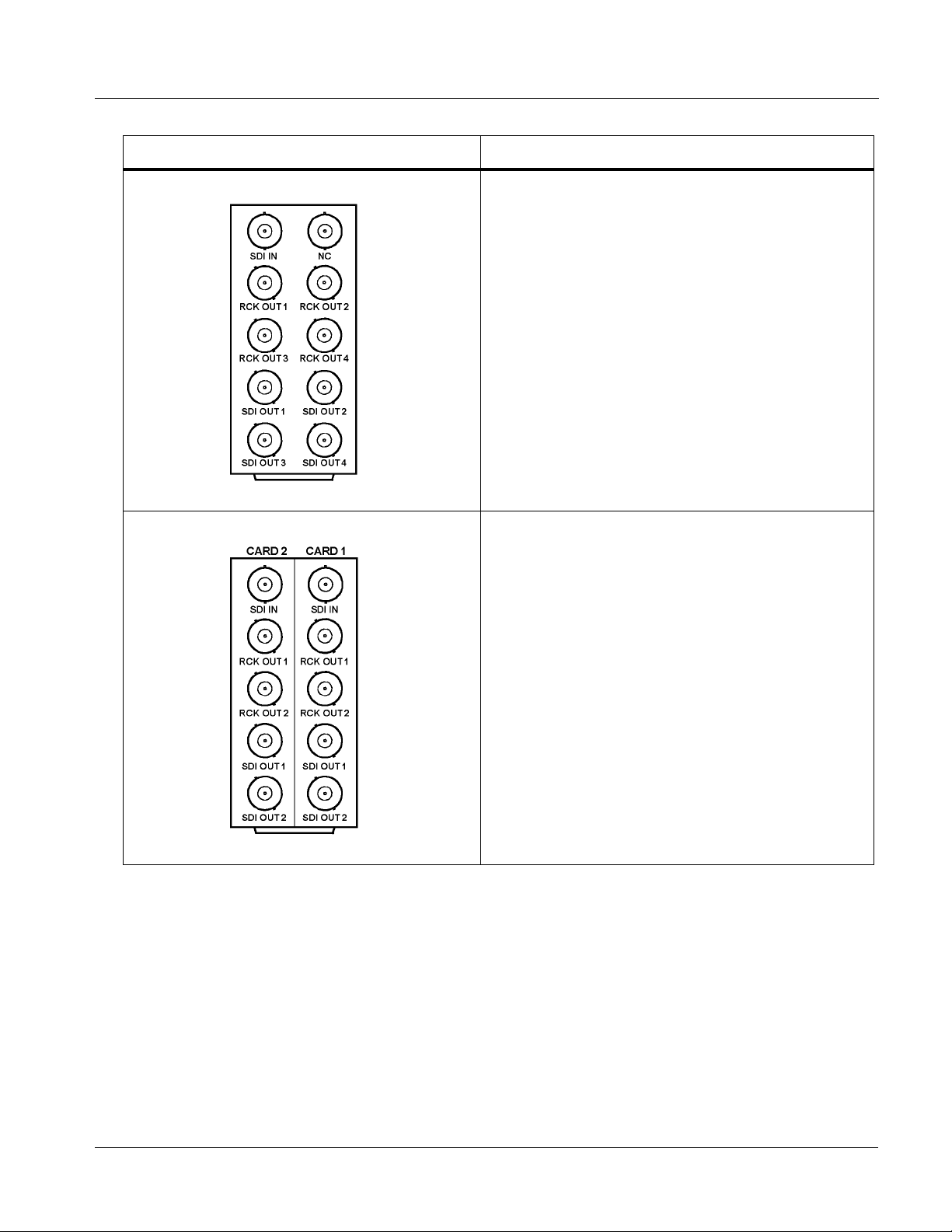
Installation and Setup Installing a Rear I/O Module
Table 2-1 9082 Rear I/O Modules
9082 Rear I/O Module Description
RM20-9082-A Provides the following connections:
SDI IN)
SDI OUT 1 thru
RM20-9082-A.PNG
• HD/SD-SDI coaxial input (
• Four HD/SD-SDI reclocked input copies
(
RCK OUT 1 thru RCK OUT 4)
• Four buffered SDI coaxial outputs (
SDI OUT 4
)
RM20-9082-A/S Split Rear Module. Provides each of the following
connections for two 9082 cards:
• HD/SD-SDI coaxial input (
• HD/SD-SDI reclocked i nput cop ies (
RCK OUT 2
)
• Buffered SDI coaxial outputs (
SDI OUT 2
)
SDI IN)
RCK OUT 1 and
SDI OUT 1 and
Note: RM20-9082-A/S Rear I/O Module compatible
only with 20-slot frames.
RM20-9082-AS.PNG
9082-OM (V4.4) 9082 PRODUCT MANUAL 2-5
Page 26
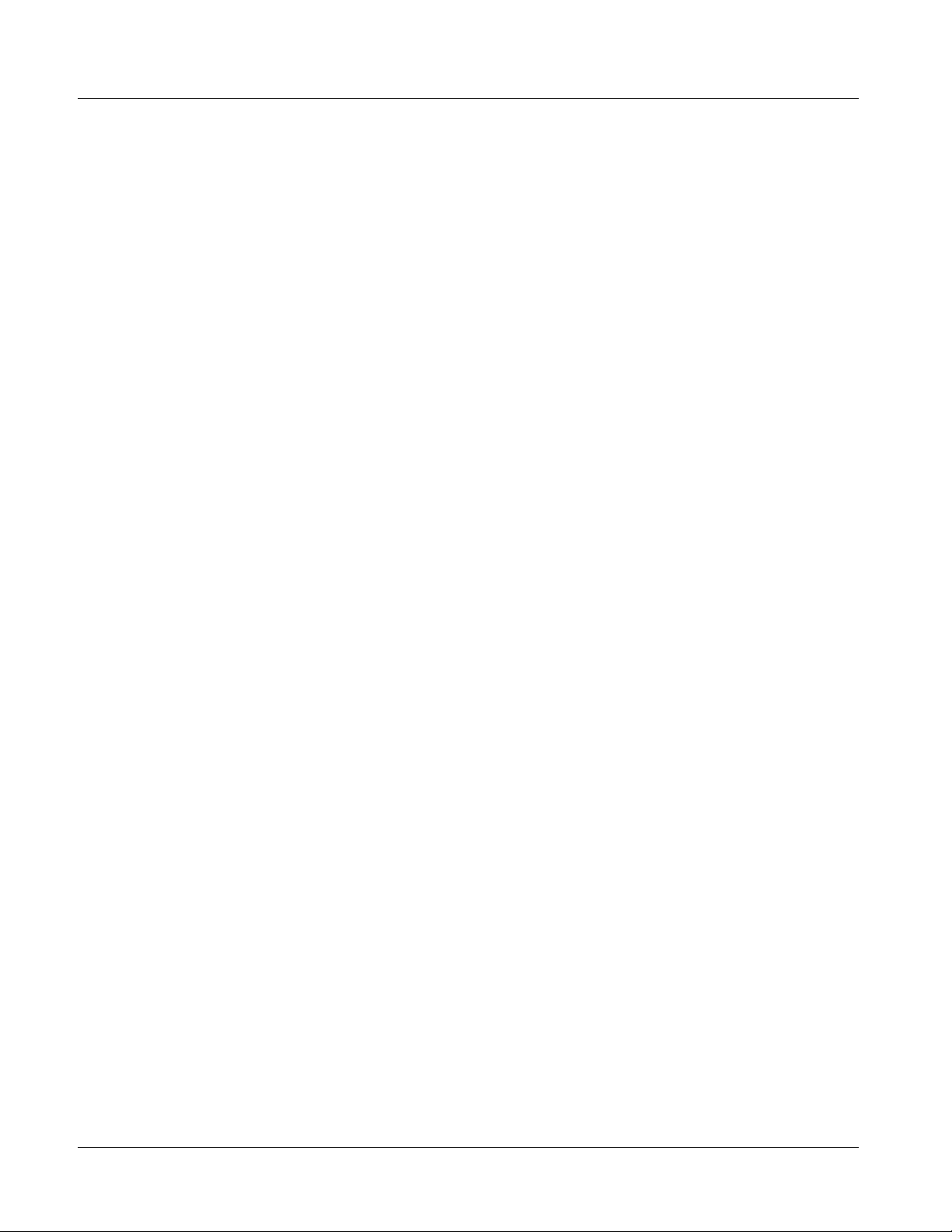
2 Setting Up 9082 Network Remote Control
Setting Up 9082 Network Remote Control
Perform remote control setup in accordance with Cobalt® reference guide
“Remote Control User Guide” (PN 9000RCS-RM).
Note: • If network remote control is to be used for the frame and the frame has not
yet been set up for remote control, Cobalt
Control User Guide (PN 9000RCS-RM) provides thorough information and
step-by-step instructions for setting up network remote control of
COMPASS™ cards using DashBoard™. (Cobalt
OGCP-9000/CC Remote Control Panel product manuals have complete
instructions for setting up remote control using a Remote Control Panel.)
Download a copy of this guide by clicking on the
Support>Documents>Reference Guides link at www.cobaltdigital.com
and then select DashBoard Remote Control Setup Guide as a download, or
contact Cobalt
• If installing a card in a frame already equipped for, and connected to
DashBoard™, no network setup is required for the card. The card will be discovered by DashBoard™ and be ready for use.
®
as listed in Contact Cobalt Digital Inc. (p. 1-16).
®
reference guide Remote
®
OGCP-9000 and
2-6 9082 PRODUCT MANUAL 9082-OM (V4.4)
Page 27

Overview
Chapter 3
Chapter 3 Operating Instructions
This chapter contains the following information:
If you are already familiar
with using DashBoard or a
Cobalt Remote Control
Panel to control Cobalt
cards, please skip to 9082
Function Submenu Li st and
Descriptions (p. 3-9).
• Control and Display Descriptions (p. 3-1)
• Accessing the 9082 Card via Remote Control (p. 3-5)
• Checking 9082 Card Information (p. 3-7)
• Ancillary Data Line Number Locations and Ranges (p. 3-8)
• 9082 Function Submenu List and Descriptions (p. 3-9)
• Troubleshooting (p. 3-22)
Control and Display Descriptions
This secti on describes the user interface co ntrols, indicators, and displays
(both on-card and remote controls) for using the 9082 card. The 9082
functions can be accessed and controlled using any of the user interfaces
described here.
The format in which the 9082 functional controls, indicators, and displays
appear and are used varies depending on the user interface being used.
Regardless of the user interface being used, access to the 9082 functions (and
the controls, ind icato rs, an d disp lays r elat ed to a particul ar f uncti on) fo llows a
general arrangement of Function Submenus under which related controls can
be accessed (as described in Function Submenu/Parameter Submenu
Overview below).
Note: DashBoard™ and the Remote Control Panel provide greatly simplified user
interfaces as compared to using the card edge controls. For this reason, it is
strongly recommended that DashBoard™ or a Remote Control Panel be
used for all card applications other than the most basic cases. Card edge
control codes are not included in this manual. If card-edge control is to be
used, obtain a copy of “Manual Supplement – Card-Edge Control Reference
Master List and Instructions for Using Compass
Codes” (989CEC-MS.pdf) at
www.cobaltdigital.com>Support>Documents>Reference Guides.
9082-OM (V4.4) 9082 PRODUCT MANUAL 3-1
®
Card-edge (Local) Control
Page 28
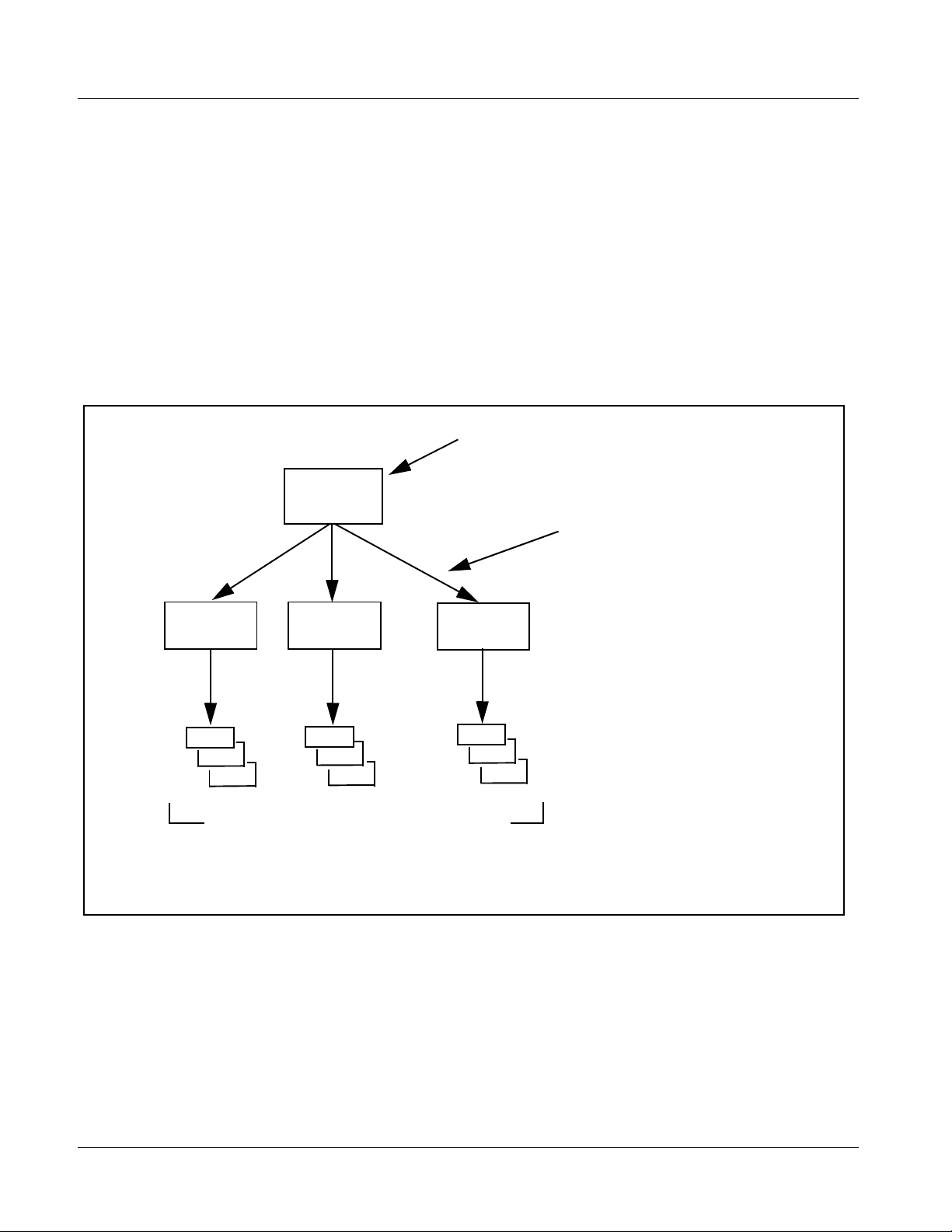
3 Control and Display Descriptions
Note: When a setting is changed, settings displayed on DashBoard™ (or the
Remote Control Panel) are the settings as effected by the 9082 card itself and
reported back to the remote control; the value displayed at any time is the
actual value as set on the card.
Function Submenu/Parameter Submenu Overview
The functions and related pa rameters avai lable on the 9082 car d are organ ized
into function submenus, which consist of parameter groups as shown below.
Figure 3-1 shows how the 9082 card an d its submenus ar e orga nized, and also
provides an overview of how navig ation is performed be tween cards, func tion
submenus, and parameters.
If using DashBoard™ or a Remote Control Panel, the
desired 9082 card is first selected.
9082
Submenu a Submenu b
Individual Parameters
Each submenu consists of groups of parameters
related to the function submenu. Using the “Video
Proc” function submenu example, the individual
parameters for this function consist of various v ideo
processor parameters such as Luma Gain, Saturation,
and so on.
Figure 3-1 Function Submenu/Parameter Submenu Overvie w
• • •
The desired function submenu is next
selected.
Function Submenus consist of parameter
groups related to a particular 9082 card
function (for example, “Video Proc”).
Submenu z
3-2 9082 PRODUCT MANUAL 9082-OM (V4.4)
Page 29

Operating Instructions Control and Display Descriptions
DashBoard™ User Interface
(See Figure 3-2.) Th e 9082 fu nction submenus are or gani zed i n DashBoa rd™
using tabs. When a tab is selected, each parametric control or selection list
item associated with the function is displayed. Scalar (numeric) parametric
values can then be adjusted as desired using the GUI slider controls. Items in
a list can then be selected using GUI drop-down lists. (In this manner, the
setting effected using controls and selection lists displayed in DashBoard™
are comparable to the su bmenu ite ms access ed and commi tted using the 9082
card edge c ontrols.
DashBoard Tabs
Typical Selection
List
Typical Parametric
Control
Figure 3-2 Typical DashBoard Tabs and Controls
9082-OM (V4.4) 9082 PRODUCT MANUAL 3-3
Page 30

3 Control and Display Descriptions
Cobalt® Remote Control Panel User Interfaces
(See Figure 3-3.) Similar to the function submenu tabs using DashBoard™,
the Remote Control Panels have a Select Submenu key that is used t o dis pla y
a list of function submenus. From this list, a control knob on the Control
Panel is used to select a function from the list of displayed function submenu
items.
When the desired function submenu is selected, each parametric control or
selection list item associated with the function is displayed. Scalar (numeric)
parametric values can then be adjusted as desired using the control knobs,
which act like a potentiometer. Items in a list can then be selected using the
control knobs which cor respo ndingl y act li ke a r otary switch . (In t his man ner,
the setting effected using co ntr ols and selection lists displayed on t h e Co ntr ol
Panel are comparable to t he submenu i tems acce ssed and committed u sing the
9082 card edge controls.)
Figure 3-3 shows accessing a function submenu and its parameters (in this
example, “Video Proc”) using the Control Panel as compared to using the
card edge controls.
Video Proc function
(among others) is
accessed using the Control
Panel Select Submenu
key. Video Proc function is
selected from the list of
functions (submenu items)
When the Video Proc
function submenu is
selected, its related
parameters are now
displayed.
In this example, Color Gain
(saturation) is adjusted using
the control knob adjacent to
Color Gain
Note: Refer to “OGCP-9000 Remote Control Panel User Manual” (PN
OGCP-9000-OM) or “OGCP-9000/CC Remote Control Panel User Manual”
(PN OGCP-9000/CC-OM) for complete instructions on using the
Control Panels.
3396B_3346BGENEMB.JPG
3370_3372B.JPG
Figure 3-3 Remote Control Panel Setup of Example Video Proc Function Setup
3-4 9082 PRODUCT MANUAL 9082-OM (V4.4)
Page 31

Operating Instructions Accessing the 9082 Card via Remote Control
Accessing the 9082 Card via Remote Control
Access the 9082 card using DashBoard™ or Cobalt® Remote Control Panel
as described below.
Accessing the 9082 Card Using DashBoard™
1. On the computer connected to the frame LAN, open DashBoard™.
2. As shown be low, in the left side Basic View Tree locate the Network
Controller Card associated with the frame containing the 9082 card to be
accessed (in this example, “MFC-8320-N SN: 00108053”).
3. As shown below, expand the tree to access the cards within the frame.
Click on the card to be accessed (in this example,
“Slot 6: CDI-9082 RCVR21”).
.
As shown on the next page, when the card is accessed in DashBoard™
its function submenu scree n showing ta bs for eac h functi on is disp layed.
(The particular submenu screen displayed is the previously displayed
screen from the last time the card was accessed by DashBoard™).
9082-OM (V4.4) 9082 PRODUCT MANUAL 3-5
Page 32

3 Accessing the 9082 Card via Remote Control
Card Access/Navigation
Tree Pane
Card Info
Pane
Card Function Submenu
and Controls Pane
Accessing the 9082 Card Using a Cobalt® Remote Control Panel
Press the Select Device key and select a c ard as shown in the example below.
This display shows the list
order number of the device that
is ready for selection
3-6 9082 PRODUCT MANUAL 9082-OM (V4.4)
This display shows the devices assigned to the Control Panel.
• Rotate any knob to select from the list of devices. The device selected using a knob
is displayed with a reversed background (in this example,
“1 9082 - Receiver 21 Input Processing”).
• Directly enter a device by entering its list number using the numeric keypad, and
then pressing Enter or pressing in any knob).
Page 33

Operating Instructions Checking 9082 Card Information
Checking 9082 Card Information
The operating st atus and s oftwar e ver sion the 9 082 car d can be chec ked us ing
DashBoard™ or the card edge control user interface. Figure 3-4 shows and
describes the 9082 card i nformati on screen usi ng DashBoard™ a nd acces sing
card information using the card edg e control user interfac e.
Note: Proper operating status in DashBoard™ is denoted by green icons for the sta-
tus indicators shown in Figure 3-4. Yellow or red icons respectively indicate
an alert or failure condition. Refer to Troubleshooting (p. 3-22) for corrective
action.
The Tree View shows the cards seen by DashBoard™.
In this example, Network Controller Card MFC-8320-N
(serial number ...8053) is hosting a 9082 card in slot 6.
Software Version Number
Refer to this number to check that documentation
(such as this manual) matches the card’s Software
Version Number. Use this number also when
communicating to Cobalt
®
regarding this card.
Power Consumption and Temperature Displays
This display shows the power consumed by the 9082
for both the +12V and -7.5V rails, as well as key device
temperatures.
Status Displays
These displays show the status the signal being received by
the 9082. Green Settings icon shows that any changes made
on DashBoard™ are sucessfully saved on the card’s memory.
Figure 3-4 9082 Card Info Utility
9082-OM (V4.4) 9082 PRODUCT MANUAL 3-7
Page 34
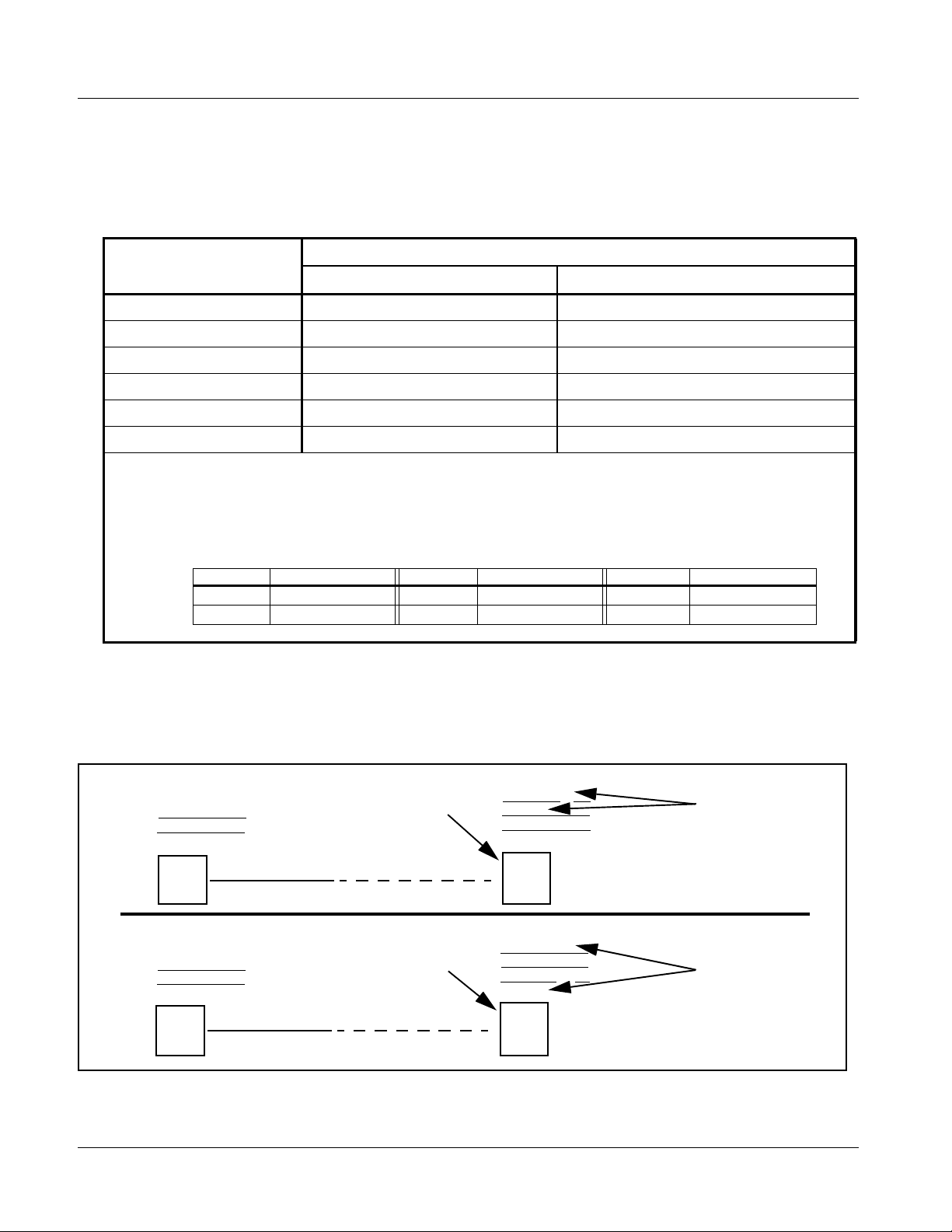
3 Ancillary Data Line Number Locations and Ranges
Ancillary Data Line Number Locations and Ranges
Table 3-1 lists typical default output video VANC line number locations for
various ancillary data items that may be passed or handled by the card.
Table 3-1 Typical Ancillary Data Line Number Locations/Ranges
Default Line No. / Range
Item
SD HD
AFD 12 (Note 2) 9 (Note 2)
ATC_VITC 13 (Note 2) 9/8 (Note 2)
ATC_LTC — 10 (Note 2)
®
Dolby
Metadata 13 (Note 2) 13 (Note 2)
SDI VITC Waveform 14/16 (Note 2) —
Closed Captioning 21 (locked) 10 (Note 2)
Notes:
1. The card does not check for conflicts on a given line number. Make certain the selected line is available
and carrying no other data.
2. While range indicated b y d rop -dow n li st o n G UI m ay al lo w a particular range o f ch oi ces , the actual range
is automatically cl amped (limi ted) to c ert ain rang es to preven t inadv ertent con fli ct with a ctive pictu re ar ea
depending on video format. Limiting ranges for various output formats are as follows:
Format Line No. Limiting Format Line No. Limiting Format Line No. Limiting
525i 12-19 720p 9-25 1080p 9-41
625i 9-22 1080i 9-20
Because line number allocation is not standardized for all ancillary items,
consideration should be given to all items when performing set-ups. Figure
3-5 shows an example of improper and corrected VANC allocation within an
HD-SDI stream.
ATC_VITC = 9/8
CC = 10
Dolby Meta data = 13
Card 1
ATC_VITC = 9/ 8
CC = 10
Dolby Metadata = 13
Card 1
AFD Insertion
attempted usin g
VANC line 9
(default)
AFD Insertion
corrected to us e
VANC line 18
ATC_VITC = 9/8
AFD = 9
CC = 10
Dolby Meta data = 13
Card n
ATC_VITC = 9/8
CC = 10
Dolby Metadata = 13
AFD = 18
Card n
Conflict between
ATC_VITC and AFD both
on VANC line 9
Conflict between
ATC_VITC on line 9/8 and
AFD (now on line 18)
resolved
Figure 3-5 Example VANC Line Number Allocation Conflict and Resolution
3-8 9082 PRODUCT MANUAL 9082-OM (V4.4)
Page 35
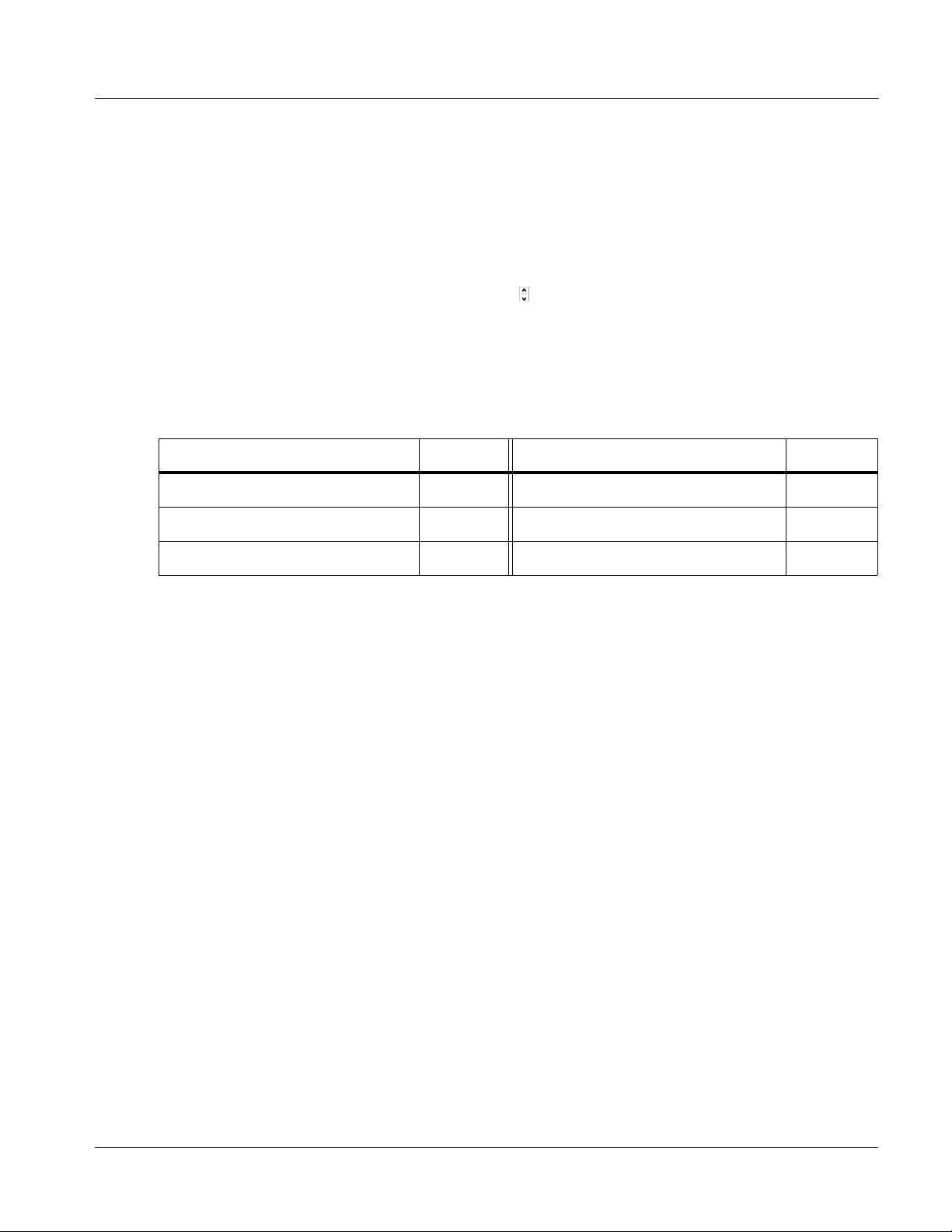
Operating Instructions 9082 Function Submenu List and Descriptions
9082 Function Submenu List and Descriptions
T abl e 3-2 i ndivid ually li sts an d descr ibes e ach 9082 f uncti on submenu and its
related list selections, controls, and parameters. Where helpful, examples
showing usage of a function are also provided. Table 3-2 is primarily based
upon using DashBoard™ to access each function and its corresponding
submenus and parameters.
Note: All numeric (scalar) parameters displayed on DashBoard™ can be changed
using the slider controls, arrows, or by numeric keypad entry in the corresponding numeric field. (When using numeric keypad entry, add a return after
the entry to commit the entry.)
The table below provides a quick-reference to the page numbers where each
function submenu item can be found.
Function Submenu Item Page Function Submenu Item Page
Video Proc 3-10 Timecode 3-15
AFD 3-11 Licensable Features 3-19
Framesync 3-12 Presets 3-19
9082-OM (V4.4) 9082 PRODUCT MANUAL 3-9
Page 36

3 9082 Function Submenu List and Descriptions
Table 3-2 9082 Function Submenu List
Provides the following Video Proc parametric controls.
• Video Proc Video Proc (On/Off) provides master on/off control of all Video Proc
• Reset to Unity Reset to Unity provides unity reset control of all Video Proc functions.
• Luma Gain Adjusts gain percentage applied to Luma (Y channel).
functions.
• W hen set to Off, all processing is bypassed.
• W hen set to On, currently displayed parameter settings take effect.
When Confirm is clicked, a Confirm? pop-up appears, requesting
confirmation.
• Click Yes to proceed with the unity reset.
• Click No to reject unity reset.
(0% to 200% range in 0.1% steps; unity = 100%)
Video Proc
• Luma Lift Adjusts lift applied to Luma (Y-channel).
(-100% to 100% range in 0.1% steps; null = 0.0%)
• Color Gain Adjusts gain percentage (saturation)
applied to Chroma (C-channel).
(0% to 200% range in 0.1% steps; unity = 100%)
• Color Phase Adjusts phase angle applied to Chroma.
(-360° to 360° range in 0.1° steps; null = 0°)
• Gang Luma and Color Gain When set to On, changing either the Luma Gain or Color Gain controls
increases or decreases both the Luma and Chroma levels by equal
amounts.
3-10 9082 PRODUCT MANUAL 9082-OM (V4.4)
Page 37
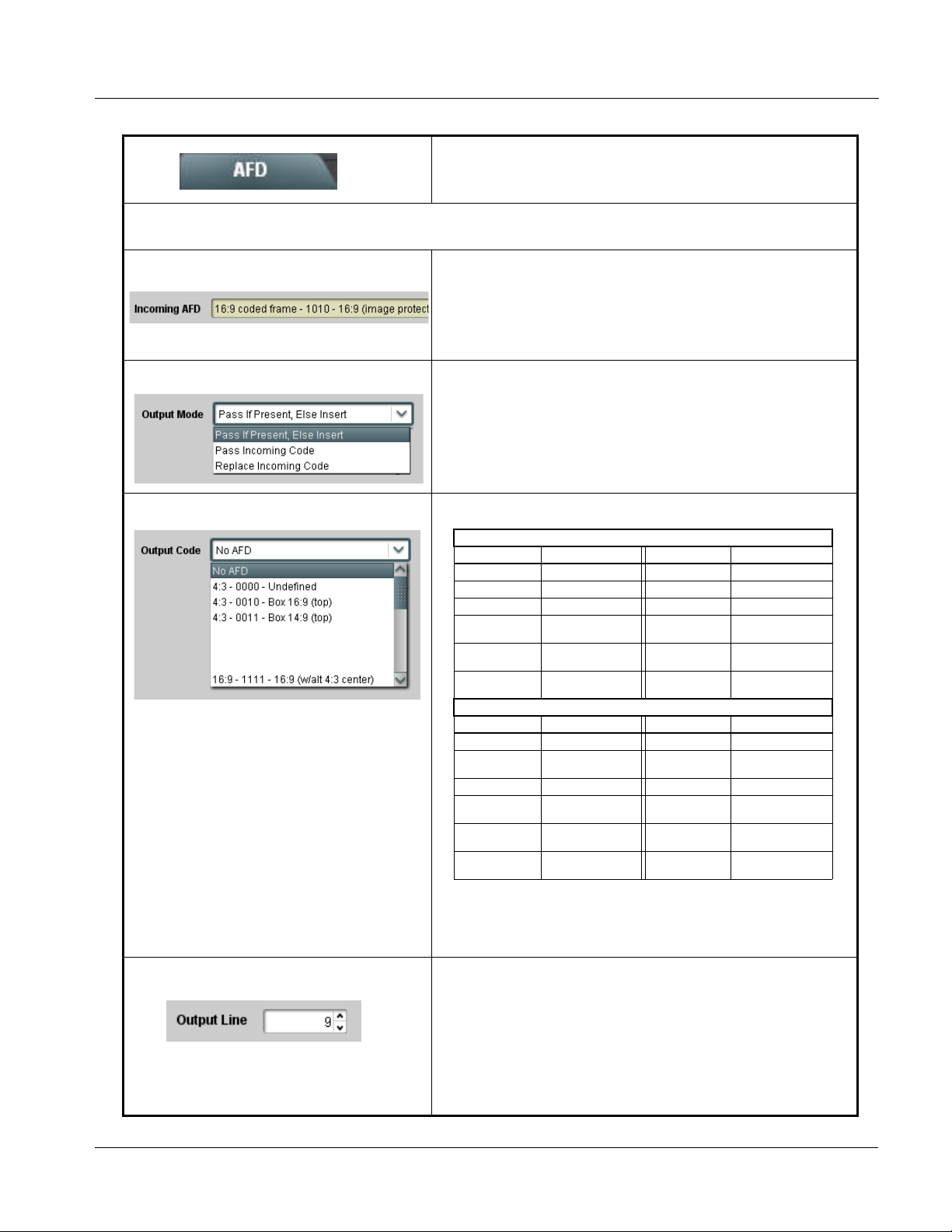
Operating Instructions 9082 Function Submenu List and Descriptions
Table 3-2 9082 Function Submenu List — continued
Allows assignment of AFD (Active Format Description)
AFD
Note: This function only marks the SDI output with an AFD code. Actual AFD processing must be performed by a downstream
card or system that recognizes an AFD code assigned here.
• Incoming AFD Displays incoming AFD setting as follows:
codes to the SDI output video.
• If AFD code is present, one of the 1 1, four-bit AFD codes is displayed (as
shown in the example to the left). Also displayed is the VANC line
number of the incoming AFD code.
• If no AFD setting is present in the video signal, No AFD Present is
displayed.
• Output Mode Drop-down selection determines action to take in presence or absence of
existing AFD code on input video.
• Output Code Drop-down list assigns desired AFD to output SDI.
4:3 Coded Frame
AFD Code
•
•
•
16:9 Coded Frame
AFD Code
1: AFD codes numbering and definitions conform to SMPTE 2016-1-2007.
2: Image Prot ecte d impl ies pictu re cont ent that must not be cropped by
(1)
Description AFD Code
– No code present 1001 Full frame
0000 Undefined 1010 16:9 (center)
0010 Box 16:9 (top) 1011 14:9 (center)
0011 Box 14:9 (top) 1101 4:3 (with alternate
0100 Box > 16:9 (center) 1110 16:9 (with alternate
1000 Full frame 1111 16:9 (with alternate
(1)
Description AFD Code
– No code present 1001 4:3 (center)
0000 Undefined 1010 16:9 (image
0010 Full frame 1011 14:9 (center)
0011 4:3 (center) 1101 4:3 (with alternate
0100 Box > 16:9 (center) 1110 16:9 (with alternate
1000 Full frame 1111 16:9 (with alternate
conversion processes or display devices. Alternate center formats may
have protected center areas, with areas outside of the protected area not
containing mandatory content.
(1)
(1)
Description
14:9 center)
14:9 center)
4:3 center)
Description
protected)
14:9 center)
14:9 center)
4:3 center)
(2)
(2)
(2)
(2)
(2)
• Output Line
Allows selecting the line location of the AFD data within the video signal
Ancillary Data space. (Range is 9 thru 41.)
Note: • Although the output line drop-down will allow any choice within the
9 thru 41 range, the actual range is automatically clamped (limited)
to certain ranges to prevent inadvertent conflict with active picture
area depending on video format. See Ancillary Data Line Number
Locations and Ranges (p. 3-8) for more information.
• The card does not check for conflicts on a given line number.
Make certain the selected line is available and carrying no other
data.
9082-OM (V4.4) 9082 PRODUCT MANUAL 3-11
Page 38

3 9082 Function Submenu List and Descriptions
Table 3-2 9082 Function Submenu List — continued
Provides video Frame Sync select and offset tools.
Framesync
Note: Because the 9082 does not have audio controls and the tracking embedded audio delay found on cards designed
specifically to also include audio processing, noticeable audio glitches may occur when processing asynchronous
inputs.
• Framesync Enable Disables the Frame Sync function, or selects from choices below.
• Off: Video path bypasses frame sync entirely; output video timing
tracks with input video timing.
• Reference 1: Allows Frame Sync function to use external
Reference 1 as the reference (“house”) standard.
• Reference 2: Allows Frame Sync function to use external
Reference 2 as the reference (“house”) standard.
Note: If Reference 1 or Reference 2 is selected and an
appropriate external reference is not received, the
status portion of DashBoard™, indicating invalid frame sync
reference error. (Additionally, the card edge ERR indicator
illuminates indicating the same.) External reference signals
Reference 1 and Reference 2 are distributed to the card
and other cards via a frame bus.
• Input Video: Allows full framesync functionality (such as delay
offset), but instead uses the input video signal as the reference
standard.
Note: • If Input Video is used for framesync, any timing instabilit y
on the input video will result in corresponding instability on
the output video. This setting should only be used where
syncing to input video is known to be reliable.
• Negative vertical or horizontal delay values (using the
controls below) should not be used when using Input
Video mode. This may result in image motion “jerkiness”.
T o add an of fset in this case, instead apply a positi ve value
that results in the desired net offset.
indication appears in the Card Info
• Vertical Delay Control
• Horizontal Delay Control
When Framesync is enabled, sets vertical delay (in number of lines of
output video) between the output video and the frame sync reference.
(Range is -1124 thru 1124 lines.)
Note: Lines refer to lines in the output video format, and not to the
reference format.
When Framesync is enabled, sets (in µsec of output video timing)
horizontal delay between the output video and the frame sync reference.
(Range is -64.000 thru 64.000 µsec)
Note: When an external framesync reference is used, the card will not
produce a framesync reset until the variance between framesync
reference and output video exceeds ± 2 clock periods. Therefore, a
framesync reset will not result if offsets within this window are
applied.
To apply an offset/framesync reset within this window, first apply a
relatively large offset, then apply the target smaller offset.
Example: T o apply a 1-period offset, first apply a 10-period positive
offset and then apply a 9-period negative offset. This results in the
target 1-period offset being applied to the output video.
3-12 9082 PRODUCT MANUAL 9082-OM (V4.4)
Page 39

Operating Instructions 9082 Function Submenu List and Descriptions
Table 3-2 9082 Function Submenu List — continued
(continued)
• Minimum Latency Control
Minimum Latency Frames Control
• Input Video Mode Fixed Delay Cont rol With Framesync mode set to Input Video, allows output video to be
When Framesync is enabled, specifies the smallest amount of latency
allowed by the frame sync (latency measurement in output video frames).
The frame sync will not output a frame unless the specified number of
frames are captured in the buffer. The operational latency of the frame
sync is always between the specified minimum latency and
minimum latency plus one frame (not one field).
(Maximum range is 0 to 32.)
Note: Due to card memory limits, the maximum available Minimum
Latency Frames is related to the output video format.
For example, with a 1080i59.94 output, the maximum allowed
setting is 5. For a 1080i film (23.98) output, the maximum allowed
setting is 3. Conversely, greater maximum settings are allowed for
SD formats such as 525i59.94, where the practical maximum limit
is 13.
When using this control, be sure to check the Framesync Status
display as follows:
• Latency frames selection within limits.
• Latency frames selection exceeds limits.
delayed a fixed amount from that on the input. Vertical and horizontal
delay controls, as well as frame latency, automatically track in step with
the setting here.
Note: Due to card memory limits, the maximum available Minimum
Latency Frames is related to the output video format.
For example, with a 1080i59.94 output, the maximum allowed setting is 5.
For a 1080i film (23.98) output, the maximum allowed setting is 3.
Conversely, greater maximum settings are allowed for SD formats such
as 525i59.94, where the practical maximum limit is 13.
• Video Delay Display Displays the current input-to-output video delay (in msec units) as well as
• Framesync Status Display Displays the current framesync status as follows:
9082-OM (V4.4) 9082 PRODUCT MANUAL 3-13
in terms of Frames/fractional frame (in number of lines).
• Framesync status OK.
• Framesync source off or not connected.
• Improper or missing framesync reference.
• Latency frames selection exceeds limits.
Note: See Minimum Latency Frames Control above for more
information about this message.
Page 40

3 9082 Function Submenu List and Descriptions
Table 3-2 9082 Function Submenu List — continued
(continued)
• Loss of Input Signal Selection In the event of input video Loss of Signal (LOS), determines action to be
• Framesync LOS Freeze Color In the event of LOS with Freeze to Color enabled above, sets the image
• Custom Color Hue Adjusts raster hue (phase angle) for custom LOS color.
taken as follows:
• Disable Outputs: Disab le all outputs.
• Freeze Last Frame: Freeze image to last good frame (last frame
having valid SAV and EAV codes).
• Freeze to Color: Freeze image to a color raster (as selected using
Framesync LOS Freeze Color control).
raster color from choices shown to the left.
(-360° to 360° range in 0.1° steps; null = 0°)
• Custom Color Saturation Adjusts raster saturation level for custom LOS color.
(0% to 100% range in 0.1% steps)
• Custom Color Y Level Adjusts raster luma level for custom LOS color.
(64 to 940 range)
• Reset/Resync Framesync
Reset Framesync
Reset Framesync resets the frame sync, clearing any buffered video.
Resync Video and Reference resets the input processing paths for video
and reference.
When Confirm is clicked, a Confirm? pop-up appears, requesting
confirmation.
• Click Yes to reset the frame sync.
• Click No to reject rese t.
Note: These controls are not normally used or required when the card is
receiving a stable, continuous frame sync reference.
3-14 9082 PRODUCT MANUAL 9082-OM (V4.4)
Page 41

Operating Instructions 9082 Function Submenu List and Descriptions
Table 3-2 9082 Function Submenu List — continued
Provides timecode data extract ion from va rious
sources, and provides formatting and re-insertion
Timecode
Shown below is an example in which received SDI video with SDI VITC waveform timecode is to be converted to SDI
ATC_VITC timecode data. Each Timecode control is fully described on the pages that follow.
controls for inserting the timecode into the output video.
525i 5994
w/ VITC
Waveform
A
Noting that the incoming video contains VITC
9082
waveform timecode data (as shown in the status
display), set the Source Priority drop-down lists to
include VITC Waveform timecode data (SDI VITC) as
a choice. This extracts VITC Waveform timecode
data from the incoming video.
In this example, it is desired to provide SDI
B
ATC_VITC timecode data in the SDI output video. As
such, set SD ATC Insertion to Enabled.
525i SDI
w/ VITC
Waveform
SDI VITC
Detect/Extract
A
525i 5994
w/ ATC_VITC
A
Priority/
Select
Buffer/
Format
SDI VITC
Timecode
Proc/Embed
ATC_VITC
Timecode
Proc/Embed
B
SDI ATC_VITC
Detect/Extract
ATC_LTC
Timecode
Line
Number
Control
Proc/Embed
525i SDI
w/ATC_VITC
ATC_VITC Insertion = Enabled; line 13
SDI ATC_LTC
Detect/Extract
Insert
Control
9082-OM (V4.4) 9082 PRODUCT MANUAL 3-15
Page 42
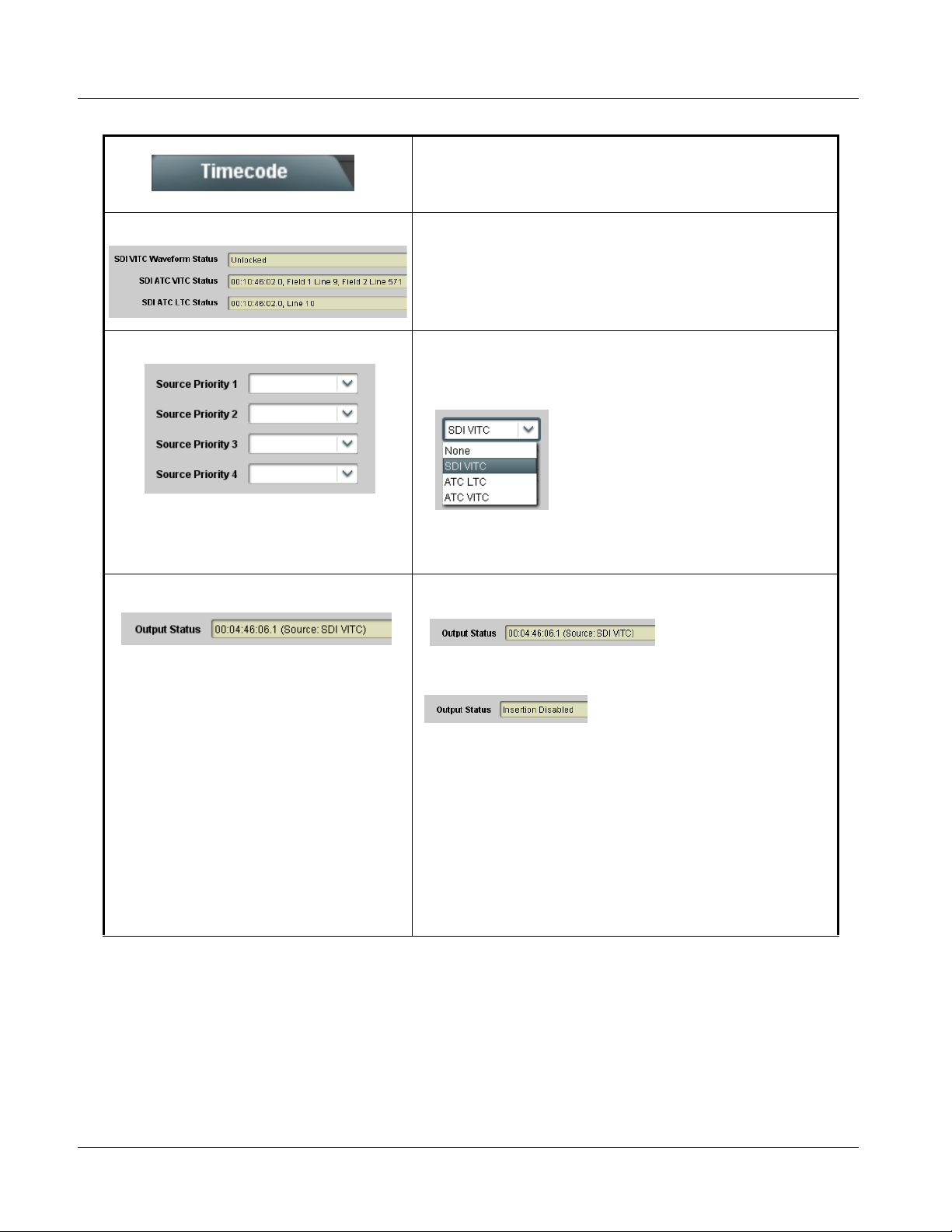
3 9082 Function Submenu List and Descriptions
Table 3-2 9082 Function Submenu List — continued
(continued)
• Timecode Source Status Displays Displays the current status and contents of the three supported timecode
• Source Priority As described here, selects the priority assigned to each of the four
• Output Stat us Dis play Displays the current content and source being used for the timecode data
formats shown to the left.
• If a format is receiving timecode data, the current content (timecode
running count and line number) is displayed.
• I f a format is not receiving timecode data, Unlocked is displayed.
supported formats in the event the preferred source is unavailable.
Each of the four Source Priority selection lists allows assignment of
source priority from the following choices:
Source Priority 1 thru Source Priority 4 select the preferred format to be
used in descending order (i.e., Source Priority 2 selects the second-most
preferred format, and so on.
as follows:
• O utput status OK (in this example, SDI VITC timecode received and
outputted).
• Timecode Insertion button set to Disabled; output insertion disabled.
Note: • If timecode is not available from Source Priority selections
performed, timecode on output reverts to Free Run (internal
count) mode.
• Because the 1’s digit of the display Frames counter goes from 0 to
29, the fractional digit (along with the 1’s digit) indicates frame
count as follows:
0.0 Frame 0
0.1 Frame 1
1.0 Frame 2
1.1 Frame 3
•
•
•
29.1 Frame 59
3-16 9082 PRODUCT MANUAL 9082-OM (V4.4)
Page 43

Operating Instructions 9082 Function Submenu List and Descriptions
Table 3-2 9082 Function Submenu List — continued
(continued)
• Offset Controls A llows the current timecode count to be advanced or delayed on the
• SD VITC Waveform Insertion Controls For SD output, enables or disables SD VITC waveform timecode insertion
• SD ATC Insertion Control For SD output, enables or disables SD ATC_VITC timecode insertion into
output video.
• Offset Advance or Delay selects offset advance or delay.
• Offset Field delays or advances or delays timecode by one field.
• Offset Frame delays or advances or delays timecode by up to 5
frames.
Note: Default settings are null, with both controls set at zero as shown.
into the output video, and selects the VITC1 and VITC2 line numbers (6
thru 22) where the VITC waveform is inserted.
Note: • Although the output line drop-down will allow any choice within the
6 thru 22 range, the actual range is automatically clamped (limited)
to certain ranges to prevent inadvertent conflict with active picture
area depending on video format. See Ancillary Data Line Number
Locations and Ranges (p. 3-8) for more information.
• The card does not check for conflicts on a given line number.
Make certain the selected line is available and carrying no other
data.
• If only one output line is to be used, set both controls for the same
line number.
the output video, and selects the line number for ATC_VITC.
Note: • Although the output line drop-down will allow any choice within the
9 thru 22 range, the actual range is automatically clamped
(limited) to certain ranges to prevent inadvertent conflict with
active picture area depending on video format. See Ancillary Data
Line Number Locations and Ranges (p. 3-8) for more information.
• The card does not check for conflicts on a given line number.
Make certain the selected line is available and carrying no other
data.
9082-OM (V4.4) 9082 PRODUCT MANUAL 3-17
Page 44

3 9082 Function Submenu List and Descriptions
Table 3-2 9082 Function Submenu List — continued
(continued)
• HD ATC_LTC Insertion Control For HD output, enables or disables ATC_LTC timecode insertion into the
• HD ATC_VITC Insertion Control
• ATC_VITC Legacy Support Control When enabled, accommodates equipment requiring ATC_VITC packet in
output video, and selects the line number for ATC_LTC timecode data.
Note: • Although the output line drop-down will allow any choice within the
9 thru 20 range, the actual range is automatically clamped
(limited) to certain ranges to prevent inadvertent conflict with
active picture area depending on video format. See Ancillary Data
Line Number Locations and Ranges (p. 3-8) for more information.
• The card does not check for conflicts on a given line number.
Make certain the selected line is available and carrying no other
data.
For HD output, enables or disables ATC_VITC timecode insertion into the
output video, and selects the line number for ATC_VITC1 and
ATC_VITC2.
Note: • Although the output line drop-down will allow any choice within the
8 thru 20 range, the actual range is automatically clamped
(limited) to certain ranges to prevent inadvertent conflict with
active picture area depending on video format. See Ancillary Data
Line Number Locations and Ranges (p. 3-8) for more information.
• The card does not check for conflicts on a given line number.
Make certain the selected line is available and carrying no other
data.
• If only one output line is to be used, set both controls for the same
line number.
both fields as a “field 1” packet (non-toggling).
Note: Non-toggling VITC1 and VITC2 packets do not conform to
SMPTE 12M-2-2008 preferences. As such, ATC_VITC Legacy
Support should be enabled only if required by downstream
equipment.
3-18 9082 PRODUCT MANUAL 9082-OM (V4.4)
Page 45
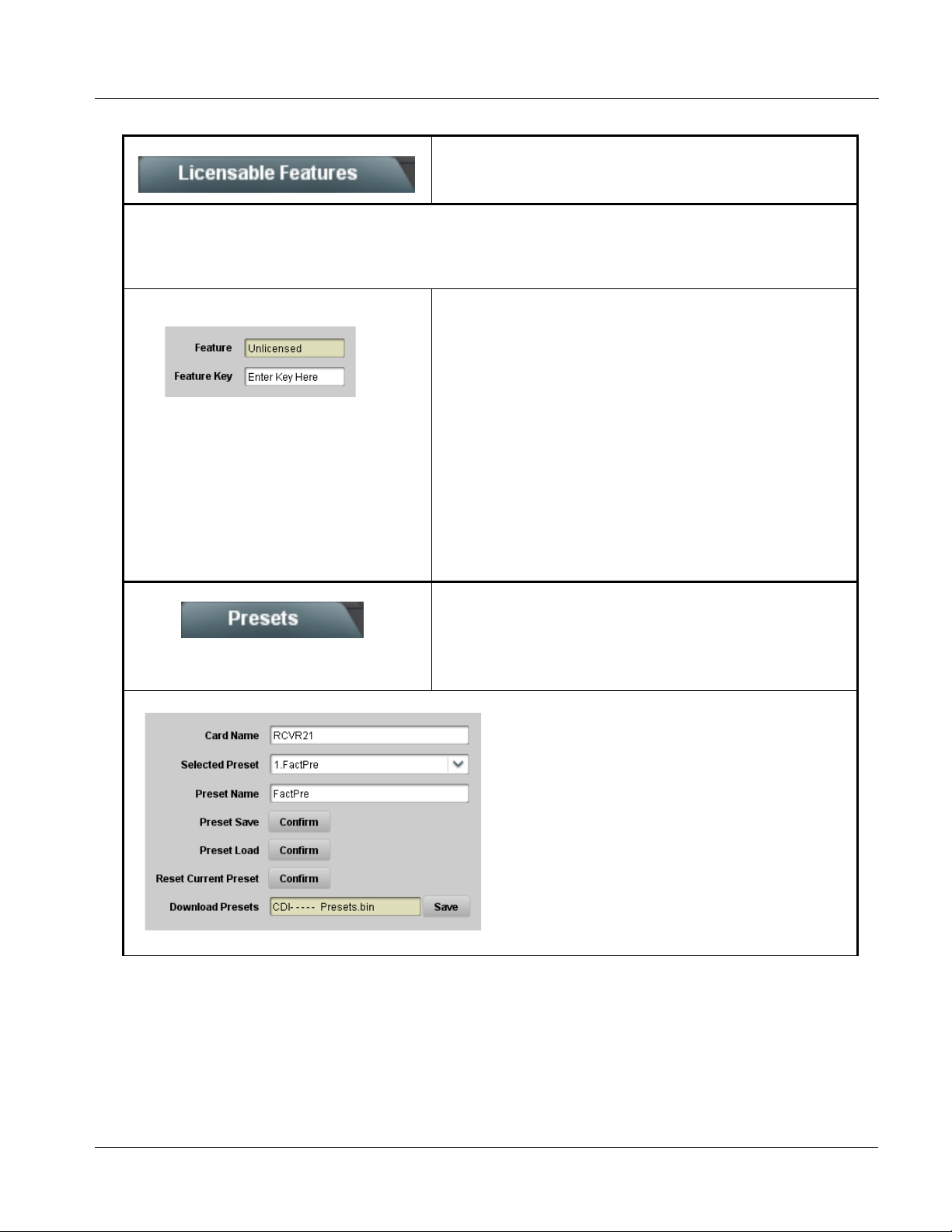
Operating Instructions 9082 Function Submenu List and Descriptions
Table 3-2 9082 Function Submenu List — continued
Licensable Features
Allows activation of optional licensed features.
Note: For card pre-ordered with licensed feature(s), the activation steps described below are not required; the feature will
already be installed activated. To order features and obtain a license key, contact Cobalt
sales@cobaltdigital.com or at the contact information in Contact Cobalt Digital Inc. in Chapter 1, “Introduction”. Please
provide the “SSN” number of your card (displayed in the Card Info pane) when contacting us for your key.
• License Feature and Key Entry window Activate licensable feature as described below.
1. Enter the feature key string in the F eature Key box. Press return or
click outside of the box to acknowledge entry.
Note: Entry string is case sensitive. Do not enter any spaces.
2. In the DashBoard™ Card Info pane, wait for the feature identification to
be shown for the card product number (for example, “-UM” appearing
after the card part number) and V a lid Key Entered to be displayed.
This indicates the key was correctly entered and recognized by the
card.
Note: If DashBoard™ card function submenu/control pane does not
re-appear, close the card and re-open it.
3. Click and confirm Reboot. When the card function submenu/control
pane appears again, the licensable feature will be available.
Note: Applying the licensable feature and its reboot has no effect on
prior settings. All control settings and drop-down selections are
retained.
®
sales at
Allows up to 16 card user settings configuration presets
to be saved in a Preset and then recalled (loaded) as
Presets
desired. All current settings (including list selections
and scalar (numeric) control settings such as Gain, etc.)
are saved when a Preset Save is invoked.
The Preset Name field and Preset Save button
allow custom user setting configurations to be
labeled and saved to a Preset for future use.
The Preset Load button and the Selected Preset
drop-down list allow saved presets to be selected
and loaded as desired. When a preset is loaded, it
immediately becomes active with all user settings
now automatically set as directed by the preset.
Saved presets can be uploaded to a computer for
use with other same-model COMPASS™ cards.
Each of the items to the left are described in detail on
the following pages.
9082-OM (V4.4) 9082 PRODUCT MANUAL 3-19
Page 46
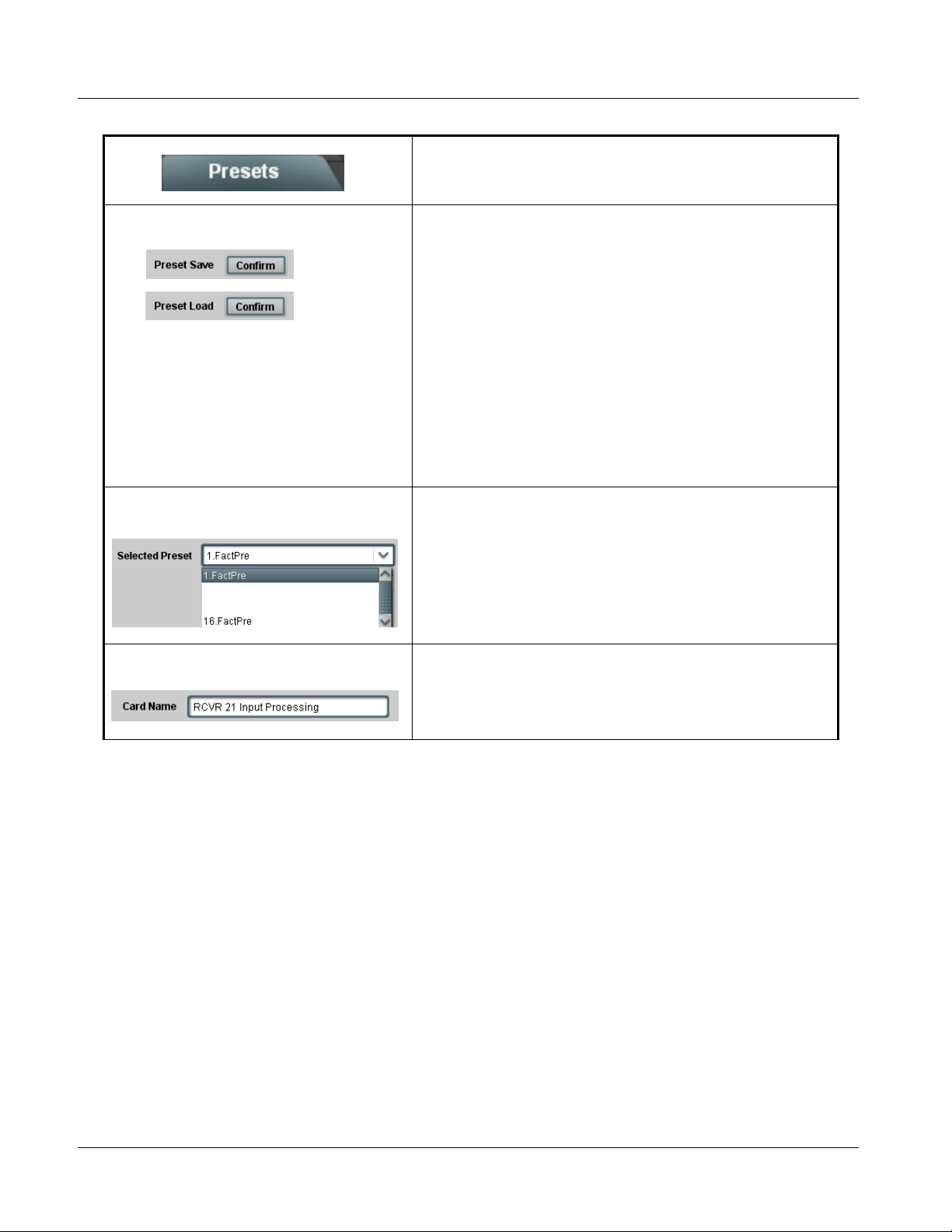
3 9082 Function Submenu List and Descriptions
Table 3-2 9082 Function Submenu List — continued
(continued)
• Preset Save stores all current card control settings to the currently
• Preset Save and Load
• Selected Preset
selected preset.
(For example, if Preset 1 is selected in the Selected Preset drop-down
list, clicking and confirming Preset Save will then save all current card
control settings to Preset 1)
• Preset Load loads (applies) all card control settings defined by
whatever preset (Preset 1 thru Preset 16) is currently selected in the
Selected Preset drop-down list.
(For example, if Preset 3 is selected in the Selected Preset drop-down
list, clicking and confirming Preset Load will then apply all card control
settings defined in Preset 3)
The above buttons have a Confirm? pop-up that appears, requesting
confirmation.
Note: Applying a change to a preset using the buttons described above
rewrites the previous preset contents with the invoked contents.
Make certain change is desired before confirming preset change.
Selected Preset 1 thru S elected Preset 16 range in drop-down list
selects one of 16 stored presets as ready for Save (being written to) or for
Load (being applied to the card).
• Card Name
Note: The preset names shown to the left are the default (unnamed)
preset names. All 16 presets in this case are loaded identically with
•
•
•
the factory default settings.
Text entry field provides for optional entry of card name, function, etc. (as
shown in this example).
Note: Card name can be 31 ASCII characters maximum.
3-20 9082 PRODUCT MANUAL 9082-OM (V4.4)
Page 47
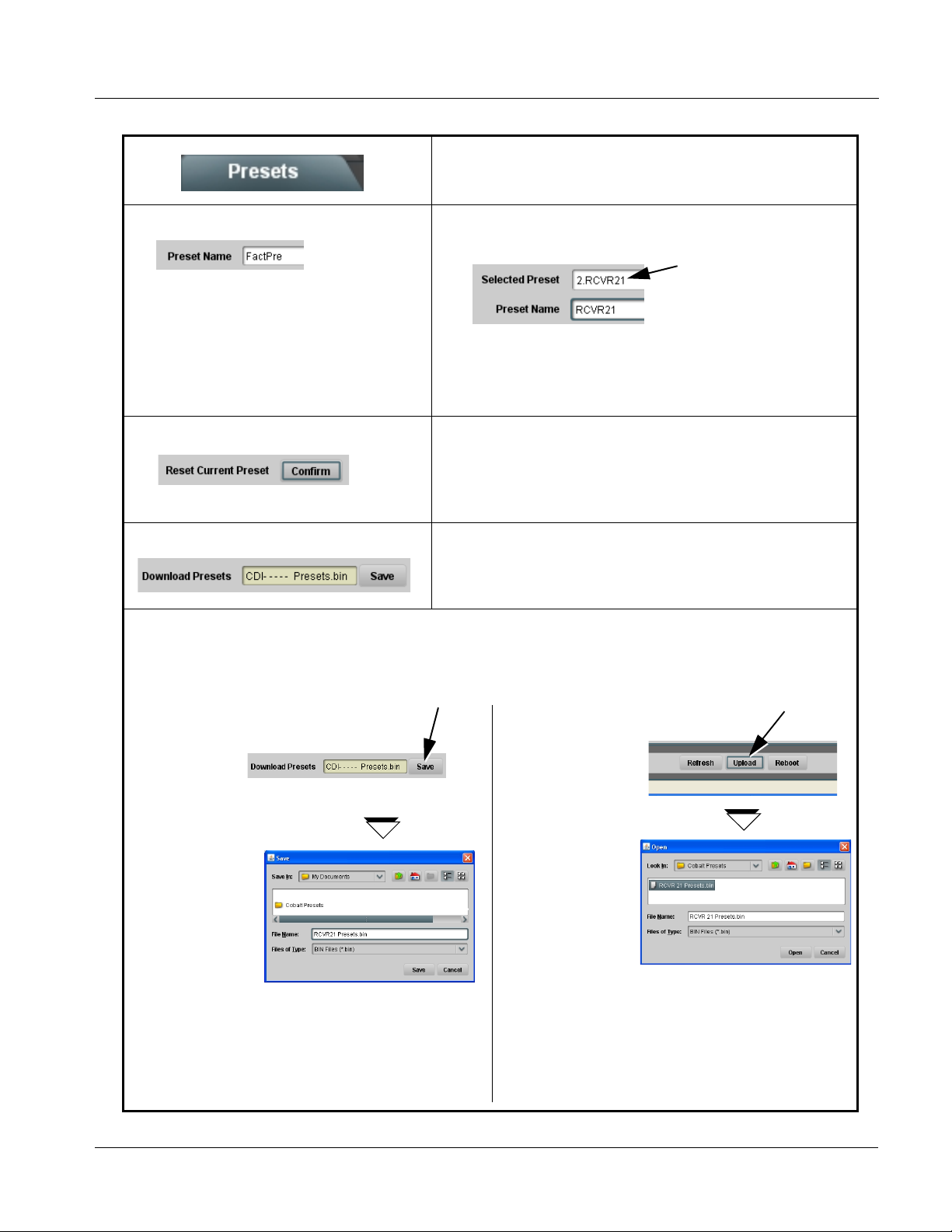
Operating Instructions 9082 Function Submenu List and Descriptions
Table 3-2 9082 Function Submenu List — continued
(continued)
• Preset Name With one of 16 presets selected, provides for entry of custom name for the
• Reset Current Preset • Reset Current Preset resets all parameters (including preset custom
• Download Presets Download Presets allows all 16 presets to be stored to a specified location
Download a presets file to a computer on the card’s DashBoard network to save presets. Preset files stored on a computer can
then be uploaded back to the card.
Note also that a presets file can also be uploaded to other same-model COMPAS S
using a single card can be easily applied to other same-model cards without repeating the setup work on the other cards.
preset (as shown in example below).
Entering text in Preset
Name field (in this
example, “RCVR21”)
applies custom name to
selected Preset (in this
example, Preset 2)
Note: • Preset name can be seven ASCII characters maximum.
• The Preset ID number does not need to be entered; it is
added automatically.
name entered) of the currently selected Preset (as displayed in the
Selected Preset field) to factory default settings.
The above button has a Confirm? pop-up that appears, requesting
confirmation.
on a network computer for use with other same-model COMPASS™
cards.
®
cards. In this manner, presets built up
Download (save) card presets to a
network computer by clicking
Download
Presets – Save
at the bottom of
the Presets
page.
Browse to a desired
save location (in
this example, My
Documents\Cobalt
Presets).
The file can then be
renamed if desired
(RCVR21 Presets
in this example)
before saving.
Upload (open) card presets from a network
computer by clicking Upload
at the bottom of
DashBoard.
Browse to the location
where the file was saved
on the computer or
drive (in this example,
My Documents\Cobalt
Presets).
Select the desired file
and click Open to load
the file to the card.
To upload presets
saved from one card
to another same-model card, simply click Upload on the
other same-model card’s DashBoard page and repeat the
same steps here.
Note: • Preset transfer between card download and file
upload is on a group basis (i.e., individual presets
cannot be downloaded or uploaded separately).
• After uploading a presets file, engagement of a
desired preset is only assured by pressing the Preset
Load button for a desired preset.
9082-OM (V4.4) 9082 PRODUCT MANUAL 3-21
Page 48

3 Troubleshooting
Troubleshooting
This section provides general troubleshooting information and specific
symptom/corrective action for the 9082 card and its remote control interface.
The 9082 card requires no periodic maintenance in its normal operation; if
any error indication (as described in this section) occurs, use this section to
correct the condition.
Error and Failure Indicator Overview
The 9082 card itself and its remote control systems all (to varying degrees)
provide error and failure indications. Depending on how the 9082 card is
being used (i.e, standalone or network controlled through DashBoard™ or a
Remote Control Panel), che ck all avai lable indi cations in the event of an error
or failure condition.
The various 9082 card and remote control error and failure indicators are
individually described below.
Note: The descriptions below provide general information for the various status and
error indicators. For specific failures, also use the appropriate subsection
listed below.
• Basic Troubleshooting Checks (p. 3-26)
• 9082 Processing Error Troubleshooting (p. 3-27)
• Troubleshooting Network/Remote Control Errors (p. 3-28)
3-22 9082 PRODUCT MANUAL 9082-OM (V4.4)
Page 49

Operating Instructions Troubleshooting
9082 Card Edge Status/Error Indicators and Display
Figure 3-6 shows and describes the 9082 card edge status indicators and
display. These indicators and the display show status and error conditions
relating to the card itself and remote (network) c ommunications (where
applicable). Because these indicators are part of the card itself and require no
external interface, the indicators are particularly useful in the event of
communications problems with external devices such as network remote
control devices.
4-Character Alphanumeric Display
RMT
REF
ERR
1080
720
625
525
9082
Status/Error
Indicators
Input Format
Indicators
Item Function
Alphanumeric
Display
RMT LED Blue LED flashes when 9082 is receiving control message from remote network control (e.g., DashBoard™
REF LED Blue LED illuminates indicating 9082 is receiving valid reference when set up for framesync operation.
ERR LED Red LED illuminates when 9082 unable to lock to framesync, or unable to lock to input standard.
Input Format
LEDs
Displays 4-digit alphanumeric code indicating status or errors as follows:
• E0XX: Video Errors
• E002: Video Acquiring Lock
• E2XX: Frame Sync Errors
• E200: Reference is Incompatible with Input Video
• E201: Reference Standard is Invalid/No Reference Present
• E202: Reference Standard is 720p2398 (a reference standard not supported by the framesync)
• E203: Reference Standard is 720p2997 (a reference standard not supported by the framesync)
®
or Cobalt
Four blue LEDs indicate the input signal raster format being received and locked onto by the 9082 (1080,
720, 625, 525). Continuous cycling of the LEDs indicates the 9082 has not locked onto a particular format (as
in the case of no signal input).
Remote Control Panel)
Figure 3-6 9082 Card Edge Status Indicators and Display
9082-OM (V4.4) 9082 PRODUCT MANUAL 3-23
Page 50

3 Troubleshooting
DashBoard™ Status/Error Indicators and Displays
Figure 3-7 shows and describes the DashBoard™ status indicators and
displays. These indicator icons and displays show status and error conditions
relating to the 9082 card itself and remote (network) communications.
Indicator Icon or Display Error Description
Red indicator icon in Card Access/Navigation Tree pane shows card with Error
condition (in this example, the Card Access/Navigation Tree pane shows a general
error issued by the 9082 card in slot 6).
Specific errors are displayed in the Card Info pane (in this example “No connection
to device” indicating 9082 card is not connecting to frame/LAN).
If the 9082 card is not connecting to the frame or LAN, all controls are grayed-out (as
shown in the example here).
Gray indicator icon in Card Access/Navigation Tree pane shows card(s) are not
being seen by DashBoard™ due to lack of connection to frame LAN (in this
example, both a 9082 card in slot 6 and the MFC-8320-N Network Controller Card
for its frame in slot 0 are not being seen).
Yellow indicator icon in Card Access/Navigation Tree pane shows card with Alert
condition (in this example, the Card Access/Navigation Tree pane shows a general
alert issued by the MFC-8320-N Network Controller Card).
Clicking the card slot position in the Card Access/Navigation Tree (in this example
Network Controller Card “Slot 0: MFC-8320-N”) opens the Card Info pane for the
selected card. In this example, a “Fan Door Open” specific error is displayed.
Yellow indicator icon in 9082 Card Info pane shows error alert, along with cause for
alert (in this example, the 9082 is receiving no video input, or a video input that is
invalid for the card and/or its current settings).
Where available, error messages within a function submenu pane show highly
specific information relating to detected errors (in this example, message shows an
invalid or missing Framesync Enable reference selection).
Figure 3-7 DashBoard™ Status Indicator Icons and Displays
3-24 9082 PRODUCT MANUAL 9082-OM (V4.4)
Page 51

Operating Instructions Troubleshooting
Access Card Info panes for specific cards by clicking the card slot position in
the Card Access/Navigation Tree pane (as shown in the example in Figure
3-8).
By clicking on “Slot 0: MFC-8320-N”
in this example, Card Info is
displayed for frame Network
Controller Card
By clicking on “Slot 6:
CDI-9082 RCVR21” in this
example, Card Info is shown
for 9082 card in slot 6
Status for selected card is
shown here (in this
example, connection OK
and “Fan Door Open”
alert)
Card general information
is displayed in lower
portion of Card Info pane
Status for selected
card is shown here
(in this example, all
indications are OK)
Where applicable,
additional status is
displayed (as shown in
this example)
Figure 3-8 Selecting Specific Cards for Card Info Status Display
9082-OM (V4.4) 9082 PRODUCT MANUAL 3-25
Page 52

3 Troubleshooting
Basic Troubleshooting Checks
Failures of a general nature (affecting many cards and/or functions
simultaneously), or gross inoperability errors are best addressed first by
performing basic checks before proceeding further. Table 3-3 provides basic
system checks that typically locate the source of most general problems. If
required and applicable, perform further troubleshooting in accordance with
the other troubleshooting tables in this section.
Table 3-3 Basic Troubleshooting Checks
Item Checks
Verify pow er presence and
characteristics
Check Cable connection
secureness and connecting
points
Card seating within slots Make certain all cards are properly seated within its frame slot. (It is best to
Check status indicators and
displays
Troubleshoot by
substitution
• On both the frame Network Contro ller Card and t he 9082, in all cases when po wer is
being properly supplied there is always at least one indicator illuminated. Any card
showing no illuminated indicators should be cause for concern.
• Check the Power Consumed indications for both the +12 V and -7.5 V supply rails
for the 9082 card. This can be observed using the DashBoard™ Card Info pane, or
using the card edge controls and indicators as shown in Figure 3-4 on page 3-7.
• If either of the rail supplies show no power being consumed, either the
frame power supply, connections, or the 9082 card itself is defective.
• If either of the rail supplies show excessive power being consumed
(see Technical Specifications (p. 1-12) in Chapter 1, “Introduction”), the
9082 card may be defective.
Make certain all cable connections are fully secure (including coaxial cable
attachment to cable ferrules on BNC connectors). Also, make certain all
connecting points are as intended. Make certain the selected connecting
points correlate to the intended card inputs and/or outputs. Cabling mistakes
are especially easy to make when working with large I/O modules.
assure proper seating by ejecting the card and reseating it again.)
On both DashBoard™ and the 9082 card edge indicators, red indications
signify an error condition. If a status indicator signifies an error, proceed to the
following tables in this section for further action.
All cards within the frame can be hot-swapped, replacing a suspect card or
module with a known-good item.
3-26 9082 PRODUCT MANUAL 9082-OM (V4.4)
Page 53

Operating Instructions Troubleshooting
9082 Processing Error Troubleshoot in g
Table 3-4 provides 9082 processing troubleshooting information. If the 9082
card exhib its any of the symptoms listed in Table 3-4, follow the
troubleshooting instructions provided.
In the majority of cases, most errors are caused b y simple errors where th e
9082 is not appropriately set for the type of signal being received by the card.
Note: The error indications shown below are typical for the corresponding error con-
ditions listed. Other error indications not specified here may also be displayed
on DashBoard™ and/or the 9082 card edge status indicators.
Note: Where errors are displayed on both the 9082 card and network remote con-
trols, the respective indicators and displays are individually described in this
section.
Table 3-4 Troubleshooting Processing Errors by Symptom
Symptom Error/Condition Corrective Action
• DashBoard™ shows Video
yellow icon and Input Invalid
message in 9082 Card Info
pane.
• Card edge Input Format LEDs
show continuous cy cl ing .
• DashBoard™ shows Frame
Sync red icon and Reference
Invalid message in 9082 Card
Info pane.
• Card edge red ERR indicator
illuminated.
Unsmooth, “jerky” motion
observed on video output with
Framesync set to lock to input
video.
No video input present Make certain intended video source is
connected to appropriate 9082 card video
input. Make certain BNC cable connections
between frame Rear I/O Module for the card
and signal source are OK.
Frame sync reference not
properly selected or not being
received
Incompatible negative H/V
delay value user setting of
Vertical Delay or Hoeizontal
Delay controls
• If external frame sync reference is not
intended to be used, make certain the
Framesync Enable selection list is set to Off
or Input Video as desired.
• If external frame sync reference is intended
to be used, make certain selected external
frame sync reference is active on frame
sync frame bus. (External reference signals
Reference 1 and Referenc e 2 are distributed
to the 9082 and other cards via frame bus.)
Refer to Framesync function submenu tab
on page 3-12 for more information.
Negative vertical or horizontal delay values
(using the controls below) shou ld not be used
when using Input Video mode. To add an
offset in this case, instead apply a positive
value that results in the desired net offset.
9082-OM (V4.4) 9082 PRODUCT MANUAL 3-27
Page 54
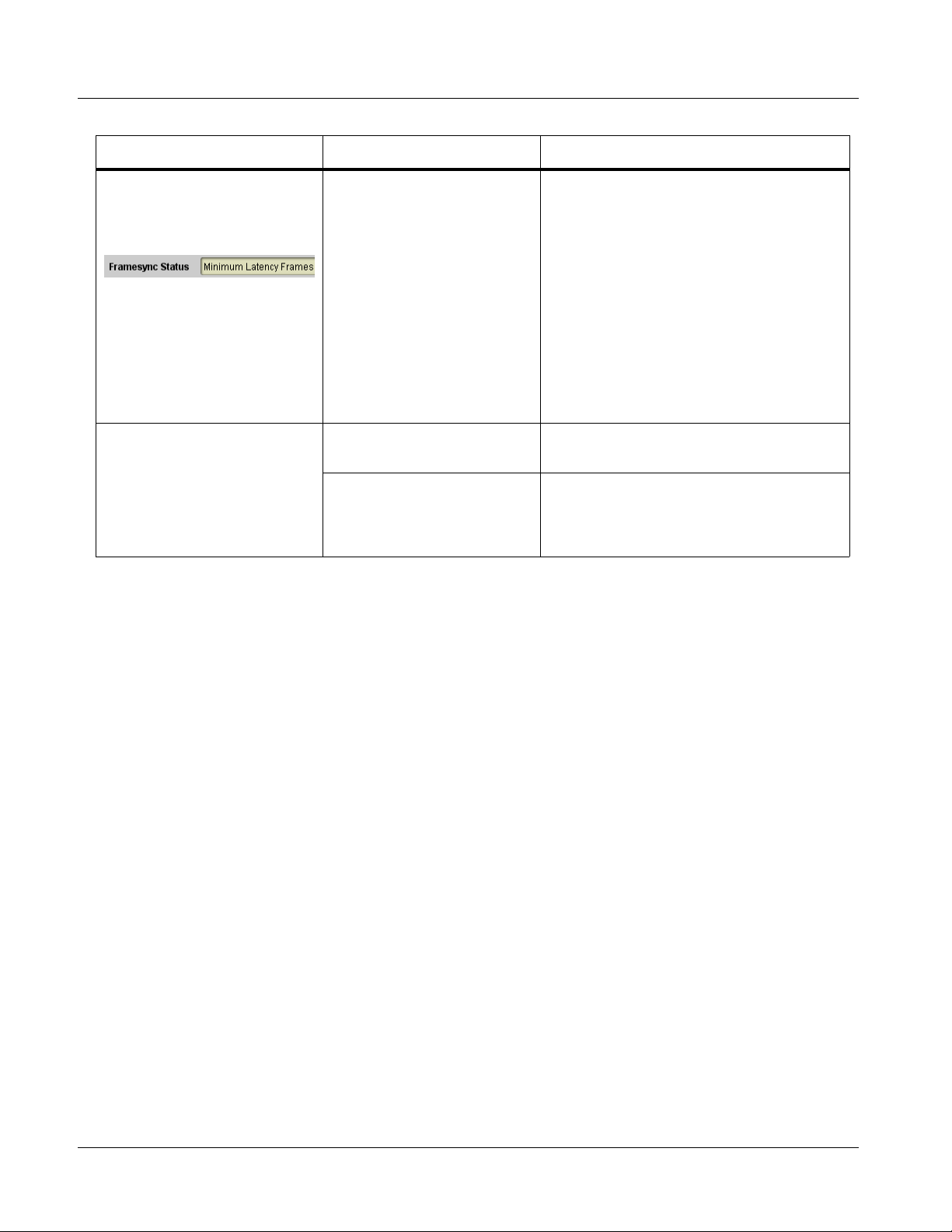
3 Troubleshooting
Table 3-4 Troubleshooting Processing Errors by Symptom — continued
Symptom Error/Condition Corrective Action
DashBoard™ shows
Framesync Status error
message in 9082 Framesync
function submenu screen.
Ancillary data (closed captioni ng,
timecode, Dolby
AFD) not transferred through
9082.
®
metadata,
Specified Minimum Latency
Frames setting exceeds 9082
card buffer space for the
selected output video format
• Control(s) not enabled • Make certain respective control is set to On
• VANC line number conflict
between two or more
ancillary data item s
Troubleshooting Network/Remote Control Errors
Reduce the Minimum Latency Frames setting
as specified in the error message to correct
the error.
Due to card memory limits, the maximum
Note:
available Minimum Latency Frames is
related to the output video format
selected.
For example, with a 1080i 5994 output,
the maximum setting is 5. For a 1080i film
(2398) output, the maximum setting is 3
(due to the increased buffer space needed
for the slower frame rate). Conversely,
greater maximum settings are allowed for
SD formats such as 525i 5994, where the
practical maximum limit is 13.
or Enabled (as appropriate).
• Make certain each ancillary data item to be
passed is assigned a unique line number
(see Ancillary Data Line Number Locations
and Ranges on page 3-8).
In Case of Problems
Refer to Cobalt® reference guide Remote Control User Guide” (PN
9000RCS-RM) for network/remote control troubleshooting information.
Should any problem arise with this product that was not solved by the
information in this section, please contact the Cobalt Digital Inc. Technical
Support Department.
If required, a Return Material Authorization number (RMA) will be issued to
you, as well as specific shipping instructions. If required, a temporary
replacement item will be made available at a nominal charge. Any shipping
costs incurred are the customer’s responsibility. All products shipped to you
from Cobalt Digital Inc. will be shipped collect.
The Cobalt Digital Inc. Technical Support Department will continue to
provide advice on any product manufactured by Cobalt Digital Inc., beyond
the warranty period without charge, for the life of the product.
See Contact Cobalt Digital Inc. (p. 1-16) in Chapter 1, “Introduction“ for
contact in formation.
3-28 9082 PRODUCT MANUAL 9082-OM (V4.4)
Page 55

Page 56

Cobalt Digital Inc.
2406 E. University Ave.
Urbana, IL 61802
Voice 217.344.1243 • Fax 217.344.1245
www.cobaltdigital.com
9082-OM (V4.4) Printed in USA
