Page 1
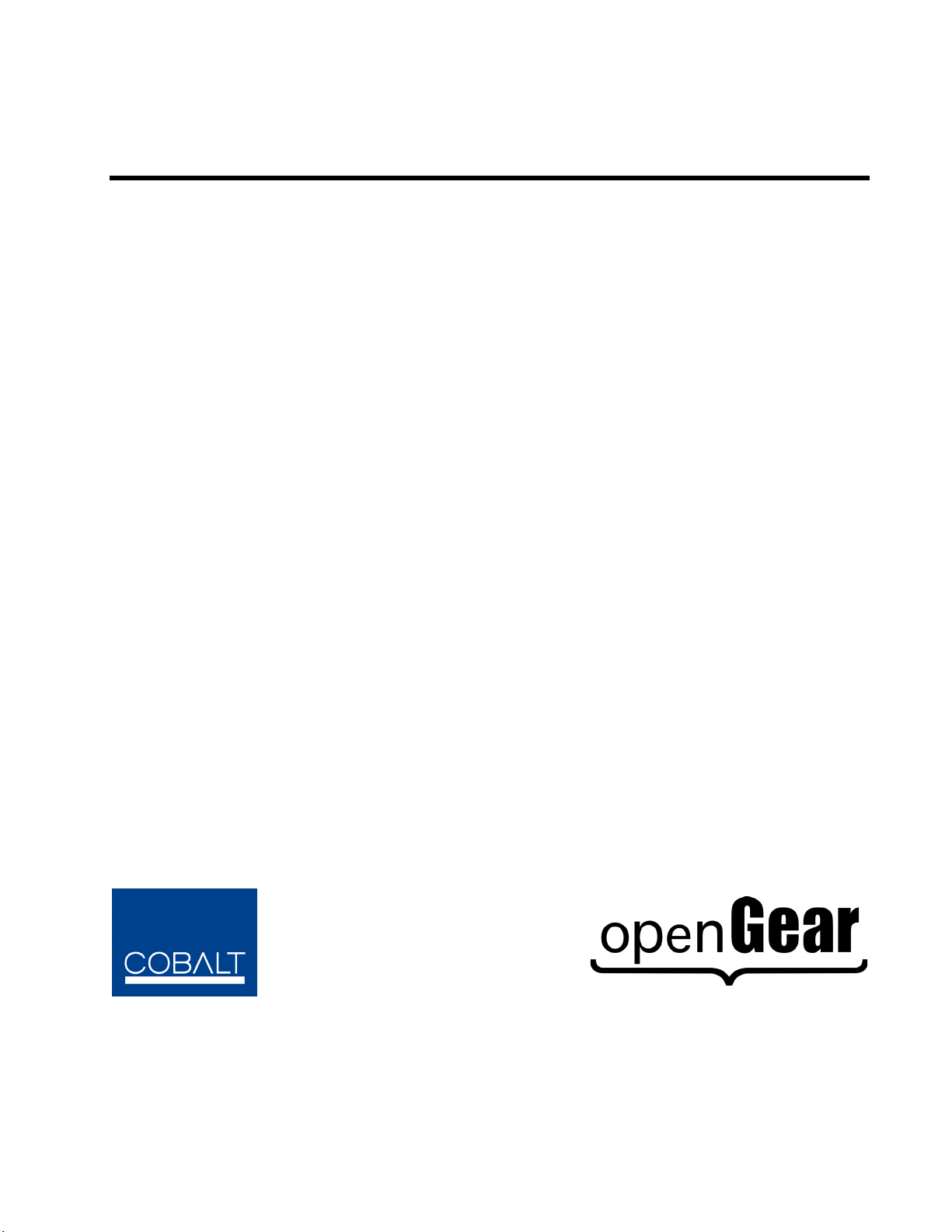
Cobalt Digital Inc.
9031
Analog to Digital Converter
9031-OM
Version: 2.1
Owner’s Manual
Page 2
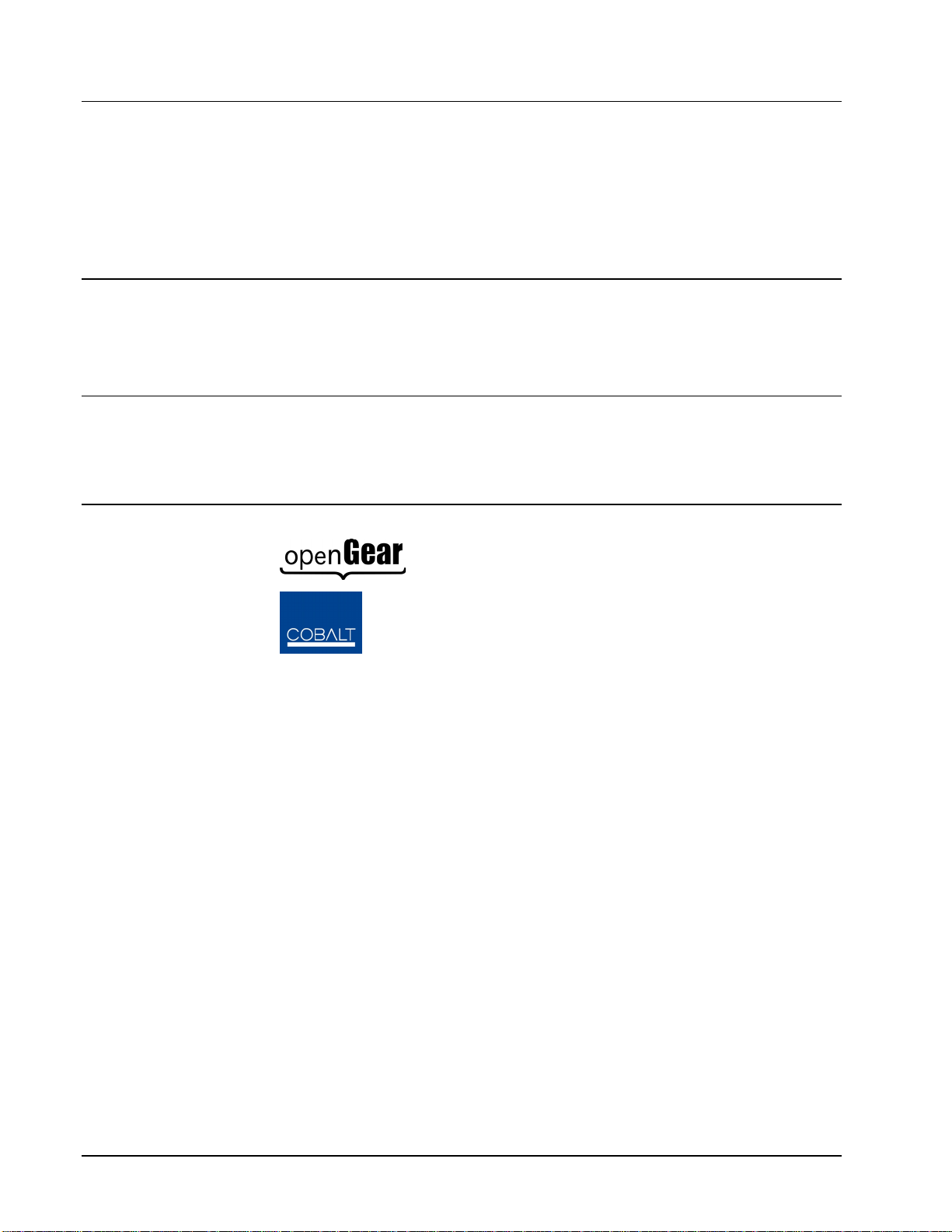
9031 •••• HD/SD Analog to Digital Converter Owner’s Manual
• Cobalt Part Number: 9031-OM
• Document Version: 2.1
• Printed in the United States.
• Last Author: CGG
• Printing Date: 1/8/2013
The information contained in this Owner’s Manual is subject to change without notice or obligation.
Copyright
© 2013 Cobalt Digital Inc. All rights reserved.
Contents of this publication may not be reproduced in any form without the written permission of
Cobalt Digital Inc. Reproduction or reverse engineering of copyrighted software is prohibited.
Notice
The material in this manual is furnished for informational use only. It is subject to change without
notice and should not be construed as a commitment by Cobalt Digital Inc. Cobalt Digital Inc assumes
no responsibility or liability for errors or inaccuracies that may appear in this manual.
Trademarks
• is a registered trademark of Ross Video Limited.
•
• All other product names and any registered and unregistered trademarks mentioned in this
manual are used for identification purposes only and remain the exclusive property of
their respective owners.
is a registered trademark of Cobalt Digital Inc.
Page 2 of 22 9031 Owner’s Manual •••• (V 2.1)
Page 3
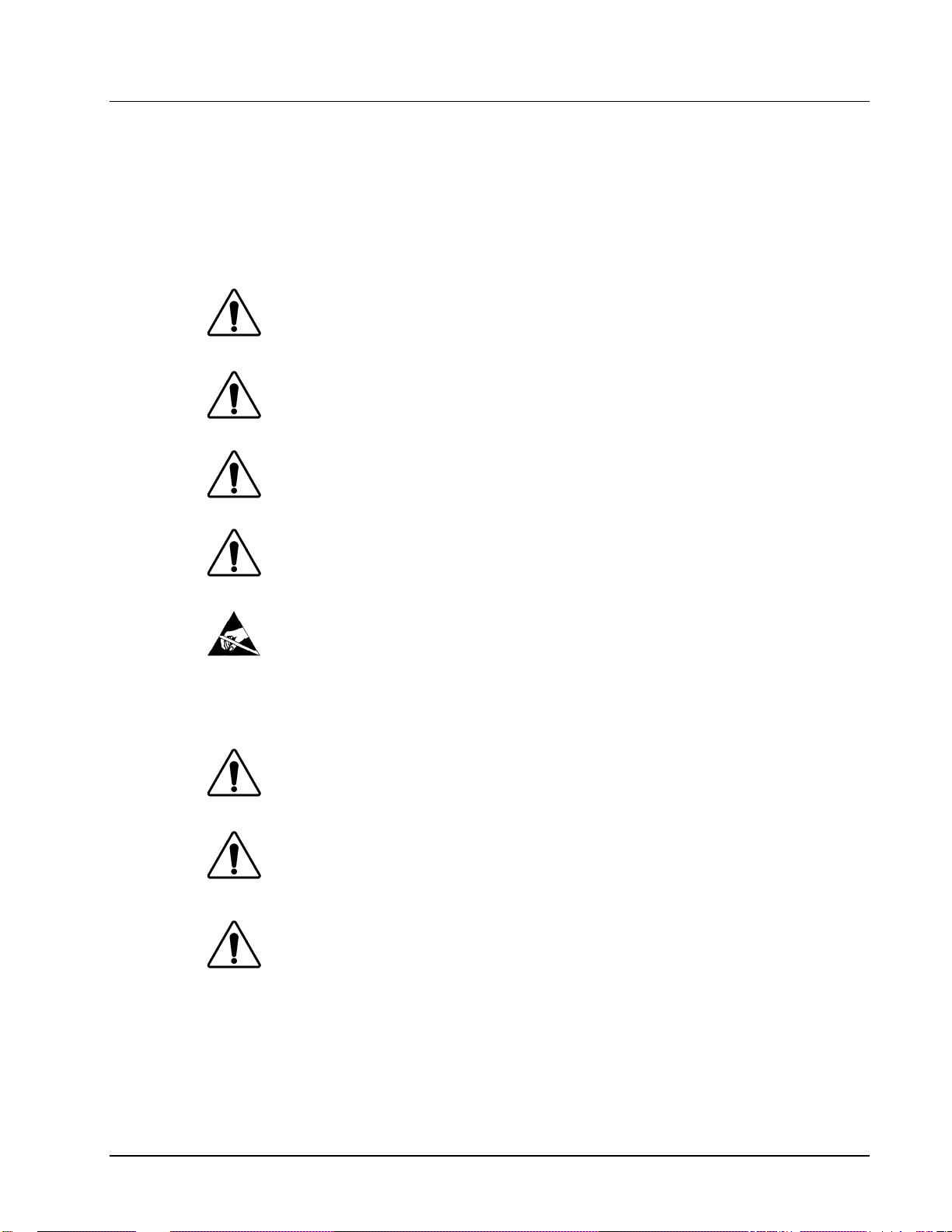
Important Regulatory and Safety Notices
Before using this product and any associated equipment, refer to the “Important Safety Instructions”
listed below so as to avoid personnel injury and to prevent product damage.
Products may require specific equipment, and /or installation procedures be carried out to satisfy
certain regulatory compliance requirements. Notices have been included in this publication to call
attention to these specific requirements.
Symbol Meanings
Warning
Caution
Notice
ESD
Susceptibility
This symbol on the equipment refers you to important operating and maintenance
(servicing) instructions within the Product Manual Documentation. Failure to heed
this information may present a major risk of damage or injury to persons or
equipment.
The symbol with the word “Warning” within the equipment manual indicates a
potentially hazardous situation, which if not avoided, could result in death or serious
injury.
The symbol with the word “Caution” within the equipment manual indicates a
potentially hazardous situation, which if not avoided, may result in minor or
moderate injury. It may also be used to alert against unsafe practices.
The symbol with the word “Notice” within the equipment manual indicates a
situation, which if not avoided, may result in major or minor equipment damage or a
situation which could place the equipment in a non-compliant operating state.
This symbol is used to alert the user that an electrical or electronic device or
assembly is susceptible to damage from an ESD event.
Important Safety Instructions
Caution
Warning
This product is intended to be a component product of the openGear
to the openGear
the proper installation and safe operation of the frame as well as it’s component
products.
Certain parts of this equipment namely the power supply area still present a safety
hazard, with the power switch in the OFF position. To avoid electrical shock,
disconnect all A/C power cords from the chassis' rear appliance connectors before
servicing this area.
TM
TM
frame Owner’s Manual for important safety instructions regarding
frame. Refer
Warning
9031 Owner’s Manual •••• (V 2.1) Page 3 of 22
Service barriers within this product are intended to protect the operator and service
personnel from hazardous voltages. For continued safety, replace all barriers after
any servicing.
This product contains safety critical parts, which if incorrectly replaced may present
a risk of fire or electrical shock. Components contained within the product’s power
supplies and power supply area, are not intended to be customer serviced and should
be returned to the factory for repair.
To reduce the risk of fire, replacement fuses must be the same type and rating.
Only use attachments/accessories specified by the manufacturer.
Page 4
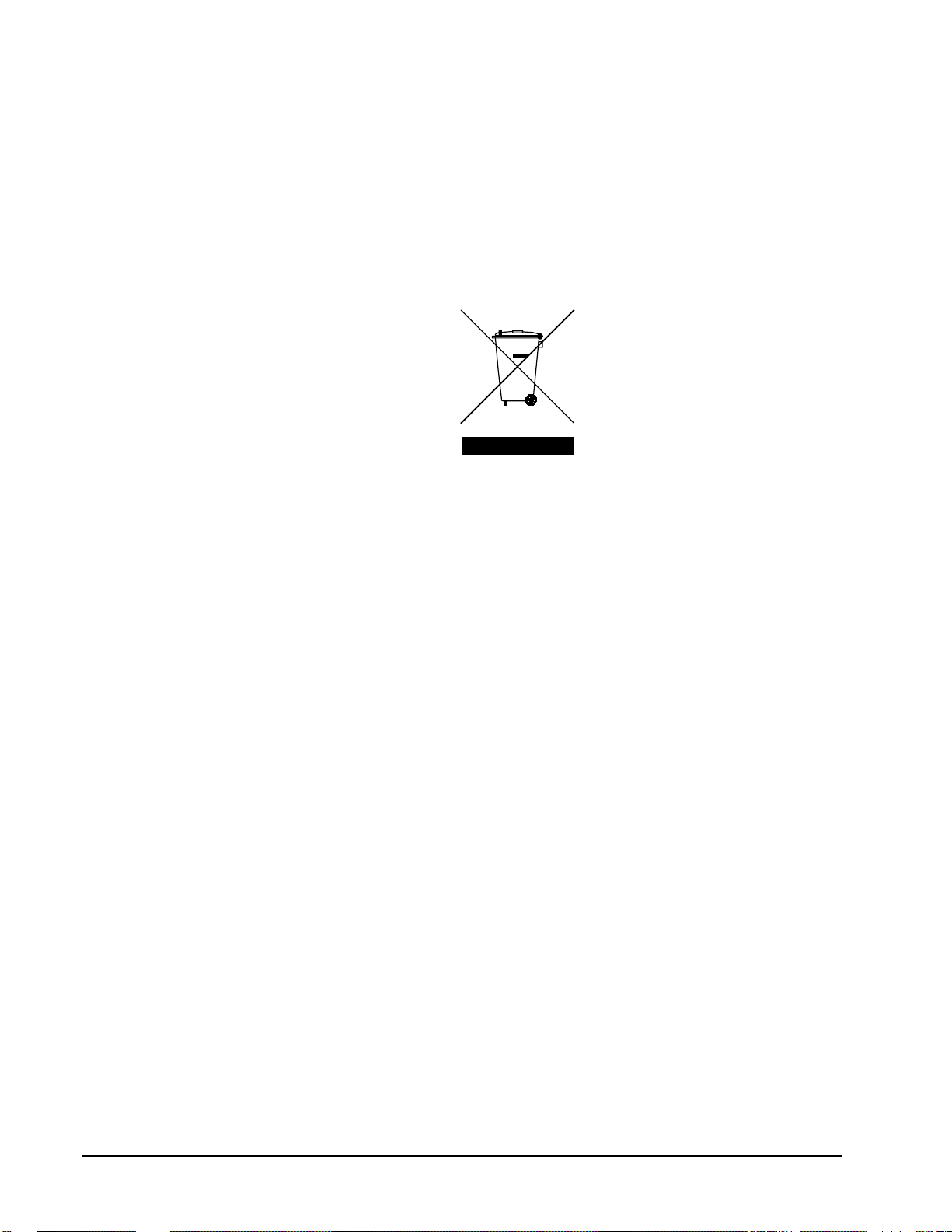
Environmental Information
The equipment that you purchased required the extraction and use of natural resources for its
production. It may contain hazardous substances that could impact health and the environment.
To avoid the potential release of those substances into the environment and to diminish the need for the
extraction of natural resources, Cobalt Digital encourages you to use the appropriate take-back systems.
These systems will reuse or recycle most of the materials from your end-of-life equipment in an
environmentally friendly and health consci ous manner.
The crossed-out wheeled bin symbol invites you to use these systems.
If you need more information on the collection, reuse, and recycling systems, please contact your local
or regional waste administration.
You can also contact Cobalt Digital for more information on the environmental performances of our
products.
Page 4 of 22 9031 Owner’s Manual •••• (V 2.1)
Page 5
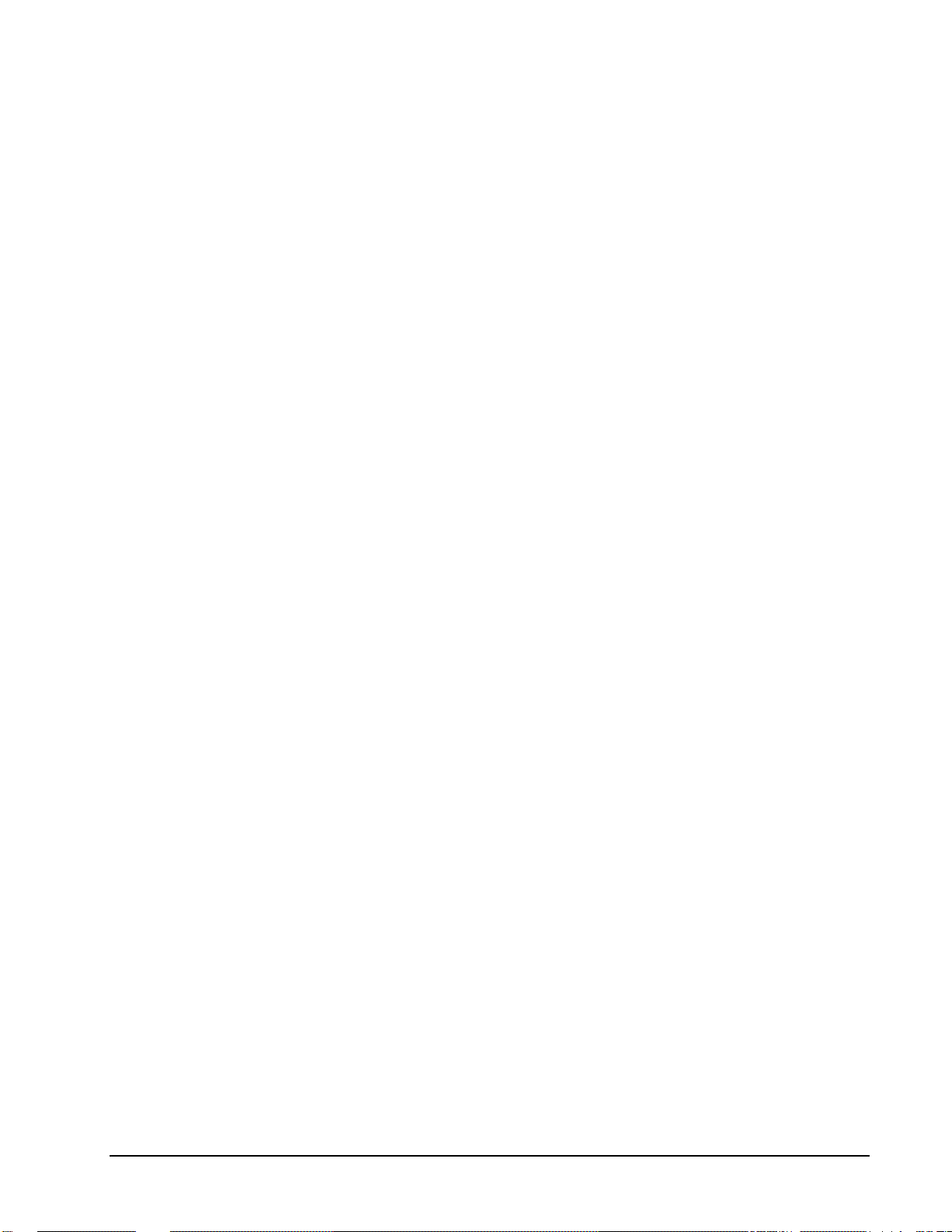
Contents
Introduction 6
In This Chapter..........................................................................................................................6
A Word of Thanks.....................................................................................................................6
Overview....................................................................................................................................6
Functional Block Diagram.........................................................................................................7
Supported Audio and Video Formats.........................................................................................7
Documentation Terms................................................................................................................7
Installation and Setup 8
In This Chapter..........................................................................................................................8
Static Discharge.........................................................................................................................8
Unpacking..................................................................................................................................8
Rear Module Installation (Optional) ..........................................................................................9
Rear Module Available for 9031 .............................................................................................10
Board Installation.....................................................................................................................11
Software Version.....................................................................................................................11
Card Control and Status...........................................................................................................12
Menu Structure ........................................................................................................................12
Input and Output Video...............................................................................................7
Card Status ................................................................................................................12
Menu Navigation.......................................................................................................12
Factory Default Settings............................................................................................14
Remote Control 15
In This Chapter........................................................................................................................15
DashBoard Control System Software......................................................................................15
Technical Specifications 17
Service Information 18
In This Chapter........................................................................................................................18
Troubleshooting Checklist ...................................................................................................... .18
Warranty and Repair Policy.....................................................................................................19
Ordering Information 21
9031 and Related Products......................................................................................................21
Contact Us 22
Contact Cobalt Digital Inc.......................................................................................................22
Visit us at the Cobalt Digital Inc. website................................................................................22
9031 Owner’s Manual •••• (V 2.1) Page 5 of 22
Page 6
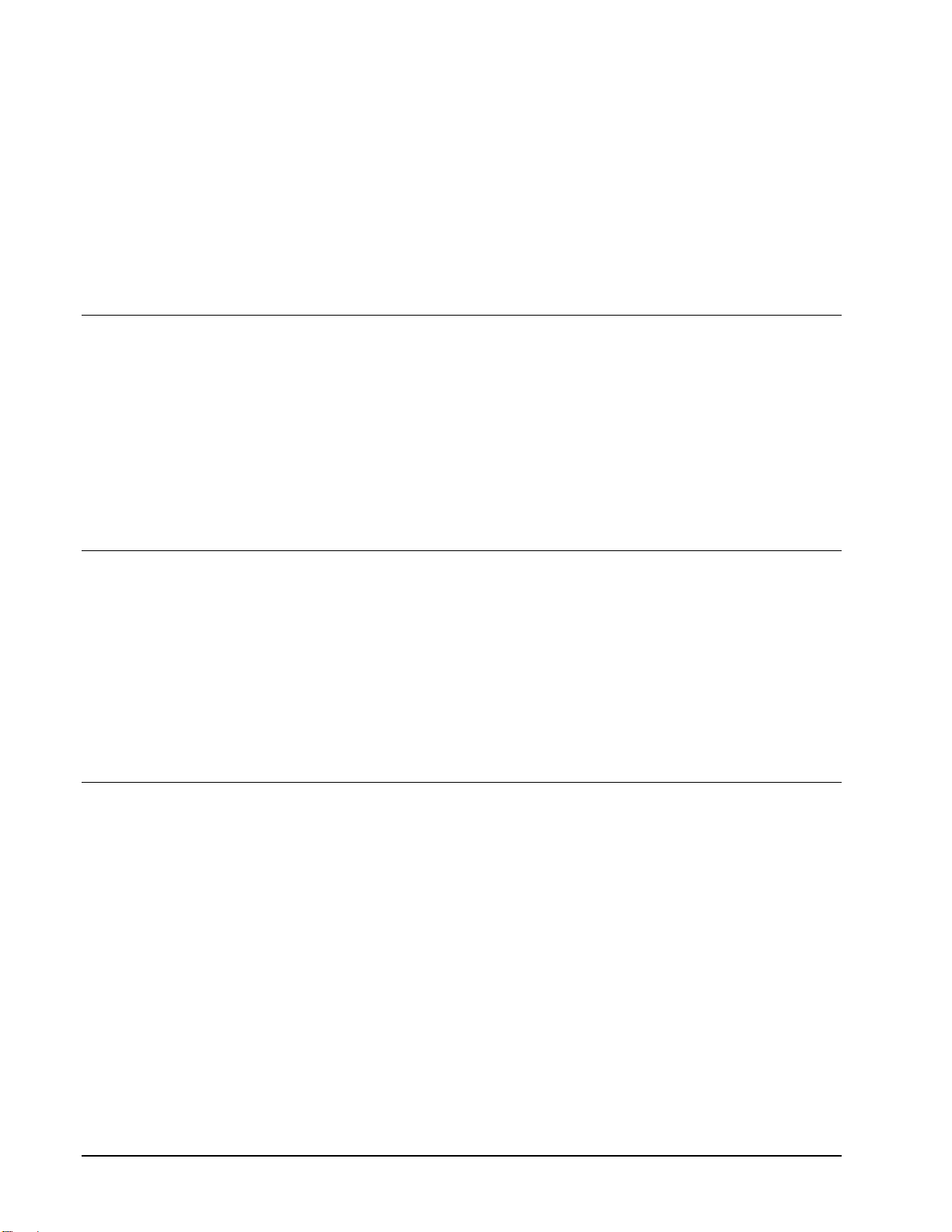
Introduction
In This Chapter
This chapter includes the following sections:
• A Word of Thanks
• Overview
• Functional Blo ck Diagram
• Supported Audio and Video Formats
• Documentation Terms
A Word of Thanks
Overview
Congratulations on choosing the openGearTM 9031 Analog to Digital Converter. The 9031 is part of a
full line of modular conversion gear for broadcast TV environments. The Cobalt Digital openGear
line includes video decoders and encoders, audio embedders and de-embedders, distribution amplifiers,
format converters, and much more. Cobalt openGear
conversion needs now and well into the future.
Should you have questions pertaining to the installation or operation of your 9031, please contact us at
the numbers listed on the back cover of this manual. We are happy to help with any questions regarding
this or any other openGear
The 9031 is a high quality analog to digital converter.
The product also provides full color processing control of the output video, with separate controls for
Luma Gain, Luma Lift, Chroma Saturation and Color Phase.
All card configuration is done with a simple front panel menu. There is a four character text display to
view and control parameters, and a toggle switch and two buttons to navigate the menu. Card
configuration can also be done over DashBoard remote control software.
The input and outputs of the 9031 are the following:
Input:
One 3-BNC dual-rate HD/SD analog video input
Outputs:
TM
card.
TM
modular conversion gear will meet your signal
TM
Two dual-rate HD/SD-SDI video outputs
Page 6 of 22 9031 Owner’s Manual •••• (V 2.1)
Page 7
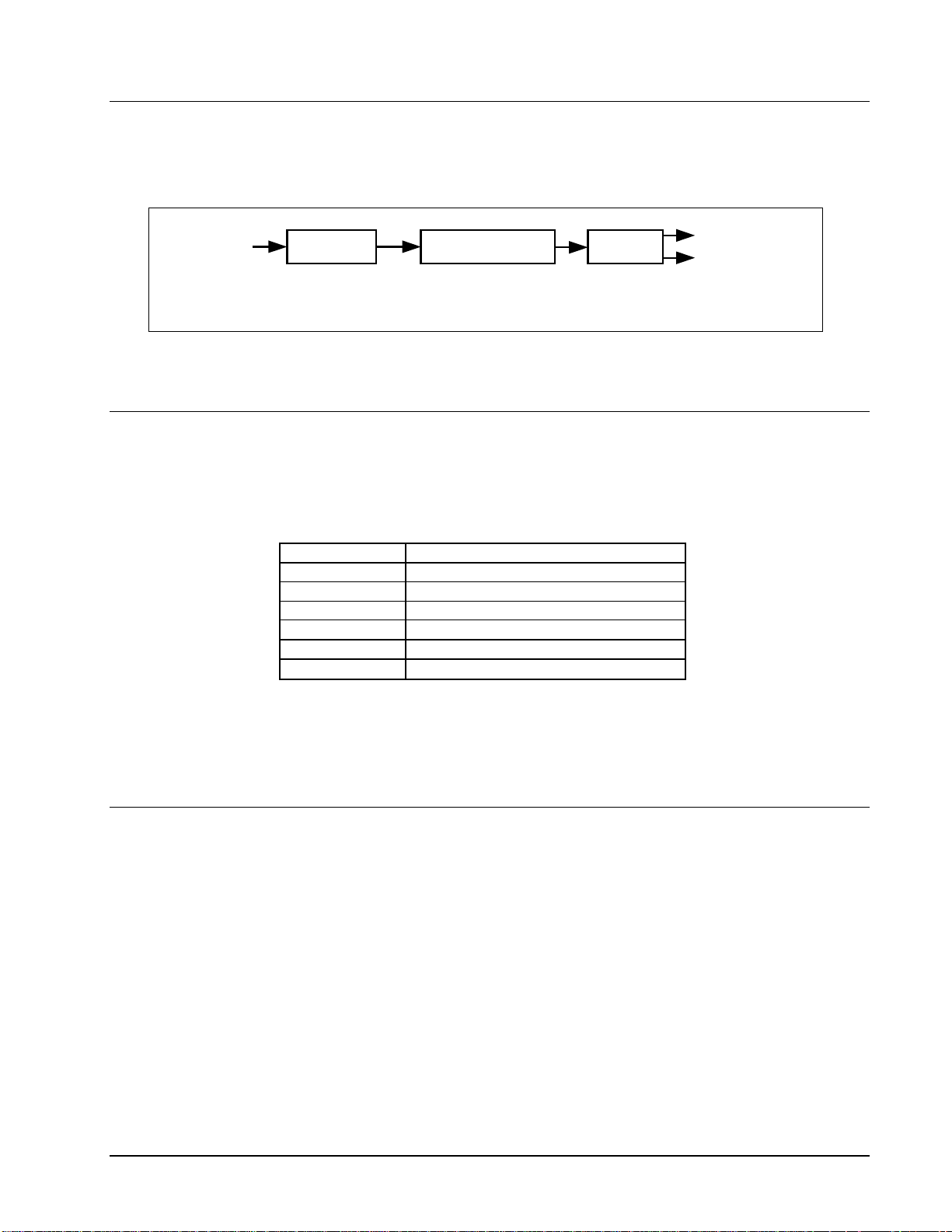
Functional Block Diagram
The 9031 has a very flexible signal flow path and feature set that combines several products into one
compact package. This section diagrams the basic signal flow of your 9031 product.
HD/SD
Analog Input
Analog to Digital
Conversion
Video Proc:
Gain, Lift, Saturation, Phase
9031 Block Diagram
Figure 1. Simplified Block Di agram of 9031 Functions
Supported Audio and Video Formats
Input and Output Video
The 9031 supports the complete range of modern SMPTE standard SD and HD video formats.
Raster structure Frame Rate
1080psF 23.98, 24
1080p 23.98, 24
1
1080i
720p 25, 29.97, 30, 50, 59.94, 60
1
486i
1
575i
25, 29.97, 30
29.97
25
Serializer and
Cable Driver
HD/SD SDI
Output
Notes:
1. All rates displayed as frame rates, interlaced (“i”) field rates are two times the number shown.
Documentation Terms
The following terms are used throughout this guide:
• “Frame” refers to the HPF-9000 or 8321 frame that houses the 9031 card.
• “Operator” and “User” both refer to the person who uses the 9031.
• “Board” and “Card” all refer to the 9031 card itself, including all components and
switches.
• “System” and “Video system” refers to the mix of interconnected production and
terminal equipment in which the 9031 operates.
9031 Owner’s Manual •••• (V 2.1) Page 7 of 22
Page 8
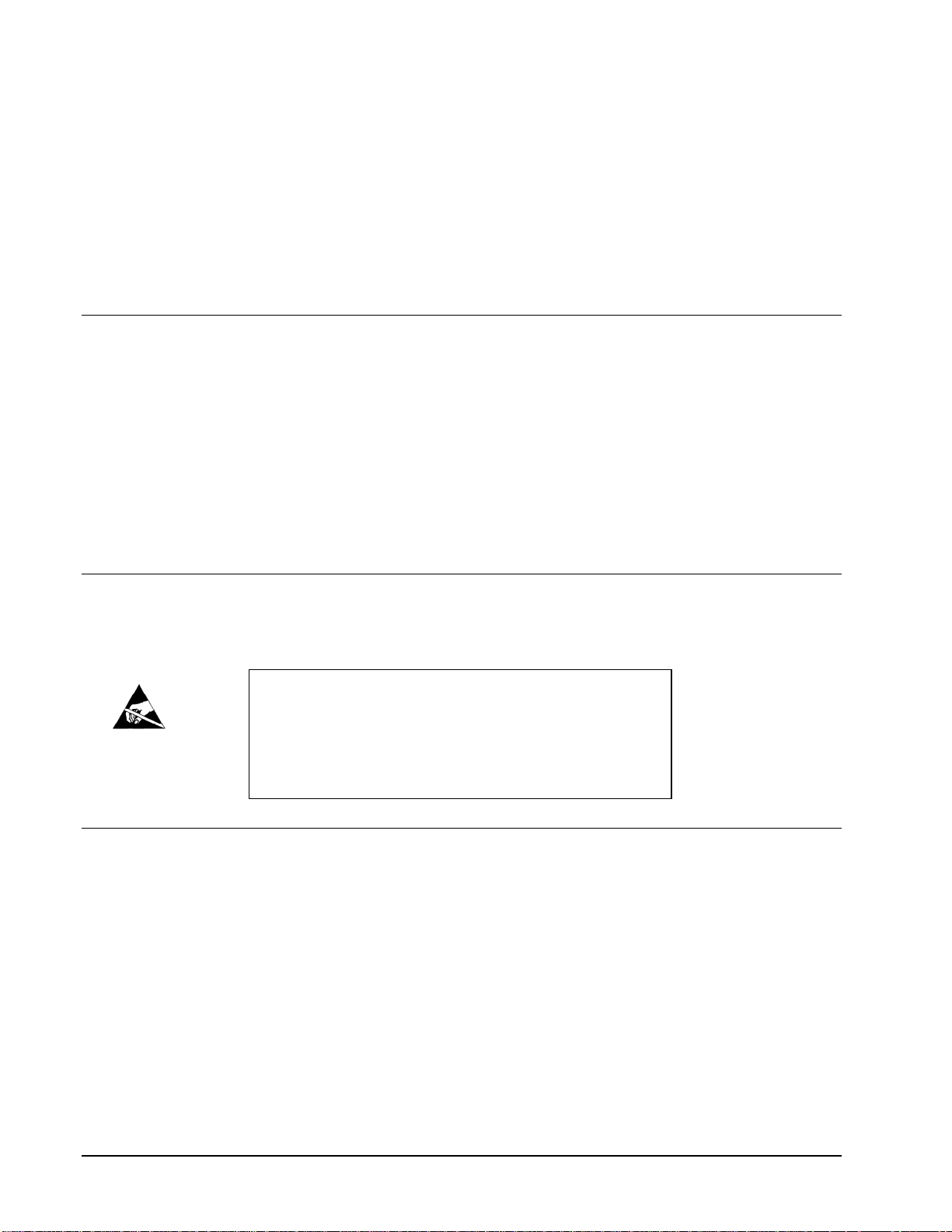
Installation and Setup
In This Chapter
This chapter includes the following sections:
• Static Discharge
• Unpacking
• Rear Module Installation (Optional)
• Board Installation
• BNC Connections
• Menu Structure
• Factory Defaults
Static Discharge
Whenever handling the card and other related equipment, please observe all static discharge
precautions as described in the following note:
Static discharge can cause serious damage to sensitive
semiconductor devices. Avoid ha ndling circuit boards in high
static environments such as carpeted areas, and when wearing
ESD
Susceptibility
synthetic fiber clothing. Always exercise proper ground ing
precautions when working on circuit boards and related
equipment.
Unpacking
Unpack each card you received from the shipping container, and check the contents against the packing
list to ensure that all items are included. If any items are missing or damaged, contact your sales
representative or Cobalt Digital directly.
Page 8 of 22 9031 Owner’s Manual •••• (V 2.1)
Page 9

Rear Module Installation (Optional)
If you are installing the card in a 8310-C-BNC or 8310-BNC frame (one with a 100 BNC rear module
installed across the entire back plane), skip this section.
If you are installing the card into a slot with no rear module, you should have ordered and received a
9031 rear module. You will need to install it in your 8310 frame before you can connect cables.
Use the following steps to install a rear module in a frame:
1. On the rear of the frame, locate the card frame slot.
2. As shown in Figure 2, seat the bottom of the rear module in the seating slot at the
base of the frame’s back plane.
Figure 2. Rear Module Installation
3. Align the top hole of the RM-9031-A with the screw hole on the top edge of the
frame back plane.
4. Using a Phillips driver and the supplied screw, fasten the rear module to the frame
back plane. Do not over tighten.
All modules are installed using the same method above.
The following section contains a drawing of the RM-9031-A module.
9031 Owner’s Manual •••• (V 2.1) Page 9 of 22
Page 10

Rear Module Available for 9031
Figure 3. BNC Designations for the Card Rear Module available for the 9031.
RM-9031-A
Page 10 of 22 9031 Owner’s Manual •••• (V 2.1)
Page 11
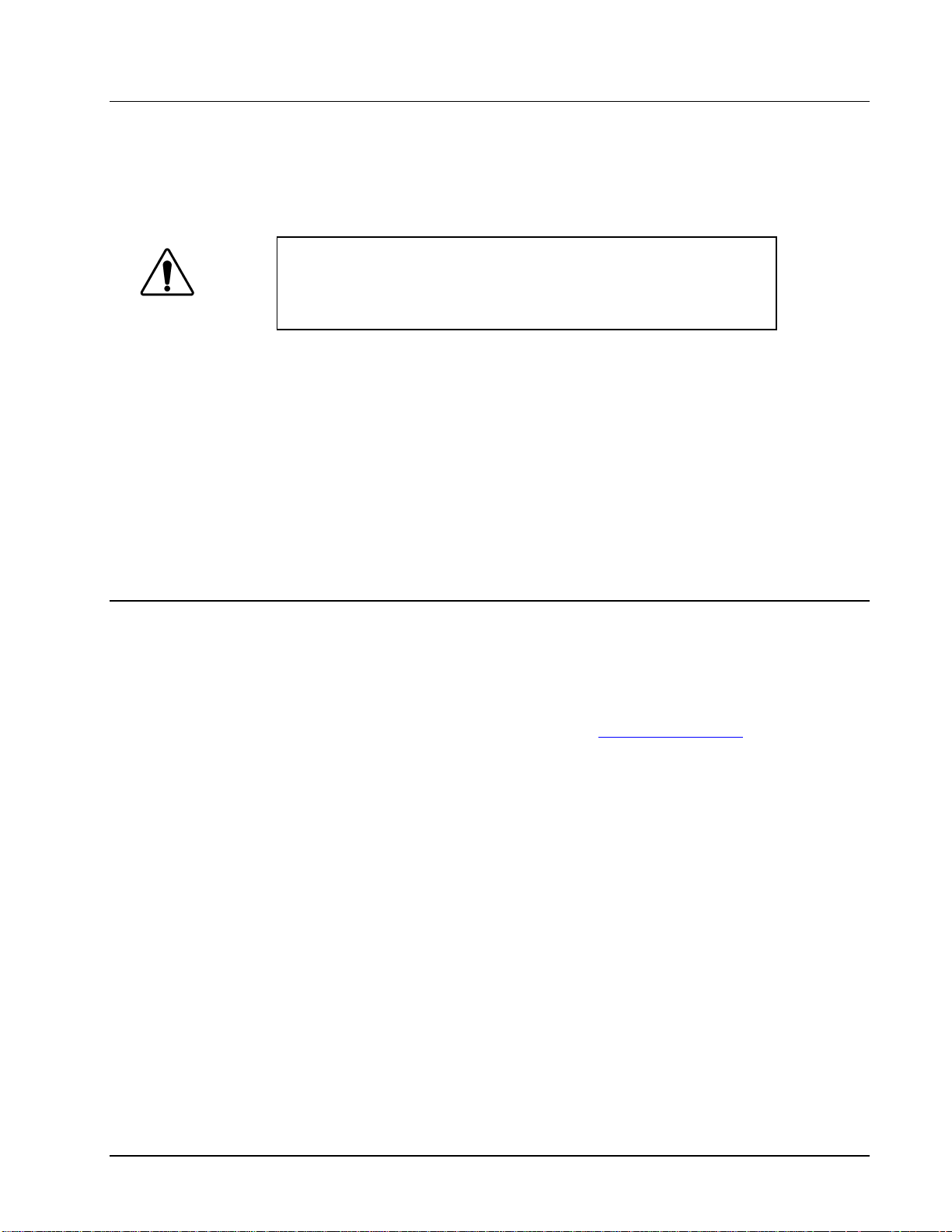
Board Installation
Use the following steps to install the card in the frame:
1. Refer to the frame Product Manual to ensure that the frame is properly installed
according to instructions.
Warning
This completes the procedure for installing the card in the frame.
Heat and power distribution requirements within a frame may dictate
specific slot placement of cards. Cards with many heat-producing
components should be arranged to avoid areas of excess heat build-up,
particularly in frames using convection cooling.
2. After selecting the desired frame installation slot, hold the card by the edges and
Software Version
This manual is written for software release number 2.1.
To view the current software release number of your 9031 check the information submenu on the front
edge controls or the card info menu in DashBoard.
carefully align the card edges with the slots in the frame. Then, fully insert the card
into the frame until the rear connection plugs are properly seated on the midplane and
rear modules.
To upgrade your 9031 software, go to the download page at www.cobaltdigital.com to download the
latest release, and upload the file through DashBoard (see DashBoard user manual, 3-5).
9031 Owner’s Manual •••• (V 2.1) Page 11 of 22
Page 12

Card Control and Status
Card Status
The card indicates the status of the input signal with the four blue LEDs labeled with the different
supported formats (1080, 720, 625, 525). When the card has locked to a particular input format, that
LED will be illuminated. When the card has not locked to a particular video format, the card will
search all possible formats, and the lights will cycle rapidly.
Menu Navigation
The card can be configured from a menu system built in to the front card edge. This provides an
intuitive and easy to use method for exploring and using the features of the card.
The menu is navigated by using the toggle switch and the two push buttons. The lower button is the
“Enter” button to enter a submenu, and the upper button is the “Exit” button to exit a submenu. Moving
the toggle switch up or down moves up or down in menu choices, and pressing the buttons moves in or
out of sub menus.
The menu LEDs will illuminate from top to bottom to indicate increasing depth in the menu.
Menu Structure
Video Submenu
Menu Structure Parameter Type
Vid
Proc Unity
Resets all of the proc controls to unity value.
Proc Gain
This is Luma (Y channel) gain, expressed as a percentage. It ranges from 0.0% to 200.0% in 0.1%
steps.
Proc Lift
This is Luma (Y channel) offset, expressed as an actual video value ranging from -1024 to 1024. If set
to 0 no change is made. If set to 1024 absolute black (value 004) becomes absolute white (value 3FB).
If set to –1024, absolute white becomes absolute black.
Proc
Dec
Sorc Set SDI or analog priority
Unty Proc Unity
Gain Proc Gain
Lift Proc Lift
Sat Proc Sat
Phas Proc Phase
SDIN Decoder SD input
HDIN Decoder HD input
PED P edestal - SD Setup
Page 12 of 22 9031 Owner’s Manual •••• (V 2.1)
Page 13

Proc Saturation
This is Chroma (C channel) gain, expressed as a percentage. It ranges from 0.0% to 200.0% in 0.1%
steps.
Proc Phase
This is Chroma (C channel) phase adjustment, expressed in degrees, ranging from –360 to +360 in
steps of one degree.
Decoder SD Input
Selects the input format for SD analog video. This must be changed to reflect the analog video format
on the input for the 9033 to lock correctly. Valid SD formats are GBR, Component SMPTE,
Component MII, Component Betacam, Component Y/C, and Composite.
Decoder HD Input
Selects the input format for HD analog video. The user must select between GBR and YPbPr for the
9033 to lock to the input correctly.
SD Pedestal (Setup)
Selects between 0 IRE and 7.5 IRE of setup (pedestal)on the input analog SD signal. This tells the card
how much setup needs to be removed from the input.
Select Default Source SDI / Analog
Selects the input that has priority when both SDI and Analog inputs are detected.
Display Submenu
Menu Structure Parameter Type
Disp H/V Display Orientation
BRGT Display Brightness
Display Orientation
This parameter lets you change the orientation of the display. “Vert” makes the characters look correct
when the cards are mounted in a 2 RU frame like the 8321 frame. “Horz” makes the characters look
right in a horizontal frame.
Display Brightness
This parameter allows you to set the standard output brightness of the menu display. It is a percentage
of maximum brightness.
Preset Submenu
MENU STRUCTURE Parameter Type
Prst
Slct Select Preset
Save Save Settings
Load Load Settings
Fact Restore Factory Settings
9031 Owner’s Manual •••• (V 2.1) Page 13 of 22
Page 14

Select Preset
Select from one of the five saved presets.
Save Settings
In this parameter, move the toggle switch up to save the settings to the card persistent storage.
Load Settings
In this parameter, move the toggle switch up to load the saved settings and make them active.
Restore Factory Settings
In this parameter, move the toggle switch up to make the factory default settings active, and make the
stored settings equal to the factory settings.
Information Submenu
Menu Structure Parameter Type
Info +POW Positive Watts Consumed
-POW Negative Watts Consumed
SWR# Software Release Number
SWB# Software Build Number
Positive Watts Consumed
A read only indication of power consumed by the card from the frames +12V rail.
Negative Watts Consumed
A read only indication of power consumed by the card from the frames +-7.5V rail.
Software Release Number
A read only indication of the software release number. A higher number is newer release of software.
Software Build Number
A read only indication of the software build number. Software build number is an internal indicator
used by Cobalt engineers to differentiate different software builds.
Factory Default Settings
The factory default settings are as follows
1) The proc module is enabled, but all parameters are set to unity.
Page 14 of 22 9031 Owner’s Manual •••• (V 2.1)
Page 15

Remote Control
In This Chapter
This section provides a detailed explanation on using remote control functions with your card.
DashBoard Control System Software
The DashBoard Control System enables you to monitor and control openGearTM frames and controller
cards from a computer. The DashBoard software and manual can be downloaded from the Cobalt
Digital Inc. website (www. cobalt digital.com).
Using the Menus and Menu Descriptions
You must first install the DashBoard Control System software on your computer. Refer to the
DashBoard User Manual for software installation procedures and for using the DashBoard interface.
The following pages list the parameters from the menu tabs available in the DashBoard software when
connected to a 9031.
Menu Item Format Description
Product 9031 The product name
Cobalt Digital Inc. The manufacturer of the
product
### The release number of the
firmware in this card
### T he internal build number
of this software
### The date and time the
software was created
############
Detected Video Standard
on SDI or Analog Input
Detected standard of
selected reference.
Displays the Silicon Serial
Number of the card.
Card Info
(Read-only)
Manufacturer
Software Release
Number
Software Build
Date
Software Build
Time
+12 V Power Rail #.## W Positive Supply Power
-7.5 Power Rail #.## W Negative Supply Power
Video Input
Standard
Reference Standard ############
SSN ############
9031 Owner’s Manual •••• (V 2.1) Page 15 of 22
Page 16

Menu Item Format Description
Saves the parameters as
preset.
Loads parameters
previously saved.
Will load factory presets
and overwrite the save.
Presets
Parameter Save Confirm
Parameter Load Confirm
Restart Parameters
to Factory Default
Confirm
Menu Item Format Description
Selects the format of
input SD analog video, so
the decoder can properly
decode the signal.
Selects the format of
input HD analog video.
Specifies the amount of
setup (pedestal) in the
input video. It will be
removed by the decoder.
Video Signal
Controls
SD Input Type
HD Input Type
SD Composite
Contains
Composite
Y/C
YPbPr BetaCam
YPbPr MII
YPbPr SMPTE
GBR
YPbPr
0.0 or 7.5 IRE of Setup
Menu Item Format Description
Video Gain
Video Proc
Video Lift
Color Gain Range 0-2000
Color Phase Range (–360) – 360
Reset to Unity Confirm
Range 0-2000 Gain applied to Y (Luma).
1000 is unity.
Range (-999) – 999 Lift applied to Y (Luma),
in 10 bit code value.
Gain applied to C
(Chroma). 1000 is unity.
Phase of C (Chroma) in
degrees.
Resets all of the proc
controls to unity.
Page 16 of 22 9031 Owner’s Manual •••• (V 2.1)
Page 17

Technical Specifications
Table 4. Card - Technical Specifications
Category Parameter Specification
Analog Video
Input
Number of Inputs
Input Type
Video Inputs
Conversion Bit Depth
SD Color Separation
Frequency Response
Differential Phase
Differential Gain
Noise
Analog Front End Crosstalk
Return Loss
Number of Outputs
Impedance
3
Differential, Common Mode Rejection (5V AC)
HD: Component YPbPr and RGB
SD: Composite, Component YPbPr (BetaCam™,
MII™, SMPTE/N10), RGB, and Y/C
12-Bits
5-Line Adaptive Comb or Notch Filter
HD: Y- 0-30MHz ± 0.25db PbPr 0-15 MHz ±
SD: Y- 0-30MHz ± 0.25db PbPr 0-15 MHz ±
SD: < ±0.4° typical
SD: < ±0.4% typical
< -64dB (Luma Flat Field)
< -61dB (Luma Ramp)
Within Noise Floor Measurement
> 20dB to 30MHz
2:HD/SD-SDI BNC per IEC 60169-8 Amendment 2
75Ω
Return Loss
> 15 dB at 5MHz – 270MHz
> 12 dB at 270MHz – 1.485GHz
Serial Digital
Video Outputs
Other
Specifications are subject to change without notice.
9031 Owner’s Manual •••• (V 2.1) Page 17 of 22
Signal Level
DC Offset
Jitter
Overshoot
Total Power Consumption 10W
Warranty Five Year Transferable
800 mV ±10%
0 Volts ±50 mV
HD: < 0.15UI (all outputs)
SD: <0.06UI (all outputs)
<0.2% of amplitude
Page 18

Service Information
In This Chapter
This chapter includes the following sections:
• Troubleshooting Checklist
• Warranty and Repair Policy
Troubleshooting Checklist
Routine maintenance to this openGearTM product is not required. In the event of problems with your
card, the following basic troubleshooting checklist may help identify the source of the problem. If the
module still does not appear to be working properly after checking all possible causes, please contact
your openGear
the “Contact Us” section at the end of this manual.
TM
products distributor, or the Technical Support department at the numbers listed under
1. Visual Review Performing a quick visual check may reveal many problems, such
as connectors not properly seated or loose cables. Check the module, the frame, and
any associated peripheral equipment for signs of trouble.
2. Power Check Check the power indicator LED on the distribution frame front
panel for the presence of power. If the power LED is not illuminated, verify that the
power cable is connected to a power source and that power is available at the power
main. Confirm that the power supplies are fully seated in their slots. If the power
LED is still not illuminated, replace the power supply with one that is verified to
work.
3. Reseat the Card in the Frame Eject the card and reinsert it in the frame.
4. Check Control Settings Refer to the Installation and Operation sections of the
manual and verify all user-adjustable component settings.
5. Input Signal Status Verify that source equipment is operating correctly and that a
valid signal is being supplied.
6. Output Signal Path Verify that destination equipment is operating correctly and
receiving a valid signal.
7. Module Exchange Exchanging a suspect module with a module that is known to
be working correctly is an efficient method for localizing problems to individual
modules.
Page 18 of 22 9031 Owner’s Manual •••• (V 2.1)
Page 19

Warranty and Repair Policy
This product is warranted to be free from defects in material and workmanship for a period of five (5)
years from the date of shipment to the original purchaser, except that 4000, 5000, 6000, 8000 series
power supplies, and Dolby® modules (where applicable) are warranted to be free from defects in
material and workmanship for a period of one (1) year.
Cobalt Digital Inc.'s (“Cobalt”) sole obligation under this warranty shall be limited to, at its option, (i)
the repair or (ii) replacement of the product, and the determination of whether a defect is covered under
this limited warranty shall be made at the sole discretion of Cobalt.
This limited warranty applies only to the original end-purchaser of the product, and is not assignable or
transferrable therefrom. This warranty is limited to defects in material and workmanship, and shall not
apply to acts of God, accidents, or negligence on behalf of the purchaser, and shall be voided upon the
misuse, abuse, alteration, or modification of the product. Only Cobalt authorized factory
representatives are authorized to make repairs to the product, and any unauthorized attempt to repair
this product shall immediately void the warranty. Please contact Cobalt Technical Support for more
information.
To facilitate the resolution of warranty related issues, Cobalt recommends registering the product by
completing and returning a product registration form. In the event of a warrantable defect, the
purchaser shall notify Cobalt with a description of the problem, and Cobalt shall provide the purchaser
with a Return Material Authorization (“RMA”). For return, defective products should be double boxed,
and sufficiently protected, in the original packaging, or equivalent, and shipped to the Cobalt Factory
Service Center, postage prepaid and insured for the purchase price. The purchaser should include the
RMA number, description of the problem encountered, date purchased, name of dealer purchased from,
and serial number with the shipment.
Cobalt Digital Inc. Factory Service Center
2406 E. University Avenue Office: (217) 344-1243
Urbana, IL 61802 USA Fax: (217) 344-1245
www.cobaltdigital.com Email: info@cobaltdigital.com
THIS LIMITED WARRANTY IS EXPRESSLY IN LIEU OF ALL OTHER WARRANTIES
EXPRESSED OR IMPLIED, INCLUDING THE WARRANTIES OF MERCHANTABILITY AND
FITNESS FOR A PARTICULAR PURPOSE AND OF ALL OTHER OBLIGATIONS OR
LIABILITIES ON COBALT'S PART. ANY SOFTWARE PROVIDED WITH, OR FOR USE WITH,
THE PRODUCT IS PROVIDED “AS IS.” THE BUYER OF THE PRODUCT ACKNOWLEDGES
THAT NO OTHER REPRESENTATIONS WERE MADE OR RELIED UPON WITH RESPECT TO
THE QUALITY AND FUNCTION OF THE GOODS HEREIN SOLD. COBALT PRODUCTS ARE
NOT AUTHORIZED FOR USE IN LIFE SUPPORT APPLICATIONS.
COBALT'S LIABILITY, WHETHER IN CONTRACT, TORT, WARRANTY, OR OTHERWISE, IS
LIMITED TO THE REPAIR OR REPLACEMENT, AT ITS OPTION, OF ANY DEFECTIVE
PRODUCT, AND SHALL IN NO EVENT INCLUDE SPECIAL, INDIRECT, INCIDENTAL, OR
CONSEQUENTIAL DAMAGES (INCLUDING LOST PROFITS), EVEN IF IT HAS BEEN
ADVISED OF THE POSSIBILITY OF SUCH DAMAGES.
9031 Owner’s Manual •••• (V 2.1) Page 19 of 22
Page 20

In Case of Problems
Should any problem arise with your openGearTM card, please contact the Cobalt Digital Inc. Technical
Support Department. (Contact information is supplied at the end of this publication.)
A Return Material Authorization number (RMA) will be issued to you, as well as specific shipping
instructions, should you wish our factory to repair your openGear
TM
card. If required, a temporary
replacement module will be made available at a nominal charge. Any shipping costs incurred will be
the responsibility of you, the customer. All products shipped to you from Cobalt Digital Inc. will be
shipped collect.
The Cobalt Digital Inc. Technical Support Department will continue to provide advice on any product
manufactured by Cobalt Digital Inc., beyond the warranty period without charge, for the life of the
equipment.
Page 20 of 22 9031 Owner’s Manual •••• (V 2.1)
Page 21

Ordering Information
9031 and Related Products
Your 9031 HD/SD Analog to Digital Converter is a part of the openGearTM family of products.
Cobalt Digital offers a full line of openGear
monitoring, synchronizers, encoders, decoders, embedders, and de-embedders, as well as analog audio
and video products.
TM
terminal equipment including distribution, conversion,
Standard Equipment
9031 HD/SD Analog to Digital Converter
9031-OM HD/SD Analog to Digital Converter Owner’s Manual
Optional Equipment
9031-OM HD/SD Analog to Digital Converter with Owner’s Manual
(additional Owner’s Manual)
RM20-9031-A 20-Slot Frame Rear I/O Module (Standard Width) HD/SD Analog Inputs,
4 HD/SD-SDI Outputs
HPF-9000-CN High-Power 20-Slot Frame; 2RU with fans, cover plates for unused slots.
Includes one PSU-9000 Power Supply Module and MFC-8320-N Network Controller
Card.
8321-C 20-Slot Frame and Power Supply with Cooling Fans (2RU, holds 20 cards
maximum)
MFC-8320-N Network Controller Card (Additional)
9031 Owner’s Manual •••• (V 2.1) Page 21 of 22
Page 22

Contact Us
Contact Cobalt Digital Inc.
PHONE
E-MAIL
POSTAL
SERVICE
General Business Office
and Technical Support
Fax
General Information
Sales Information
Cobalt Digital Inc.
217.344.1243
217.344.1245
Info@cobaltdigital.com
Sales@cobaltdigital.com
2406 East University Avenue
Urbana, IL 61802 USA
Visit us at the Cobalt Digital Inc. website.
http://www.cobaltdigital.com
• Online catalog
• Related products and full product lines
• Trade show information
• Dealer information
• Cobalt Digital Inc. news
Page 22 of 22 9031 Owner’s Manual •••• (V 2.1)
