Page 1
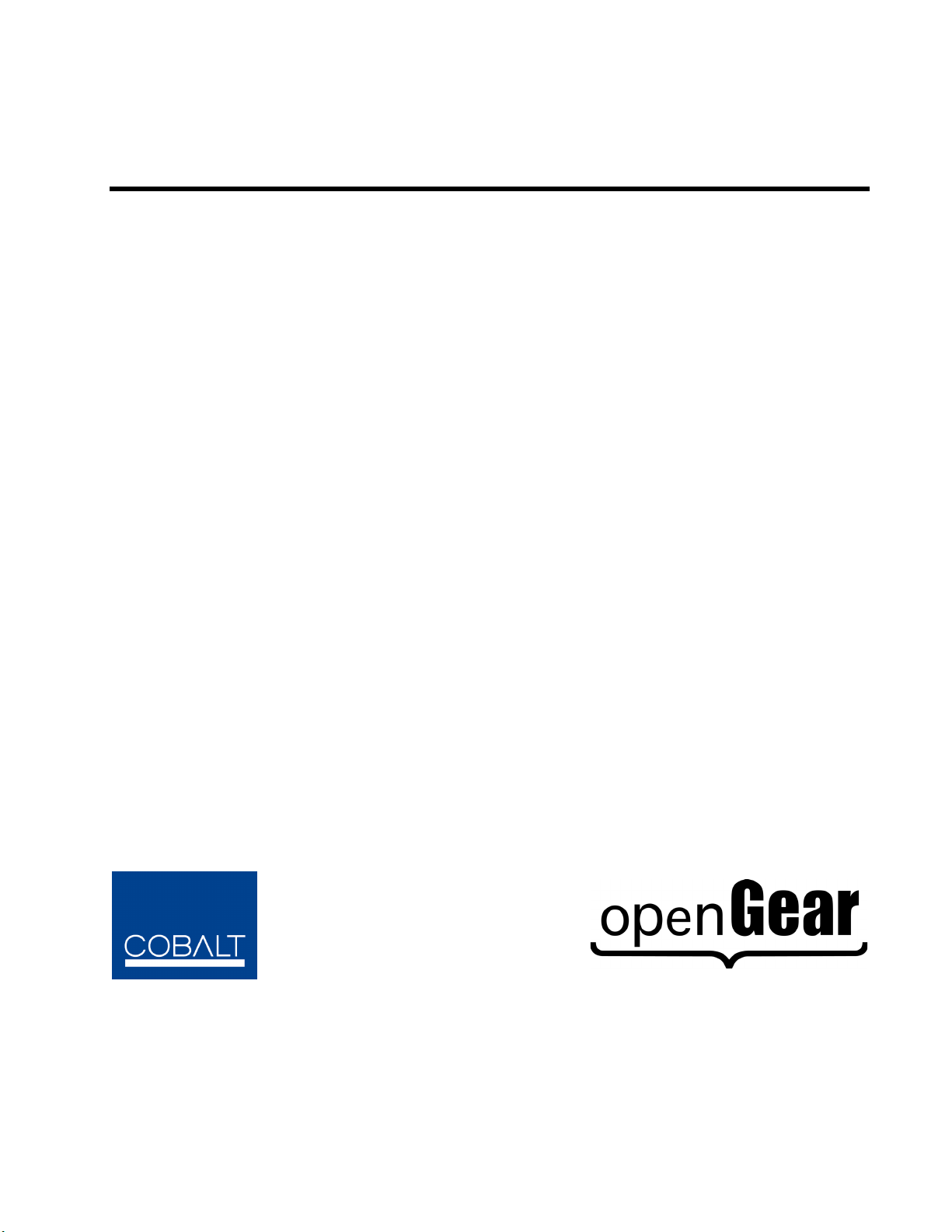
9006
Triple 3G/HD/SD SDI
Distribution Amplifier
Cobalt Digital Inc.
9006-OM
Version: 1.3
Owner’s Manual
Page 2
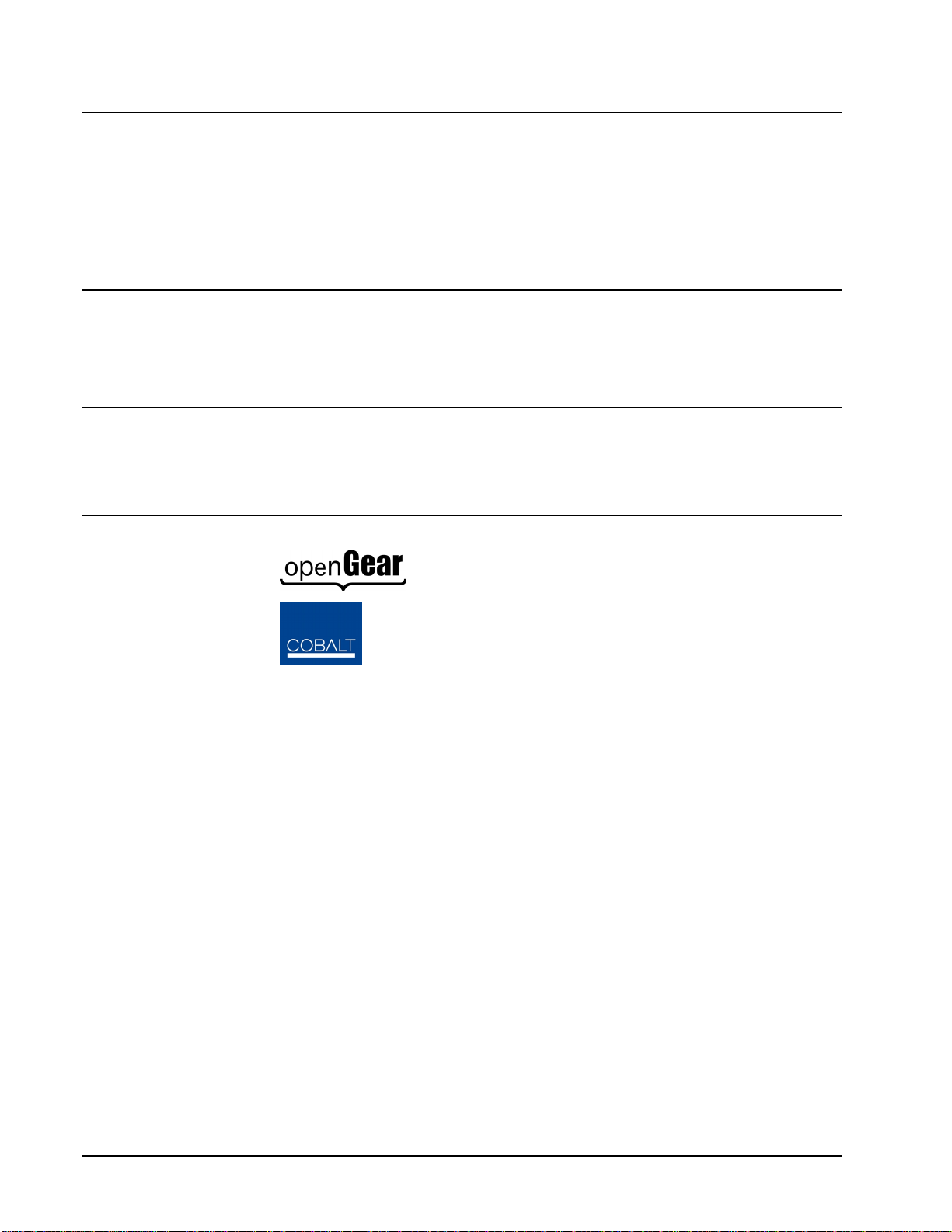
9006 •••• Triple 3G/HD/SD SDI Distribution Amplifier Owner’s Manual
• Cobalt Part Number: 9006-OM
• Document Version: 1.3
• Printed in the United States.
• Last Author: CGG
• Release Date: 12/18/2012
The information contained in this Owner’s Manual is subject to change without notice or obligation.
Copyright
© 2012 Cobalt Digital Inc. All rights reserved.
Contents of this publication may not be reproduced in any form without the written permission of
Cobalt Digital Inc. Reproduction or reverse engineering of copyrighted software is prohibited.
Notice
The material in this manual is furnished for informational use only. It is subject to change without
notice and should not be construed as a commitment by Cobalt Digital Inc. Cobalt Digital Inc assumes
no responsibility or liability for errors or inaccuracies that may appear in this manual.
Trademarks
• is a registered trademark of Ross Video Limited.
•
• All other product names and any registered and unregistered trademarks mentioned in this
manual are used for identification purposes only and remain the exclusive property of
their respective owners.
is a registered trademark of Cobalt Digital Inc.
Page 2 9006 Owner’s Manual •••• (V 1.3)
Page 3
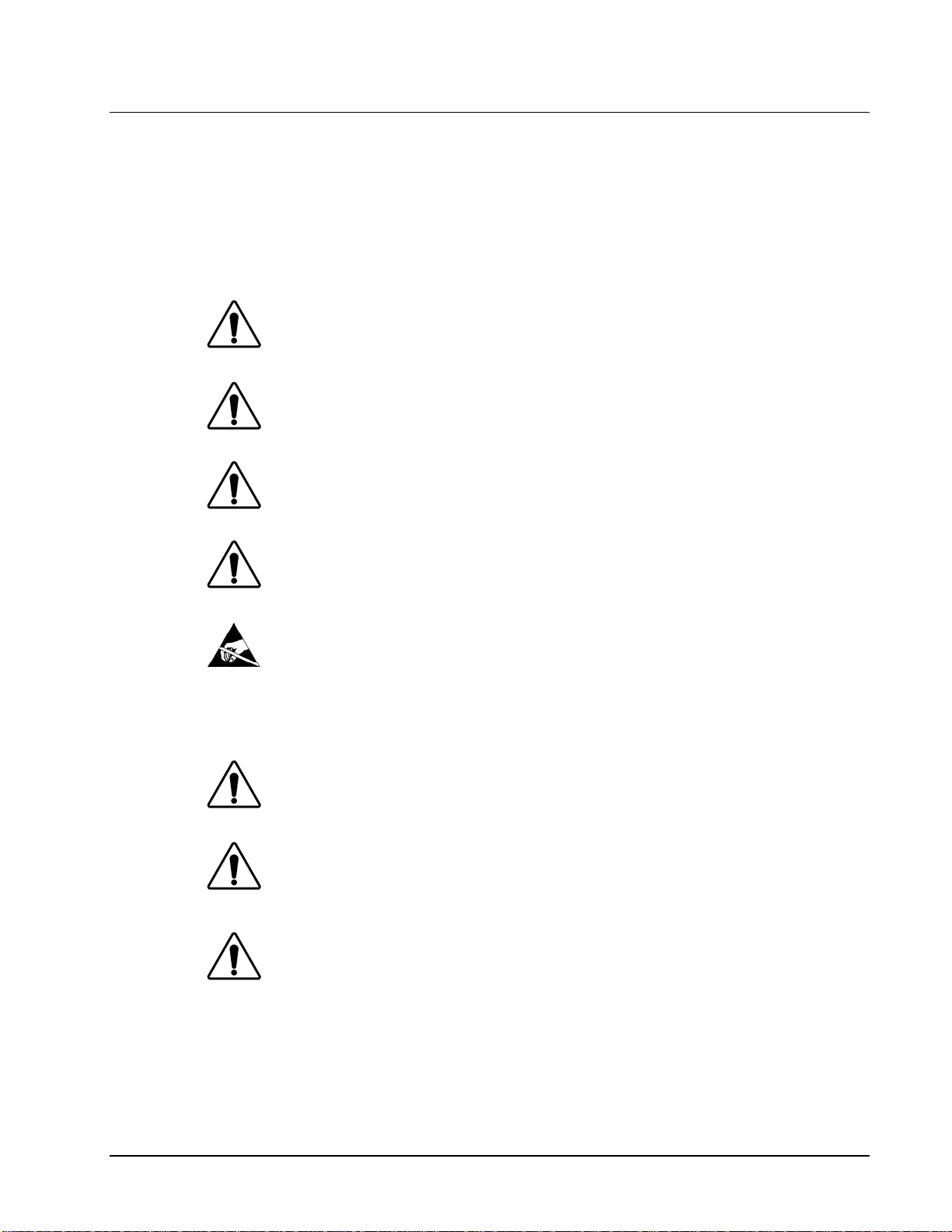
Important Regulatory and Safety Notices
Before using this product and any associated equipment, refer to the “Important Safety Instructions”
listed below so as to avoid personnel injury and to prevent product damage.
Products may require specific equipment, and /or installation procedures be carried out to satisfy
certain regulatory compliance requirements. Notices have been included in this publication to call
attention to these specific requirements.
Symbol Meanings
Warning
Caution
Notice
ESD
Susceptibility
This symbol on the equipment refers you to important operating and maintenance
(servicing) instructions within the Product Manual Documentation. Failure to heed
this information may present a major risk of damage or injury to persons or
equipment.
The symbol with the word “Warning” within the equipment manual indicates a
potentially hazardous situation, which if not avoided, could result in death or serious
injury.
The symbol with the word “Caution” within the equipment manual indicates a
potentially hazardous situation, which if not avoided, may result in minor or
moderate injury. It may also be used to alert against unsafe practices.
The symbol with the word “Notice” within the equipment manual indicates a
situation, which if not avoided, may result in major or minor equipment damage or a
situation which could place the equipment in a non-compliant operating state.
This symbol is used to alert the user that an electrical or electronic device or
assembly is susceptible to damage from an ESD event.
Important Safety Instructions
Caution
Warning
This product is intended to be a component product of the openGear
to the openGear
the proper installation and safe operation of the frame as well as it’s component
products.
Certain parts of this equipment namely the power supply area still present a safety
hazard, with the power switch in the OFF position. To avoid electrical shock,
disconnect all A/C power cords from the chassis' rear appliance connectors before
servicing this area.
TM
TM
frame Owner’s Manual for important safety instructions regarding
frame. Refer
Warning
9006 Owner’s Manual •••• (V 1.3) Page 3
Service barriers within this product are intended to protect the operator and service
personnel from hazardous voltages. For continued safety, replace all barriers after
any servicing.
This product contains safety critical parts, which if incorrectly replaced may present
a risk of fire or electrical shock. Components contained within the product’s power
supplies and power supply area, are not intended to be customer serviced and should
be returned to the factory for repair.
To reduce the risk of fire, replacement fuses must be the same type and rating.
Only use attachments/accessories specified by the manufacturer.
Page 4
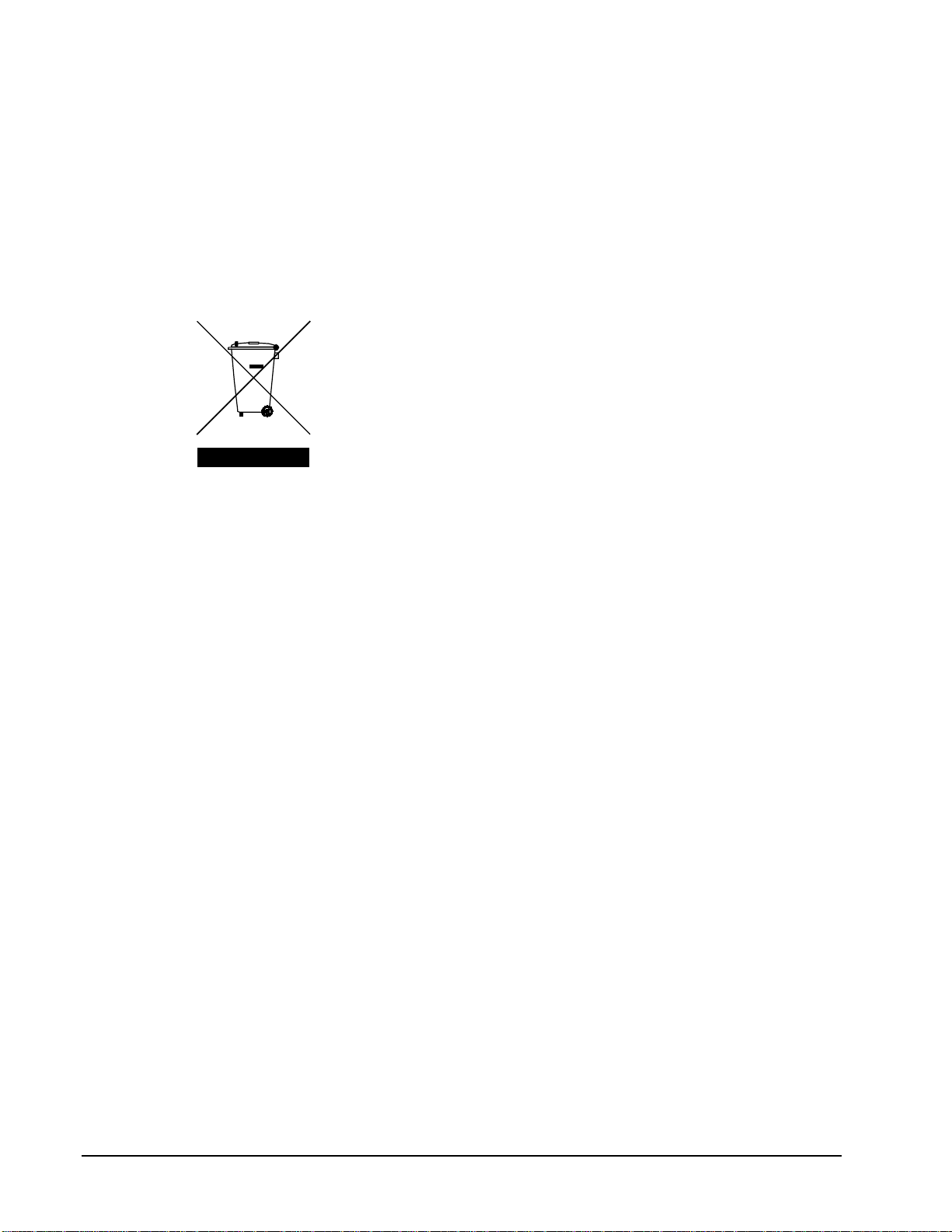
Environmental Information
The equipment that you purchased required the extraction and use of natural resources for its
production. It may contain hazardous substances that could impact health and the environment.
To avoid the potential release of those substances into the environment and to diminish the need for the
extraction of natural resources, Cobalt Digital encourages you to use the appropriate take-back systems.
These systems will reuse or recycle most of the materials from your end-of-life equipment in an
environmentally friendly and health consci ous manner.
The crossed-out wheeled bin symbol invites you to use these systems.
If you need more information on the collection, reuse, and recycling systems, please contact your local
or regional waste administration.
You can also contact Cobalt Digital for more information on the environmental performances of our
products.
Page 4 9006 Owner’s Manual •••• (V 1.3)
Page 5

Contents
Introduction 6
In This Chapter..........................................................................................................................6
A Word of Thanks.....................................................................................................................6
Overview....................................................................................................................................6
Functional Block Diagram.........................................................................................................7
Documentation Terms................................................................................................................7
Installation and Setup 8
In This Chapter..........................................................................................................................8
Static Discharge.........................................................................................................................8
Unpacking..................................................................................................................................8
Rear Module Installation (Optional) ..........................................................................................9
Board Installation.....................................................................................................................10
Cable Connections...................................................................................................................10
Card Control and Status...........................................................................................................11
Remote Control 13
In This Chapter........................................................................................................................13
DashBoard Control System Software......................................................................................13
Service Information 15
In This Chapter........................................................................................................................15
Troubleshooting Checklist ...................................................................................................... .15
Warranty and Repair Policy.....................................................................................................16
Ordering Information 18
9006 and Related Products......................................................................................................18
Contact Us 19
Contact Cobalt Digital Inc.......................................................................................................19
Visit us at the Cobalt Digital Inc. website................................................................................19
9006 Owner’s Manual •••• (V 1.3) Page 5
Page 6
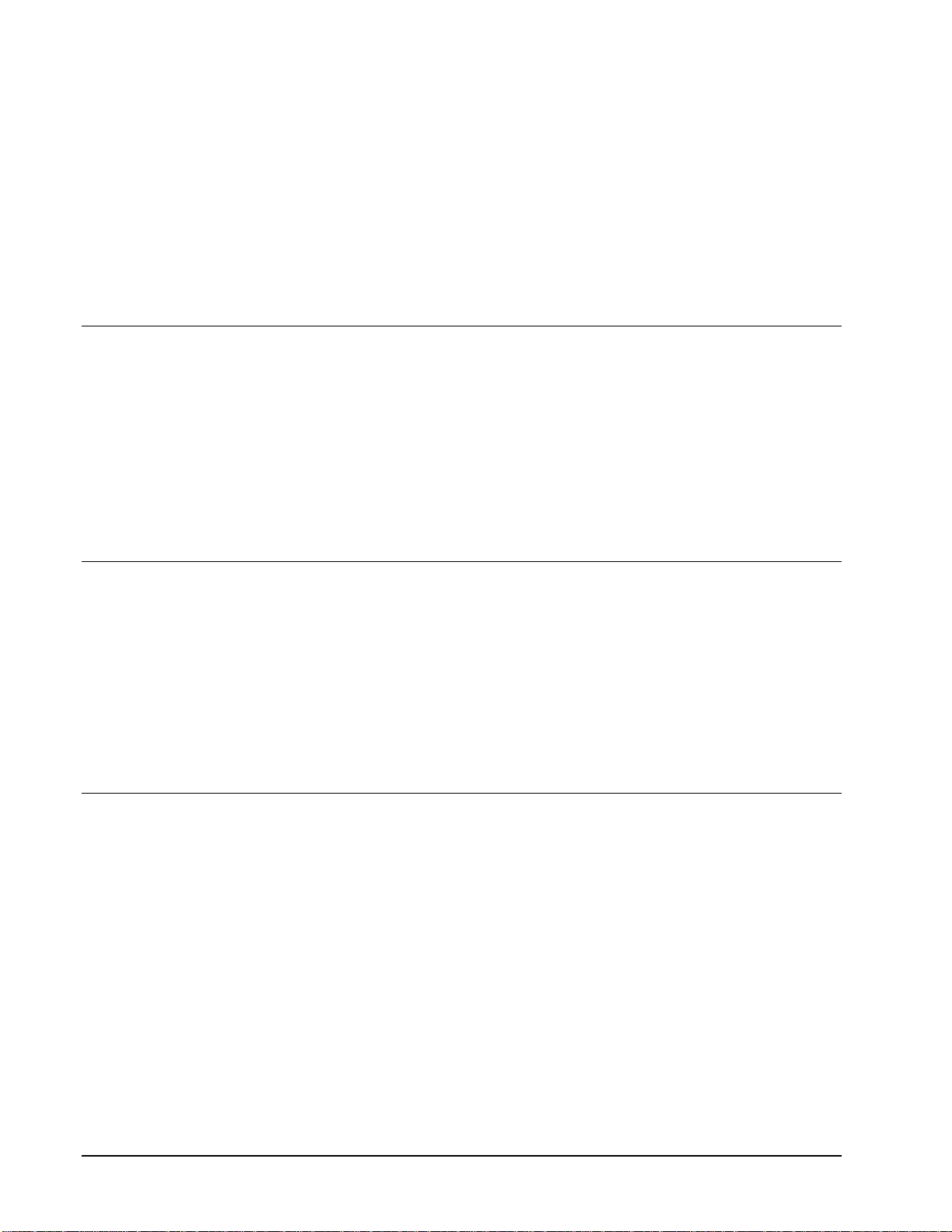
Introduction
In This Chapter
This chapter includes the following sections:
• A Word of Thanks
• Overview
• Functional Blo ck Diagram
• Supported Audio and Video Formats
• Documentation Terms
A Word of Thanks
Overview
Congratulations on choosing the openGearTM 9006 Triple 3G/HD/SD Distribution Amplifier. The 9006
is part of a full line of modular conversion gear for broadcast TV environments. The Cobalt Digital
openGear
distribution amplifiers, format converters, and much more. Cobalt openGear
gear will meet your signal conversion and distribution needs now and well into the future.
Should you have questions pertaining to the installation or operation of your 9006, please contact us at
the numbers listed on the back cover of this manual. We are happy to help with any questions regarding
this or any other openGear
The 9006 is a high quality three channel 3G/HD/SD Distribution Amplifier. It is capable of equalizing
and equalizing three channels in 3G, HD or SD.
The 9006 can equalize incoming SDI signals using up to 300m of cable at 270 Mbps, up to 120m of
cable at 1.485 Gbps, and up to 80m at 2.97Gbps.
One channel of ASI can be equalized and output for each of the SDI inputs. The BNC’s that output a
non-inverted signal suitable for ASI are BNCs #4, 5, and 8.
TM
line includes video decoders and encoders, audio embedders and de-embedders,
TM
card.
TM
modular conversion
Page 6 9006 Owner’s Manual •••• (V 1.3)
Page 7

Functional Block Diagram
Documentation Terms
The following terms are used throughout this guide:
• “Frame” refers to the 8321 frame (or equivalent) that houses the 9006 card.
• “Operator” and “User” both refer to the person who uses the 9006.
• “Board” and “Card” all refer to the 9006 card itself, including all components and
switches.
• “System” and “Video system” refers to the mix of interconnected production and
terminal equipment in which the 9006 operates.
9006 Owner’s Manual •••• (V 1.3) Page 7
Page 8

Installation and Setup
In This Chapter
This chapter includes the following sections:
• Static Discharge
• Unpacking
• Rear Module Installation (Optional)
• Board Installation
• BNC Connections
• Menu Structure
• Factory Defaults
Static Discharge
Whenever handling the card and other related equipment, please observe all static discharge
precautions as described in the following note:
Static discharge can cause serious damage to sensitive
semiconductor devices. Avoid ha ndling circuit boards in high
static environments such as carpeted areas, and when wearing
ESD
Susceptibility
synthetic fiber clothing. Always exercise proper ground ing
precautions when working on circuit boards and related
equipment.
Unpacking
Unpack each card you received from the shipping container, and check the contents against the packing
list to ensure that all items are included. If any items are missing or damaged, contact your sales
representative or Cobalt Digital directly.
Page 8 9006 Owner’s Manual •••• (V 1.3)
Page 9

Rear Module Installation (Optional)
If you are installing the card into a slot with no rear module, you should have ordered and received a
Rear Module with your card. You will need to install it in your 8321 frame before you can connect
cables.
Use the following steps to install the rear module in an 8321 openGear
1. Refer to the 8321 frame Owner’s Manual, to ensure that the frame is properly
installed according to instructions.
2. On the rear of the 8321, locate the card frame slot.
3. As shown in Figure 2, seat the bottom of the rear module in the seating slot at the
base of the frame’s back plane.
®
frame:
Figure 2. Rear Module Installation
4. Align the top hole of the rear module with the screw hole on the top edge of the 8321
back plane.
5. Using a Phillips driver and the supplied screw, fasten the rear module panel to the
8321 back plane. Do not over tighten.
This completes the procedure for installing the rear module in an 8321 frame.
9006 Owner’s Manual •••• (V 1.3) Page 9
Page 10

Board Installation
Use the following steps to install the card in the 8321 frame:
1. Refer to the Owner’s Manual of the 8321 frame to ensure that the frame is properly
installed according to instructions.
Warning
Heat and power distribution requirements within a frame may dictate
specific slot placement of cards. Cards with many heat-producing
components should be arranged to avoid areas of excess heat build-up,
particularly in frames using convection cooling.
Note: This card is default set with remote control set to disabled. If DashBoard or a
Cobalt Remote Panel is to be used with card, enable remote control on card as described in
Card Control and Status on the next page before installing card.
2. After selecting the desired frame installation slot, hold the card by the edges and
carefully align the card edges with the slots in the frame. Then, fully insert the card
into the frame until the rear connection plugs are properly seated on the midplane and
rear modules.
This completes the procedure for installing the card in the 8321 frame.
Page 10 9006 Owner’s Manual •••• (V 1.3)
Page 11

Cable Connections
This section provides instructions for connecting cables to the installed BNC rear modules on the 8321
series frame backplane. Connect the input and output cables according to the following diagram. Split
rear module RM20-9006-B/S allow two cards to be installed in adjacent slots. B/S versions are
available in DIN1.0/2/3 and HDBNC versions.
RM20-9006-A RM20-9006-B/S
Note: Outputs OUT A1, OUT B2, OUT C1 and OUT C3 are inverting. These outputs are not
compatible with ASI video.
Figure 3. BNC Designations for 9006 Rear M odul es
9006 Owner’s Manual •••• (V 1.3) Page 11
Page 12

Card Control and Status
Card Status
The card has an LED that indicates whether Dashboard remote control is enabled, or if the switch bank
controls the card. See description of switch 1 below.
The card also indicates the status of each of the outputs signal with the three banks of four LEDs
labeled with the different supported formats (1080, 720, 625, 525). When the card has locked to a
particular output format, that LED will be illuminated. When the card has not locked to a particular
video format, the card will search all possible formats, and the lights will cycle rapidly.
Switches
Note: This card is default set with remote control set to disabled. If DashBoard or a Cobalt
Remote Panel is to be used with card, enable remote control on card before installing card.
There is a bank of eight switches (S1) on the front edge that controls the card.
Segment Function
1Up – Remote control Enabled*
Down – Remote Control Disabled
2-8 Switch 2-8 are reserved
Note: Input channels are identified as A, B, and C in DashBoard. However, the A thru C inputs
correlate to physical inputs 1 thru 3 (respectively) on the rear I/O modules.
* Switch 1 controls the behavior of the rest of the switches. With switch 1 set in the up position,
Dashboard remote control software can change the settings of the card. Consequently the rest of the
onboard switches will have no effect. With switch 1 set in the down position, Dashboard remote control
software is prevented from making changes to the card settings. Consequently the onboard switches 2-4
control the settings.
The factory default setting has remote control disabled.
Page 12 9006 Owner’s Manual •••• (V 1.3)
Page 13

Remote Control
In This Chapter
This section provides a detailed explanation on using remote control functions with your card.
DashBoard Control System Software
The DashBoard Control System enables you to monitor and control openGearTM frames and controller
cards from a computer. The DashBoard software and manual can be downloaded from the Cobalt
Digital Inc. website.
Using the Menus
You must first install the DashBoard Control System software on your computer. Refer to the
DashBoard User Manual for software installation procedures and for using the DashBoard interface.
9006 Owner’s Manual •••• (V 1.3) Page 13
Page 14

The Menu System
The following table and sections describe the menus, items, and parameters available from the
DashBoard Control System software for the card.
Table 3. DashBoard Menus
Menu Item Parameters Description
Product CDI-9006
Manufacturer Cobalt Digital Inc.
############ Displays the Silicon Serial
Number of the card.
Temperature of on card
sensor
Current consumed from
+12V rail
Measured vo ltage of +12V
rail
Card Info
(Read-only)
Serial Number
Temperature
Input Current
Input Voltage
Lock Status
Lock Status A
Lock Status B
Lock Status C
Describes the current
input rate
Describes the current
input rate
Describes the current
input rate
Page 14 9006 Owner’s Manual •••• (V 1.3)
Page 15

Service Information
In This Chapter
This chapter includes the following sections:
• Troubleshooting Checklist
• Warranty and Repair Policy
Troubleshooting Checklist
Routine maintenance to this openGearTM product is not required. In the event of problems with your
card, the following basic troubleshooting checklist may help identify the source of the problem. If the
module still does not appear to be working properly after checking all possible causes, please contact
your openGear
the “Contact Us” section at the end of this manual.
TM
products distributor, or the Technical Support department at the numbers listed under
1. Visual Review Performing a quick visual check may reveal many problems, such
as connectors not properly seated or loose cables. Check the module, the frame, and
any associated peripheral equipment for signs of trouble.
2. Power Check Check the power indicator LED on the distribution frame front
panel for the presence of power. If the power LED is not illuminated, verify that the
power cable is connected to a power source and that power is available at the power
main. Confirm that the power supplies are fully seated in their slots. If the power
LED is still not illuminated, replace the power supply with one that is verified to
work.
3. Reseat the Card in the Frame Eject the card and reinsert it in the frame.
4. Check Control Settings Refer to the Installation and Operation sections of the
manual and verify all user-adjustable component settings.
5. Input Signal Status Verify that source equipment is operating correctly and that a
valid signal is being supplied.
6. Output Signal Path Verify that destination equipment is operating correctly and
receiving a valid signal.
7. Module Exchange Exchanging a suspect module with a module that is known to
be working correctly is an efficient method for localizing problems to indivitriple
modules.
9006 Owner’s Manual •••• (V 1.3) Page 15
Page 16

Warranty and Repair Policy
This product is warranted to be free from defects in material and workmanship for a period of five (5)
years from the date of shipment to the original purchaser, except that 4000, 5000, 6000, 8000 series
power supplies, and Dolby® modules (where applicable) are warranted to be free from defects in
material and workmanship for a period of one (1) year.
Cobalt Digital Inc.'s (“Cobalt”) sole obligation under this warranty shall be limited to, at its option, (i)
the repair or (ii) replacement of the product, and the determination of whether a defect is covered under
this limited warranty shall be made at the sole discretion of Cobalt.
This limited warranty applies only to the original end-purchaser of the product, and is not assignable or
transferrable therefrom. This warranty is limited to defects in material and workmanship, and shall not
apply to acts of God, accidents, or negligence on behalf of the purchaser, and shall be voided upon the
misuse, abuse, alteration, or modification of the product. Only Cobalt authorized factory
representatives are authorized to make repairs to the product, and any unauthorized attempt to repair
this product shall immediately void the warranty. Please contact Cobalt Technical Support for more
information.
To facilitate the resolution of warranty related issues, Cobalt recommends registering the product by
completing and returning a product registration form. In the event of a warrantable defect, the
purchaser shall notify Cobalt with a description of the problem, and Cobalt shall provide the purchaser
with a Return Material Authorization (“RMA”). For return, defective products should be double boxed,
and sufficiently protected, in the original packaging, or equivalent, and shipped to the Cobalt Factory
Service Center, postage prepaid and insured for the purchase price. The purchaser should include the
RMA number, description of the problem encountered, date purchased, name of dealer purchased from,
and serial number with the shipment.
Cobalt Digital Inc. Factory Service Center
2406 E. University Avenue Office: (217) 344-1243
Urbana, IL 61802 USA Fax: (217) 344-1245
www.cobaltdigital.com Email: info@cobaltdigital.com
THIS LIMITED WARRANTY IS EXPRESSLY IN LIEU OF ALL OTHER WARRANTIES
EXPRESSED OR IMPLIED, INCLUDING THE WARRANTIES OF MERCHANTABILITY AND
FITNESS FOR A PARTICULAR PURPOSE AND OF ALL OTHER OBLIGATIONS OR
LIABILITIES ON COBALT'S PART. ANY SOFTWARE PROVIDED WITH, OR FOR USE WITH,
THE PRODUCT IS PROVIDED “AS IS.” THE BUYER OF THE PRODUCT ACKNOWLEDGES
THAT NO OTHER REPRESENTATIONS WERE MADE OR RELIED UPON WITH RESPECT TO
THE QUALITY AND FUNCTION OF THE GOODS HEREIN SOLD. COBALT PRODUCTS ARE
NOT AUTHORIZED FOR USE IN LIFE SUPPORT APPLICATIONS.
COBALT'S LIABILITY, WHETHER IN CONTRACT, TORT, WARRANTY, OR OTHERWISE, IS
LIMITED TO THE REPAIR OR REPLACEMENT, AT ITS OPTION, OF ANY DEFECTIVE
PRODUCT, AND SHALL IN NO EVENT INCLUDE SPECIAL, INDIRECT, INCIDENTAL, OR
CONSEQUENTIAL DAMAGES (INCLUDING LOST PROFITS), EVEN IF IT HAS BEEN
ADVISED OF THE POSSIBILITY OF SUCH DAMAGES.
Page 16 9006 Owner’s Manual •••• (V 1.3)
Page 17

In Case of Problems
Should any problem arise with your openGearTM card, please contact the Cobalt Digital Inc. Technical
Support Department. (Contact information is supplied at the end of this publication.)
A Return Material Authorization number (RMA) will be issued to you, as well as specific shipping
instructions, should you wish our factory to repair your openGear
TM
card. If required, a temporary
replacement module will be made available at a nominal charge. Any shipping costs incurred will be
the responsibility of you, the customer. All products shipped to you from Cobalt Digital Inc. will be
shipped collect.
The Cobalt Digital Inc. Technical Support Department will continue to provide advice on any product
manufactured by Cobalt Digital Inc., beyond the warranty period without charge, for the life of the
equipment.
9006 Owner’s Manual •••• (V 1.3) Page 17
Page 18

Ordering Information
9006 and Related Products
Your 9006 Triple 3G/HD/SD SDI Distribution Amplifier is a part of the openGearTM family of
products. Cobalt Digital offers a full line of openGear
conversion, monitoring, synchronizers, encoders, decoders, embedders, and de-embedders, as well as
analog audio and video products.
TM
terminal equipment including distribution,
Standard Equipment
• 9006 Triple 3G/HD/SD SDI Distribution Amplifier
• 9006-OM Triple 3G/HD/SD SDI Distribution Amplifier Owner’s Manual
Optional Equipment
• 9006-OM Triple 3G/HD/SD SDI Distribution Amplifier Owner’s Manual
(additional Owner’s Manual)
RM20-9006-A 20-Slot Frame Rear I/O Module (Standard Width) 3 HD/SD-SDI Inputs,
7 Reclocked HD/SD-SDI Outputs
RM20-9006-B/S 20-Slot Frame Rear I/O Module (Split) Triple HD/SD-SDI Inputs, 1x2 /
1x2 / 1x3 HD/SD-SDI Outputs (High Density; available with HDBNC or DIN1.0/2.3
connectors)
• 8321-C Digital Products Frame and Power Supply with Cooling Fans
(2RU, holds 20 cards)
• MFC-8320-N Network Controller Card (Additional)
Page 18 9006 Owner’s Manual •••• (V 1.3)
Page 19

Contact Us
Contact Cobalt Digital Inc.
PHONE
E-MAIL
POSTAL
SERVICE
General Business Office
and Technical Support
Fax
General Information
Sales Information
Cobalt Digital Inc.
217.344.1243
217.344.1245
Info@cobaltdigital.com
Sales@cobaltdigital.com
2406 East University Avenue
Urbana, IL 61802 USA
Visit us at the Cobalt Digital Inc. website.
http://www.cobaltdigital.com
• Online catalog
• Related products and full product lines
• Trade show information
• Dealer information
• Cobalt Digital Inc. news
9006 Owner’s Manual •••• (V 1.3) Page 19
