Page 1
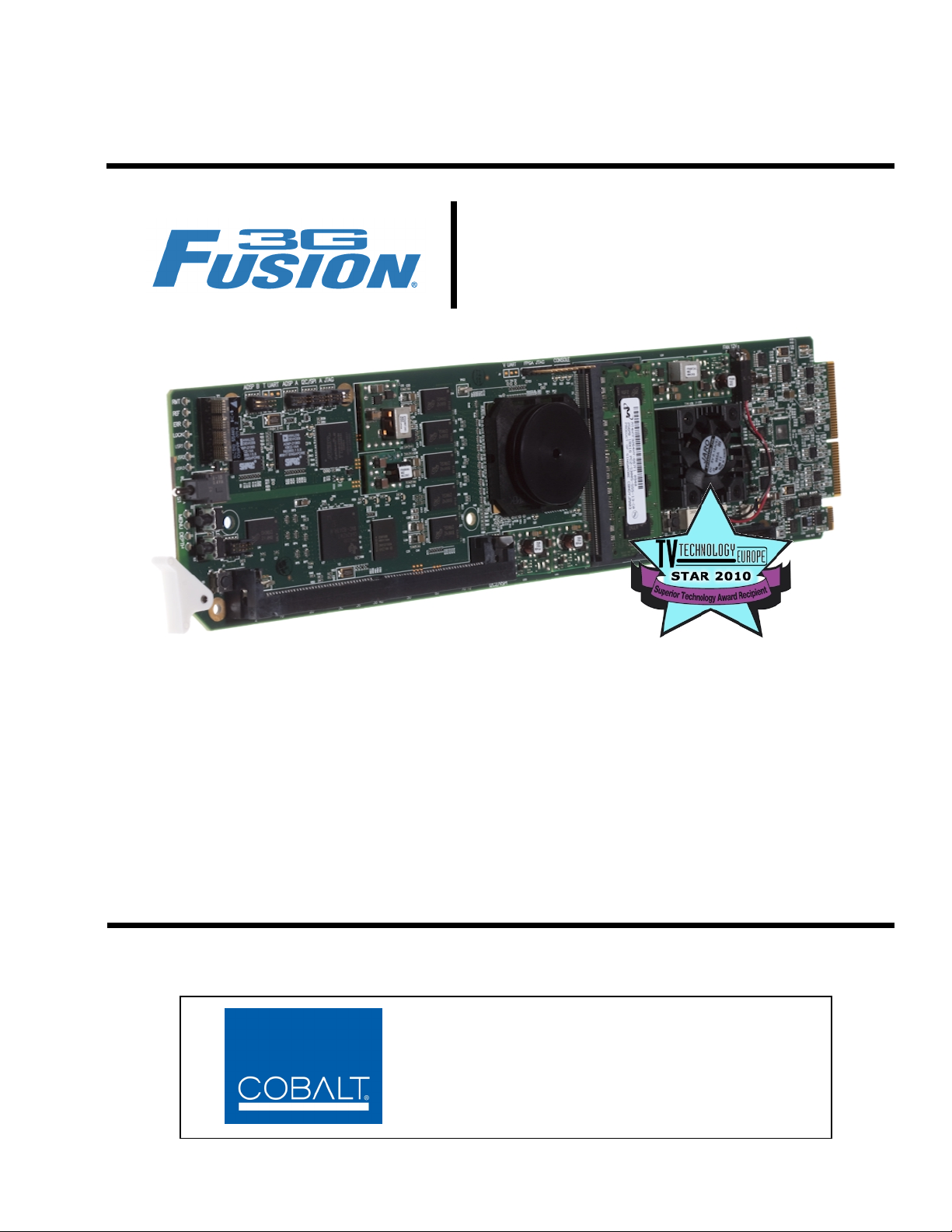
9921-FS
3G/HD/SD-SDI
Frame Sync
Product Manual
Cobalt Digital Inc.
2406 E. University Ave.
Urbana, IL 61802
Voice 217.344.1243 • Fax 217.344.1245
www.cobaltdigital.com
9921-FS-OM (V1.15)
Page 2
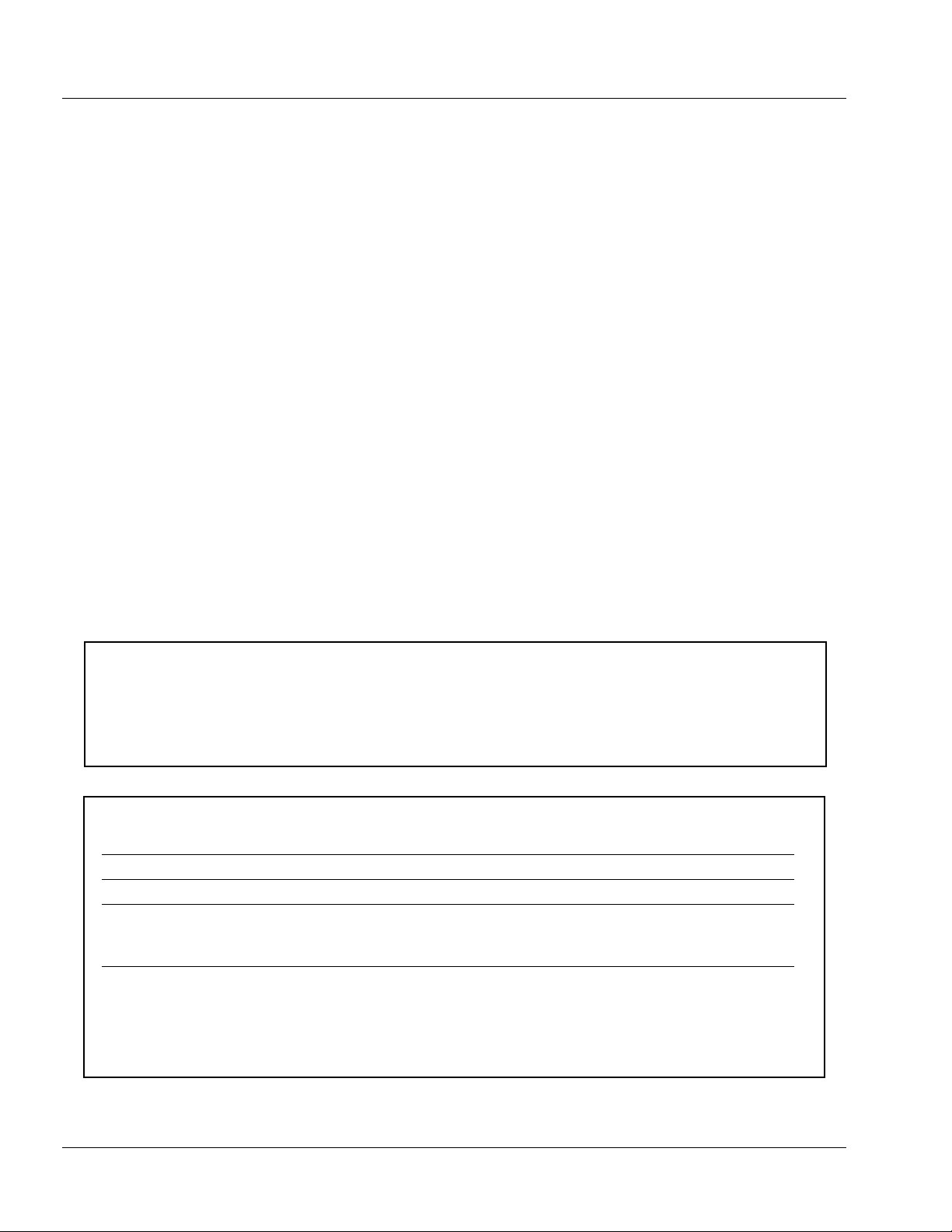
Copyright
©Copyright 2014, Cobalt Digital Inc. All Rights Reserved.
Duplication or distribution of this manual and any information contained within is strictly prohibited without the express written
permission of Coba lt Digital Inc. This manual and a ny information contained within, may not be re produced, distribute d, or
transmitted in any form, or by any means, for any purpose, without the express written permission of Cobalt Digital Inc.
Reproduction or reverse engineering of software used in this device is prohibited.
Disclaimer
The information in this document has been carefully examined and is believed to be entirely reliable. However, no responsibility
is assumed for inaccuracies. Furthermore, C obalt Digit al Inc. res erves the right to ma ke changes to any pro ducts herein to improve
readability, function, or design. Cobalt Digital Inc. does not assume any liability arising out of the application or use of any
product or circuit described herein.
Trademark Information
Cobalt® is a registered trademark of Cobalt Digital Inc.
FUSION3G
openGear
encoder technology on this card is manufa cture d unde r licens e from Dol by Labo rat ories. Dolby
Dolby Laboratories, Inc. Other produ ct nam es or tr adema rks ap peari ng in thi s manua l are the property of t heir re spect ive ow ners.
Linear Acoust ic
licensed feature uses the AutoMAX-II™ upmix algorithm provided under license from Linear Acoustic Inc. Loudness processor
licensed feature uses AEROMAX
symbol, AutoMAX, and AutoMAX-II are trademarks of Linear Acoustic Inc. All Rights Reserved.
®
and COMPASS® are registered trademarks of Cobalt Digital Inc.
®
is a registered trademark of Ross Video Limited. DashBoard™ is a trademark of Ross Video Limited. Dolby®
®
, AEROMAX®, and UPMAX® are registered trademarks of Linear Acoustic, Inc. 2.0-to-5.1 audio upmixer
®
algorithms provided under license from Linear Acoustic Inc. Linear Acoustic, the "LA"
®
is a registered trademark of
Congratulations on choosing the Cobalt
modular processing and conversion gear fo r broadcast TV env ironments. The Co balt Digital Inc. line includes video
decoders and encoders, audio embedders and de-embedders, distribution amplifiers, format converters, remote control
systems and much more. Shoul d you ha ve ques t ions perta inin g to th e inst al lation o r ope rat ion of yo ur 99 21- FS, plea se
contact us at the contact informa tion on t he front cover.
®
9921-FS 3G/HD/SD-SDI Frame Sync. The 9921-FS is part of a full line of
Manual No.: 9921FS-OM
Document Version: V1.15
Release Date: January 27, 2014
Applicable for card
7039
firmware version:
(or greater)
Description of
product/manual
changes:
- Revise manual to reflect product functional changes of latest firmware
release. Refer to Support > Firmware Downloads link at
www.cobaltdigital.com for latest firmware and corresponding functional
description changes and additions.
- Include additional Troubleshooting information.
9921-FS-OM (V1.15)
Page 3
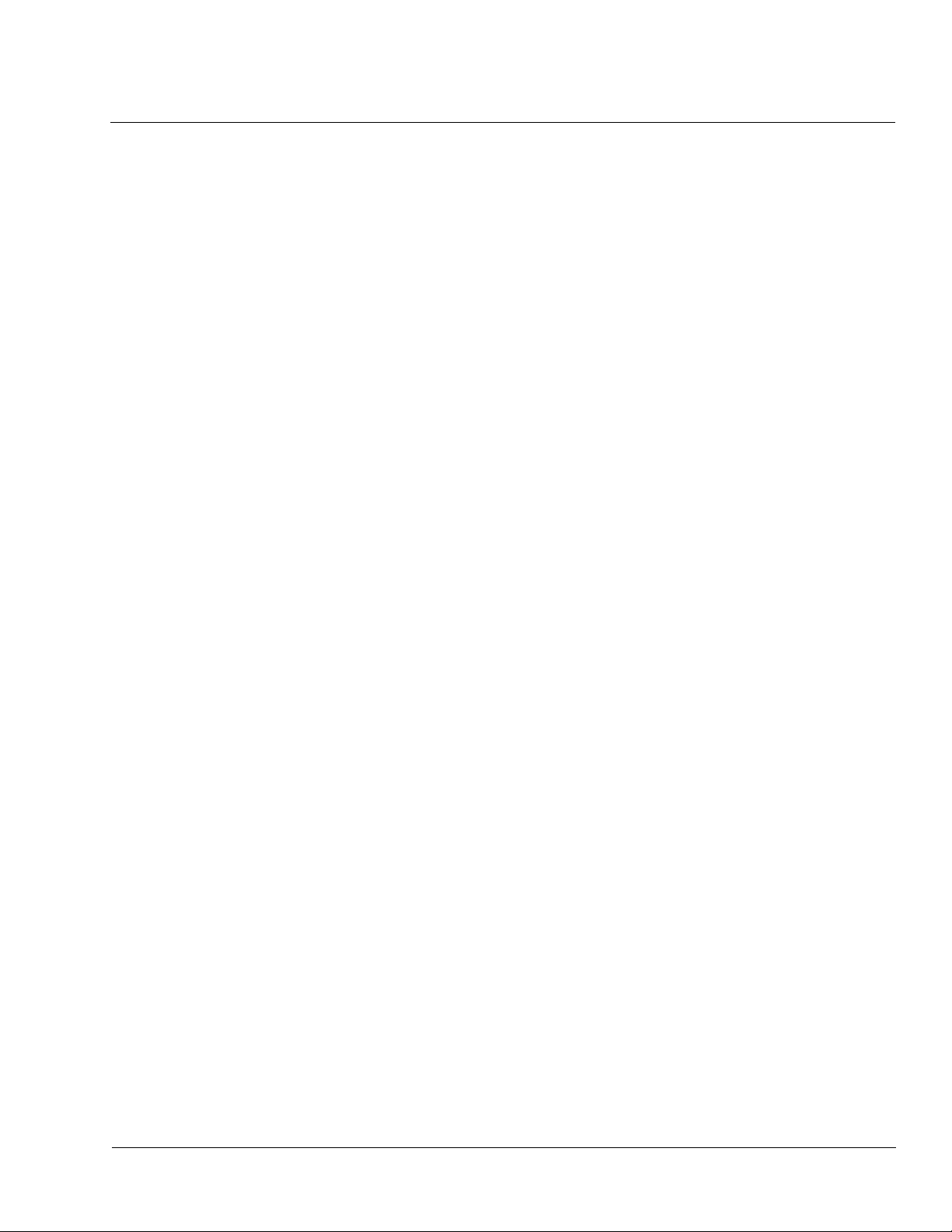
Table of Contents
Chapter 1 Introduction . . . . . . . . . . . . . . . . . . . . . . . . . . . . . . . . . . . . . . . . . . . 1-1
Overview ................................................................................................................ 1-1
9921-FS Card Software Versions and this Manual ................................................ 1-2
Cobalt Reference Guides........................................................................................ 1-2
Manual Conventions............................................................................................... 1-3
Warnings, Cautions, and Notes .................................................................. 1-3
Labeling Symbol Definitions...................................................................... 1-4
Safety Summary ..................................................................................................... 1-4
Warnings..................................................................................................... 1-4
Cautions...................................................................................................... 1-4
9921-FS Base Model and Options.......................................................................... 1-5
9921-FS Functional Description............................................................................. 1-6
9921-FS Video/Audio Signal Types........................................................... 1-6
9921-FS Video and Audio Options............................................................ 1-7
Video Subsystem Description .................................................................... 1-8
Audio Subsection Description.................................................................. 1-13
Control and Data Input/Output Interfaces ................................................ 1-21
User Control Interface .............................................................................. 1-22
9921-FS Rear Modules............................................................................. 1-24
Audio and Video Formats Supported by the 9921-FS ............................. 1-26
Technical Specifications....................................................................................... 1-26
Warranty and Service Information ....................................................................... 1-31
Cobalt Digital Inc. Limited Warranty....................................................... 1-31
Contact Cobalt Digital Inc.................................................................................... 1-32
Chapter 2 Installation and Setup . . . . . . . . . . . . . . . . . . . . . . . . . . . . . . . . . . . 2-1
Overview ................................................................................................................ 2-1
Setting I/O Switches for Analog Audio (1-8) Ports ............................................... 2-1
Installing the 9921-FS Into a Frame Slot................................................................ 2-2
Installing a Rear Module ........................................................................................ 2-4
9921-FS Rear Modules............................................................................... 2-7
Connecting To Phoenix Terminal Connectors ..................................................... 2-15
Setting Up 9921-FS Network Remote Control..................................................... 2-15
9921-FS-OM (V1.15) 9921 -FS PRODUCT MANUAL i
Page 4
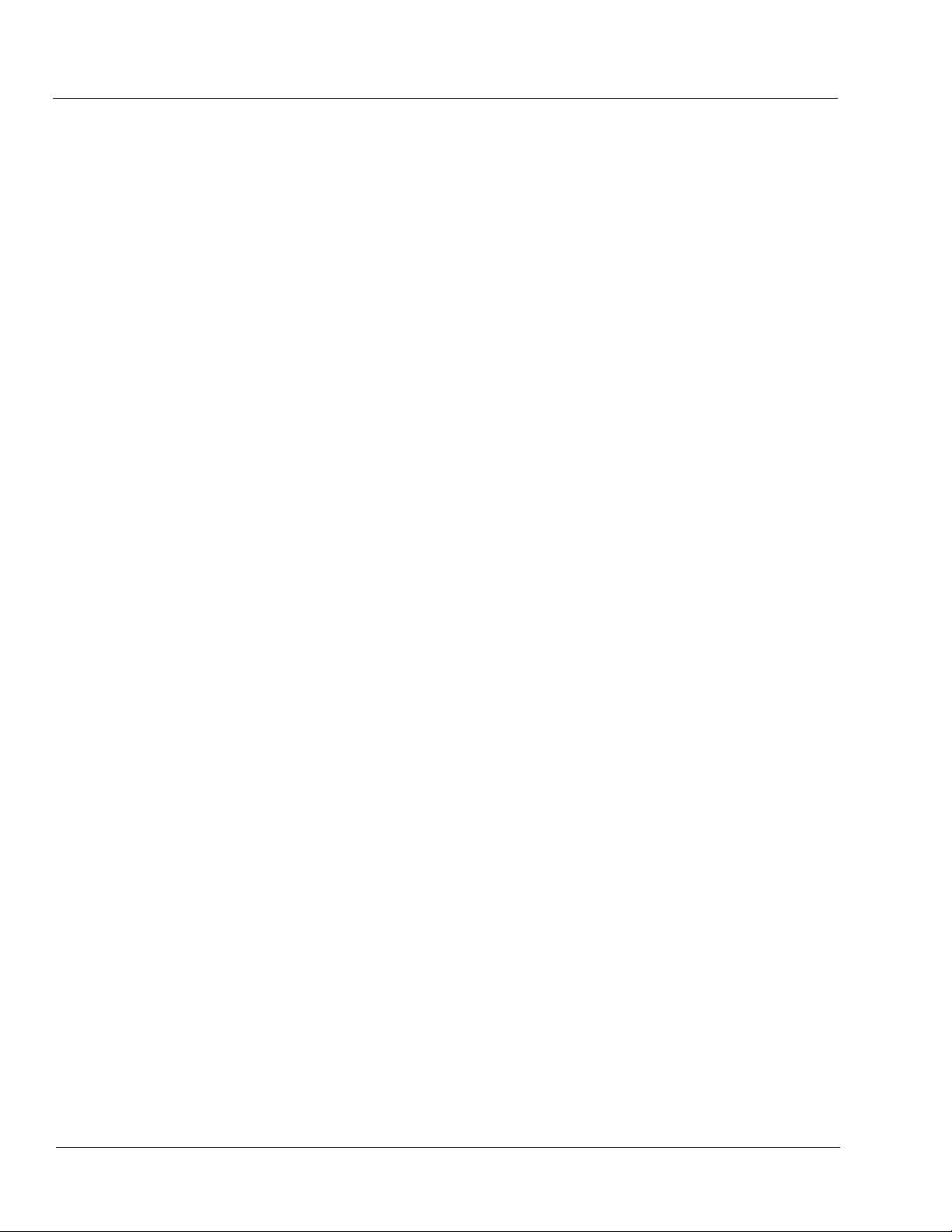
Chapter 3 Operating Instructions . . . . . . . . . . . . . . . . . . . . . . . . . . . . . . . . . . . 3-1
Overview................................................................................................................. 3-1
Control and Display Descriptions........................................................................... 3-1
Function Submenu/Parameter Submenu Overview .................................... 3-2
9921-FS Card Edge Controls, Indicators, and Display............................... 3-3
DashBoard™ User Interface ....................................................................... 3-4
Cobalt® Remote Control Panel User Interfaces .......................................... 3-5
Accessing the 9921-FS Card via Remote Control .................................................. 3-6
Accessing the 9921-FS Card Using DashBoard™ ..................................... 3-6
®
Accessing the 9921-FS Card Using a Cobalt
Control Panel............................................................................................. 3-7
Checking Card Information..................................................................................... 3-8
Ancillary Data Line Number Locations and Ranges .............................................. 3-9
9921-FS Function Submenu List and Descriptions .............................................. 3-10
Video Input Control ................................................................................. 3-11
Video Proc/Color Correction ................................................................... 3-11
Timecode .................................................................................................. 3-15
Closed Captioning .................................................................................... 3-19
Framesync ................................................................................................ 3-20
AFD/WSS/VI ARC Controls ................................................................... 3-23
Video Output Crosspoint Control ............................................................ 3-29
Input Audio Status .................................................................................... 3-30
Audio Bus Input Routing/Controls .......................................................... 3-31
Output Audio Routing/Controls ............................................................... 3-41
Upmixing .................................................................................................. 3-46
COM and Metadata Routing .................................................................... 3-49
GPIO Controls .......................................................................................... 3-51
Presets ...................................................................................................... 3-53
Event Based Preset Loading ..................................................................... 3-54
Audio Routing with GPI Control Example............................................... 3-57
Remote
Troubleshooting .................................................................................................... 3-62
Error and Failure Indicator Overview....................................................... 3-62
Basic Troubleshooting Checks.................................................................. 3-66
9921-FS Processing Error Troubleshooting.............................................. 3-66
Troubleshooting Network/Remote Control Errors.................................... 3-69
What To Do If Your Card Locks Up......................................................... 3-69
In Case of Problems .................................................................................. 3-70
ii 9921-FS PRODUCT MANUAL 9921-FS-OM (V1.15)
Page 5
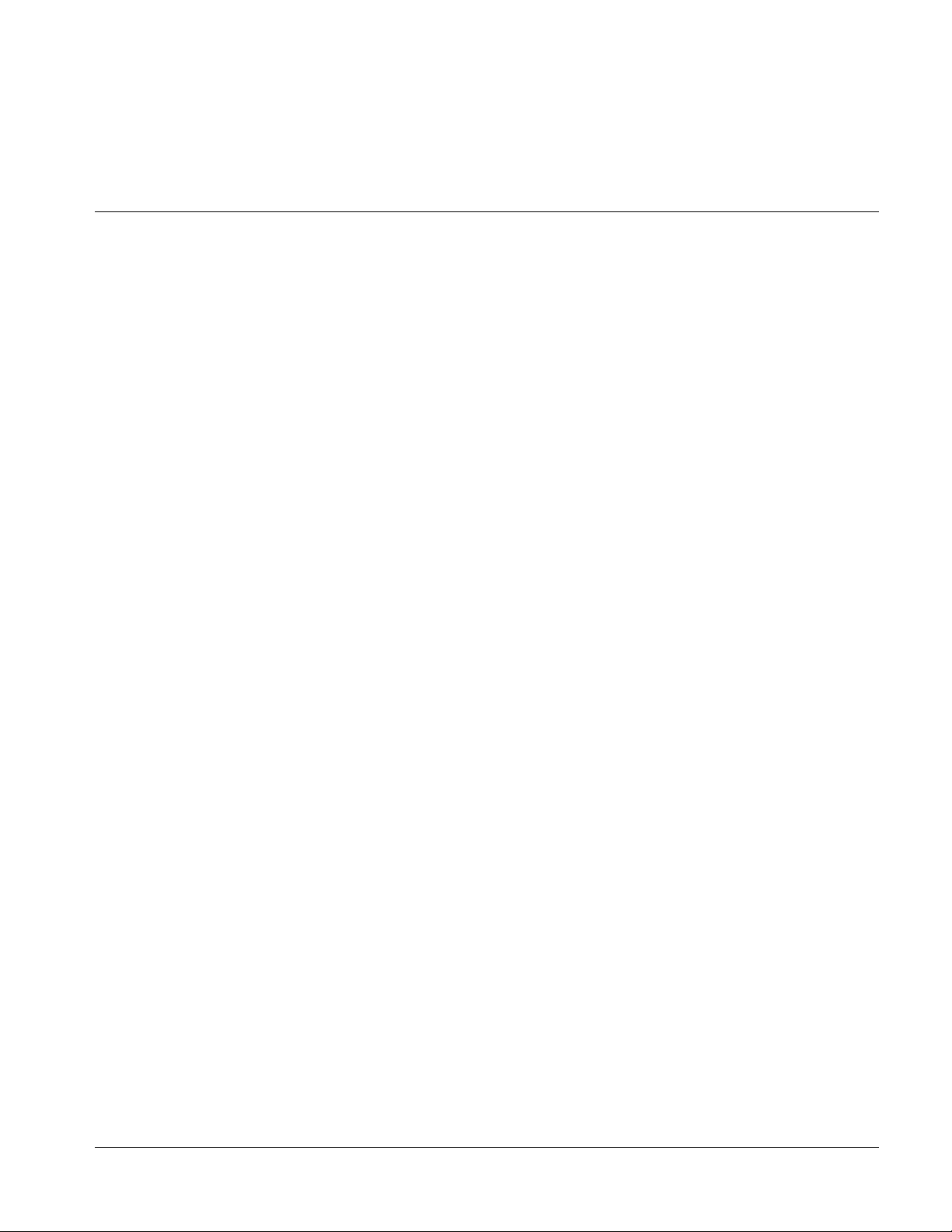
Overview
Chapter 1
Chapter 1 Introduction
This manual provides installation and operating instructions for the 9921-FS
3G/HD/SD Frame Sync card (also referred to herein as the 9921-FS).
This manual consists of the following chapters:
• Chapter 1, “Introduction” – Provid es informa tion about this manual
and what is covered. Als o pr ovi des general information re gar di ng the
9921-FS.
• Chapter 2, “Installation and Setup” – Provides instructions for
installing the 9921-FS in a frame, and optionally installing 9921-FS
Rear Modules.
• Chapter 3, “Operating Instructions” – Provides overviews of
operating controls and instructions for using the 9921-FS.
This chapter contains the following information:
• 9921-FS Card Software Versions and this Manual (p. 1-2)
• Manual Conventions (p. 1-3)
• Safety Summary (p. 1-4)
• 9921-FS Base Model and Options (p. 1-5)
• 9921-FS Functional Description (p. 1-6)
• Technical Spe cification s (p. 1-26)
• Warranty and Service Information (p. 1-31)
• Contact Cobalt Digital Inc. ( p. 1-32)
9921-FS-OM (V1.15) 9921-FS PRODUCT MANUAL 1-1
Page 6
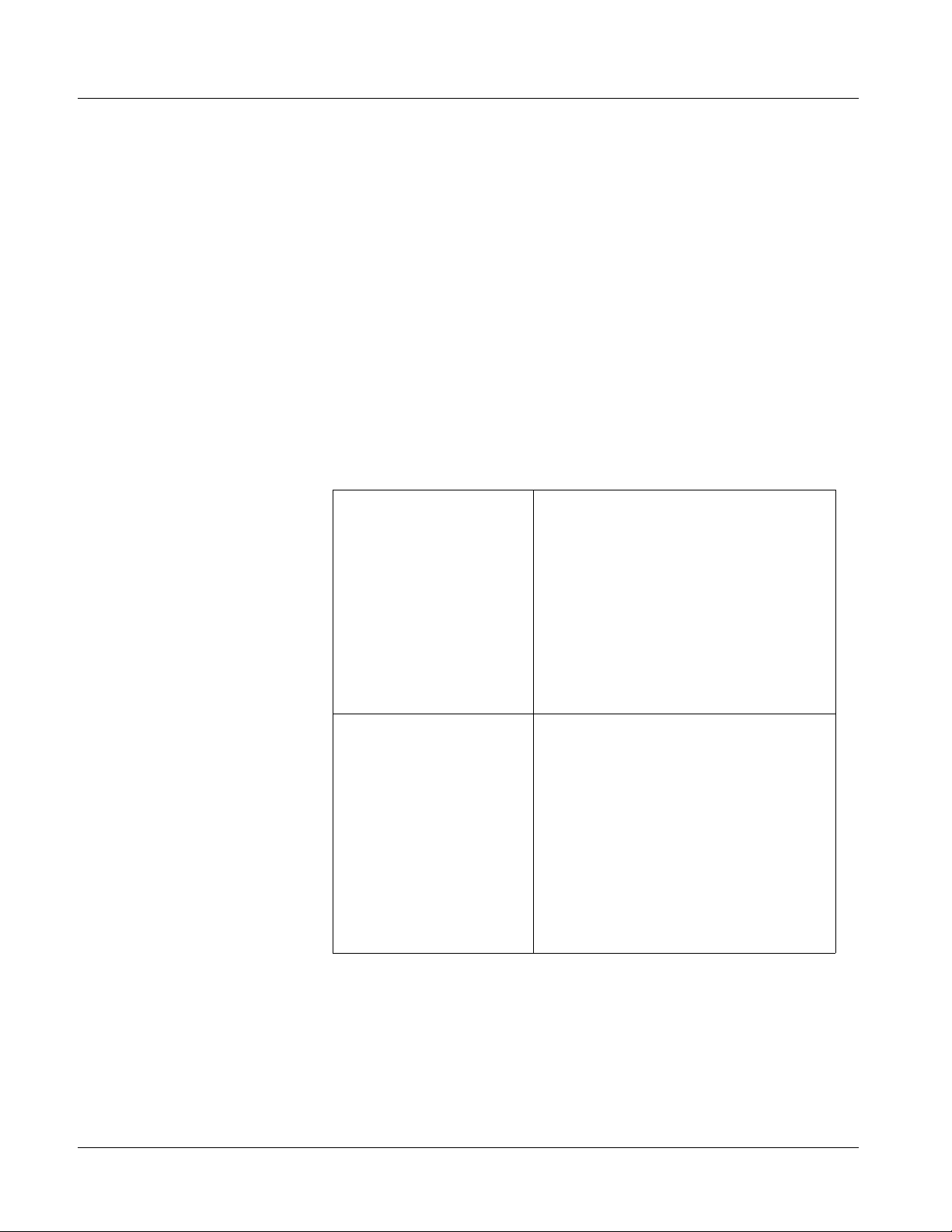
1 9921-FS Card Software Versions and this Manual
9921-FS Card Software Versions and this Manual
When applicable, Cobalt Digital Inc. provides for continual product
enhancements through software updates. As such, functions described in this
manual may pertain specifically to cards loaded with a particular software
build. Cards loaded with initial software builds may not reflect all
functionality described in “9921-FS Functional Description” of this
chapter. Also note that some functions described here are options, and
may not appear on all 9921-FS cards.
The Software Version of your card can be checked by viewing the Ca r d I n fo
menu in DashBoard™. See Checking Car d I nfo rmat ion (p. 3-8) in Chapter 3,
“Operating Instructi ons” for mor e information. You can then ch eck our
website for the latest software version currently released for the card as
described below.
Check our website and proceed as follows if your card’s software does not
match the latest versi on:
Card Software earlier than
latest version
Card Software newer than
version in manual
Card is not loaded with the latest software. Not all
functions and/or specified performance described in
this manual may be available.
You can update your card with the new Update
software by going to the Support>Firmware
Download link at www.cobalt digital.com. Download
“Firmware Update Guide”, which provides simple
instructions for downloading the latest firmware for
your card onto your computer, and then uploading it
to your card through DashBoard™.
Software updates are field-installed without any
need to remove the card from its frame.
A new manual is expediently released whenever a
card’s software is updated and specifications
and/or functionality have changed as compared
to an earlier version (a new manual is not
necessarily released if specifications and/or
functionality have not changed). A manual earlier
than a card’s software version may not completely
or accurately describe all functions available for
your card.
If your card shows features not described in this
manual, you can check for the latest manual (if
applicable) and download it by going to the
Support>Documents>Product Information and
Manuals link at www.cobaltdigital.com.
Cobalt Reference Guides
From the Cobalt® web home page, go to Support>Documents>Reference
Guides
updates, and other topics.
1-2 9921 - FS PRODU CT MA NUAL 9921-FS-OM (V1.15)
for easy to use guide s covering network remot e control , card fir mware
Page 7
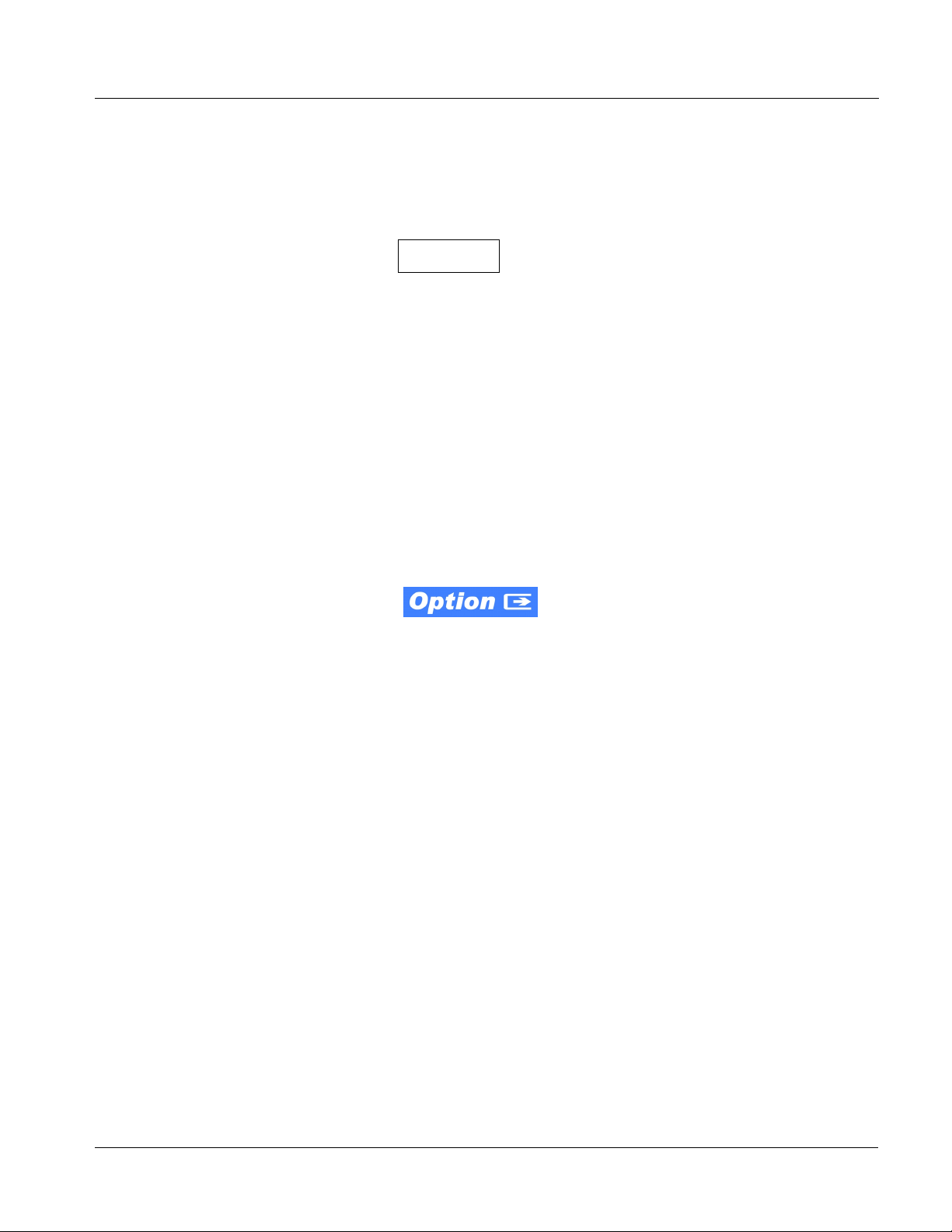
Introduction Manual Conventions
Manual Conventions
In this manual, display messages and connectors are shown using the exact
name shown on the 9921-FS itself. Examples are provided below.
• Card-edge display messages are shown like this:
Ch01
• Connector and control names are shown like this: AES I/O 8
In this manual, the terms below are applicable as follows:
• 9921-FS refers to the 9921-FS 3G/HD/SD Frame Sync card.
• Frame refers to the 20-slot frame that houses the Cobalt
COMPASS
• Device and/or Card refers to a COMPASS
®
and/or FUSION3G® cards.
®
and/or FUSION3G®
card.
• System and/or Video System refers to the mix of interconnected
production and terminal equipment in which the 9921-FS and other
COMPASS
• Functions and/or features that are available only as an option are
®
and/or FUSION3G® cards operate.
denoted in th is manual like this:
®
Warnings, Cautions, and Notes
Certain items in this manual are highlighted by special messages. The
definitions are provided bel ow.
Warnings
Warning messages indicate a possible hazard which, if not avoided, could
result in pe rsonal injury or death.
Cautions
Caution messages indicate a problem or incorrect practice which, if not
avoided, could result in improper operation or damage to the product.
Notes
Notes provide supplemental information to the accompanying text. Notes
typically precede the text to which they apply.
Not all options are covered in this manual. In these cases, Manual
Supplement(s) for the option(s) ordered have been included in the
binder containing this manual.
9921-FS-OM (V1.15) 9921-FS PRODUCT M ANUAL 1-3
Page 8
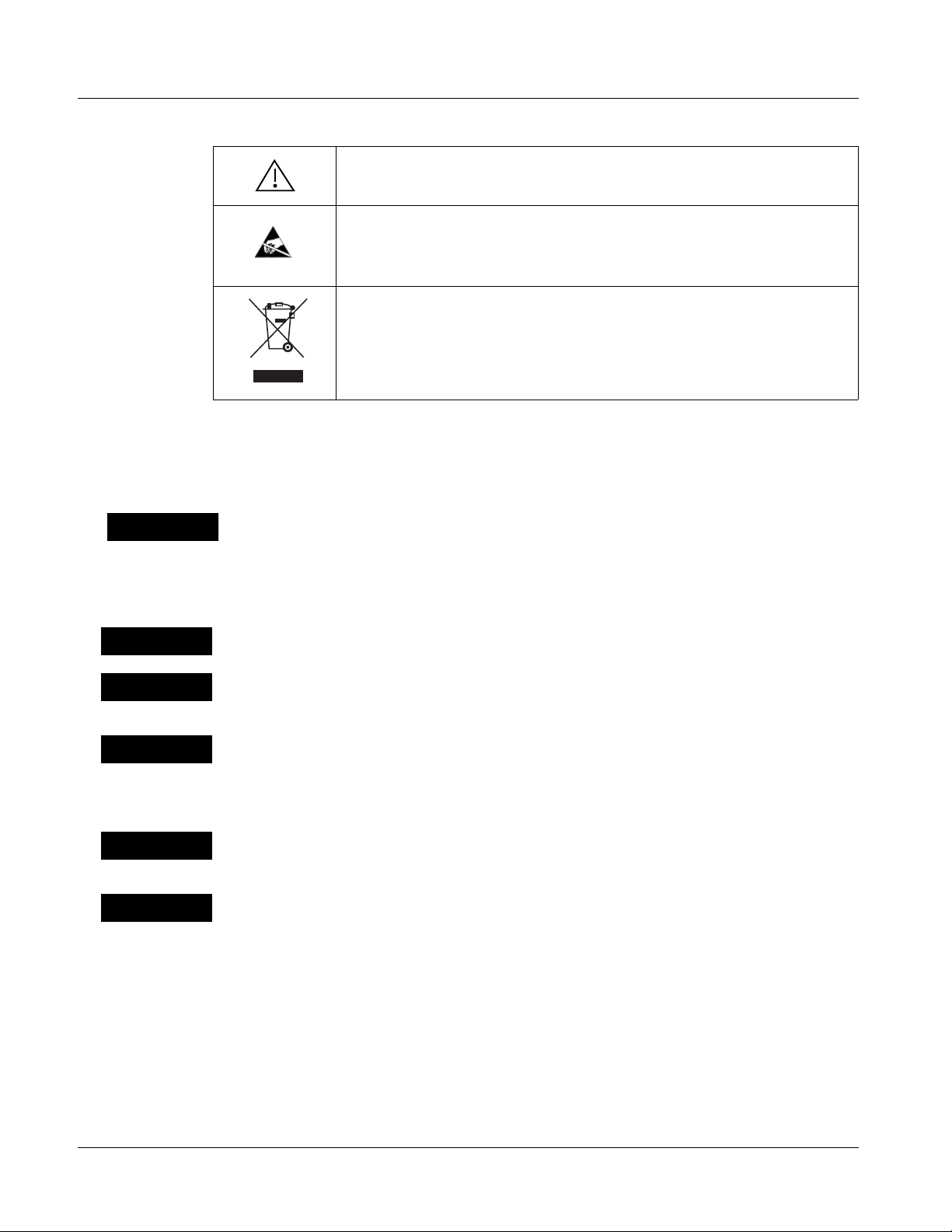
1 Safety Summary
Labeling Symbol Definitions
Attention, consult accompanying documents.
Electronic device or as sembly is susceptible to damage from an ESD event.
Handle only using appropriate ESD prevention practices.
If ESD wrist strap is not available, handle card only by edges and avoid contact
with any connectors or components.
Symbol (WEEE 2002/96/EC)
For product disposal, ensure the following:
• Do not dispose of this product as unsorted municipal waste.
• Collect this product separately.
• Use collection and return systems available to you.
Safety Summary
Warnings
! WARNING !
Cautions
CAUTION
CAUTION
CAUTION
CAUTION
CAUTION
T o redu ce risk of electr ic shock do not remove line voltage service barrier cover on frame
equipment containing an AC power supply. NO USER SERVICEABLE PARTS INSIDE.
REFER SERVICING TO QUALIFIED SERVICE PERSONNEL.
This device is intended for environmentally controlled use only in appropriate video
terminal equipment operating environments.
This product is intended to be a component product of an openGear® frame. Refer to the
openGear® frame Owner's Manual for important safety instructions regarding the proper
installation and safe operation of the frame as well as its component products.
Heat and power distribution requirements within a frame may dictate specific slot
placement of cards. Cards with many heat-producing components should be arranged to
avoid areas of excess heat build-up, particularly in frames using only convection cooling.
The 9921-FS has a moderate power dissip ation (20 W max.). As such, avoid ing placing the
card adjacent to other cards with similar dissipation values if possible.
If required, make certain Rear Module(s) is installed before installing the 9921-FS into the
frame slot. Damage to card and/or Rear Module can occur if module installation is
attempted with card already installed in slot.
If card resists fully engaging in Rear Module mating connector, check for alignment and
proper insertion in slot tracks. Damage to card and/or Rear Module may occur if improper
card insertion is attempted.
1-4 9921 - FS PRODU CT MA NUAL 9921-FS-OM (V1.15)
Page 9
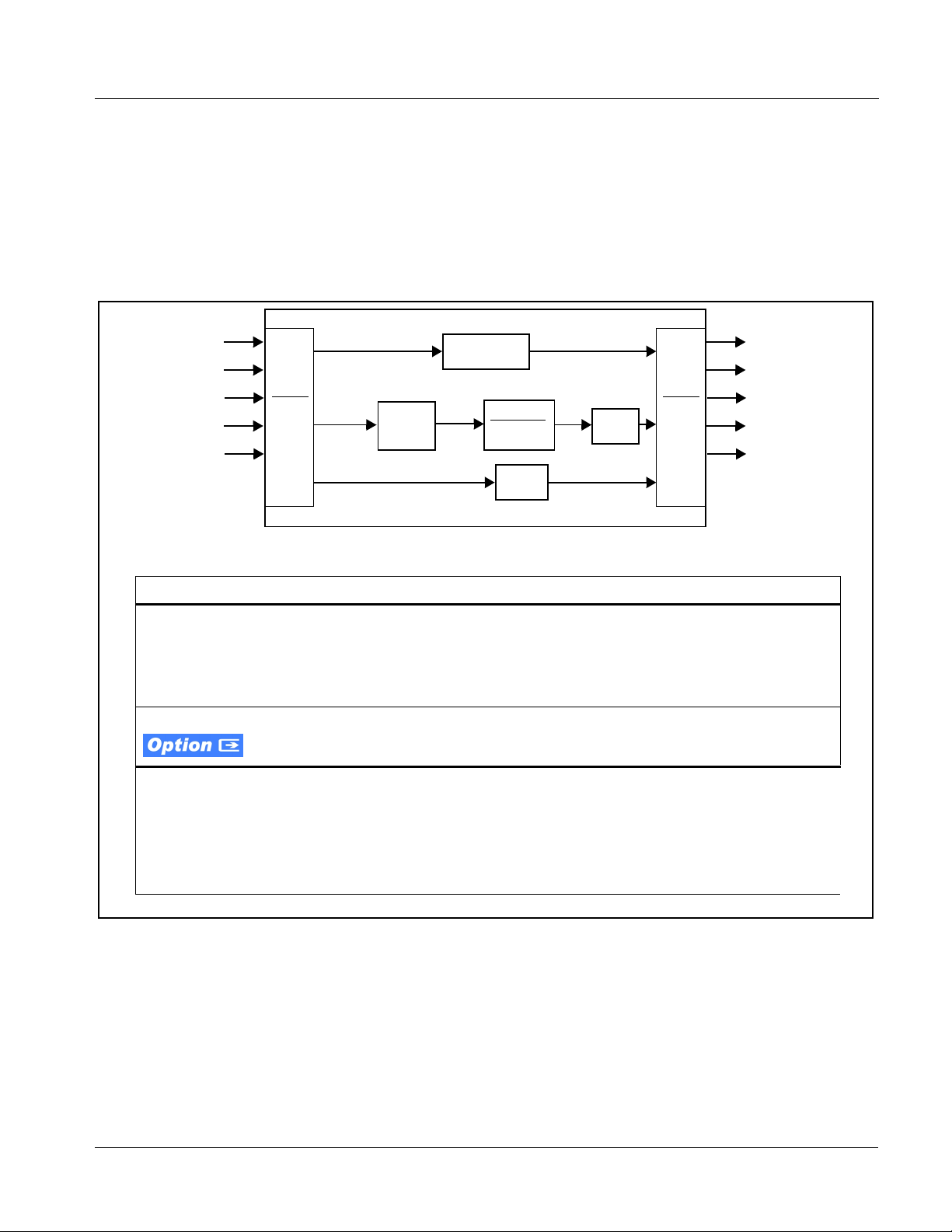
Introduction 9921-FS Base Model and Options
9921-FS Base Model and Options
(See Figure 1-1.) The base model 9921-FS provides Linear Acoustic®
loudness processing with frame sync, video processing, embedded audio
support, and timecode support. Options add various I/O, video, and audio
expanded capabilities to the base model as shown in Figure 1-1 and described
below. The various options are described in detail in 9921-FS Video and
Audio Options (p. 1-7), and as applicable throughout this manual.
3G/HD/SD-SDI (BNC)
3G/HD/SD Fiber*
AES Audio*
Analog Audio*
Analog Video*
Base Features/Functions
• 3G/HD/SD-SDI coax (BNC) input/
output
• Advanced audio processing with
full routing, gain, and delay control
• Video Proc controls
Option Features/Functions
• 3G/HD/SD-SDI Fiber input/output.
Blind mate interface allows card
swapping with no cable
disconnection.
• Passive relay bypass for SDI coax
input/output path
• Linear Acoustic® loudness
processing and automatic upm ixin g
Input
Video
Routing
Audio
Mux/
De-mux/
Routing
* denotes option
• Per-channel audio-video delay
control
• Frame sync with reference
selectable from multiple sources
• SMPTE timecode support, with
translation across formats
• Universal HD/SD analog video
input. 3D comb decoder on analog
video input. Composite video
output is color-framed to match
reference burst, plus user offset.
• Wings insertion and
general-purpose keying
VANC Data
Wings/
Keying
Support*
16-Channel Internal Audio Bus
Controls
Video Proc
Color
Correction*
Audio
Proc
• GPI ports with user-definable
functions
• Centralized GUI remote control
using DashBoard™ software and
Cobalt OGCP-9000 Remote
Control Panels
• AES ports GUI-selectable as input
or output. Independent SRCs for
each input.
• Analog audio inp uts and outpu ts.
Full 24-bit conversion.
®
• Complete Dolby
E / AC-3 encoder
and decoder options
Frame
Sync
Output
Video
Routing
Audio
Mux/
De-mux/
Routing
3G/HD/SD-SDI (BNC)
3G/HD/SD Fiber*
AES Audio*
Analog Audio*
Analog Video*
Figure 1-1 9921-FS Simplified Overview of Base and Option Features/Functions
Restore entire page from rgl
9921-FS-OM (V1.15) 9921-FS PRODUCT MA NUAL 1-5
Page 10
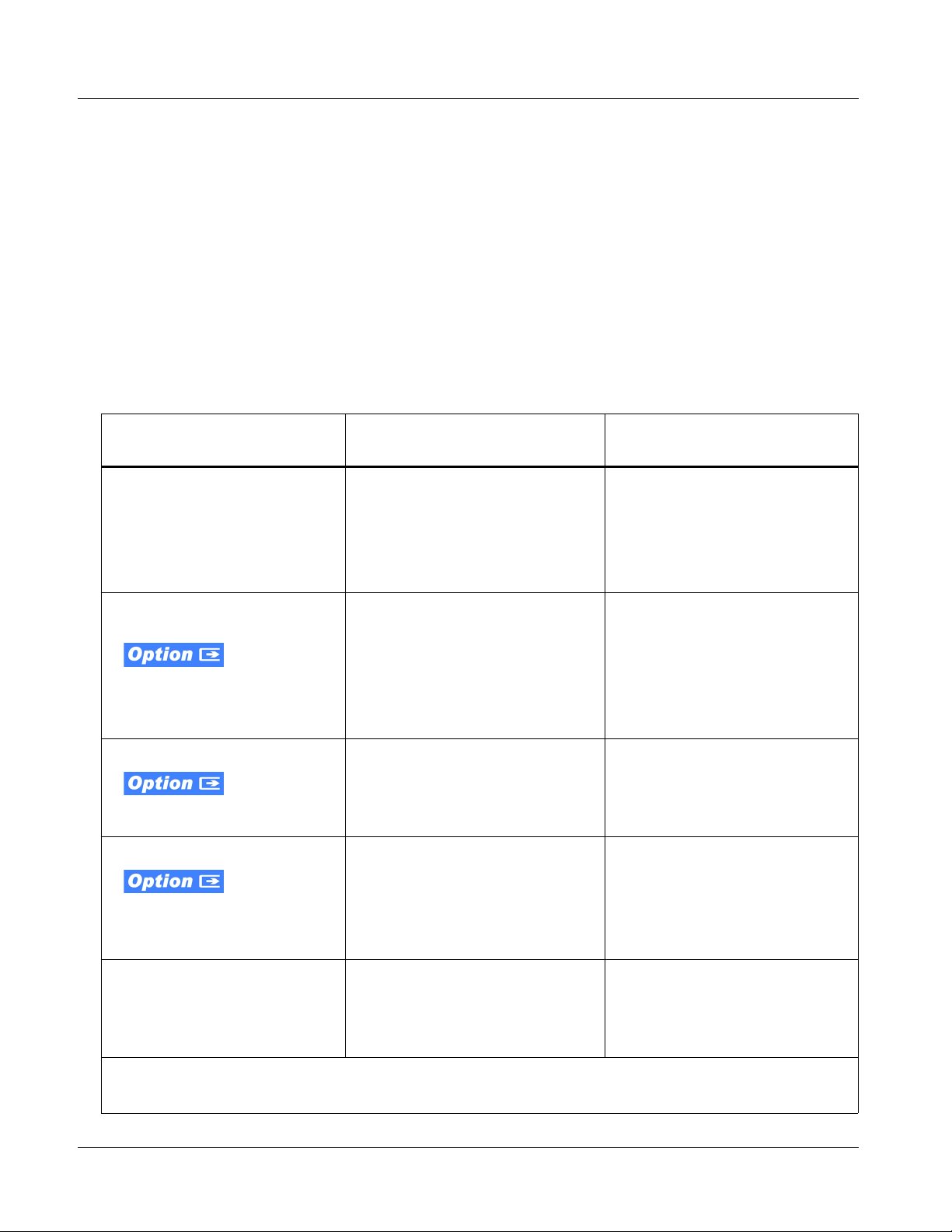
1 9921-FS Functional Description
9921-FS Functional Description
Figures 1-3 and 1-5 show functional block diagrams of the 9921-FS video/
control and audio subsys tems, respectively.
9921-FS Video/Audio Signal Types
Table 1-1 lists the video/audio inputs and outputs (available via rear module
connections) provided by the 9921-FS. Note that some signal types are
supported through the use of options, and also require a rear module that
supports the connections described here; the complete option/rear module
requirement is specified in Table 1-1.
Table 1-1 9921-FS Video/Audio Signal Types
Option/Rear Module
Signal ID Description
Package Required
SDI IN A thru SDI IN D
Fiber Rx-A I/O,
Fiber Rx-B I/O
AES Audio IN/OUT (1-16)
Analog Video/Audio I/O
Four 3G/HD-SD-SDI BNC video
inputs; routable to card processing
via input crosspoint
Up to two 3G/HD-SD-SDI fiber LC
video inputs; routable to card
processing via input crosspoint
Eight AES 3-id BNC pairs; each pair
user GUI-selectable as either input
or output. Independent SR C for each
input, with auto/ma nual SR C byp ass
for non-PCM data.
Up to eight balanced analog audio
channels (using Phoenix™ 3-wire
terminati ons); each channel
switch-selectable as either input or
output.
HD/SD composite and component
analog I/O
SDI IN A is standard. Other inputs
are active when options are installed
(such as wings and keyer)
❑ Various Rear Modules offer various
SDI BNC input complement s. Se e
9921-FS Rear Modules (p. 2-7) for
more information.
• Option +FRx (1 Fiber input)
• Option +FRx/Tx (1 Fiber input; 1
Fiber output)
• Option +FRx/Rx (2 Fiber inputs)
❑ Requires Expansion Rear Module
supporting fiber I/O. See 9921-FS
Rear Modules (p. 2-7) for more
information.
• Option +AES
❑ Various Rear Modules offer various
number of AES pairs supported.
See 9921-FS Rear Modules (p.
2-7) for more information.
Refer to option Manual Supplement
OPT-F3GAN-MS for descriptions of
analog video/audio I/O options
available.
SDI OUT A thru SDI OUT D
Note:The input/output complement listed above and shown in Figures 1-3 and 1-5 represents the maximum capability of the 9921-FS.
The practical input/output complement is determined by the particular Rear Module used with the 9921-FS. Not all options are
available concurrently on a single card.
Four 3G/HD-SD-SDI BNC video
outputs; routable from card
processing via output crosspoint
Standard
❑ Various Rear Modules offer various
SDI BNC output complements.
See 9921-FS Rear Modules (p.
2-7) for more information.
1-6 9921 - FS PRODU CT MA NUAL 9921-FS-OM (V1.15)
Page 11
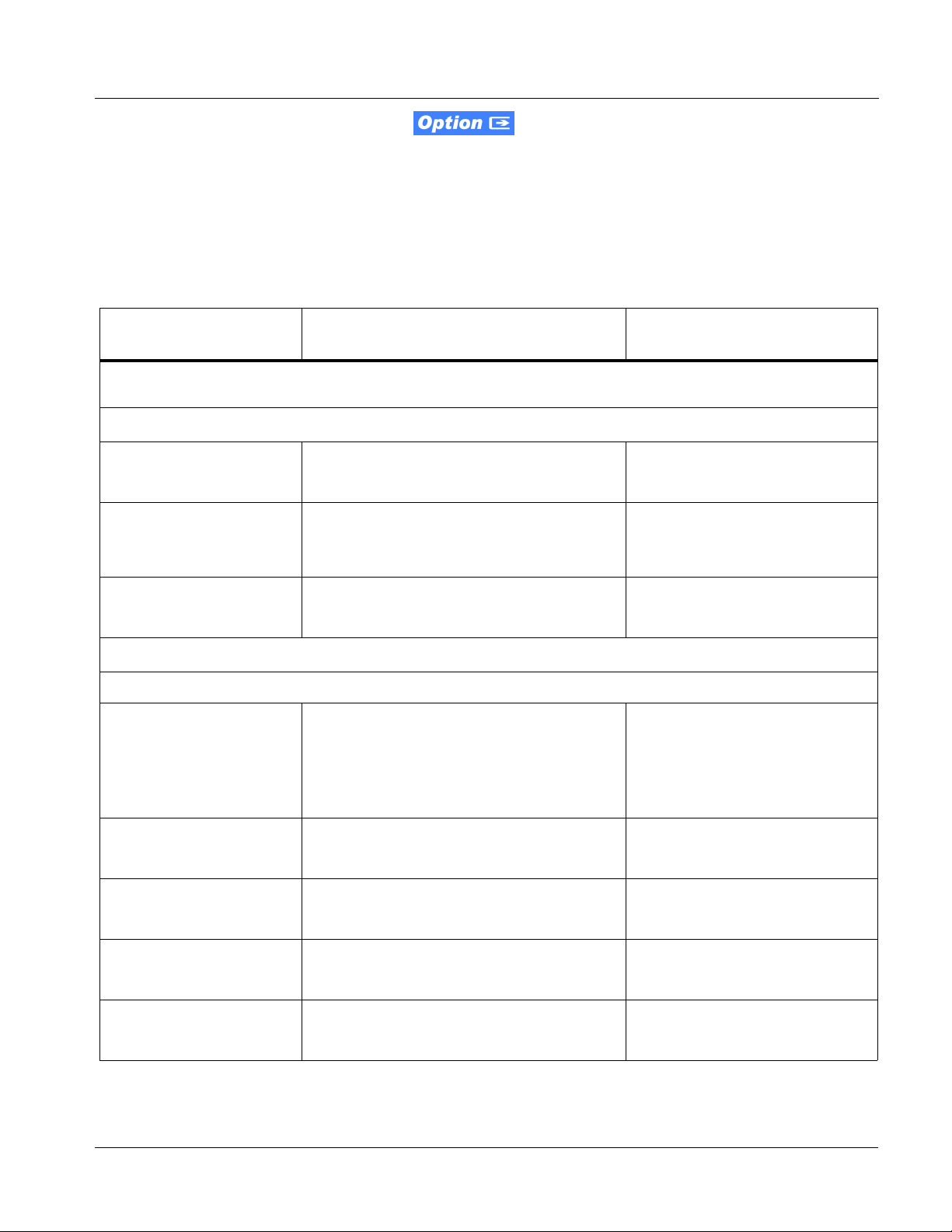
Introduction 9921-FS Functional Description
9921-FS Video and Audio Options
In addition to the I/ O options described in Table 1-1 above, the 9921-FS
offers several video and audio options described in Table 1-2. Note that
several options also require a rear I/O option that supports the video and/or
audio options described here; the complete option requirement is specified in
Table 1-2.
Table 1-2 9921-FS Video/Audio Options
Option/Rear Module Package
Option Description
Note: Options are perio dically a dded for th is card . Chec k for lat est opti ons on the card web pag e at cob altd igit al.c om. Mo st
options, in addition to licensing, require that card be loaded with the latest available firmware.
Video Options
Required
Color Correction In addition to standard video proc controls,
provides independent RGB channel controls
for luma, black, and gamma.
Wings Insertion Provides wings inse rtion using an independent
SDI input provided for wing s insertion, with
software-configurable insertion width/pan
controls.
Keying Provides keying using independent SDI inputs
for key and fill signals. Also provides a
separate dedicated key preview SDI output.
• Option +COLOR
Refer to option Manual Supplement
OPT-SW-F3GWINGS-MS for
description and signal connection
information.
Refer to option Manual Supplement
OPT-F3KEY-MS for description and
signal connection information.
Audio Options
Note: Software options below can be field-installed on a card without removal of the card from its frame.
Linear Acoustic® Loudness
Processing function
OGCP Loudness Meter
software
(Note 1)
Linear Acoustic
software
(Note 2)
®
Upmixing
Linear Acoustic® AEROMAX® 5.1-channel or
stereo audio output loudness processing can
be added.
5.1-channel loudnes s meter in accordance with
EBU R128, ATSC A/85 and ITU BS.1770.
Allows OGCP-9000 to provide user interface.
Linear Acoustic® AUTOMAX™ converts lega cy
stereo program audio (from any source
received by the card) to 5.1-channel audio.
• Option +LP5.1 (5.1-Ch loudness
processing)
• Option +2LP2.0 (dual independent
stereo loudness processing)
• Option +LP2.0 (stereo loudness
processing)
• Option +LM
• Option +UM
Automatic Downmixing Provides a stereo downmix from selected
alternate multi-channel sources if selected
primary L/R channels lose sig nal .
Automatic Audio Failover Provides failover to alternate (“secondary”)
channels to substitut e for the primar y cha nnels
in the event of audio signal loss.
9921-FS-OM (V1.15) 9921-FS PRODUCT MA NUAL 1-7
• Option +ADM
• Option +AFO
Page 12
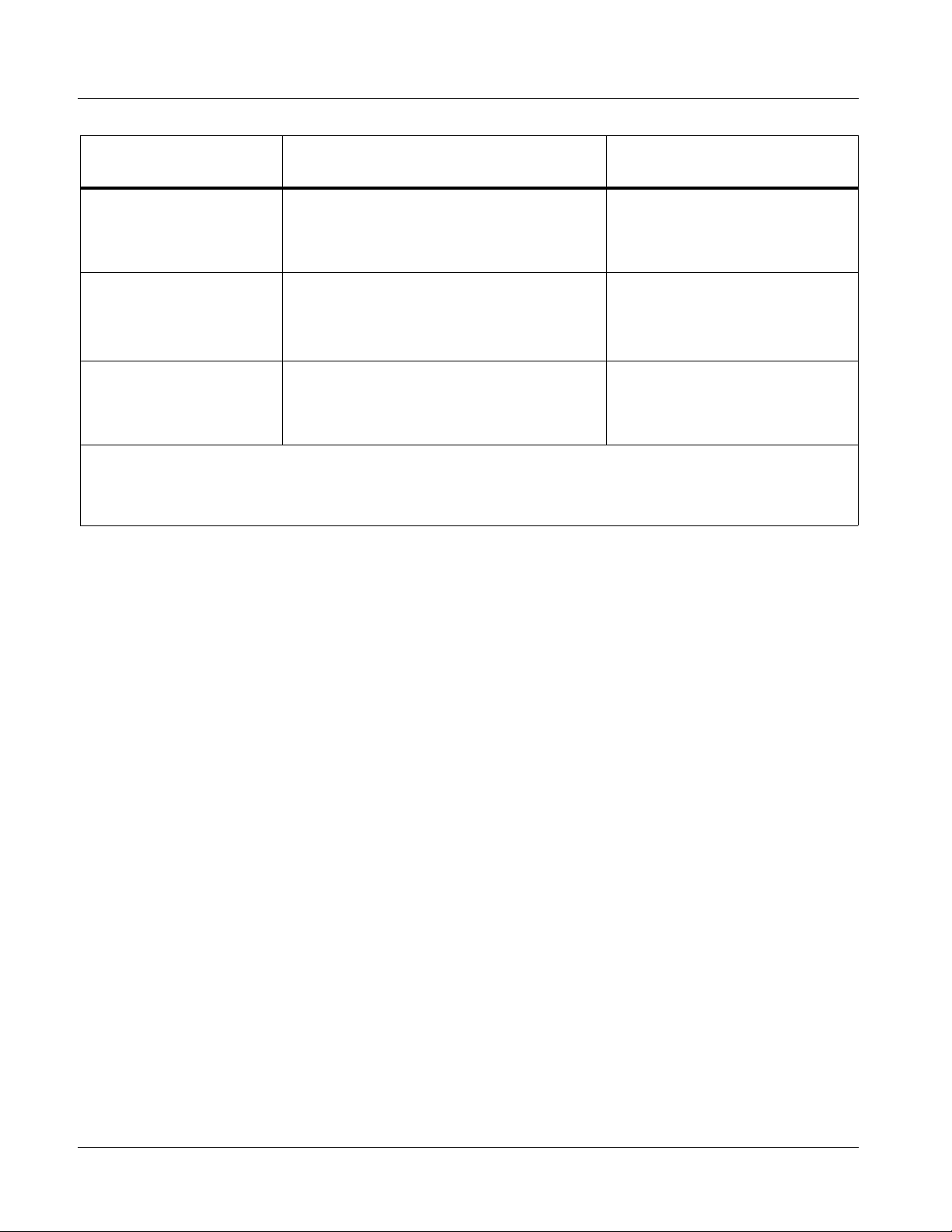
1 9921-FS Functional Description
Table 1-2 9921-FS Video/Audio Options — continued
Option/Rear Module Package
Option Description
Required
Dolby® E/AC-3 Decoding Provides Dolby® E and/or AC-3 decoding from
Dolby® Digital (AC-3)
Encoding
(Note 3)
®
E Encoding
Dolby
(Note 3)
Notes: 1. This option must be used in conjunction with a Cobalt® OGCP-9000 Remote Control Panel. The control panel serves as the
control/display portal.
2. Option +UM can be used in conjunction with Loudness Processing options.
®
3. Dolby
AC-3 and E encoding cannot be accommodated concurrently within the same card.
embedded and AES sources.
Provides Dolby® AC-3 encoding from any
audio source used by the card (including mixed
and loudness-processed audio).
Accommodates internally generated and
external metadat a.
Provides Dolby® E encoding from any audio
source used by the card (including mixed and
loudness-processed audio). Accommodates
internally generated and external metadata.
• Option +DEC
❑ If serial metadata Rx/Tx support is
needed, requires Rear Module
with RS-485 port
• Option +ENCD
❑ If serial metadata Rx/Tx support is
needed, requires Rear Module
with RS-485 port
• Option +ENCE
❑ If serial metadata Rx/Tx support is
needed, requires Rear Module
with RS-485 port
Video Subsystem Description
Note: Descriptions below include some functions and features that are available
only as options.
(See Figure 1-3.) The 9921-FS features a frame sync that can select from
either of two card frame reference sources, input video, or free-run (internal
clock) video sync. In the event of input video loss of signal, the output can be
set to disable video, go to black, go to a n internal test sign al generator pa ttern,
or freeze to the last intact frame (last frame having valid SAV and EAV
codes).
Video Processor
The 9921-FS provides full color processing control (luma gain and lift,
chroma saturation, and color phase) of the output video. The color correction
option (
black, and gamma. The color correction function converts the YCbCr SDI
input video to the 4:4:4 RGB color space (where the color correction is
applied), and then back to YCbCr SDI on the output of the function. Controls
are available to adjust each RGB level independently for both white levels
(gain) and black levels (offset). Gamma can also be independently adjusted
for each RGB channels. Various controls can be ganged to provide adjustmen t
for all three color channels simultaneously.
The color correction function can be use r- selected to be appl ied to i nput video
or output video as shown in Figure 1-3.
+COLOR) provides independent RGB channel controls for luma,
1-8 9921 - FS PRODU CT MA NUAL 9921-FS-OM (V1.15)
Page 13
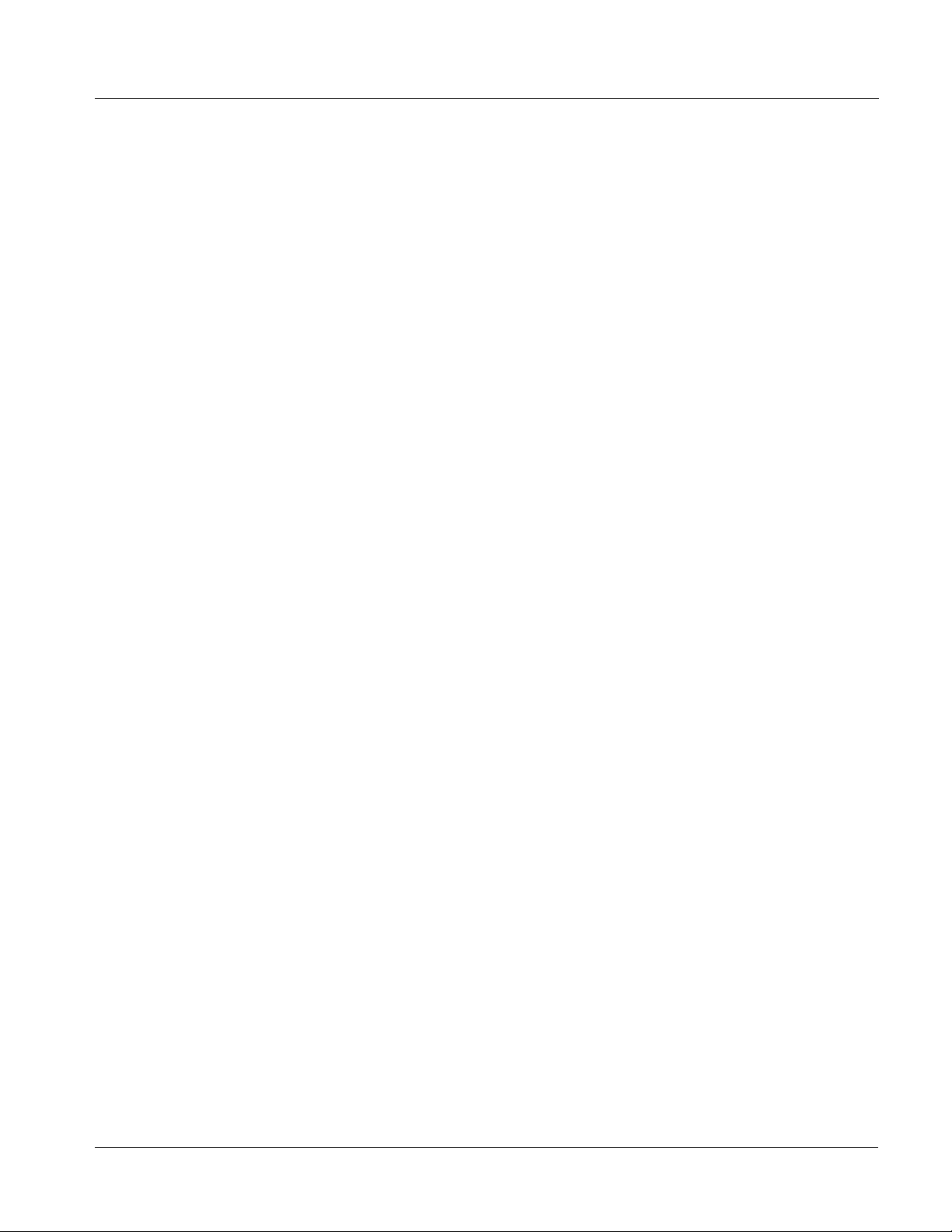
Introduction 9921-FS Functional Description
Frame Sync Function
This function p rovide s for fra me s ync co ntrol usin g e ither one of t wo ext ern al
FRAME REF IN (1,2) reference signals distri buted with the card fra me, or the
input video as a frame sync reference.
This function also allows horizontal and/or vertical offset to be added
between the output video and the frame sync reference.
Frame sync can select from either of two card frame reference sources, or
free-run input video s ync. Selectable failover allows alternate reference
selection should the initial reference source become unavailable or invalid. In
the event of input video loss of signal, the output can be set to disable video,
go to black, go to an internal test signal generator pattern, or freeze to the last
intact frame (last frame having valid SAV and EAV codes).
An internal test signal generator provides a selection of 10 standard patterns
such as color bars, sweep patterns, and ot her techni cal patterns . The generat or
output can be invoked upon loss of program video input, or applied to the
program video output via user controls.
ARC Processor
(See Figure 1-4.) This function uses extracted Aspect Ratio Cont rol (ARC)
data from the input video (in either AFD, WSS, or VI formats) and provides:
• Format translation between AFD, WSS, and VI ARC formats.
• H/V cross-conversion matrix in which a received code di rects a same
or other user-s electable alternate H/V ratio on the output for any of
several H/V ratios.
• (Scaler-equipped card only) Directs scaler automatic active ARC in
response to received and/or converted ARC code (Scaler Follows
ARC).
The input video is checked for ARC formats and can be set to provide a
trigger upon when a selected ARC format is received, the code associated
with the received format can be applied to the output as a translated format
(for, example, from WSS to AFD). Received H/V codes can also be applied
through an H/V conversi on matri x that all ows alt ernate H/ V rati os for a give n
received input code. The ARC code format priority works in that AFD has
highest priority, with WSS or VI selectab le as the next pri ority. In conjunction
with a user-accessible cross-matrix table, the received code then in turn
directs any of sever al us er -se lecta ble H/ V sett ings to be in serte d on t he output
video as AFD, WSS, and/or VI codes. AFD, WSS and/or VI can be rejected
for input consideration. On cards equipped with a scaler, the selected output
H/V ratio can be set to au tomatically apply this a spect ratio t o the program
video.
9921-FS-OM (V1.15) 9921-FS PRODUCT MA NUAL 1-9
Page 14
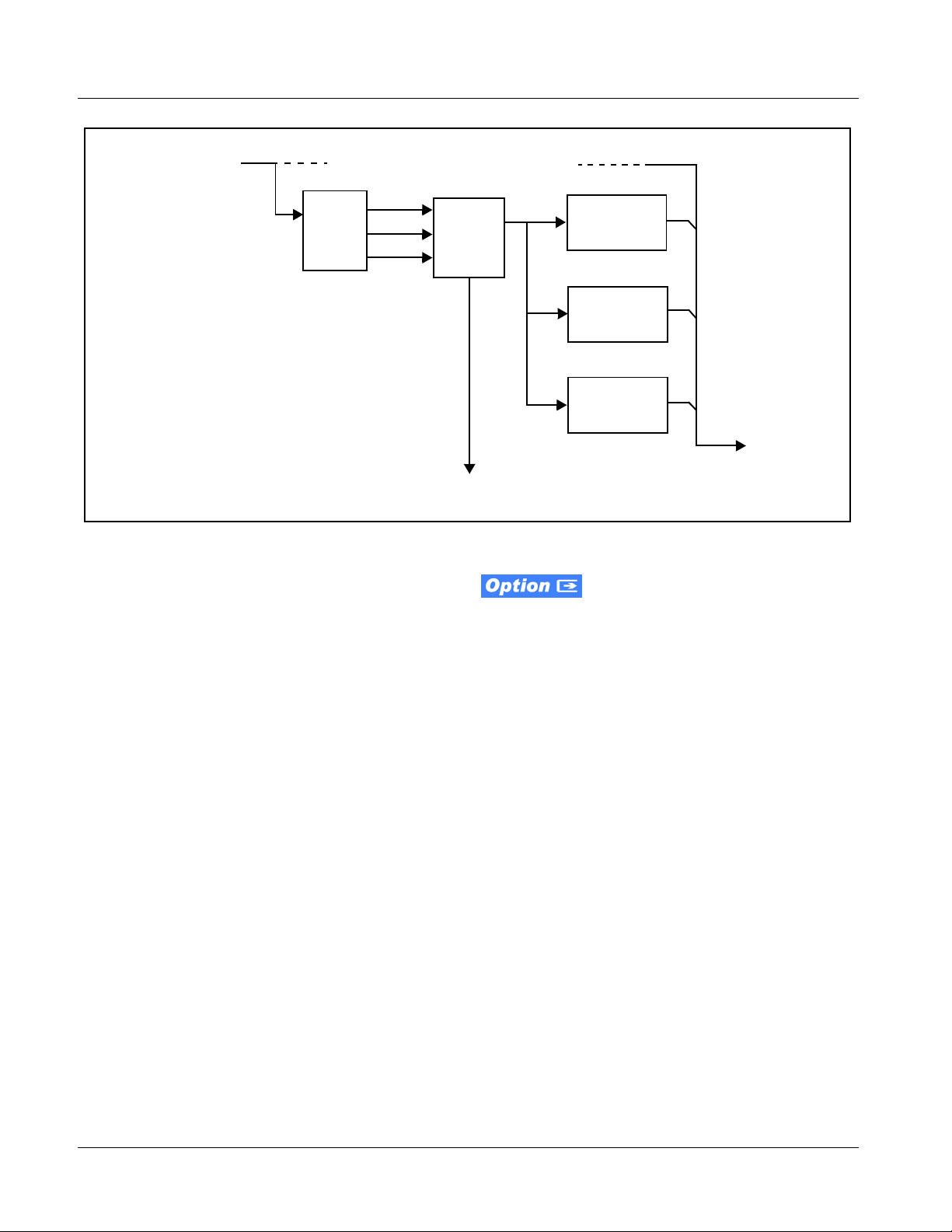
1 9921-FS Functional Description
Program
Video
Input
Format
Detect/
Select
Note: 1. Active ARC control available only with
card equipped with scaler. On
non-scaler card, ARC control/convert
function only manipulates output SDI
ARC codes and has no local effect on
card output aspect ratio.
2. Line number control available only
for AFD format. WSS and VI use
fixed line numbers per applicable
standards.
3. Some AFD codes are not supported
in VI and WSS formats.
AFD
WSS
Figure 1-2 ARC Processor
Wings Insertion
Option +WINGS allows a symmetrical L-R wi ngs insertion to be integrated
into the card program video output. Wings video is accommodated using a
separate wings SDI input. The wings user interface displays wings timing
relative to the card output video, allowing wings timing offs et to be adjusted
such that wings can be properly framed . (The option and its host card does not
provide timing off set cont rol of the wings video; of fse t must be provid ed by a
external frame sync card or device controlling the wings video feed.)
Output
ARC
VI
CrossMatrix
Scaler ARC Command
(Note 1)
AFD Generate/
Insert Control
WSS Generate /
Insert Control
VI Generate/
Insert Control
Program
Video
Output
The wings L/R insertion width can be manually configured, or can be set to
automatically track with aspect ratio as set by the host card (on cards
equipped with aspect ratio control).
1-10 9921 - FS PRODU CT MA NUAL 9921-FS-OM (V1.15)
Page 15
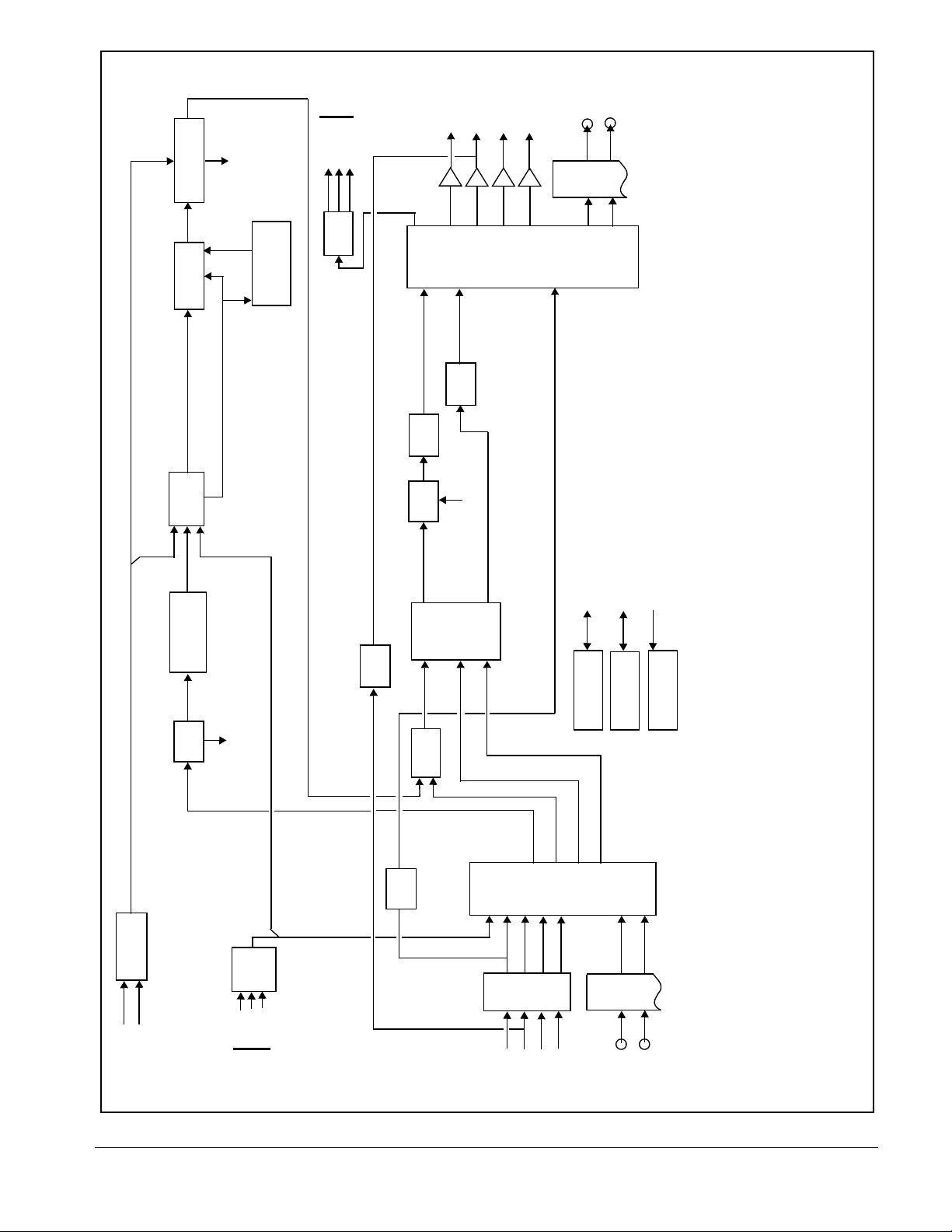
HD/SD
Analog
Video
OUT
SDI OUT A
SDI OUT B
SDI OUT C
SDI OUT D
Pb/C OUT
Pr OUT
Y/Cmpst OUT
H-V Offset
Video Framesync/
Re-Insert
ANC Control/
to audio subystem
Audio offset control
DAC
TC/CC ANC
Data Out
Processors
Timecode and
Closed Captioning
Data In
TC/CC ANC
Video
Cable
PROGRAM VIDEO
Drivers
Crosspoint
Output Video
KEY PREVIEW
Tx
Fiber
(NOTE 4)
RCLK INPUT VID
F9985_VID4_11
FIBER Tx-A OUT
FIBER Tx-B OUT
Tx B
Tx A
Serialize
Program
Video
ANC
Extract/
Video Proc/
Color Correction
Audio
Demux
Serialize
ANC
Mux
subsystem
Audio from audio
options package, and card firmware version.
Ethernet 10/100 (on frame)
Keying
Control/
Insertion
Control
Network Remote
Serial Rx/Tx
GPI 1,2
COM 1, 2 (Metadata I/O; RS-485 LTC I/O)
2. Some functional blocks shown are available only as options. Refer to text.
3. Refer to 9921-FS Audio Block Diagram for audio embed/de-embed/routing audio subsystem.
4. Reclocked input video fed to the Output Video Crosspoint is available only from SDI IN A input.
Notes: 1. All video input/outputs are 3G/HD/SD-SDI coaxial unless otherwise specified.
GPI
Interface
passive failover connection. Relay bypass is available only between the SDI IN B and SDI OUT B ports.
5. Input/output complement shown depicts full capacity. Practical I/O complement is determined by I/O module(s),
6. Optional relay bypass provides fully passive failover located on rear module. Card presence not required for
Insertion
PGM VID IN
Input
Select
Crosspoint
Deserialize/
FILL VID IN
WINGS VID IN
KEY VID IN
Bypass
Audio
(NOTE 6)
Wings
Processing
Relay
audio subystem
De-embed audio to
Reclock
Y-channel analog VANC
Frame Ref
Select/Failover
FRAME REF IN 2
FRAME REF IN 1
ADC
Video
Filter/
EQ
Pr IN
Pb/C IN
Y/Cmpst IN
HD/SD
Analog
Video IN
SDI IN A
SDI IN B
SDI IN C
SDI IN D
Rx
Fiber
Rx B
Rx A
FIBER Rx-A IN
FIBER Rx-B IN
Figure 1-3 9921-FS Video/Control Block Diagram
9921-FS-OM (V1.15) 9921-FS PRODUCT MA NUAL 1-11
Page 16
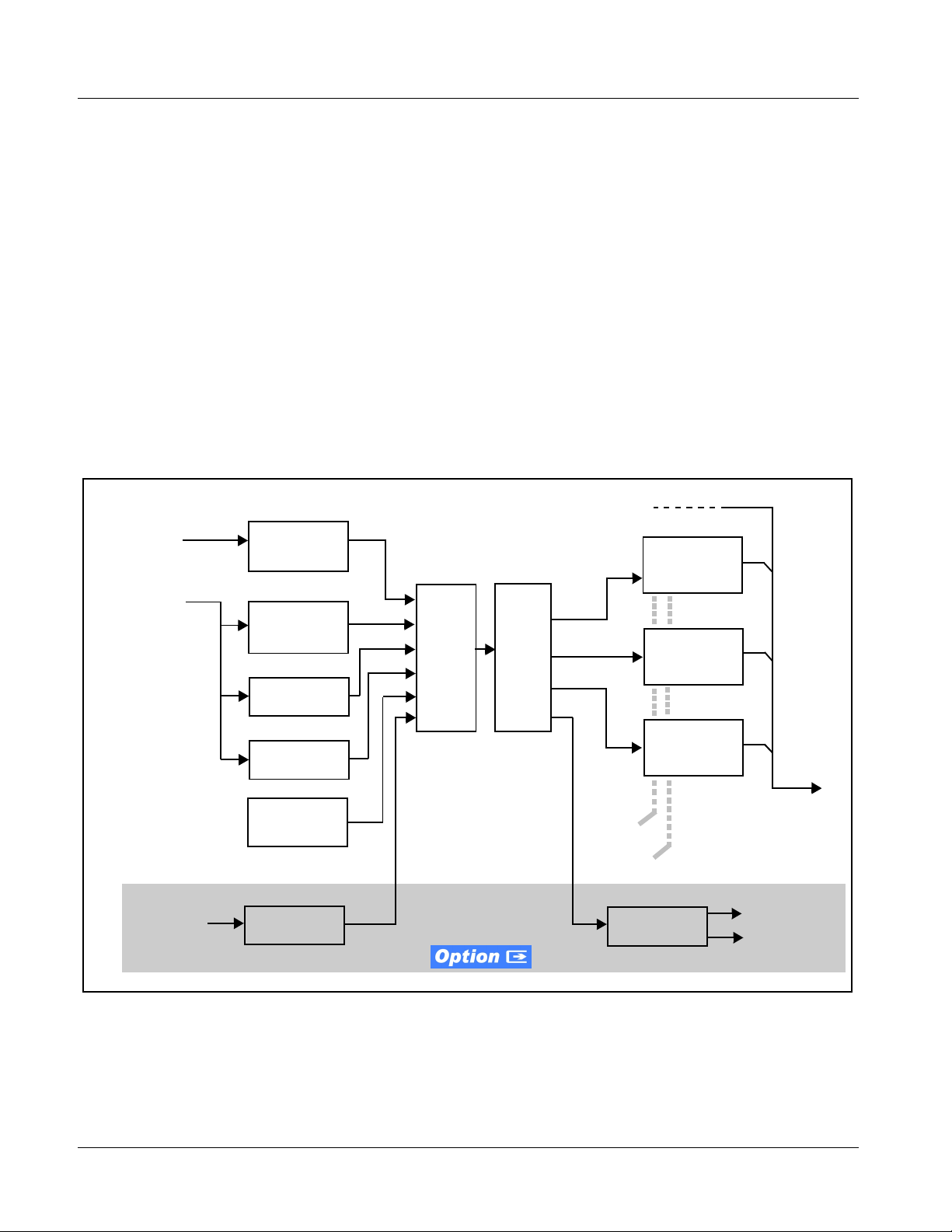
1 9921-FS Functional Description
Timecode Processor
(See Figure 1-4.) This function uses extracted ti mecode data from the input
video (waveform or ATC), reference VITC waveform, or internal (free run)
and in turn re-inserts selected timecode data into the program video signal.
The function can monitor video input and reference input for supported
timecode formats, and t hen s el ect and prioritize among SDI VITC waveform,
SDI ATC_VITC, and SDI ATC_LTC timecode sources. If the preferred
format is detected, the preferred format is used by the card; if the preferred
format is not detected, the card uses other formats (where available) as
desired.
The function also provi des conv ersio n bet ween var ious t imecode format s and
provides independent insertion and line number controls for each SDI
Frame
Reference
Program
Video
Input
timecode output format. When licensed with option
can receive, send and translate between audio/RS-485 LTC timecode formats
and the VBI formats described above. Refer to catalog or Fusion3G
supplement OPT-F3GLTC-MS for more information.
Ref VITC
Waveform
Detect/Extract
SDI VITC
Waveform
Detect/Extract
SDI ATC_VITC
Detect/Extract
Priority/
Select
Buffer/
Format
3G/HD/SD–SDI
(From UDX Scaler)
+LTC, this function also
SDI VITC
Timecode
Proc/Embed
ATC_VITC
Timecode
Proc/Embed
®
manual
ATC_LTC
Timecode
Proc/Embed
Audio LTC Out
RS-485 LTC Out
Audio/
RS-485 LTC
SDI ATC_LTC
Detect/Extract
Free Run
(Internal Count)
Audio LTC
Select/Extract
Insert
Control
Line
Number
Control
Audio/RS-485
LTC Generate
Figure 1-4 Timecode Processor
1-12 9921 - FS PRODU CT MA NUAL 9921-FS-OM (V1.15)
Page 17
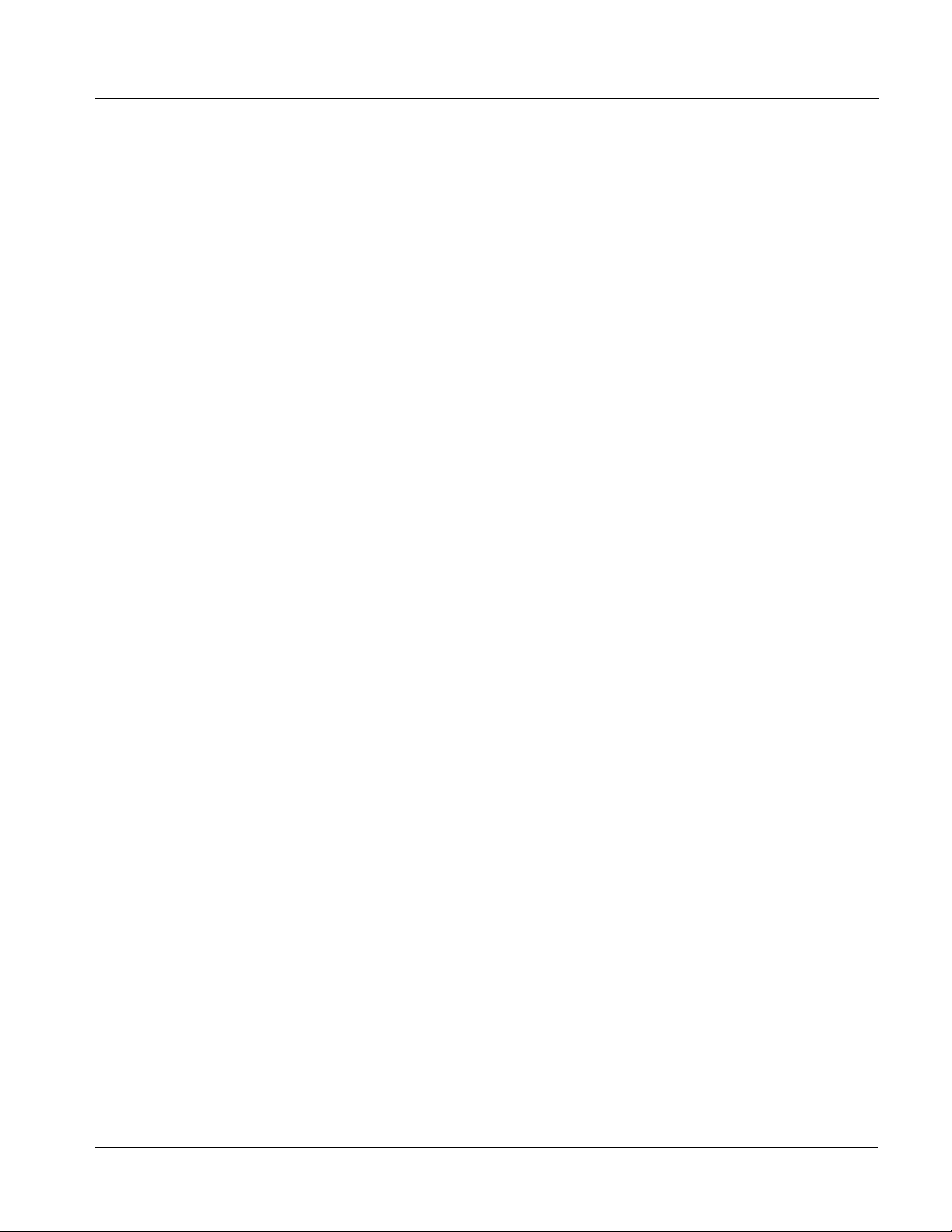
Introduction 9921-FS Functional Description
Closed Captioning Processor
This function provides support for closed ca ptioning setup. When enabled,
the function allows passage of timecode data. The function also allows the
selection of the ancillary data line number where the ancillary closed caption
data is outputted when the output is HD.
Video Output Crosspoint
A four-output vid eo matrix crosspoi nt allows independ ently applying th e card
video processing paths (
any of the four card discrete coaxial outputs (
A video D/A converter pr ovi des either composite or component analog video
outputs of program video using choices from several formats appropriate for
SD or HD analog video.
Notes: • Rear Module relay bypass is available only between the SDI OUT B and
SDI OUT B ports. This is a passive bypass and does not require card opera-
tion or presence for bypass.
• Output reclocked video can only be obtained from SDI input
PROGRAM VIDEO, KEY PREVIEW, RECLOCKED) to
SDI OUT A thru SDI OUT D).
SDI OUT A.
Audio Subsection Description
Note: Descriptions below include some functions and features that are available
only as options.
(See Figure 1-5.) The 9921-FS audio processing subsection is built around a
card internal 16-channel bus. This 16-channel bus receives inputs from an
input routing crosspoint that routes de-embedded and discrete AES signals
over the 16-channel bus. Correspo ndingly, at the output end of the 16- channel
bus is an output routing crosspoint that in turn distributes the 16-channel bus
signals to embedded and discrete AES audio outputs.
An Input Audio Status display shows the presence and peak level of each
input audio channel received by the card. For digital audio inputs, payload is
identified (PCM or data such as Do lby
for discrete AES inputs. Disc rete AES inputs can hav e sample rate conve rsion
applied to align these inputs with the output timing (received sample rates
from 32 kHz to 96 kHz are supported).
An Audio DSP function (which interfaces with the output routing block)
provides eight tone generators and advanced functions such as loudness
processing and upmixing . The routi ng and Audio DSP fu nctions are described
in detail later in this section.
®
Digital or E), as well as sample rate
9921-FS-OM (V1.15) 9921-FS PRODUCT MA NUAL 1-13
Page 18
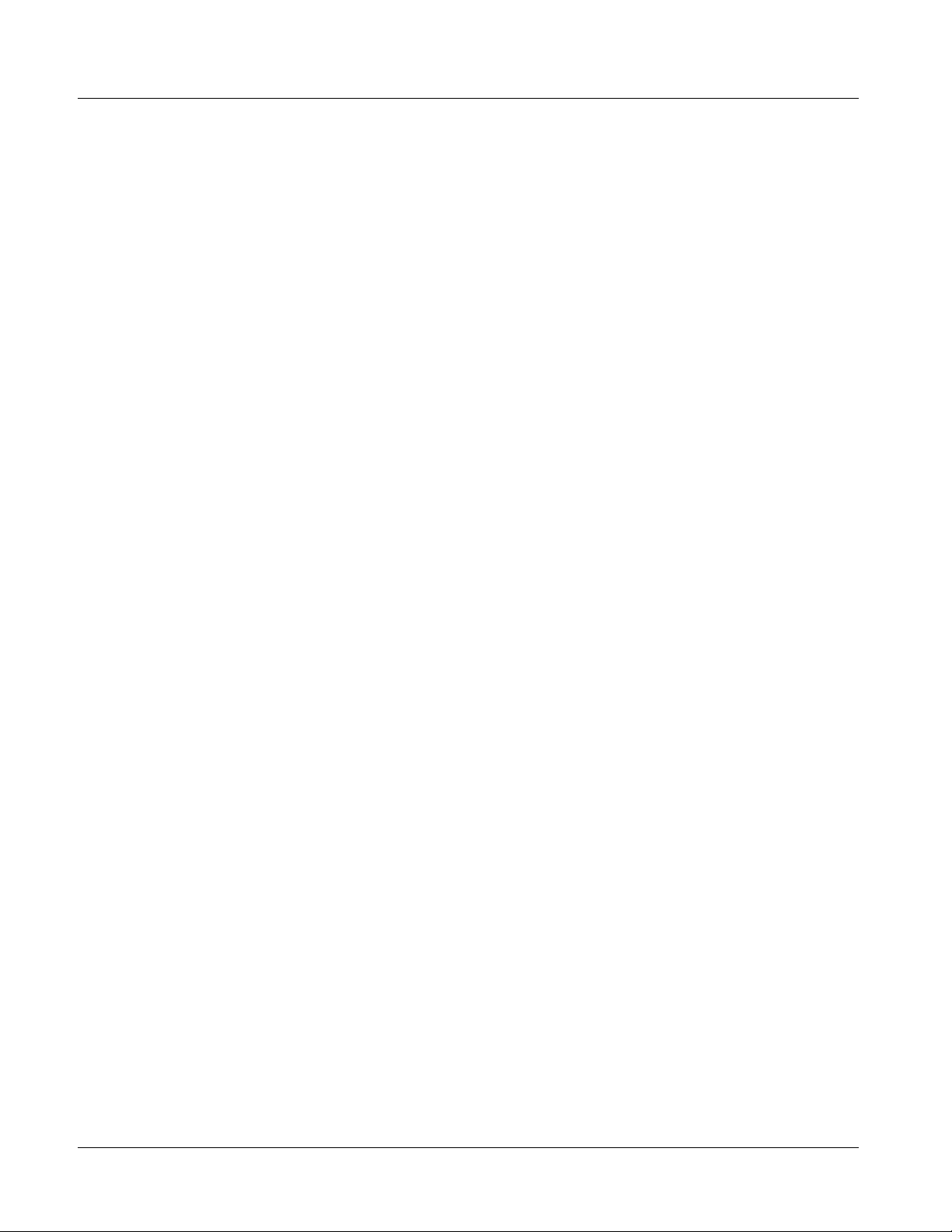
1 9921-FS Functional Description
As such, the audio subsecti on provides a full crosspoint bet ween all support ed
audio inputs and output formats. The audio subsection allows choices from
the following audio inputs:
• 16 channels of de-embedded audio from the SDI program video path
• Up to 16 channels (8 pairs) of discrete AES input
• Up to 8 channels of balanced analog audio input
• Up to 10 channels of decoded Dolby
• Digital silence (mute) setting
The audio subsection allows routing to the following audio outputs:
• 16 channels of embedded audi o on the SDI output
• Up to 16 channels of discrete AES output on eight AES pairs
• Up to 8 channels of balanced analog audio output
Note: Practical AES channel count handled by the card is 8 pairs, of which each
pair can be user GUI-selectable as an input or output.
All embedded and AES channels have statu s displays that show the fol lowing
for each channel pair:
®
E or AC-3 audio
• PCM signal presence
• Dolby E signal presence
• Dolby Digital signal presence
• Missing (no signal detected)
Embedded, AES, and analog input channel pairs also have displays showing
slow-ballistics tr ue peak levels for each pair. Embedded and AES channels at
digital silence s ign al le vel show Mute; analog channels with levels be low -96
dBFS digital equivalent show Silence.
Output audio rates are always 48 kHz locked to output video, but discrete
AES inputs can pass through the sample rate converters to align these inputs
with the output timin g. Output AES i s always p recisely sy nchronize d with the
output video. The balanced analog audio input is sampled at 48 kHz with a
+24 dBu clipping level (+24 dBu => 0 dBFS).
Note: AES Dolby-encoded inputs routed directly to card optional Dolby decoder are
detected and use a special path that automatically bypasses SRC.
1-14 9921 - FS PRODU CT MA NUAL 9921-FS-OM (V1.15)
Page 19
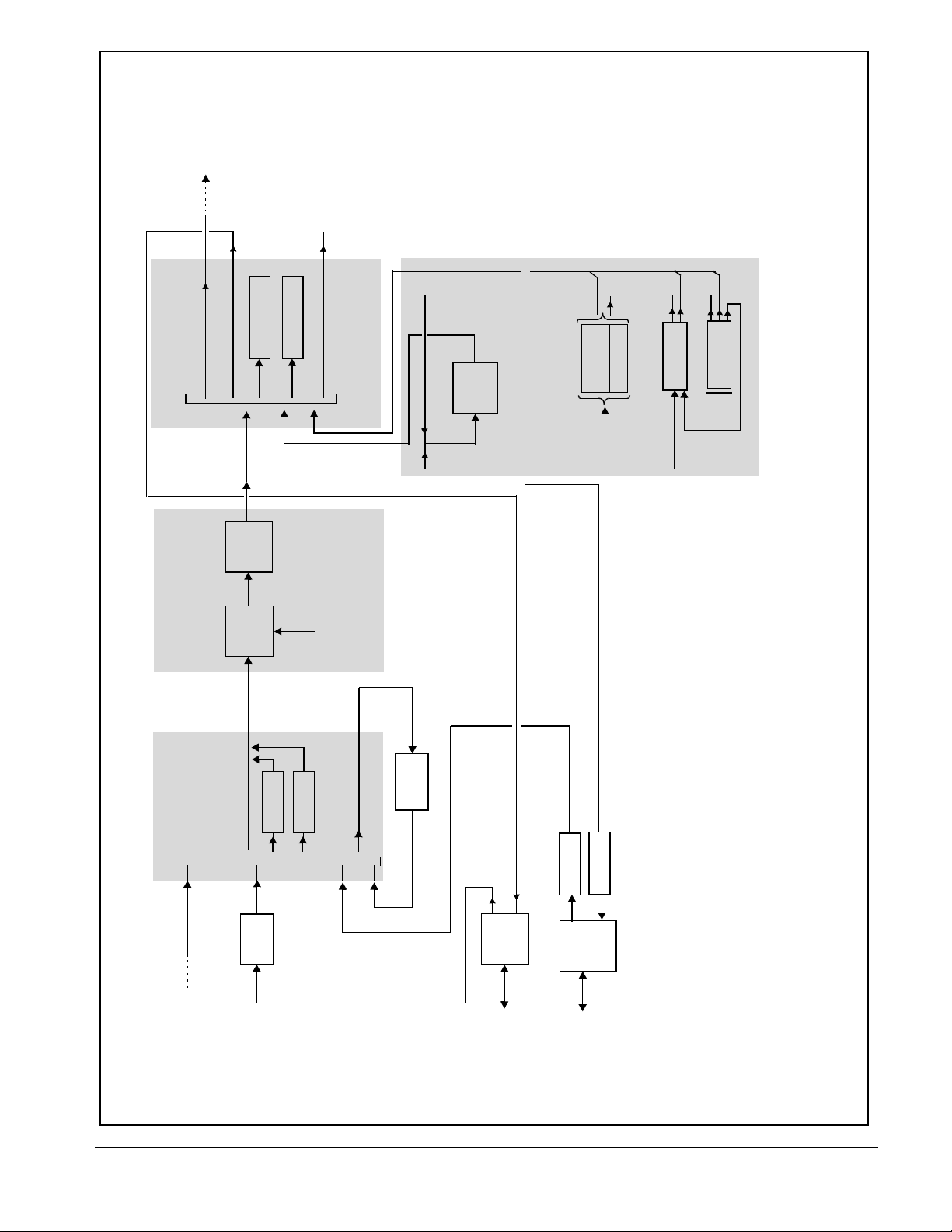
Emb OUT 1-16
(to Program
Video Embed)
Output Routing
Internal Bus Controls
AES Out
A/V Delay
1-16
Gain/Mute
1-8
ANLG Out
DSP
AC-3
Loudness Meter 2
Loudness Meter 1
Control
Offset
Control
Ref
Encoded
Dolby E or
®
Dolby
Encode
Audio
PCM IN
Program
Input Output
5.1-Ch LP
2-Ch LP-A
2-Ch LP-B
Input Output
Upmixer
Output
Tone Gen
F99XXR-UDX_AUD 10-11
encoder option available as
®
Program Audio
Encoded Audio
Dolby E or AC-3
®
Dolby
Decode
ANLG AUD IN 1-8
Analog
Analog
Audio A/D
Audio
ANLG AUD OUT 1-8
Direction
ANLG AUD
Analog
Audio D/A
Control
DIP Bank
decoder option supports both Dolby E and AC-3 streams. Dolby
®
Module(s) and options pack age .
Dolby E and/or Dolby Digital. Dolby Digital option supports multiple AC-3 stream encoding.
2. Input/output complement shown depicts full capacity. Practical I/O complement is determined by Rear
IN/OUT 1-8
Notes: 1. Refer to 9921-FS Video Block Diagram for video, reference, and control subsystem.
LP=Loudness Processor; LM=Loudness Meter; Tone Gen=Tone Generators.
3. Dolby
4. Audio DSP block shows full capacity. Practical complement is determined by ordered options package.
Figure 1-5 9921-FS Audio Block Diagram
Input Routing
De-Embed IN 1-16
(from Program
Flex Mix
Downmix (4)
Internal Bus
AES
Rcvr/SRC
Video De-Embed)
Decoded
PCM Audio
AES IN 1-16
AES OUT 1-16
Control
AES Port
Direction
AES IN/OUT
1-16
9921-FS-OM (V1.15) 9921-FS PRODUCT MA NUAL 1-15
Page 20
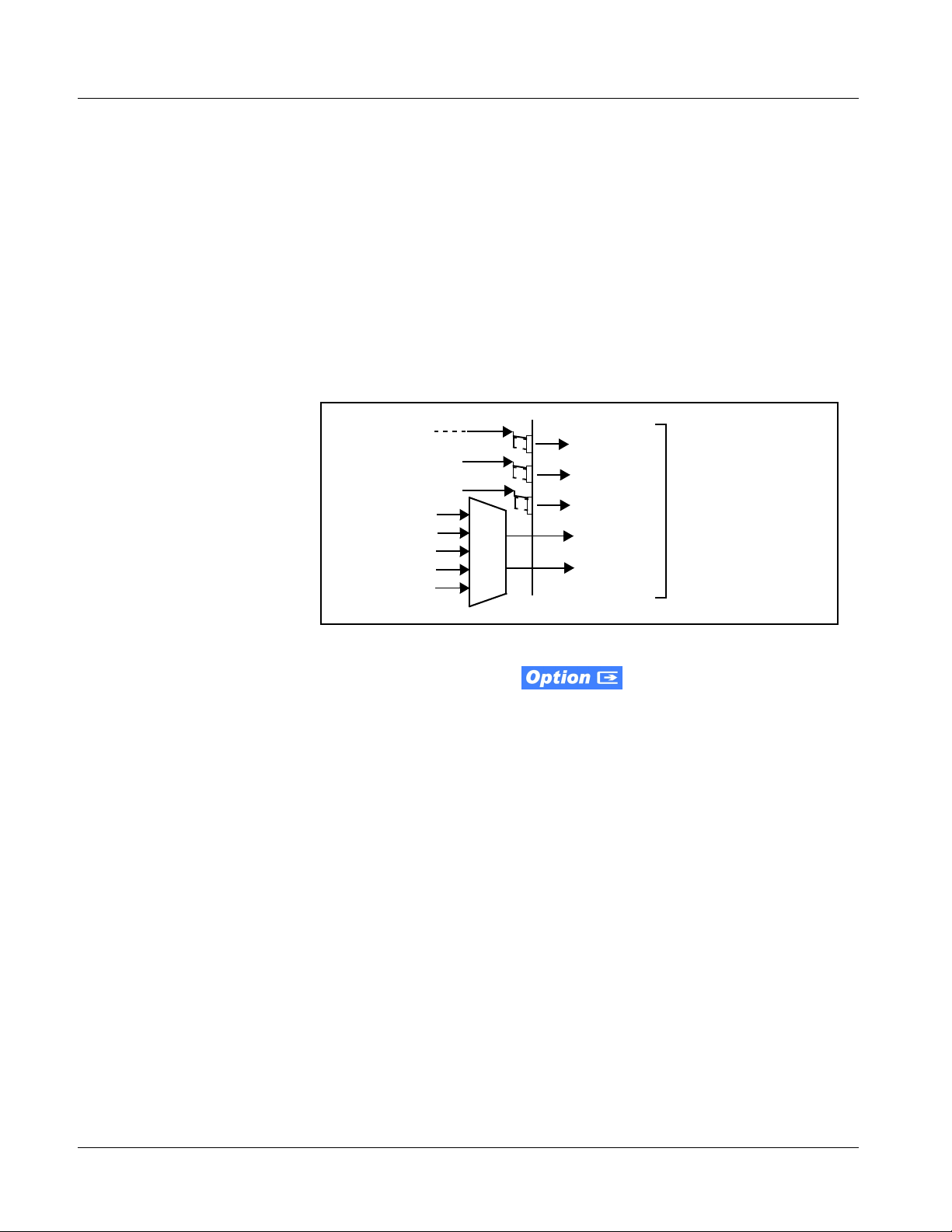
1 9921-FS Functional Description
.Audio Input Routing/Mixing Function
(See Figure 1-5.) The input routing function provides gain and mute controls
for each input signal. Following these controls, selected inputs can directly
exit the input routing function and be applied to the internal bus, or first be
applied to one of four downmixers or flex mixers.
Downmixers. (See Figure 1-6.) Four independent downmixers (
thru
Downmix-D) provides for the selection of any five embedded, AES
discrete, Dolby
(
R), Center (C), Left Surround (Ls), and Right Surround (Rs) individual
®
decoded, or analog audio sources serving as Left (L), Right
signals to be multiplexed into a stereo pair. The resulting stereo pairs
Downmix-A(L/R) thru Downmix-D(L/R) can in turn be route d and processed just
like any of the other audio sources described earlier.
Embed Ch 1 - Ch 16
AES Ch 1 - Ch 16
AN-AUD Ch 1- Ch 8
Embedded Ch 1
Embedded Ch 2
AES Ch 6
Embedded Ch 4
Embedded Ch 5
Figure 1-6 Downmixing Functional Block Diagram with Example Sources
Ls
L
C
R
Rs
A
Downmix-A(L)
Downmix-A(R)
To Internal Bus
Automatic Downmixer. Automatic downmixing (option
+ADM) allows monitoring a selected stereo pair for a user-configurable signal
level threshold. If this threshold is not achieved within a configurable holdoff
time, the automatic downmixing develops a stereo downmix from selected
alternate multi-channel sources (developing an automatic downmix as
described for Downmixers above).
Downmix-A
Flex Mixer. The flex mixer is a flexible-structure mixer in which any of 16
summing nodes (
Flex Mix Bus A thru Flex Mix Bus P) can be applied to any of
the 16 inputs, thereby allowing several customizable mixing schemes. Any
individual input row can be assigned to any of the Flex Mix buses.
Using this scheme, full cross-point mixing of PCM signals can be achieved
within the limit of availab le Flex Mix bus es, and eventually applied to any of
the internal bus channels. Figure 1-7 shows an example of two independent
3-to-1 mono mixers availe d by setting inputs (rows) 1 thru 3 to use virtual
flex mix bus
mix bus
Flex Mix Bus A, and by setting inputs 4 thru 6 to use virtual flex
Flex Mix Bus B . The Flex Mix A and Flex Mix B virtual outputs can then
be routed over any of the i nterna l bus channe ls. In thi s example, bec ause ro ws
1 thru 3 are all applied in common to mixer node
Bus A
output is the mono-mixed sum of these inputs. The mono mix on the
Flex Mix Bus B node similarly produces a mono mix of input rows 4 thru 6.
1-16 9921 - FS PRODU CT MA NUAL 9921-FS-OM (V1.15)
Flex Mix Bus A, the Flex Mix
Page 21
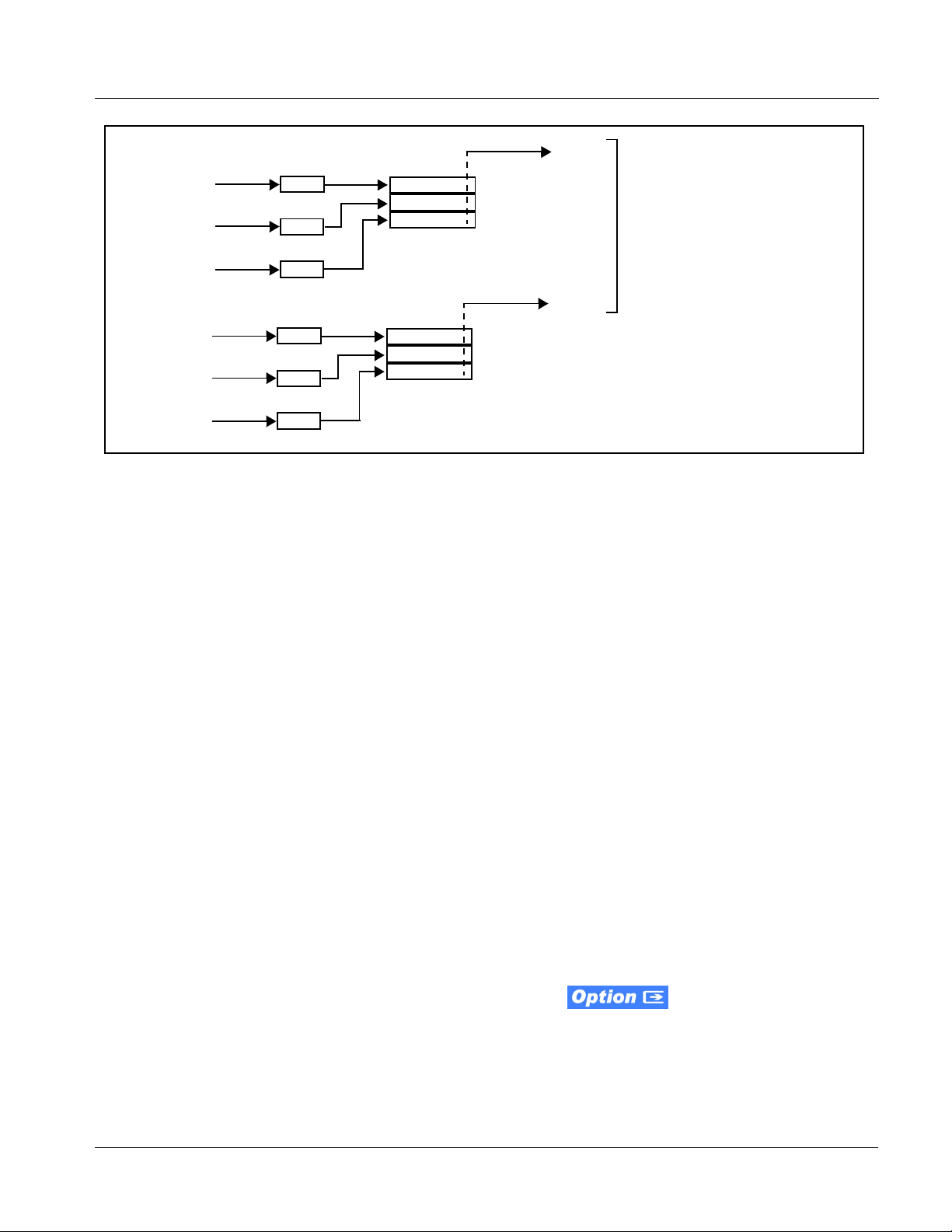
Introduction 9921-FS Functional Description
Flex Mix A
Emb Ch 1
Emb Ch 2
Emb Ch 3
Emb Ch 7
Emb Ch 8
Emb Ch 9
Row 1
Row 2
Row 3
Row 4
Row 5
Row 6
Flex Mix Bus A
Flex Mix Bus A
Flex Mix Bus A
Flex Mix B
Flex Mix Bus B
Flex Mix Bus B
Flex Mix Bus B
Figure 1-7 Flex Mixer with Dual Mono Mixer Example
Internal Bus
(See Figure 1-5.) The internal bus receives its audio inputs from the input
routing function and accommodates a maximum of 16 concur rent channels.
This conduit serves as a centralized point for managing audio delay offset
from video and master gain controls for outputs fr om the input routing
function.
To Internal Bus
In this example, rows 1 thru 3 all set to
feed to Flex Mix Bus A node results in
a mono mix on Flex Mix A.
A second, independent mono mixer is
facilitated similarly, with rows 4 thru 6
all feeding to Flex Mix Bus B node
resulting in mono mix output
Flex Mix B.
A bulk (master) video/audio delay function allows adding or reducing audio
delay from the video delay. The 9921-FS re-establishes video/audio sync
following framesync changes by applying an offset in small, progressive
amounts to provide a seamless, glitch-free retiming.
In addition to the master sync/delay controls, each bus channel has its own
independent delay and gain control.
As shown in Figure 1-5, the internal bus receives inputs directly from card
external sources or Dolby
• Emb Ch 1-16
• AES Ch 1-16
• Analog audio Ch 1 - 8
• Dolby
• Silence
®
decode Ch 1-10
®
decoder outputs as listed below.
Automatic Audio Failover. Automatic audio failover
(option
+AFO) allows monitoring each of the card’s internal bus channels for a
user-configurable signal level threshold. If this threshold is not achieved
within a configurable holdoff time, the failover function allows an alternate
(“secondary”) channel to substitute for the primary channel.
9921-FS-OM (V1.15) 9921-FS PRODUCT MA NUAL 1-17
Page 22
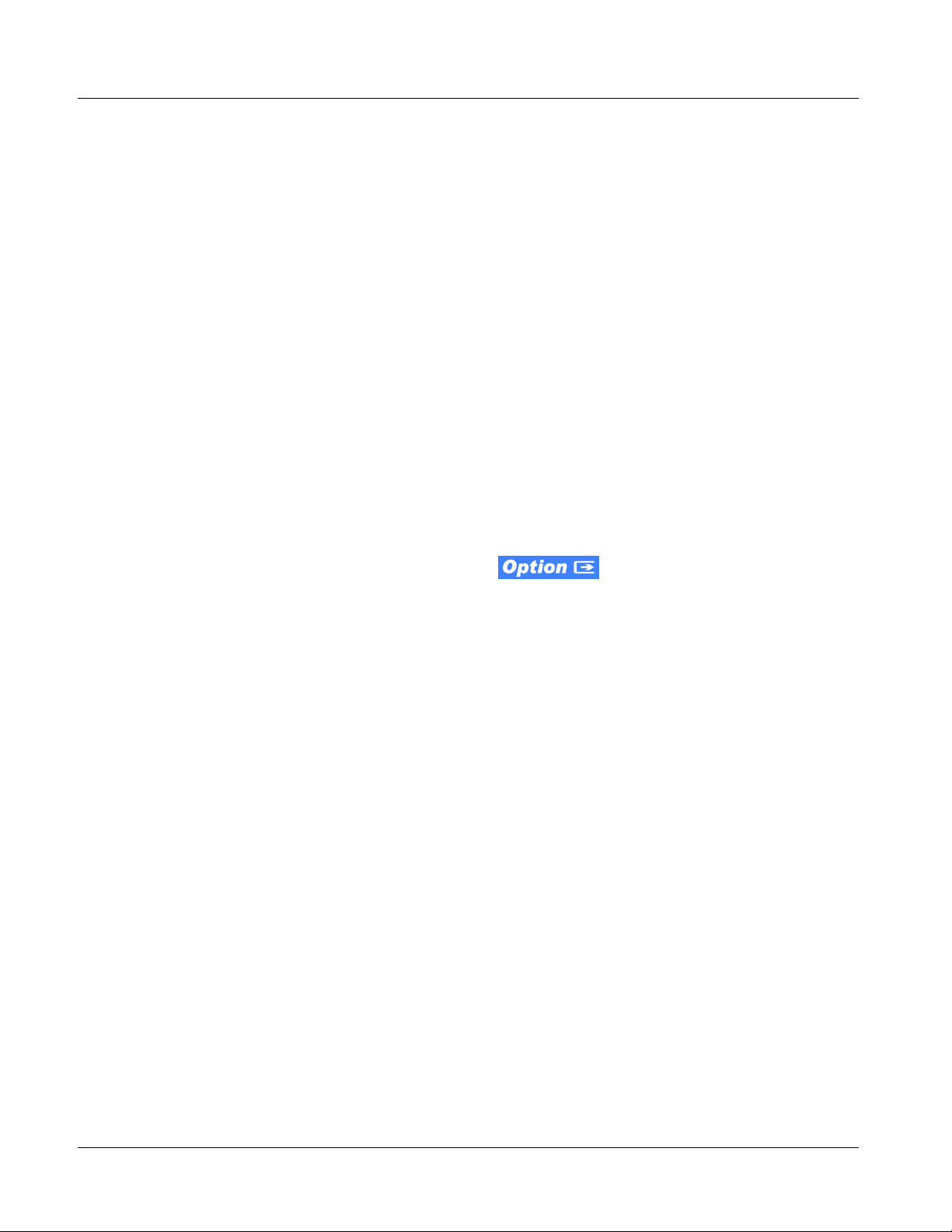
1 9921-FS Functional Description
Audio Output Routing Function
(See Figure 1-5.) The output routing function provides routing to card
outputs. This function can also direct internal bus signals to further mixing
capabilities or advanced Audio DSP functions. This function also provides
gain and mute controls for each signal.
Audio DSP functions includ e 5.1-channel a nd stereo lo udness process ing, and
upmixing.
Audio DSP Functions Overview. The Audio DSP block provides the
function complement (selected via user co ntrols) listed below. Because this
block is entirely software-based, it can provide the Audio DSP combinations
listed below (depending on ordered options).
• 5.1-Ch Loudness Processor + Dual Stereo Loudness Processors
• Dual 5.1-Ch Loudness Processors
• 5.1-Ch Loudness Processor + Upmixer
• Dual Stereo L oudness Processors + Dual Stereo Loudness Processors
• Dual Stereo Loudness Processors + Upmixer
• Dual Upmixers
2.0-to-5.1 Upmixer. The 2.0-to-5.1 upmixer function
receives a normal PCM stereo pair from any internal bus channel pair. The
stereo pair is upmixed t o provide 5.1 channels (Left (
Low Frequency Effects (
LFE), Left Surround (Ls), and Right Surround (Rs)).
L), Right (R), Center (C),
Whenever the upmixer is active, it overwrites the six selected 5.1 output
channels with the new 5.1 upmix signals (including replacing the original
source stereo
L and R inputs with new L and R signals).
The 2.0-to-5.1 upmixer can be set to upmix in any of three modes: Always
upmix, Bypass upmix, or Auto enable/bypass upmixing. The Auto upmixing
mode looks at the s ignal le vels on t he selec ted ch annels an d compar es them to
a selectab le level threshold. It the n determines whether or not to generate 5.1
upmixing from the ster eo pair as follows:
• If the upmixer detects signal level below a selected threshold on all
three of the selected channels designated as
C, Ls, and Rs, this
indicates to the upmixer that these channels are not carrying 5.1. In
this case, the upmixer produces new 5.1 content generated by the
upmixer.
• If the upmixer detects signal level above a selected threshold on any
of the three selected channels designated as
C, Ls, and Rs, this
indicates t o the upmixe r that the ch annel(s) ar e already carrying
viable 5.1 content. In this case, the upmixer is bypassed and the
channels fed to the upmixer pass unaffected to the upmixer outputs.
1-18 9921 - FS PRODU CT MA NUAL 9921-FS-OM (V1.15)
Page 23
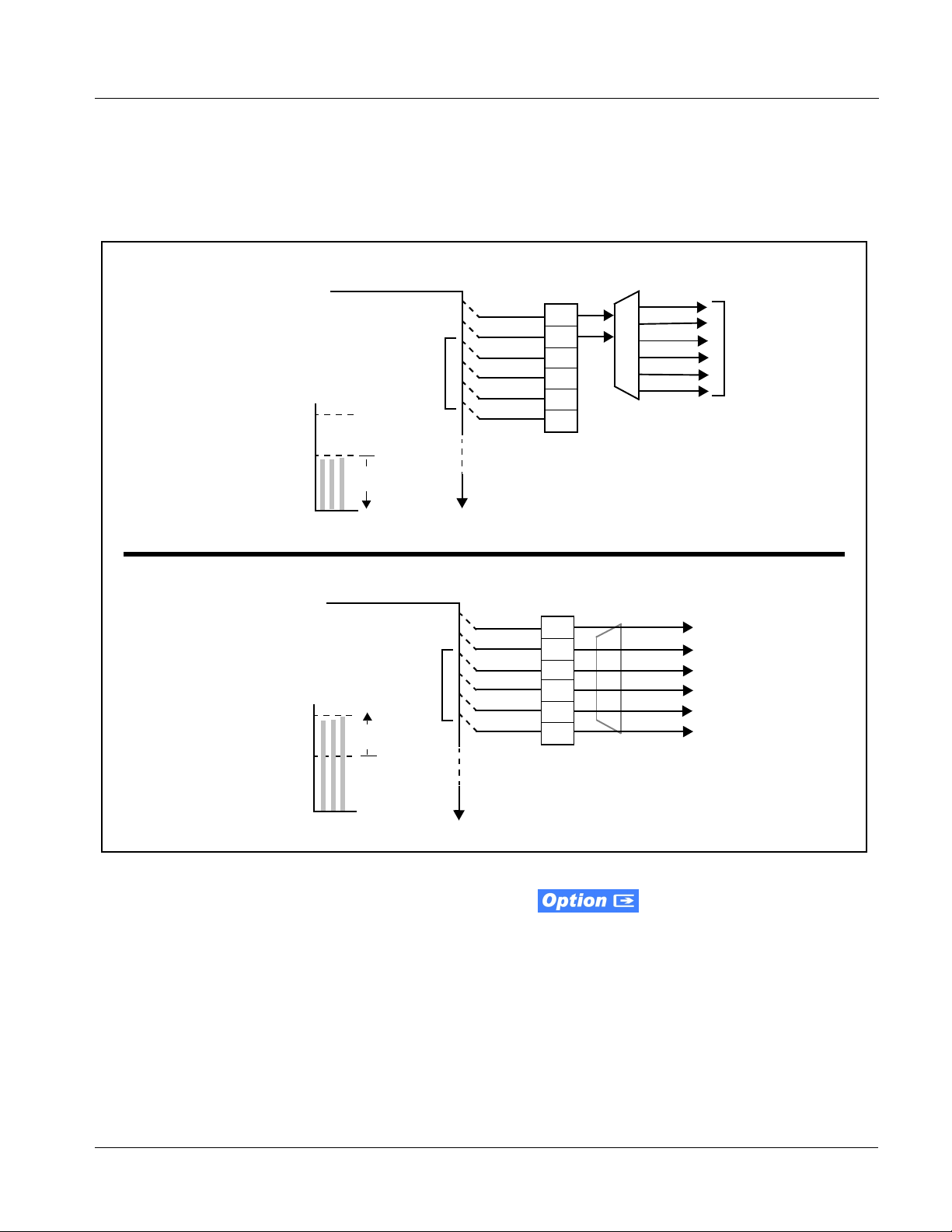
Introduction 9921-FS Functional Description
The examples in Figure 1-8 show the automatic enable/disable upmixing
function applied to example selected channels
shown and described, the processing is contingent upon the signal levels of
the channels selected to carry the ne w 5.1 upmix relative to the selected
threshold (in this example, -60 dBFS).
From
Internal
With all detected signal levels on
Bus Ch 3, 5 and 6 below
threshold, upmixer is active and
generates new 5.1 content.
- 20 dBFS
- 60 dBFS
Bus
>
Bus Ch 1 – Ch 16
Below Threshold
(Overwrite)
Bus Ch 1
Bus Ch 2
Bus Ch 3
Bus Ch 4
Bus Ch 5
Bus Ch 6
Threshold
Detect
L
R
(C)
(LFE)
(Ls)
(Rs)
5.1 Upmix
Bus Ch 1 thru Bus Ch 6. As
Upmix L
Upmix R
Upmix C
LFE
Upmix Ls
Upmix Rs
Upmix outputs
consist of new
upmix content
s
s
C
L
R
From
Internal
With any detected signal levels
on Bus Ch 3, 5 or 6 above
threshold, upmixer is bypassed.
- 20 dBFS
- 60 dBFS
Bus
>
C
Bus Ch 1 – Ch 16
Above Threshold
(Bypass)
s
s
L
R
Bus Ch 1
Bus Ch 2
Bus Ch 3
Bus Ch 4
Bus Ch 5
Bus Ch 6
Threshold
Detect
L
R
(C)
(LFE)
(Ls)
(Rs)
Figure 1-8 Upmixing Auto Enable/Bypass wit h Example So urces
Loudness Processor. (See Figure 1-9.) The loudness
processor function receives up to six selected channels from the internal bus
and performs loudness processing on the selected channels. A loudness
processing profile best suited for the program material can be selected from
several loudness processing presets. Refer to catalog or Fusion3G
supplement OPT-SW-F3GLP-MS for more information.
Because the selected
channels are already carrying
viable content, upmixing is
bypassed, allowing the six
original Bus Ch 1 – Ch 6 to
pass through upmix outputs
Upmix L thru Upmix Rs
unmodified.
®
manual
Note: Discussion and example here describes 5.1-channel loudness processor.
Stereo and dual-stereo processors operate similar to described here.
9921-FS-OM (V1.15) 9921-FS PRODUCT MA NUAL 1-19
Page 24
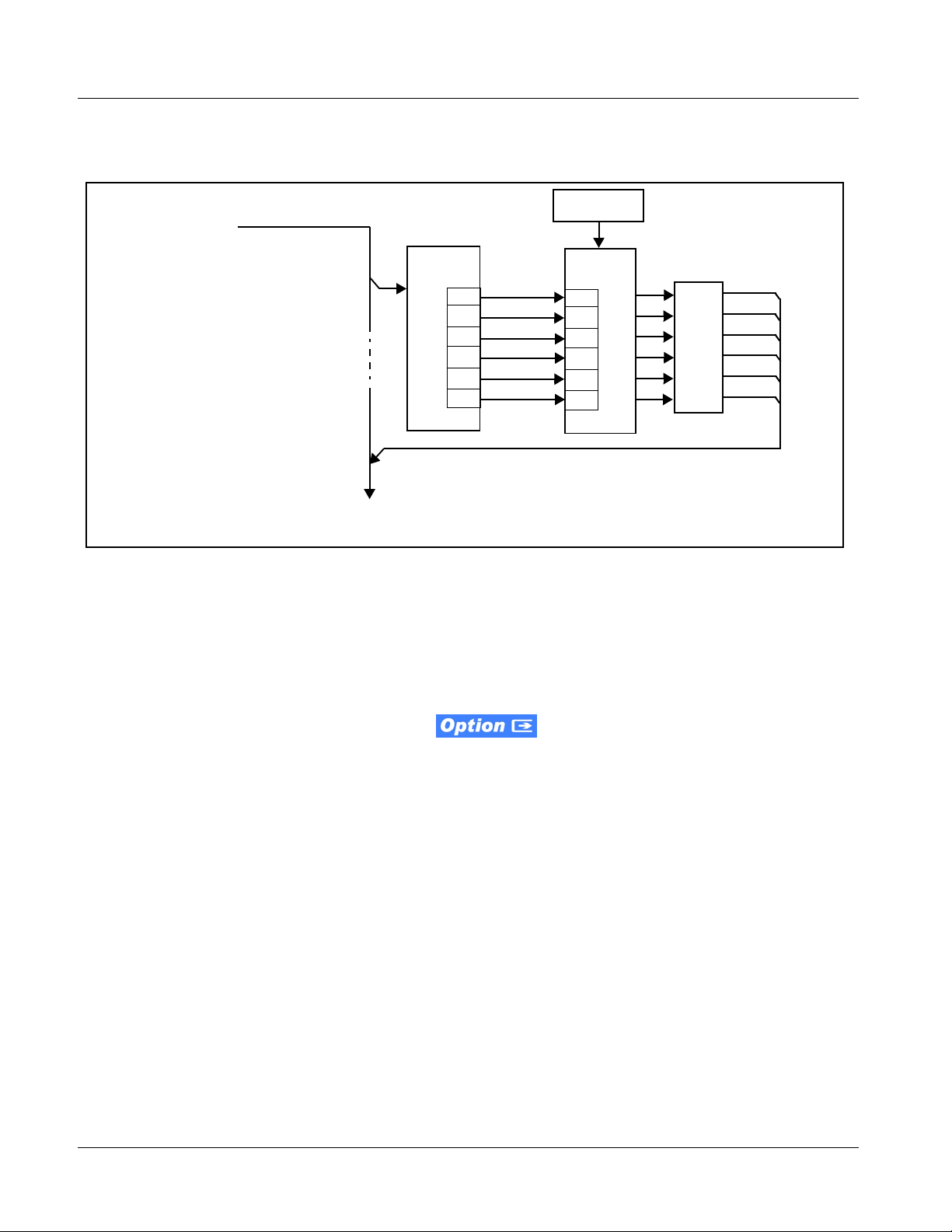
1 9921-FS Functional Description
The example in Figure 1-9 shows routing of embedded output channels Emb
Out Ch 1 thru Ch 6 fed through the loudness processor. A master output gain
control is provided which allows fine adjustment of the overall output level.
Processing
From Internal Bus
Bus Ch 1– Ch 6
>
Preset Select
Loudness processor provides loudness-processed outputs LP51 - L thru LP51 - Rs,
which are available as source selections for card audio output routing.
To Output Audio
Routing/Controls
Input/Output
Select
L
R
(C)
(LFE)
(Ls)
(Rs)
Bus Ch 1
Bus Ch 2
Bus Ch 3
Bus Ch 4
Bus Ch 5
Bus Ch 6
Loudness
Processing
L
R
(C)
(LFE)
(Ls)
(Rs)
Control
Figure 1-9 5.1-Channel Loudness Processor with Example Sources
Tone Generators. The 9921-FS contains eight built-in tone generators of
frequencies from 50 Hz to 16 kHz. Each of the eight tone generators can be
routed to the upmixer or directly to card audio outputs.
(Default output is -20 dBFS.)
DashBoard Dual Audio Loudness Meter
Description.
Master
Output
Gain
LP51-L
LP51-R
LP51-C
LP51-LFE
LP51-Ls
LP51-Rs
Note: This function provides DashBoard loudness metering and is typically fur-
nished with cards licensed for loudness processing. OGCP-9000 Loudness
Meter Option (+LM) is an OGCP-9000 Control Panel option that provides
advanced loudness metering functions such as graphing and statistics. +LM
option is separate and independent of this function; refer to catalog or website
for more information.
This function allows two independent 5.1-channel PCM groups to be routed
to two independent DashBoard loudness meters that provide short-term
loudness measurement in accorda nce with ITU-R BS.1770- 1 – ATSC A/85.
The function can monitor any combination of channels on the card internal
bus, or audio DSP output channels such as upmixed and loudness-processed
channels (channel routing to the meters is independent of any other card
routing and does not af fect the channe ls in any way). The two lo udness meters
readily allow pre and post-processed loudness processing comparison when
loudness processing is being performed by the card.
The function provides a configurable short term window for tailoring the
measurement to suit various program material conditions.
1-20 9921 - FS PRODU CT MA NUAL 9921-FS-OM (V1.15)
Page 25
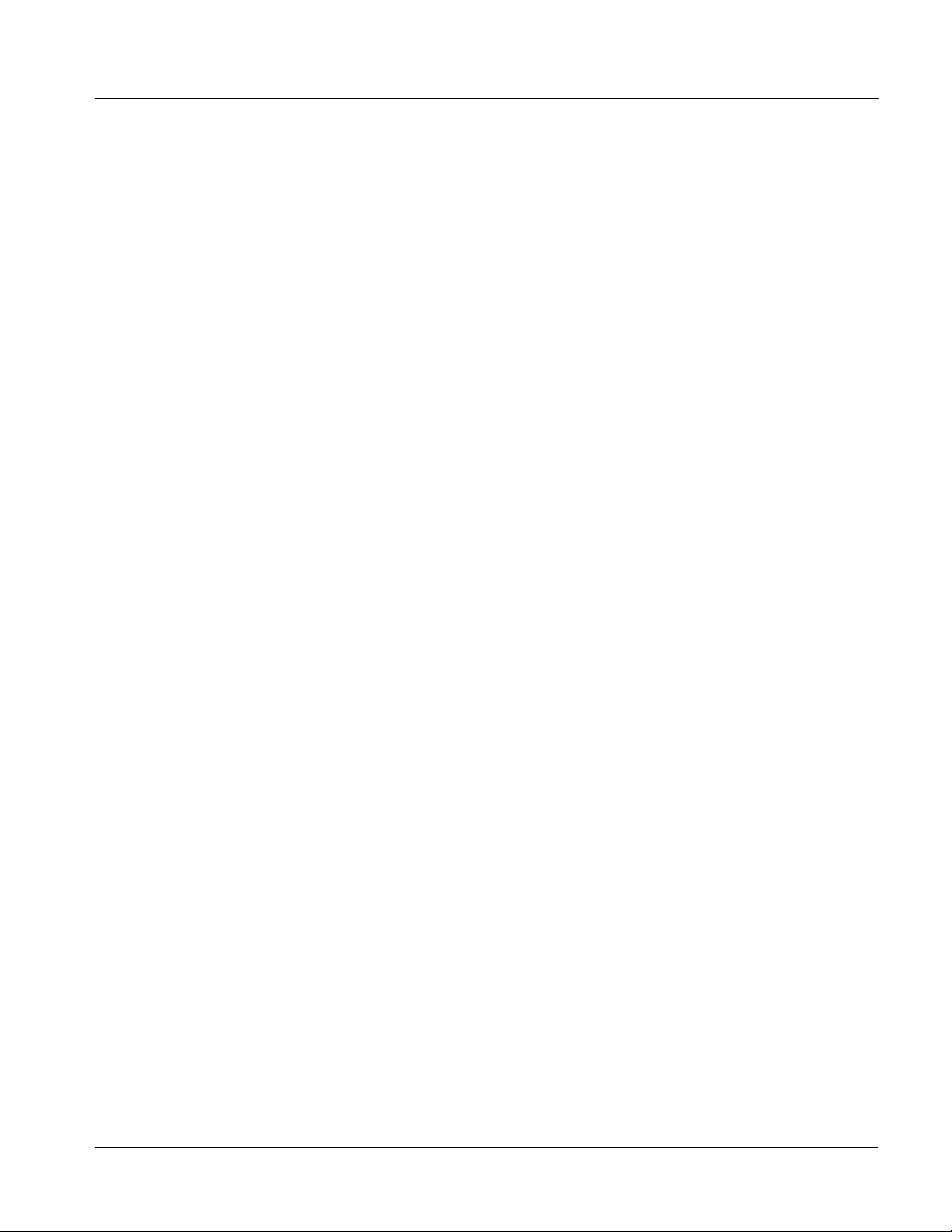
Introduction 9921-FS Functional Description
Control and Data Input/Output Interfaces
GPI Interface
Two independent ground-closure sensing GPI inputs (GPI 1 and GPI 2; each
sharing common ground connection as chassis potential) are available.
Associated with each GPI use r control is a s elect io n of one o f 64 use r -def ined
card presets in which GPI activation invokes a card control prese t. Because
the GPI closure invokes a user-defined preset, the result ing setup is highly
flexible and totall y user-defined. Invoking a user preset to effect a change
involves card setup communication limited only to the items being changed;
the card remains on-line during the setup, and the called preset is rapidly
applied.
GPI triggering can be user selected to consider the activity on discrete GPI
ports, or combinations of logic states considering both GPI inputs. This
flexibility allows multistage, progressive actions to be invoked if desired.
Indication is provided showing whenever a GPI input has been invoked.
GPO Interface
Two independent SPST NO electromechanical non-referenced (floating)
contact pairs (
GPO 1/1 and GPO 2/2) are available. A GPO can be invoked by
setting a GPO to be enabled when a card pres et is in tur n appli ed (i.e., when a
preset is invoked (either manually or via event-based loading), the GPO is
correspondingly also activated.
Serial (COMM) Ports
The 9921-FS is equipped with two, 3-wire serial ports (COM 1 - Serial Port 1,
COM 2 - Serial Port 2). The ports allow serial metadata import and export
between optional Dolby
SMPTE 2020 de-embedding to an output port, and provide RS-485 LTC I/O
(when licensed with option +LTC).
®
encoders and decoders. The ports also provide for
9921-FS-OM (V1.15) 9921-FS PRODUCT MA NUAL 1-21
Page 26
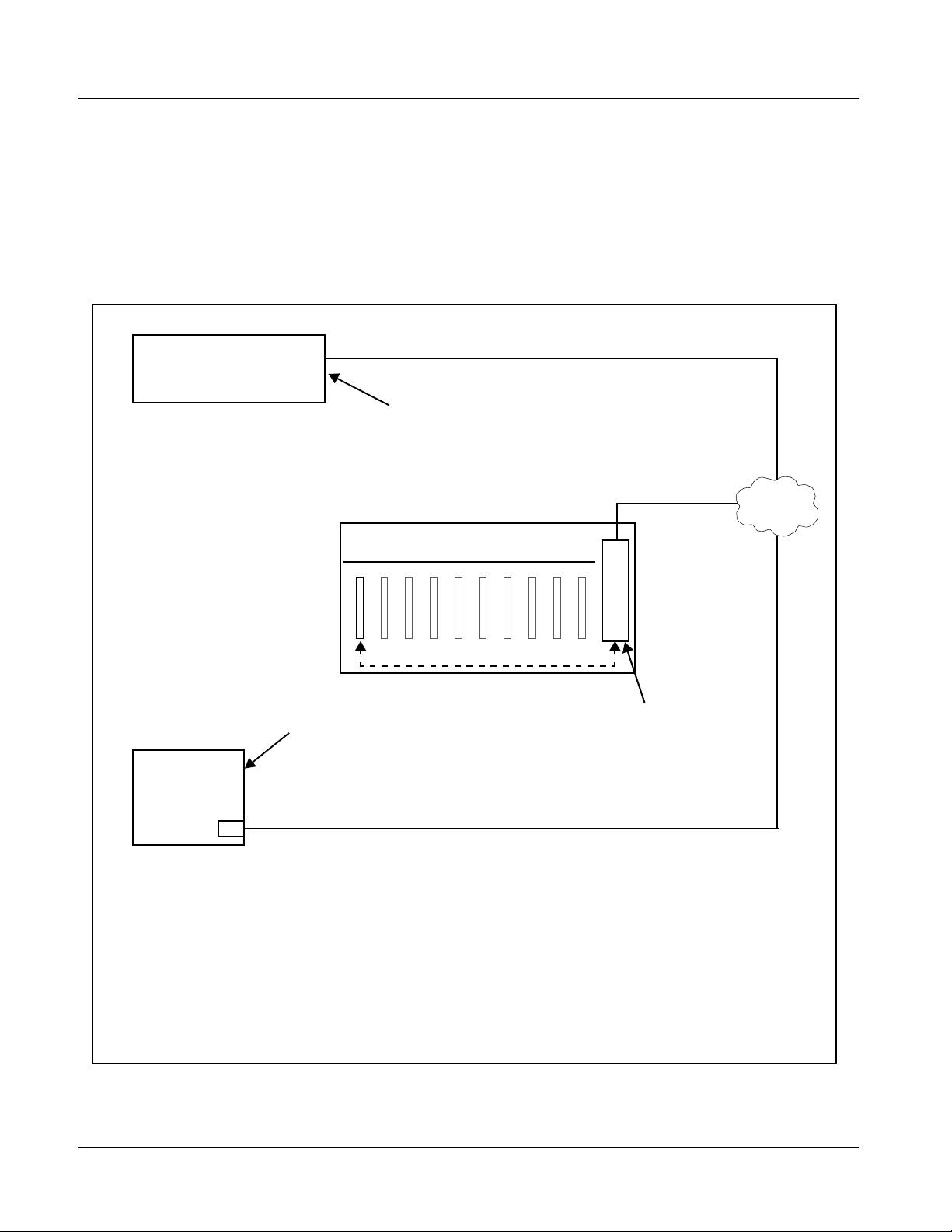
1 9921-FS Functional Description
User Control Interface
Figure 1-10 shows the user control interface options for the 9921-FS. These
interfaces are individually described below.
Note: All user control interfaces described here are cross-compatible and can oper-
ate together as desired. Where applicable, any control setting change made
using a particular user interface is reflected on any other connected interface.
OGCP-9000 Control Panel
OGCP-9000/CC Control Panel
Computer
with NIC
or
DashBoard™ Remote Control
Using a computer with
DashBoard™ installed, 9921-FS
card can be remotely controlled
over a LAN
Remote Control Panel
Using the Control Panel,
9921-FS card can be remotely
controlled over a LAN
LAN
20-Slot F ra m e with Network Controller Card
In conjunction with a frame equipped
with a Network Controller Card,
9921-FS card can be remotely
controlled over a LAN
Note: • To communicate with DashBoard™ or a Remote Control Panel, the frame must have the optional
MFC-8320-N network controller card installed.
• DashBoard™ and the Remote Control Panels provide network control of the 9921-FS as shown.
The value displayed at any time on the card, or via DashBoard™ or a Control Panel is the actual
value as set on the card, with the current value displayed being the actual value as effected by
the card. Parameter changes made by any of these means are universally accepted by the card
(for example, a change made using DashBoard™ controls will change the setting displayed on
both DashBoard™ and a Control Panel; a change made using a Control Panel will similarly
change the setting displayed on the Control Panel and DashBoard™).
Figure 1-10 9921-FS User Control Interface
1-22 9921 - FS PRODU CT MA NUAL 9921-FS-OM (V1.15)
Page 27
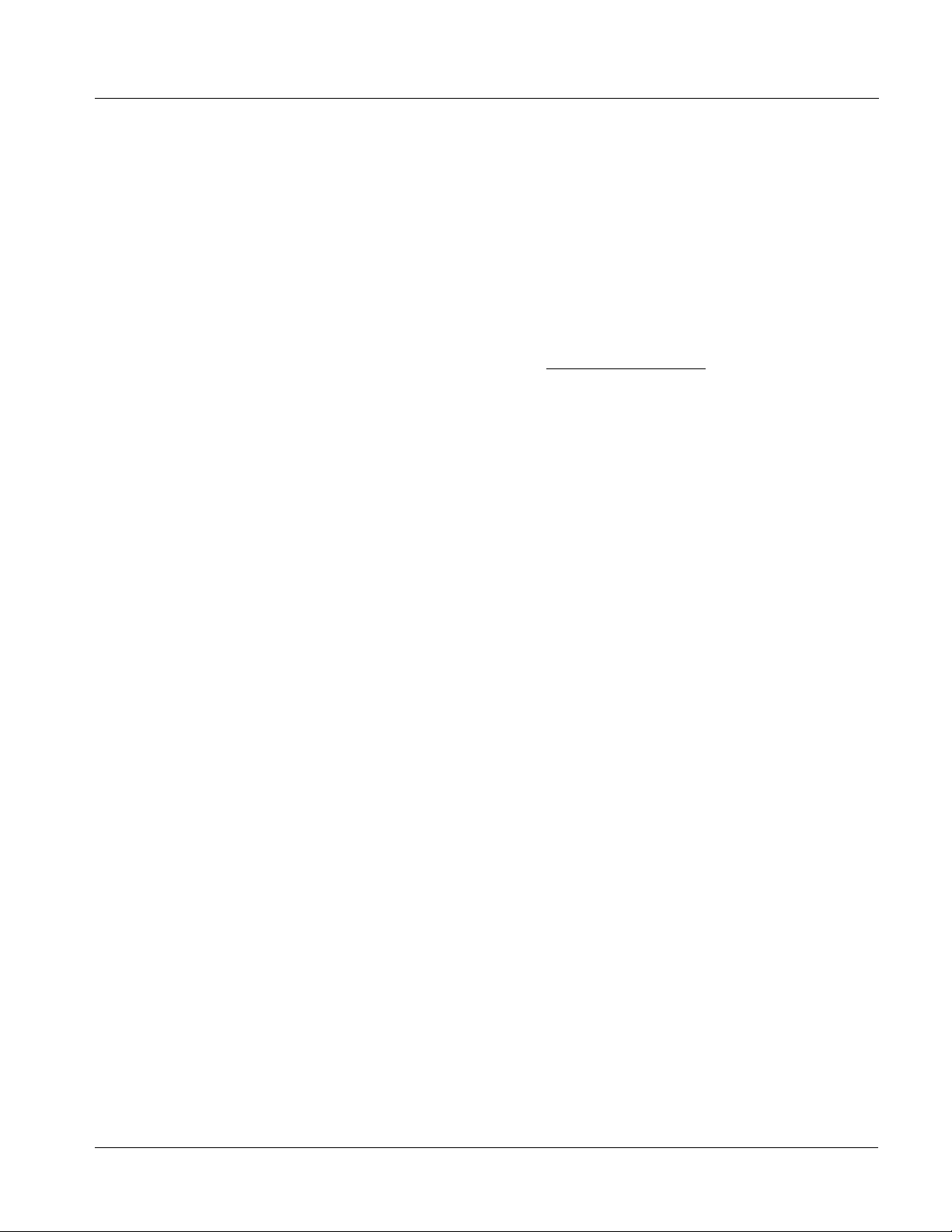
Introduction 9921-FS Functional Description
• DashBoard™ User Interface – Using DashBoard™, the 9921-FS
and other cards installed in openGear®
1
frames such as the Cobalt®
HPF-9000 or 8321 Frame can be controlled from a computer and
monitor.
DashBoard™ allows users to view all frames on a network with
control and monitoring for all populated slots inside a frame. This
simplifies the setup and use of numerous modules in a large
installation and offers the ability to centralize monitoring. Cards
define thei r controllable parameters to DashBoard™, so the control
interface is always up to date.
The DashBoard™ software can be downloaded from the Cobalt
Digital Inc. website: www.cobaltdigital.com
(enter “DashBoard” in
the search window). The DashBoard™ user interface is describe d in
Chapter 3,“Operating Instructions”.
Note: If network remote control is to be used for the frame and the frame has not yet
been set up for remote control, Cobalt
User Guide (PN 9000RCS-RM) provides thorough information and
step-by-step instructions for setting up network remote control of COMPASS
and FUSION3G
OGCP-9000/CC Remote Control Panel product manuals have complete
instruct ions for setting up remote control using a Remote Control Panel.)
Download a copy of this guide by clicking on the Support>Documents>
Reference Guides link at www.cobaltdigital.com and then select DashBoard
Remote Control Setup Guide as a download, or contact Cobalt
Contact Cobalt Digital Inc. (p. 1-32).
®
cards using DashBoard™. (Cobalt® OGCP-9000 and
®
reference guide Remote Control
®
as listed in
®
• Cobalt
®
OGCP-9000, OGCP-9000/CC and WinOGCP Remote
Control Panels – The OGCP-9000, OGCP-9000/CC, and WinOGCP
Remote Control Panels conveniently and intuitively provide
parameter monitor and control of the cards within the 20-slot frame.
The remote control panels allow quick and intuitive access to
hundreds of cards in a facility, and can mo nit or and a ll ow adj us tment
of multiple parameters at one time.
The remote contro l panels are totally compatible wit h the openGear
®
control software DashBoard™; any changes made with either system
are reflected on the oth er.
1. openGear® is a registered trademark of Ross Video Limited. DashBoard™ is a trademark of Ross
Video Limit e d .
9921-FS-OM (V1.15) 9921-FS PRODUCT MA NUAL 1-23
Page 28
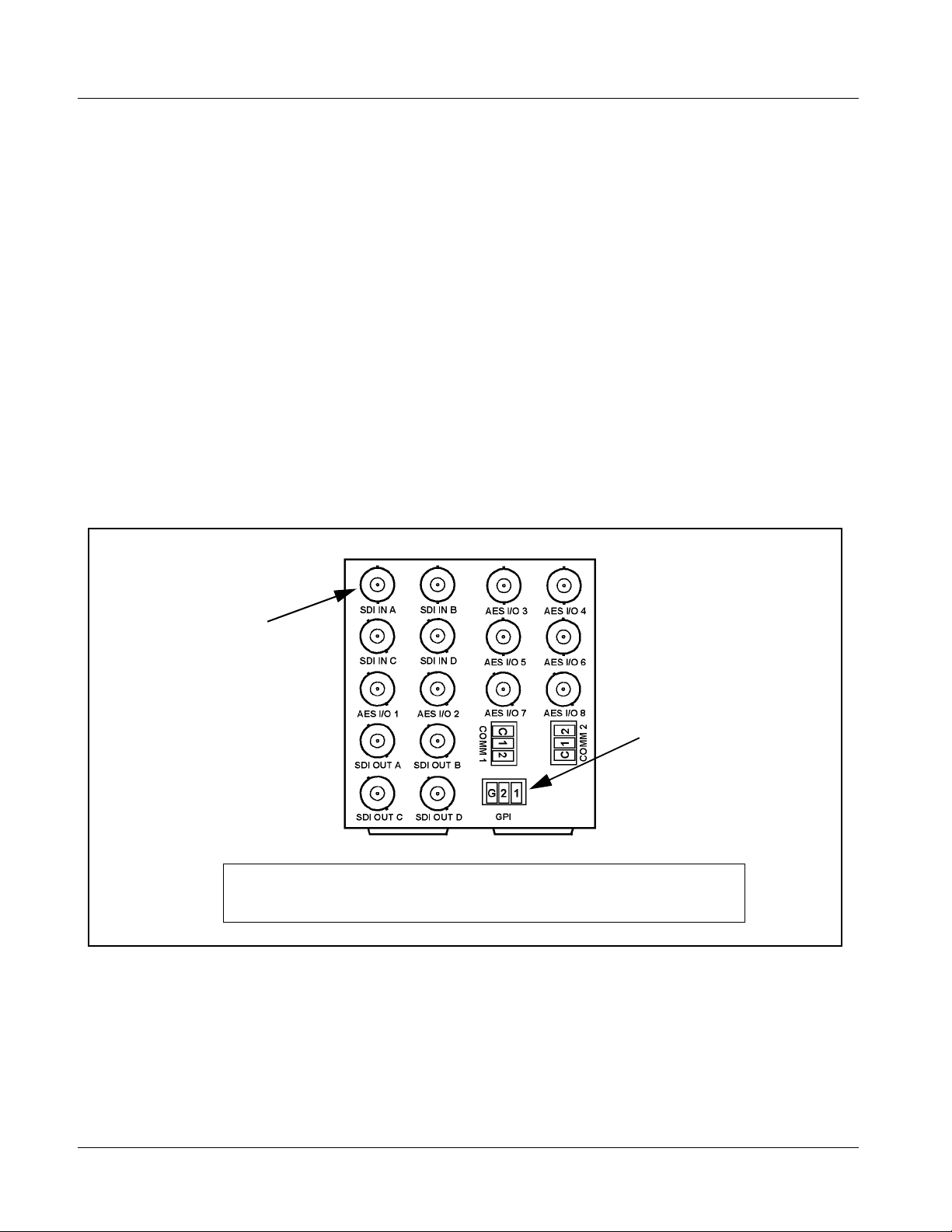
1 9921-FS Functional Description
9921-FS Rear Module s
The 9921-FS physically interfaces to system video and audio connections
using a Rear Module. Figure 1-11 shows a typical 9921-FS Rear Module.
All inputs and outputs shown in the video and audio block diagr ams (Fi gur es
1-3 and 1-5, respectively) enter and exit the card via the card edge backplane
connector . The Rea r Module break s out the 9921- FS card edge con nections to
industry standard connections that interface with other components and
systems in the signal chain.
In this manner, the particular inputs and outputs required for a particular
application can be accommodated using a Rear Module that best suits the
requirements. The required input and outputs are broken out to the industry
standard connectors on the Rear Module; the unused inputs and outputs
remain unterminated and not available for use.
The full assortment of 9921-FS Rear Modules is shown and described in
9921-FS Rear Modules (p. 2-7) in Chapter 2, “Installation and Setup”.
BNC connectors for coaxial
video and AES audio signals
In this example, an RM20-9921-FS-E Rear Module provides a connection interface for the
signal types shown here.
Multi-terminal Phoenix terminal
block connectors (for
unterminated wiring)
Figure 1-11 Typical 9921-FS Rear Module
1-24 9921 - FS PRODU CT MA NUAL 9921-FS-OM (V1.15)
Page 29
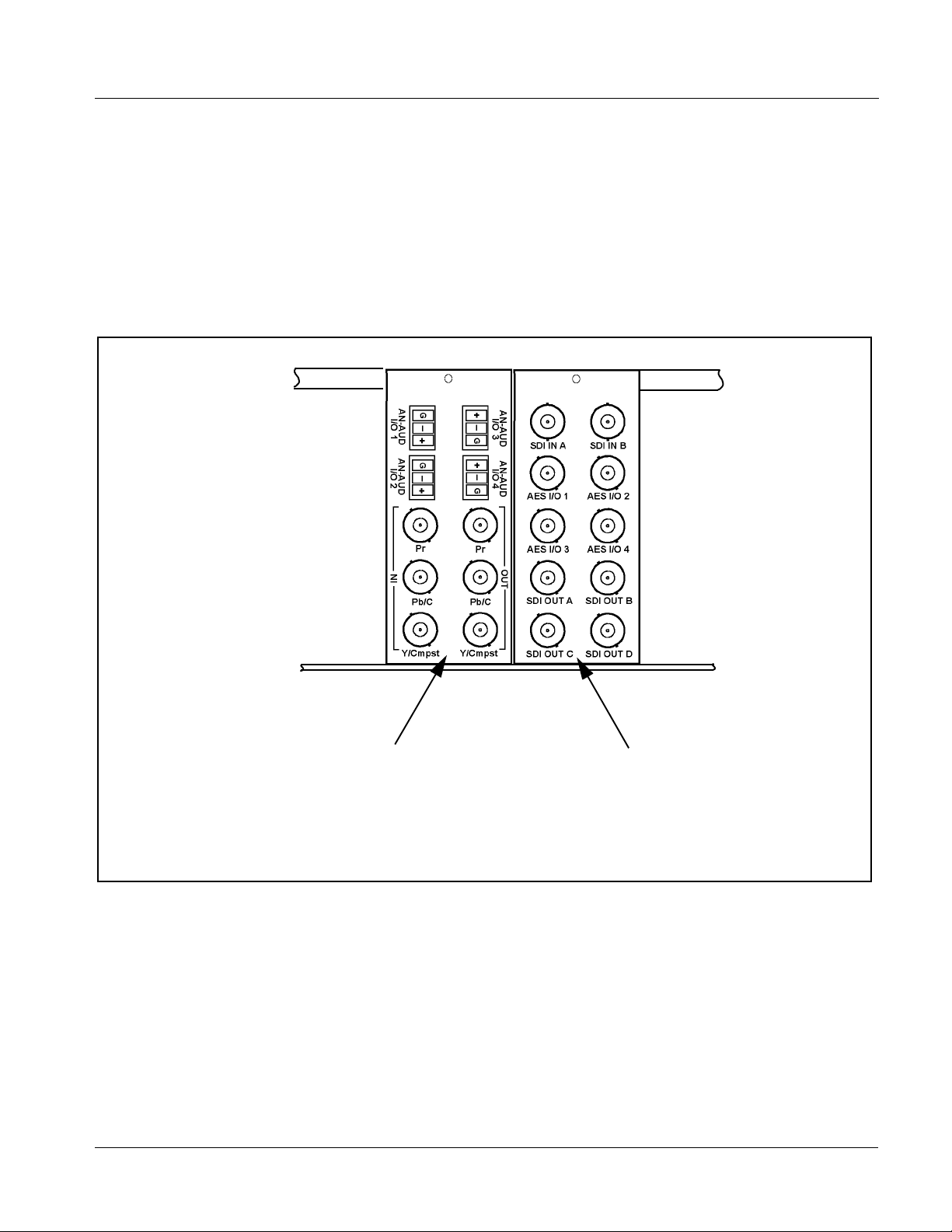
Introduction 9921-FS Functional Description
For some card options, a piggyback card is mounted to the main 9921-FS
card. Occupying two card slots, the connections for the functions offered by
the piggyback card are broken out using an expansion module (which is
installed adjacent to the base card rear module slot). When an expansion rear
module is used, the base rear module mates with the base Fusion3G® card,
and the expansion rear module mates with the expansion piggyback card that
is piggyback-installed on the base card.
Figure 1-12 shows a 9921-FS card using an RM20-9921-B base rear module
along with an analog audio expansion rear module.
REAR VIEW OF FRAME
Expansion Rear Module RM20-9921-XD installs on slot
directly to the left of base Rear Module, and interfaces
with the piggyback card. In this example, an expansion
rear module breaks out optional analog video/audio
connections.
Expansion rear modules are always identifed with an “-X”
in the module part number.
Figure 1-12 9921-FS with Expansion Rear Module
RM20-9921-B Base Rear Module provides connection
break-out for base card functions.
9921-FS-OM (V1.15) 9921-FS PRODUCT MA NUAL 1-25
Page 30
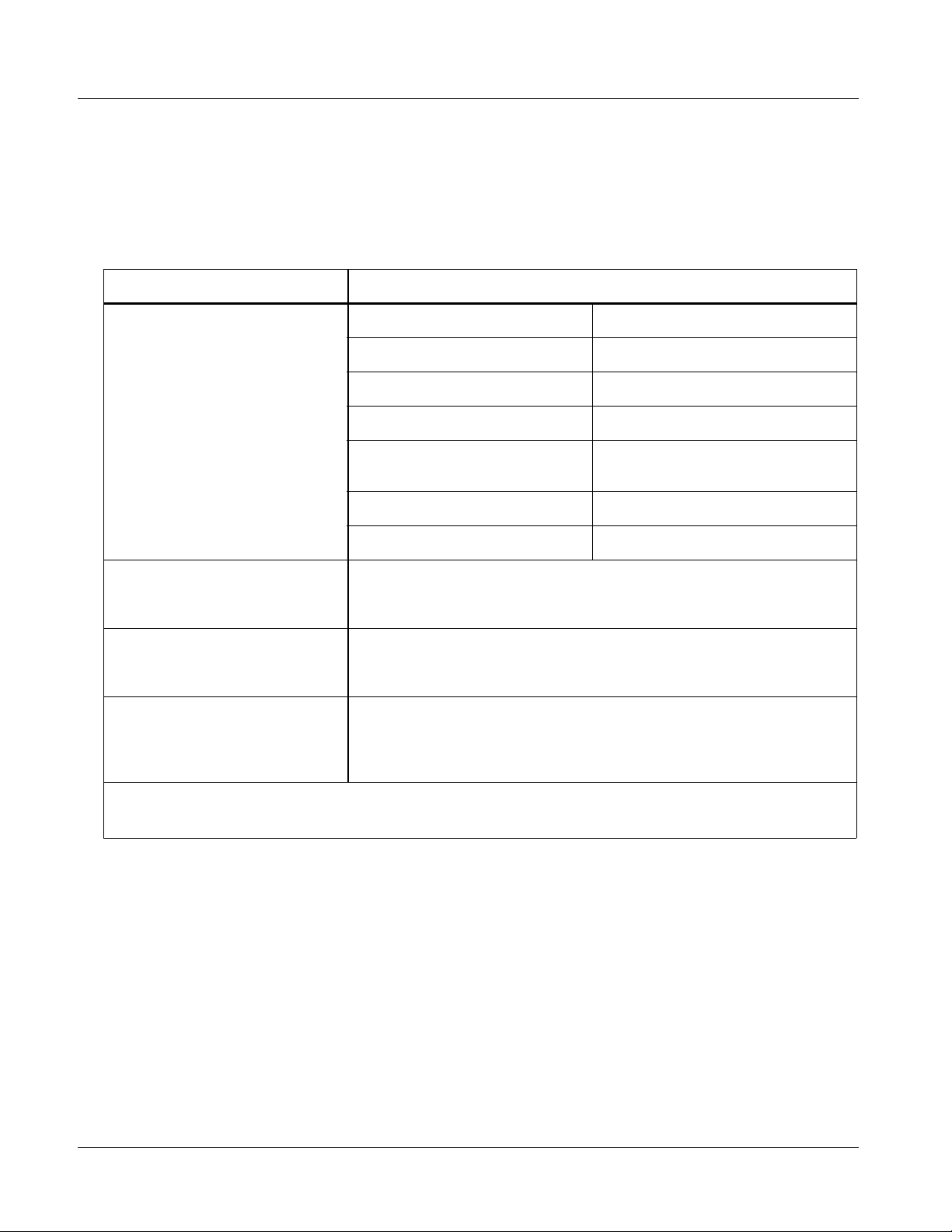
1 Technical Specifications
Audio and Video Formats Supported by the 9921-FS
Table 1-3 lists and provides details regarding the audio and video formats
supported by the 9921-FS.
Table 1-3 Supported Audio and Video Formats
Item Description/Specification
Input / Output Video Raster Structure: Frame Rate:
1080p 23.98; 24; 29.97; 25; 30
(1)
(1)
(1)
(2)
50; 59.94; 60
25; 29.97; 30
59.94; 60
29.97
25
1080p 3G
1080i
720p 23.98; 24; 25; 29.97; 30; 50;
486i
575i
Embedded Audio The 9921-FS supports all four groups (16 channels) of embedded
audio at full 24-bit resolution in both SD (with extended data packets)
and HD.
Analog Audio The 9921-FS supports 8 channels of balanced (differential) analog
audio (maximum total of inputs and outputs). The analog audio is
encoded such that a +24 dBu input is equivalent to digital 0 dBFS.
Discrete AES Audio The 9921-FS can accept 16 channels (8 pairs) of discrete AES audio
on 75Ω BNC connections (maximum total of inputs and outputs).
Sample rate conversion can be employed to accommodate sample rate
differences in the AES stream and the input video stream.
(1) All rates displayed as frame rates; interlaced (“i”) field rates are two times the rate value shown.
(2) Not supported as analog video I/O formats.
Technical Specifications
T able 1-4 lists the technical specifications fo r the 9921- FS 3G/HD/ SD Frame
Sync card.
Note: Input/output types and number of input/outputs in some cases are a function
of option(s) and/or rear module installed. Input/outputs requiring options are
specified below. Refer to Table 1-1, “9921-FS Video/Audio Signal Types” for
detailed information on available input/output complements and corresponding options/rear module requirements.
1-26 9921 - FS PRODU CT MA NUAL 9921-FS-OM (V1.15)
Page 31

Introduction Technical Specifications
Table 1-4 Technical Specifica tions
Item Characteristic
Part number, nomenclature 9921-FS 3G/HD/SD Frame Sync
Installation/us age environment Intended for inst allation and usage in frame meeting open Gear™ modular
Power cons umption 28 Watts (nominal)
Environmental:
Operating temperature:
Relative humidity (operating or storage):
Frame communication 10/100 Mbps Ethernet with Auto-MD IX.
Internal T one Generators Eight built-in ton e generato rs, each configura ble for 18 discret e sine wa ve
Standards Supported 3G: SMPTE 425 level A
system definition.
The following options add power consumption as follows:
• +KEYER option: 2 Watts
• +DEC (Dolby
• +ANA, +ANV (analog audio/video I/O) options: 15 Watts (typical)
32° – 104° F (0° – 40° C)
< 95%, non-condensing
frequencies ranging from 50 Hz to 16 kHz.
Generator source signal level is equivalent to -20 dBu.
1080p60, 1080p59.94, 1080p50
HD: 1080i60, 1080i59.94, 1080i50, 1080p29.97, 1080p25, 1080p24;
1080p23.98
720p60, 720p59.94, 720p50, 720p29.97, 720p25, 720p24,
720p23.98
SD: 486i59094, 576i50
®
decoder) option: 2 Watts
BNC SDI Video Inputs/Outputs Input/Output Complement:
• Four BNC input connectors (maximum)
• Four BNC output connectors (maximum)
Data Rates Supported:
SMPTE 425 level A and B: 3 Gbps
SMPTE 292 HD-SDI: 1.485 Gbps or 1.485/1.001 Gbps
SMPTE 259M-C SD-SDI: 270 Mbps
BNC Connector Input/Output Impedance:
75 Ω terminating
Cable Equal ization (3G) :
394 ft (120 m) Belden 1694A
Cable Equalization (HD):
591 ft (180 m) Belden 1694A
Cable Equalization (SD):
1050 ft (320 m) Belden 1694A
Return Loss:
> 15 dB up to 1.485 GHz
> 10 dB up to 2.970 GHz
Jitter; Alignment (3G / HD / SD):
< 0.3 UI / 0.2 UI / 0.2 UI
Jitter; Timing (3G / HD / SD):
< 2.0 UI / 1.0 UI / 0.2 UI
9921-FS-OM (V1.15) 9921-FS PRODUCT MA NUAL 1-27
Page 32

1 Technical Specifications
Table 1-4 Technical Specifications — continued
Item Characteristic
Fiber Inputs/Outputs
(option required)
Analog Video Input
(option required)
Input/Output Complement:
Up to two inputs/outputs (maximum total between inputs and outputs)
Connectors:
Dual LC, standard polish
Fiber Type:
9/125 micron, single mode
Mating System:
Blindmate
Tx Power:
-5 dBm @ 1310 nm
Rx Power:
-16 to -3 dBm @ 1260 to 1620 nm
Input Complement:
Separate component and composite inputs on 75 Ω BNC connectors.
Supports component HD/SD and component, composite, and Y/C SD
inputs.
Video Input Types:
HD: Component YPbPr and RGB SMPTE
SD: Composite, Component YPbPr (BetaCam™, MII™,
SMPTE/N10), RGB, and Y/C
ADC Bit Depth:
12 bit
Sampling:
54 MHz (4x oversampling)
Frequency Respon se:
Y/CVBS: ± 0.25 dB to 30 MHz
Pb/Pr: ± 0.25 dB to 15 MHz
Noise:
< -60 dB to 30 MHz (unweighted)
Differential Phase:
<1.5°
Differential Gain:
<1.0%
Analog Video Output
(option required)
Output Complement:
Separate component and composite outputs on 75 Ω BNC connectors.
Supports component HD/SD and component, composite, and Y/C SD
outputs.
Video Output Types:
HD: Component YPbPr and RGB SMPTE
SD: Composite, Component YPbPr (BetaCam™, MII™,
SMPTE/N10), RGB, and Y/C
DAC Bit Depth:
12 bit
1-28 9921 - FS PRODU CT MA NUAL 9921-FS-OM (V1.15)
Page 33

Introduction Technical Specifications
Table 1-4 Technical Specifica tions — continued
Item Characteristic
Analog Video Output
(option required)
(cont.)
AES Audio Inputs/Outputs
(option required)
Frequency Respon se:
Y/CVBS: ± 0.25 dB to 30 MHz
Pb/Pr: ± 0.25 dB to 15 MHz
Noise:
< -60 dB to 30 MHz (unweighted)
Differential Phase:
<1.5°
Differential Gain:
<1.0%
Standard:
SMPTE 276M
Number of inputs/outputs (maximum total between inputs and outputs):
8 pairs (16-channel) on BNC connectors per AES3-id; 75 Ω impedance
Input Level:
0.2 to 2.0 Vp-p
Output Level:
1.0 Vp-p
Return Loss:
> 15 dB @ up to 6.144 MHz
Input SRC Range:
32 kHz to 96 kHz
Input SRC Performance:
>130 dB THD+N
Analog Audio Inputs/Outputs
(option required)
Number of inputs/outputs (maximum total between inputs and outputs):
Eight, 3-wire balanced analog audio using Phoenix connectors with
removable screw te rminal blocks (Phoenix PN 1803581; Cobalt PN
5000-0013-000R)
Input Impedance:
>10 kΩ
Input Clip Level:
+24 dBu (eq. 0 dBFS)
Max. Output Level:
+24 dBu (eq. 0 dBFS)
Frequency Respon se:
± 0.12 dB (20 Hz to 20 kHz)
SNR:
115 dB (A-weighted)
THD+N:
-96 dB (20 Hz to 10 kHz)
Crosstalk:
-106 dB (20 Hz to 20 kHz)
9921-FS-OM (V1.15) 9921-FS PRODUCT MA NUAL 1-29
Page 34

1 Technical Specifications
Table 1-4 Technical Specifications — continued
Item Characteristic
Audio/Video Delay Frame Sync Min. Latency:
2 lines
Configurable Video Delay (3G / HD / SD):
0.5 / 1.0 / 5.0 seconds (max.)
Configurable Audio Delay:
16-channel; independent delay per channel; 1 sample step size
Up to 5 sec delay for each channel
Frame Reference Input Number of Inputs:
Two non-terminating (looping) Frame Reference inputs with selectable
failover
Standards Supported:
SMPTE 170M/318M (“black burs t”)
SMPTE 274M/296M (“tri-color”)
Return Loss:
> 35 dB up to 5.75 MHz
Serial Ports Two ports, ea ch 3-wire RS-4 85 using Phoe nix conne ctors with rem ovable
GPI Ports Two opto-isolated ports with self-sourcing current on 3-wire (IN 1, IN 2,
GPO Ports Two, ind ependent non-ref erenced (floating) SPST rela y closure indicating
screw terminal blocks (Phoenix PN 1803581; Cobalt PN
5000-0013-000R)
Rx Functions:
Closed captioning input, Dolby
Tx Functions:
Closed captioning output, Dolby
GND) Phoenix conne ct or w ith remo va ble sc rew term in al bl oc ks (Phoe ni x
PN 1803581; Cobalt PN 5000-0013-000R)
Triggering:
User-configurable. GPI activation invokes a selected user preset.
Response:
GPI acknowledge upon falling-edge input triggered
by R ≤ 10 kΩ (or Vin ≤ 2.0 V)
GPI release upon rising-edge input triggered
by R ≥ 10 kΩ (or Vin ≥ 2.0 V)
“G” (GND) terminal at chassis-ground potential
Suitable for use with 3.3V LVCMOS logic
Maximum Recommended Logic Control Voltage Range:
0 to 5 VDC
input path selected (either via manual or failover selection). GPO can be
selected to trigger upon engagement of a specified user preset.
Response:
Closure effected for duration of true status condition; closure release
upon false status condit ion
Maximum Recommended Voltage / Current:
12 VDC @ 100mA max.
Connector: 4-terminal Phoenix; GPO1/GPO1C / GPO2/GPO2C
®
metadata input, RS-4 85 LTC IN
®
metadata output, RS-485 LTC OUT
1-30 9921 - FS PRODU CT MA NUAL 9921-FS-OM (V1.15)
Page 35

Introduction Warranty and Service Information
Warranty and Service Information
Cobalt Digital Inc. Limited Warranty
This product is warranted to be free from defects in material and workmanship for a period of five (5)
years from the date of shipment to the original purchaser, except that 4000, 5000, 6000, 8000 series
power supplies, and Dolby
material and workmanship for a period of one (1) year.
Cobalt Digital Inc.'s (“Cobalt”) sole obligation under this warranty sh all be limited to, at its option, (i)
the repair or (ii) replacement of the produc t, and the det ermination of whether a defect is covered under
this limited warranty shall be made at the sole discretion of Cobalt.
This limited warrant y appl ies on ly t o the origi nal end-pu rchaser of the produ ct, and i s not assign able o r
transferrable therefrom. This warr ant y i s li mited to defects in material and workmanship, and shall not
apply to acts of God, accidents, or negligence on behalf of the purchaser, and shall be voided upon the
misuse, abuse, alteration, or modification of the product. Only Cobalt authorized factory
representatives are authorized to make repairs to the product, and any unauthorized attempt to repair
this product shall immediately void the warranty. Please contact Cobalt Technical Support for more
information.
®
modules (where applicable) are warranted to be free from defects in
To facilitate the resolut ion of warranty related issues, Cobalt recommends registering the product by
completing and returning a product registration form. In the event of a warrantable defect, the
purchaser shall notify Cobalt with a descripti on of the problem, and Cobalt shall provide the purchaser
with a Re turn Mate rial Auth oriz ation (“RMA”). For retu rn, defective product s should be double boxed,
and sufficiently protecte d, in the original packa ging, or equivalent, a nd shipped to the Coba lt Factory
Service Center, postage prepaid and insured for the purchase price. The purchaser should include the
RMA number, description of the problem encountered, date purchased, name of dealer purchased
from, and serial number with the shipment.
Cobalt Digital Inc. Factory Service Center
2406 E. University Avenue Office: (217) 344-1243
Urbana, IL 61802 USA Fax: (217) 344-1245
www.cobaltdigital.com Email: info@cobaltdigital.com
THIS LIMITED WARRANTY IS EXPRESSLY IN LIEU OF ALL OTHER WARRANTIES
EXPRESSED OR IMPLIED, INCLUDING THE WARRANTIES OF MERCHANTABIL ITY AND
FITNESS FOR A PARTICULAR PURPOSE AND OF ALL OTHER OBLIGATIONS OR
LIABILITIES ON COBALT'S PART. ANY SOFTWARE PROVIDED WITH, OR FOR USE WITH,
THE PRODUCT IS PROVIDED “AS IS.” THE BUYER OF THE PRODUCT ACKNOWLEDGES
THAT NO OTHER REPRESENTATIONS WERE MADE OR RELIED UPON WITH RESPECT TO
THE QUALITY AND FUNCTION OF THE GOODS HEREIN SOLD. COBALT PRODUCTS ARE
NOT AUTHORIZED FOR USE IN LIFE SUPPORT APPLICATIONS.
COBALT'S LIABILITY, WHETHER IN CONTRACT, TORT, WARRANTY, OR OTHERWISE, IS
LIMITED TO THE REPAIR OR REPLACEMENT, AT ITS OPTION, OF ANY DEFECTIVE
PRODUCT, AND SHALL IN NO EVENT INCLUDE SPECIAL, INDIRECT, INCIDENTAL, OR
CONSEQUENTIAL DAMAGES (INCLUDING LOST PROFITS), EVEN IF IT HAS BEEN
ADVISED OF THE POSSIBILITY OF SUCH DAMAGES.
9921-FS-OM (V1.15) 9921-FS PRODUCT MA NUAL 1-31
Page 36

1 Contact Cobalt Digital Inc.
Contact Cobalt Digital Inc.
Feel free to contact our thorough and professional support representative s for
any of the following:
• Name and address of your local dealer
• Product information and pricing
• Technical support
• Upcoming trade show in formation
Phone: (217) 344-1 243
Fax: (217) 344-1245
Web: www.cobaltdigital.com
General Information: info@cobaltdigital.com
Technical Support: support@cobaltdigital.com
1-32 9921 - FS PRODU CT MA NUAL 9921-FS-OM (V1.15)
Page 37

Overview
Chapter 2
Chapter 2 Installation and Setup
This chapter contains the following information:
• Setting I/O Switches for Anal og Audio (1-8) Ports (p. 2-1)
• Installing the 9921-FS Into a Frame Slot (p. 2-2)
• Installing a Rear Module (p. 2-4)
• Connecting To Phoenix Terminal Connectors (p. 2-15)
• Setting Up 9921-FS Network Remote Control (p. 2-15)
Note: The 9921-FS is suitable for installation only in a 20-slot frame (Cobalt® PN
HPF-9000, OG3-FR, or 8321-CN or equivalent).
Setting I/O Switches for Analog Audio (1-8) Ports
Notes: • This procedure is applicable only for 9921-FS equipped with analog audio
options (for example, option +ANAIO). Refer to catalog or Fusion3G
ual supplement Analog Audio/Video Options OPT-F3GAN-MS for more information.
• All switches are set as inputs as factory default.
Analog audio options allow the 9921-FS to be used with analog audio inputs
and/or outputs. The option provides for eight analog audio channel IN or
OUT , with each channe l configurabl e as an input or output usi ng DIP switches
S1 thru S8). The switches are located on the option piggyback card.
Note switch S1 thru S8 locat ions f or
Figure 2-1. For port to be used as an output, set switch to down position as
shown in Figure 2-1.
AN-AUD I/O 1 thru AN-AUD I/O 8 shown in
®
man-
9921-FS-OM (V1.15) 9921-FS PRODUCT MANUAL 2-1
Page 38

2 Installing the 9921-FS Into a Frame Slot
AN-AUD I/O 4
AN-AUD I/O 3
AN-AUD I/O 2
AN-AUD I/O 1
S1
S2 S3 S4
IN
OUT
IN
OUT
IN
OUT
IN
OUT
Rear of Card
S5
AN-AUD I/O 5
AN-AUD I/O 6
AN-AUD I/O 7
AN-AUD I/O 8
S6 S7 S8
IN
OUT
IN
OUT
IN
OUT
IN
OUT
Figure 2-1 9921-FS AN-AUD I/O (1-8) Mode Switches
Installing the 9921-FS Into a Frame Slot
CAUTION
Heat and power distribution requirements within a frame may dictate specific
slot placement of cards. Cards with many heat-producing components should
be arranged to avoid areas of excess heat build-up, particularly in frames
using only convection cooling. The 9921-FS has a moderate power
dissipation (20 W max.). As such, avoiding placing the card adjacent to other
cards with similar dissipation values if possible.
CAUTION
This device contains semiconductor devices which are
susceptible to serious damage from Electrostatic
Discharge (ESD). ESD damage may not be immediately
apparent and can affect the long-term reliability of the
device.
Avoid handling circuit boards in high static environments
such as carpeted areas, and when wearing synthetic fiber
clothing. Always use proper ESD handling precautions
and equipment when working on circuit boards and
related equipment.
CAUTION
If required, make certain Rear Module(s) is installed before installing the
9921-FS into the frame slot. Damage to card and/or Rear Module can occur if
module installation is attempted with card already installed in slot.
2-2 9921 - FS PRODU CT MA NUAL 9921-FS-OM (V1.15)
Page 39

Installation and Setup Installing the 9921-FS Into a Frame Slot
Notes: • Check the packaging in which the 9921-FS was shipped for any extra items
such as a Rear Module connection label. In some cases, this label is
shipped with the card and to be installed on the Rear I/O connector bank
corresponding to the slot location of the card.
• Depending on option(s) ordered, the 9921-FS unit may consist of a main
card and a piggyback option card. If equipped with a piggyback card, both
cards as a unit will require simultaneous alignment with slot guides and
rear modules in the following steps.
Install the 9921-FS into a frame slot as follows:
1. Determine the slot in which the 9921-FS is to be installed.
2. Open the frame front access panel.
3. While holding the card by the card edges, align the card such that the
plastic ejector tab is on the bottom.
4. Align the card with the top and bottom guides of the slot in which the
card is being installed.
5. Gradually slide the card into the slot. When resistance is noticed, gently
continue pushing the card until its rear printed circuit edge terminals
engage fully into the Rear Module mating connector.
CAUTION
If card resists fully engaging in Rear Module mating connector, check for
alignment and proper insertion in slot tracks. Damage to card and/or Rear
Module may occur if improper card insertion is attempted.
Verify that the card is fully engaged in Rear Module mating connector.
6.
7. Close the frame front access panel.
8. Connect cabling in accordance with the appropriate diagram shown in
Table 2-1, “9921-FS Rear Modules” (p. 2-7).
9. Repeat steps 1 through 8 for other 9921-FS cards.
Notes: • The 9921-FS BNC inputs are internally 75-ohm terminated. It is not neces-
sary to terminate unused BNC inputs or outputs.
• External frame sync reference signals are received by the card over a
reference bus on the card frame, and not on any card rear I/O module
connectors. The frame has BNC connectors labeled REF 1 and REF 2
which receive the reference signal from an external source such as a house
distribution.
• To remove a card, press down on the ejector tab to unseat the card from the
Rear Module mating connector. Evenly draw the card from its slot.
10. If network remote control is to be us ed for the frame and the frame has
not yet been set up for remote control, perform setup in accordance with
Setting Up 9921-FS Network Remote Control (p. 2-15).
9921-FS-OM (V1.15) 9921-FS PRODUCT MA NUAL 2-3
Page 40

2 Installing a Rear Module
Note: If installing a card in a frame already equipped for, and connected to
DashBoard™, no network setup is required for the card. The card will be discovered by DashBo ard™ and be ready for use.
Installing a Rear Module
Notes: • This procedure is applicable only if a Rear Module is not currently
installed in the slot where the 9921-FS is to be installed.
• Where options are furnished using a piggyback card mounted to 9921-FS
main card, base Rear Module must be installed in frame location such that
Rear Module interfaces with base card. Expansion Rear Module must be
installed in frame location such that Rear Module interfaces with expansion
(piggyback) card (see Figure 2-3).
• Note that some Rear Modules and labels have several ventilation holes. To
allow maximum ventilation, it is recommended to place the label fully over
connectors such that label is flush with rear module and holes are not
obscured. Also, when a card is not installed in a slot, it is recommended that
the supplied blank cover be used to preserve proper forced ventilation
flow-through.
The full assortment of 9921-FS Rear Modules is shown and described in
9921-FS Rear Modules (p. 2-7). Install a Rear Module as follows:
1. On the frame, determine the slot in which the 9921-FS is to be installed.
2. In the mounting area corresponding to the slot location, install
Rear Module as shown in Figure 2-2.
3. If an expansion Rear Module is to be i nstalled, install it adjacent to the
base Rear Module a s shown in F igure 2-3.
2-4 9921 - FS PRODU CT MA NUAL 9921-FS-OM (V1.15)
Page 41

Installation and Setup Installing a Rear Module
Align and engage mounting tab on Rear
I/O Module with the module seating slot
1
on rear of frame chassis.
DSCN3483A.JPG
Hold top of Rear Module flush against
frame chassis and start the captive screw.
2
Lightly tighten captive screw.
Note: Rear Modules RM20-9921-E occupies two rear module slot
mounting locations and use two captive screws.
DSCN3487A.JPG
Figure 2-2 Rear Module Installation
9921-FS-OM (V1.15) 9921-FS PRODUCT MA NUAL 2-5
Page 42

2 Installing a Rear Module
REAR VIEW OF FRAME
Expansion Rear Module Base Rear Module
Fusion3G expansion
card and Exp an s i on
Rear Module
Fusion3G bas e
card and Bas e
Rear Module
Expansion Rear Module always mates to expansion piggyback card. Expansion Rear Module installs on slot directly to the left of
base Rear Module.
Note: Where a base -HV rear module is to be used in conjunction with an expansion rear module, a companion -HV expansion
rear module must also be used. Both base and expansion HV rear modules use card positioning that optimizes air flow across
the component surface of the card PCB.
Figure 2-3 9921-FS with Expansion Rear Module
2-6 9921 - FS PRODU CT MA NUAL 9921-FS-OM (V1.15)
Page 43

Installation and Setup Installing a Rear Module
9921-FS Rear Modules
Table 2-1 shows and describes the full assortment of Rear Modules
specifical ly for use with the 9921-FS.
Notes: • Rear Modules equipped with multi-wire Phoenix connectors are supplied
with removable screw terminal block adapters. For clarity, the adapters are
omitted in the drawings below. Refer to Connecting To Phoenix Terminal
Connectors (p. 2-15) for connector polarity orientation details.
• The Rear Modules shown here are standard production items. Other signal
combinations may be available as custom items. Consult Product Support
with requests. Also, please check our web site pages for this product; new
Rear Modules may be available that are not listed here.
• Some connection types described here on Expansion Rear
Modules are functional only on cards equipped with corresponding options.
Base Rear I/O Modules provide connections for standard card BNC video
and audio connections, with the rear module mating directly with the
Fusion3G
and audio options, such as analog audio/video and fiber connections. These
rear modules mate with an Expansion piggyback card that is mounted to the
base Fusion3G
®
card. Expansion Rear I/O Modules are required for some video
®
card when equipped with these options.
Table 2-1 9921-FS Rear Modules
9921-FS Rear Module Description
RM20-9921-B Base Rear Module Provides the following connections:
• Two 3G/HD/SD-SDI video input BNCs
(
SDI IN A and SDI IN B)
• Four AES I/O BNC (AES-3id) input/outputs
(
AES I/O 1 thru AES I/O 4; I/O function of each
connection is software-configurable)
• Four 3G/HD/SD-SDI video output BNCs
(
SDI OUT A thru SDI OUT D)
Note: AES inputs and outputs operational only with card
option +AES installed.
9921-FS-OM (V1.15) 9921-FS PRODUCT MA NUAL 2-7
Page 44

2 Installing a Rear Module
Table 2-1 9921-FS Rear Modules — continued
9921-FS Rear Module Description
RM20-9921-C Base Rear Module Provides the followi ng conne cti on s:
• Four 3G/HD/SD-SDI video input BNCs (
thru SDI IN D
)
• Two AES I/O BNC (AES-3id) input/outputs
(
AES I/O 1 and AES I/O 2; I/O function of each
connection is software-configurable)
• Four 3G/HD/SD-SDI video output BNCs
(SDI OUT A thru SDI OUT D
Note: AES inputs and outputs operational only with card
option +AES installed.
)
SDI IN A
RM20-9921-D Base Rear Module Provides the followi ng conne cti on s:
• Two 3G/HD/SD-SDI video input BNCs (
and SDI IN B
)
• Four AES I/O BNC (AES-3id) input/outputs
(
AES I/O 1 thru AES I/O 4; I/O function of each
connection is software-configurable)
• Two opto-isolated GPI inputs (terminals GPI 1-G
and GPI 2-G)
• Two SPST NO GPO relay closure contacts
(floating) (terminals 1/1 and 2/2)
• Two 3G/HD/SD-SDI video output BNCs
(
SDI OUT A and SDI OUT B)
Note: AES inputs and outputs operational only with card
option +AES installed.
SDI IN A
2-8 9921 - FS PRODU CT MA NUAL 9921-FS-OM (V1.15)
Page 45

Installation and Setup Installing a Rear Module
Table 2-1 9921-FS Rear Modules — continued
9921-FS Rear Module Description
RM20-9921-E Base Rear Module Provides the following connections:
• Four 3G/HD/SD-SDI video input BNCs (
thru SDI IN D
)
• Ei ght AE S I/O BNC (A ES -3i d ) input/outputs
(
AES I/O 1 thru AES I/O 8; I/O function of each
connection is software-configurable)
• Two opto-isolated GPI inputs (terminals GPI 1-G
and GPI 2-G)
• Two SPST NO GPO relay closure contacts
(floating) (terminals 1/1 and 2/2)
• Two RS485 serial ports; GUI configurable for
function (COMM1 and COMM2)
• Four 3G/HD/SD-SDI video output BNCs
SDI OUT A thru SDI OUT D)
(
Note: AES inputs and outputs operational only with card
option +AES installed.
SDI IN A
RM20-9921-F Base Rear Module Provides the following connections:
• 3G/HD/SD-SDI video input BNC (
• Ei ght AE S I/O BNC (A ES -3i d ) input/outputs
AES 1 thru AES 8; I/O function of each connection
(
is software-configurable)
• 3G/HD/SD-SDI video output BNC
SDI OUT A)
(
Note: AES inputs and outputs operational only with card
option +AES installed .
SDI IN A)
9921-FS-OM (V1.15) 9921-FS PRODUCT MA NUAL 2-9
Page 46

2 Installing a Rear Module
Table 2-1 9921-FS Rear Modules — continued
9921-FS Rear Module Description
RM20-9921-G Base Rear Module Provides the fol lowing connections:
• Two 3G/HD/SD-SDI video input BNC (
SDI IN B
)
• Eight AES I/O BNC (AES-3id) input/outputs
(
AES I/O 1 thru AES I/O 8; I/O function of each
connection is software-configurable)
• Eight additional AES BNC (AES-3id) outputs
AES OUT 1 thru AES OUT 8)
(
• Two 3G/HD/SD-SDI video output BNCs
SDI OUT A and SDI OUT B)
(
Note: Operational only in conjunction with card option
+AESOUT16. Rear module mates with base
Fusion3G
®
card and option expansion card.
RM20-9921-H Base Rear Module Provides the followi ng conne cti on s:
• Two 3G/HD/SD-SDI video input BNCs (
and SDI IN B
)
• Two opto-isolated GPI inputs (terminals GPI 1-G
and GPI 2-G)
• Two SPST NO GPO relay closure contacts
(floating) (terminals 1/1 and 2/2)
• Two RS485 serial ports; GUI configurable for
function (COMM1 and COMM2)
• Four 3G/HD/SD-SDI video output BNCs
SDI OUT A thru SDI OUT D)
(
SDI IN A and
SDI IN A
Note: When using Y/C (“S-video”) analog in put or output, connec tions are as sh own belo w and not as shown on label
(which correspond to YPbPr and composite mode connections).
Label Y/C Input Mode Y/C Output Mode
Pr C C
Pb/C Y Y
Y/Cmpst NC Composite
C
Y
See table
2-10 9921 - FS PRODU CT MA NUAL 9921-FS-OM (V1.15)
Page 47

Installation and Setup Installing a Rear Module
Table 2-1 9921-FS Rear Modules — continued
9921-FS Rear Module Description
RM20-9921-XB Expansion Rear Module Used in conjunction with a base Rear Module to
provide the following additi ona l connec tio ns :
• Four analog balanced audio I/O (
AN-AUD I/O 4; I/O function of each connection is
switch-configurable)
• Ana lo g Y/co mpo si te, Pr /C, and Pb co axi al inputs
(Y IN, Pr IN, and Pb/C IN, respectively)
• Ana lo g Y/co mpo si te, Pr/C, a nd Pb co axi al outputs
(Y OUT, Pr OUT, and Pb/C OUT, respectively)
RM20-9921-XC Expansion Rear Module Used in conjunction with a base Rear Module to
provide the following additi ona l connec tio ns :
AN-AUD I/O 1 thru
• Eight analog balanced audio I/O (
thru
AN-AUD I/O 8; I/O function of each connection
AN-AUD I/O 1
is switch-configurable)
• Two fiber I/O (GUI configurable as I/O)
RM20-9921-XD Expansion Rear Module Used in conjunction with a base Rear Module to
provide the following additi ona l connec tio ns :
• Six analog balanced audio I/O (
AN-AUD I/O 8; I/O function of each connection is
AN-AUD I/O 1 thru
switch-configurable)
• Ana lo g Y/co mpo si te, Pr /C, and Pb co axi al inputs
(Y IN, Pr IN, and Pb/C IN, respectively)
• Analog composite output (Cmpst OUT)
9921-FS-OM (V1.15) 9921-FS PRODUCT MA NUAL 2-11
Page 48

2 Installing a Rear Module
Table 2-1 9921-FS Rear Modules — continued
9921-FS Rear Module Description
RM20-9921-XE Expansion Rear Module Used in conjunction with a base Rear Module to
provide the following additional connections:
• Eight analog balanced audio I/O (
thru
AN-AUD I/O 8; I/O function of each connection
is switch-configurable)
• Two fiber I/O (GUI configurable as I/O)
• Four expansion 3G/HD/SD-SDI coaxial outputs
(reserved function)
• Analog Y/composite, Pr/C, and Pb coaxial inputs
(Y IN, Pr IN, and Pb/C IN, respectively)
• Analog Y/composite, Pr/C, and Pb coaxial outputs
(Y OUT, Pr OUT, and Pb/C OUT, respectively)
RM20-9921-XF Expansion Rear Module Used in conjunction with a base Rear Module to
provide the following additional connections:
• Two analog balanced audio I/O (
AN-AUD I/O 2; I/O function of each connection is
switch-configurable)
• Two fiber I/O (GUI configurable as I/O)
• Analog Y/composite, Pr/C, and Pb coaxial inputs
(Y IN, Pr IN, and Pb/C IN, respectively)
• Analog Y/composite, Pr/C, and Pb coaxial outputs
(Y OUT, Pr OUT, and Pb/C OUT, respectively)
AN-AUD I/O 1
AN-AUD I/O 1 and
2-12 9921 - FS PRODU CT MA NUAL 9921-FS-OM (V1.15)
Page 49

Installation and Setup Installing a Rear Module
Table 2-1 9921-FS Rear Modules — continued
9921-FS Rear Module Description
High-Vent ilation Rear Modules
High Ventilation (HV) Rear Modules offer coaxial connections using miniaturized connectors (HDBNC or DIN 1.0/2.3),
thereby freeing-up area for openings to increase ventilation. This is helpful where normal above-frame ventilation
space cannot be accommodated, or in cases where the frame is fitted with a large amount of high-power cards (such
as the 9921-FS, and especially when equipped with options requiring a piggyback card such as option +ANAIO).
Where a base HV rear mo dule is to be used in conjunction with an expansion rear module, a companion expansion
rear module of the -HV type must also be used. (For example, base module RM20-9921-B-HV can be used with
expansion module RM20-9921-XB-HV. RM20-9921-B-HV cannot be used with “normal” expansion module
RM20-9921-XB.) See Figure 2-3 for other considerations regarding HV rear modules.
RM20-9921-B-HV Base High-Ventilation
Rear Module
RM20-9921-F-HV Base High-Ventilation
Rear Module
Provides the following connections:
• Two 3G/HD/SD-SDI video input BNCs
SDI IN A and SDI IN B)
(
• Four AES I/O BNC (AES-3id) input/outputs
(
AES I/O 1 thru AES I/O 4; I/O function of each
connection is software-configurable)
• Four 3G/HD/SD-SDI video output BNCs
SDI OUT A thru SDI OUT D)
(
Note: • AES inputs and outputs operat ion al on ly with c ard
option +AES installed.
• Available equipped with High-Density BNC
(HDBNC) or DIN1.0/2.3 connectors as:
RM20-9921-B-HV-HDBNC or
RM20-9921-B-HV-DIN, respectively.
Provides the following connections:
• Two 3G/HD/SD-SDI video inputs
(
SDI IN A and SDI IN B)
• Ei ght AE S I/O BNC (A ES -3i d ) input/outputs
(
AES I/O 1 thru AES I/O 8; I/O function of each
connection is software-configurable)
• Four 3G/HD/SD-SDI video outputs
(
SDI OUT A thru SDI OUT D)
Note: • AES inputs and outputs operat ion al on ly with c ard
option +AES installed.
• Available equipped with High-Density BNC
(HDBNC) or DIN1.0/2.3 connectors as:
RM20-9921-F-HV-HDBNC or
RM20-9921-F-HV-DIN, respectively.
9921-FS-OM (V1.15) 9921-FS PRODUCT MA NUAL 2-13
Page 50

2 Installing a Rear Module
Table 2-1 9921-FS Rear Modules — continued
9921-FS Rear Module Description
RM20-9921-XB-HV Expansion High-Ventilation
Rear Module
RM20-9921-XF-HV Expansion High-Ventilation
Rear Module
Used in conjunction with high-ventilation base Rear
Module RM20-9921-B-HV to provide the following
additional connections:
• Four analog balanced audio I/O (
AN-AUD I/O 4; I/O function of each connection is
AN-AUD I/O 1 thru
switch-configurable)
• Analog Y/composite, Pr/C, and Pb coaxial inputs
(Y IN, Pr IN, and Pb/C IN, respectively)
• Analog Y/composite, Pr/C, and Pb coaxial outputs
(Y OUT, Pr OUT, and Pb/C OUT, respectively)
Note: • Analog inputs and outputs operational only with
appropriate card option +ANA and +ANV
installed.
• Available equipped with High-Density BNC
(HDBNC) or DIN1.0/2.3 connectors as:
RM20-9921-XB-HV-HDBNC or
RM20-9921-XB-HV-DIN, respectively.
Used in conjunction with high-ventilation base Rear
Module RM20-9921-F-HV to provide the following
additional connections:
• Two analog balanced audio I/O (
AN-AUD I/O 2; I/O function of each connection is
AN-AUD I/O 1 and
switch-configurable)
• Analog Y/composite, Pr/C, and Pb coaxial inputs
(Y/CVBS IN, Pr IN, and Pb/C IN, respectively)
• Analog Y/composite, Pr/C, and Pb coaxial outputs
(Y/CVBS OUT, Pr OUT, and Pb/C OUT,
respectively)
• Two fiber I/O (GUI configurable as I/O)
Note: • Analog inputs and outputs operational only with
appropriate card option +ANA and +ANV
installed.
• Available equipped with High-Density BNC
(HDBNC) or DIN1.0/2.3 connectors as:
RM20-9921-XF-HV-HDBNC or
RM20-9921-XF-HV-DIN, respectively.
2-14 9921 - FS PRODU CT MA NUAL 9921-FS-OM (V1.15)
Page 51

Installation and Setup Connecting To Phoenix Terminal Connectors
Connecting To Phoenix Terminal Connectors
Figure 2-4 shows connections to the card Phoenix™ terminal b l ock
connectors. These connectors are used for card analog audio, serial comm,
and GPIO connections. These terminal bl ocks use a re movable screw t erminal
binding post block which allows easier access to the screw terminals.
Note: It is preferable to wire connections to Phoenix plugs oriented as shown in
Figure 2-4
that the orientation of rear module connectors is not necessarily consistent
within a rear module, or between different rear modules. If wiring is first connected to Phoenix plug oriented as shown here, the electrical orientation will
be correct regardless of rear module connector orientation.
rather than assessing polarity on rear module connectors. Note
Setting Up 9921-FS Network Remote Control
Perform remote control setup in accordance with Cobalt® reference guide
“Remote Control User Guide” (PN 9000RCS-RM).
Note: • If network rem ote control is to be used for the frame and the frame has not
yet been set up for remote control, Cobalt
Control User Guide (PN 9000RCS-RM) provides thorough information and
step-by-step instructions for setting up network remote control of
COMPASS™ cards using DashB oar d™. (Cobalt
OGCP-9000/CC Remote Control Panel product manuals have complete
instructions for setting up remote control using a Remote Control Panel.)
Download a copy of this guide by clicking on the
Support>Documents>Reference Guides link at www.cobaltdigital.com
and then select DashBoard Remote Control Setup Guide as a download, or
contact Cobalt
• If installing a card in a frame already equipped for, and connected to
DashBoard™, no network setup is required for the card. The card will be
discovered by DashBoard™ and be ready for use.
®
as listed in Contact Cobalt Digital Inc. (p. 1-32).
®
reference guide Remote
®
OGCP-9000 and
9921-FS-OM (V1.15) 9921-FS PRODUCT MA NUAL 2-15
Page 52

2 Setting Up 9921-FS Network Remote Control
+- G
Balanced Analog Audio Port Connections
Rear module
PCB connector
Note: Unbalanced connections can be
connected across the + and G
terminals. Note that this connection
will experience a 6 dB voltage gain
loss. Adjust input gain for these
connections accordingly.
Removable Phoenix plug view oriented
with top (screw terminals) up
Rear module
PCB connector
RS-485
GPI Port Connections
+ –
21C
A (-) B (+) G
12G
G
COMM Port Connections
Removable Phoenix plug view oriented
with top (screw terminals) up
Note: RS-485 communication will not work if
any of the connections are reversed from
that shown here.
GP0 Port Connections
Rear module
PCB connector
C12C
Rear module
PCB connector
GPI 1
IN 1
IN 2
G
G
Removable Phoenix
plug view oriented
with top (screw
terminals) up
GPI 2
GPO 1
GPO controlled circuit
must not exceed
voltage/current ratings.
See Technical
Specifications (p. 1-28)
in Chapter 1,
Introduction.
GPO 2
Figure 2-4 Phoenix Terminal Connections
2-16 9921 - FS PRODU CT MA NUAL 9921-FS-OM (V1.15)
Page 53

Overview
Chapter 3
Chapter 3 Operating Instructions
This chapter contains the following information:
If you are already familiar with
using DashBoard or a Cobalt
Remote Control Panel to cont rol
Cobalt cards, please skip to
9921-FS Function Subm enu List
and Descriptions (p. 3-10).
• Control and Display Descriptions (p. 3-1)
• Accessing the 9921-FS Card via Remote Control (p. 3-6)
• Checking Card Information (p. 3-8)
• Ancillary Data Line Number Locations and Ranges (p. 3-9)
• 9921-FS Function Submenu List and Descriptions (p. 3-10)
• Troubleshooting (p. 3-62)
Control and Display Descriptions
Note: When you are familiar with the card functions and controls described in this
chapter, please go to the Support>Documents>Reference Guides link at
www.cobaltdigital.com for Fusion3G
sive setup of practical processing applications.
This secti on describes the user interface co ntrols, indicators, and displays
(both on-card and remote controls) for using the 9921-FS card. The 9921-FS
functions can be accessed and controlled using any of the user interfaces
described here.
The format in which the 9921- FS functional controls, indicators, and dis pla ys
appear and are used varies depending on the user interface being used.
Regardless of the user interface being used, access to the 9921-FS functions
(and the controls, indicators, and displays related to a particular function)
follows a general arra ngement of Function Submenus under which related
controls can be accessed (as described in Function Submenu/Parameter
Submenu Overview below).
®
application notes covering comprehen-
9921-FS-OM (V1.15) 9921-FS PRODUCT MANUAL 3-1
Page 54

3 Control and Display Descriptions
After familiarizing yo urself with the arrangement described in Function
Submenu/Parameter Submenu Overview, proceed to the subsection for the
particular user interface being used. Descriptions and general instructions for
using each user interface are individually described in the following
subsections:
• DashBoard™ User Interfac e (p. 3-4)
• Cobalt
Note: When a setting is changed, settings displayed on DashBoard™ (or A Remote
Control Panel) are the settings as effected by the 9921-FS card itself and
reported back to the remote control; the value displayed at any time is the
actual value as set on the card.
Function Submenu/Parameter Submenu Overview
The functions and related parameters available on the 9921-FS card are
organized into function submenus, which consist of parameter groups as
shown below.
Figure 3-1 shows how the 9921-FS card and its submenus are organized, and
also provides an overview of how navigation is performed between cards,
function submenus, and parame ters.
®
Remote Control Panel User Interfaces (p. 3-5)
9921-
Submenu a Submenu b
Individual Parameters
Each submenu consists of groups of parameters
related to the function submenu. Using the “Video
Proc” function submenu example, the individual
parameters for this function consist of various v ideo
processor parameters such as Luma Gain, Saturation,
and so on.
• • •
If using DashBoard™ or a Remote Control Panel, the
desired 9921-FS card is first selected.
The desired function submenu is next
selected.
Function Submenus consist of parameter
groups related to a particular 9921-FS card
function (for example, “Video Proc”).
Submenu z
Figure 3-1 Function Submenu/Parameter Submenu Overvie w
3-2 9921 - FS PRODU CT MA NUAL 9921-FS-OM (V1.15)
Page 55

Operating Instructions Control and Display Descriptions
9921-FS Card Edge Controls, Indicators, and Display
Figure 3-2 shows and describes the 9921-FS card edge controls, indicators,
and display.
4-Character Alphanumeric Display
MENU DEPTH
SD
Input Format
Indicators
Menu Depth
Indicators
9921-FS
Card Edge Manual Controls
REF
ERR
RMT
LOCK
Status
Indicators
3G
HD
Item Function
Display Displays 4-digit abbreviated code showing menu and submenu selections. When in a menu displaying a
Card Edge
Manual
Controls
Input Format
Indicators
Menu Depth
Indicators
RMT LED Blue LED flashes when 9921-FS is receiving control message from remote network control (e.g., DashBoard™
parameter setting, the display shows parametric scalar value (and +/- sign where applicable).
This function is currently reserved.
Three blue LEDs indicate the input signal format being received and locked onto by the 9921-FS:
• 3G
• HD
• SD
Continuous cycling of the LEDs indicates the 9921-FS has not locked onto a particular format (as in the case of
no signal input).
This function is currently reserved.
or Cobalt
®
Remote Control Panel)
REF LED Blue LED illuminates when 9921-FS is receiving valid framesync when set up for framesync reference.
LOCK LED Blue LED illuminates when 9921-FS unable to lock to framesync, or unable to lock to input standard.
ERR LED This function is currently reserved.
Figure 3-2 9921-FS Card Edge Controls, Indicators, and Display
9921-FS-OM (V1.15) 9921-FS PRODUCT MA NUAL 3-3
Page 56

3 Control and Display Descriptions
DashBoard™ User Interface
(See Figure 3-3.) The 9921-FS function submenus are organized in
DashBoard™ using tabs (for example, “Video Proc” in Figure 3-3). When a
tab is selected, each parametric control or selection list item associated with
the function is displayed. Scalar (numeric) parametric values can then be
adjusted as desired using the GUI slider controls. Items in a list can then be
selected using GUI drop-down lists.
Select top-level menu item
Video Proc
Set Video Proc
enable to On
Set Luma Gain to 120 using direct
numeric entry or slider control
Main Tab
Sub Tabs
Some 9921-FS tabs have sub-tabs at the
bottom of the pane which allow access to
additional functions without the clutter of all
controls appearing in a single pane.
In this example, Color Correction controls in
addition to the Video Proc controls shown
here can be accessed by clicking the Color
Correction sub-tab.
9921-FS_VIDPROC_EX.P
Set Color Gain to 90
NG
Figure 3- 3 DashBoard™ Setup of Example Video Proc Function
3-4 9921 - FS PRODU CT MA NUAL 9921-FS-OM (V1.15)
Page 57

Operating Instructions Control and Display Descriptions
Cobalt® Remote Control Panel User Interfaces
(See Figure 3-4.) Similar to the function submenu tabs using DashBoard™,
the Remote Control Panels have a Sel ect Submenu key that is used to display
a list of function submenus. From this list, a control knob on the Control
Panel is used to select a function from the list of displayed function submenu
items.
When the desired function submenu is selected, each parametric control or
selection list item associated with the function is displayed. Scalar (numeric)
parametric values can then be adjusted as desired using the control knobs,
which act like a potentiometer. Items in a list can then be selected using the
control knobs which corr espondingly act like a rotary selector.
Figure 3-4 shows accessing a function submenu and its parameters (in this
example, “Video Proc”) using the Control Panel.
Note: Refer to “OGCP-9000 Remote Control Panel User Manual” (PN
OGCP-9000-OM) or “OGCP-9000/CC Remote Control Panel User Manual”
(PN OGCP-9000/CC-OM) for complete instructions on using the Control
Panels.
Video Proc function
(among others) is
accessed using the Control
Panel Select Submenu
key. Video Proc function is
selected from the list of
functions (submenu items)
When the Video Proc
function submenu is
selected, its related
parameters are now
displayed.
In this example, Color Gain
(saturation) is adjusted using
the control knob adjacent to
Color Gain
Figure 3-4 Remote Control Panel Setup of Example Video Proc Function Setup
9921-FS_3396B_3346B.JP
3370_3372B.JPG
9921-FS-OM (V1.15) 9921-FS PRODUCT MA NUAL 3-5
Page 58

3 Accessing the 9921-FS Card via Remote Control
Accessing the 9921-FS Card via Remote Control
Access the 9921-FS card using DashBoard™ or Cobalt® Remote Control
Panel as described below.
Accessing the 9921-FS Card Using DashBoard™
1. On the computer connected to the frame LAN, open DashBoard™.
2. As shown be low (in the left side Ba sic View Tree) locate the Network
Controller Card associated with the frame containing the 9921-FS card
to be accessed (in this example, “MFC-8320-N SN: 00108053”).
DB_ACCESS1.PNG
3. As shown below, expand the tree to access the cards within the frame.
Click on the card to be accessed (in this example, “slot 6: 9921”).
.
DB_ACCESS2A.PNG
As shown on the next page, when the card is accessed in DashBoard™
its function s ubmen u s cr een showing tabs for each function is displayed.
(The particular submenu screen displayed is the previously displayed
screen from the last time the card was accessed by DashBoard™).
3-6 9921 - FS PRODU CT MA NUAL 9921-FS-OM (V1.15)
Page 59

Operating Instructions Accessing the 9921-FS Card via Remote Control
Card Access/Navigation
Tree Pane
Card Info
Pane
Card Function Submenu
and Controls Pane
Accessing the 9921-FS Card Using a Cobalt® Remote Control Panel
Press the Select Device key and select a card as shown in the example below.
9921-FS_3366_3392.JPG
This display shows the list
order number of the device that
is ready for selection
This display shows the devices assigned to the Control Panel.
• Rotate any knob to select from the list of devices. The device selected using a knob
is displayed with a reversed background (in this example,
“1 9921-FS - Receiver 21 Input Processing”).
• Directly enter a device by entering its list number using the numeric keypad, and
then pressing Enter or pressing in any knob).
9921-FS_DB_ACCESS.PNG
9921-FS-OM (V1.15) 9921-FS PRODUCT MA NUAL 3-7
Page 60

3 Checking Card Information
Checking Card Information
The operating status and software version the 9921-FS card can be checked
using DashBoard™. Figure 3-5 shows and describes the 9921-FS card
information screen using DashBoard™.
Note: Proper operating status in DashBoard™ is denoted by green icons for the sta-
tus indicators shown in Figure 3-5. Yellow or red icons respectively indicate
an alert or failure condition. Refer to Troubleshooting (p. 3-62) for corrective
action.
The Tree View shows the cards seen by DashBoard™.
In this example, Network Controller Card MFC-8320-N
(serial number ...8053) is hosting a 9921 card in slot 6.
Status Displays
Clicking the Status sub-tab shows the status the signal being
received by the 9921, and other card conditions. Green
Settings icon shows that any changes made on DashBoard™
are sucessfully saved on the card’s memory.
Clicking the Product sub-tab shows product information such
as card model, options installed, and firmware versions. Use
this information when communicating to Cobalt
card.
®
regarding the
9921_CARD_INFO.PNG
Figure 3-5 9921-FS Card Info Utility
3-8 9921 - FS PRODU CT MA NUAL 9921-FS-OM (V1.15)
Page 61

Operating Instructions Ancillary Data Line Number Locations and Ranges
Ancillary Data Line Number Locations and Ranges
Table 3-1 lists typical default output video VANC line number locations for
various ancillary data items that may be passed or handled by the card.
Table 3-1 Typical Ancillary Data Line Number Locations/Ranges
Default Line No. / Range
Item
SD HD
AFD 12 (Note 2) 9 (Note 2)
ATC _ VITC 13 (Note 2) 9/8 (Note 2)
ATC_LTC — 10 (Note 2)
®
Dolby
Metadata 13 (Note 2) 13 (Note 2)
SDI VITC Waveform 14/16 (Note 2) —
Closed Captioning 21 (locked) 10 (Note 2)
Notes:
1. The card does not check for conflicts on a given line number. Make certain the selected line is available
and carrying no other data.
2. While range indicated by drop-down list on GUI may allo w a particular range of choices, the ac tual ran ge
is automatically c lampe d (limi ted) to cer tain ranges to pre vent in adver tent confli ct with activ e pict ure a rea
depending on video format. Limiting ranges for various output formats are as follows:
Format Line No. Limiting Format Line No. Limiting Format Line No. Limiting
525i 12-19 720p 9-25 1080p 9-41
625i 9-22 1080i 9-20
Because line number allocation is not standardized for all ancillary items,
consideration should be given to all items when performing set-ups. Figure
3-6 shows an example of improper and corrected VANC allocation within an
HD-SDI stream.
ATC_VITC = 9/8
CC = 10
Dolby Meta data = 13
Card 1
ATC_VITC = 9/ 8
CC = 10
Dolby Metadata = 13
Card 1
AFD Insertion
attempted usin g
VANC line 9
(default)
AFD Insertion
corrected to us e
VANC line 18
ATC_VITC = 9/8
AFD = 9
CC = 10
Dolby Meta data = 13
Card n
ATC_VITC = 9/8
CC = 10
Dolby Metadata = 13
AFD = 18
Card n
Conflict between
ATC_VITC and AFD both
on VANC line 9
Conflict between
ATC_VITC on line 9/8 and
AFD (now on line 18)
resolved
Figure 3-6 Example VANC Line Number Allocation Example
9921-FS-OM (V1.15) 9921-FS PRODUCT MA NUAL 3-9
Page 62

3 9921-FS Function Submenu List and Descriptions
9921-FS Function Submenu List and Descriptions
Table 3-2 individually lists and descri bes each 9921-FS function submenu
(“tab”) and its related list selections, controls, and parameters. Where helpful,
examples showing usage of a function are also provided. Table 3-2 is
primarily based upon using DashBoard™ to access each function and its
corresponding submenus and parameters.
Note: • All numeric (scalar) parame ters di splaye d on Dash Board™ can be changed
using the slider controls, arrows, or by numeric keypad entry in the corresponding numeric field. (When using numeric keypad entry, add a return
after the entry to commit the entry.)
• Unless specified otherwise, controls described here affect the card program
video path (for example, the Video Proc tab controls have no effect on the
card key or fill video paths).
On DashBoard™ itself and in Table 3-2, the function submenu items are
organized using ta bs as shown below.
Some functions use sub-tabs to help maintain clarity and organization. In these instances,
Table 3-2 shows the ordinate tab along with its sub-tabs. Highlighted sub-tabs indicate that
controls described are found by selecting this sub-tab (in this example, the Encoder Input
sub-tab).
Functions and/or features that are available only as an option are denoted in this section using this icon. When
an option is not installed, tabs and controls for the function do not appear in the card DashBoard GUI.
Card options installed on a particular card are shown in the Product Options
display on the Card Info page. Not all options are covered in this manual. In
these cases, Manual Supplement(s) for the option(s) ordered have been
included in the binder containing this manual.
The table below provides a quick-reference to the page numbers where each
function submenu item can be found.
Function Submenu Item Page Function Submenu Item Page
Video Input Control
Video Proc/Color Correcti on
Timecode
Closed Captioning
Framesync
AFD/WSS/VI ARC Controls
Video Output Crosspoint Control
Input Audio Status
3-11
3-11
3-15
3-19
3-20
3-23
3-29
3-30
Audio Bus Input Routing/Controls
Output Audio Routing/Contro ls
Upmixing
COM and Metadata Routing
GPIO Controls
Presets
Event Based Preset Loading
3-31
3-41
3-46
3-49
3-51
3-53
3-54
3-10 9921 - FS PRODU CT MA NUAL 9921-FS-OM (V1.15)
Page 63

Operating Instructions 9921-FS Function Submenu List and Descriptions
Table 3-2 9921-FS Function Submenu List
Selects the card program video input.
Video Input Control
• Input Video Preference Selects the input video source to be applied to the card’s program video
input.
Note: • Choices shown here are examples only. Cards licensed with
multiple video inputs (such as when licensed for wings and key)
will have more input choices.
• Analog choice appears only on cards licensed for analog video
input (option +ANV). If your card is licensed for analog video
support, refer to Manual Supplement OPT-F3G-AN-MS that is
supplied with this manual.
Provides the following Video Proc and Color Correction
parametric controls.
• Video Proc Video Proc (On/Off) provides master on/off control of all Video Proc
• Reset to Unity Reset to Unity provides unity reset control of all Video Proc functions.
functions.
• When set to Off, Video Proc is bypassed.
• When set to On, currently displayed parameter settings take effect.
When Confirm is clicked, a Confirm? pop-up appears, requesting
confirmation.
• Click Yes to proceed with the unity reset.
• Click No to reject unity reset.
• Luma Gain Adjusts gain percentage applied to Luma (Y channel).
(0% to 200% range in 0.1% steps; unity = 100%)
Video Proc/Color Correction
• Luma Lift Adjusts lift applied to Luma (Y-channel).
(-100% to 100% range in 0.1% steps; null = 0.0%)
• Color Gain Adjusts gain percentage (saturation)
9921-FS-OM (V1.15) 9921-FS PRODUCT MA NUAL 3-11
applied to Chroma (C-channel).
(0% to 200% range in 0.1% steps; unity = 100%)
Page 64

3 9921-FS Function Submenu List and Descriptions
Table 3-2 9921-FS Function Submenu List — continued
(continued)
• Color Phase Adjusts phase angle applied to Chroma.
(-360° to 360° range in 0.1° steps; null = 0°)
• Gang Luma/Color Gain When set to On, changing either the Luma Gain or Color Gain controls
• Detail Enhancem ent Controls Sharpness Level, Threshold, and Noise Reduction controls (individually
• Sharpness Level Control Adjusts the aggressiveness of sharpening applied to MPEG video. Optimum
• Sharpness Threshold Control Adjusts the point at which sharpening rules become active. Data below the
• Noise Reduction Control Adjusts the amount of statistical low-pass filtering applied to the data. Using
increases or decreases both the Luma and Color gain levels by equal
amounts.
described below) which can be used to tailor output video sharpness per
program material and aesthetic preferences.
Note: Detail Enhancement Controls apply to both SD and HD conversions.
setting results in overall perception of increased sharpness, while avoiding
pattern noise artifacts.
(Range is 0 thru 255)
threshold setting is passed unaffected.
Higher settings allow for a more subtle sharpness enhancement (especially
with content showing motion). Lower settings allow more content in general
to be acted upon by the enhancement process.
(Range is 0 thru 255)
this control, regular pattern noise artifacts from the sharpening process can
be reduced, resulting in subjectively smoother raster backgrounds and detail
boundaries.
(Range is 0 thru 63)
3-12 9921 - FS PRODU CT MA NUAL 9921-FS-OM (V1.15)
Page 65

Operating Instructions 9921-FS Function Submenu List and Descriptions
Table 3-2 9921-FS Function Submenu List — continued
Provides color corrector functions for the individual RGB
channels for the card program video path. (Option +COLOR)
• Color Corrector Color Corrector (On/Off) provides master on/off control of all Color
• Reset to Unity Reset to Unity provides unity reset control of all Color Corrector functions.
• Luma Gain R-G-B controls
• Black Gain R-G-B controls
Corrector functions.
• When set to Off, all processing is bypassed.
• When set to On, currently displayed parameters settings take effect.
When Confirm is clicked, a Confirm? pop-up appears, requesting
confirmation.
• Click Yes to proceed with the unity reset.
• Click No to reject unity reset.
Separate red, green, and blue channels controls for Luma Gain, Black Gain,
and Gamma curve adjustment.
Gain controls provide gain adjustment from 0.0 to 200.0% range in 0.1%
steps (unity = 100.0)
Gamma controls apply gamma curve adjustment in 0.125 to 8.000 range in
thousandths steps (unity = 1.000)
Each of the three control groups (Luma, Black, and Gamma have a
Gang Column button which allows settings to be proportionally changed
across a control group by changing any of the group’s controls.
• Gamma Factor R-G-B controls
9921-FS-OM (V1.15) 9921-FS PRODUCT MA NUAL 3-13
Page 66

3 9921-FS Function Submenu List and Descriptions
Table 3-2 9921-FS Function Submenu List — continued
(continued)
• Black Hard Clip Applies black hard clip (limiting) at specified percentage.
(-6.8% to 50.0%; null = -6.8%)
• White Hard Clip Applies white hard clip (limiting) at specified percentage.
(50.0% to 109.1%; null = 109.1%)
• White Soft Clip Applies white soft clip (limiting) at specified percentage.
(50.0% to 109.1%; null = 109.1%)
• Chroma Saturation Clip Applies chroma saturation clip (limiting) chroma saturation at specified
percentage.
(50.0% to 160.0%; null = 160.0%)
3-14 9921 - FS PRODU CT MA NUAL 9921-FS-OM (V1.15)
Page 67

Operating Instructions 9921-FS Function Submenu List and Descriptions
Table 3-2 9921-FS Function Submenu List — continued
Provides timecode data extract ion from va rious sourc es ,
and provides formatting and re-insertion controls for
Timecode
Shown below is an example in which received SDI video with SDI VITC waveform timecode is to be converted to SDI
ATC_VITC timecode data. Each Timecode control is fully described on the pages that follow.
inserting the timecode into the output video.
525i 5994
w/ VITC
9921-FS
Waveform
A
Noting that the incoming video contains VITC
525i 5994
w/ ATC_VITC
waveform timecode data (as shown in the status
display), set the Source Priority drop-down lists to
include VITC Waveform timecode data (SDI VITC) as
a choice. This extracts VITC Waveform timecode
data from the incoming video.
In this example, it is desired to provide SD ATC_VITC
B
timecode data in the output video. As such, set
SD ATC VITC Insertion to Enabled.
In the example here, the line numbers are set to the
default SMPTE 12M-2-2008 recommended value.
Reference VITC
Detect/Extract
525i SDI
w/ VITC
Waveform
SDI VITC
Detect/Extract
A
A
Priority/
Select
Buffer/
Format
SDI VITC
Timecode
Proc/Embed
ATC_VITC
Timecode
Proc/Embed
B
SDI ATC_VITC
Detect/Extract
ATC_LTC
Timecode
Line
Number
Control
Proc/Embed
ATC_VITC Insertion = Enabled
ATC_VITC = Line 13 (default SMPTE 12M-2)
525i SDI
w/ATC_VITC
SDI ATC_LTC
Detect/Extract
Free Run
(Internal Co unt)
9921-FS-OM (V1.15) 9921-FS PRODUCT MA NUAL 3-15
Insert
Control
Page 68

3 9921-FS Function Submenu List and Descriptions
Table 3-2 9921-FS Function Submenu List — continued
(continued)
• Timecode Source Status Displays Displays the current status and contents of the four supported external
timecode formats shown to the left.
• If a format is receiving timecode data, the current content (timecode
running count and line number) is displayed.
• If a format is not receiving timecode data, Not Present is displayed.
• Incoming ATC Packet Removal Control Enables or disables removal of existing input video ATC timecode packets
from the output. This allows removal of undesired existing timecodes from
the output, resulting in a “clean slate” where only desired timecodes are then
re-inserted into the output. (For example, if both SDI ATC_VITC and
ATC_LTC are present on the input video, and only AT C_LTC is desired,
using the Removal control will remove both timecodes from the output. The
ATC_LTC timecode by itself can then be re-inserted on the output using the
other controls discussed here.)
• Source Priority Selects the priority assigned to each of the four supported external formats,
and internal Free Run in the event the preferred source is unavailable.
Source Priority 1 thru Source Priority 4 select the preferred format to be
used in descending order (i.e., Source Priority 2 selects the second-most
preferred format, and so on. See example below.)
HD/SD
525i
Input VITC
(1st priority)
•
•
•
Reference VITC
(2nd priority)
In this example, Inpu t VI TC 1st priority selection selects SDI VITC (received on
SDI input) over reference VITC (received on frame reference) regardless of video
input material source to be proce ssed by the card.
The selected timecode source is embedded on the SDI video output (in this
example, 720p) using the selected line number. In this example, if the SDI VITC
on the SDI input becomes unavailable, the card then uses the reference VITC
data received on the frame reference.
SDI IN
TC
FRAME REF
SDI
OUT
525i
(w/ ATC_VITC)
Note: Disable Output setting should be used with care. If Disable Output is selected with alternate intended format(s) set as a lower
priority, the card will indeed disable all timecode output should the ordinate preferred format(s) become unavailable.
Typically, choices other than Disable should be used if a timecode output is always desired, with Disable only being used to
remove all timecode data.
In this example, even though
and ATC_LTC could be
available to substitute for
ATC_VITC not being present,
the card will revert to no
The choices shown here
will allow ATC_LTC to
“out-prioritize” Disable
Output if ATC_VITC is
not available.
timecode output since the
choice of Disable Output
“out-prioritizes” ATC_LTC
with these settings.
3-16 9921 - FS PRODU CT MA NUAL 9921-FS-OM (V1.15)
Page 69

Operating Instructions 9921-FS Function Submenu List and Descriptions
Table 3-2 9921-FS Function Submenu List — continued
(continued)
• Reference Source Select For Reference VITC timecode choice used for Source Priority above, selects
• Output Status Display Displays the current content and source being used for the timecode data as
reference VITC source from the choices shown to the left.
follows:
• Output status OK (in this example, SDI VITC timecode received and
outputted).
• Timecode Insertion button set to Disabled; output insertion disabled.
Note: • If timecode is not available from Source Priority selections
performed, timecode on output reverts to Free Run (internal count)
mode.
• Because the 1’s digit of the display Frames counter goes from 0 to
29, the fractional digit (along with the 1’s digit) indicates frame count
as follows:
0.0 Frame 0
0.1 Frame 1
1.0 Frame 2
1.1 Frame 3
•
•
•
29.1 Frame 59
• Offset Controls Allows the current timecode count to be advanced or delayed on the output
video.
• Offset Advance or Delay selects offset advance or delay.
• Offset Field delays or advances or delays timecode by one field.
• Offset Frame delays or advances or delays timecode by up to 5
frames.
Note: Default settings are null, with both controls set at zero as shown.
Note: • Although the output line drop-down on the controls described below will allow a particular range of choices, the actual
range is automatically clamped (limited) to certain ranges to prevent inadvertent conflict with active picture area
depending on video format. See Ancillary Data Line Number Locations and Ranges (p. 3-9) for more information.
• The card does not check for conflicts on a given line number. Make certain the selected line is available and carrying no
other data.
9921-FS-OM (V1.15) 9921-FS PRODUCT MA NUAL 3-17
Page 70

3 9921-FS Function Submenu List and Descriptions
Table 3-2 9921-FS Function Submenu List — continued
(continued)
• SD VITC Waveform Insertion Controls For SD output, enables or disables SD VITC waveform timecode insertion
• SD ATC Insertion Control F or SD output, enables or disables SD ATC_VITC timecode insertion into
• HD ATC_LTC Insertion Control For HD output, enables or disables ATC_LTC timecode insertion into the
• HD AT C_VITC Insertion Control
into the output video, and selects the VITC1 and VITC2 line numbers (6 thru
22) where the VITC waveform is inserted.
Note: • I f only one output line is to be used, set both controls for the same
line number.
• SD VITC Waveform Insertion control only affects VITC waveforms
inserted (or copied to a new line number) by this function. An existing
VITC waveform on an unscaled SD SDI stream is not affected by this
control and is passed on an SDI output.
the output video, and selects the line number for ATC_VITC.
output video, and selects the line number for ATC_LTC timecode data.
For HD output, enables or disables ATC_VI TC timec ode insertion into the
output video, and selects the line number for ATC_VITC1 and ATC_VITC2.
Note: If only one output line is to be used, set both controls for the same line
number.
• ATC _VITC Legacy Support Control When enabled, accommodates equipment requiring ATC_VITC packet in
• Free Run Timecode Controls Allows an initial (starting) count to be applied to output video timecode when
both fields as a “field 1” packet (non-toggling).
Note: Non-toggling VITC1 and VITC2 packets do not conform to
SMPTE 12M-2-2008 preferences. As such, ATC_VITC Legacy
Support should be enabled only if required by downstream
equipment.
Free Run insertion is enabled.
Note: • Initialization can only be applied when card is outputting Free Run
timecode (as shown by Output Status displaying “Free Run”).
• If failover to Free Run occurs due to loss of external timecode(s), the
Free Run count assumes its initial count from the last valid externally
supplied count.
Note: Option +LTC provides timecode receive and send as LTC via card audio interfaces and a card
RS-485 COM port. If your card is licensed for option +LTC, refer to Manual Supplement OPT-SW-F3GLTC-MS that is
supplied with this manual.
3-18 9921 - FS PRODU CT MA NUAL 9921-FS-OM (V1.15)
Page 71

Operating Instructions 9921-FS Function Submenu List and Descriptions
Table 3-2 9921-FS Function Submenu List — continued
Provides support for closed captioning setup.
Closed Captioning
• Closed Cap t i oning Input Status Displays incoming Closed Captioning status as follows:
• If closed captioning is present, a message similar to the example shown
left is displayed. Also displayed is the VANC line number of the incoming
HD packet-based display
SD waveform-based display
closed captioning packet (or SD waveform-based VANC line number).
• If no closed captioning is present in the video signal, Not Present or
Disabled is displayed.
Note: • Packet closed captioning status Captioning Rejected Due To
message can appear due to the items described below. The closed
captioning function assesses cdp_identifier, cdp_frame_rate,
ccdata_present, and caption_service_active items contained in the
packet header to make the determinations listed below. Refer to
CEA-708-B for more information.
• The closed captioning function does not support PAL closed
captioning standards.
Message Description
Unsupported Frame Rate F ilm rate closed-capt ioning
(either as pass-through or up/
down conversion) is not
supported by the card.
Data Not Present Packet is marked from closed
Service Inactive Packet is marked from closed
No Data ID Packet from closed captioning
captioning source external to the
card that no data is present.
captioning source external to the
card indicating packet does not
contain active caption service.
source external to the card is not
properly identified with 0x9669
as the first word of the header
(unidentified packet).
• Closed Captioning Output Insertion Control Turns on or turns off the Closed Captioning on the output video.
Note: • When set to On, closed captioning is set to standard default line
number. See Ancillary Data Line Number Locations and Ranges (p.
3-9). (SD output is locked to line 21.)
• The card does not check for conflicts on a given line number. Make
certain selected line is available and carrying no other data.
• Closed Captioning HD Output Line Selects the VANC line number (9 thru 41) for the closed caption data when
9921-FS-OM (V1.15) 9921-FS PRODUCT MA NUAL 3-19
the output is HD.
Note: • Although the output line drop-down will allow any choice within the 9
thru 41 range, the actual range is automatically clamped (limited to)
certain ranges to prevent inadvertent conflict with active picture area
depending on video format. See Ancillary Data Line Number
Locations and Ranges (p. 3-9) for more information.
• The card does not check for conflicts on a given line number. Make
certain the selected line is available and carrying no other data
unless existing metadata is to be intentionally overwritten.
Page 72

3 9921-FS Function Submenu List and Descriptions
Table 3-2 9921-FS Function Submenu List — continued
Provides video frame sync/delay control and output
Framesync
control/loss of program video failover selection controls.
• Framesync Enable/Select Selects Frame Syn c functions from the choices shown to the left and
• Initial Startup Format Select Selects a synthesized frame sync format/rate to be invoked (from the
described below.
• Free Run: Output video is locked to the card’s internal clock. Output
video is not locked to external reference.
• Lock to Reference: Output video is locked to external reference
received on the frame reference bus using the rules selected. (External
reference signals Reference 1 and Reference 2 are distributed to the
card and other cards via buses on the frame.)
Note: If valid reference is not received, the
status portion of DashBoard™, indicating invalid frame sync
reference error.
• Lock to Input: Uses the program video input video signal as the
reference standard.
Note: If Lock to Input is used for framesync, any timing instability on
the input video will result in corresponding instability on the
output video.
choices shown to the left) in the time preceding stable lock to external
reference.
Set this control to that of the intended external reference to help ensure
smoothest frame sync locking.
indication appears in the Card Info
• Program Video Output Mode Select Provides a convenient location to select between card program video output
• Loss of Input Signal Selection In the event of program input video Loss of Signal (LOS), determines action
and other technical outputs from the choices shown to the left and described
below.
• Input Video – card outputs input program video (or loss of signal
choices described below).
• Flat Field (Black) – card outputs black flat field.
• Freeze – card outputs last frame having valid SAV and EAV codes.
• Test Pattern – card outputs standard technical test pattern (pattern is
selected using the Pattern drop-down described below).
to be taken as follows:
• Disable Outputs: Disab le program video SDI outputs.
• Flat Field (Black) – go to black flat field on program video output.
• Freeze – go to last frame having valid SAV and EA V codes on program
video output.
• Test Pattern – go to standard technical test pattern on program video
output (pattern is selected using the Pattern drop-down described
below).
3-20 9921 - FS PRODU CT MA NUAL 9921-FS-OM (V1.15)
Page 73

Operating Instructions 9921-FS Function Submenu List and Descriptions
Table 3-2 9921-FS Function Submenu List — continued
(continued)
• Pattern Select Provides a choice of standard technical patterns (shown to the left) when
• Output Video Reference Offset Controls
Test Pattern is invoked.
With framesync enabled, provides the following controls for offsetting the
output video from the reference:
• Vertical (Lines) – sets vertical delay (in number of lines of output video)
between the output video and the frame sync reference. (Positive values
provide delay; negative values provide advance)
(Range is -1124 thru 1124 lines; null = 0 lines.)
• Horizontal (µs) – set s horizontal delay (in µs of output video) between the
output video and the frame sync reference. (Positive values provide delay;
negative values provide advance)
(Range is -64 thru 64 µsec; null = 0.000 µsec.)
Note: Offset advance is accomplished by hold-off of the reference-directed
release of the frame, thereby effectively advancing the program video
relative to the reference.
• Minimum Latency Frames Control
Minimum Latency Frames Control
When Framesync is enabled, specifies the smallest amount of latency
allowed by the frame sync (latency measurement in output video frames).
The frame sync will not output a frame unless the specified number of
frames are captured in the buffer. The operational latency of the frame
sync is always between the specified minimum latency and minimum
latency plus one frame (not one field).
Note: Due to card memory limits, the maximum available Minimum Latency
Frames is related to the output video format selected.
For example, with a 525i59.94 output, the practical maximum limit is
13.
When using this control, be sure to check the Framesync Status
display as follows:
• Latency frames selection within limits.
• Latency frames selection exceeds limits.
9921-FS-OM (V1.15) 9921-FS PRODUCT MA NUAL 3-21
Page 74

3 9921-FS Function Submenu List and Descriptions
Table 3-2 9921-FS Function Submenu List — continued
(continued)
• Video Delay Display Displays the current input-to-output video delay (in msec units) as well as in
• Framesync Status Display Displays the current framesync status as follows:
terms of Frames/fractional frame (in number of lines).
• Framesync status running from indicated frame reference.
• Improper or missing framesync reference.
• Framesync derived using card local clock.
• Latency frames selection exceeds limits.
Note: See Minimum Latency Frames Control in Framesync (p.
3-20) for more information about this message.
Note: Audio timing offset from video is performed using the delay controls on the Audio Bus Input Routing/Controls tab. Refer to
Audio Bus Input Routing/Controls (p. 3-31) for these controls.
3-22 9921 - FS PRODU CT MA NUAL 9921-FS-OM (V1.15)
Page 75

Operating Instructions 9921-FS Function Submenu List and Descriptions
Table 3-2 9921-FS Function Submenu List — continued
Allows assignment of AFD, WSS and/or VI codes to the
SDI output video, and allows custom ARC settings to be
applied for each code. Also allows translations between
WSS, VI, and AFD active ARC formats.
AFD/WSS/VI ARC Controls
Without AFD
(Scaler-equipped cards only) Provides active ARC
re-aspecting, resulting in a properly scaled and cropped
image area.
NTSC-Coded
(4:3) 1080i
Video Signal
NTSC-Coded
image on 16:9
display shows
letterbox cropping
With AFD
NTSC-Coded
(4:3) 1080i
Video Signal
with 1010
AFD Code
NTSC-Coded
image on 16:9
display shows
letterbox cropping
1010 AFD Code
Received and
Applied to
Scaler
Up-Conversion
to 16:9
Uncorrected
up-conversion
results in “postage
stamp” effect with
both letterbox and
sidebars visible on
16:9 display
Up-Conversion
to 16:9
AFD Corrected
up-conversion
results in intended
image area
properly visible on
16:9 display
1080i Video Signal
with 16:9
uncorrected signal
1080i Video Signal
with 16:9
corrected signal
9921-FS-OM (V1.15) 9921-FS PRODUCT MA NUAL 3-23
Page 76

3 9921-FS Function Submenu List and Descriptions
Table 3-2 9921-FS Function Submenu List — continued
(continued)
Shown below is an example in which received 625i50 SDI video is being up-converted to 720p50. The settings shown in the
example below provide for directing the scaler to re-aspect the 4:3 input video to full, centered 16:9 re-aspecting, and mark the
output video with the AFD code representing the new re-aspected H/V format.
625i50 Video Input
w/ WSS ETSI = 5
(4:3 -> 16:9)
A
Format
Detect/
Select
Note: Active ARC control available only with card equipped with
scaler. On non-scaler card, ARC control/convert function
only manipulates output SDI ARC codes and has no local
effect on card output aspect ratio.
AFD
WSS
VI
Scaler
Scaler ARC
B
Command
Output ARC
CrossMatrix
Mapping
AFD Generate/
Insert Control
WSS Generate/
Insert Control
VI Generate/
Insert Control
C
720p50 Video
Output w/
AFD = 0100
(16:9 center)
Noting that the incoming video contains WSS coding, Trigger on
A
WSS is set to ETSI, with other choices set to Off. The settings
here allow ARC to trigger only on an ETSI-coded WSS received
code.
In this example, it is desired to use the H/V re-aspecting inherent in the received
B
video ARC, perform the re-aspecting with no modification, and output an AFD code
representing the re-aspecting performed.
As such, Force Input Mapping is set to Follow Trigger, thereby bypassing the Output
ARC Cross-Matrix Map table and directly perform the re-aspecting defined by the received
code (in this example, Letterbox 16x9). Also in this example, the scaler is directed to apply
the output AFD re-aspecting by setting Scaler Follow AFD to Enabled.
In this example, since only AFD is to be outputted, AFD Output
C
is set to Enabled, with WSS and VI choices set to Disabled.
AFD Status shows AFD code now being outputted.
The insertion line number (using its default value here), can be
set using the AFD Output Line controls (for the progressive
format in this example, the Field 1 control serves as the line
number control).
3-24 9921 - FS PRODU CT MA NUAL 9921-FS-OM (V1.15)
Page 77

Operating Instructions 9921-FS Function Submenu List and Descriptions
Table 3-2 9921-FS Function Submenu List — continued
AFD/WSS/VI sub-tab provides prioritized and gated input monitoring for
AFD, WSS and/or VI formats. Also provides translation between input
and output AFD, WSS, and VI ARC formats.
Note:• Active ARC control available only with card equipped with scaler. On non-scaler card, ARC control/convert function only
manipulates output SDI ARC codes and has no local effect on card output aspect ratio.
• Line number control available only for AFD format. WSS and VI use fixed line numbers per applicable standards.
• Some AFD codes are not supported in WSS and VI formats. Refer to AFD/WSS/VI Translation Matrix on page 3-27 for more
information.
• Input Format Status Displays Displays the current status and contents of the three supported ARC formats
• Scaler AFD Enable (Scaler-equipped card only) Enables scaler to apply ARC settings provided
• Input Mapping When received ARC code is received, applies H/V coding as follows:
•
•
•
shown to the left.
• If a format is received, the current formatting code and description is
displayed (as shown in the example).
• If a format is not receiving data, Not Present is displayed.
by ARC controls in this function.
• Enabled sets the output aspect ratio to track with AFD settings performed
in this tab, overriding any other scaler manual ARC control settings.
• Disabled allows ARC coding processing performed in this tab, but does
not apply ARC settings in scaler.
Note: • This control also appears on the Scaler tab and is mutually ganged
with the selection performed on either tab.
• Scaler follows AFD functions only when a valid AFD output format
is being generated and enabled. The scaler only observes AFD code
commands, with the controls on this tab set to generate an
AFD-coded output. WSS and/or VI formats must be translated to a
supported AFD cross-translation for scaler active ARC to function
when using WSS or VI input formats.
• Follow Trigger – Uses the ARC coding inherent in the received triggering
ARC.
• 4x3 ARC Codes – For received triggering formats coded as 4x3, applies
the H/V coding selected in this drop-down.
• 16x9 ARC Codes – For received triggering formats coded as 16x9, applies
the H/V coding selected in this drop-down.
Note: Settings performed here can be applied directly to the output video, or
the settings applied here can be custom modified if desired for any of
the 11 4x3 codes and any of the 11 16x9 codes available here using
the AFD Map sub-tab. Refer to AFD/WSS/VI Translation Matrix on
page 3-27 for more information and coding descriptions.
9921-FS-OM (V1.15) 9921-FS PRODUCT MA NUAL 3-25
Page 78

3 9921-FS Function Submenu List and Descriptions
Table 3-2 9921-FS Function Submenu List — continued
(continued)
• Input Triggering Controls Individual ARC format input controls allow accepting or rejecting received
• Output Enable Controls Individual ARC format input controls allow accepting or rejecting received
ARC formats as follows:
• Trigger on AFD:
• Off rejects AFD-coded triggering.
• On allows trigger on AFD.
• Trigger on WSS:
• Off rejects WSS-coded triggering.
• AFD allows triggering on AFD-coded WSS.
• ETSI allows triggering on ETSI-coded WSS.
• Trigger on VI:
• Off rejects VI-coded triggering.
• AFD allows triggering on AFD-coded WSS.
• SMPTE allows triggering on SMPTE-coded WSS.
Note: If multiple formats are present on the input video, AFD preempts other
formats, followed by WSS or VI (as set by the
WSS/VI Priority cont rol).
ARC formats as follows:
• AFD Output:
• Disable turns off AFD format on output.
• Enable inserts AFD packet on output, and allows changing line number.
• Follow Input Line inser ts AFD packet on same line as received AFD
line number (where applicable).
• WSS Output:
• Disable turns off WSS format on output.
• AFD Enabled inserts AFD-coded WSS on output.
• ETSI Enabled inserts ETS I-coded WS S on output.
• VI Output:
• Disable turns off WSS format on output.
• AFD Enabled inserts AFD-coded VI on output.
• SMPTE Enabled inserts SMPTE-coded VI on output.
• Output Status Displays Displays the current output status, coding, and H/V ratio for AFD, WSS, and
• AFD Output Line Control Allows selecting the line location of the AFD data within the video signal
VI formats.
• If a format is active and enabled (as set with the Output Enable
controls), the code and H/V description is displayed.
• If a format is not outputting data, Disabled is displayed.
Note: • The code displayed shows the outputted code. If the code is
modified by user settings performed in the AFD Map sub-tab, these
changes are shown here. Refer to AFD Map sub-tab for more
information.
• As shown in the example, settings that result in invalid mapping
across format translations will display Disabled. In these cases, no
output is inserted for the format.
Ancillary Data space.
Note: • T he card does not check for conflicts on a given line number. Make
certain the selected line is available and carrying no other data.
• For progressive formats, the Field 1 control serves as the line
number control.
3-26 9921 - FS PRODU CT MA NUAL 9921-FS-OM (V1.15)
Page 79

Operating Instructions 9921-FS Function Submenu List and Descriptions
Table 3-2 9921-FS Function Submenu List — continued
(continued)
The table below lists valid translations between WSS, VI, and SMPTE 2016 AFD codes for both 4x3 and 16x9-coded frames.
AFD/WSS/VI Translation Matrix
Input Output
AFD
0010 4
0011 2
0100 5 2
0101,
0110,
0111
1000 0 0
1001 4x3 Center
4:3 Coded
1010 3 4x3 16x9 Center
1011 1 4x3 14x9 Center
1100 3, 4, 7 Reserved
1101 6 4x3 Protect 14x9
1110
1111
0010
0011
0100
0101,
0110,
0111
1000 7 1
1001 16x9 4x3 Center
16:9 Coded
1010
1100 Reserved
1101
1110 16x9 Protect 14x9
1111 16x9 Protect 4x3
Note: Shaded cells indicate invalid translation which cannot be used.
WSS
ETSI 625
WSS
ETSI 525
VI Description AFD
4x3 Letterbox 16x9
Top
4x3 Letterbox 14x9
Top
4x3 Letterbox 16x9
Center
Undefined
0
1 (NTSC)
2 (PAL)
0
5 (NTSC)
6 (PAL)
4x3 Coded Frame
4x3 Letterbox 16x9;
Protect 14x9 Center
4x3 Letterbox 16x9;
Protect 4x3 Center
16x9 Letterbox 16x9
Top
16x9 Letterbox 14x9
Top
16x9 Letterbox 16x9
Center
Undefined
16x9 Coded Frame
16x9 Center Protect
16x9
16x9 4x3 Protect
14x9
WSS
ETSI 625
0010 4 0
0011 2 0
0100 5 2
1000 0 0
1001 0 0
1010 3 2
1011 1 0
1100
1101 6 0
1110
1111
0010
0011
0100
1000 7 11
1001
1010 7 1
1100
1101
1110
1111
WSS
ETSI 525
0
2
2
1
1
1
1
1
1
1
1
VI Descripti on
1 (NTSC)
2 (PAL)
1 (NTSC)
2 (PAL)
1 (NTSC)
2 (PAL)
1 (NTSC)
2 (PAL)
1 (NTSC)
2 (PAL)
1 (NTSC)
2 (PAL)
1 (NTSC)
2 (PAL)
1 (NTSC)
2 (PAL)
1 (NTSC)
2 (PAL)
1 (NTSC)
2 (PAL)
1 (NTSC)
2 (PAL)
5 (NTSC)
6 (PAL)
5 (NTSC)
6 (PAL)
5 (NTSC)
6 (PAL)
5 (NTSC)
6 (PAL)
5 (NTSC)
6 (PAL)
5 (NTSC)
6 (PAL)
5 (NTSC)
6 (PAL)
5 (NTSC)
6 (PAL)
5 (NTSC)
6 (PAL)
5 (NTSC)
6 (PAL)
4x3 Letterbox 16x9
Top
4x3 Letterbox 14x9
Top
4x3 Letterbox 16x9
Center
4x3 Coded Frame
4x3 Center
4x3 16x9 Center
4x3 14x9 Center
Reserved
4x3 Protect 14x9
4x3 Letterbox 16x9;
Protect 14x9 Center
4x3 Letterbox 16x9;
Protect 4x3 Center
16x9 Letterbox 16x9
Top
16x9 Letterbox 14x9
Top
16x9 Letterbox 16x9
Center
16x9 Coded Frame
16x9 4x3 Center
16x9 Center Protect
16x9
Reserved
16x9 4x3 Protect 14x9
16x9 Protect 14x9
16x9 Protect 4x3
9921-FS-OM (V1.15) 9921-FS PRODUCT MA NUAL 3-27
Page 80

3 9921-FS Function Submenu List and Descriptions
Table 3-2 9921-FS Function Submenu List — continued
AFD Map sub-tab allows bidirectionally re-aspecting from 4x3 frames
to companion 16x9 frames, and allows customizing aspect ratio
settings for the AFD codes (and the corresponding WSS and VI
translation equivalents) supported by the card.
•
•
•
•
•
•
Separate control groups for 4x3 and 16x9 coded input frames allow custom ARC (as well as pan/tilt) for various coded frames.
• By default, each row is set for its companion re-aspected output, along with output AFD code for the companion output (i.e.,
4x3 frames get re-aspected to a companion 16x9 re-aspecting and AFD code, and similarly 16x9 frames get re-aspected to a
companion 4x3 re-aspecting and AFD code).
In this example, default settings provide the scaling and tilt factors to convert a 16x9-coded 0010 frame to its
companion 4x3 0010 Letterbox 16x9 Top frame.
Scaling and Pan/Tilt factors
effect the re-as pecting and
position offset here that result in
a 4x3 0010 Letterbox 16x9 Top
image when these defaults are
applied.
• On cards with a scaler, when the scaler is set to Scaler follow AFD any V, H, pan, or tilt custom changes made here are
directly applied to the output video.
• On cards without a s caler, only the Output AFD Code column appears (these cards can only mark the output signal with an
AFD code, and do not perform any re-aspecting).
The AFD coding
representing the applied
re-aspecti ng is appl ied to the
output video.
3-28 9921 - FS PRODU CT MA NUAL 9921-FS-OM (V1.15)
Page 81

Operating Instructions 9921-FS Function Submenu List and Descriptions
Table 3-2 9921-FS Function Submenu List — continued
Provides an output video crosspoint between up to four
SDI output ports and the card program video and auxiliary
Video Output Crosspoint Control
streams.
• Output Video Crosspoint For each SDI output port supported by the card, provides a crosspoint for
routing program processed video, reclocked, or other video handled by the
card.
Note: • Choices shown here are examples only. Cards licensed with
multiple video inputs (such as when licensed for wings and key)
will have more output source choices (such as key preview).
• Analog output controls (not shown) appear only on cards
licensed for analog video output. If your card is licensed for
analog video support, refer to Manual Supplement
OPT-F3G-AN-MS that is supplied with this manual.
In this example, reclock of SDI IN A is fed to SDI OUT A port, and
buffered program video is fed to SDI OUT B thru SDI OUT D.
9921-FS-OM (V1.15) 9921-FS PRODUCT MA NUAL 3-29
Page 82

3 9921-FS Function Submenu List and Descriptions
Table 3-2 9921-FS Function Submenu List — continued
Displays signal status and payload for embedded and
Input Audio Status
Individual signal status and peak level displays for embedded audio input pairs, and AES/analog input pairs (where licensed) as
described below. AES pair status also shows sample rate.
• Unlocked: Indicates AES pair or embedded channel does not contain recognized audio PCM data.
• PCM: Indicates AES pair or embedded channel contains recognized AES audio PCM data.
• Dolby E: Indicates AES pair or embedded channel contains Dolby
• Dolby Digital: Indicates AES pair or embedded channel contains Dolby
Note: • Do lby status disp lays occur only for valid Dolb y
through the card without decoding, the signal is passed with all related gain controls locked out.
• AES Dolby-encoded inputs that are routed directly to card optional Dolby decoder are detected as Dolby and are then
routed via a special path that automatically bypasses SRC. However, AES inputs to other destinations (e.g., AES embedding) are first applied through SRC. These paths disable SRC if Dolby-encoded data is detected. To avoid a possible “Dolby noise burst” if an input on these paths changes from PCM to Dolby, it is recommended to set the AES SRC
control for the pair to SCR Off for an AES input that is expected to carry a Dolby signal.
• With SRC set to Off when receiving a PCM pair over an AES input, Status may display “NULL code 0, Line 0” or “Data”
instead of the expected “PCM” message. The Peak field may also display “Data” instead of the dBFS levels for the pair.
This issue is related only to the DashBoard display; the processing, control, and passthrough of PCM AES pairs is not
affected in any way by this issue.
discrete audio received by the card.
®
E encoded data.
®
®
signals meeting SMPTE 337M standard. If a Dolby pair is passed
Digital encoded data.
Note: After familiarizing yourself with the controls described in the audio routing/control sections that follow, see “Audio Routing
with GPI Control Example” (p. 3-57) for a comprehensive example using these controls for multi-source audio routing.
3-30 9921 - FS PRODU CT MA NUAL 9921-FS-OM (V1.15)
Page 83

Operating Instructions 9921-FS Function Submenu List and Descriptions
Table 3-2 9921-FS Function Submenu List — continued
Provides routing, gain, and individual/master audio-video
delay controls for embedded, AES, analog, and downmix/
flex mix input audio. These controls route selected audio
sources onto the card 16-channel internal bus (which is
Audio Bus Input R outing/Controls
used for all audio processing).
•
•
•
Input Audio
Emb Ch 1 – 6
AES Ch 1-2
9921-FS-OM (V1.15) 9921-FS PRODUCT MA NUAL 3-31
Crosspoint
Silence
or Mute
Bus Ch 1
Bus Ch 2
Bus Ch 3
Bus Ch 4
Bus Ch 5
Bus Ch 6
Bus Ch 7
Bus Ch 8
Bus Ch 9
Bus Ch 10
•
•
•
Bus Ch 16
Card 16-Ch Internal Bus
(Gain, Mute, Bulk and
Channel Delay Controls)
All audio inputs are transferred through the card
via the 16-channel Internal Bus (Bus Ch 1 thru
Bus Ch 16).
The example above shows various Source
selections that direct Emb Ch 1 thru Ch 6 and
AES Ch 1 and Ch 2 onto the card internal bus
(unused bus channels can be set to Silence or
Mute).
Each bus channel provides Gain, Mute, and
Audio/Video Delay Offset controls. A Bulk
Audio/Video Delay control provides master
control of all 16 internal bus channels.
The source-to-destination correlation shown
here is only an example; any of the sources
described on the following pages can route to
any of the internal bus channels.
Page 84

3 9921-FS Function Submenu List and Descriptions
Table 3-2 9921-FS Function Submenu List — continued
(continued)
Note: •
Default factory preset routing routes embedded Ch 1 thru Ch 16 to bus channels Bus Ch 1 thru Bus Ch 16.
• Bus Ch 2 thru Bus Ch 16 have controls identical to the controls described here for Bus Ch 1. Therefore, only the
Bus Ch 1 controls are shown here.
• For each bus channel, its source should be considered and appropriately set. Unused bus channels should be set to the
Silence selection.
• Bus Channel Source Using the Source drop-down list, selects the audio input source to be
• Embedded Ch 1 thru Ch 16 as Source Embed Ch 1 thru Embed Ch 16 range in Source drop-down list routes an
•
•
•
• AES Ch 1 thru AES Ch 16 as Source AES Ch 1 thru AES Ch 16 range in Source drop-down list routes an AES
directed to the corresponding bus channel from the choices described
below.
embedded channel (Ch 1 thru Ch 16) to be the source for the selected
destination bus channel.
(In this example, Embed Ch 1 (embedded Ch 1) is the source for destination
Bus Ch 1)
channel (Ch 1 thru Ch 16) to be the source for the selected destination bus
channel.
(In this example, AES Ch 1 is the source for destination Bus Ch 1)
•
•
•
• Analog Ch 1 thru Ch 8 as Source Analog Ch 1 thru Analog Ch 8 range in Source drop-down list routes an
•
•
•
Note: • AES inputs are only available on card equipped with option +AES
(AES audio I/O).
• AES port connectors (channel pairs) on the card rear module are
set as either Input or Output using the AES Port Direction control
on the Output Audio Routing/Controls DashBoard tab. Make certain
an AES channel pair is not being used an output before assigning it
as a source here. (Refer to Output Audio Routing/Controls (p. 3-41)
for more information.)
analog channel (Ch 1 thru Ch 8) to be the source for the selected destination
bus channel.
(In this example, Analog Ch 1 is the source for destination Bus Ch 1)
Note: • Analog audio inputs are only available on card equipped with
option +ANAIO, +ANAVI, or +ANAVO (analog audio I/O).
• Analog audio connectors on the card rear module are set as either
Input or Output using the AN-AUD I/O (1-8) Mode Switches,
located on the 9921-FS analog audio piggyback PCB. Make certain
an analog channel is not being used an output before assigning it
as a source here. (Refer to Setting I/O Switches for Analog Audio
(1-8) Ports (p. 2-1) for more information.)
3-32 9921 - FS PRODU CT MA NUAL 9921-FS-OM (V1.15)
Page 85

Operating Instructions 9921-FS Function Submenu List and Descriptions
Table 3-2 9921-FS Function Submenu List — continued
(continued)
• Dolby® Decoded Channel as Source Dolby Decod er Out 1 thru Dolby Decoder Downmix R range in Source
•
•
•
• Downmix A (L/R) thru
Downmix D (L/R) as Source
•
•
•
• Flex Mix Sum Node A thru P as
Source
•
•
•
drop-down list routes a Dolby® decoded channel to be the source for the
selected destination bus channel.
(In this example, Dolby
1)
Note: Drop-down choices of Ch 1 thru Ch 8 and Mix L / Mix R
represent maximum channels available. Actual active channel
complement is per received Dolby
Inactive channels should not be used.
Downmix A L thru Downmix D R range in Source drop-down list routes a
downmixer output channel to be the source for the selected destination bus
channel.
(In this example, Downmix A L (L output channel of downmixer A) is the
source for destination Bus Ch 1)
Note: See Input Downmixers sub-tab description in this section for more
information.
Flex Mix A thru Flex Mix P range in Source drop-down list routes 1 of 16
flex mix summing nodes (Flex Mix A thru Flex Mix P) to be the source for the
selected destination bus channel.
(In this example, Flex Mix A (sum node of flex mixer A) is the source for
destination Bus Ch 1)
Note: See Input Flex Mix sub-tab description in this section for more
information.
®
decoded Ch 1 is the source for destination Bus Ch
®
format and upstream encoding.
• Gain / Mute Control Provides relative gain (in dB) control and a channel Mute checkbox.
(-80 to +20 dB range in 0.1 dB steps; unity = 0.0 dB)
9921-FS-OM (V1.15) 9921-FS PRODUCT MA NUAL 3-33
Page 86

3 9921-FS Function Submenu List and Descriptions
Table 3-2 9921-FS Function Submenu List — continued
(continued)
• Channel Audio/Video Delay Control/Display Offset control adds or reduces (offsets) channel audio delay from the
• Bulk (Master) Audio/Video Delay
Control/Display
• ••
matching video delay (audio delay offset setting adds or removes delay in
addition to any delay included by other actions). This control is useful for
correcting lip sync problems when video and audio paths in the chain
experience differing overall delays.
(-800.0 to +800.0 msec range in 0.1 msec steps; null = 0.0 msec)
Delay Status shows current delay from video for the corresponding audio
channel.
Note: Maximum advance/delay offset is dependent on video format. Refer
to Technical Specifications (p. 1-26) for details.
Offset control adds or reduces (offsets) bulk (entire bus) audio delay from
the matching video delay (audio delay offset setting adds or removes delay
in addition to any delay included by other actions). This control is useful for
correcting lip sync problems when video and audio paths in the chain
experience differing overall delays.
(-800.0 to +800.0 msec range in 0.1 msec steps; null = 0.0 msec)
Delay Status shows current delay from video for the audio bus.
Note: Maximum advance/delay offset is dependent on video format. Refer
to Technical Specifications (p. 1-26) for details.
3-34 9921 - FS PRODU CT MA NUAL 9921-FS-OM (V1.15)
Page 87

Operating Instructions 9921-FS Function Submenu List and Descriptions
Table 3-2 9921-FS Function Submenu List — continued
(continued)
• Auto Audio Failover (Option +AFO) Provides conditional failover to any alternate (secondary) audio channel
In the example here, bus channels 1 thru 4 have primary sources as Emb Ch 1, Emb Ch 2, AES Ch 1, and AES Ch 2. In the
example, AES Ch 1 and AES Ch 2 have experienced signal loss and have failed over to selected choices Analog Ch 1 and
Analog Ch 2 (as shown by the Secondary Failover indication for these primary channels).
Audio Failover
master enable/
disable control
received by the card if designated primary channel choice loses signals.
Both source (primary channel) and Secondary Source (failover) choices
offer from the full complement of source choices described on the previous
pages.
•
•
•
Failover controls set the conditions that comprise a loss of audio event, and also a transition back to primary channels.
• If the selected channels maintain levels above the selected Audio Failover Threshold, no triggering is invoked.
• If these channels fall below the selected threshold for period specified by the Primary to Secondary Holdoff control, the
primary channels are replaced with the designated secondary channels.
• Secondary to Primary Holdoff control sets the time in which the trigger is revoked upon resumption of primary channel
signals
Note: Def ault threshold and holdoff settings shown here are recommended for typical use.
9921-FS-OM (V1.15) 9921-FS PRODUCT MA NUAL 3-35
Page 88

3 9921-FS Function Submenu List and Descriptions
Table 3-2 9921-FS Function Submenu List — continued
Input Downmixers – Provides four independent downmixers that each
multiplex any five embedded, AES, analog, or Dolby decoder output
audio channel sources (as L, R, C, Ls, Rs inputs) into a stereo pair
(Downmix A(L) / Downmix A(R) thru Downmix D(L) /
Downmix D(R))
Note: • Dow nmixers B thru D have controls identical to the controls described here for Downmixer A. Therefore, only the
Downmixer A controls are shown here.
• For each downmixer input channel, its source should be considered and appropriately set. Unused bus channels should
be set to the Silence selection.
• Downmixer A thru D Input Channel
Selection
•
•
•
The example here shows selection from various sources and the resulting stereo pair Downmix A(L) and Downmix A(R). The
two signals comprising the pair can be routed and processed the same as any other audio input source.
Note: The stereo pair consists of basic L/R PCM signals with no additional encoded information.
Separate L, R, C, Ls, Rs drop-downs for each of the four independent
downmixers (A thru D) that directs any combination of card audio inputs
(listed below) to each downmixer input channel.
• Embed Ch 1 thru Embed Ch 16
• AES Ch 1 thru AES Ch 16
• Analog Ch 1 thru Analog Ch 8
• Dolby Decoder Output Ch 1 thru Dolby Decoder Output Downmix R
• Silence
Embed Ch 1 - Ch 16
AES Ch 1 - Ch 16
Anlg Ch 1- Ch 8
Embedded Ch 1
Embedded Ch 2
Embedded Ch 3
Embedded Ch 5
Embedded Ch 6
L
R
C
Ls
Rs
Downmix A(L)
Downmix A(R)
To Audio Bus
Input Routing
3-36 9921 - FS PRODU CT MA NUAL 9921-FS-OM (V1.15)
Page 89

Operating Instructions 9921-FS Function Submenu List and Descriptions
Table 3-2 9921-FS Function Submenu List — continued
(continued)
• Center Mix Ratio Control Adjusts the attenuation ratio of center-channel content from 5-channel
• Surround Mix Ratio Control Adjusts the attenuation ratio of surround-channel content from 5-channel
source that is re-applied as Lt and Rt content to the DM-L and DM-R stereo
mix.
• Minimum attenuation setting (-0.0 dB) applies no ratiometric reduction.
Center channel content is restored as in-phase center-channel content
with no attenuation, making center-channel content more predominate in
the overall mix.
• Maximum attenuation setting (-80.0 dB) applies a -80 dB ratiometric
reduction of center-channel content. Center-channel content is restored as
in-phase center-channel content at a -80 dB ratio relative to overall level,
making center-channel content less predominate in the overall mix.
(20.0dB to -80.0 dB range in 0.1 dB steps; default = 0 dB)
Note: Default setting is recommended to maintain center-channel
predominance in downmix representative to that of the original source
5-channel mix.
source that is re-applied as Lo and Ro content to the DM-L and DM-R stereo
mix.
• Minimum attenuation setting (-0.0 dB) applies no ratiometric reduction.
Surround-channel content is restored with no attenuation, making Lo and
Ro content more predominate in the overall mix.
• Maximum attenuation setting (-80.0 dB) applies a -80 dB ratiometric
reduction of surround-channel content. Surround-channel content is
restored at a -80 dB ratio relative to overall level, making surround-channel
content less predominate in the overall mix.
(20.0 dB to -80.0 dB range in 0.1 dB steps; default = 0 dB)
Note: Default setting is recommended to maintain surround-channel
predominance in downmix representative to that of the original source
5-channel mix.
9921-FS-OM (V1.15) 9921-FS PRODUCT MA NUAL 3-37
Page 90

3 9921-FS Function Submenu List and Descriptions
Table 3-2 9921-FS Function Submenu List — continued
(continued)
• Auto Downmix (Option +ADM) Provides an automatic downmix using alternate channels if designated
•
•
•
stereo pair lose signals. If content level drops below configurable threshold,
primary channel content is replaced with content downmixed from alternate
channels.
Auto Downmix monitors designated
primary channels for up to four
downmixers (primary channels Lp
and Rp as Emb 1 and Emb 2 in the
example).
• If these channels maintain levels
above a selected threshold,
primary channels Lp and Rp pass
unaffected (as indicated by
Failover indicator showing
Primary).
• If these channels fall below a
selected threshold for a specified
selected period, downmixed
content replaces the primary
channels (as indicated by Failover
indicator showing Downmix).
• Auto Downmix enables or disables auto downmixing for the four
downmixers.
• Downmix Threshold sets the threshold (in input dBFS) at which content
above the threshold maintains primary channel use.
• Primary to Downmix Holdoff sets the time allowed for below-threshold
primary content before downmix failover is engaged.
• Downmix to Primary Holdoff sets the time allowed, when primary is
noted to be above threshold, before primary content is again engaged for
use.
Note: • Default threshold and holdoff settings shown here are recommended
for typical use.
• For Failover indicator to properly function and for automatic
downmix to route to card processing, downmix output channels from
this function must be routed to a pair of card internal bus channels.
(For example, if primary channels Emb1/Emb2 were to be routed to
card internal bus channels Bus1/Bus 2, when using this function,
route Downmix A(L) and Downmix A(R) instead to Bus 1/Bus 2.)
3-38 9921 - FS PRODU CT MA NUAL 9921-FS-OM (V1.15)
Page 91

Operating Instructions 9921-FS Function Submenu List and Descriptions
Table 3-2 9921-FS Function Submenu List — continued
Input Flex Mix – Provides a 16-channel mixer in which each of the
inputs can be mixed onto up to 16 independent output summing nodes.
Each input channel has independent gain and mute controls.
In this example four, 4-input mono mixers are provided by selecting
Flex Mixer Bus A for the Flex Mix 1 thru Flex Mix 4 inputs, and Flex Mixer Bus B
for the next four inputs, and so on as shown.
Emb Ch 1 - Ch 16
AES Ch 1 - Ch 16
Anlg Ch 1- Ch 8
Emb Ch 1
Emb Ch 2
Emb Ch 3
Emb Ch 4
Emb Ch 5
Emb Ch 6
Emb Ch 11
Emb Ch 12
Flex Mix 1
Flex Mix 2
Flex Mix 3
Flex Mix 4
Flex Mix 5
Flex Mix 6
Flex Mix 7
Flex Mix 8
Flex Mix A
Σ
Flex Mix B
Σ
To Audio Bus
Input Routing
Emb Ch 13
Emb Ch 14
Emb Ch 15
Emb Ch 16
Anlg Ch 1
Anlg Ch 2
Anlg Ch 3
Anlg Ch 4
Flex Mix 9
Flex Mix 10
Flex Mix 11
Flex Mix 12
Flex Mix 13
Flex Mix 14
Flex Mix 15
Flex Mix 16
Flex Mix C
Σ
Flex Mix D
Σ
In this example three, 2-input mono mixers are provided by selecting
Flex Mixer Bus A for the Flex Mix 1 and Flex Mix 2 inputs, and Flex Mixer Bus B
for the next two inputs, and so on as shown.
Emb Ch 1 - Ch 16
AES Ch 1 - Ch 16
Anlg Ch 1- Ch 8
Emb Ch 1
Emb Ch 2
AES Ch 1
•
•
•
AES Ch 2
Anlg Ch 5
Anlg Ch 6
Flex Mix 1
Flex Mix 2
Flex Mix 3
Flex Mix 4
Flex Mix 5
Flex Mix 6
Flex Mix A
Σ
Flex Mix B
Σ
To Audio Bus
Flex Mix C
Σ
Input Routing
9921-FS-OM (V1.15) 9921-FS PRODUCT MA NUAL 3-39
Page 92

3 9921-FS Function Submenu List and Descriptions
Table 3-2 9921-FS Function Submenu List — continued
(continued)
Note: •
Flex Mix input channels Flex Mix 2 thru Flex Mix 16 have controls identical to that described here for Flex Mix 1.
Therefore, only the Flex Mix 1 controls are shown here.
• For each Flex Mix input channel, its source should be considered and appropriately set. Unused input channels should be
set to the Silence selection.
• Flex Mix Input Channel Source Using the Source drop-down list, selects the audio input source to be
• Gain / Mute Control Provides relative gain (in dB) control and a channel Mute checkbox.
• Flex Mix Summing Node (Bus) Selector Each Flex Mix input channel can be fed as desired to any of 16 summing
directed to the corresponding bus channel from the choices listed below.
• Silence
• Embed Ch 1 thru Embed Ch 16
• AES Ch 1 thru AES Ch 16
• Analog Ch 1 thru Analog Ch 8
• Dolby Decoder Output Ch 1 thru Dolby Decoder Output Downmix R
(-80 to +20 dB range in 0.1 dB steps; unity = 0.0 dB)
node buses (Flex Mix A thru Flex Mix P). The flex mix buses can be routed
and processed the same as any other audio input source.
Note: See the examples on the previous page for providing various types of
mixers by applying a common Flex Mix Bus to various input channels.
•
•
•
Dolby E Alignment – Provides selectable Dolby E alignment for
embedded Dolby E to position the bitstream utilizing the Dolby E “guard
band”. This helps prevent frame errors that may occur in a bitstream
upon switching or editing.
• Dolby E Embedding Alignment Control For incoming Dolby E data routed to the card audio bus (either over
embedded channels or via AES embedding to the bus), aligns the
embedded Dolby data corresponding to selection. Alignment line as a result
of selection is shown in Status display.
Note: • W here a frame reference is available, it is recommended to use the
Align to Reference selection. This helps ensure that the correct
alignment is achieved even if the video is user delayed or output
format (scaling) is changed.
Refer to “Preferred Alignment for Dolby E in HD Systems”
(http://www.dolby.com/about/news-events/
newsletters-dtvaudio-dolby-e-alignment.html) for more information
regarding Dolby E alignment.
• This control applies only to externally received Dolby E data
streams. Card Dolby E encoder (if used) data is automatically
aligned with video to utilize guard band.
3-40 9921 - FS PRODU CT MA NUAL 9921-FS-OM (V1.15)
Page 93

Operating Instructions 9921-FS Function Submenu List and Descriptions
Table 3-2 9921-FS Function Submenu List — continued
Provides controls to route card audio from card
processing paths to 16-channel embedded and
16-channel AES audio destinations external of the card.
Use the corresponding sub-tab to access embedded or
Output Audio Routing/Controls
AES output routing.
Card 16-Ch Internal Bus
Audio
DSP
Output Audio
Crosspoint
Bus Ch 1, 2
Upmix L thru Rs
Dolby ENC
Embed Out
Ch 7, Ch 8
Embed Out
Ch 1 - Ch 6
AES Out
Ch 1, Ch 2
The card internal bus, Audio DSP outputs, and the
Dolby encoder output pair are available as sources
for the card embedded audio and AES audio
outputs.
The example here shows various Source routing
selections (using the Emb Audio Out and AES
Audio Out sub-tabs) that direct upmix outputs L
thru Rs to Embedded outputs Ch 1 thru Ch 6, the
pre-upmix Bus Ch1 and Ch 2 sources to Embedded
outputs Ch 7 and Ch 8, and a Dolby encoded pair
to AES outputs Ch 1 and Ch 2 (unused embedded
and AES channels can be set to Silence or Mute).
Each bus channel provides Gain, Mute, and a peak
Dolby®
AC-3
Encode
level display.
The source-to-destination correlation shown here is
only an example; any of the digital audio output
destinations described on the following pages can
receive inputs from any of the internal bus, DSP, or
Dolby encoder sources.
9921-FS-OM (V1.15) 9921-FS PRODUCT MA NUAL 3-41
Page 94

3 9921-FS Function Submenu List and Descriptions
Table 3-2 9921-FS Function Submenu List — continued
(continued)
Note: Default factory preset routing routes bus channels Bus Ch 1 thru Bus Ch 16 to embedded outputs Emb Ch 1 thru Emb Ch
16. Emb Ch1 thru Emb Ch 16 controls are identical to those shown here for Emb Ch 1.
• Embedded Output Channel Source Select With the Emb Audi o Out sub-t ab selected, using the Source drop-down list
• Bus Ch 1 thru Ch 16 as Source for
Embedded Channel Output
•
•
•
• Upmixer Channels as Source for
Embedded Channel Output
•
•
•
selects the card audio source to be directed to the corresponding embedded
output channel from the choices described below.
Bus Ch 1 thru Bus Ch 16 range in Source drop-down list routes a card
internal bus channel (Bus Ch 1 thru Bus Ch 16) to be the source for the
selected embedded output channel.
(In this example, Bus Ch 1 is the source for destination Embedded output Ch
1)
Upmix L thru Upmix Rs range in Source drop-down list routes an upmixed
channel to be the source for the selected embedded output channel.
(In this example, Upmix L is the source for destination Embedded output Ch
1)
• Loudness-Processed Channels as
Source for Embedded Ch annel O utput
•
•
•
• Tone as Source for Embedded
Channel Ou t p ut
•
•
•
LP51 L thru LP51 Rs (5.1-channel loudness processor processed channels
L thru Rs) range in Source drop-down list routes a loudness-processed
channel to be the source for the selected embedded output channel.
(In this example, loudness-processed channel LP51 L is the source for
destination Embedded output Ch 1)
Note: Where stereo loudness processor is available, drop-down selections
for these channels are LP2 L and LP2 R.
T one 5 0 Hz thru T on e 16 kHz range in Source drop-down list routes one of
eight tone frequencies to be the source for the selected embedded output
channel.
(In this example, 50 Hz tone is the source for destination Embedded output
Ch 1)
3-42 9921 - FS PRODU CT MA NUAL 9921-FS-OM (V1.15)
Page 95

Operating Instructions 9921-FS Function Submenu List and Descriptions
Table 3-2 9921-FS Function Submenu List — continued
(continued)
• Dolby® Encoder Output as Source for
Embedded Channel Output
• Silence as Source for Embedded
Channel Output
• Gain / Mute Control Provides relative gain (in dB) control and peak level display for
Encoded Dolby (L) and Encoded Dolby (R) selection i n Source drop-down
list routes a Dolby encoded pair from any of the card’s Dolby encoders (A up
to D) to be the source for the selected embedded output channel.
(In this example, Dolby Digital Encoder B (L) is the source for destination
Embedded output Ch 1)
Note: Encoded channel pairs selected should only be applied to companion
intact pairs (e.g., signals can be applied to embedded pair 1/2, or
embedded pair 3/4 and so on, but not split to route through fabricated
unrelated pairs such as embedded ch 2/ch 3).
Silence selection in Source drop-down list mutes the selected embedded
output channel. Use this setting for any unused embedded output channels.
(In this example, Silence is the source for destination Embedded output Ch
1)
corresponding embedded output channel.
Also provides a channel Mute checkbox.
(-80 to +20 dB range in 0.1 dB steps; unity = 0.0 dB)
• Group Enable/Disable Controls Allows enable/disable of embedded audio groups 1 thru 4 on card program
•
•
•
9921-FS-OM (V1.15) 9921-FS PRODUCT MA NUAL 3-43
video output to accommodate some legacy downstream systems that may
not support all four embedded audio groups.
Note: Changing the setting of this control will result in a noise burst in group
adjacent to that being enabled or disabled. This control should not be
manipulated when carrying on-air content.
Page 96

3 9921-FS Function Submenu List and Descriptions
Table 3-2 9921-FS Function Submenu List — continued
(continued)
Note: AES Ch1 thru AES Ch 16 controls are identical to those shown here for AES Ch 1.
• AES Port Direction Select Provides port direction control for each AES port on the card rear module.
Note: • A ES port direction selector controls input or output direction on a
channel pair basis.
• ••
• When using the AES Port Direction controls for an AES pair, only
the even-channel control of the pair responds to DashBoard
control. (For example, to change AES pair 1 from input to output,
click on the AES Ch 2 AES Output direction radio button.)
• Before assigning a pair as a output here, make certain an AES
channel pair is not being used as an input.
- If a port is to be used as an output, set control for desired pair to
AES Output.
- If a port is to be used as an input, set control for desired pair to
AES Input. Refer to Audio Bus Input Routing/Controls (p. 3-31)
to route an AES input into the card.
Note: Cards with option +AES16 do not share AES input and output BNC ports. 16 channels of AES input embedding is available
using the Audio Bus Input Routing/Controls, with 16 channels of AES output de-embedding using the AES Ch1 thru AES Ch 16
AES outputs on the AES Audio Out sub-tab. This option is fully utilized only when using rear I/O module RM20-9921-G.
• AES Output Channel Source Select With the AES Audio Out sub-tab selected, using the Source drop-down list
• Bus Ch 1 thru Ch 16 as Source for
AES Channel Output
•
•
•
• Upmixer Channels as Source for AES
Channel Ou t p ut
selects the card audio source to be directed to the corresponding AES
output channel from the choices described below.
Bus Ch 1 thru Bus Ch 16 range in Source drop-down list routes a card
internal bus channel (Bus Ch 1 thru Bus Ch 16) to be the source for the
selected AES output channel.
(In this example, Bus Ch 1 is the source for destination AES output Ch 1)
Upmix L thru Upmix Rs range in Source drop-down list routes an upmixed
channel to be the source for the selected AES output channel.
(In this example, Upmix L is the source for destination AES output Ch 1)
•
•
•
3-44 9921 - FS PRODU CT MA NUAL 9921-FS-OM (V1.15)
Page 97

Operating Instructions 9921-FS Function Submenu List and Descriptions
Table 3-2 9921-FS Function Submenu List — continued
(continued)
• Loudness-Processed Channels as
Source for AES Channel Output
•
•
•
• Tone as Source for AES Channel
Output
•
•
•
®
• Dolby
Encoder Output as Source for
AES Channel Output
LP51 L thru LP51 Rs (5.1-channel loudness processor processed channels
L thru Rs) range in Source drop-down list routes a loudness-processed
channel to be the source for the selected AES output channel.
(In this example, loudness-processed channel LP51 L is the source for
destination AES output Ch 1)
Note: Where stereo loudness processor is available, drop-down selections
for these channels are LP2 L and LP2 R.
Tone 50 Hz thru Tone 16 kHz range in Source drop-down list routes one of
eight tone frequencies to be the source for the selected embedded output
channel.
(In this example, 50 Hz tone is the source for destination AES output Ch 1)
Encoded Dolby (L) and Encoded Dolby (R) selection i n Source drop-down
list routes a Dolby encoded pair from any of the card’s Dolby encoders (A up
to D) to be the source for the selected AES output channel.
(In this example, Dolby Digital Encoder B (L) is the source for destination
AES output Ch 1)
Note: Encoded channel pairs selected should only be applied to companion
intact pairs (e.g., signals can be applied to AES pair
1/2, or AES pair 3/4 and so on, but not split to route through fabricated
unrelated pairs such as AES ch 2/ch 3).
• Silence as Source for AES Channel
Output
• Gain / Mute Control Provides relative gain (in dB) control and peak level display for
9921-FS-OM (V1.15) 9921-FS PRODUCT MA NUAL 3-45
Silence selection in Source drop-down list mutes the selected AES output
channel. Use this setting for any unused AES output channels.
(In this example, Silence is the source for destination Embedded output Ch
1)
Note: If an AES pair is being used as an input, the channels do not have be
muted here.
corresponding AES output channel.
Also provides a channel Mute checkbox.
(-80 to +20 dB range in 0.1 dB steps; unity = 0.0 dB)
Page 98

3 9921-FS Function Submenu List and Descriptions
Table 3-2 9921-FS Function Submenu List — continued
Provides upmixing of any normal PCM stereo pair into 5.1
surround sound audio. (Option +UM)
Upmixing
Note: • For any six channels selected for this function, the Left and Right channel selections always serve as the stereo input pair.
• Upmixing induces a 6 msec delay into the audio. This delay can be removed by setting either the bulk or channel Audio/Video
Delay controls to introduce a -6 msec advance. See Audio Bus Input Routing/Controls (p. 3-31).
• Up Mixer Mode Control Enables or bypasses upmixer as follows:
• Auto:Automatic enable/bypass of 5.1 upmix function as follows:
• If detected signal level on all three of the selected channels designated
as Center, Left Surround, and Right Surround are below the level
threshold set using the 5.1 Detection Threshold control (described
below), upmixer produces new 5.1 content generated by the upmixer.
• If detected signal level on any of the three of the selected channels
designated as Center, Left Surround, and Right Surround is above
the level threshold set using the 5.1 Detection Threshold control,
upmixing is bypassed and the channels fed to the upmixer pass
unaffected to the upmixer outputs.
• Always Upmix: Manual enable turns on upmixer and overwrites content
on all six selected channels with new 5.1 content generated by the upmixer
regardless of original signal level or content.
• Bypass: Manual disable bypasses the upmixer. When bypassed, the six
input audio channels pass unaffected to the upmixer output.
• Upmixer Input Channel Selection Separate drop-down lists for Left, Right, Center, LFE, Left Surround, and
•
•
•
Right Surround allow a stereo pair to be upmixed to 5.1-channel.
The example here shows selection of bus channels 1 and 2 as the received
Selects the audio input source to be
directed to the corresponding upmixer input
from the choices listed below.
• Bus Ch 1 thru Bus Ch 16
• LP L thru LP Rs (multiple if equipped with
multiple loudness processing)
•To ne 1 thru Tone 8
• Silence
stereo source (Bus Ch1 and Ch 2 for Left and Right drop-down list
selections in the Upmixer Selection tool).
Using the setup shown in the example, when upmix is active (either forced
upmix or auto-enabled) the Upmix L thru Upmix Rs channels comprise a
5.1-channel upmix of the input stereo pair. If any content is present on the
monitored C, LFE, Ls, or Rs input channels whose is above a user-defined
level threshold (Bus Ch 3 thru Ch 6 in this example), all six inputs channels
pass through the upmixer, with upmixing bypassed.
Upmixer output channels Upmix L thru Upmix Rs are available as sources
for the card audio output routing.
Bus Ch 1 –
Ch 16
>
Bus Ch 1
Bus Ch 2
Bus Ch 3
Bus Ch 4
Bus Ch 5
Bus Ch 6
L
R
(C)
(LFE)
(Ls)
(Rs)
Upmix L
Upmix R
Upmix C
LFE
Upmix Ls
Upmix Rs
Upmix outputs
(available as
sources for
audio output
routing)
3-46 9921 - FS PRODU CT MA NUAL 9921-FS-OM (V1.15)
Page 99

Operating Instructions 9921-FS Function Submenu List and Descriptions
Table 3-2 9921-FS Function Submenu List — continued
(continued)
• Up Mixer Status Display Shows activity status of upmixer processing as follows:
• Auto Mode - Currently Upmixing: With upmixer enable set to Auto,
indicates selected channels designated as Center, LFE, Left
Surround, and Right Surround are clear for use (as described
above); upmixer is currently up-mixing received stereo pair and
overwriting the six selected channels with new 5.1 upmix.
• Auto Mode - Currently Bypassed: With upmixer enable set to Auto,
indicates selected channels designated as Center, LFE, Left
Surround, and Right Surround have content (such as existing
original 5.1 or other content); upmixer is bypassed (disabled) and
allows normal passage of six selected channels.
• Upmixing: Indicates upmixer is manually enabled (set to Always
Upmix) and is currently up-mixing received stereo pair and overwriting
the six selected channels with new 5.1 upmix.
• Bypassed: Indicates upmixer is manually disabled (set to Bypass) and
is currently passing all selected channels unaffected.
• Auto Crossfade Speed Controls Individual controls select the relative crossfade transition speed between
Upmix to Bypass (going to inactive; from 5.1 to 2.0) and Bypass to Upmix
(going to active; from 2.0 to 5.1) when upmixer enable is set to Auto and the
active threshold (as set by the 5.1 Detection Threshold control) is crossed
in either direction.
To suit program material and production aesthetic preferences, several
choices are available as shown to the left. Slower settings allow for a more
gradual transition between modes, however with a longer interval before
levels stabilize. Faster settings conversely allow for a smaller interval before
levels stabilize, however with greater perceived abruptness.
9921-FS-OM (V1.15) 9921-FS PRODUCT MA NUAL 3-47
Page 100

3 9921-FS Function Submenu List and Descriptions
Table 3-2 9921-FS Function Submenu List — continued
(continued)
• 5.1 Detection Threshold Control Adjusts the threshold at which selected channels designated as C, LFE, Ls,
and Rs are considered to have viable content, or at which signal levels can
be considered insignificant when upmixer enable is set to Auto. Setting
affects automatic enable/bypass of 5.1 upmix function as follows:
• If detected signal level on all three of the selected channels designated as
Center, Left Surround, and Right Surround are below the level threshold
set using the 5.1 Detection Threshold control, upmixer allows overwrite
of all six selected channels with the new 5.1 signal complement.
• If detected signal level on any of the three of the selected channels
designated as Center, Left Surround, and Right Surround is above the
level threshold set using the 5.1 Detection Threshold control, upmixer is
bypassed, thereby releasing the selected six channels and allowing the
original channels to pass unaffected.
(Range is -150 dB to 0 dB in 0.1dB steps;
0 dB equivalent to +24 dBu=> 0 dBFS)
Typically, the 5.1 Detection Threshold control should be set to provide
a usable threshold that maintains a threshold at which valid levels large
enough over the threshold disable the auto upmix ( , left), while
nuisance levels
- 20 dBFS
- 60 dBFS
s
s
C
L
R
A
recommended for material closely adhering to the SMPTE -20 dBFS
Alignment level for normal material such as dialog.
s
C
L
R
B
Above Threshold
(Bypass)
Below Threshold
(Overwrite)
s
considerably below the
threshold ( , left) are
rejected, allowing the
upmixer to stay locked in
the enabled mode and
overwrite these signals
with the new signals.
Optimum setting is
dependent on program
material general overall
levels. A -60 dB setting is
A
B
• Center Width Control
Adjusts center channel content (in terms of percentage) applied to L and R
channels.
• Minimum setting keeps all L+R (mono) content confined to center (C)
channel, with any center channel content removed from L and R channels.
• Higher settings progressively blend respective L and R mono content back
into L and R channels, with 100% setting resulting in center channel level
going to zero and L/R channels becoming normal L/R channels containing
some mono content.
(0% to 100% range in 0.1% steps; default = 0%)
• Surround Depth Control
Adjusts surround channel content (in terms of percentage) applied to Ls and
Rs channels.
• Maximum setting results in greatest surround channel levels.
• Lower settings progressively diminish surround channel levels, with 0%
setting resulting in no Ls or Rs level, with Ls and Rs content progressively
folded back into L and R, respectively.
(0% to 100% range in 0.1% steps; default = 100%)
3-48 9921 - FS PRODU CT MA NUAL 9921-FS-OM (V1.15)
