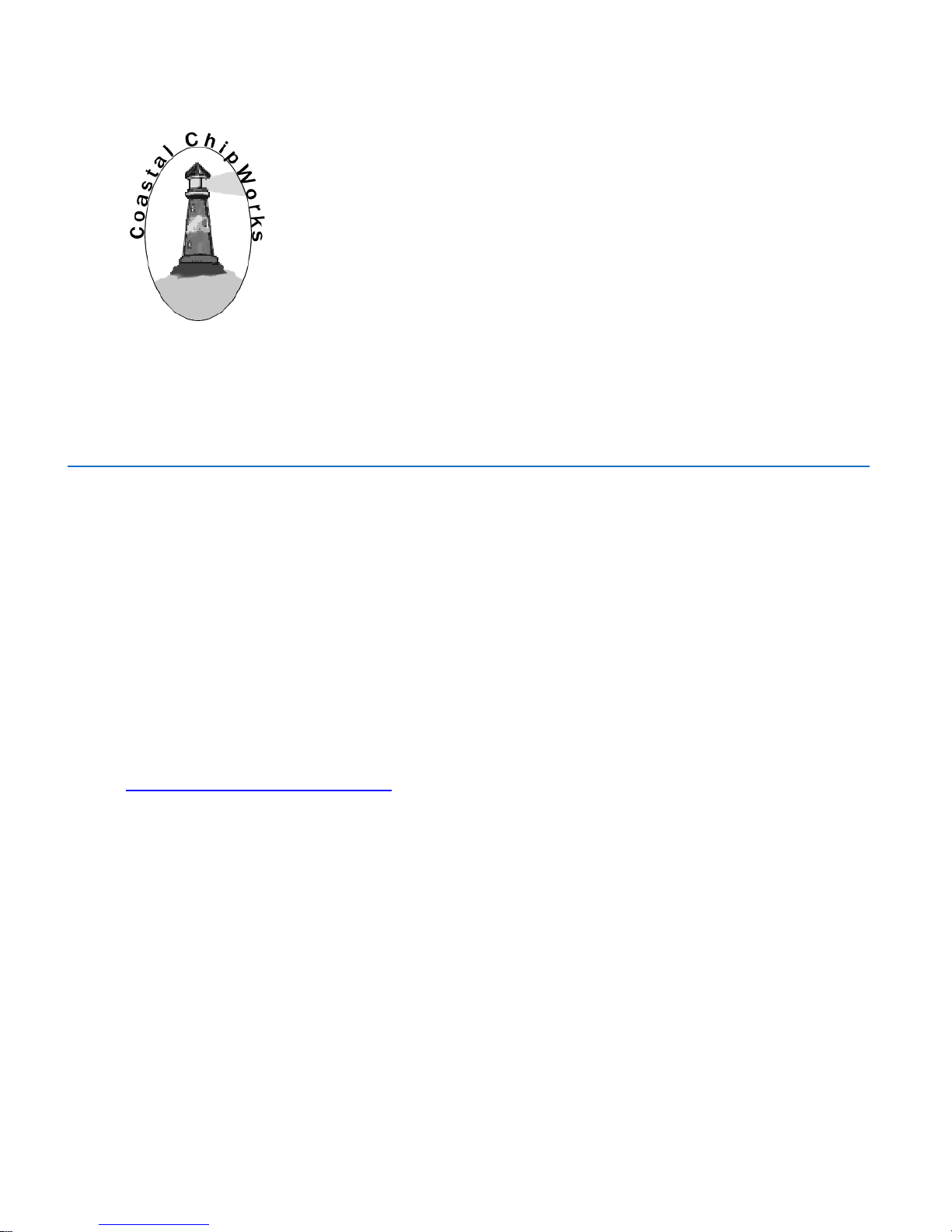
TNC-Pi User Guide -1- 6/25/2017
TNC-Pi Assembly Instructions &
Operating Tips
By John Hansen, W2FS
Portions by
John Wiseman, G8BPQ – Linux configuration
Jim Whiteside, M0HPJ – Xastir
Paul Fischer, KC9RGZ – Headless iGate
Document editing support by
Ed Slingland, N2WD
Website
http://tnc-x.com/TNCPi.htm

TNC-Pi User Guide -2- 6/25/2017
Contents
Introduction ................................................................................................... 3
Assembly Instructions ..................................................................................... 4
Parts List ............................................................................................................... 4
Assembly ............................................................................................................... 6
Parts Layout ......................................................................................................... 11
Connecting the Radio .................................................................................... 12
Adjust transmit audio output .................................................................................. 13
Set the transmit delay ........................................................................................... 13
Configuring the Raspberry Pi .......................................................................... 13
Keyboard to Keyboard Connections ......................................................................... 15
Support ....................................................................................................... 16
Application Notes .......................................................................................... 17
Using Xastir ......................................................................................................... 17
Update the package list .................................................................................................. 17
Then install Xastir .......................................................................................................... 17
Kill kissattach ............................................................................................................. 17
Start Xastir ................................................................................................................... 18
Running Xastir ............................................................................................................... 18
More information ........................................................................................................... 18
Configuring TNC-Pi for Use with the I2C Protocol ...................................................... 19
Setup ........................................................................................................................... 19
Get and set parameters .................................................................................................. 19
Running Applications other than LinBPQ with TNC-Pi in I2C mode. .............................. 20
Steps to create an APRS receive-only igate using the Raspberry Pi and TNC-Pi ............. 21
Equipment needed ......................................................................................................... 21
Instructions ................................................................................................................... 22

TNC-Pi User Guide -3- 6/25/2017
Introduction
Thank you for purchasing a TNC-Pi: TNC-X for Raspberry Pi or TNC-Pi 2.
Figure 1: Two TNC-Pi’s stacked on one Raspberry Pi
Figure 2: TNC-Pi mounted on a Raspberry Pi
Figure 3: TNC-Pi 2 mounted on a Raspberry Pi 2.

TNC-Pi User Guide -4- 6/25/2017
Assembly Instructions
Parts List
Your kit should come with the parts listed in the table below. You can use the two
columns of checkboxes to track your progress. As you inventory your parts, put a
checkmark in the first column. Once you’ve installed a part, put a checkmark in the
second column.
Inventoried Installed
Designation
Description
Notes
C1
4.7 uf or 10 µf
electrolytic
Polarized
C2, C4, C5, C6, C11,
C14, C15, C21
0.1 µf monocap
C7, C8
0.01 µf 2.5%
Red and yellow or
grey; if grey marked
10 nF
C9, C10
18 pf ceramic disk
C12, C13
22 pf ceramic disk
C3
100 pf ceramic disk
R1, R2, R3
100K resistor
Brown, black, yellow
R4, R17, R19,
1K resistor
Brown, black, red
R5, R11, R14, R16,
R18
10K resistor
Brown, black, orange
R8
24.9K resistor
Red, yellow, white, red,
brown
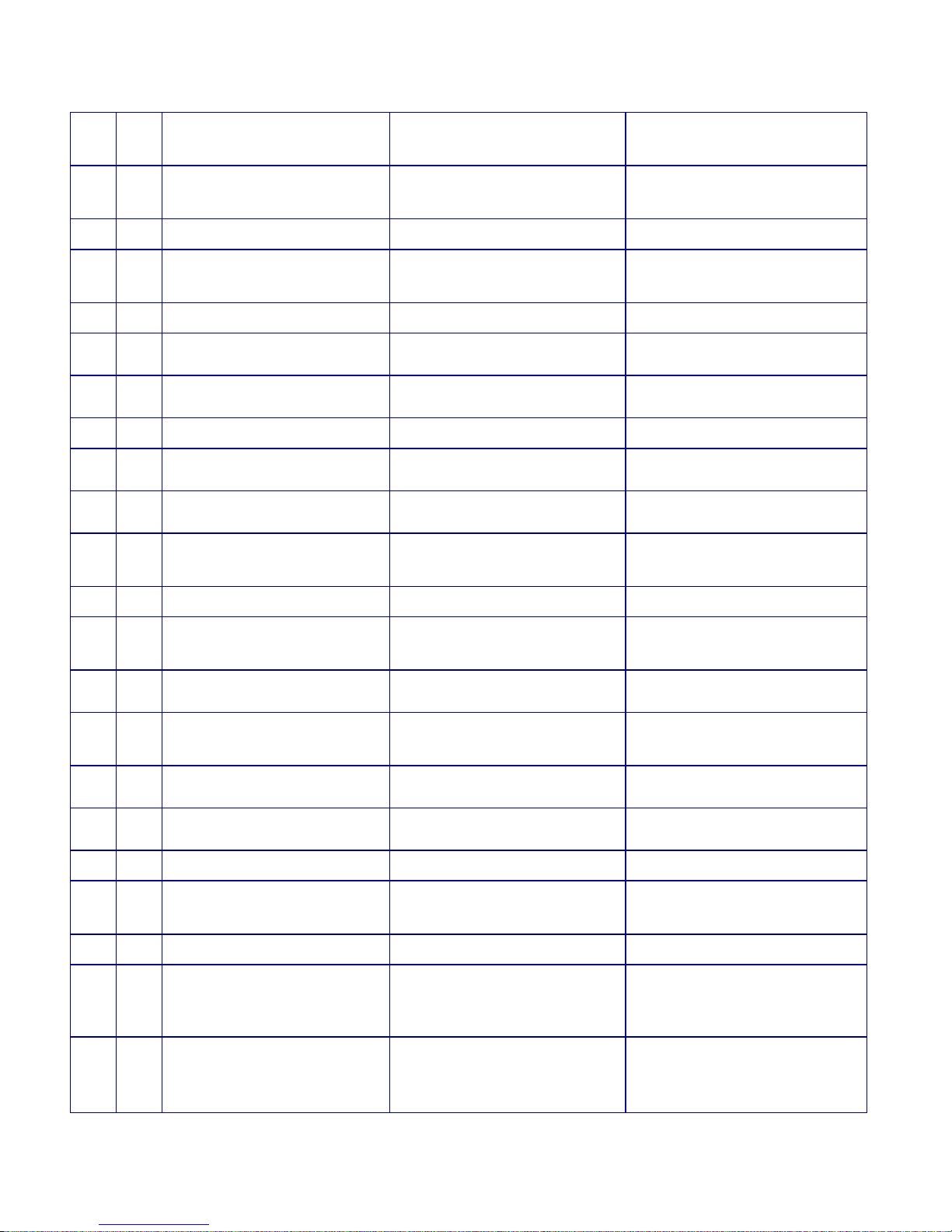
TNC-Pi User Guide -5- 6/25/2017
R9
9.31K resistor
White, orange, brown,
brown, brown
R10
18.7K resistor
Brown, grey, purple,
red, brown
R6, R7
10K trimmer
potentiometer
Orange or Blue
X1
3.57 MHz crystal
X2
20.00 MHz crystal
D4
Red LED (PTT)
Polarized
D5
Yellow LED (DCD)
Polarized
Q1
PN2222 transistor
3 pin, flat side (don’t
confuse with U1)
U1
MCP1700-33 or
MCP1700-30 Regulator
3 pin, flat side
U2
CML MX-614 Modem
16 pin IC
U3
PIC16F1847
microcontroller
18 pin IC
U4
MCP6023 Op Amp
8 pin IC
U5
23K640 Memory
8 pin IC
IC Sockets
For U2, U3, U4, U5
One 16-pin, one 18-pin
and two 8-pin sockets
JP3, JP4
2-pin header
Not included in newer
kits
Combined into one 2x2
pin header
2 x 13 extra long
header
2 x 20 in TNC-Pi 2
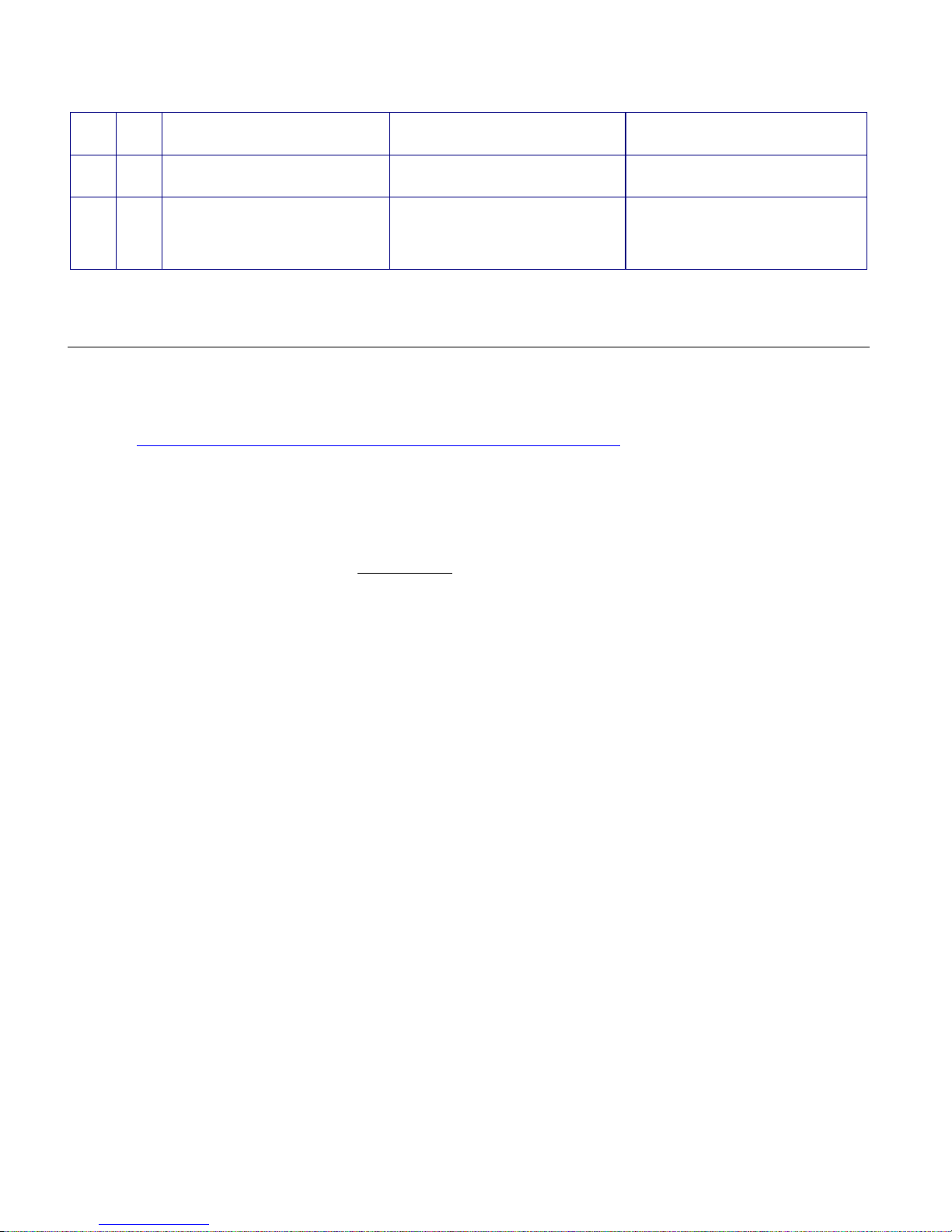
TNC-Pi User Guide -6- 6/25/2017
9 Pin D-Sub connector
Printed Circuit Board
2 shorting jumpers
Not included in newer
kits
Assembly
Note: John McDonough has published a number of high quality photos of
various stages in the assembly process. See
http://www.qsl.net/wb8rcr/BuildingTheTNC-Pi.html
Start by installing the parts that lie flat on the board. This includes:
a. all of the 0.1uf monocaps and
b. all of the resistors except for R6 and R7.
R10 and R11 have pads that are rather close together. Be careful
that you do not accidently create a solder bridge between them. Note
that all of the components except for the 26 ( or 40 in TNC-Pi 2) pin
header are installed on the side of the board with the silk screen.
Next install the two crystals.
Ensure that the 20 MHz crystal is the one nearest the 18 pin IC.
Next install the IC sockets.
Ensure that the notch on the socket lines up with the notch on the IC outline
on the PC board.
Do not plug the chips into the sockets at this point.
Next install the rest of the capacitors.
With C1, make sure that the longer lead is placed in the hole marked with a
+.
Next install the two potentiometers (R6 and R7). You may find these to be a
bit of a tight fit. If so, take a pair of needle nose pliers and flatten the leads
before inserting them into the board.

TNC-Pi User Guide -7- 6/25/2017
Next install the two LEDs.
Ensure the shorter leads on the LEDs go through the holes closest to the flat
side of the LED outline.
The LEDs can be installed with bent legs so the LEDs point toward the front
of the board. This makes them easier to see when TNC-Pis are stacked one
on top of the other.
Install the transistor.
Ensure you are installing the transistor rather than the voltage regulator…
they look a lot alike.
Now install the voltage regulator.
It goes in the three holes above C1. Install it so that the flat side of the
regulator faces away from U3.
Now install the 9 pin D-Sub connector.
Ensure that you push it all the way in so that it is flush against the board. In
addition to soldering the pins, you’ll gain mechanical stability by soldering
the pins that go into the large round holes on the sides of the connector.
Note: The D-Sub connector is optional. You can install the Radio
header to connect your radio to the TNC-Pi instead. See the section,
Connecting the Radio, for more information.
Solder in the 2 x13 header. With the TNC-Pi 2 kit this is a 2 x 20 header.
This part is somewhat tricky. It is the only part that is installed through the
bottom of the board.
a. Start by installing this jumper on your Raspberry Pi and then
b. Lower the TNC-Pi board onto the connector so that the body of the
connector is on the BOTTOM of the TNC-Pi board.
c. Now you’ll need to solder the board about a half millimeter from all the
way down in order to prevent the board from bumping into the USB
connector on the Pi. It is not necessary to solder all of the pins. You
should at least solder the 4 pins in the corners (for stability) and the
first five pins on each row (pins 1 – 10).
Your best bet is to carefully trim the solder leads on the part of the TNC-Pi
board that will be on the USB connector side of the Pi to get as much
clearance as possible. You might also want to put a piece of insulating tape
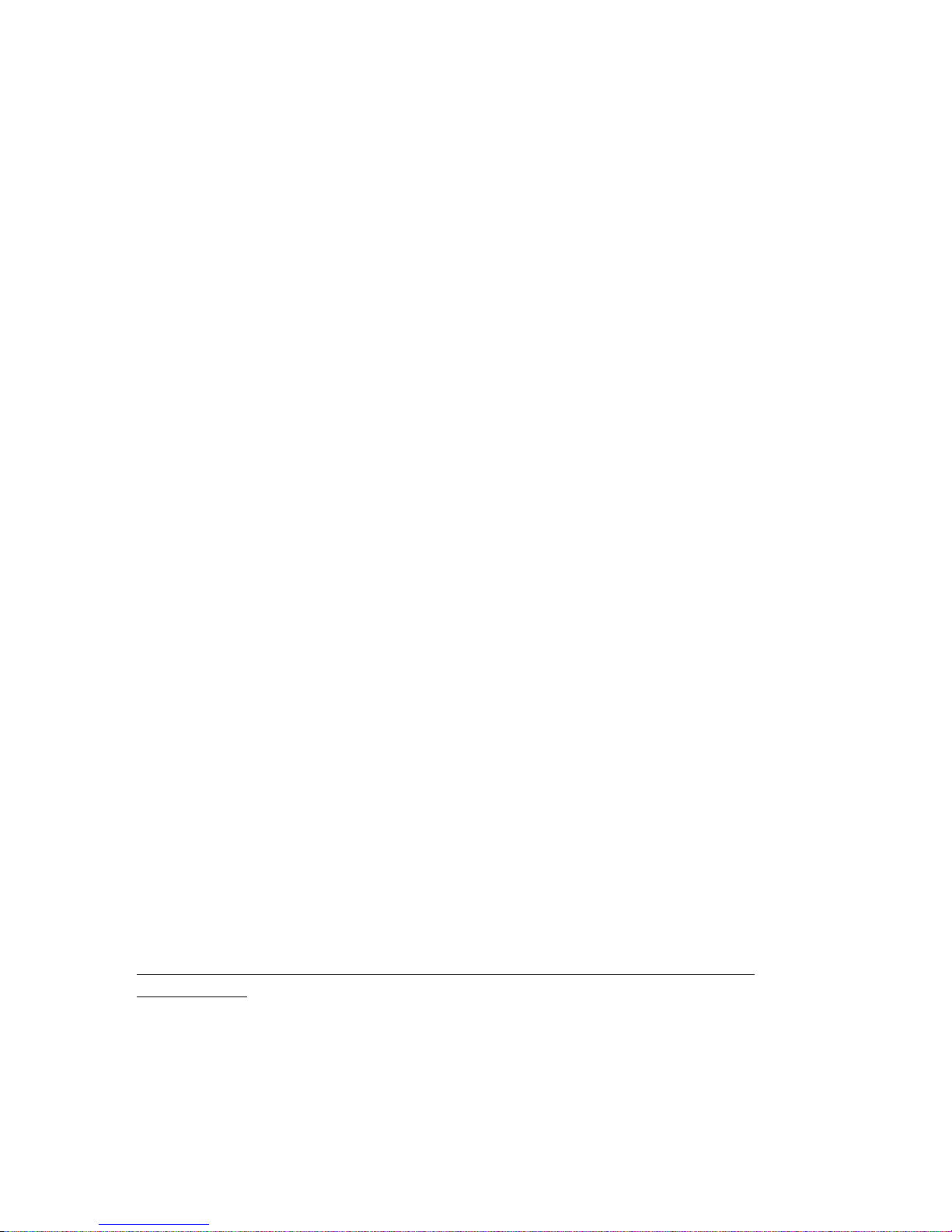
TNC-Pi User Guide -8- 6/25/2017
on top of the USB connector just to be on the safe side. You can then solder
the pins that come through the top of the board.
These pins will allow you to stack a second TNC-Pi on top of the first one if
you choose to do so.
Now install the 2 x 2 jumper (JP3 and JP4). If your board has a JP7
location, also take a short piece of wire and solder it in here to make a
permanent jumper. Note: If you are building a TNC-Pi 2, none of these
jumpers are needed or included in the kit. If you are building a newer kit
from the original version JP3 and JP4 will also be missing, but you may need
to put a wire across JP7.
I’ve included 2 4-40 screws and a 5/8” spacer. If you have one of the
Raspberry Pi Rev. B and the original TNC-Pi kit, or if you have the Rev. B+
or Pi 2 and the TNC-Pi 2 kit, you can use this to provide some additional
mechanical stability by putting it between the hole in the Pi and the hole in
the TNC-Pi. If you have a Pi B+ board and the original TNC-Pi kit, these
parts are not needed. There will be plenty of mechanical support from the
extra USB jacks on the Pi board, but you will want to use insulating tape on
these jacks to keep them from shorting the TNC board.
If you are stacking 2 or more TNC’s you might also find it preferable to use a
spacer that is a male to female, rather than female to female. These male to
female spacers are available on the TNC-Pi website.
Now install jumpers at JP4 and JP3.
They should be installed so they are parallel to the body of the 2x13 pin
connector. If you are building a TNC-Pi 2 or newer original TNC-Pi, none of
these jumpers are needed or included in the kit.
Leave the board connected to the Raspberry Pi and power up the Pi.
Check the voltage between pin 5 (negative) and pin 14 (positive) on
U3. It should read about 3.3 volts. With the notch at the top of the
chip, these pins are the ones half way down the left side (negative)
and right side (positive) of the chip.
If the voltage check is not successful, find and fix the fault before
proceeding.
Power down the Pi and remove the TNC-Pi board from the Pi,
then install the 4 ICs.
You may wish to bend the pins of the four ICs slightly inward to facilitate
inserting them into their sockets.

TNC-Pi User Guide -9- 6/25/2017
Ensure the notch on the top of each chip lines up with the notch printed on
the PC board. Also make absolutely certain that you do not mix up the two 8
pin chips and plug them into the wrong sockets.
Note: Nothing will be installed at the 6 pins marked ICSP or the pins
marked J.
Note: As of late June of 2017 my supplier of the 40 pin header for the TNC-Pi is out
of stock. Fortunately I have a work around that will allow me to continue to supply
TNC-Pi’s. During this time period I will supply two headers that are significantly
shorter than the usual one supplied with this kit. If you trim one of them, they can
be stacked to make a taller header:
First trim one of
Then put the two
the headers so => parts together =>
it is half height
The only problem with this approach is that when mounted on the Pi, the distance is
a bit too tall so the spacer shipped with the kit no longer fits properly. To solve this
problem I have included a 4-40 nut that will make up the distance. Here is how to
mount the TNC-Pi on the Raspberry Pi using this new header:
This permits the TNC-Pi to be spaced perfectly. When the previous style headers
become available again, I will include them with the kit instead of the above. If you
have two headers and a nut, follow the above instructions. If you have only one
header and no nut, simply mount the single header on the Raspberry Pi header and
use the spacer by itself.
Congratulations, you’re done assembling the TNC-Pi.

TNC-Pi User Guide -10- 6/25/2017
Schematic Diagram
(see next page for parts layout diagram)

TNC-Pi User Guide -11- 6/25/2017
Parts Layout (for TNC-Pi)

TNC-Pi User Guide -12- 6/25/2017
Parts Layout (for TNC-Pi 2)
Connecting the Radio
You can either wire up a 9 pin D-Sub plug to mate with the one on the TNC-Pi, or, if
you’d prefer, you can use the four holes below R7 labeled Radio to hard wire a radio
connection. (No header is provided in the kit for this.)
If you use the 9 pin D-Sub connection, it should be wired as follows:
Pin 1 (the square pad): TX Audio
Pin 3: Push to Talk (PTT)
Pin 5: Receive Audio
Pin 6: Ground
If you are using the holes marked “Radio” the connections should be:
Pin 1 (the square pad): Receive Audio
Pin 2: Ground

TNC-Pi User Guide -13- 6/25/2017
Pin 3: TX Audio
Pin 4: Push to Talk (PTT)
Adjust transmit audio output
Potentiometer R7 adjusts the level of the transmit audio output. Most people will
find that they need to set it fairly near the minimum setting.
One way to set this is to use two radios, one to monitor the transmitted signal and
the other connected to the TNC-Pi.
1. Key the radio connected to the TNC-Pi manually by pushing the PTT button on
it.
2. On the other radio you will hear a continuous tone (even though no data is
being transmitted… you don’t need to be running any software on the
Raspberry Pi to do this).
3. Turn R7 all the way down and the tone will go away.
4. Then slowly turn it up until the volume doesn’t increase any further in the
monitor receiver.
5. When you reach this point, back it off just a little and you should have it about
right.
Set the transmit delay
The transmit delay (TXDelay) can be set either in software or using R6. The default
is to set it in software. To change the TXDelay parameter, you'll need to use the
pitnc_setparams program as explained below in the section, Using Xastir.
If you set the value of TXDelay to 0 using the pitnc_setparams program, you can
then use R6 to set the TXDelay.
Most users will find the default setting for TXDelay to be just fine.
Configuring the Raspberry Pi
The following instructions were based on a downloaded image of the “Jessie”
version of the operating system. I did this by downloading Raspbian, not NOOBs.
It might be a good idea to make sure your Pi operating system is up to date. You
can do this from the command line by entering the following (this assumes you
have either hard wired or wireless network connectivity):

TNC-Pi User Guide -14- 6/25/2017
sudo apt-get update
sudo apt-get upgrade
In order to use the TNC-Pi with the Raspberry Pi serial port, you will need to make a
couple of changes to the Pi configuration. Edit the /boot/cmdline.txt file in the
boot directory and make the following change:
Remove the following (if it exists): console=serial0,115200
Note: cmdline.txt is a single line of text.
Edit the /boot/config.txt file to make the following change:
Add the following: enable_uart=1
In addition, if you are using a Raspberry Pi 3 do the following (in red):
Add the following lines to /boot/config.txt:
dtoverlay=pi3-miniuart-bt
core_freq=250
Add the following lines to /lib/systemd/system/hciattach.service (Note: this file
does not exist in the most recent version of the OS. In that case, create the file in
the directory listed above and copy these lines into it).:
[Unit]
ConditionPathIsDirectory=/proc/device-tree/soc/gpio@7e200000/bt_pins
Before=bluetooth.service
After=dev-ttyS0.device
[Service]
Type=forking
ExecStart=/usr/bin/hciattach /dev/ttyS0 bcm43xx 921600 noflow -
[Install]
WantedBy=multi-user.target
You may have read some material on line saying the serial port will show up as
ttyS0 on the Pi 3. The above changes will cause it to show up as port ttyAMA0,
just as it did with the Pi 2 and earlier. Bluetooth will be moved to ttyS0.

TNC-Pi User Guide -15- 6/25/2017
The following applies to all versions of the Pi:
After making these changes you will have to reboot the Pi so they can take effect.
Unless you like to do command line editing, the easiest way to edit these file will be
to start the raspberry Pi GUI interface. Then run LXTerminal and type the following:
sudo leafpad
So, for example to edit the cmdline.txt file type:
sudo leafpad /boot/cmdline.txt
This will run a very nice GUI editor with superuser privileges to allow you to edit
system files.
Keyboard to Keyboard Connections (note: if you want to run Xastir,
skip this section and go to the application notes section below)
Note: For the following steps the Raspberry Pi must be connected to the
internet.
You can use the Linux AX.25 routines to do connected mode packet. To do this you
need to install the ax25 apps and tools. From the command line enter the
following:
sudo apt-get install ax25-tools
sudo apt-get install ax25-apps
You’ll need to configure it for your callsign by editing the /etc/ax25/axports file.
You’ll find two lines that allow you to enter your callsign. I did so as follows:
1 W2FS-1 19200 236 2 TNC 1
2 W2FS-2 19200 236 2 TNC 2
The serial rate must be at 19200, because that is the only baud rate support by
TNC-Pi. The next two values (236 and 2 in the above example) are the values for
paclen and maxframe. Don’t leave any blank lines in this file.
Now attach the serial port to the AX.25 system using kissattach:
sudo kissattach /dev/ttyAMA0 1 10.1.1.1

TNC-Pi User Guide -16- 6/25/2017
The number in blue above matches the port number from the axports file above.
The number in red is an IP address. It’s required here even though you aren’t using
the IP protocol on it.
Note: If you are using the IP protocol on your TNC-Pi your address should
conform to the local convention for IP routing. The address in that
case will almost certainly start with 44.
You can monitor packets on this channel by entering:
sudo axlisten –a
You can connect to another station for keyboard to keyboard QSO’s as follows:
axcall 1 hiscall
where hiscall is the call station of the station to which you want to connect.
There seems to be a bug in the axcall routine. The first time you use it after calling
kissattach, it will take significantly longer for the Pi to send a valid connect string to
the TNC than it does in subsequent attempts. You may have to wait 10 – 15
seconds. Further attempts occur instantaneously. You can abort this first try by
issuing a Ctrl-C and then issuing the axcall command again. It will then connect
immediately.
Support
If you have any questions about your TNC-Pi or are having hardware issues with it,
please contact John Hansen, W2FS at john@coastalchip.com. Software issues,
particularly with regard to the Linux version of BPQ are best addressed to the
author, John Wiseman, G8BPQ.
Additional information can be found on the TNC-Pi website: http://tnc-
x.com/TNCPi.htm
The configuration programs setparams and getparams are available here:
www.tnc-x.com/pitnc.zip

TNC-Pi User Guide -17- 6/25/2017
Application Notes
Using Xastir
Thanks to M0HPJ for the following information
Another popular packet program that works well on the Pi is the APRS program
Xastir.
Note: For the following steps the Raspberry Pi must be connected to the
internet.
Update the package list
To install Xastir from the command line, first update the package list as follows:
sudo apt-get update
Then install Xastir
sudo apt-get install xastir
Kill kissattach
If you have been using the AX25 apps, you’ll need to unload kissattach before
Xastir will work. You can do this by simply rebooting the Pi, or you can kill the
kissattach process from the command line. To do the latter, first find out what
process number it is by using a ps command to list running processes:
ps –A|grep kissattach
Inspect the list to see the process number of the kissattach process, then kill the
process using the kill command. For example, if the process number is 2335, issue
the command:
sudo kill 2335
At this point it may be a good idea to rerun the ps command to be certain that the
kissattach process was successfully killed.

TNC-Pi User Guide -18- 6/25/2017
Note: If you have not been using the AX25 apps, it is still necessary to edit
the cmdline.txt and inittab files as described in the section on
configuring the Pi.
Start Xastir
Then start the X-Windows GUI system with the following command:
startx
Xastir can be found in the programs menu under “other”. The first time you run
Xastir you’ll be asked to put in your station parameters. Then you’ll need to specify
the port that the TNC-Pi is on. Click on Interface and then Interface Control. Click
“Add” and pick “Serial KISS TNC” off the list. Push Add and it will bring up a
properties list. Under TNC Port enter:
/dev/ttyAMA0
Running Xastir
Everything else is pretty self-explanatory. Do make sure you change the baud rate
to 19200. This is not the default. You can select “Maps” and the Map Chooser to
select a better set of maps than the default. If you currently have internet
connectivity, one of the cloud map options is probably best. If you select a new
map option, you should deselect the old one. I haven’t yet explored the option of
caching the maps to the local SD card so that I don’t need an Internet connection,
but I expect to look into that soon.
More information
A much more detailed discussion of running Xastir on the Pi in a mobile environment
is contained in a paper presented at the 2013 ARRL/TAPR Digital Communications
Conference. It can be found at:
http://www.tnc-x.com/DCC2013.doc.
Note: In this paper I discussed using maps that were available from Cloudmade.
Since the time that this paper Cloudmade has discontinued free access to these
maps. However, the same maps are available from the following source:
http://download.geofabrik.de
The procedure for obtaining and using the maps is the same as those referenced
in the paper for Cloudmade.

TNC-Pi User Guide -19- 6/25/2017
Configuring TNC-Pi for Use with the I2C Protocol
The TNC-Pi can be configured to communicate with the Raspberry Pi using the I2C
protocol. To configure the TNC-Pi for I2C, you will need a configuration programs
pi_tncsetparams and pi_tncgetparams. The getparams program reads the
parameters from the TNC-Pi while the setparams program allows you to set them.
These programs are available at:
www.tnc-x.com/pitnc.zip
Setup
Before using them, however, it will be necessary to make some additional
configuration changes to the Pi. First, make the following changes to the following
files:
1. In the /etc/modprobe.d/raspi-blacklist.conf file,
remove the line: blacklist I2C-bcm2708
2. In the etc/modules file,
add the line: i2c-dev
Get and set parameters
Note: Before running the getparams and setparams programs, ensure that
kissattach is not running.
The pitnc_getparams program lists the values for all of the user-settable
parameters. Its syntax is:
pitnc_getparams b d
where:
b is the number of the I2C bus and
d is the number of the I2C device on that bus.
TNC-Pi is shipped with both of these parameters set to 0. An I2C device number of
0 means the TNC is using the serial port rather than the I2C port.
The pitnc_setparams program writes values to the TNC-Pi. Its syntax is:
pitnc_setparams b d p v
where
once again b and d are the bus and device,

TNC-Pi User Guide -20- 6/25/2017
p is the parameter number (1 – 7) and
v is the new parameter value.
The parameters that you are most like to use are:
Parameter
value
Description
Notes
1
Sets the
TXDelay
With TNC-Pi, you can set the TXDelay either in
software using the pitnc_setparams program or in
hardware using R6. Setting this parameter to 0
causes the TNC-Pi R6 potentiometer to determine
the value.
7
Sets the I2C
address
Setting this to 0 causes data communication on the
serial port (default), any other value up to 63 will
cause I2C to be used with the TNC using this
address. This permits you to use multiple TNC’s
with the same Raspberry Pi.
The BPQ software for Raspberry Pi is currently in beta and can be found at:
http://www.tnc-x.com/InstallingLINBPQ.htm
If you ever need to reset these parameters to their original factory values, this
can be done by powering down, turning the TXDelay potentiometer all the way to
minimum and then powering back up. You should see the yellow LED flash once
per second. When you see it flash, you’ll know that the parameters have all been
reset. The power the device back down, move the TXDelay off of minimum and
power the device back up.
Running Applications other than LinBPQ with TNC-Pi in I2C mode.
John Wiseman, G8BPQ, sends along the following information about running other
applications using I2C:
The TNC-Pi can be used with applications that use the Linux ax.25 stack, or
applications that expect to see a KISS TNC on a serial port. Program I2ckiss
converts the I2C protocol to a standard KISS presentation on a virtual serial (pty)
port. It is available here:
https://dl.dropboxusercontent.com/u/31910649/i2ckiss

TNC-Pi User Guide -21- 6/25/2017
One copy is run for each TNC-Pi. The first two parameters to I2ckiss are I2C bus,
I2C device. If using the kernel ax.25 code, then specify the port number (from
axports) and the ip address. To use with other software, specify symlink and a
symbolic name - I suggest com1 - com255
For example, to use with the Linux ax.25 stack:
sudo ./i2ckiss 0 16 1 10.1.1.1
i2ckiss will create a pty pair, and execute kissattach on the slave half, using the 3rd
and 4th parameters
To use with a KISS application
./i2ckiss 0 16 symlink com1
i2ckiss will create a pty pair, then create a symlink to com1. The application
would then be configured to use port com1.
Note: On Version 1 Pi boards (without mounting holes) the I2C bus number
is zero, for the Version 2 boards it is 1.
Steps to create an APRS receive-only igate using the Raspberry Pi
and TNC-Pi
by Paul Fischer, KC9RGZ
Equipment needed
a) Raspberry Pi model B
b) TNC-Pi (from Coastal ChipWorks at http://tnc-x.com)
c) Power Supply
d) Blank SD card (4 GB?)
e) Windows PC to format and load the SD card
f) Ethernet cable and router/switch with access to the Internet
g) USB Keyboard
h) Monitor (I use an old analog TV with RCA jack input)
i) USB Mouse – only if you want to run the graphics environment on the Pi. Not
required for text only setup.
j) 2M radio or scanner set to 144.39MHz (at least that’s the frequency here in
the USA!)

TNC-Pi User Guide -22- 6/25/2017
Instructions
1. Download the boot image for Raspbian “wheezy” (2013-05-25-wheezy-
raspbian.zip) from http://www.raspberrypi.org/downloads and extract the image
(.img) file.
2. On a Windows PC, format the SD card using SDFormatter4exe.zip – also
available from http://www.raspberrypi.org/downloads. Use the options Format
Type “QUICK” and Format Size Adjustment “ON”.
3. On a Windows PC, use Win32DiskImager to write the image on an SD card
(also downloadable from above site). Click the folder icon to the right of the
Image file box to select the image file from step #1. Use the pull down tab to
select the SD card and hit the “Write” button. This process takes a few minutes.
4. Put the SD card in the Rpi; connect the network cable, monitor and keyboard.
Then the power supply and it should boot into the raspi-config application. This
application can be run again once logged in by running “sudo raspi-config”).
5. In the raspi-config program set these things:
a. Internationalisation Options; Change_locale – choose
“en_US. UTF-8 UTF-8”
b. Internationalisation Options; Change_timezone – America; Central
c. Internationalisation Options; Configure_keyboard – set to
“Generic 105-key (Intl) PC; Other; English (US) – English (US,alternative
international)”
d. Overscan (Advanced Settings) – set to enable
e. Hit right arrow key and select the “Finish” key
f. Reboot: “sudo shutdown –r now”
6. Login with login “pi” and password “raspberry”
7. Upgrade to root privileges “sudo su”
8. If the monitor doesn’t display well (mine didn’t), edit the file /boot/config.txt and
uncomment the line:
overscan_left=16

TNC-Pi User Guide -23- 6/25/2017
And then re-boot. The above line will move the display to the left 16 pixels. You
can play with the other settings as well until you are happy with the display.
9. Verify the software is up to date (this could take a while)
apt-get update
apt-get upgrade
10. Edit the file /boot/cmdline.txt and remove the following parts of the line:
console=ttyAMA0,115200 kgdboc=ttyAMA0, 115200
11. Edit the file /etc/inittab and remove the line that says:
T0:23:respawn:/sbin/getty –L ttyAMA0 115200 vt100
12. Reboot the device using the command:
shutdown –r now
Then log back in using userid and password listed above and upgrade to root
privileges again.
13. Get the aprx digi/igate software:
cd /usr/src
wget http://ham.zmailer.org/oh2mqk/aprx/aprx-2.05.svn485.tar.gz
Note: This version of aprx was current at the time these instructions were
originally written. There is almost certainly a more recent version available now.
To find out what the number of the current version is, go to:
ham.zmailer.org/oh2mqk/aprx and look for a file that is similar to the one above
with a more recent version number and svn number. Then issue the wget
command for that file instead of the one referenced above.
tar xvf aprx-2.05.svn485.tar.gz
cd aprx-2.05.svn485/
./configure
make
make install
mkdir /var/log/aprx
14. Save a copy of the original aprx configuration file
cp /etc/aprx.conf /etc/aprx.conf.orig

TNC-Pi User Guide -24- 6/25/2017
15. Edit the file /etc/aprx.conf and make sure the following lines are included
(please use your own call sign and latitude/longitude). Many of these lines are
already included, others just need to be uncommented. Just make sure all of
these are included:
mycall KC9RGZ-11
<aprsis>
server noam.aprs2.net
</aprsis>
<logging>
pidfile /var/run/aprx.pid
rflog /var/log/aprx/aprx-rf.log
aprxlog /var/log/aprx/aprx.log
</logging>
<interface>
serial-device /dev/ttyAMA0 19200 8n1 KISS
</interface>
<beacon>
beaconmode aprsis
cycle-size 10m
beacon symbol "/&" lat "4124.57N" lon "09041.26W" comment "RasPi Rx-only
iGate"
</beacon>
16. Verify the serial port is available:
chmod 666 /dev/ttyAMA0
17. Add the following lines to the end of the /etc/rc.local file to start the aprx
program:
printf “Start the igate daemon… \n”
aprx
18. Reboot
shutdown –r now
19. Log back in and verify the processes are running
ps aux|grep aprx
20. Connect the radio and ensure you are gating data to the aprs network (check
the files in /var/log/aprx)
21. Enjoy!

TNC-Pi User Guide -25- 6/25/2017
Notes:
1. Before the final move to “production”, you should change the password of the
“pi” userid!
2. To backup the SD card (after you have it all working, so you don’t have to run
the above instructions again!) – On a Windows PC, run the program
HDDRAWCopy1.02Portable.exe (available from
http://hddguru.com/software/HDD-Raw-Copy-Tool/).
Select the SD card as the SOURCE and hit Continue. Double Click the “File”
line to specify the name and location of the backup file (ex. 2013-07-03wheezy-raspbian-backup). Use a file type of “Raw image (dd image)
(*.img)”. Hit Continue, then Start.
3. Restore is done by reversing the source and destination (use the file as the
source and the SD card as the destination).
