Page 1

CWR-635M
Quick Setup Guide
1
User’s Manual V1.0
Page 2
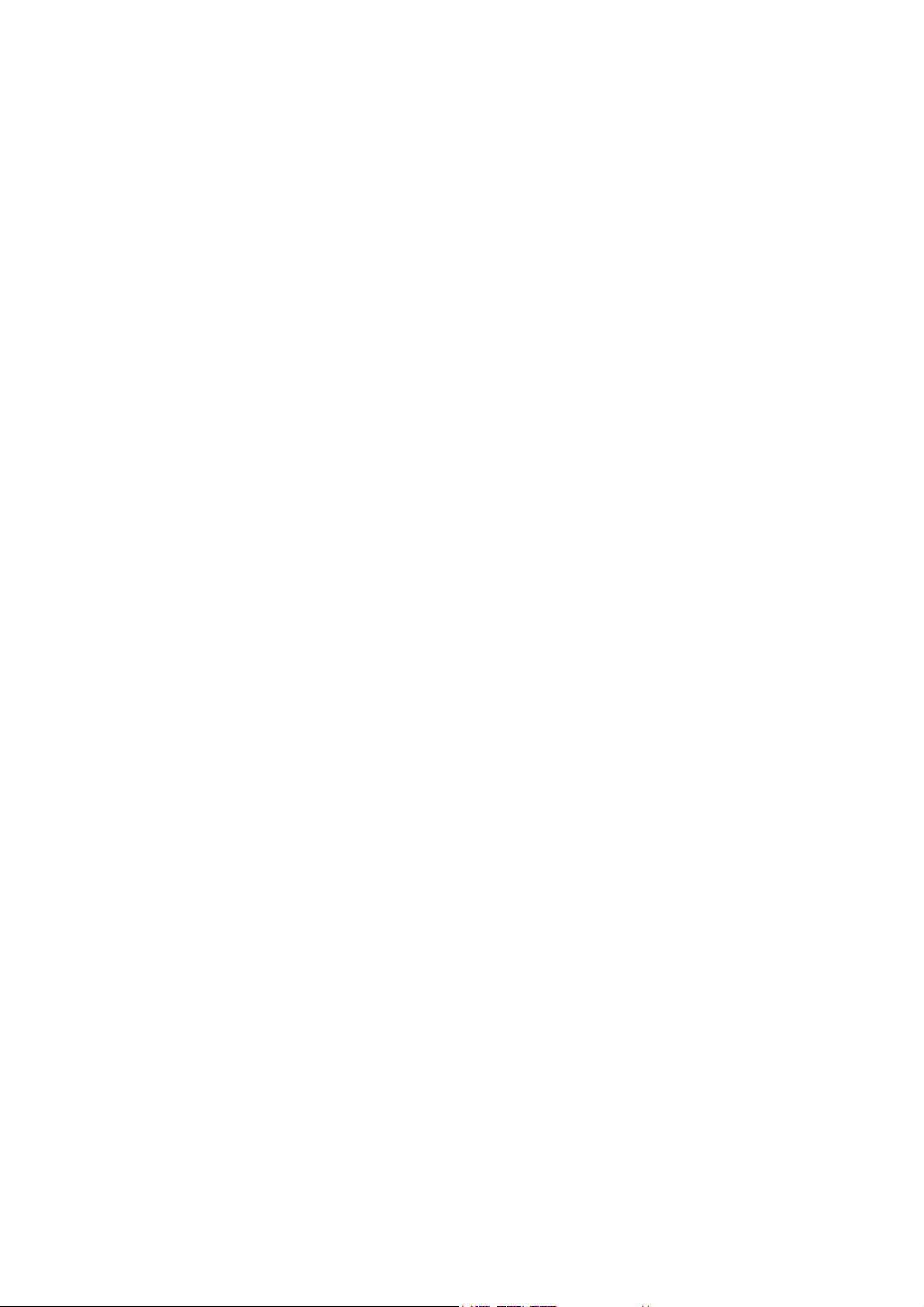
Table of Contents
CHAPTER 1 HARDWARE CONNECTION............................................................... 4
1.1 Router Mode Hardware connection and application ...................... 4
1.2 AP Mode Hardware connection and application ............................. 4
1.3 Client Mode Hardware connection and application ........................ 4
CHAPTER 2 ROUTER MODE QUICK SETUP .......................................................... 5
2.1 R
OUTER MODE QUICK SETUP INSTRUCTION
2.1.1 WAN Setup .................................................................................... 7
2.1.1.1 WAN Type – Static IP ................................................................. 7
2.1.1.2 WAN Type – Dynamic IP ............................................................ 8
2.1.1.3 WAN Type – PPPoE .................................................................... 8
2.1.1.4 WAN Type – PPTP ...................................................................... 9
2.1.2 LAN Setup ................................................................................... 10
2.1.3 Wireless Setup ............................................................................ 10
2.1.4 Time Server Setup ....................................................................... 11
........................................................ 5
2.1.5 Password Setup .......................................................................... 12
2.1.6 USB Disk Management Setup ...................................................... 13
2.1.7 User Account Management Setup ................................................ 13
2.1.8 Firewall Setup ............................................................................. 14
2.1.9 QoS Configuration Setup ............................................................. 15
2.1.10 FTP Server Setup......................................................................... 16
2.1.11 Web Camera Server Setup........................................................... 17
2.1.12 Printer Server Setup.................................................................... 17
2.1.13 Samba Server Setup .................................................................... 18
2.1.14 Audio Server Setup ..................................................................... 18
2.1.15 Quick Setup Finish....................................................................... 19
CHAPTER 3 AP MODE QUICK SETUP................................................................. 19
3.1 AP M
3.1.1 LAN Setup ................................................................................... 21
3.1.2 Wireless Setup ........................................................................... 22
3.1.3 Time Server Setup ....................................................................... 22
ODE QUICK SETUP INSTRUCTION
........................................................ 19
3.1.4 Password Setup .......................................................................... 23
3.1.5 USB Disk Management Setup ...................................................... 24
3.1.6 User Account Management Setup ................................................ 24
3.1.7 FTP Server Setup......................................................................... 25
3.1.8 Web Camera Server Setup........................................................... 26
2
User’s Manual V1.0
Page 3
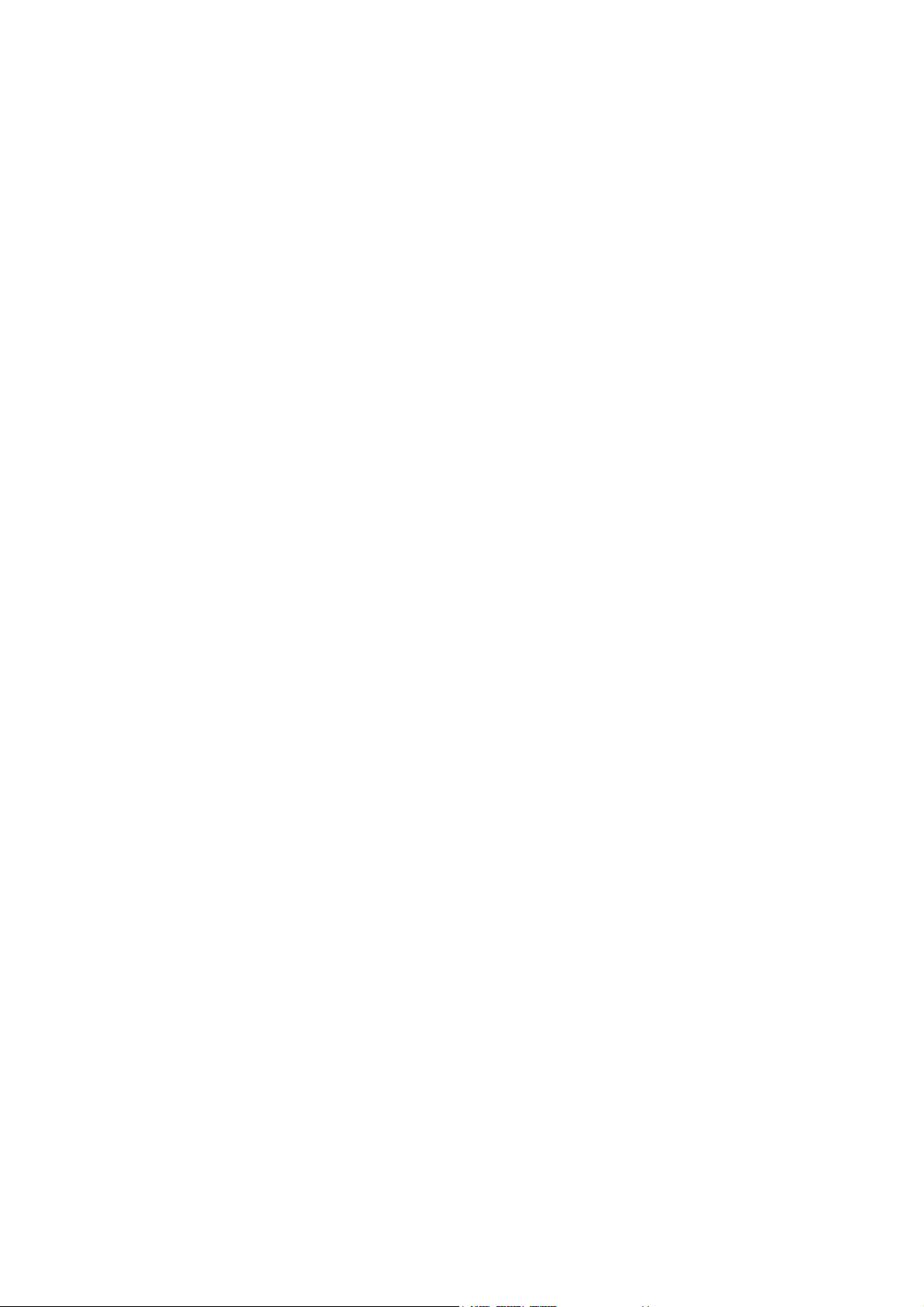
3.1.9 Printer Server Setup.................................................................... 26
3.1.10 Samba Server Setup .................................................................... 27
3.1.11 Audio Server Setup ..................................................................... 27
3.1.12 Quick Setup Finish....................................................................... 27
CHAPTER 4 CLIENT MODE QUICK SETUP ......................................................... 28
4.1 C
4.1.1 Site Survey Setup ........................................................................ 30
4.1.2 Wireless Setup ............................................................................ 31
4.1.3 Time Server Setup ....................................................................... 32
4.1.4 Password Setup .......................................................................... 32
4.1.5 USB Disk Management Setup ...................................................... 33
4.1.6 User Account Management Setup ................................................ 34
4.1.7 FTP Server Setup......................................................................... 34
4.1.8 Web Camera Server Setup........................................................... 35
4.1.9 MFP Server Setup ........................................................................ 35
4.1.10 Samba Server Setup .................................................................... 36
4.1.11 Audio Server Setup ..................................................................... 37
4.1.12 Quick Setup Finish....................................................................... 37
LIENT MODE QUICK SETUP INSTRUCTION
.................................................. 28
3
User’s Manual V1.0
Page 4
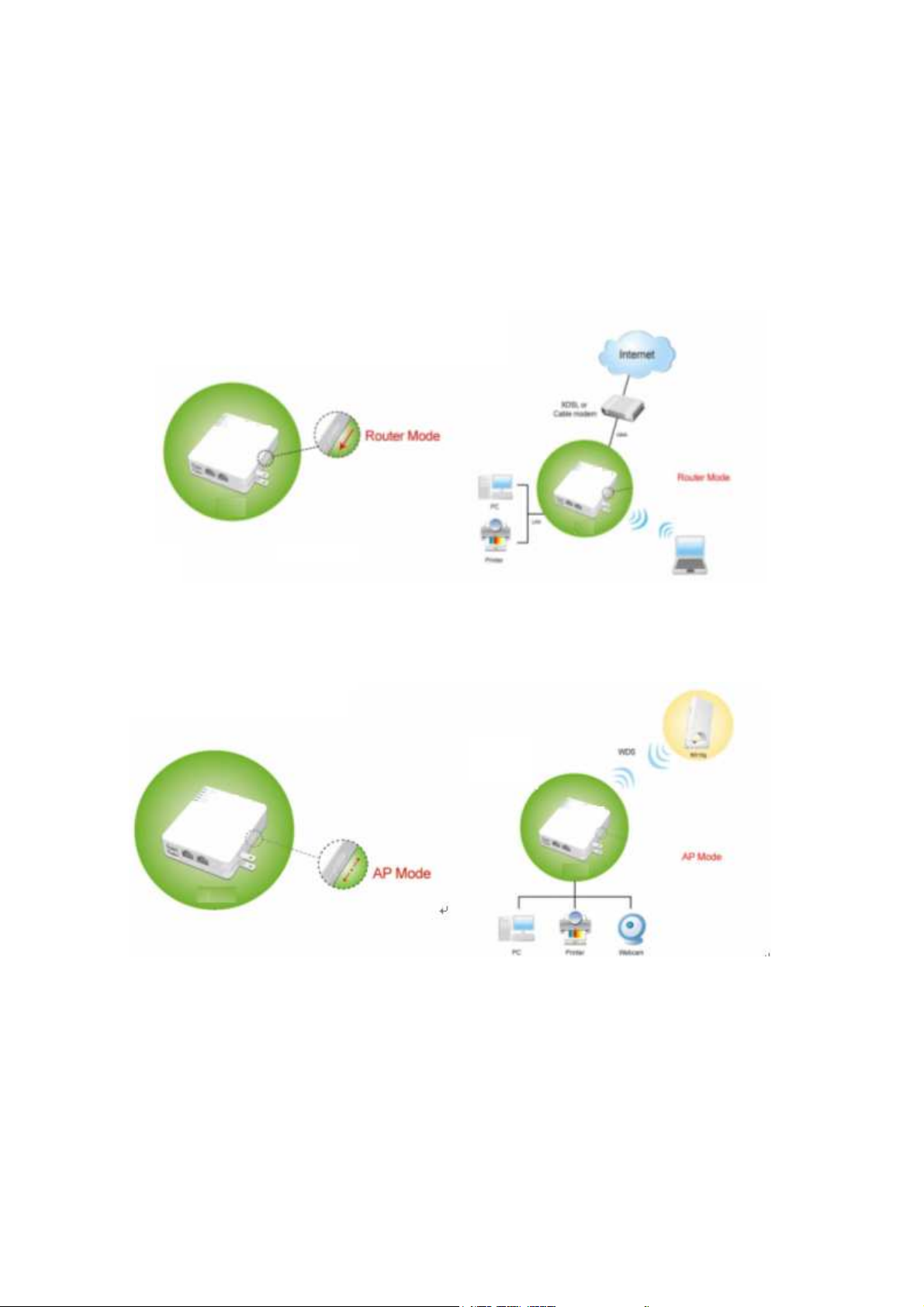
Chapter 1 Hardware Connection
1.1 Router Mode Hardware connection and application
When Mini Router switches to Router Mode, there will be each WAN and LAN port
exist.
1.2 AP Mode Hardware connection and application
When Mini Router switches to AP Mode, it supports 2 LAN ports as Bridge.
1.3 Client Mode Hardware connection and application
When Mini Router switches to Client Mode, Mini Router will be a Wireless Adapter,
and users can plug cable to each 2 LAN ports and then connect Internet via
Wireless.
4
User’s Manual V1.0
Page 5
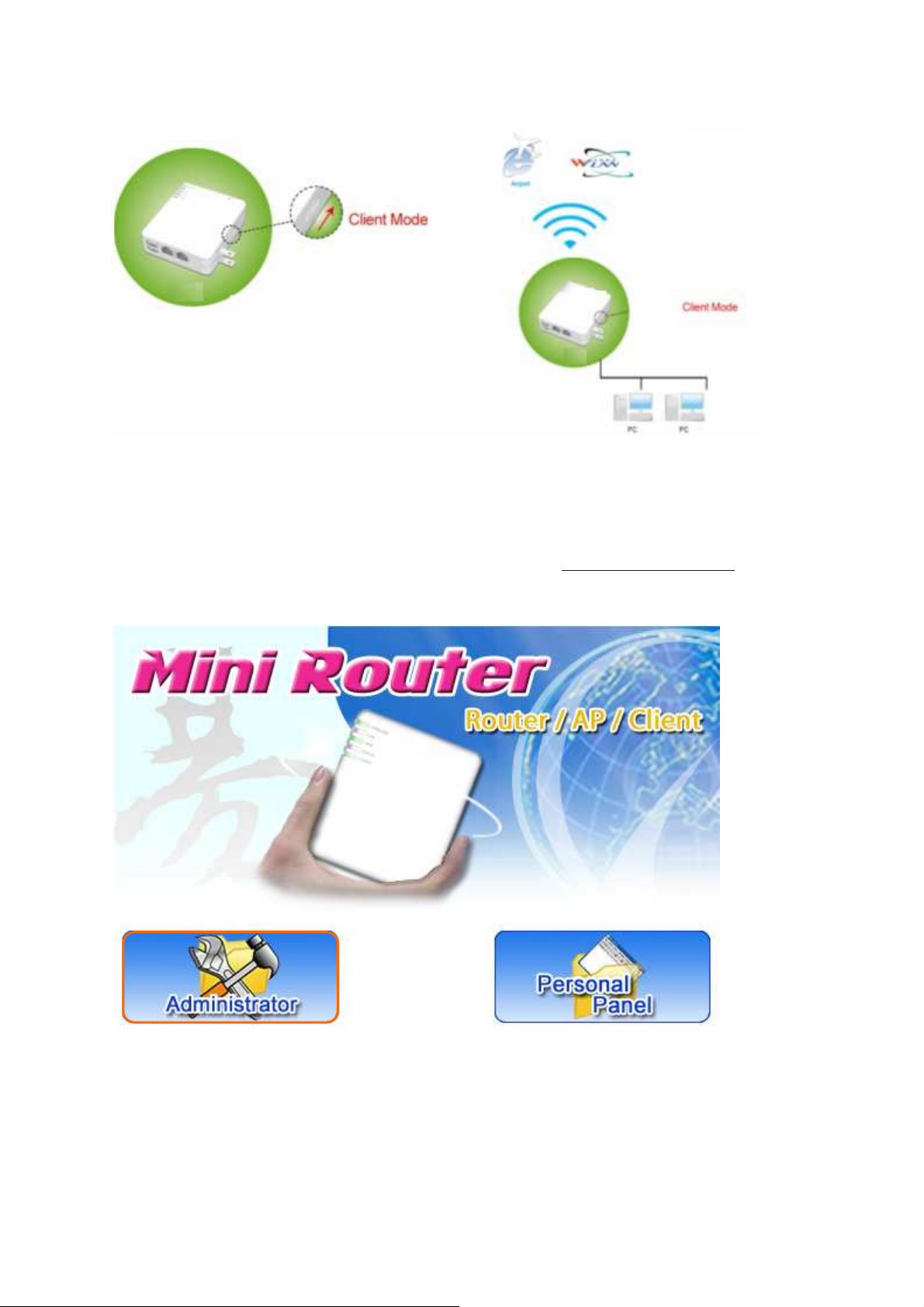
Chapter 2 Router Mode Quick Setup
2.1 Router Mode Quick Setup Instruction
Please open a Microsoft Internet Explorer, and enter
Gateway) into browser’s blank, then you will see the configuration page below.
http://192.168.1.1 (Default
Please click on Administrator button to login.
5
User’s Manual V1.0
Page 6
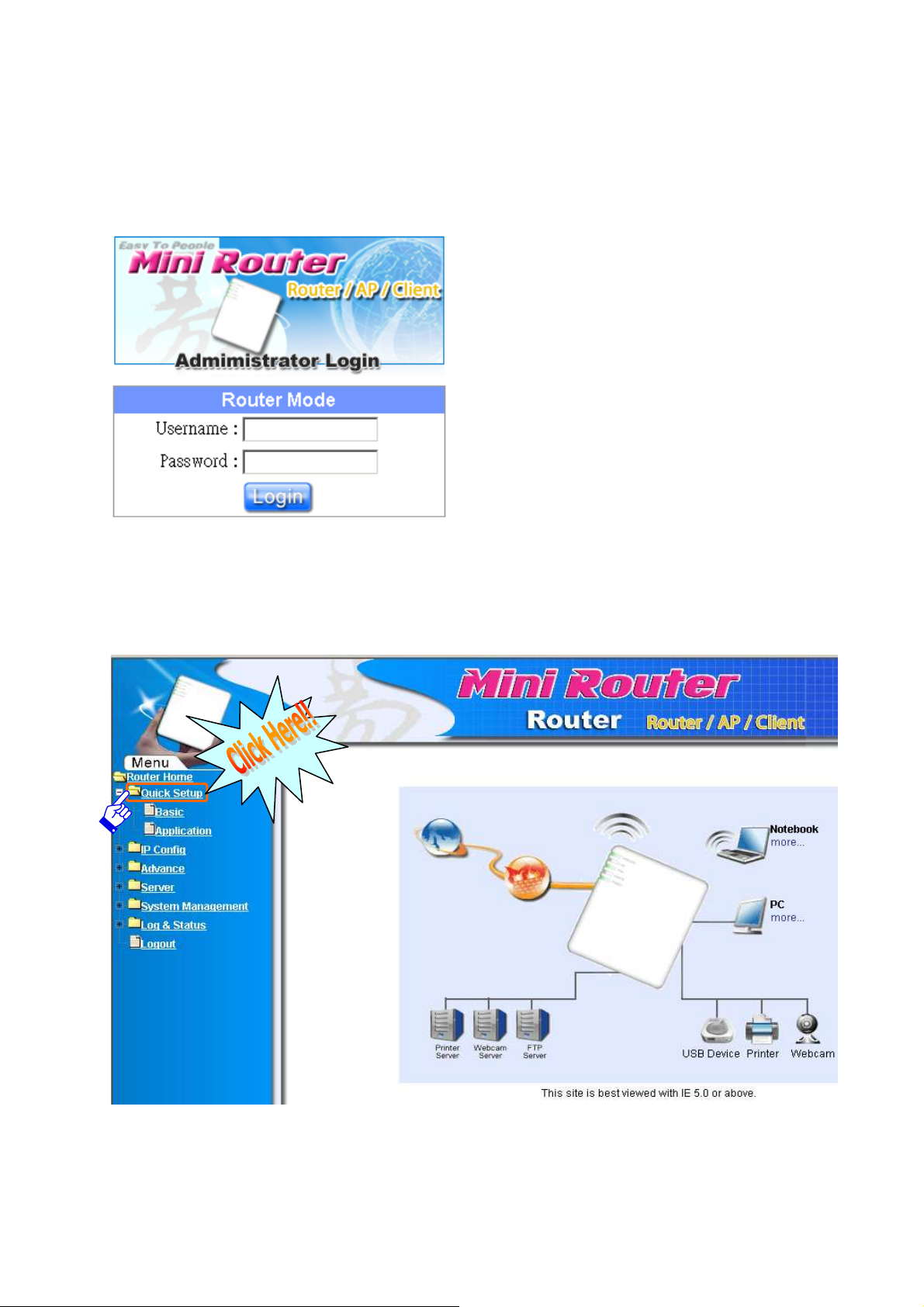
Please input in the blanks, the factory default values for User Name and Password
are “admin” and “admin” (all in lowercase letters); after inputting, please click on
“Login” to enter the homepage as below.
Typical Configuration Manager Page consists of two separate frames. The left
frame contains all the means available for device configuration and the right site
map is shown as the icons form.
Click on Quick Setup in the left screen of the main menu. It includes both “Basic”
and “Application”.
6
User’s Manual V1.0
Page 7
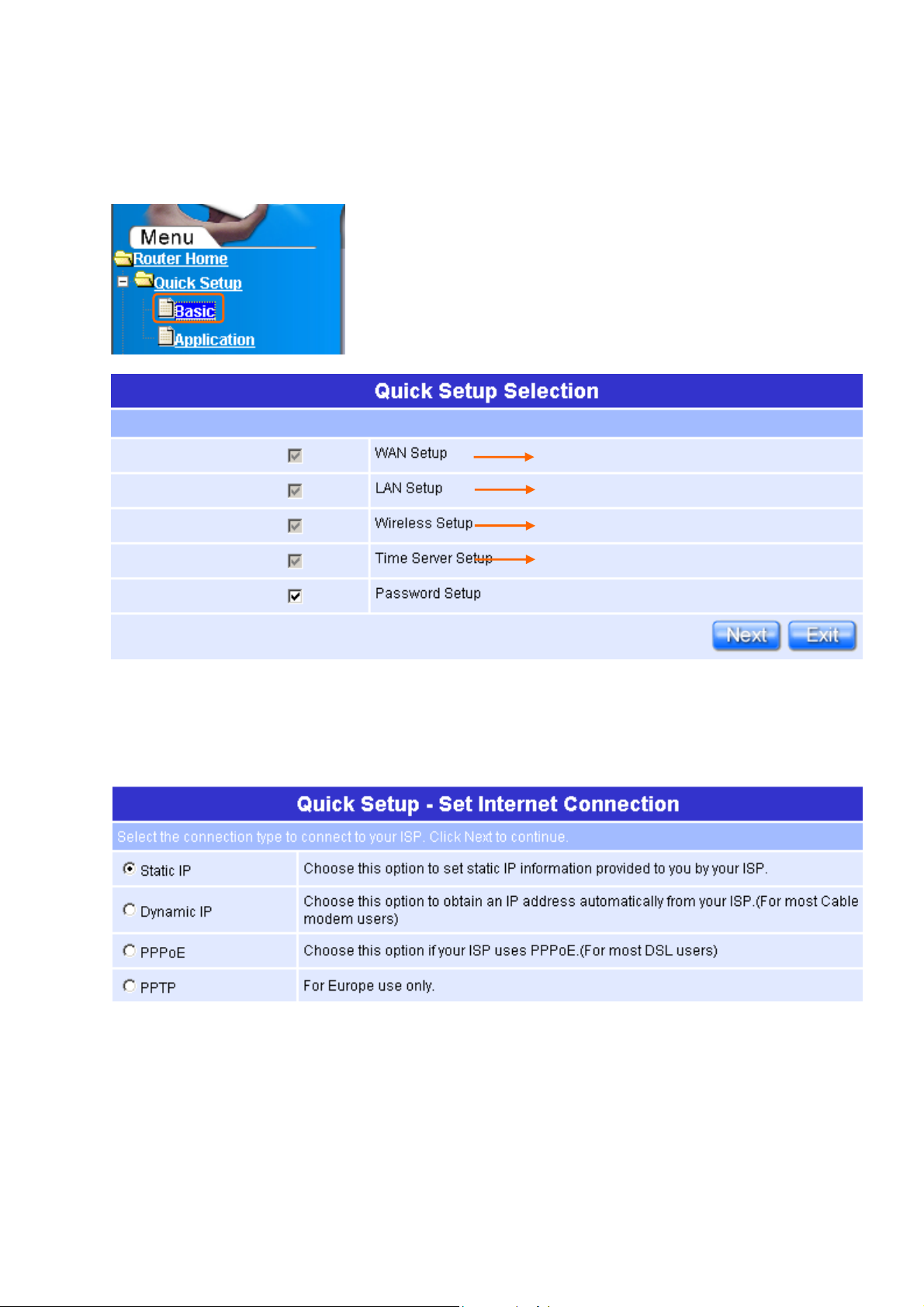
Click on “Basic” including WAN Setup、LAN Setup、Wireless Setup、Time Server
Default setting and has to be set.
Default setting and has to be se
t.
S
ee Setup
2.1
.1.2
S
ee Setup
2.1
.1.3
Setup and Password Setup.
Default setting and has to be set.
Default setting and has to be set.
Please click on “Next” right side below, and go to the next page.
2.1.1 WAN Setup
Navi R122g supports 4 connection types to WAN.
See Setup 2.1.1.1
See Setup 2.1.1.4
2.1.1.1 WAN Type – Static IP
Choose Static IP Address if all WAN IP information is provided to you by your ISP.
R122g will not accept the IP address if it is not in this format, and the blanks of “IP
Address”, “Subnet Mask” and “Default Gateway” must be input.
7
User’s Manual V1.0
Page 8
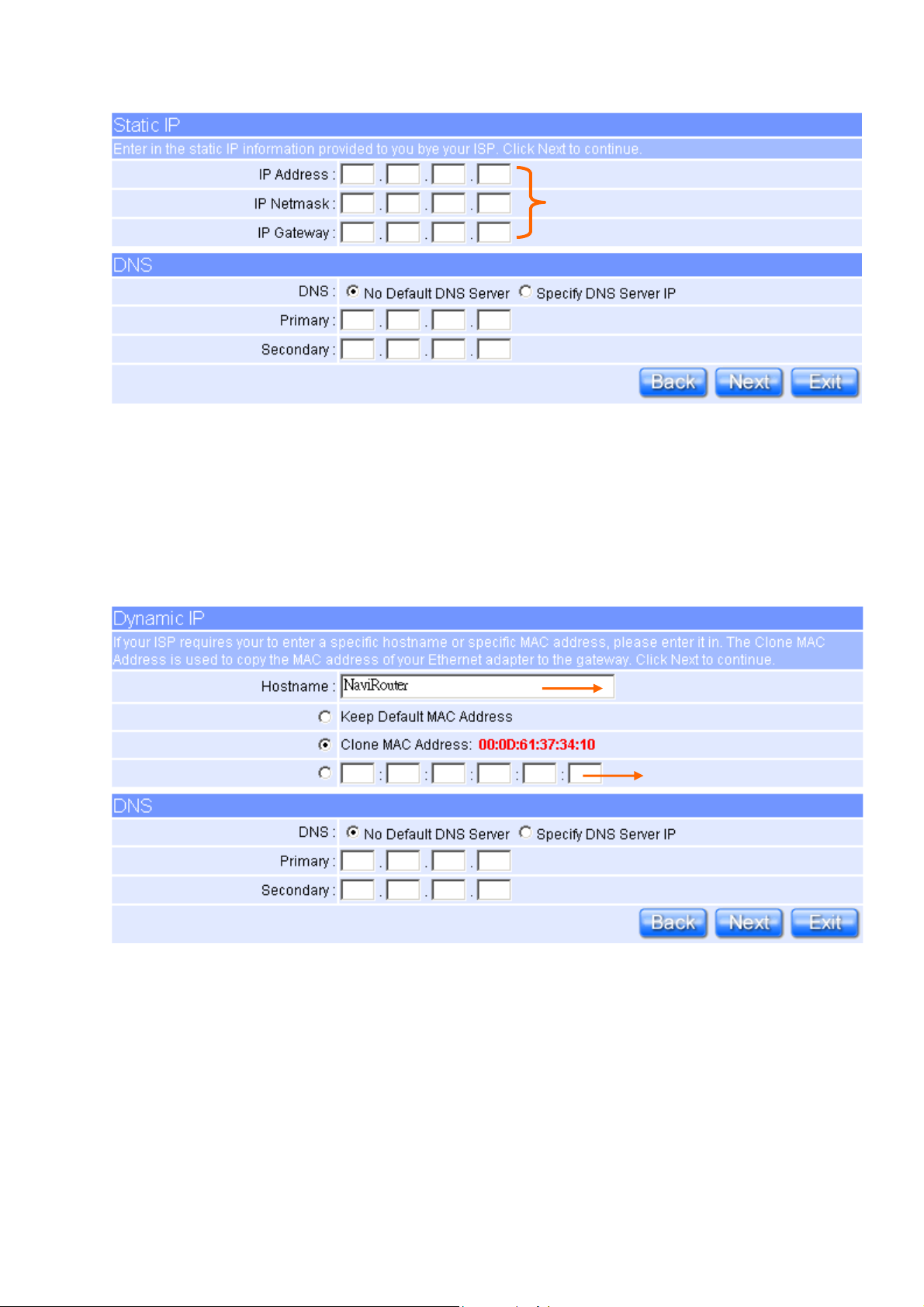
MAC
Address
Input the data provided
by ISP
Please click on “Next” button to connect to next step.
2.1.1.2 WAN Type – Dynamic IP
Choose Dynamic IP to obtain IP address information automatically form your ISP.
Select this option if your ISP does not give you any IP numbers to use.
Input it if requested by your ISP
Please click on “Next” button to connect to next step.
2.1.1.3 WAN Type – PPPoE
If your ISP uses PPPoE connection, your ISP will provide you with a username and
password.
8
User’s Manual V1.0
Page 9
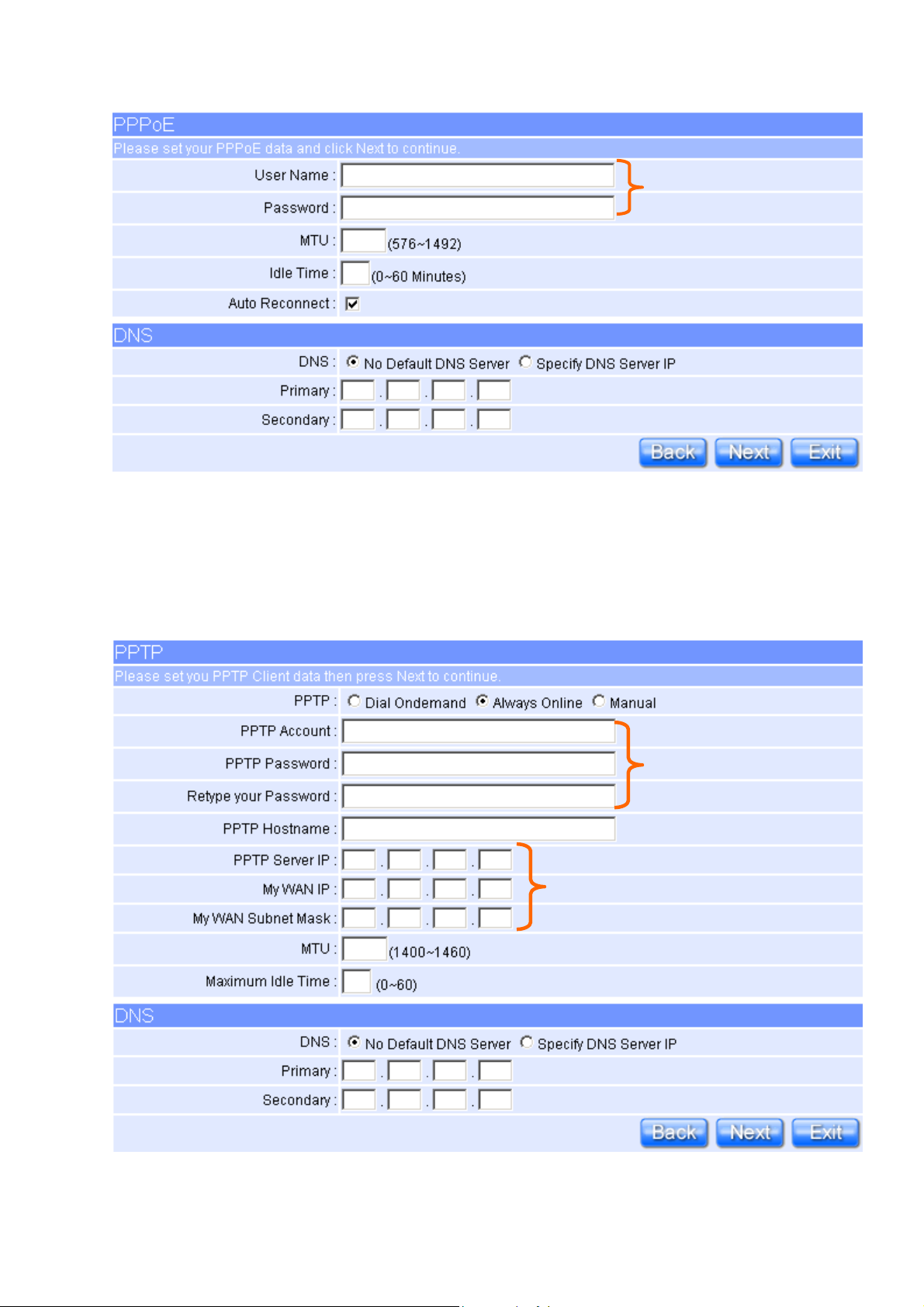
Please click on “Next” button to connect to next step.
Input it by your ISP provided.
2.1.1.4 WAN Type – PPTP
Some DSL service providers supply a special DSL modem in Europe or Big Pond
Cable in Australia. This kind of modem only supports the PPTP tunnel to access the
Internet; Please enter the account’s information of Account and Password which
provided by your ISP.
Input as necessary.
Please click on “Next” button to connect to next step.
9
Input as necessary.
User’s Manual V1.0
Page 10
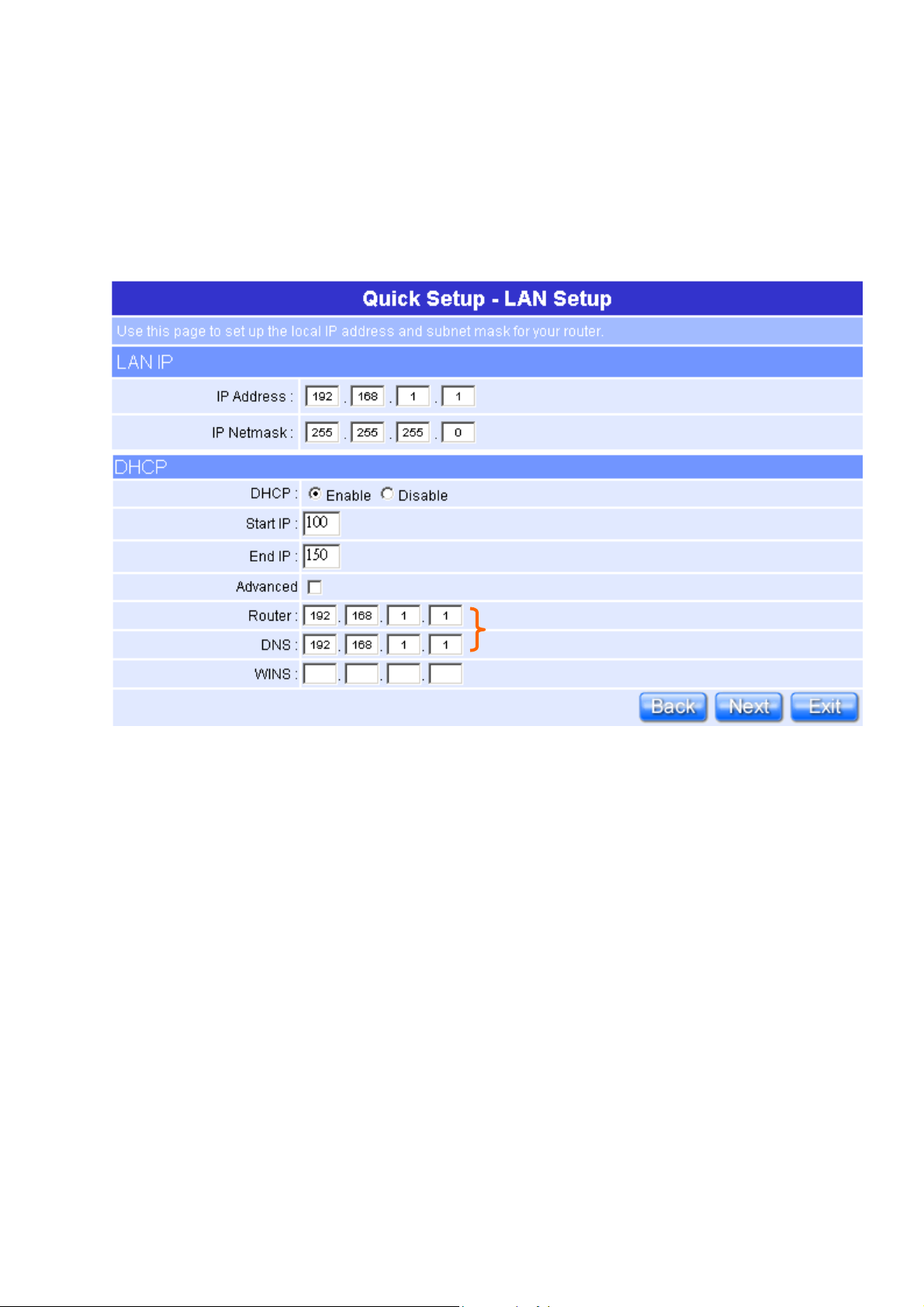
2.1.2 LAN Setup
Requested to be as complied as LAN IP
.
If you are using the Mini Router with multiple PCs on your LAN, please set up this
function for multiple users to connect it. The default LAN IP for Mini Router is
192.168.1.1.
Please click on “Next” button to connect to next step.
2.1.3 Wireless Setup
The first step of setting up the “Wireless Setup” is to give a name for SSID,
herewith the default name of SSID is NAVIR122g, it’s suggested to use.
10
User’s Manual V1.0
Page 11
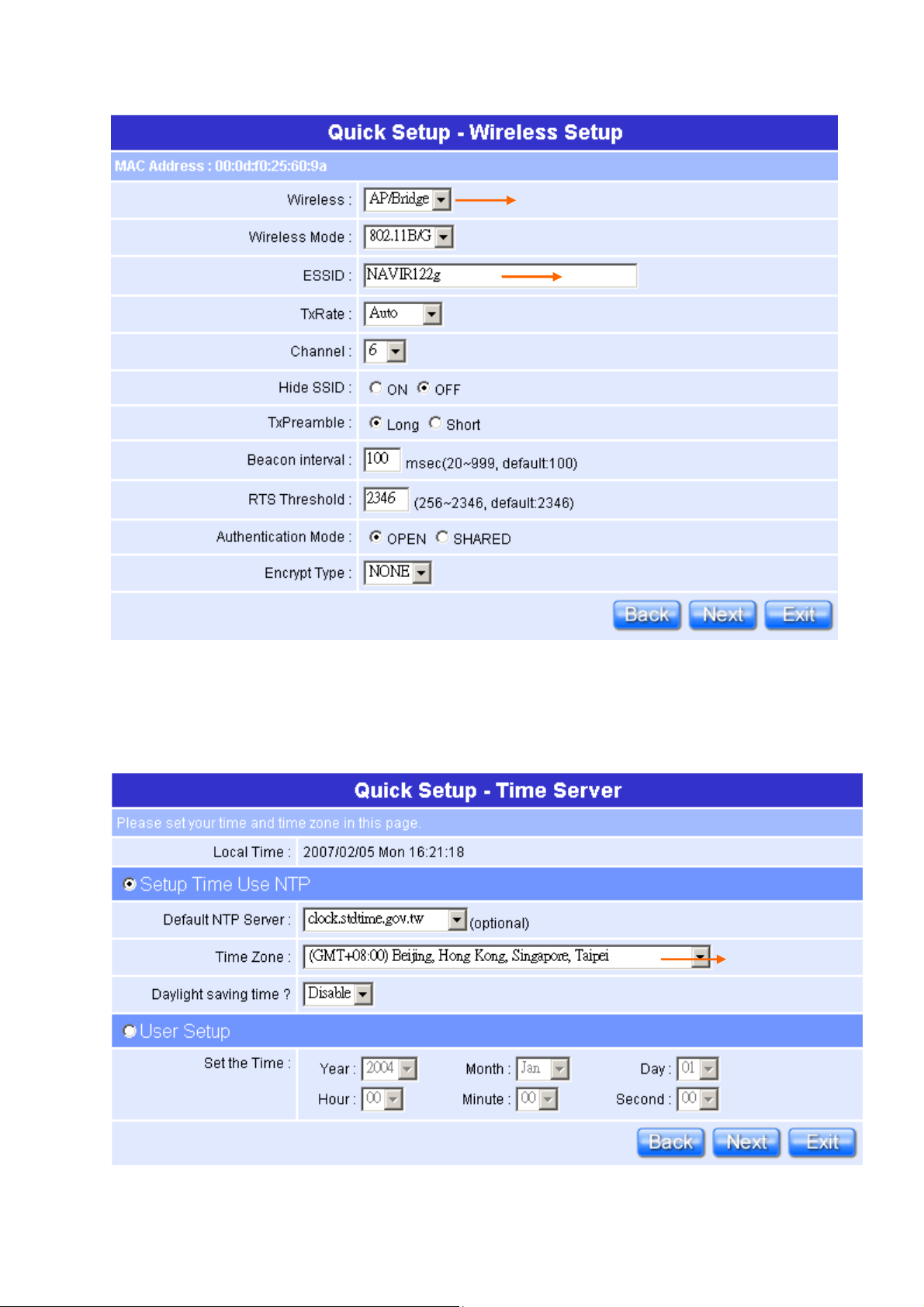
Please click on “Next” button to connect to next step.
Select the
suitable
item for you to use.
It’
s suggested to use.
2.1.4 Time Server Setup
The section provides to change the Time. However, change the router’s date and
time does not affect the date and time on your PCs.
Please select your time
zone.
11
User’s Manual V1.0
Page 12
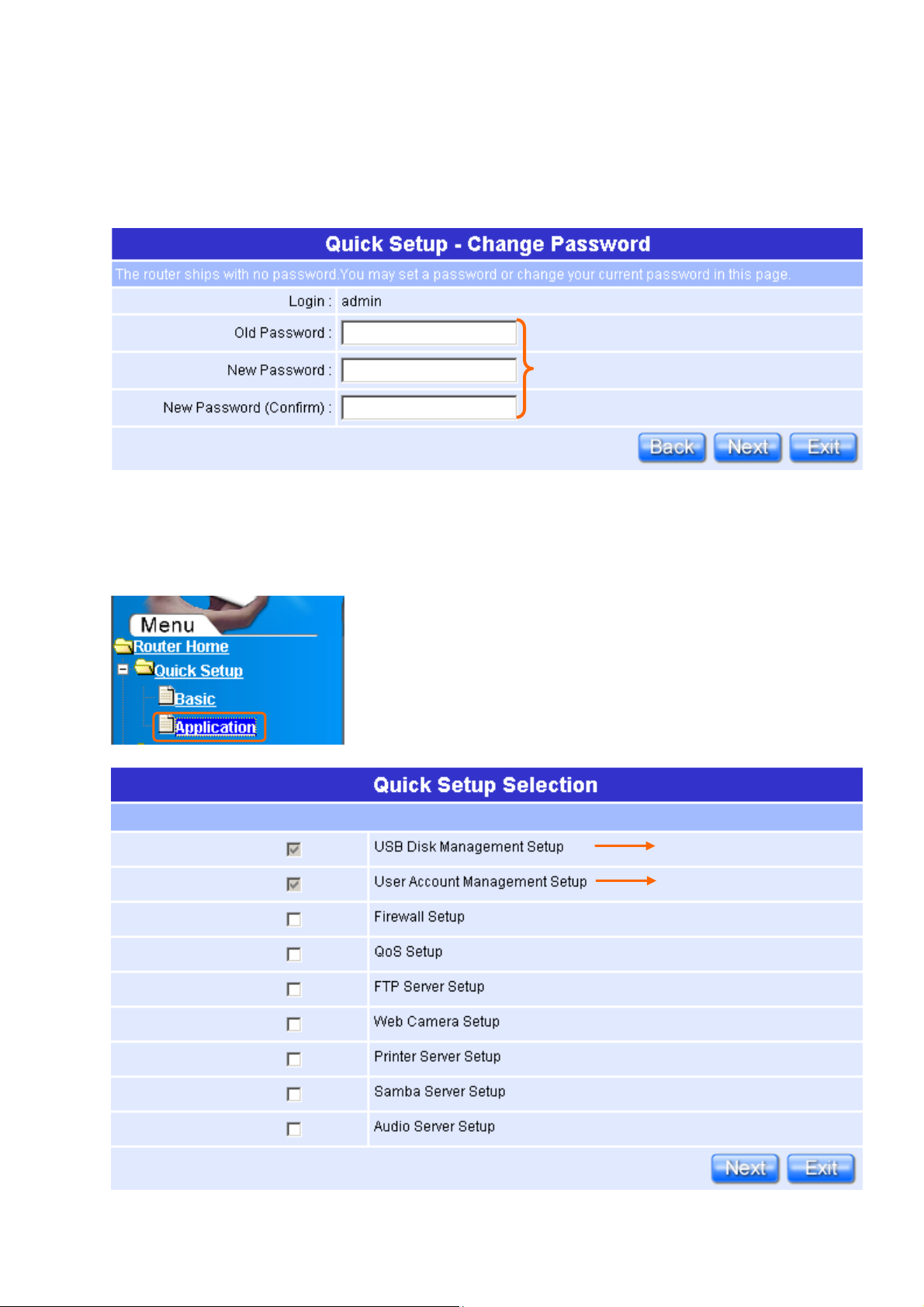
Please click on “Next” button to connect to next step.
2.1.5 Password Setup
Here suggest changing the password for logging into the configuration manager
under security reason.
The password may consist of A-Z, a-z, 0-9,
underscores, and a single dot (.)
Please click on “Next” button to connect to next step.
Click on “Application” including USB Disk Management Setup、User Account
Management Setup、Firewall Setup、QoS Setup、FTP Server Setup、Web Camera
Setup、Printer Server Setup、Samba Server Setup and Audio Server Setup.
Default setting and has to be set.
Default setting and has to be set.
12
User’s Manual V1.0
Page 13

2.1.6 USB Disk Management Setup
This Setup part will enable you to easily check all the USB storage devices
connected to your Mini Router. Please click on any device under your demand, and
then click on “OK”, the setup will be finished.
Please click on “Next” button to connect to next step.
2.1.7 User Account Management Setup
Personal users can use each individual application such as My Status, My Webcam
and My Document. Input each user’s right by your demand.
13
User’s Manual V1.0
Page 14

Input the User’s name and password, and
then click on
“
Add”.
Please click on “Next” button to connect to next step.
2.1.8 Firewall Setup
The Firewall rules of Mini Router is one of the advance features which used to deny
or allow traffic from passing through the router. This Setup part provides 3 levels
under your demand and situations to choose.
14
User’s Manual V1.0
Page 15

Please click on “Next” button to connect to next step.
2.1.9 QoS Configuration Setup
QoS management helps to set and evaluate QoS goals. By doing this setup, it
will make your massive information transmissions much easier to be controlled.
15
User’s Manual V1.0
Page 16

Input the figures under your demand to decide the
priority order.
Please click on “Next” button to connect to next step.
2.1.10 FTP Server Setup
Mini Router can be the FTP Server provides users to transmit files, also for the
guest can download the files from the FTP anonymous folder.
16
User’s Manual V1.0
Page 17

Please click on “Next” button to connect to next step.
2.1.11 Web Camera Server Setup
If you plan to use the Mini Router as a Web Camera site, connect a supported USB
Web Camera to the USB port of the Mini Router. To enable the webcam server and
access from WAN as demand, and the Image format can be selected.
Please click on “Next” button to connect to next step.
2.1.12 Printer Server Setup
If you already connect a printer to the Mini Router, please click on “Enable”, and
then input the “Name” and “Description” of this printer in the blank.
17
User’s Manual V1.0
Page 18

If the printer isn’t connected, you
can’t choose “Enable”.
Please click on “Next” button to connect to next step.
2.1.13 Samba Server Setup
It supports NetBIOS protocol, and provides users to share files or printers.
Please click on “Next” button to connect to next step.
2.1.14 Audio Server Setup
Using herewith adapter to connect speaker, and then you can play music via LAN.
18
User’s Manual V1.0
Page 19
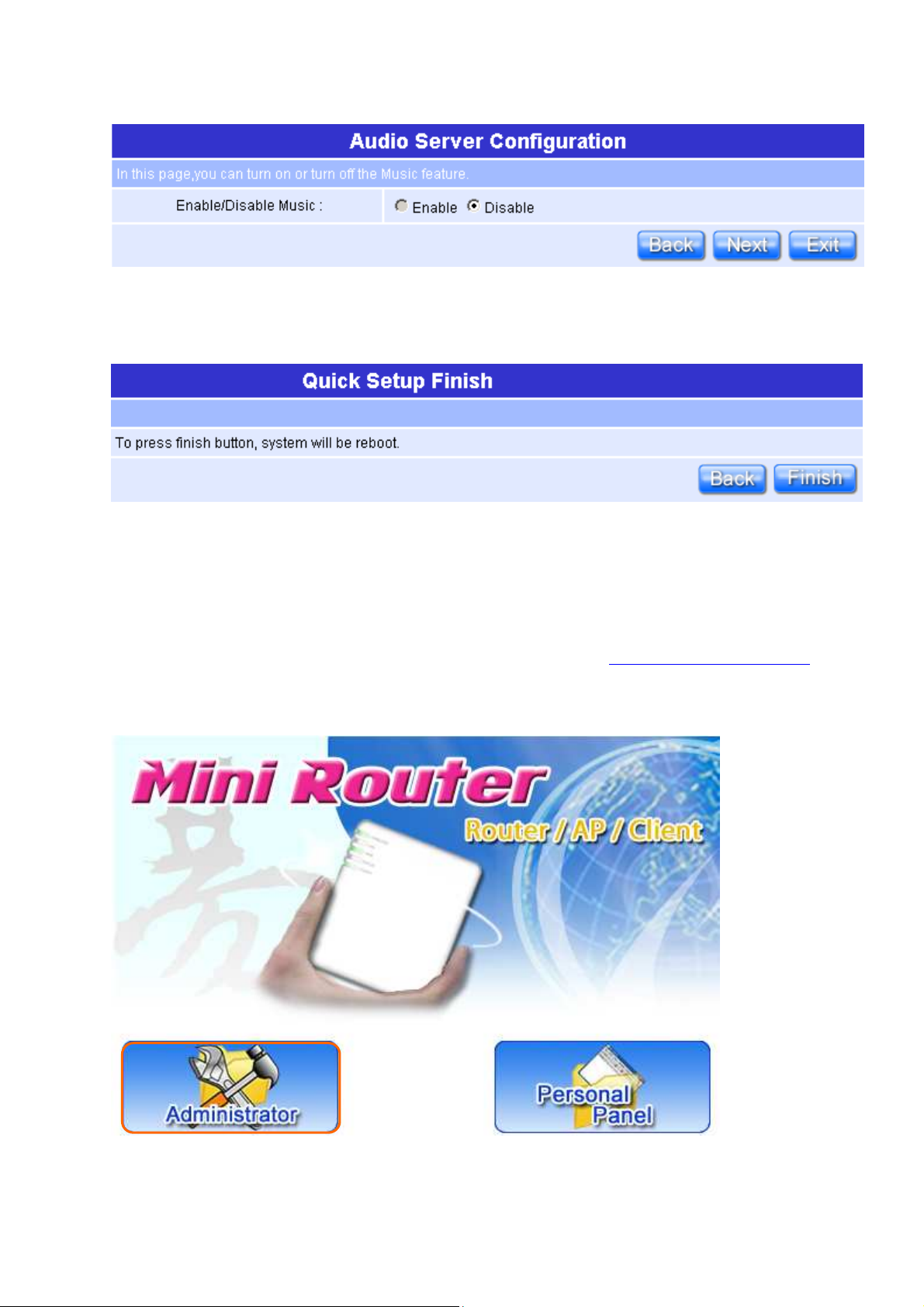
Please click on “Next” button to connect to next step.
2.1.15 Quick Setup Finish
The Quick Setup has been completed successfully when see this screen.
To apply your new settings, please click on “Finish” button to reboot system
automatically and goes to the Product’s Diagram Homepage.
Chapter 3 AP Mode Quick Setup
3.1 AP Mode Quick Setup Instruction
Please open a Microsoft Internet Explorer, and enter http : //192.168.1.254
(Default Gateway) into browser’s blank, then you will see the configuration page
below.
Please click on Administrator button to login.
19
User’s Manual V1.0
Page 20

Please input in the blanks, the factory default values for User Name and Password
are “admin” and “admin” (all in lowercase letters); after inputting, please click on
“Login” to enter the homepage as below.
Typical Configuration Manager Page consists of two separate frames. The left
frame contains all the means available for device configuration and the right site
map is shown as the icons form.
Click on Quick Setup in the left screen of the main menu. It includes both
“Basic” and “Application”.
20
User’s Manual V1.0
Page 21

Click on “Basic” including LAN Setup、Wireless Setup、Time Server Setup and
Default setting and has to be set.
Default setting and has to be set.
Default setting and has to be set.
Default setting and has to be set.
Gateway IP Address.
Password Setup.
Please click on “Next” right side below, and go to the next page.
3.1.1 LAN Setup
If you are using the Mini Router with multiple PCs on your LAN, please set up this
function for multiple users to connect it. The default LAN IP for Mini Router is
192.168.1.254.
21
User’s Manual V1.0
Page 22

Please click on “Next” button to connect to next step.
It’
s suggested to use.
3.1.2 Wireless Setup
The first step of setting up the “Wireless Setup” is to give a name for SSID,
herewith the default name of SSID is NAVIR122g, it’s suggested to use.
Select the suitable item for you to use.
Please click on “Next” button to connect to next step.
3.1.3 Time Server Setup
The section provides to change the Time. However, change the router’s date and
time does not affect the date and time on your PCs.
Please click on “Next” button to connect to next step.
22
User’s Manual V1.0
Page 23
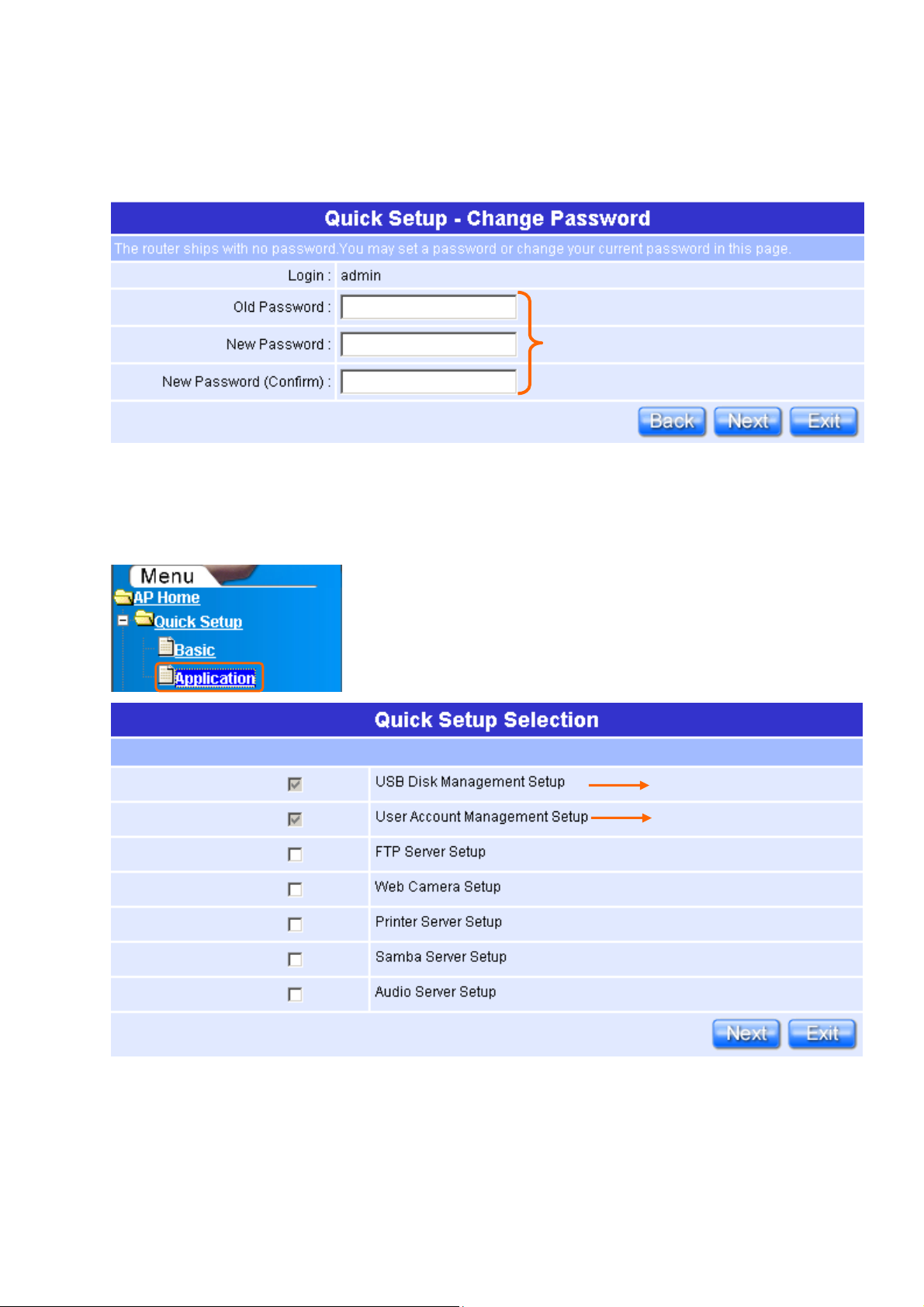
3.1.4 Password Setup
Default setting and has to be set.
Default setting an
d has to be set.
Here suggest changing the password for logging into the configuration manager
under security reason.
The password may consist of A-Z, a-z, 0-9,
underscores, and a single dot (.)
Please click on “Next” button to connect to next step.
Click on “Application” including USB Disk Management Setup、User Account
Management Setup、FTP Server Setup、Web Camera Setup、Printer Server
Setup、Samba Server Setup 與 Audio Server Setup.
23
User’s Manual V1.0
Page 24
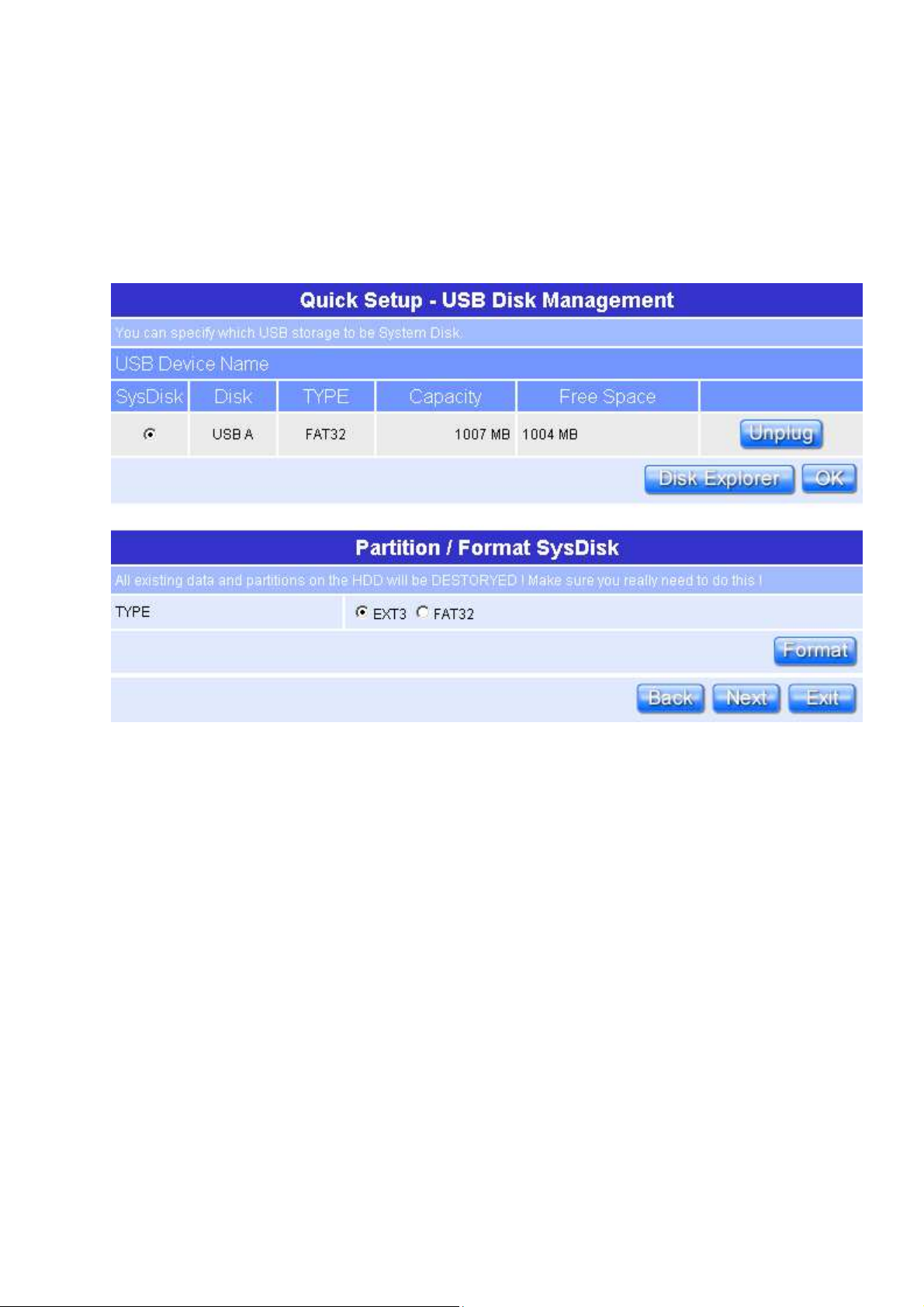
3.1.5 USB Disk Management Setup
This Setup part will enable you to easily check all the USB storage devices
connected to your Mini Router. Please click on any device under your demand, and
then click on “OK”, the setup will be finished.
Please click on “Next” button to connect to next step.
3.1.6 User Account Management Setup
Personal users can use each individual application such as My Status, My Webcam
and My Document. Input each user’s right by your demand.
24
Quick Setup Guide V1.0
Page 25
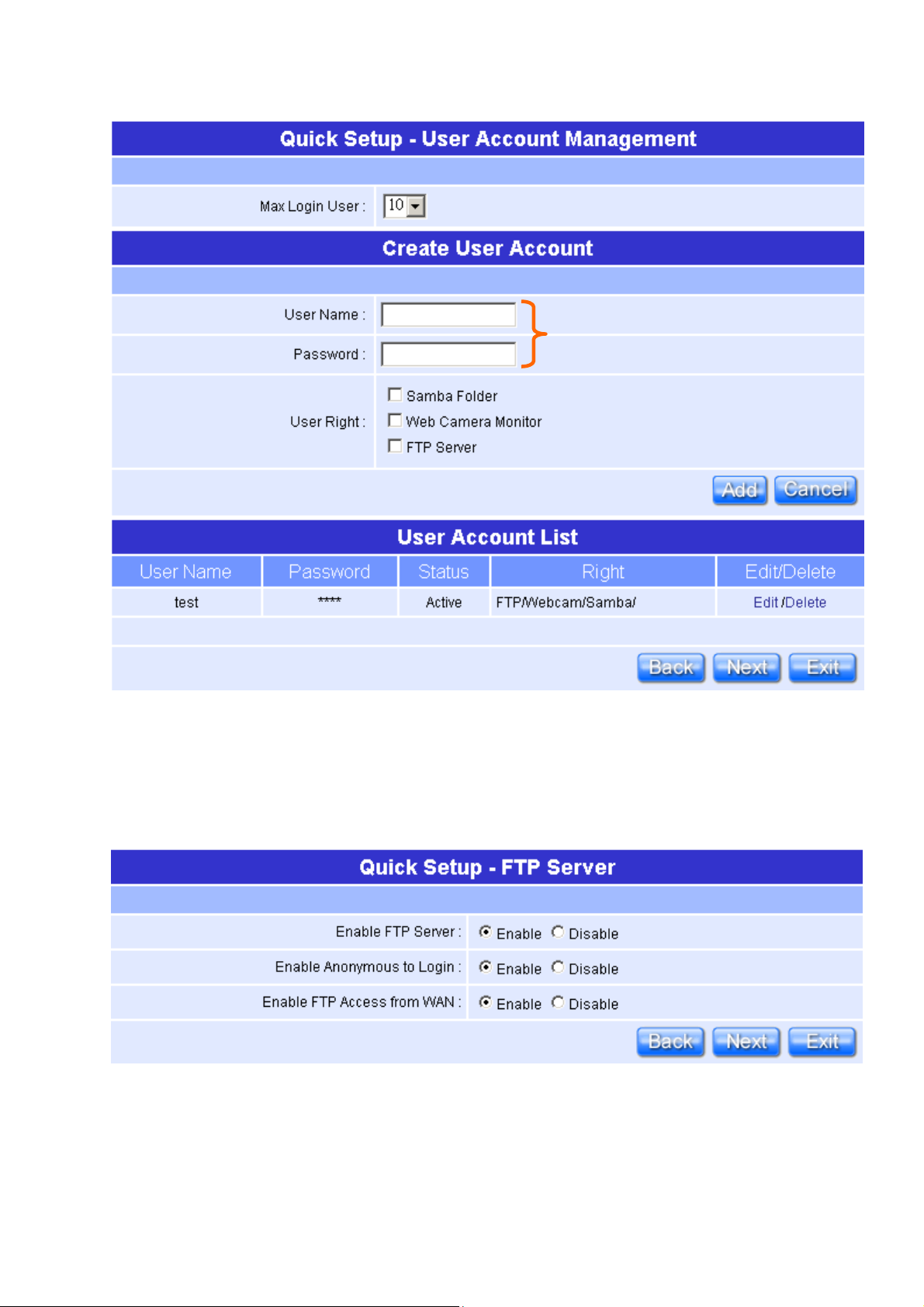
Input the User’s name and password, and
Please click on “Next” button to connect to next step.
3.1.7 FTP Server Setup
Mini Router can be the FTP Server provides users to transmit files, also for the
guest can download the files from the FTP anonymous folder.
Please click on “Next” button to connect to next step.
25
User’s Manual V1.0
Page 26

3.1.8 Web Camera Server Setup
If you plan to use the Mini Router as a Web Camera site, connect a supported USB
Web Camera to the USB port of the Mini Router. To enable the webcam server and
access from WAN as demand, and the Image format can be selected.
Please click on “Next” button to connect to next step.
3.1.9 Printer Server Setup
If you already connect a printer to the Mini Router, please click on “Enable”, and
then input the “Name” and “Description” of this printer in the blank.
If the printer isn’t connected,
you can’t choose “Enable”.
Please click on “Next” button to connect to next step.
ETOP 26
User’s Manual V1.0
Page 27

3.1.10 Samba Server Setup
It supports NetBIOS protocol, and provides users to share files or printers.
Please click on “Next” button to connect to next step.
3.1.11 Audio Server Setup
Using herewith adapter to connect speaker, and then you can play music via LAN.
Please click on “Next” button to connect to next step.
3.1.12 Quick Setup Finish
The Quick Setup has been completed successfully when see this screen.
To apply your new settings, please click on “Finish” button to reboot system
automatically and goes to the Product’s Diagram Homepage.
ETOP 27
User’s Manual V1.0
Page 28

Chapter 4 Client Mode Quick Setup
4.1 Client Mode Quick Setup Instruction
Please open a Microsoft Internet Explorer, and enter
Gateway) into browser’s blank, then you will see the configuration page below.
http://10.64.64.64 (Default
Please click on Administrator button to login.
Please input in the blanks, the factory default values for User Name and Password
are “admin” and “admin” (all in lowercase letters); after inputting, please click on
“Login” to enter the homepage as below.
ETOP 28
User’s Manual V1.0
Page 29

Typical Configuration Manager Page consists of two separate frames. The left
frame contains all the means available for device configuration and the right site
map is shown as the icons form.
Click on Quick Setup in the left screen of the main menu. It includes both “Basic”
and “Application”.
Click on “Basic” including Site Survey、Wireless Setup、Time Server Setup and
Password Setup.
ETOP 29
User’s Manual V1.0
Page 30

Default setting and has to be set.
Default setting and has to be set.
Default setting and has to be set.
4.1.1 Site Survey Setup
This function provides you with scanning the wireless network; which means if any
Access Point is found, you could choose to connect it manually when the client
mode is enabled, and after you choose the desired Access Point; this name will be
listed automatically in the “SSID” of “Station Mode
Site Survey
” page for you to
check, please see the introduction below.
Click on “Rescan” will show information of AP.
If you choose the “120_Cliff” for the Access Point, and click on “Next” as below.
ETOP 30
User’s Manual V1.0
Page 31

4.1.2 Wireless Setup
Show “120_Cliff” information of wireless AP.
ETOP 31
User’s Manual V1.0
Page 32

Please click on “Next” button to connect to next step.
4.1.3 Time Server Setup
The section provides to change the Time. However, change the router’s date and
time does not affect the date and time on your PCs.
Please click on “Next” button to connect to next step.
4.1.4 Password Setup
Here suggest changing the password for logging into the configuration manager
under security reason.
The password may consist of A-Z, a-z, 0-9,
underscores, and a single dot (.)
Please click on “Next” button to connect to next step.
Click on “Application” including USB Disk Management Setup、User Account
Management Setup、FTP Server Setup、Web Camera Setup、MFP Server Setup、
Samba Server Setup 與 Audio Server Setup.
ETOP 32
User’s Manual V1.0
Page 33
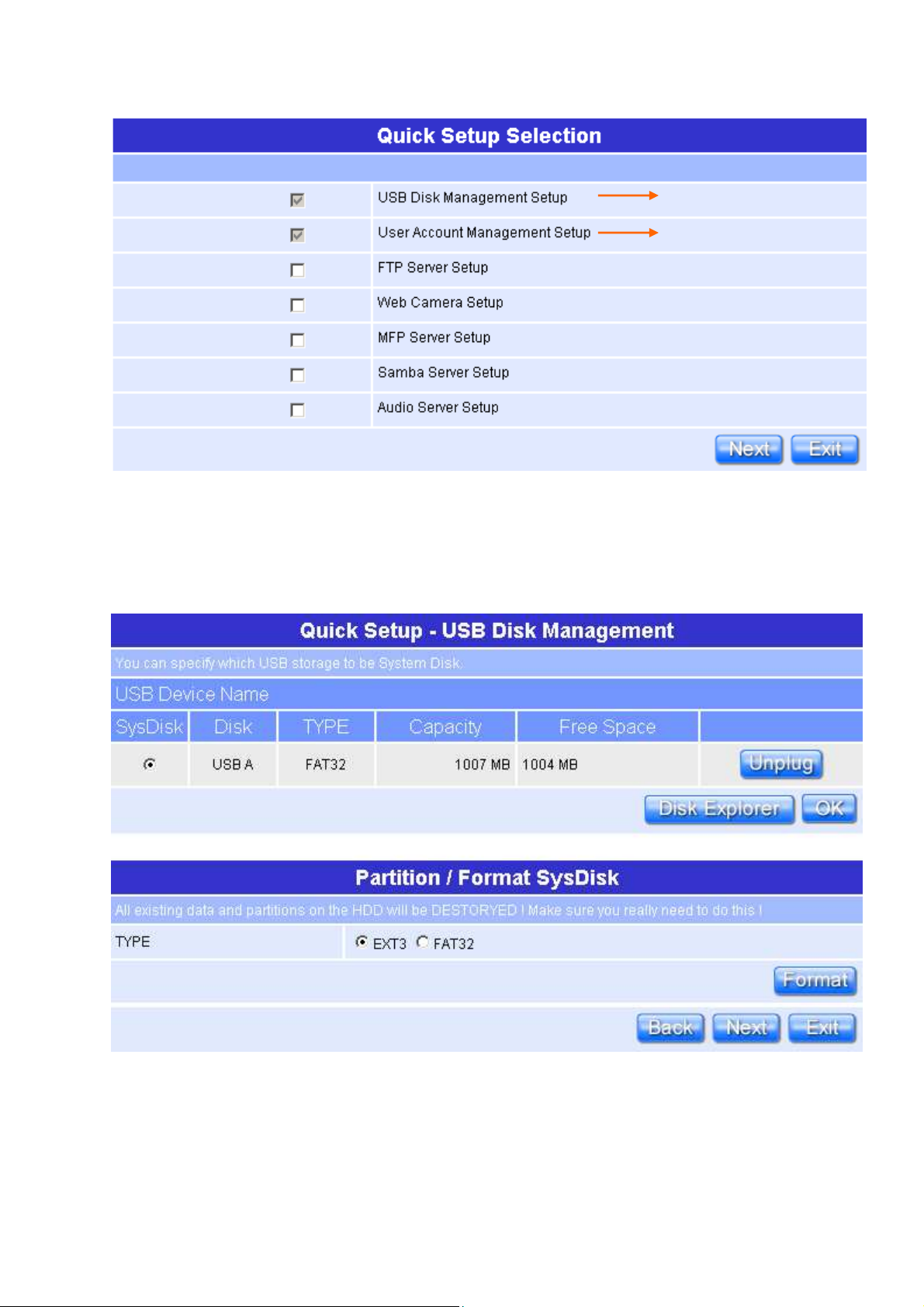
Default setting and has to be set.
Default setting and has to be set.
4.1.5 USB Disk Management Setup
This Setup part will enable you to easily check all the USB storage devices
connected to your Mini Router. Please click on any device under your demand, and
then click on “OK”, the setup will be finished.
Please click on “Next” button to connect to next step.
ETOP 33
User’s Manual V1.0
Page 34

4.1.6 User Account Management Setup
Personal users can use each individual application such as My Status, My Webcam
and My Document. Input each user’s right by your demand.
Input the User’s name and password, and
Please click on “Next” button to connect to next step.
4.1.7 FTP Server Setup
Mini Router can be the FTP Server provides users to transmit files, also for the
guest can download the files from the FTP anonymous folder.
ETOP 34
User’s Manual V1.0
Page 35
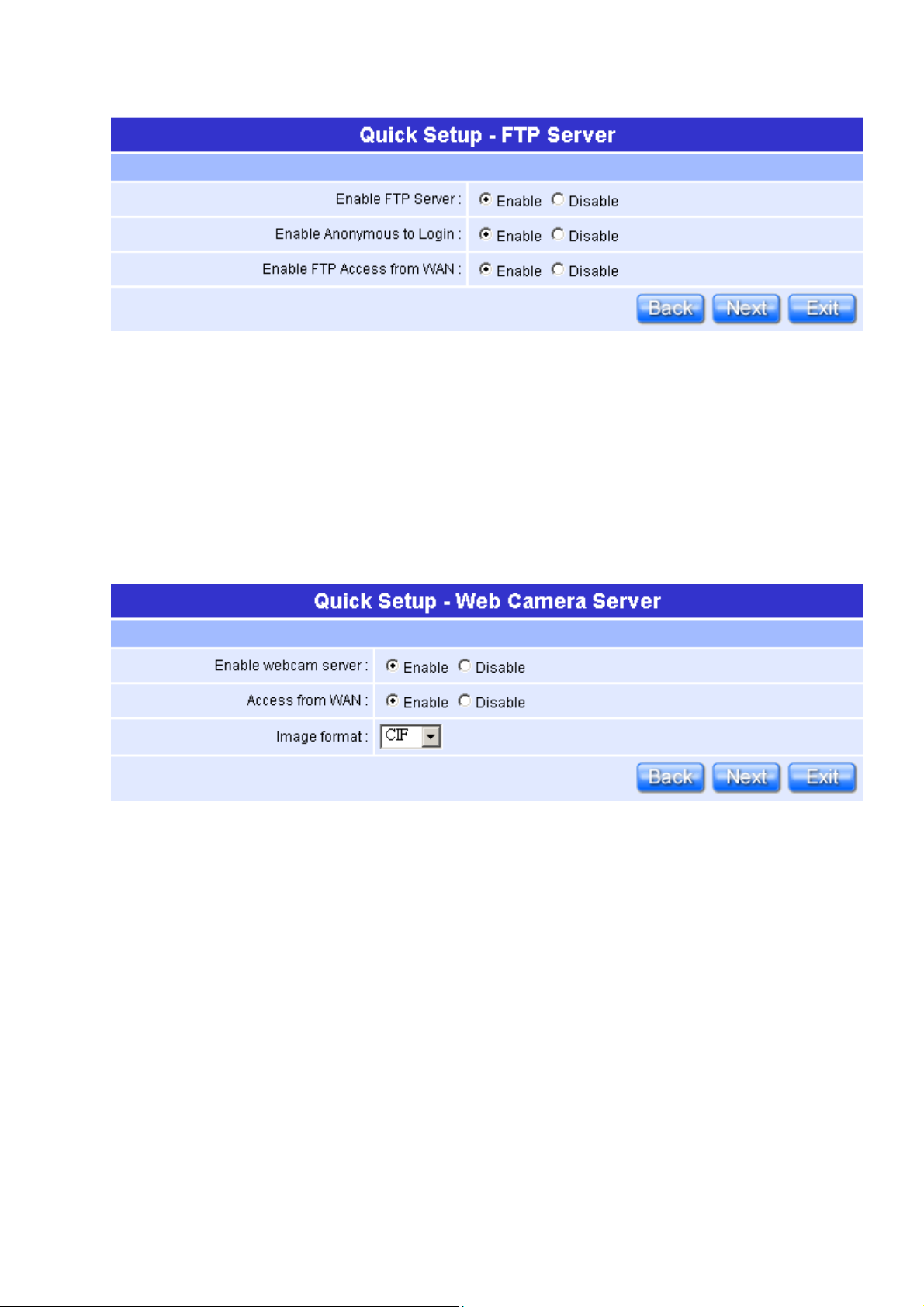
Please click on “Next” button to connect to next step.
4.1.8 Web Camera Server Setup
If you plan to use the Mini Router as a Web Camera site, connect a supported USB
Web Camera to the USB port of the Mini Router. To enable the webcam server and
access from WAN as demand, and the Image format can be selected.
Please click on “Next” button to connect to next step.
4.1.9 MFP Server Setup
If you already connect a printer to the Mini Router, please click on “Enable”, and
then input the “Name” and “Description” of this printer in the blank.
ETOP 35
User’s Manual V1.0
Page 36
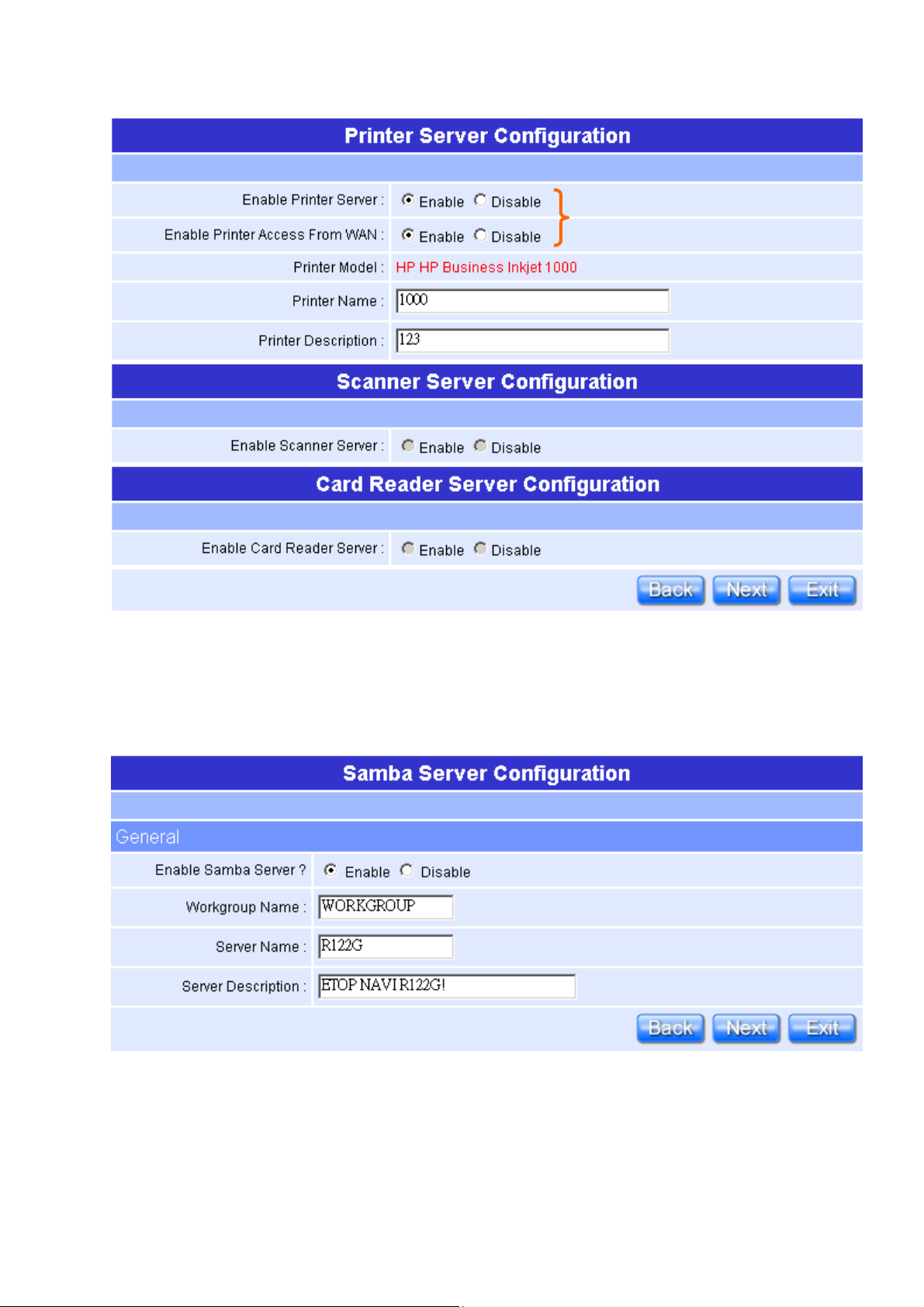
Please click on “Next” button to connect to next step.
4.1.10 Samba Server Setup
如果沒有連接印表機
如果沒有連接印表機,,,,
如果沒有連接印表機如果沒有連接印表機
無法選擇
無法選擇“Enable”
無法選擇無法選擇
It supports NetBIOS protocol, and provides users to share files or printers.
Please click on “Next” button to connect to next step.
ETOP 36
User’s Manual V1.0
Page 37
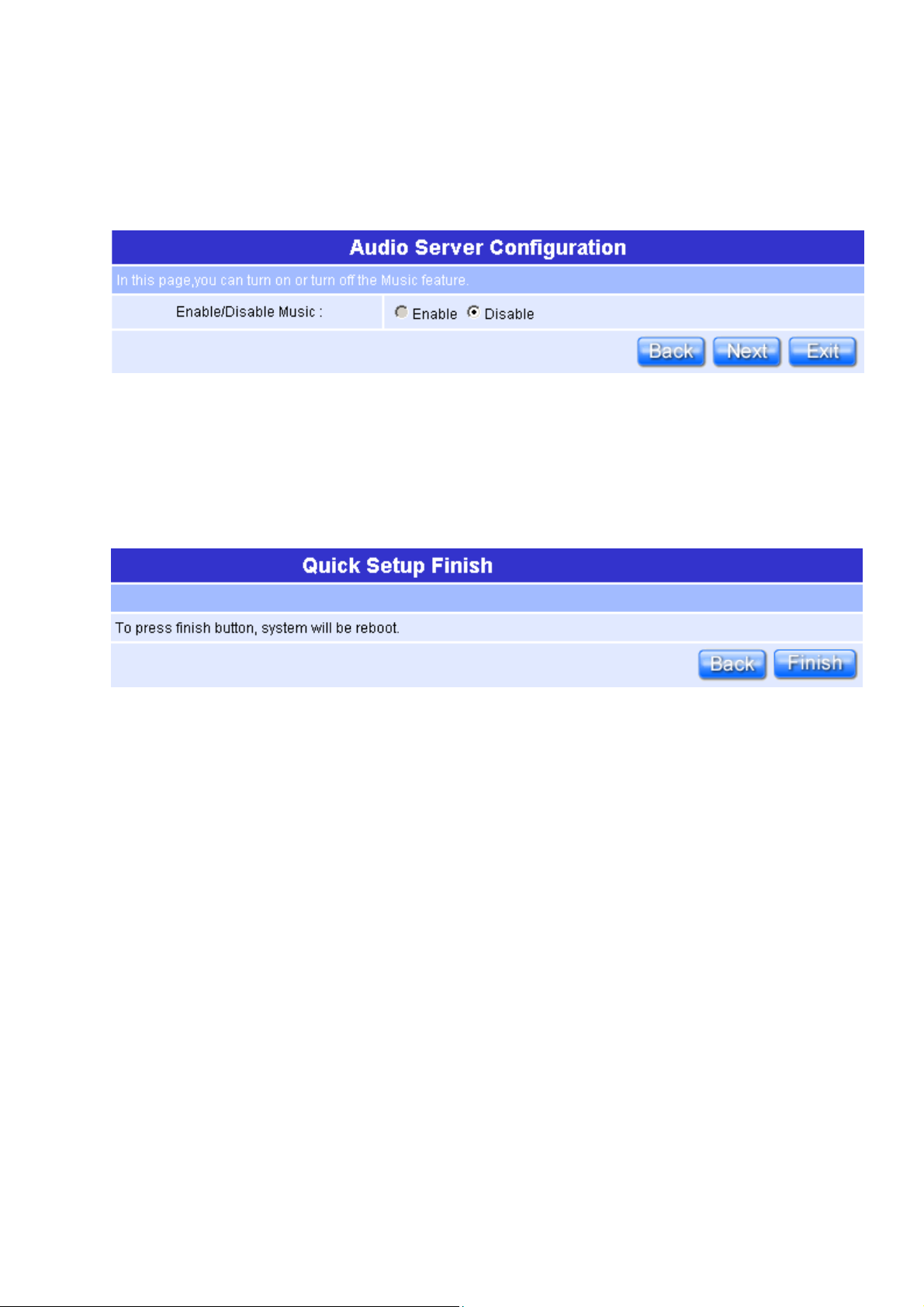
4.1.11 Audio Server Setup
Using herewith adapter to connect speaker, and then you can play music via LAN.
Please click on “Next” button to connect to next step.
4.1.12 Quick Setup Finish
The Quick Setup has been completed successfully when see this screen.
To apply your new settings, please click on “Finish” button to reboot system
automatically and goes to the Product’s Diagram Homepage.
Federal Communication Commission Interference Statement
This equipment has been tested and found to comply with the limits for a Class B digital device, pursuant to
Part 15 of the FCC Rules. These limits are designed to provide reasonable protection against harmful
interference in a residential installation.
This equipment generates, uses and can radiate radio frequency energy and, if not installed and used in
accordance with the instructions, may cause harmful interference to radio communications. However, there is
no guarantee that interference will not occur in a particular installation. If this equipment does cause harmful
interference to radio or television reception, which can be determined by turning the equipment off and on, the
user is encouraged to try to correct the interference by one of the following measures:
.
Reorient or relocate the receiving antenna.
.
Increase the separation between the equipment and receiver.
.
Connect the equipment into an outlet on a circuit different from that to which the receiver is connected.
ETOP 37
User’s Manual V1.0
Page 38
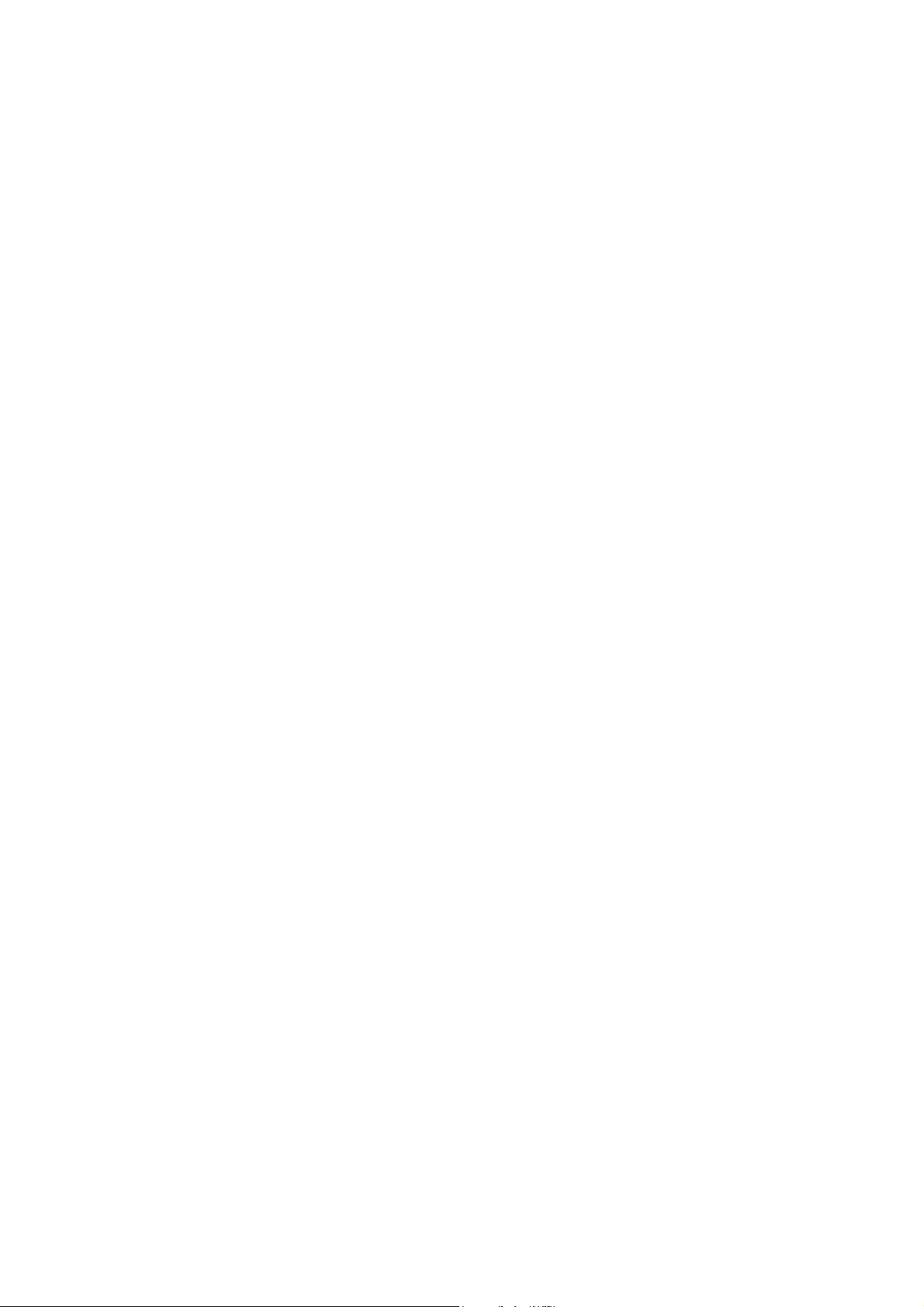
.
Consult the dealer or an experienced radio/TV technician for help.
FCC Caution
party responsible for compliance could void the user's authority to operate this equipment. (Example - use only
shielded interface cables when connecting to computer or peripheral devices).
:
To assure continued compliance, any changes or modifications not expressly approved by the
FCC Radiation Exposure Statement
This equipment complies with FCC RF radiation exposure limits set forth for an uncontrolled environment.
This equipment should be installed and operated with a minimum distance of 20 centimeters between the
radiator and your body.
This device complies with Part 15 of the FCC Rules. Operation is subject to the following two conditions:
(1) This device may not cause harmful interference, and (2) This device must accept any interference received,
including interference that may cause undesired operation.
ETOP 38
User’s Manual V1.0
