Page 1
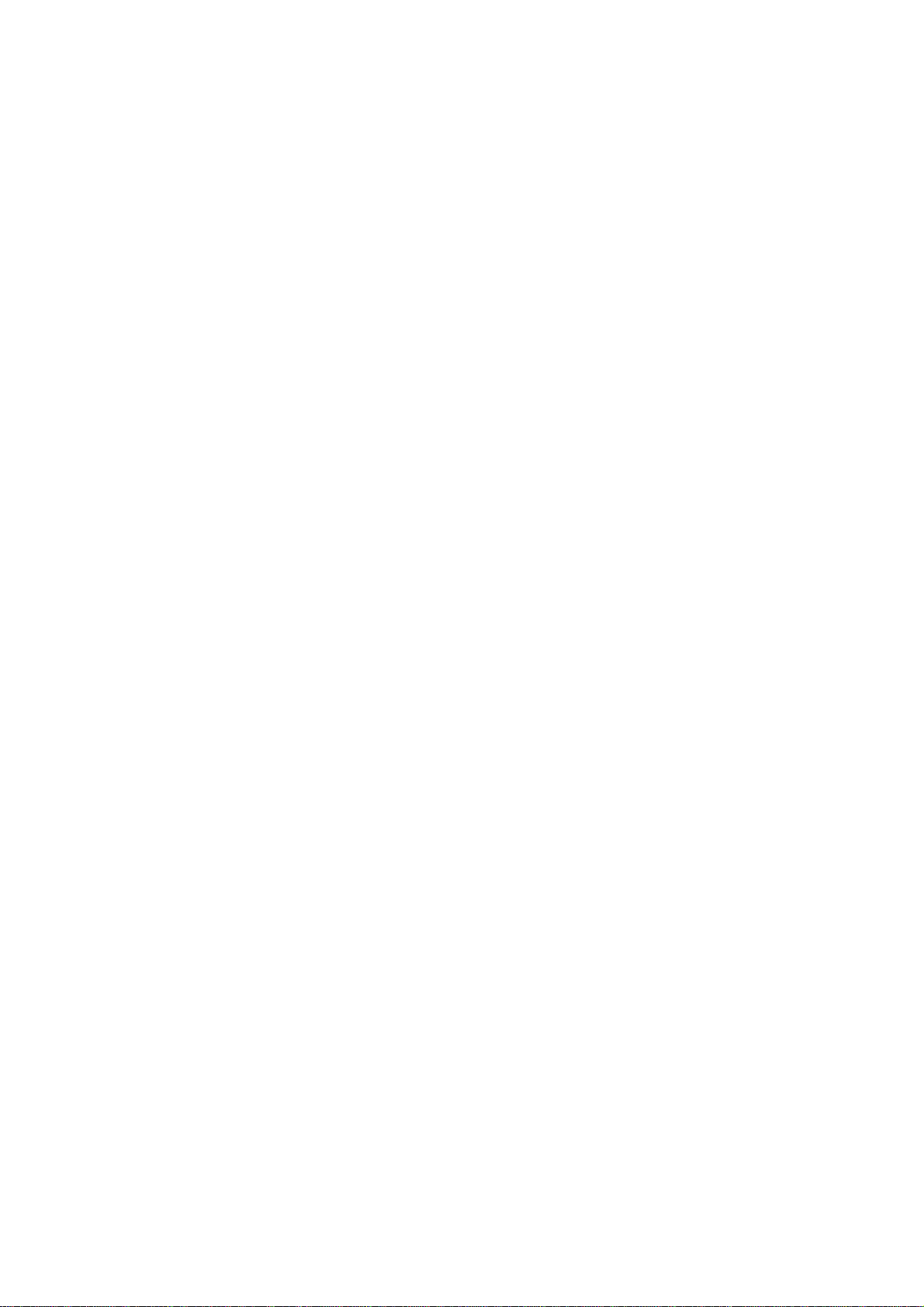
CWR-500
Wireless Router
User Guide
Page 2
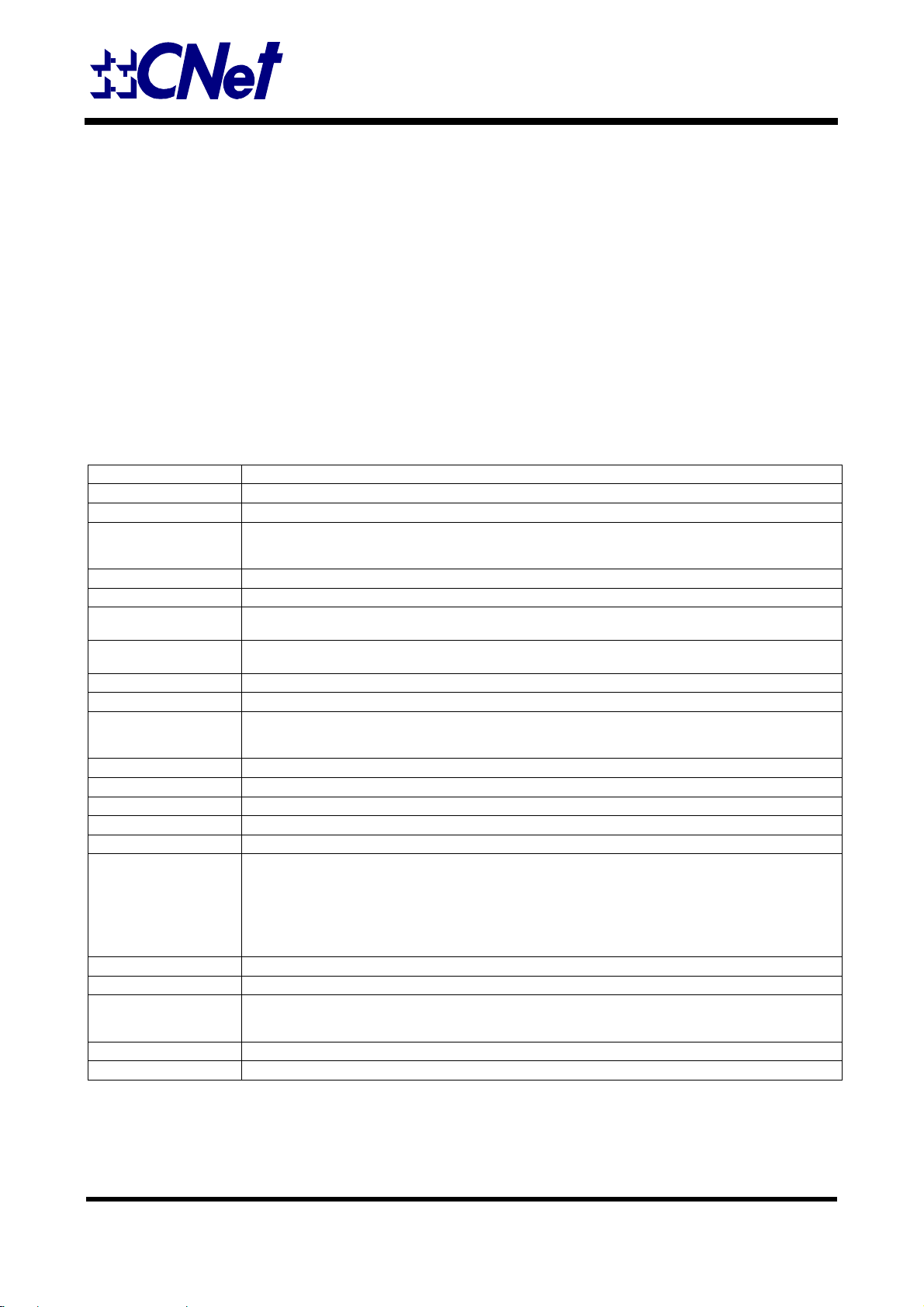
TOTAL NETWORK SOLUTIONS
CWR500-- Wireless 11b Broadband Router with Four (4) 100/10Mbps Switch ports
The CWR500 is a Wireless Broadband Router with four (4) 100/10Mbps Switch ports and one IEEE802.11b wireless access point. With
this cost economics device, an entire network, wire and wireless, can access to the Internet using a single high speed ADSL or Cable
modem. A built-in firewall protects networks from outside intruders, while a built-in Access Control lets LAN administrators limit Internet
access from individual workstations. Authorized Internet users are able to access to Web, FTP, and other servers on your LAN. The
“Exposed Computer” and “Special Internet Application” features allow users to use special-purpose servers, two-way communication
devices, and other non-standard Internet applications (such as ICQ, NetMeeting, Game, Quick Time, Real Player, etc.)
KEY FEATURES
.IEEE 802.11 Direct Sequence high rate compatible.
.Provides two external dipole detachable antenna.
.Provides one WAN port for use with a ADSL or Cable modem.
.Provides four 100/10Mbps N-Way switch ports with auto MDI/MDI-X RJ-45 connectors.
.Complete web management using standard internet browser.
.Dynamic Host Configuration Protocol (DHCP) support.
.Internet sharing Static IP, Dynamic IP.
.Protocols TCP/IP, PPPoE, RIP.
.Provides firewall : NAT, Comprehensive logging,
.Provides VPN pass through, PAP/CHAP. (User Authentication)
.Provides user assignable DMZ.
.Maximum Users 253 PCs.
.Platforms supported Win 95/98/ME/NT/2000/XP/Linux.
SPECIFICATIONS(the equipment version marketed in US is restricted to usage of the channels 1-11 only)
Model CWR500
ChipSets Realtek RTL8181 / RTL8305 / Philps SA 2400 RF / Gatax W22 PA
RTOS Linux
Standards •IEEE 802.3u: 100BASE-TX
Protocols •DHCP, IP, NAT, PPPoE, IEEE 802.11b
Ports •All ports 100BASE-TX/10BASE-T
Media Support •100BASE-TX: Category 5 TP
LAN Data Rate •148810 packets/second per port @ 100Mbps, maximum
AP Data Rate •1 / 2 / 5.5 / 11 Mbps per Channel
Modulation TYPE •CCK,BPSK,QPSK
Channel •11 channels (US, Canada)
Frequency Range •2.4 ~ 2.4835GHz
Flash Memory •2M bytes
SDRAM •16M bytes
Duplex Modes •All ports support Half-Duplex and Full-Duplex operation
Auto-MDI/MDIX •All ports support Auto-MDI/MDIX
LED Indicators •LED (Green): Status
External Power Adapter •Output 5VDC, 2.5Amp (Input according to country)
Power Consumption •10W maximum
Environment •Operating Temperature: 0° ~ 45°C (32° ~ 113° F)
Certifications •FCC Class B, CE
Dimensions •178 x 110 x 30 mm
•IEEE 802.3: 10BASE-T
•IEEE 802.11b: Wireless LAN
•10BASE-T: Category 3, 4 or 5 TP
•14880 packets/second per port @ 10Mbps, maximum
•13 channels (ETSI)
•14 channels (Japan)
LED (Green): Power
LED (Green): WLAN
•LED1 (Green): WAN port for 100M
•LED2 (Green): WAN port for Link/Activity
•LED1 (Green): LAN port for 100M
•LED2 (Green): LAN port for Link/Activity
•Storage Temperature: -20° ~ 70°C (-4° ~ 158°F)
•Humidity: 10% ~ 90% Non-Condensing
CWR500 August 2003
Specifications are subject to change without notice Trademarks & Trade Names belong to their owners
Page 3
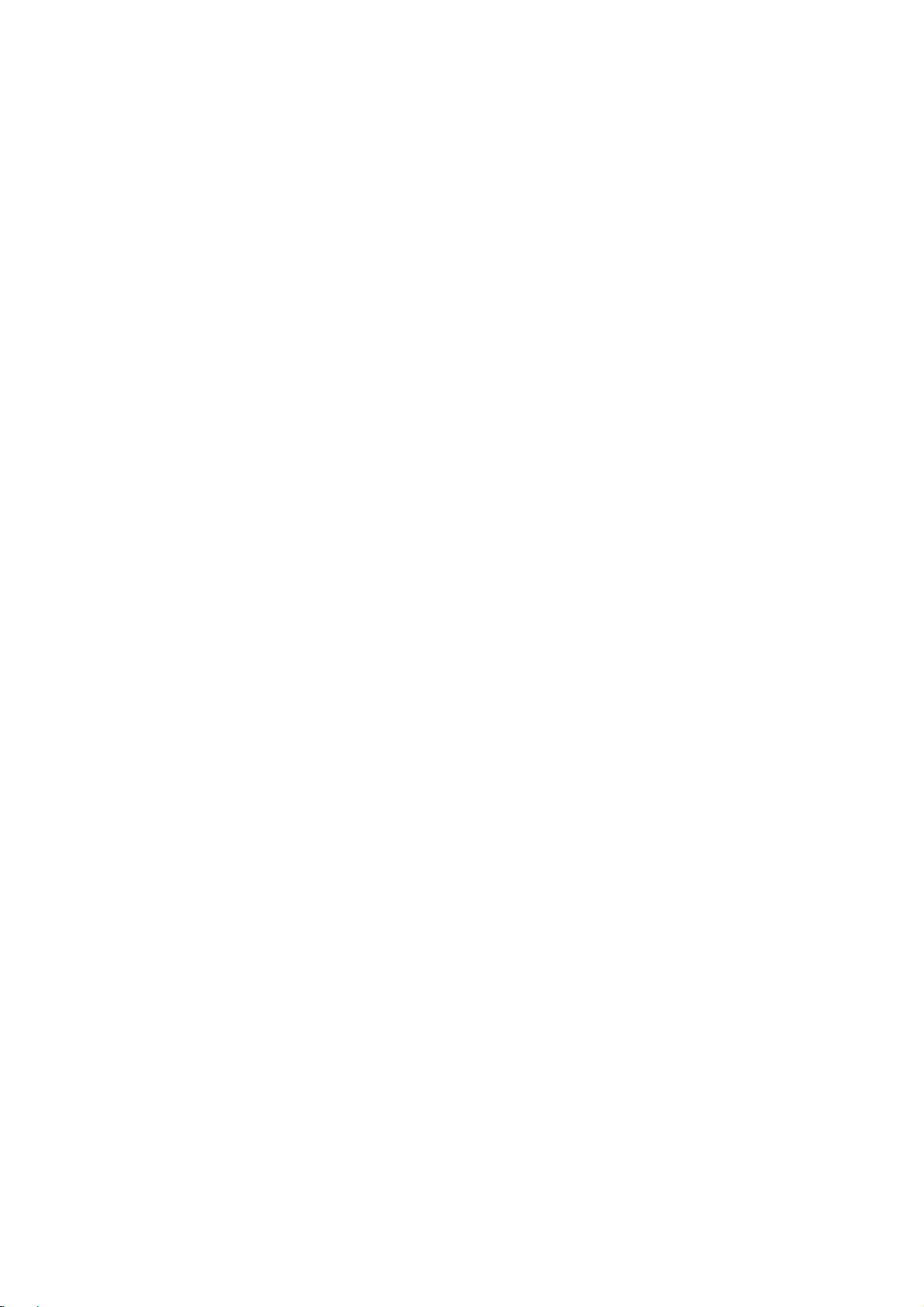
Mobile of end product
Federal Communication Commission Interference Statement
This equipment has been tested and found to comply with the limits for
a Class B digital device, pursuant to Part 15 of the FCC Rules. These
limits are designed to provide reasonable protection against harmful
interference in a residential installation. This equipment generates,
uses and can radiate radio frequency energy and, if not installed and
used in accordance with the instructions, may cause harmful
interference to radio communications. However, there is no guarantee
that interference will not occur in a particular installation. If this
equipment does cause harmful interference to radio or television
reception, which can be determined by turning the equipment off and
on, the user is encouraged to try to correct the interference by one of
the following measures:
- Reorient or relocate the receiving antenna.
- Increase the separation between the equipment and receiver.
- Connect the equipment into an outlet on a circuit different from that
to which the receiver is connected.
- Consult the dealer or an experienced radio/TV technician for help.
This device complies with Part 15 of the FCC Rules. Operation is
subject to the following two conditions: (1) This device may not cause
harmful interference, and (2) this device must accept any interference
received, including interference that may cause undesired operation.
FCC Caution: Any changes or modifications not expressly approved by
the party responsible for compliance could void the user's authority to
operate this equipment.
IMPORTANT NOTE:
FCC Radiation Exposure Statement:
This equipment complies with FCC radiation exposure limits set forth
for an uncontrolled environment. This equipment should be installed
and operated with minimum distance 20cm between the radiator & your
body.
This transmitter must not be co-located or operating in conjunction with
any other antenna or transmitter.
Frequency range:
− 2.4-2.4835 GHz, direct sequence spread spectrum
Number of Channels:
− Europe: 13 (CH01-CH13 )
− US: 11 (CH01-CH11 )
− France: 4 (CH10-CH13 )
− Japan: 14 (CH01-CH14 )
Page 4
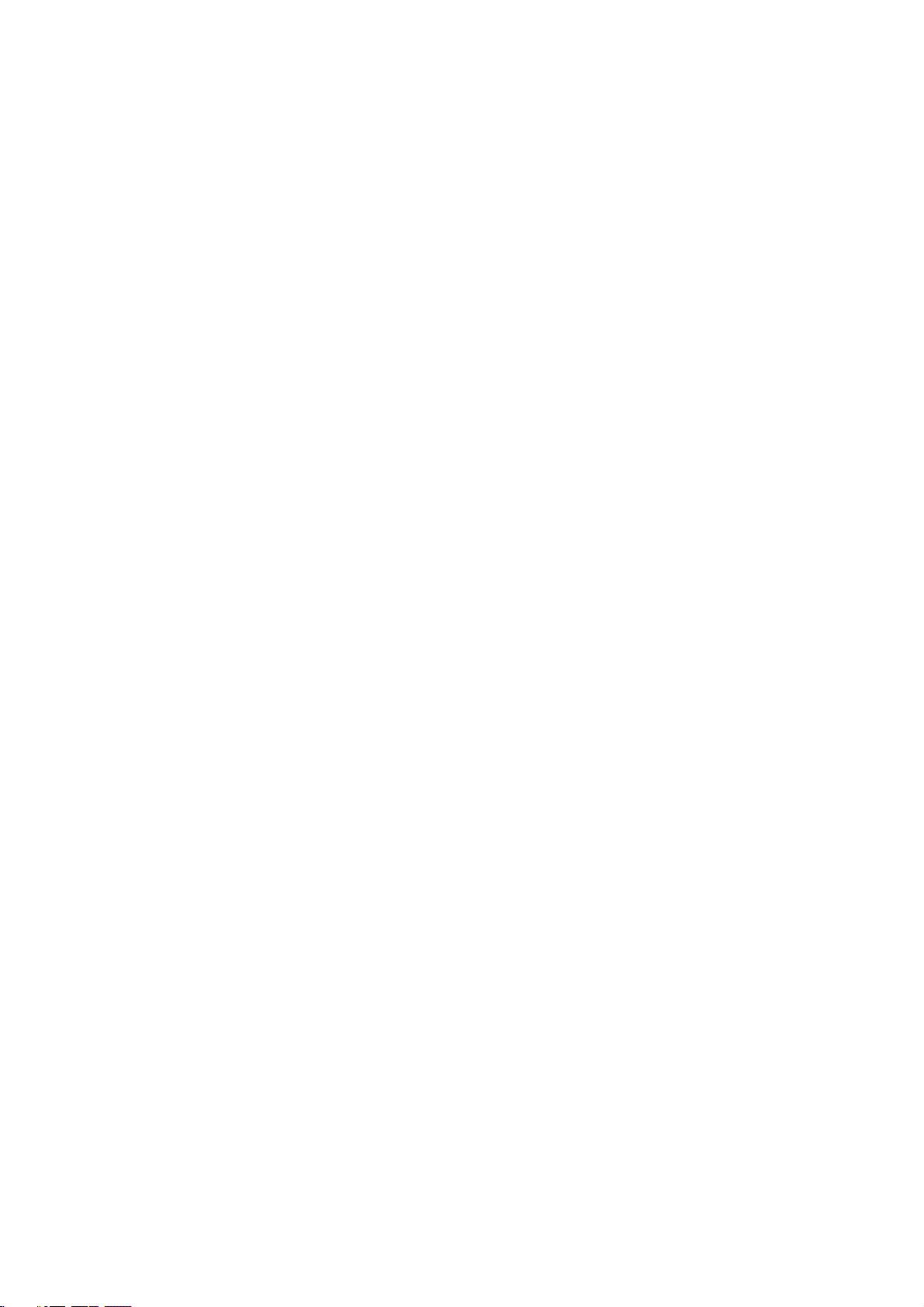
CONTENTS
1. INTRODUCTION…………………………………………3
1.1 Product overview
1.2 Main benefits
1.3 About this manual
1.4 Package List
2. HARDWARE INSTALLATION..…………………………4
2.1 Overview
2.2 Preparation
2.3 Resetting the wireless broadband router
3. PRIMARY SETUP.…..….……….…………………………6
3.1 Internet setup
3.2 LAN interface setup
3.3 Wireless interface setup
4. SECURITY……….…..….……….………………………..11
4.1 Password setup
4.2 Wireless security setup:
5. SYSTEM…………..……………………………………….13
5.2 Save/reload settings
5.3 Upgrade firmware
5.4 DHCP server
6. ADVANCED WIRELESS...………………………………17
6.1 Advanced setup
6.2 Access control setup
Page 5
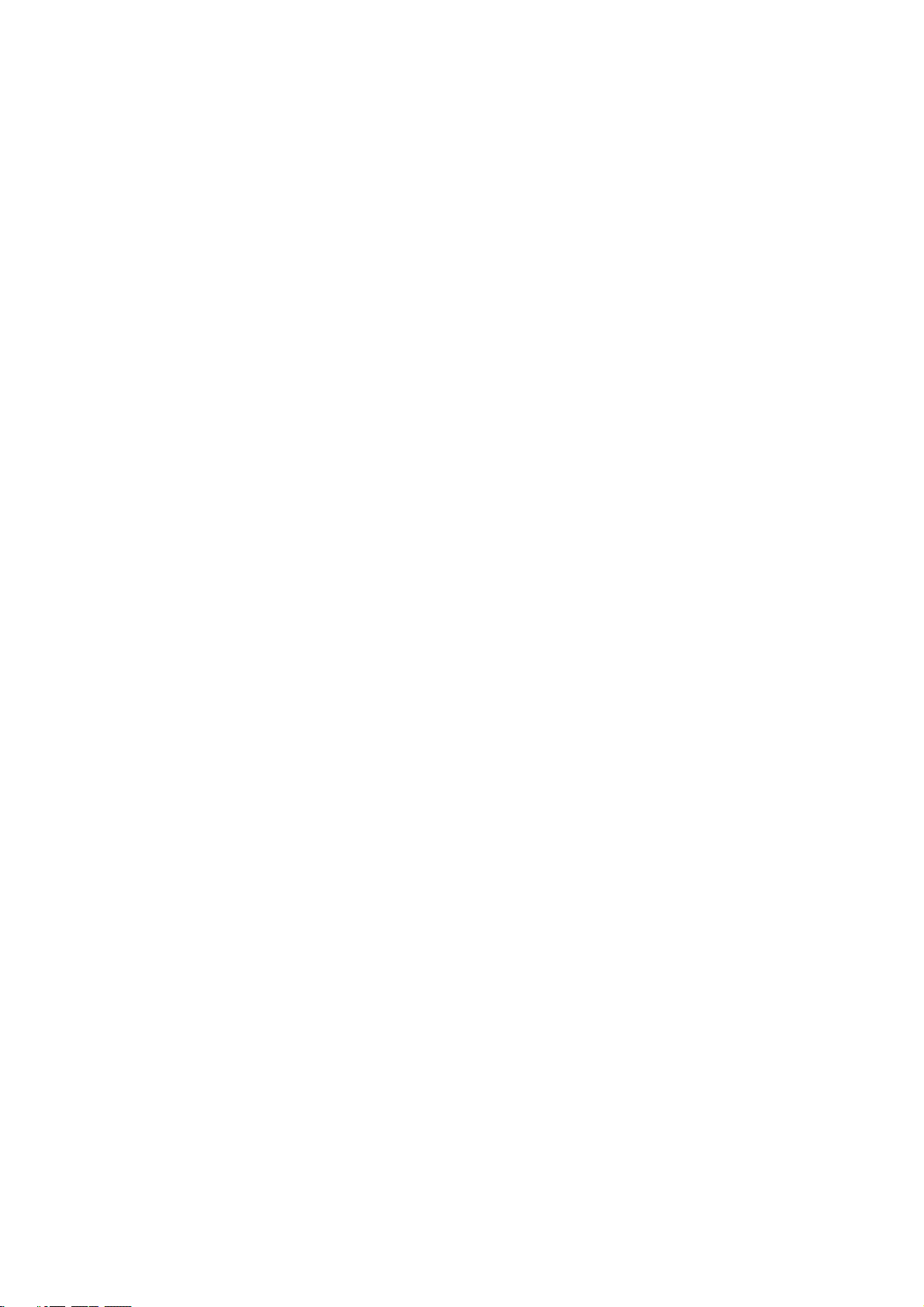
7. ACCESS FILTERS………………………………………..20
7.1 Port filter
7.2 IP filter
7.3 MAC filter
8. PORT MAPPING……...………………………………….23
8.1 Port forwarding
8.2 Port triggering
Page 6
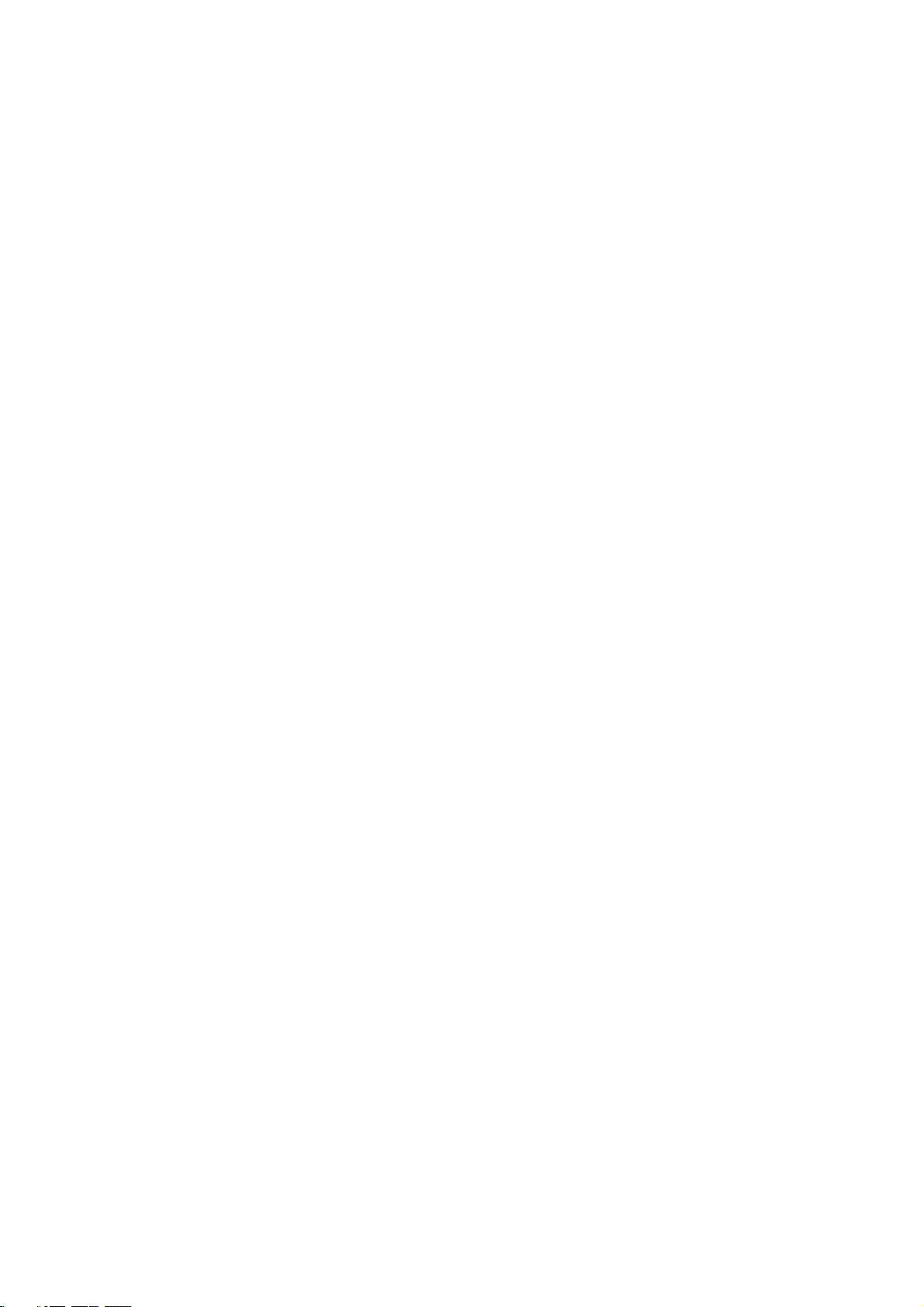
1 Introduction
1.1 Product overview
Congratulations on your purchase of this wireless broadband router, CWR-500.
During the design process, we have given much thought to make this device as
convenient to use as possible. The end result is the wireless broadband router that can
be set up in minutes, allowing network users to access the Internet via either the
high-speed ADSL or Cable connection.
1.2 Main benefits
- Cost-effective solution using high-speed ADSL or Cable connection.
- Ideal Solution for the small office or SOHO users.
- Access to the Internet without waiting.
- Have the system up and running in minutes.
- Multiple functions.
1.3 About this manual
The instructions in this manual describe how to connect and configure a Wireless
Broadband Router to a network and set up an Internet connection. The manual has
been written for network administrators and experienced users and makes a few
assumptions about the readers. If you want to install the Wireless Broadband Router
on your network you should be familiar with:
- Microsoft Windows 95/98/Me or Windows NT/2000/XP
- Any TCP/IP-enabled systems like Mac OS and UNIX
- TCP/IP and related issues
1.4 Package list
The following items should be included in the Wireless Broadband Router package:
- One (1) Wireless Broadband Router
- DC12V 1.5A Power Adapter
- Manual
- Four (4) Rubber Feet (for desktop placement)
Page 7
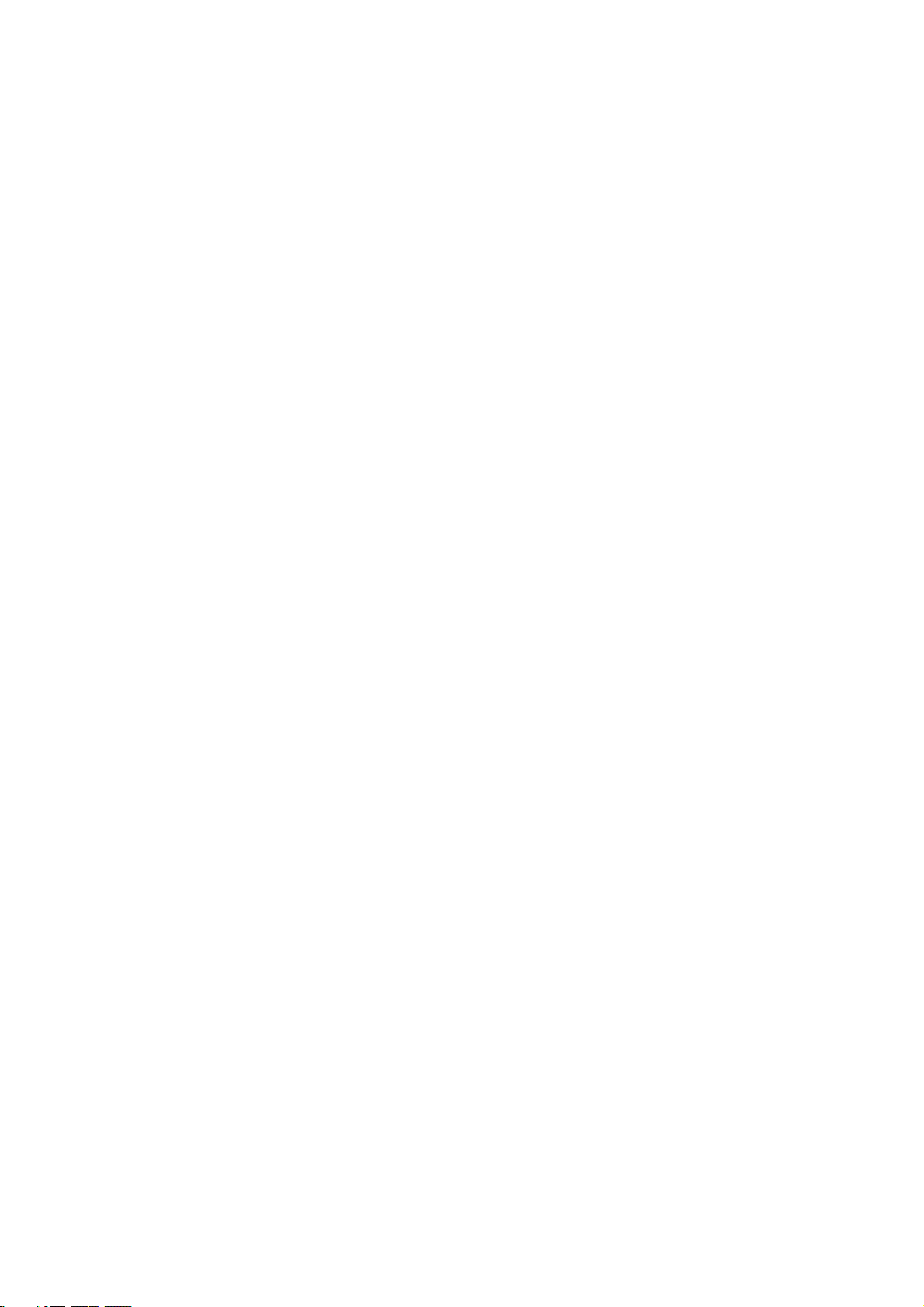
2 Hardware Installation
2.1 Overview
This chapter details the step-by-step procedure needed to properly install the Wireless
Broadband Router hardware. Topics discussed in this chapter include connecting and
disconnecting the Wireless Broadband Router to and from the modem, the network,
and the power unit.
2.2 Preparation
The following items are needed for installation of the Wireless Broadband Router
unit:
- The Wireless Broadband Router unit.
- One power adapter.
- UTP cable. (Cat.5 Twisted-pair)
- One ADSL/Cable modem with RJ-45 LAN interface.
2.2.1 Connecting wireless broadband router to the ADSL/Cable modem (WAN)
1. Ensure the modem’s power is switched off.
2. Connect one end of the UTP cable to the Wireless Broadband Router’s WAN
connector at the rear panel of the device.
3. Connect the other end of the UTP cable to the modem’s UTP (RJ-45) port.
4. The connection is now completed.
2.2.2 Connecting wireless broadband router to the network (LAN)
1. Connect one end of the UTP cable to the Wireless Broadband Router.
2. Connect the other end of the UTP cable to any network computer.
3. The connection is now completed.
Page 8
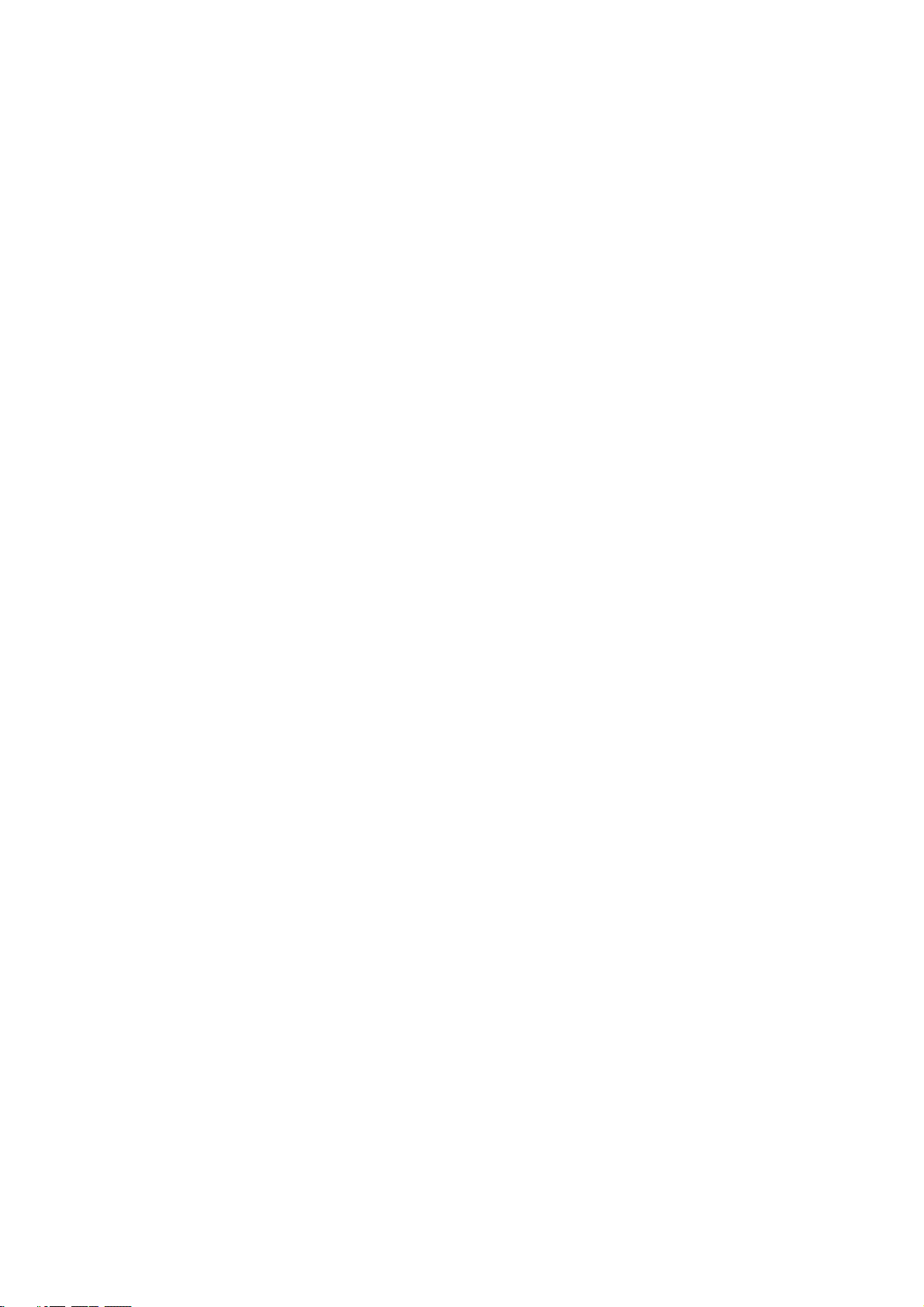
2.2.3 Connecting the power adapter
1. Connect the power adapter to the Wireless Broadband Router’s Power adapter jack.
2. Plug the Power adapter into a power outlet.
3. Turn the modem’s power on.
4. The connection is now completed.
2.3 Resetting the wireless broadband router
The Wireless Broadband Router has a reset button on the front panel of the device. In
some circumstances, you might need to reset the Wireless Broadband Router. Please
follow the directions listed below to reset the Wireless Broadband Router.
1. Press the reset button and hold while the Wireless Broadband Router is powered on.
Wait for 6 seconds, then release button.
2. Reset the ADSL/Cable modem.
Page 9
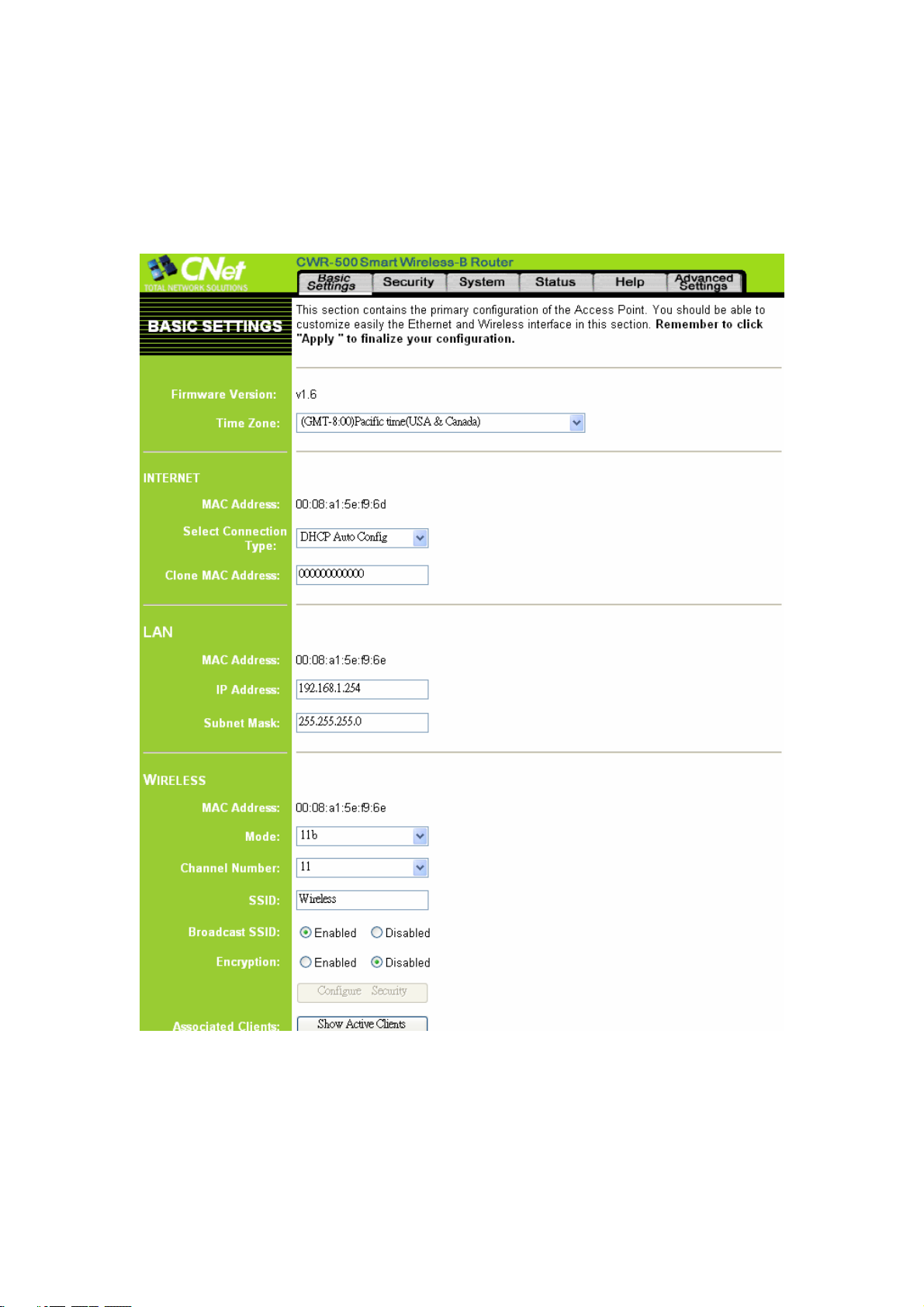
3 Primary Setup
This page is used to configure the parameters for Internet, LAN and Wireless setup.
Page 10

3.1 Internet setup
The user can configure the connection type (DHCP, fixed IP or PPPoE) and
parameters for Internet network which connects to the WAN port of your Access Point.
Refer to the ISP (Internet Service Provider) and select the appropriate option and fill
in the information needed to connect. Here you may change the setting for IP address,
PPPoE, DNS, etc…
DHCP: If the user set the device as DHCP client, the device will get automatically IP
address from the DHCP server.
Fixed IP: The user can specify an IP address.
Page 11

PPPoE: Enter the username and password you use when logging onto your ISP
through a PPPoE connection.
MAC address: It shows the MAC address of the WAN interface.
Clone MAC Address: Clone MAC address allows the user to copy the previous
MAC address and using it on your new network.
3.2 LAN interface setup
The user can configure the parameters for local area network which connects to the
LAN port of your Access Point. Here you may change the setting for IP address,
subnet mask, DHCP,etc..
MAC address: It shows the MAC address of the LAN interface.
IP address: The IP address of the LAN interface. The default IP address is
192.168.1.1.
Subnet Mask: The subnet mask of the LAN interface. The default subnet mask is
255.255.255.0.
Page 12

3.3 Wireless interface setup
The user can configure the parameters for wireless network which connects to the
wireless LAN port of your Access Point. Here you may change the settings for alias
name, SSID, channel number, etc...
MAC address: It shows the MAC address of the WLAN interface.
Disable Wireless: The user can disable the wireless function.
Channel: Select the appropriate channel from the list provided to correspond with
your network settings. All devices in your wireless network must use the same
channel in order to function correctly.
SSID: The SSID is the network name shared among all devices in a wireless network.
The SSID must be identical for all devices in the wireless network. It is case-sensitive
and must not exceed 32 alphanumeric characters, which may be any keyboard
character. Make sure this setting is the same for all devices in your wireless network.
Broadcast SSID: A zero byte length SSID is called the broadcast SSID, an access
point can respond to computers sending probe packets with the broadcast SSID. If this
feature is enabled on the access point, any wireless user can associate with the access
point by using a blank (null) SSID.
Associated Clients: Click "Show Active Clients", the table shows the MAC address,
transmission, reception packet counters and encrypted status for each associated
wireless client.
Mode: Enable encryption allows you to setup WEP key value.
Key Length: There are 2 levels of encryption to use, the user can select 64-bit or
128-bit.
Page 13

Key Format: ASCII or HEX.
ASCII. (American Standard Code for Information Interchange): Consists of 256
numbers assigned to the alphabet, numbers, punctuation, control character and
etc.
hexadecimal notation: While the more common decimal system uses a base of
ten to represent all possible numbers, hexadecimal notation uses a base of sixteen:
1, 2, 3, 4, 5, 6, 7, 8, 9, 10, A, B, C, D, E, F. While such a system may seem
confusing at first, it works extremely well in computing environments. For
example, a single byte of information can be represented as eight bits
(10011101), decimal numerals (913), or simplified to hex (9D). In hex, every
byte can be shown as two hexadecimal characters.
Default Tx Key: Select the key number to use.
Encryption Key Number: Each key must consist of ASCII or HEX digits.
To save all the settings, click “Apply Changes”. After the device save all the settings,
it will show as following, then click “OK” to finish the saving.
Page 14

4 Security
This page is used to set the account to access the web server of Access Point and WEP
security.
4.1 Password setup
It is used to set the account to access the web server of your device. Empty user name
and password will disable the protection.
4.2 DMZ setup
A Demilitarized Zone is used to provide Internet services without sacrificing
unauthorized access to its local private network. Typically, the DMZ host contains
devices accessible to Internet traffic, such as Web (HTTP ) servers, FTP servers,
SMTP (e-mail) servers and DNS servers.
If the user wants to use the DMZ function, check “Enable DMZ”.
DMZ Host IP Address: Enter the DMZ host IP, note that the IP address must be in
the same subnet of your local computer IP address.
Page 15

To save all the settings, click “Apply Changes”. After the device save all the settings,
it will show as following, then click “OK” to finish the saving.
Page 16

5 System
This page allows you to save current settings to a file or reload the settings from the
file which was saved previously. You also could reset the current configuration to
factory default or upgrade the Access Point firmware to new version. Please note, do
not power off the device during the uploading because it may crash the system.
Besides, you could setup DHCP server in this router.
Page 17

5.1 Save/reload settings
It allows the user to save current settings to a file or reload the settings from the file
which was saved previously. Besides, the user could reset the current configuration to
factory default.
Save Settings to File: The user can save the current settings.
Load Settings from File: The user can reload the settings from the file which was
saved previously. After browsing to the file, click “Upload”, and the settings will be
reloaded.
Reset Settings to Default: the user could reset the current configuration to factory
default.
5.2 Upgrade firmware
It allows the user to upgrade the device firmware to new version. Make sure that the
firmware the user wants to upgrade is on the local hard drive. After browsing to the
file, click “Upload”, and the firmware will be upgraded. Please note, do not power off
the device during the upload because it may crash the system.
After the firmware is uploaded, it will show as following, then click “OK” to finish
the upload.
Page 18

5.3 DHCP server
The router has a built-in DHCP server. The DHCP Server will automatically assign an
IP address to the computers on the LAN/private network. Be sure to set your
computers to be DHCP clients by setting their TCP/IP settings to “Obtain an IP
Address Automatically.” When you turn your computers on, they will automatically
load the proper TCP/IP settings provided by the router. The DHCP Server will
automatically allocate an unused IP address from the IP address pool to the requesting
computer. The user can select “Enable” or “Disable” the DHCP server.
DHCP Server: The user can select “Enable” or “Disable” the DHCP server.
Starting IP Address: The user can specify the starting IP address used to allocate to
the requesting computer.
Maximum number of DHCP Servers: The user can specify the IP range used to
allocate to the requesting computer.
Click “Show Clients” to see the assigned IP address, MAC addresses, and time
expired for each DHCP leased client.
Page 19

DNS: The DNS (Domain Name System) IP Addresses currently used by the Router
are shown here. Multiple DNS IP settings are common. In most cases, the first
available DNS entry is used.
To save all the settings, click “Apply Changes”. After the device save all the settings,
it will show as following, then click “OK” to finish the saving.
Page 20

6 Advanced Wireless
This page is used to configure the parameters for wireless LAN clients which may
connect to your Access Point and these settings are only for more technically
advanced users who have a sufficient knowledge about wireless LAN. Here you may
change wireless encryption settings as well as wireless network parameters. If you
enable wireless access control, only those clients whose wireless MAC addresses are
in the access control list will be able to connect to your Access Point. When this
option is enabled, no wireless clients will be able to connect if the list contains no
entries.
Page 21

6.1 Advanced setup
These settings are only for more technically advanced users who have a sufficient
knowledge about wireless LAN. These settings should not be changed unless you
know what effect the changes will have on your device.
Authentication Type: Open system or share key.
Open system: The default authentication service that simply announces the
desire to associate with another station or access point. A station can authenticate
with any other station or access point using open system authentication if the
receiving station designates open system authentication.
Share key: The optional authentication that involves a more rigorous exchange
of frames, ensuring that the requesting station is authentic. For a station to use
shared key authentication, it must implement WEP.
Fragment Threshold: Fragment threshold defines a threshold above, which the
wireless packet will be split up, or fragmented. For a fragmented packet, if
transmission of part of it were to be interfered with, only the portion that was
successfully transmitted would need to be resent. Throughput will generally be lower
for fragmented packets, since the fixed packet overhead consumes a higher portion of
the RF bandwidth.
RTS Threshold: The RTS threshold sets an upper threshold at which point the device
will issue an RTS packet. The RTS (Request to Send) packet is used for the purpose of
avoiding data collisions on the wireless LAN. There are several trade offs to consider
when setting this parameter. Setting this parameter to a small value causes RTS
packets to be sent more often, consuming more of the available bandwidth, therefore
reducing the apparent throughput of other network packets. However, the more often
RTS packets are sent, the quicker the system can recover from interference or
collisions. Refer to the IEEE 802.11 standard for more information on the RTS/CTS
mechanism.
Beacon Interval: This represents the amount of time between beacon transmissions.
Before a station enters power save mode, the station needs the beacon interval to
know when to wake up to receive the beacon (and learn whether there are buffered
frames at the access point).
Data Rate: The actual rate at which data transmission occurs varies according to the
strength of signal transmitting the data. Distance and environment can affect the
strength of the signal that can be transmitted and received. The signal strength
determines the type of modulation technique used to encode data, which affects the
volume of data (i.e. the number of bits) that can be encoded in a given space of the
carrier signal. The IEEE 802.11b standard specifies that WLAN devices adapt the rate
Page 22

of transmission to use the best rate achievable. Each wireless device first determines if
conditions diminish signal strength and then chooses one of four possible bit rates (1,
2, 5.5, or 11 Mbps) based on this learned information.
By default, the unit adaptively selects the highest possible rate for transmission. Select
the basic rates to be used among the following options: Auto, 1, 2, 5.5, or 11 Mbps.
For most networks the default setting, Auto will be the best choice. When (Auto Rate
Fall Back) is enabled the transmission rate will select the optimum rate. If obstacles or
interference are present, the system will automatically fall back to a lower rate.
Preamble Type: Preamble is the first sub-field of PPDU, which is the appropriate
frame format for transmission to PHY (Physical layer). There are two options, Short
Preamble and Long Preamble. The Short Preamble option improves throughput
performance. The Preamble type of Node should be the same as AP’s when in Access
Point Client mode.
6.2 Access control
If the user enables wireless access control, only those clients whose wireless MAC
addresses are in the access control list will be able to connect to your device. When
this option is enabled, no wireless clients will be able to connect if the list contains no
entries.
To save all the settings, click “Apply Changes”. After the device save all the settings,
it will show as following, then click “OK” to finish the saving.
Only those MAC addresses which match to the control list can associate with the
router. If the user wants to deny one of the MAC address listed in the list, check
“Selected” and click “Delete Selected” or click “Delete All” to deny all clients.
Page 23

7 Access Filters
This page is used to restrict certain types of data packets from your local network to
Internet through the device. Use of such filters can be helpful in securing or restricting
your local network.
7.1 Port filter
Entries in this table are used to restrict certain types of data packets from your local
network to Internet through the device. Use of such filters can be helpful in securing
or restricting your local network.
If the user wants to filter some types of data packets or block local network users from
accessing restricted web sites, check “Enable Port Filtering”
Port Range: Enter the port range to restrict.
Protocol: TCP, UDP or both.
Comment: Explanatory notes.
To save all the settings, click “Apply Changes”, the port range, protocol and comment
will be listed in the “Current Filter Table”.
If the user doesn’t want to filter the ports listed in the list, check “Selected” and click
“Delete Selected” or click “Delete All” to delete all filtered ports.
Page 24

7.2 IP filtering
Entries in this table are used to restrict certain types of data packets from your local
network to Internet through the device. Use of such filters can be helpful in securing
or restricting your local network.
Local IP Address: Enter the IP address the user wants to filter.
Protocol: TCP, UDP or both.
Comment: Explanatory notes.
To save all the settings, click “Apply Changes”, the IP address, protocol and comment
will be listed in the “Current Filter Table”.
If the user doesn’t want to filter the IP addresses listed in the list, check “Selected”
and click “Delete Selected” or click “Delete All” to delete all filtered IP addresses.
Page 25

7.3 MAC filtering
Entries in this table are used to restrict certain types of data packets from your local
network to Internet through the device. Use of such filters can be helpful in securing
or restricting your local network.
MAC Address: Enter the MAC address the user wants to filter.
Comment: Explanatory notes.
To save all the settings, click “Apply Changes”, the MAC address and comment will
be listed in the “Current Filter Table”.
If the user doesn’t want to filter the MAC addresses listed in the list, check “Selected”
and click “Delete Selected” or click “Delete All” to delete all filtered MAC addresses.
Page 26

8 Port Mapping
Entries in this table allow you to automatically redirect common network service to a
specific machine behind the NAT firewall. These settings are only necessary if you
wish to host some sort of server like a web server or mail server on a private local
network behind your Gateway's NAT firewall.
8.2 Port forwarding
Entries in this table allow you to automatically redirect common network services to a
specific machine behind the NAT firewall. These settings are only necessary if you
wish to host some sort of server like a web server or mail server on the private local
network behind your NAT firewall.
Choose: Select the application the user wants to use.
Application: The selected application will be shown in this table.
IP Address: Enter the IP address that the user wants to forward. Note that the address
must be in the same domain of your local computer IP address.
Protocol: TCP, UDP or both.
Port: Enter the port range the user wants to forward.
Comment: Explanatory notes.
Page 27

To save all the settings, click “Apply Changes”, the application, IP address, protocol,
port range and comment will be listed in the “Current Port Forwarding Table”.
If the user doesn’t want to use any application listed in the list, check “Selected” and
click “Delete Selected” or click “Delete All” to delete all applications.
8.3 Port triggering
Entries in this table are used to for applications which need the multiple connections.
When the device detects trigger ports are used on internet outgoing traffics, it will
forward the incoming packet which port number is matched with the incoming port
range to the workstation, initiating the trigger packet.
Choose: Select the application the user wants to use.
Application: The selected application will be shown in this table.
Protocol: TCP, UDP or both.
Trigger Port: Trigger port range.
Incoming Port: Incoming port range.
Comment: Explanatory notes.
To save all the settings, click “Apply Changes”, the application, protocol, trigger port,
incoming port and comment will be listed in the “Current Trigger Port Table”.
If the user doesn’t want to use any application listed in the list, check “Selected” and
click “Delete Selected” or click “Delete All” to delete all applications.
Note: Only IRDC, Windows Media Service and VoIP H.323 can work.
